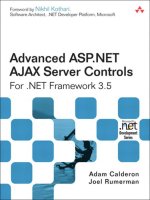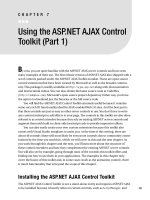Using the ASP.NET AJAX Control Toolkit (Part 2)
Bạn đang xem bản rút gọn của tài liệu. Xem và tải ngay bản đầy đủ của tài liệu tại đây (921.79 KB, 40 trang )
Using the ASP.NET AJAX Control
Toolkit (Part 2)
I
n the previous chapter, you were introduced to some of the controls in the ASP.NET
AJAX Control Toolkit. As mentioned before, this package is readily available on
along with documentation and instructional videos. You can also
obtain the latest source code on CodePlex.com, Microsoft’s open source project deposi-
tory. In this chapter, we will continue going over some of the remaining controls in the
toolkit and how they can be applied in ASP.NET web applications.
DropShadow and RoundedCorners Extenders
The
DropShadow
and
RoundedCorners
extenders are similar in that they both offer visual
enhancements to panels and other controls, particularly curved corners. First, let’s
examine the
DropShadow
extender.
DropShadow Extender
The
DropShadow
extender enables you to enhance the appearance of panels by adding
curved corners and background shadow to the panel control. Typically, this is done by
using images for the curved corners and CSS styling, among other things, for the shadow
effect. The
DropShadow
extender allows you to easily add such effects to any panel with a
number of parameters to tweak the appearance of these effects (see Table 8-1).
165
CHAPTER 8
828-8 CH08.qxd 10/11/07 10:56 AM Page 165
Table 8-1.
DropShadow
Extender Properties
Property Name Description
BehaviorID ID of the client-side Behavior (used for custom DOM behaviors) to be
applied to the target panel
Opacity Opacity of the DropShadow extender (ranges from 0 to 1 on a percentage
point basis)
Radius Radius of the curved corners of the panel bar (in pixels)
Rounded Boolean value indicating whether or not to round the corners of the
panel
TargetControlID ID of the target control to which the DropShadow extender will be
applied
TrackPosition Boolean value indicating whether or not the drop shadow will track the
position of the target panel control
Width Width of the background shadow of the panel (in pixels)
To see a working example of the
DropShadow
extender, let’s take a look at the example
for the
DropShadow
extender provided in the documentation for the ASP.NET AJAX Control
Toolkit shown in Figure 8-1.
Figure 8-1. An example of the
DropShadow
extender applied to a panel
CHAPTER 8
■
USING THE ASP.NET AJAX CONTROL TOOLKIT (PART 2)166
828-8 CH08.qxd 10/11/07 10:56 AM Page 166
Basically, you just need to set the
TargetControlID
property of the
DropShadow
extender
to the ID of the panel control to which you want to add shadow and curved corners. After
that, you can set the appropriate properties to get the desired visual appearance such as
those used in this example. In the following code snippet, the panel is given 75% opacity
with the radius of 6 pixels for the rounded corners and a width of 5 pixels for the back-
ground shadow.
<ajaxToolkit:DropShadowExtender ID="DropShadowExtender1" runat="server"
BehaviorID="DropShadowBehavior1"
TargetControlID="Panel1"
Width="5"
Rounded="true"
Radius="6"
Opacity=".75"
TrackPosition="true" />
RoundedCorners Extender
As mentioned earlier, this is very similar to the
DropShadow
extender and has many of the
same properties. However, the
RoundedCorners
extender is most ideal when you simply
want to add rounded corners to your panel or another control. This extender provides a
property,
Corners
, with which you can specify the corners of the target control you want
rounded. This is convenient in cases where you want one half of your panel to merge into
anther control and only want one side with rounded edges. The
Corners
property sup-
ports the following self-descriptive values:
None
,
TopLeft
,
TopRight
,
BottomLeft
,
BottomRight
,
Top
,
Right
,
Bottom
,
Left
, and
All
. You can apply this extender to your control
with just three properties as shown here:
<ajaxToolkit:RoundedCornersExtender ID="RoundedCornersExtender1" runat="server"
TargetControlID="Panel1"
Radius="6"
Corners="All" />
Also, much like the
DropShadow
extender, the
Radius
property is provided, and thus the
radius of the rounded corners is adjustable. Figure 8-2 shows a great example of the
RoundedCorners
extender as included in the ASP.NET AJAX Toolkit samples.
CHAPTER 8
■
USING THE ASP.NET AJAX CONTROL TOOLKIT (PART 2) 167
828-8 CH08.qxd 10/11/07 10:56 AM Page 167
Figure 8-2.
RoundedCorners
extender applied to a panel with all corners rounded
DynamicPopulate Extender
The
DynamicPopulate
extender can asynchronously populate an ASP.NET control (e.g.,
TextBox
,
Panel
) with HTML content generated by a method either in the same page or an
external web service. Although using this extender can save much time and effort in
some cases, it’s not ideal in all situations, such as when the back-end functionality is
abstracted away via various access layers. However, if you are using a web service directly
in your page and/or have some business logic in the same page, the
DynamicPopulate
extender can be a good alternative to writing custom code to manually populate a con-
trol with data. Table 8-2 lists the properties of this extender.
CHAPTER 8
■
USING THE ASP.NET AJAX CONTROL TOOLKIT (PART 2)168
828-8 CH08.qxd 10/11/07 10:56 AM Page 168
Table 8-2.
DynamicPopulate
Extender Properties
Property Name Description
CacheDynamicResults Boolean value indicating whether or not values fetched from a web
service should be cached for subsequent use. This is set to False by
default.
ClearContentsDuringUpdate Boolean value indicating whether or not the present content of the
target control should be cleared during the update.
ContextKey A key value used to pass context information to the data-providing
method.
CustomScript Name of custom script to be used instead of a web service method
for fetching data.
PopulateTriggerControlID ID of the control that will trigger the update on the target control
(where the data will be displayed).
ServiceMethod Name of the web method used to retrieve the data.
ServicePath Path of the web service used to retrieve the data.
TargetControlID Target control of the DynamicPopulate extender.
UpdatingCssClass CSS class applied to the target control while its inner content is
being updated.
The following code segment displays the current date onto a
Panel
control. It gets the
date from a web service method called
GetHtml
as set in the
ServiceMethod
property:
<ajaxToolkit:DynamicPopulateExtender ID="dp" runat="server"
TargetControlID="Panel1"
ClearContentsDuringUpdate="true"
PopulateTriggerControlID="Label1"
ServiceMethod="GetHtml"
UpdatingCssClass="dynamicPopulate_Updating" />
The
GetHtml
method is provided as a web service in the same page, DynamicPopu-
late.aspx, for the purposes of this example. Based on the
contextKey
parameter (which is
passed to it via the various radio buttons for date formatting), this method returns the
date with appropriate formatting after a 250ms delay. The following is the actual code of
the
GetHtml
web method:
[System.Web.Services.WebMethod]
[System.Web.Script.Services.ScriptMethod]
public static string GetHtml(string contextKey)
{
CHAPTER 8
■
USING THE ASP.NET AJAX CONTROL TOOLKIT (PART 2) 169
828-8 CH08.qxd 10/11/07 10:56 AM Page 169
// A little pause to mimic a latent call
System.Threading.Thread.Sleep(250);
string value = (contextKey == "U") ?
DateTime.UtcNow.ToString() :
String.Format("{0:" + contextKey + "}", DateTime.Now);
return String.Format("<span style='font-family:courier➥
new;font-weight:bold;'>{0}</span>", value);
}
The
contextKey
variable contains the value of the selected radio button in this case
and is used to determine the selected formatting for the date. You can see the Dynam-
icPopulate.aspx page in Figure 8-3.
Figure 8-3.
DynamicPopulate
extender displaying the date fetched from a web service
One last point to notice about this example is that during the update of the panel bar,
the circular animating GIF image informs the user of the update status of this control.
This is accomplished by setting the
UpdateCssClass
property of the
DynamicPopulate
exten-
der in which you can have animating GIFs along with any other desired CSS code to have
the proper decoration for the target control during the update.
CHAPTER 8
■
USING THE ASP.NET AJAX CONTROL TOOLKIT (PART 2)170
828-8 CH08.qxd 10/11/07 10:56 AM Page 170
FilteredTextBox Extender
A common function of a client web application is data entry through forms. The typical
workflow for forms is that the user enters information, and a special type of input tag
called a submit button triggers an HTTP postback of the information to a server. The
server then processes the submitted information and returns a response. If the data is
invalid, the server returns a message indicating this, and the page developer writes a
script that emphasizes this to the user. This transaction involves at least one round-trip
to the server. You can also perform basic validation in JavaScript prior to form submis-
sion; this can be very effective and certainly faster for the user. However, performing
validation using JavaScript can be a complex task, which ASP.NET AJAX control extenders
lend themselves naturally to.
The
FilteredTextBox
extender is very useful in that it forces inline validation on a tar-
get control. You can apply a custom validator or one of the provided ones to a
TextBox
control and prevent the user from entering invalid input. This guarantees that invalid
data cannot be passed on from the text box (excluding HTTP data injection or other
advanced malicious attempts). The main properties of the
FilteredTextBox
extender are
listed in Table 8-3.
Table 8-3.
FilteredTextBox
Extender Properties
Property Name Description
FilterMode If the selected FilterType property is Custom, FilterMode can be either
InvalidChars or ValidChars.
FilterType Type of filter to be applied to the target TextBox (can be more than one
value separated by a comma). Potential values are Numbers,
LowercaseLetters, UppercaseLetters, and Custom.
InvalidChars When FilterType is set to Custom, and FilterMode is set to
InvalidChars, this property can contain a list of all invalid characters.
TargetControlID ID of the target TextBox control.
ValidChars When FilterType is set to Custom, and FilterMode is set to ValidChars,
this property can contain a list of all valid characters.
For instance, if you want an input box that only accepts digits, you can use this exten-
der with the
FilterType
property set to
Numbers
to prevent the user from entering any other
nonnumeric characters as shown in the following code snippet and in Figure 8-4.
You can only type numbers here: <asp:TextBox ID="TextBox1" runat="server" />
<ajaxToolkit:FilteredTextBoxExtender
ID="FilteredTextBoxExtender1"
runat="server"
TargetControlID="TextBox1"
FilterType="Numbers" />
CHAPTER 8
■
USING THE ASP.NET AJAX CONTROL TOOLKIT (PART 2) 171
828-8 CH08.qxd 10/11/07 10:56 AM Page 171
Figure 8-4.
FilteredTextBox
extender displaying the date fetched from a web service
FilterType
has four types that can be used in conjunction with one another:
Numbers
,
LowercaseLetters
,
UppercaseLetters
, and
Custom
. If you choose
Custom
, then you must pro-
vide a list of characters to the
ValidChars
or
InvalidChars
property depending on the
need. If you have a combination of values for
FilterType
, (e.g.,
Numbers
,
Custom
), the
FilterTextBox
extender applies the more stringent inclusion or exclusion of character as
specified on top of allowing only digits.
HoverMenu Extender
Hover menus can be a powerful UI tool in any application, and until recently, it took a
good amount of effort to implement them in most web applications. The
HoverMenu
extender allows you to add a hover menu to any ASP.NET web control in your page. When
the user hovers over the target control, another control (as specified in the properties)
pops up along with any defined CSS styles applied. Table 8-4 lists the properties of the
HoverMenu
extender.
Table 8-4.
HoverMenu
Extender Properties
Property Name Description
HoverCssClass CSS class to be applied when the pop-up menu is displayed.
OffsetX/OffsetY Offset values (in pixels) for the pop-up control when the mouse hovers
over the target control from the top-left corner.
PopDelay Amount of time elapsed (ms) until the pop-up control disappears after
the initial hover.
PopupControlID ID of the pop-up control that will be displayed when the mouse hovers
over the target control.
CHAPTER 8
■
USING THE ASP.NET AJAX CONTROL TOOLKIT (PART 2)172
828-8 CH08.qxd 10/11/07 10:56 AM Page 172
PopupPosition Position of the pop-up control relative to the target control (Left, Right,
Center, Top, Bottom).
TargetControlID ID of the target control over which the pop-up control will display
when the mouse hovers over it.
Once again, the provided sample in the ASP.NET AJAX Toolkit, which can also be
found online at
, does a great job of illustrating the potential use of
this extender. In this example, a hover menu, which is composed of a panel with two
links, is used with a
GridView
control. When the user hovers over the items in the grid, a
pop-up menu appears to the left of the item with two links:
Edit
and
Delete
. If
Delete
is
clicked, the target row is deleted, and the user can choose to edit the data inline as speci-
fied in the
EditTemplate
of the
GridView
control. You can see this sample in Figure 8-5.
Figure 8-5.
HoverMenu
extender used on a
GridView
control
<ajaxToolkit:HoverMenuExtender ID="hme2" runat="server"
HoverCssClass="popupHover"
PopupControlID="PopupMenu"
PopupPosition="Left"
TargetControlID="Panel9"
PopDelay="25" />
CHAPTER 8
■
USING THE ASP.NET AJAX CONTROL TOOLKIT (PART 2) 173
Property Name Description
828-8 CH08.qxd 10/11/07 10:56 AM Page 173
In the preceding code segment, we have an instance of the
HoverMenu
extender with
its
PopupControlID
property set to
PopupMenu
, which is the ID of the panel control contain-
ing the menu items displayed when a user hovers over an item in the
GridView
control.
PopupPosition
is set to
Left
, so a menu will appear to the left of the
GridView
row. With that
in mind, take a look at the code for the
PopupMenu
panel.
<asp:Panel CssClass="popupMenu" ID="PopupMenu" runat="server">
<div style="border:1px outset white;padding:2px;"➥
<div>
<asp:LinkButton ID="LinkButton1" runat="server" CommandName="Edit"➥
Text="Edit" />➥
</div>
<div>
<asp:LinkButton ID="LinkButton2" runat="server"➥
CommandName="Delete" Text="Delete" />
</div>
</div>
</asp:Panel>
This is essentially a simple panel with two ASP.NET
LinkButton
controls, one for
Delete
and another for
Edit
. These trigger the appropriate template in the
GridView
and
provide the functionality of inline editing or row deletion. More in-depth discussion of
the templates in the
GridView
control is beyond the scope of this section but feel free to
view the code because it is quite straightforward.
MaskedEdit and MaskedEditValidator Extenders
As mentioned earlier, often most web applications require input from the user in one
form or another. Validation logic is usually written on either the client or server side or
quite often both. Client-side JavaScript can provide quick feedback to the user without
a round-trip to the server, whereas server-side validation has the added benefit of having
access to business logic and/or data access on the server. However, ensuring data
integrity and validation is best done when the range of user input is limited based on
expected data. Much like the
FilteredTextBox
extender, the
MaskedEdit
extender is
designed to enforce validation on user input by using a “mask” and thus restricting the
range of possible values entered into a
TextBox
control. The
MaskedEdit
is a little more
sophisticated than the
FilteredTextBox
extender in that it offers visual guidance to the
user to enter the correct data and supports more complex rules through the use of
MaskedEditValidator
controls. Table 8-5 lists the properties of this extender.
CHAPTER 8
■
USING THE ASP.NET AJAX CONTROL TOOLKIT (PART 2)174
828-8 CH08.qxd 10/11/07 10:56 AM Page 174
Table 8-5. Main Properties of the
MaskedEdit
Extender
Property Name Description
AcceptAMPM Boolean value indicating whether or not to display AM/PM for time
values.
AcceptNegative Whether or not negative values are allowed in the target TextBox.
Possible values are None, Left, and Right.
AutoComplete Boolean value indicating whether or not to enable autocomplete for
the target TextBox.
AutoCompleteValue Default character set to use when autocomplete is enabled.
Century Default century used when the date mask has only two digits for the
year.
ClearMaskOnLostFocus Boolean value indicating whether or not to clear the input mask when
the target TextBox loses focus.
ClearTextOnInvalid Boolean value indicating whether or not to clear the existing text in the
target TextBox if the input has proven to be invalid.
ClipboardEnabled Boolean value indicating whether or not to allow access to the
clipboard for input into the target TextBox.
DisplayMoney Whether or not the currency symbol is displayed in the target TextBox.
Possible values are None, Left, and Right.
ErrorTooltipCssClass CSS class applied to the tool tip error message.
ErrorTooltipEnabled Boolean value indicating whether or not to display an error tool tip
when the user hovers over an invalid entry in the target TextBox.
Filtered Valid characters for mask type "C" (case-sensitive).
InputDirection Input direction for the target TextBox. Possible values are LeftToRight
and RightToLeft.
Mask Actual mask to be applied (e.g., 00/00/0000).
MaskType Type of the specified mask (None, Number, Date, DateTime, Time).
MessageValidatorTip Message displayed in target TextBox when its value is being changed.
PromptChararacter Prompt character used for unspecified mask characters.
UserDateFormat Custom date format string for the target TextBox.
UserTimeFormat Custom time format string for the target TextBox.
OnFocusCssClass CSS class applied to the target TextBox when it receives focus.
OnFocusCssNegative CSS class applied to the target TextBox when it receives focus with a
negative value.
OnBlurCssNegative CSS class applied to the target TextBox when it loses focus with a
negative value.
OnInvalidCssClass CSS class applied to the target TextBox when it contains an invalid
entry.
CultureName Name of the culture applied to the input mask.
CHAPTER 8
■
USING THE ASP.NET AJAX CONTROL TOOLKIT (PART 2) 175
828-8 CH08.qxd 10/11/07 10:56 AM Page 175
The two important properties to note here are
Mask
and
MaskType
.
MaskType
simply
specifies the type of the target validation mask, which can be
None
,
Number
,
Date
,
DateTime
,
and
Time
. The
Mask
property contains the actual mask itself, which can be a combination
of characters, digits, and/or separators, including wildcard characters. Suppose we take
the
TextBox
from the earlier example and now ask the user to enter a nine-digit social
security number (United States only) following the standard format DDD-DD-DDDD as
shown in the following code snippet:
Please enter your SSN number: <asp:TextBox ID="TextBox1" runat="server" />
<ajaxToolkit:MaskedEditExtender ID="MaskedEditExtender1" runat="server"
TargetControlID="TextBox1"
MaskType= "Number"
Mask="999-99-9999"
ClearTextOnInvalid=true />
With that small code segment, the text box now has an input mask guiding the user
through entering the data. The user can only type in nine numbers and nothing else. All
other characters are completely ignored. The mask also helps the user by applying the
appropriate formatting to the entered data. You can see this Figure 8-6.
Figure 8-6.
MaskedEdit
extender used for entering proper social security numbers
You may have noticed that although the
MaskedEdit
control offers an excellent mech-
anism for restricting user input to the intended values, it lacks a way to further control
the input data as well as a good notification mechanism for informing the user about
missing or invalid data in the
TextBox
.
This is precisely where the
MaskedEditValidator
control comes in handy. This
control was specifically designed to work alongside the
MaskedEdit
extender. The
MaskedEditValidator
control can be used to further validate the user input and display a
custom message back to the user. The properties for this control are listed in Table 8-6.
CHAPTER 8
■
USING THE ASP.NET AJAX CONTROL TOOLKIT (PART 2)176
828-8 CH08.qxd 10/11/07 10:56 AM Page 176
Table 8-6. Properties of the
MaskedEditValidator
Control
Property Name Description
AcceptAMPM Boolean value indicating whether or not AM/PM is an acceptable entry
in time fields.
ClientValidationFunction Client-side JavaScript stated for client-side JavaScript validation.
ControlExtender ID of the MaskedEditExtender extender attached to the TextBox.
ControlToValidate ID of the target TextBox control to validate.
EmptyValueMessage Error message displayed when the target TextBox is empty and has
focus.
InitialValue Initial value of the target TextBox control.
InvalidValueMessage Error message displayed when the target TextBox has an invalid value
and has focus.
IsValidEmpty Boolean value indicating whether or not it is valid for the target TextBox
to be empty.
MaximumValue Maximum allowed input value.
MaximumValueMessage Error message displayed when the value of target TextBox has exceeded
the maximum allowed value and the TextBox still has focus.
MinimumValue Minimum allowed input value.
MinimumValueMessage Error message displayed when the value of target TextBox is less than
the minimum allowed value and the TextBox still has focus.
TooltipMessage Tool tip message displayed when the target TextBox is empty.
ValidationExpression Regular expression used to validate the input. (This offers the greatest
level of control and flexibility with the input.)
As you can see in the preceding table, the
MaskedEditValidator
control has a number
of useful properties to allow you to enforce better data integrity and user experience for
input controls in your form. You can even assign a regular expression to this extender for
validation by using the
ValidatonExpression
property.
ModalPopup Extender
Modal pop-ups are commonly seen in desktop applications. This UI construct is often
used in cases where user input (such as login or configuration information) is imperative
for access to the main application. The other option, of course, is to have a regular HTML
pop-up that is not modal; however, that defeats the whole purpose of the pop-up in that
the user can easily bypass it en route to the target page. Due to the limitations of web
technologies early on and the difficulty associated with creating modal pop-ups in recent
years, few web applications implemented them. In many cases, users were directed to
CHAPTER 8
■
USING THE ASP.NET AJAX CONTROL TOOLKIT (PART 2) 177
828-8 CH08.qxd 10/11/07 10:56 AM Page 177
other pages, and upon successful entry of the required data, were then redirected back to
the original page. Again, a perfect example of this scenario is a login page.
The
ModalPopup
extender is ideal when there is a need in web pages to display a pop-
up in a modal fashion. The modal pop-up is triggered by an event on the target control,
after which it blocks all user access to the underlying page until the user makes a selec-
tion in the modal pop-up. The pop-up itself is typically a
Panel
control, although it could
be other controls as well. This control can be positioned anywhere on the page as stated
by its
X
and
Y
properties. Table 8-7 lists the main properties of this extender.
Table 8-7.
ModalPopup
Extender Properties
Property Name Description
BackgroundCssClass CSS class to be applied to the background when the modal pop-up is
displayed.
DropShadow Boolean value indicating whether or not to display a drop shadow for
the modal pop-up.
CancelControlID ID of the Cancel button for the modal pop-up.
OkControlID ID of the OK button for the modal pop-up.
OnCancelScript Client JavaScript script to load when the modal pop-up is dismissed
with the Cancel button.
OnOkScript Client JavaScript script to load when the modal pop-up is dismissed
with the OK button.
PopupControlID ID of the control to display as a modal pop-up (often a Panel control).
PopupDragHandleControlID ID of the control used as the drag handle for the modal pop-up.
TargetControlID ID of the control that instigates the modal pop-up.
X The initial X coordinate of the modal pop-up.
Y The initial Y coordinate of the modal pop-up.
For a great example of the
ModalPopup
extender, turn to the sample web site provided
with the ASP.NET AJAX Toolkit and view the file ModalPopup.aspx. When you click the
Click here to change the paragraph style
link, a modal pop-up menu appears offering a
range of paragraph styling options to the user via several radio buttons. After the selec-
tion, the user can then click on the OK or Cancel button to gain back control of the page.
You can see this in Figure 8-7.
CHAPTER 8
■
USING THE ASP.NET AJAX CONTROL TOOLKIT (PART 2)178
828-8 CH08.qxd 10/11/07 10:56 AM Page 178
Figure 8-7.
ModalPopup
extender used to block access to the main page
Take a look at the following code segment, which was used to define the
ModalPopup
in this page:
<ajaxToolkit:ModalPopupExtender ID="ModalPopupExtender" runat="server"
TargetControlID="LinkButton1"
PopupControlID="Panel1"
BackgroundCssClass="modalBackground"
OkControlID="OkButton"
OnOkScript="onOk()"
CancelControlID="CancelButton"
DropShadow="true"
PopupDragHandleControlID="Panel3" />
CHAPTER 8
■
USING THE ASP.NET AJAX CONTROL TOOLKIT (PART 2) 179
828-8 CH08.qxd 10/11/07 10:56 AM Page 179
As specified in the properties, the link button (
LinkButton1
) instigates the modal pop-
up with
Panel1
being the control behind the actual pop-up. Because no
X
and
Y
parameters have been defined, the pop-up panel by default launches in the center of the
screen. Also the
Panel3
control is used to define the header of the main panel as a section
where the user can drag and drop the panel anywhere throughout the page. To best take
advantage of this extender, CSS styling is highly recommended to provide the panel with
proper UI decorations. The ModalPopup.aspx page also showcases an example where a
modal pop-up is generated dynamically from the contents of the page with the help of
some additional server-side and client-side JavaScript code.
NoBot Extender
In an effort to prevent crawlers, automated scripts, and/or other programs (also referred
to as BOTS) from creating false accounts or getting access to sensitive information, many
web sites started using CAPTCHA (Completely Automated Public Turing test to tell Com-
puters and Humans Apart) controls, which are credited to the Carnegie Mellon
University. CAPTCHAs are simply distorted images of encoded text that are displayed
alongside a text box that the user is challenged to enter the encoded text into. Once
again, this is done to ensure that a human being is at the other end of the terminal using
the web application and not some automated program. Although the CAPTCHA controls
can offer somewhat better security, they also have the downside of causing extra incon-
venience for the users. Not only do they require additional input from the user, but they
could be at times cumbersome to read. They are also not 100% bullet proof as more
advanced crawlers use OCR technology to decipher the encoded text in them.
NoBot
attempts to provide the same functionality as CAPTCHA controls without
requiring the user to read and enter cryptic text. It’s essentially invisible and works by set-
ting a number of parameters designed to protect against the bots. One such measure is to
request the browser to perform a simple JavaScript task, which can help ensure there is a
browser at the other end. Figure 8-8 shows a sample page with login information using
the
NoBot
extender without asking the user for any additional information.
CHAPTER 8
■
USING THE ASP.NET AJAX CONTROL TOOLKIT (PART 2)180
828-8 CH08.qxd 10/11/07 10:56 AM Page 180