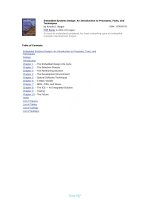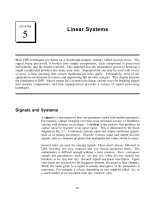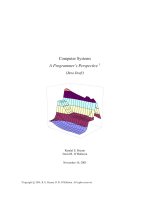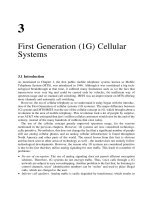Effect - Particle Systems
Bạn đang xem bản rút gọn của tài liệu. Xem và tải ngay bản đầy đủ của tài liệu tại đây (3.78 MB, 26 trang )
C H A P T E R 2
■ ■ ■
23
Effect: Particle Systems
Particle systems are used in many video games and other animations. A particle system is a general term
for any visual effect that uses a large number of small, simple, animated nodes to create a larger,
complex effect. This technique produces animations that are hard to reproduce using a single vector,
raster image, or other method. Examples of particle systems include fire, magic spells, sparks, and
moving water. This chapter covers the basic principles of particle systems in 2D space, and how they are
implemented in JavaFX. There are a number of examples, each building on the previous one. You’ll find
it very helpful to have the example code on hand when reading this chapter.
Basic Principles
A particle system is composed of a single emitter node and many short-lived nodes called particles. In
general, an emitter defines where and at what rate particles are created. The particles themselves
determine how they will move and when they should be removed from the scene. The visual impact is
determined by how they are emitted, as well as the appearance of a given particle.
Download at WoweBook.com
CHAPTER 2 ■ EFFECT: PARTICLE SYSTEMS
24
Figure 2-1. Particle basics
Figure 2-1 illustrates a scene with an emitter. The particles are created at the location of the emitter
and then travel away from that point. The emitter node is not visible. The particles are the children of the
emitter node and are visible.
To achieve a particular visual effect, you need to understand a number of concepts that will help
coordinate your code with the visual effect being implemented.
Attributes That Dictate The Appearance of a Particle System
• The location of the emitter.
• The rate at which the particles are emitted.
• The direction or path the particles travel.
• A particle’s duration in the scene.
• The visual attributes of a particle such as the color, shape, or transparency.
• Changes to the visual appearance of a particle during its life cycle.
CHAPTER 2 ■ EFFECT: PARTICLE SYSTEMS
25
Visual Density
When creating a particle system, it is important to consider the visual density of the particles being
emitted, that is, the proportion of a screen area that is dedicated to particles. To create visual effects that
look good, you need to be aware of the factors that affect the visual density of a particle system.
Changing the rate at which particles are emitted controls how dense the effect looks. An emitter that
creates a new particle every second will look sluggish and empty, while one that emits particles every
hundredth of a second will rapidly produce a thick collection of particles. Of course, the speed at which
particles travel away from the emitter also affects visual density. Fast-moving particles require an
emitter with a high emission rate to avoid appearing sparse. Similarly, slow-moving particles benefit
from an emitter with a slow emit rate to avoid over-saturating an area with particles.
The size of the particles is also significant. As the emit rate and animation speed of the particles
contribute to the visual density of a particle system, so too can the size of each particle be adjusted to
achieve just the right density.
Particle Appearance and Behavior
While visual density describes how the effect will look as a whole, the eye naturally picks out individual
particles as they travel across the scene. Controlling the attributes of each particle helps achieve the
desired look.
The simplest particles travel in straight lines and then vanish after some time. But there can be
many variations in this behavior. For example, particles might start out fast and then slow as they reach
the end of their life cycle. Particles could also fade to transparent or change color as they age.
Creating particles that do not travel in a straight line can be a powerful tool when creating an effect.
One option is to have particles that “fall” toward the ground, like the sparks of an aerial fireworks
display. Or you could have particles that travel erratically, like air bubbles in water racing to the surface.
One of the most important aspects of particles' appearance is how they interact with each other.
The first example just uses opaque particles, but later examples show how partially transparent particles,
or particles that are combined with a blend effect, create eye-catching results.
Animation Implementation
JavaFX provides powerful techniques for creating animations through its KeyFrame and Timeline classes.
In our implementation, we will use a single Timeline with a single KeyFrame to coordinate the animation
of all of the particles. To achieve this coordination, our KeyFrame calls a function that updates the
location of each particle.
Example 1: Core Classes
This example introduces the basic classes you need to implement a particle system. The code will create
a scene with a number of red circular particles being emitted from the center of the visible area, shown
as small gray circles in Figure 2-2. You can find the code in the package org.lj.jfxe.chapter2.example1
of the companion source code. There are two implementation classes, Emitter and Particle, as well as a
Main class that simply creates a Stage and displays a single Emitter. This example focuses on the pattern
used to implement a particle system; later examples look at ways to refine the visual experience. To see
this example in action, run the file Main.fx.
CHAPTER 2 ■ EFFECT: PARTICLE SYSTEMS
26
Figure 2-2. Example 1, emitting particles
Listing 2-1. Emitter.fx
package org.lj.jfxe.chapter2.example1;
import javafx.scene.Group;
import javafx.animation.Timeline;
import javafx.animation.KeyFrame;
public class Emitter extends Group{
//specifies when a new particle should be added to the scene
var emitTimeline = Timeline{
repeatCount: Timeline.INDEFINITE;
keyFrames: KeyFrame{
time: .05*1s
CHAPTER 2 ■ EFFECT: PARTICLE SYSTEMS
27
action: emit
}
}
//animates the particles.
var animator = Timeline{
repeatCount: Timeline.INDEFINITE;
keyFrames: KeyFrame{
time: 1.0/30.0*1s
action:function(){
for (p in content){
(p as Particle).doStep();
}
}
}
}
init{
//start emitting
emitTimeline.play();
animator.play();
}
//called when a new particle should be added.
function emit():Void{
insert Particle{} into content;
}
}
In Listing 2-1, the first thing to notice about the class Emitter is that it extends the class Group, so
that particles can be added and removed from the content of the Emitter and thus be added and
removed from any Scene the Emitter is part of.
Each Emitter has an attribute called emitTimeline of type Timeline, which is used to schedule when
particles are added to the scene. The repeatCount is set to INDEFINITE and the single KeyFrame calls the
method emit after .05 seconds. The emit method adds a single Particle every time it is called. In this
way, a Particle is added to the Scene 20 times a second for the life of the Emitter.
The init method of the class Emitter is called when a new Emitter object is created. This method
simply starts the emitTimeline if it is not started already.
The class Emitter does not do much without the class Particle. The code in Listing 2-2 shows a
simple implementation.
Listing 2-2. Particle.fx
package org.lj.jfxe.chapter2.example1;
import javafx.scene.shape.Circle;
import javafx.scene.paint.Color;
import javafx.scene.Group;
//provide random numbers for direction of particle
var random = new java.util.Random();
public class Particle extends Circle{
CHAPTER 2 ■ EFFECT: PARTICLE SYSTEMS
28
var initialSteps = 100;//number of steps until removed
var deltaX;//change in x location per step
var deltaY;//change in y location per step
init{
radius = 5;
fill = Color.RED;
//Set radnom direction, squere technique.
deltaX = 1.0 - random.nextFloat()*2.0;
deltaY = 1.0 - random.nextFloat()*2.0;
}
package function doStep(){
//remove particle if particle has expired
if (--initialSteps == 0){
delete this from (parent as Group).content;
}
//advance particle's location
translateX += deltaX;
translateY += deltaY;
}
}
In this example, Particle extends Circle so its visual appearance is that of a red dot with a radius of
5. Particle has three attributes, duration, deltaX, and deltaY. The attribute duration tracks how long a
Particle has been in the scene. The attributes deltaX and deltaY describe how the Particle moves. We
will look at these last two attributes again after we examine how particles are animated.
As stated above, each Particle is responsible for determining how it travels. The implementation of
how a Particle travels is captured in the method doStep, which updates the location of the Particle for
a single step of its animation.
In order to animate the Particle, the doStep function will be called 30 times a second. For performance
reasons, a single static Timeline called animator is used to animate all particles in the scene. The static
sequence named particles keeps track of which particles are still in the scene and should be animated.
When a Particle is created, it sets deltaX and deltaY to a random value in the range of -1.0 to 1.0.
The Particle also inserts itself into the sequence particles so that the Timeline animator will call the
doStep function. Lastly, animator is started if it is not already running.
The doStep function first decreases the value of duration by one and checks to see if the new value is
equal to zero. If so, the Particle has reached the end of its life cycle and should be removed. To remove
a Particle, it must be removed from its parent and also from the sequence particles. Removing the
Particle from its parent removes the particle from the scene, while removing the Particle from
particles stops doStep from being called.
Lastly, the doStep method updates the location of the Particle by incrementing translateX and
translateY by deltaX
and deltaY respectively. The attributes deltaX and deltaY were set to a random
value, causing each Particle to travel linearly away from the Emitter in a random direction. The method
for generating the random values of deltaX and deltaY in Listing 2-2 has a few limitations. One limitation is
that Particles traveling diagonally appear to be moving faster than particles moving vertically and
horizontally. Another limitation is that the particle system will take on a square shape as the visual
density increases. I’ll discuss other methods for generating these delta values in a later example.
CHAPTER 2 ■ EFFECT: PARTICLE SYSTEMS
29
Listing 2-3 shows the code that actually gets the Emitter on the screen.
Listing 2-3. Main.fx
package org.lj.jfxe.chapter2.example1;
import javafx.stage.Stage;
import javafx.scene.Scene;
import javafx.scene.paint.Color;
Stage {
title: "Chapter 2 - Example 1"
width: 640
height: 480
scene: Scene {
fill: Color.BLACK
content: [
Emitter{
translateX: 320
translateY: 240
}
]
}
}
This very simple snippet of code creates a Stage and adds a single Emitter to a Scene. This is the file
that should be run to view Example 1.
Example 2: Adding Some Controls
Building on the previous example, we’ll add a few UI controls to the scene that will allow for real-time
adjustments of several attributes of an Emitter. To enable these controls, the class Emitter must be
refactored to expose the attributes to be adjusted. Figure 2-3 shows the scene, including one Emitter and
a number of Sliders that can be used to control the Emitter.
CHAPTER 2 ■ EFFECT: PARTICLE SYSTEMS
30
Figure 2-3. Example 2, adding controls
Playing with the sliders can help illustrate the concepts discussed in the previous section, especially
visual density. By dragging the frequency slider all the way to the right, the rate at which particles are
added to the scene drops considerably. Notice how less of the screen displays particles. Conversely,
dragging the particle size slider to the right creates a very dense effect.
Listing 2-4. Emitter.fx (partial)
public var particleRadius = 5.0;
public var particleSpeed = 1.0;
public var particleDuration = 100;
public var frequency = .05s on replace {
emitTimeline.playFromStart();
}
///... Rest of class omitted for brevity
CHAPTER 2 ■ EFFECT: PARTICLE SYSTEMS
31
function emit():Void{
insert Particle{
speed: particleSpeed;
duration: particleDuration;
radius: particleRadius;
} into content;
}
The code in Listing 2-4 shows four new attributes of the class Emitter. The attributes
particleRadius, particleSpeed and particleDuration are used when creating a new Particle in the emit
function. The attribute frequency describes how often the Emitter emits a Particle. Note the on replace
function that resets emitTimeline; this avoids some unpredictable behavior in the Timeline class. These
exposed attributes are then bound to controls defined in the expanded Main.fx in Listing 2-5.
■ Note The attribute radius in the class Particle is inherited from Circle, so there’s no reference to radius in the
class Particle.
Listing 2-5. Main.fx
var particleCountLabel = Label{
translateX: 480
translateY: 26
text: bind "Number of Particles: {sizeof emitter.content}"
textFill: Color.WHITESMOKE
width: 200
}
var frequencySlider = Slider{
vertical: false;
translateX: 20
translateY: 40
min: 0.01
max: 0.5
value: 0.05
width: 200
}
var frequencyLabel = Label{
translateX: 22
translateY: 26
text: bind "Emit Fequency: {frequencySlider.value} seconds";
width: 200
textFill: Color.WHITESMOKE
font: Font{
size: 10;
}
}
CHAPTER 2 ■ EFFECT: PARTICLE SYSTEMS
32
var radiusSlider = Slider{
vertical: false;
translateX: 20
translateY: 40 + 30
min: 1.0
max: 20.0
value: 5.0
width: 200
}
var radiusLabel = Label{
translateX: 22
translateY: 26 + 30
text: bind "Particle Radius: {radiusSlider.value} pixels";
width: 200
textFill: Color.WHITESMOKE
font: Font{
size: 10;
}
}
var speedSlider = Slider{
vertical: false;
translateX: 20
translateY: 40 + 60
min: .1
max: 4.0
value: 1.0
width: 200
}
var speedLabel = Label{
translateX: 22
translateY: 26 + 60
text: bind "Particle Speed: {speedSlider.value} pixels/step";
width: 200
textFill: Color.WHITESMOKE
font: Font{
size: 10;
}
}
var durationSlider = Slider{
vertical: false;
translateX: 20
translateY: 40 + 90
min: 10
max: 200
value: 100
width: 200
}
var durationLabel = Label{
translateX: 22
translateY: 26 + 90
text: bind "Particle Duration: {durationSlider.value} steps";