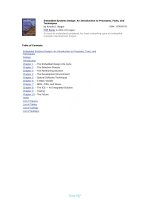JavaFX Design Considerations
Bạn đang xem bản rút gọn của tài liệu. Xem và tải ngay bản đầy đủ của tài liệu tại đây (361.99 KB, 22 trang )
C H A P T E R 1
■ ■ ■
1
JavaFX Design Considerations
This book was written to demonstrate how JavaFX can be used to create visually rich applications. It
does so by presenting a number of techniques and explaining how they work in JavaFX. Before we
explore the code, it is worth our time to look at the design of applications. Design is the process of
planning what the application will do, how it will look, and how it will be implemented. This chapter
starts with some thoughts on creating the content of applications in general, and ends with specifics
related to working with JavaFX.
When exploring the creation of content, we will look at both the details of the workflow as well as
why the content is created the way that it is. We will also look at design from a usability perspective,
exploring how the workflow of the application you create is as important as the rest of the design. Lastly,
we will look how JavaFX can be used to turn a design into an application.
Graphics and Animations in Applications
Graphical user interfaces (GUIs) are so common now, it is sometime hard to explain to people that it was
not always this way. A screen, keyboard, and mouse are how most people interact with computers. But
graphics in general are used in several different ways. The most basic way is to simply show the user
something on the screen. This might be as simple as displaying an image or drawing a chart.
But GUIs are more than just displays; they also allow the user to interact with the content on the
screen. In order to enable the user to accomplish a task, controls must be presented that they
understand. Each control must be drawn on the screen, and how these controls are drawn can have a
surprising effect on the user. Attention must be given to the quality of the rendering, consistency, and
the look of the applications as whole.
The term look and feel is often used to describe the GUI as a whole. The set of controls used and how
they are drawn comprise the look of the application. Once the user starts actually using the application,
the feel becomes important.
The following sections explore the controls used in an application, how they are drawn, and how
animations combine to create the complete look and feel.
Controls and Layout
As time marches forward, the set of controls that are common on the desktop changes. Exploring the
default components that come with a particular UI technology shows us what users expected when that
CHAPTER 1 ■ JAVAFX DESIGN CONSIDERATIONS
2
technology was current. For example, below are the components that come with AWT, Sun’s UI
technology from the 1990s.
java.awt.Button
java.awt.Checkbox
java.awt.Choice
java.awt.Dialog
java.awt.Image
java.awt.Label
java.awt.List
java.awt.Scrollbar
java.awt.TextArea
java.awt.TestField
java.awt.Window
As you can see, there were really very few choices. If you compare the list above with the one below,
which shows the Swing UI controls, you can see the new paradigms that were introduced in the last 10
years.
javax.swing.JButton
javax.swing.JCheckBox
javax.swing.JCheckBoxMenuItem
javax.swing.JColorChooser
javax.swing.JComboBox
javax.swing.JDesktopPane
javax.swing.JDialog
javax.swing.JEditorPane
javax.swing.JFileChooser
javax.swing.JFormattedTextField
javax.swing.JFrame
javax.swing.JInternalFrame
javax.swing.JLabel
javax.swing.JList
javax.swing.JMenu
javax.swing.JMenuBar
javax.swing.JPasswordField
javax.swing.JPopupMenu
javax.swing.JProgressBar
javax.swing.JRadioButton
javax.swing.JScrollPane
javax.swing.JSeperator
javax.swing.JSlider
javax.swing.JSpinner
javax.swing.JTabbedPane
javax.swing.JTable
javax.swing.JTextArea
javax.swing.JTextField
javax.swing.JToggleButton
javax.swing.JToolBar
javax.swing.JTree
CHAPTER 1 ■ JAVAFX DESIGN CONSIDERATIONS
3
The bold items represent controls not available in AWT. At some point, the engineers at Sun must
have decided that these new items were standard and useful enough to include in the default set of
controls. While it is true that AWT represented the intersection of controls from all the platforms
supported by Java in those days, and thus was limited by cross-platform constraints, it is still interesting
to see AWT lacked a radio button. There are some other interesting additions, such as the toolbars and
trees. These components are so common now—it’s hard to imagine life without them.
The list of Swing components also shows a paradigm that is now almost extinct, the JDesktopPane.
This component, in conjunction with JInternalFrame, allowed the application developer to create a
windowed environment inside a host window of the OS. This paradigm was very popular at one point,
but today, it is considered bad form. The argument for not using windows within windows is something
like, “The OS already has windows, why make the user manage another set of windows that might work
slightly differently?” I think this is a valid perspective, but of course there are always exceptions and
plenty of applications out there work this way today.
Regardless of the exact set of controls available, there are still numerous decisions on how those
components are laid out. Consider the humble login dialog found in many applications, composed of a
few labels, two text fields and a button or two. Figures 1-1 and 1-2 show two different login dialogs.
Figure 1-1. Firefox login dialog
CHAPTER 1 ■ JAVAFX DESIGN CONSIDERATIONS
4
Figure 1-2. OS X’s VPN login dialog
The dialogs in Figures 1-1 and 1-2 are very similar. They have an icon, a description, two labeled text
fields, and two buttons. The similarity between these two dialogs is not an accident—it is a matter of
meeting users’ expectations. Over time, enough applications laid out their login dialogs in a way similar
to these examples that users would simply be confused by a login dialog that deviated too far from this
standard. Consider the hyperbolically bad example in Figure 1-3.
CHAPTER 1 ■ JAVAFX DESIGN CONSIDERATIONS
5
Figure 1-3. Hyperbolically bad login dialog
Figure 1-3 has exactly the same components as the dialog in Figure 1-2. The only difference is the
layout, but the layout is so poor that no one would ever actually create a dialog like this. I presented an
example this hyperbolically bad so there could be no arguments about its merits. The dialog in Figure 1-3
might even be perfectly functional in the sense that if you filled out the right information you would be
authenticated. But the number of users who would be stopped in their tracks is very high.
Of course, most applications are considerably more complex than a single dialog, but I think the
point holds about fulfilling user expectations when possible.
Graphics
Given a set of controls, there are numerous ways to lay them out on a panel. There are also numerous
ways to draw each component. Every modern GUI toolkit allows the developer to customize the look of
each component. For example HTML has CSS to control the layout and look of the components on a
web page. Java’s Swing has the concept of a LookAndFeel class. As any Swing veteran knows, Java comes
with a number of look and feels built right in. Generally, the look and feels fall into one of the following
categories; legacy, cross-platform, native, or customizable.
By examining the Java look and feels, you can get a sense of how the look of components has
changed over the years. Just like the set of components has changed over time, the look of those
components has evolved as well. Figure 1-4 shows several Swing look and feels, the default JavaFX look,
CHAPTER 1 ■ JAVAFX DESIGN CONSIDERATIONS
6
and a hypothetical dialog trying to approach no look and feel at all. Having no look and feel at all is of
course impossible for any graphical application.
Figure 1-4. Look and feels
The six dialog boxes in Figure 1-4 have an identical set of components and identical functionality.
The differences between them are strictly in the style used to draw each component. The top two
dialogs, Motif and GTK, speak to an older aesthetic; they both use very simple bevels around each
CHAPTER 1 ■ JAVAFX DESIGN CONSIDERATIONS
7
component. The simplicity of the bevels is partly a function of the computation horsepower at the time,
but not completely. Presumably people thought they looked good, too. The GTK one is still OK by my
standards, but I am sure my graphical designer colleagues would disagree.
The cross-platform look and feel and OS X’s native look and feel represent a more modern look. The
bevels are subtler, and gradients are used on the button. The JavaFX look is also modern in the same way
with regard to gradients. It drops the sense of depth in the text fields and instead gives them a rounded
corner.
The point of exploring the differences between these looks is to highlight the numerous design
decisions that went into them. Each of those decisions becomes part of an application and influences
how the user perceives the application. For example, the native look tries to blend in with the rest of the
OS, effectively passing the decision-making on to the OS makers. If the application looks native, the user
is more likely to trust the app and have confidence in it. As any knowledgeable designer will tell you,
confidence is part of the experience and is as important as the flow or layout of an application.
Consider the difference in confidence that might be evoked if the user was presented with the cross-
platform look rather than the Motif look. I suspect most users would be suspicious of the Motif version,
while not even noticing the cross-platform one. This is because the Motif version looks older. So by
making this simple decision, you improve the experience of the user by preventing unnecessary worry.
I tried to create a dialog with no look and feel in Adobe Illustrator, as shown in the bottom right
dialog in Figure 1-4. The fact is that even this minimalist look still involved design decisions. Should I
give the dialog a black border? Maybe I should use gray instead of black, perhaps that is more neutral? In
fact, I could not create a neutral dialog. No look and feel is still a look and feel.
The examples in Figure 1-4 show default looks, without any customization. All graphics packages
allow some customization. Java and JavaFX both provide powerful tools to make an application look any
way you can imagine. Figure 1-5 shows a login panel with a completely unique look.
Figure 1-5. Custom look
CHAPTER 1 ■ JAVAFX DESIGN CONSIDERATIONS
8
In Figure 1-5 you can see a graphical style unlike those presented before. The components on the
panel appear to float due to the drop shadows. There is a background graphic whose function is strictly
aesthetic. The layout and set of components of this dialog are well within user expectations, but the
colors and shapes used to decorate it may be completely new to them. This might be bad if the dialog
does not look like the rest of the application. Conversely, this graphical design might be a good thing if
the set of colors and shapes indicate a familiar and trusted brand.
Animations
Let's consider all changes on a screen an animation, including simple actions like replacing one panel
with another or highlighting a button when the mouse moves over it, as well as the more blatant
animations found in computer games. Each change happens for a reason, and understanding why these
changes are important will guide us in creating compelling applications.
Let’s start with the simple example of a wizard for setting up an e-mail account. The first panel
might contain a few text fields asking the user for her e-mail address and password. The second panel
might contain a few checkboxes that allow her to customize how the application behaves; perhaps it lets
her select if e-mail should be stored locally or on a remote server. Each panel of the wizard will have a
number of buttons along the bottom, most likely a Cancel button, a Done button, and a Next button.
When the user encounters the first panel, only the Cancel button is enabled. As soon as the
username and password are filled in, both the Done button and the Next button would become enabled.
This simple animation of enabling the buttons informs the user of a few things. First, enabling the Done
button tells the user he has filled in the required information. Second, enabling the Next button tells the
user there are more options if he is interested.
There are other subtle animations involved as well, like when the mouse moves over a text field, the
cursor should change to a vertical line, indicating that text can be typed into the field. The mouse cursor
might also change when it moves over an enabled button, or the button itself might change. These little
cues help users perform their tasks and would be missed if absent.
In most applications that contain wizards, clicking on the Next button causes one panel to be
instantly replaced by the next one. It’s easy to imagine that this transition from panel to panel could be
much livelier. Perhaps one panel slides out of the way while the next panel slides into view. Would this
animation add anything to the user’s experience? It is a question that can only be answered if you know
more about the application. For example, if the application is for setting up a bank account, such frills
might distract users or, worse, make them think the app is silly or child-like. These are not attributes a
bank wants associated with its applications. However, if the application is a video game, these sorts of
flourishes are almost expected.
Apple’s iPhone provides an interesting study on how animated transitions promote a sense of
simplicity. Almost every time the screen on the phone changes content, there is some sort of transition.
This is due to two factors. First, Apple made it extremely simple for developers to include these effects in
its applications. Second, Apple uses those transitions to great effect in its own applications.
Another obvious example that uses animations in an application is the progress bar. This invaluable
component gives the developer a chance to explain to the user that things are going to take a little time.
Each of the animations mentioned above is used in applications because of a conscious decision,
just like the choice of controls and the layout and rendering of the application. These elements
combined are the design of the application. The next section will discuss in some detail the advantages
of working with professional designers and how best to collaborate with them.