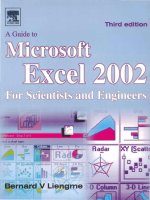Configuring MCMS 2002 Components
Bạn đang xem bản rút gọn của tài liệu. Xem và tải ngay bản đầy đủ của tài liệu tại đây (171.69 KB, 17 trang )
Configuring MCMS 2002
Components
T
his chapter covers
• Configuring MCMS 2002 components on a single computer
• Configuring the MCMS database
• Configuring the MCMS server
• Configuring MCMS 2002 in a multiple-computer production environment
• Configuring a multiple-computer production environment
• Installing additional MCMS components
• Installing Site Manager
• Installing Site Stager
• Installing Authoring Connector
• Activating the Web Author
At this point, you’re ready to install Microsoft Content Management
Server (with SP1a). You should already have preconfigured your computer
with the required software platform; however, if something is missing, it will
be detected during setup. The standard Microsoft Setup program is used to
install MCMS Content Server, MCMS Developer Tools, MCMS Site Manager,
and MCMS Site Stager.
CHAPTER 2
21
Configuring MCMS 2002 Components
on a Single Computer
Figure 2-1 shows the components that will be installed.
Figure 2-1. MCMS 2000 components
Task 2-1. Installing the MCMS Application
When you run the Setup program for MCMS 2002 with SP1a, select CMS Server, Developer
Tools, and Site Manager. Leave Site Stager unselected (refer to the Custom Setup page). If
you have any concerns about the amount of disk space that will be required, you can deter-
mine it at this point.
CHAPTER 2
■
CONFIGURING MCMS 2002 COMPONENTS22
File system
Authoring
Connector
Web
Author
Site
Stager
Site
Deployment
ASPX
Templates
User Management
Template Management
Channel Management
Templates
Placeholder Def
Placeholder Content
User Roles
Metadata
Media Files
Page Management
Page Assembly
Site Deployment
Workflow
Metatagging
Scheduling
Revisions
Cache Management
Content Management Server
ISAPI Filter & Security Service
Content Repository
Managed Publishing API
SQL Server
2000
You can also change the size and location of the cache folder during setup. The default cache
location is <InstallDrive>:\Program Files\Microsoft Content Management ➥
Server\Server. Further information about the cache will be covered in the Chapter 3.
If desired, leave the Launch Database Configuration Application (DCA) check box selected
as you click the Install button. Configuring the database is the next step.
If you’re using the original MCMS 2002 CD (without SP1a), or are using the CD/DVD version
included with your MSDN Universal Subscription, select only CMS Server during the original
installation, with the Launch DCA check box cleared. Install MCMS 2002 SP1A to update the
CMS Server. Then use the Control Panel Add/Remove Programs application to “Change” the
installation to include MCMS Developer Tools and Site Manager. Leave Site Stager uninstalled.
■
Note
If MCMS 2002 is not installed in the default location, you may experience
problems with the WoodgroveNet sample site or other installed Web projects. Refer
to the MCMS 2002 Readme file for more details.
The MCMS installation log file is saved in <InstallDrive>:\Program Files\Micro➥
soft Content Management Server\LogFiles. If you elected to launch the DCA pro-
gram, it will start automatically when the MCMS Setup program finishes. If not, the Setup
program simply finishes with your acknowledgment.
Configuring the MCMS Database
After the Setup program has completed, the next step is configuring the
MCMS Content Repository database using the DCA.
■
Note
To run the DCA, you must have database owner (DBO) privileges. If you are
using SQL Server authentication, the SQL Server account you are using must be con-
figured with DBO privileges.
The purpose of the DCA program is to provide connection among the
MCMS Web sites (created in the last chapter) and the Content Repository. To
complete this task, you must specify the Web site for MCMS Content, specify
a Web site for the MCMS SCA, select an MCMS system account, select the
MCMS initial Site Manager account, and then finally select and populate
your database.
CHAPTER 2
■
CONFIGURING MCMS 2002 COMPONENTS 23
■
Note
If the DCA configuration fails or is cancelled before completion, IIS will restart
automatically. If it is installed, you must restart the File Transfer Protocol (FTP) service
manually and rerun the DCA to complete the configuration.
If the MCMS DCA did not start automatically when Setup finished, it is
located in the Microsoft Content Management Server group in the Start
menu structure.
Task 2-2. Configuring the MCMS Database
1. Select the ASP.NET Mode option (choose the MCMS Content Server ASP compatibility
mode):
• ASP.NET Mode option: Microsoft recommends this for new sites; it restricts all read-
only sites hosted by this MCMS server to ASP.NET-based content. ASP-based content
can still be accessed through a read/write site.
• Mixed Mode option: Both
read-only
and
read/write
sites hosted by the MCMS server
access ASP-based content. This option provides backward compatibility with MCMS
2001 sites.
2. Select the Web site that will be the primary Web entry point for MCMS (your options
appear in the list on the “Select a virtual site for hosting the Microsoft Content Manage-
ment Server” page):
• Web Site selection: Select the site you created in Chapter 1 to host MCMS content.
• Read-Only Site option: Select to prohibit changes to the MCMS site content.
• Read/Write Site option: Select to enable authoring on the MCMS site.
3. Select the Web entry point for the MCMS Server Configuration Application (SCA Web
Entry Point page).
■
Note
A Warning dialog box may appear indicating that you have selected a Web site
that is not protected. Addressing security is an important topic for MCMS administration.
Refer to Chapter 4 or MSDN for additional information about security.
4. Select the MCMS system account (MCMS System Account page):
• User: The MCMS system account user name requires the following format:
<Domain or local machine name>\<username>
5. If not already granted, grant the logon locally right to the MCMS system account user.
CHAPTER 2
■
CONFIGURING MCMS 2002 COMPONENTS24
6. Stop the IIS service.
7. From the Select MCMS Database page, select the SQL Server database that will be used
as the MSCS Content Repository. The SQL Server Login dialog box is launched with these
options:
• Server: Select (local). (We are setting up MCMS on a single computer in this task;
after you become familiar with the procedure, you may identify a Content Repository
database that is hosted by another MCMS server.) Select Trusted Connection to use
Windows Authentication for the SQL database.
• Options: Click Options to expand the SQL Server Login dialog box to view the database.
• Database: Select the SQL Server database you created in a previous task.
8. On the Empty Database dialog box, click Yes to install the MCMS schema into the empty
database.
9. Populate the database to initialize the Content Repository data structure. When database
population completes, database platform, login, and authentication is confirmed.
10. Select Initial MCMS Administrator:
• NT User (Domain\User): The Initial MCMS Administrator account name takes the
form <local machine or domain>\<username>. This account is the only
account with access to Site Manager until additional users have been assigned rights.
• Password: Enter the Initial MCMS Administrator password.
At this point (a Committing Changes page appears briefly), the database is updated with
data, and then the MCMS Site Stager Access Confirmation page is displayed.
11. On the DCA MCMS Site Stager Access Confirmation page, select the Yes - Restrict
Access to Local Server Machine option.
12. Restart the SQL Server Agent service.
13. Select Launch the SCA to start the Server Configuration Application (SCA) now, or, when
ready, start the SCA from the Windows Start menu.
■
Note
If you encountered any issues during the configuration process, you can refer
to the log file.
The MCMS Content Server is now installed on one computer. The next
step is configuring the MCMS Content Server using the MCMS SCA.
■
Note
Microsoft also recommends installing the WoodgroveNet sample site for testing
purposes. The sample site is included on the product CD.
CHAPTER 2
■
CONFIGURING MCMS 2002 COMPONENTS 25
Configuring the MCMS Server
You must configure the MCMS server by assigning Windows user accounts
on the MCMS server to MCMS rights groups. MCMS rights groups control
the access of users to the MCMS applications and sites.
The MCMS SCA utility is used to configure the MCMS server (or multiple
servers). After a new installation, users can selectively configure—globally or
on just one server—activities such as changing the MCMS 2002 system
account, adding and removing supported Windows NT domains, and adding
or removing Active Directory groups as the network topology changes or grows.
For additional information about adding users to rights groups, see the
topic “Using the Server Configuration Application” in MCMS 2002 Help.
Task 2-3. Configuring MCMS Server
1. If the SCA did not start automatically when you completed the database configuration,
launch it from the Microsoft Content Management Server group.
2. Note the version information for MCMS 2002 with SP1a, as well as the database name,
and server information.
3. Review the other tabs for future reference.
4. Click the Access tab in the MCMS Configuration Application window. If your local machine
name is not listed, click Configure. Type in the machine name and click Add to add it to the
list of supported Windows NT domains.
5. Close the SCA.
Configuring MCMS 2002 in a
Multiple-Computer Production Environment
A high-volume production environment consists of not only multiple com-
puters but also multiple developers. Figure 2-2 shows the options that you
may need to implement when installing MCMS 2002 in such an environ-
ment: Development server, Content Authoring server, Site Staging server,
and Production servers.
Figure 2-2 shows a server to support each of the MCMS functions:
a development server for creating and testing the code base, a primary
content authoring server that maintains the up-to-date content, a staging
server to handle replication and staging (converting to static HTML), and
production servers. The production environment includes a server for read-
ing/writing, a production server to provide dynamic content, and one for
CHAPTER 2
■
CONFIGURING MCMS 2002 COMPONENTS26