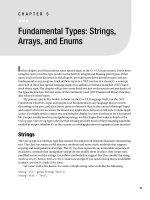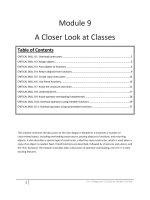look pa,no strings
Bạn đang xem bản rút gọn của tài liệu. Xem và tải ngay bản đầy đủ của tài liệu tại đây (323.7 KB, 20 trang )
Chapter 14
Look Pa,
No Strings!
Chapter 14
Look Pa,
No Strings!
Thirteen-year-old Michael was on cloud nine when he walked out of Best Buy with his
new laptop; top speed, top features, great price, and—even better—already wireless
enabled. Soon, he would become a wireless freeloader.
Before he even got home with it, Michael
stopped at his friend Juan’s house. Sec-
onds after walking in the door, Michael
was on the Net, courtesy of Juan’s
parents’ wireless router. Same deal at his
dad’s house. Seconds through the door,
pop open the laptop and straight to his
favorite gaming site! Michael was an
instant fan of wireless technology. Noth-
ing, it seemed, could be easier.
Then Michael tried to connect to his
stepmother’s wireless network. No
dice. Unlike his dad or Juan’s parents,
Michael’s stepmom had taken the time
to secure her wireless network. She’d set
up a password, defined a network name,
and enabled encryption. Michael was
blocked. Right? Wrong. Michael hopped
right onto the wireless network of a
neighbor who was broadcasting to the
entire neighborhood.
192
Chapter 14
Michael’s neighbors didn’t complain, only because they didn’t know. They were still sitting
at home accessing their favorite sites, and completely unaware that the boy next door
was literally stealing their Internet bandwidth. In less than two hours, Michael had gone
from an overly excited new laptop owner to being just another
wireless freeloader
!
Wireless freeloader Someone who connects to an unsecured wireless connection that
really belongs to someone else.
14.1 No More Strings
Perhaps you are one of the millions of people getting rid of all those computer
cables tangled around your house? This is one reason why wireless home networks
are popping up all over the world. They provide a simple clutter-free way to con-
nect to the Internet from any room in your house—even your front deck or back
yard. Connecting to the Internet wirelessly is the wave of the future. If you are not
riding the wave now, you will be soon. Today, it’s hard to buy a new laptop that
doesn’t come with wireless built in (using either a chip or a card).
The wireless capability on your PC still needs an access point, also known as a
“hot spot,” to connect to the Internet—you can’t just connect to air. How secure
your wireless network is likely to be, and how you go about making it more secure,
depends to a large degree on what hardware you purchased and the capabilities
within it and your PC. Your security level also depends on how (and whether)
you configure those security features. Having security features is nice but in many
cases you need to manually configure those features to actually use them.
14.2 What Is Wireless?
A traditional computer network uses physical wires, cables, and/or telephone lines
to carry data between the physical devices (computers, printers, etc.) within the
network. A
wireless network
uses radio waves instead. The wireless network
card in your computer is essentially a two-way radio, also known as a transceiver,
which can transmit and receive radio signals.
Look Pa, No Strings!
193
Wireless network A computer network that uses radio waves to send and receive data.
Wireless networks come in various shapes and sizes. There are mega-size wireless
networks, including hundreds of square miles that provide wireless connections
for major cities (these are different networks than the ones used by cell phones). A
wireless network that size is called a wireless MAN, for Metropolitan Area Net-
work. In most cases, however, when we discuss wireless networks, we are talking
about
Wireless Local Area Networks (WLANs)
or even Wireless Personal Area
Networks (WPANs). Since not many people use the term “PAN,” those wireless
personal in-house networks are also often called WLANs.
WLAN Wireless local area network.
A WLAN (of any size) works by using a radio transmission standard called Wi-Fi
and the IEEE standard 802.11. Wi-Fi (pronounced Why-Fie!) stands for wireless
fidel ity. In really basic terms, when you are using a wireless network, your com-
puter is sending and receiving data over radio waves in much the same way as a
walkie-talkie. The major difference is that your run-of-the-mill toy store walkie-
talkie is incredibly slow. Since most people speak fairly slowly, that’s not a big deal
for voice communications. For speed speakers, like auctioneers, that’s not always
true. Try speaking very quickly into a set of walkie-talkies. You’ll find that the
faster the speech, the harder it is to understand on the other end. Computers, of
course, are seriously FAST speakers. They send and receive data at speeds much
faster than even the auctioneer at Christie’s auction house could match. To keep up
with that speed, wireless networks use special
standard
ways to digitally code the
data being sent to facilitate fast and crystal clear communications.
Standard A document that establishes uniform technical requirements to ensure that
electronic devices can operate together.
IEEE
, the Institute for Electrical and Electronics Engineers, is the international
group that sets the standards used in most areas of communications. Their stan-
dards ensure that products made by different companies can still talk to each
other. IEEE actually has several standards for Wi-Fi based wireless computer
194
Chapter 14
networks. Those standards include 802.11b, 802.11g, 802.11a etc. You’ll notice
that there’s a pattern here, in that all the Wi-Fi standards begin with 802.11.
That’s because IEEE uses a fairly complicated numbering system to “name” stan-
dards. That numbering system makes it hard to remember standard “names,” but
easy to see which standards are related to each other. The lowercase letter indicates
the version of the standard. For example, 802.11b is version “b” of the 802.11
standard.
IEEE (Institute of Electrical and Electronics Engineers) The IEEE is a serious trend-
setter, creating the standards for computer communications.
The Wi-Fi standards set the rules for how much data can be transmitted at a time,
what speed that data is transmitted at, how far the radio signal travels, what radio
spectrum is used, and how the communicating devices handle interference such as
walls, hills, and devices like microwave ovens.
IEEE Standard Distinction
8 02 .11a This standard provides only half the transmission range of 802.11b, but
operates in the 5GHz radio spectrum which is less crowded.
8 02 .11b Devices using this standard transmit data at 11 megabits per second, and
can send and receive data over a range of roughly 150 feet.
8 02 .11g Devices using this standard also send and receive data over a range of 150
feet, but can do so faster—at roughly 54 megabits per second.
8 01.11n This standard improves upon the previous standards with several new
features, including multiple-input multiple-output (MIMO).
In these (and other) areas, there are specific differences between the various 802.11
standards. Overall though, 802.11b and 802.11g are the most widely used in
homes and hot spots, and b, g, and n are available in most Wi-Fi products.
When a wireless network is in operation, it creates what is usually called a
hot
spot
. A hot spot is the area in which you can easily connect to the wireless net-
work. If you’re running a wireless network at home, your living room is most
likely a hot spot.
Look Pa, No Strings!
195
Public places that offer wireless connections are also called hot spots. You are
likely to find hot spots in most airports, many hotels, and nearly all Internet cafes.
Hot spot An area in which you can easily connect to a wireless network.
14.3 You Are Not Alone
If your home makes use of a wireless network, you are far from alone. Wireless
connections are spreading quickly across most of the continental U.S. While visi-
tors to Seattle may still gaze in awe at the Space Needle, they are probably un-
aware that at its top will soon be an antenna that beams Internet wireless capa-
bility over a 5-mile-square section of Seattle. How big can wireless networks be?
Microsoft’s new wireless network, begun in 2005, is projected to include upward
of 17 million square feet. Among its many capabilities, this wireless network will
allow up to 25,000 simultaneous sessions! That means that 25,000 people could
use the network at the same time.
Of course, Microsoft rarely does anything in a small way. Still, wireless networks
can be even larger. Australian ISP Unwired, in conjunction with Texas-based
Navini, is building a
MAN
-size wireless network around Sydney covering 1,200
miles and including 3.5 million potential users. While you’d expect that kind of
coverage in Australia’s largest city, you probably wouldn’t in America’s rural farm-
land. Yet, farmers in Washington’s Walla Walla County are actually part of an
even larger wireless network—a 1,500 square-mile Wi-Fi hot spot. For scale, that’s
bigger than the entire state of Rhode Island!
Metropolitan Area Network (MAN) A wireless network that covers an area the size of
a medium or large city.
Because they are designed for easy access, wireless networks are especially vulner-
able to attacks. By 2004, some analysts put the number of corporate Wi-Fi net-
works that had already been attacked by hackers at 30%. As Joe Kashi pointed
out in the November 2005 edition of Law Practice Today, “Wireless hacking is
so common that there are many websites and discussion groups devoted to the
practice, from which the barely computer literate can download enough freeware
196
Chapter 14
programs to overwhelm most small wireless networks.” If anything the problem is
worse, and there are even more sites and tools available today.
How exactly does that happen? Signals sent by your wireless device can be picked
up by any device within your range. Hackers know this and some even drive
around—literally, cruising the streets of commercial areas—searching for wire-
less networks. The computer literati call this
war driving
. Those war drivers are
just waiting for their laptops to pick up a wireless network. This really isn’t much
different than our friend Michael, the 13-year-old freeloading on his neighbor’s
wireless. (Michael of course, didn’t have to leave his living room, let alone drive
around town. Which is pretty good given that he won’t get his driver’s permit for
three more years…)
War driving A popular hacker past-time. This is literally driving around town trying to
pick up wireless networks.
Wireless networks transmit data in every direction. Using the right tools, a savvy
hacker can detect that data. If you’re using a wireless network in your home, your
data is also being scattered to the wind. Without proper security, any other com-
puter with wireless capabilities in your range can connect to your access point,
sometimes even unintentionally. Computers can detect nearby wireless networks
automatically. This is a recent feature added to make it more convenient for users
to connect to their local hot spots.
Wireless networks transmit data in EVERY direction!
Look Pa, No Strings!
197
As wireless networks proliferate, so does the number of wireless freeloaders. A
wireless freeloader is a person who connects to someone else’s wireless network
without their permission—and usually without their knowledge. That connection
might belong to an unsuspecting neighbor or to a nearby company with an unse-
cured access point.
It’s even possible for a wireless freeloader to be unaware that they are freeload-
ing. Wireless cards can be set to auto-connect (or “associate”) to any available,
unprotected network. If a person has this feature enabled, and their own network
becomes unavailable, they may be unaware that their computer has re-connected
to the Internet using someone else’s Wi-Fi.
Michael, the 13-year-old wireless freeloader, exemplifies how easy it is to connect
to a neighbor’s network. Unless you’ve configured security on your wireless net-
work, your neighbor just might be freeloading right now. We don’t know about
your neighbors, but some of ours are pretty nosy. We’d really rather not have them
hitching a ride on the Internet through our networks. We don’t want them snoop-
ing through our network traffic either. Our traffic is just that—ours.
14.4 Locking Down the WLAN
To avoid war drivers and keep freeloaders off of your wireless, there are several
steps you need to take to lock down your wireless network:
1.
Download the most recent firmware for your wireless router.
2.
Change the router password and user name.
3.
Change the default network name.
4.
Enable encryption.
You’ll notice that most of these steps involve changing the firmware or changing
the settings (configuration) of the wireless
router
. The router is the physical device
that creates your home network. Basically, it “routes” information to the right
place within that network. In specific terms, that means that it forms the connec-
tion between your Internet connection (ISP) and the computers and devices within
your home network. (With some wireless cards it’s possible to create an “ad-hoc”
198
Chapter 14
wireless network between two computers without using an access point, but this
isn’t recommended and doesn’t provide the security or performance that using an
access point does.)
Router The physical device that routes information between devices within a network.
In addition to connecting your computer(s) to the Internet, the router also connects
them to each other. When information is “routed” it’s being sent from one place to
another, or more specifically, from one physical device to another. It’s your router
that sends information between your computer and the Internet or between your
mom’s computer in her home office and the photo printer in your living room. Just
as the Post Office uses addresses and zip codes to deliver packages from one person
to another, your data has “from” and “to” addresses that help it get from your
computer to where you need it to go. In many ways, you can think of your router
as the postal worker who uses the addresses on your data to make sure that it’s
delivered to the right device and program.
A traditional “wired” router moves your data by using physical cables and phone
lines. Your wireless router instead routes information within your home using
the radio frequencies defined by the Wi-Fi standard being used. It may still use a
phone line or cable to communicate with your ISP. Or, it may not. If you’re using
a satellite-based ISP, your router may use radio frequencies to talk to your ISP as
well as to communicate with the computers and other devices inside your home.
14.4.1 Downloading the Latest Firmware
You’re no doubt already familiar with the terms hardware and software. Hard-
ware is anything you can physically touch. This includes your computer itself,
your printer, your digital camera, and CDs. Software is the instructions that tell
the hardware what to do. Unlike hardware, which is pretty much molded when
it’s physically assembled, software is dynamic. It can change, and change fairly
easily. Firmware is something in between hardware and software. Like software,
firmware consists of computer programs that tell your computer what to do. Un-
like traditional software, you cannot add and remove components to firmware
easily. What this means is that you are limited to the functionality provided by the