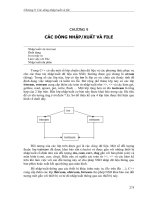Image file options
Bạn đang xem bản rút gọn của tài liệu. Xem và tải ngay bản đầy đủ của tài liệu tại đây (56.98 KB, 10 trang )
Chapter
5
Image file options
This chapter includes the following topics:
■
About Norton Ghost image files
■
Image files and compression
■
Image files and CRC32
■
Image files and volume spanning
■
Image files and tape drives
■
GoBack and Norton Ghost
■
Dynamic disks in Windows 2000/XP
■
Hibernation and swap files
62 Image file options
About Norton Ghost image files
About Norton Ghost image files
The image files created with Norton Ghost have a .gho or .ghs extension by
default. They contain the entire disk or partitions of the disk. Image files support
the following:
■
Various levels of compression
■
CRC32 data integrity checking
■
Splitting of media files
■
Spanning across volumes
Norton Ghost images contain only the actual data on a disk. If you have a 9 GB
drive with only 600 MB of data, the Norton Ghost image is approximately 600
MB, and is smaller if you use compression.
If you also use the Ghost Explorer application, an image file companion utility,
you can recover individual files selectively from these image files without
restoring the complete disk or partition.
Image files and compression
Image files created in Norton Ghost support several levels of data compression.
When Norton Ghost is in interactive mode, three compression options are
available: none, fast, and high. The Norton Ghost command-line switch -z
provides access to nine levels of compression.
See “Command-line switches” on page 153.
As a rule, the more compression you use, the slower Norton Ghost operates.
However, compression can improve speed when there is a data transfer
bottleneck. There is a big difference in speed between high compression and no
compression when creating an image file on a local disk. Over a network
connection, fast compression is often as fast as, or faster than, no compression.
Over a parallel cable, high compression is often faster than no compression
because fewer bytes are sent over the cable. Decompression of high-compressed
images is much faster than the original compression. The level of compression
that you select depends on your individual requirements.
63Image file options
Image files and CRC32
Performance expectations on a network
One advantage of Norton Ghost is speed. Many factors affect performance. There
are ways to gauge whether Norton Ghost is running optimally.
When you use Norton Ghost across a network, use the fast compression option.
If disk space is at a premium, you can use higher compression, but it can affect
speed.
Image files and CRC32
Cyclic Redundancy Checking (CRC) is a data error checking technique. CRC
ensures that the original data written to the image file is the same as the data on
the disk. CRC32 is a CRC technique that uses a 32-bit value to store error
checking information.
When an image file is created, CRC32 details are embedded into the file to ensure
that image file corruption is detected when the image is restored to disk. CRC32
is currently included on a file-by-file basis with FAT partitions and on a volume
basis for NTFS partitions.
In addition to image file error detection, the CRC values are used to verify that
image files and partitions or disks are identical. This offers an additional method
to detect bad sector writes and other drive anomalies that may be missed during
normal imaging checks.
You can generate a text file that contains CRC values and associated file attributes
using the -CRC32 command-line switch.
See “Command-line switches” on page 153.
Image files and volume spanning
Images can be contained in a single file or spanned across a number of files.
Standard image files
Standard image files consist of a single file that contains the contents of the
complete disk or required partitions. This type of image file is stored on other
hard drives, tape, CD, or DVD drives where the volume is large enough to hold
the complete image file.
64 Image file options
Image files and volume spanning
Limitations on the image file size
The default (and maximum) image file size is 2GB. However, by using
size-limited, multisegment image files, you can take an image of a disk or
partition that is larger than 2 GB.
Norton Ghost does support IDE drives larger than 128 GB. However, at the time
of this printing, no operating system supports these large drives.
Size-limited image files
There are situations in which it is not practical to have a standard image file.
Norton Ghost can split an image file into segments (known as spans) that are
limited to a user-specified size. This option is most commonly used to limit span
sizes to 620 MB for later transfer to a CD-ROM disc.
Spanned image files
Spanned image files are similar to size-limited image files. The difference is that
each segment file (or span) of the image file is limited by the actual volume size of
the media to which the image is being saved. This lets you specify a drive and file
name and lets Norton Ghost determine when to request another volume or
location for the remaining data. This is very useful when using ZIP, JAZ, LS120
Superdisk, CD-R/RW, and other drive types.
Spanning must be executed locally. If you try to span over a peer-to-peer
connection (LPT, USB, TCP/IP), a disk full error message appears. However, size
limiting can be used in all situations.
Norton Ghost also allows size limiting of spans when spanning volumes to ensure
that no span exceeds the maximum size.
With all image files, the only constraint on the selection of the destination volume
is that it must not be part of the source selection. For example, it cannot be on a
source disk or partition if that disk or partition is to be included in the image.
The spanned files are named according to Microsoft application guidelines. For
example:
■
First file: Filename.gho
■
Second file: Filen001.ghs
■
Third file: Filen002.ghs
65Image file options
Image files and volume spanning
You can use the -cns switch for an alternative naming standard. For example:
■
First file: Image.gho
■
Second file: Image.001
■
Third file: Image.002
Spanning across multiple volumes and limiting span sizes
When you create an image file from a disk or partition, the destination drive
might have insufficient space to store the image file. If Norton Ghost determines
that this is the case, it alerts you and asks whether to enable spanning. Norton
Ghost assumes that compression reduces the size of the image by one-third when
it determines whether the image will fit. Alternatively, you can use the -span and
-split command-line switches to configure Norton Ghost to use image file size
limiting.
See “Command-line switches” on page 153.
Before it saves the disk contents to the image file, Norton Ghost shows the source
and destination details and offers a chance to cancel. The default is to cancel.
Once the process starts, the image file creation continues until the destination
volume is full.
If you started spanning onto a JAZ disk and want to span a 3.0 GB drive onto JAZ
disks, you can choose to continue on JAZ disks. If you want to span across
different forms of media, you can select a different type of media once the first
portion of the span has completed. You cannot mix CD/DVD media with other
types of media, such as JAZ or hard disk.
Record where the span segments are saved and the segment file names. Norton
Ghost does not record the locations and file names you selected.
Information about the partitions is stored at the start of the image file. This is
updated at the end of the Ghost process, which might require you to reinsert the
first disk in the span set. Norton Ghost prompts you for the first disk in the span
set and for subsequent volumes when restoring from an image.
Restoring from a spanned image
The process when restoring a disk or partition from a spanned image file is the
same as restoring from an unspanned image file. However, during the restoration
of the spanned image file, you are prompted for the locations of the image file
spans. You must know the span segment locations and file names.