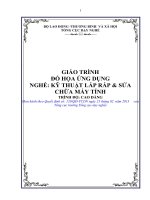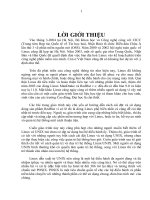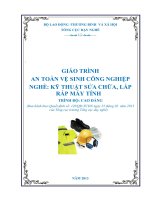Giáo trình Anh văn chuyên ngành Nghề: Kỹ thuật lắp ráp và sửa chữa máy tính Trình độ: Cao đẳng nghề (Tổng cục Dạy nghề)
Bạn đang xem bản rút gọn của tài liệu. Xem và tải ngay bản đầy đủ của tài liệu tại đây (727.89 KB, 86 trang )
BỘ LAO ĐỘNG -THƯƠNG BINH VÀ XÃ HỘI
TỔNG CỤC DẠY NGHỀ
----- -----
:
GIÁO TRÌNH
ANH VĂN CHUYÊN NGÀNH
NGHỀ: KỸ THUẬT SỬA CHỮA, LẮP
RÁP MÁY TÍNH
TRÌNH ĐỘ: CAO ĐẲNG
(Ban hành theo Quyết định số: 120/QĐ-TCDN ngày 25 tháng 02 năm 2013
của Tổng cục trưởng Tổng cục dạy nghề)
NĂM 2013
LỜI GIỚI THIỆU
Việc đọc tài liệu và hướng dẫn bằng tiếng Anh trong lĩnh vực công nghệ
thông tin là một nhu cầu cấp thiết, tiến tới việc hội nhập CNTT trong vùng và
trên thế giới.
Sách cập nhật và bao gồm những khái niệm cơ bản trong nghành công nghẹ
thông tin nhằm giúp học sinh, sinh viên mới làm quen với chuyên nghãnh này
tiếp thu những kiến thức hữu ích về môn học.
Với 7 bài bao gồm nhiều chủ đề về công nghệ thông tin, sử dụng các bài
đọc và hình minh họa được trích từ sách, báo,các tạp chí chuyên nghành máy
tính,Internet,trang Web,sách hướng dẫn và những mẩu tin quảng cáo nhằm giúp
học viên thu nhận và phát triển những kỹ năng cần thiết để môn học Công nghệ
thông tin sau này. Giáo trình đặc biệt chú trọng vào việc phát triển kỹ năng đọc;
những phát triển vốn từ của học viên; trong mỗi bài có phần bài tập ngữ pháp
giúp học viên ôn lại những điểm ngữ pháp cơ bản. Phần cuối giáo trình là bảng
tra cứu các thuật ngữ chuyên nghành đã được dịch sang tiếng Việt, đáp án và
một số gợi ý giảng dạy cần thiết cho giáo viên.
Giáo trình dễ sử dụng cho cả giảng viên lần học viên nhờ cách trình bày rõ
ràng,sử dụng nhiều hình ảnh và đồ họa. Đây là giáo trình hữu ích cho những
người muốn có được những kỹ năng vốn có được coi là bắt buộc để có thể làm
việc trong bất cứ lĩnh vực nào của nghành CNTT.
Tuy nhiên, những sai sót trong lúc biên soạn và trình bày là không thể tránh
khỏi. Rất mong nhận được sự đóng góp của các đồng nghiệp và người học để
cuốn sách này ngày càng hoàn thiện hơn.
Hà Nội, 2013
Tham gia biên soạn
Khoa Công Nghệ Thông Tin
Trường Cao Đẳng Nghề Kỹ Thuật Công Nghệ
Địa Chỉ: Tổ 59 Thị trấn Đông Anh – Hà Nội
Tel: 04. 38821300
Chủ biên: Nguyễn Kim Dung
Mọi góp ý liên hệ: Phùng Sỹ Tiến – Trưởng Khoa Công Nghệ Thông Tin
Mobible: 0983393834
Email: –
MỤC LỤC
Đề mục
Trang
Section 1: Computers today computer applications ....................................... 7
Computer Applications ................................................................................. 7
Topic1.2 : Configuration ............................................................................. 11
Topic 1.3: Inside the system. ....................................................................... 14
Topic 1.4: Bits and bytes ............................................................................. 19
Topic 1.5: Buying a computer..................................................................... 25
Section 2: Input/ output devices .................................................................... 30
Topic 2.1: Type and click!........................................................................... 30
Topic 2.2 : Capture your favorite image .................................................... 34
Topic 2.3 Viewing the output ...................................................................... 40
Topic 2.4: Choosing a printer ..................................................................... 43
Topic 2.5: I/O devices for the disabled ....................................................... 47
Section 3: Storage devices .............................................................................. 53
Topic 3.1: Hard drives ................................................................................ 53
Topic 3.2: Optical breakthough.................................................................. 57
Section 4: Basic software................................................................................ 61
Topic 4.1: ..................................................................................................... 61
Topic 4.2: Databases ................................................................................... 64
Section 5: Creative software .......................................................................... 69
Topic 5: Multimedia .................................................................................... 69
Section 6: Programming ................................................................................ 74
Topic 6.1: Program design .......................................................................... 74
Topic 6.2 Languages .................................................................................... 76
Section 7: Computers tomorrow ................................................................... 80
Topic 7.1 LANs and WANs ......................................................................... 80
MÔN HỌC:ANH VĂN CHUYÊN NGÀNH
Mã môn học: MH07
Vị trí, ý nghĩa, vai trò môn học
- Vị trí:
+ Môn học được bố trí sau khi học xong các mô đun chung, trước các môn
học/ mô đun đào tạo chuyên môn nghề.
- Tính chất:
+ Là môn học kỹ thuật cơ sở chuyên môn nghề.
- Ý nghĩa, vai trò của môn học:
+ Là môn học không thể thiếu của nghề Sửa chữa, lắp ráp máy tính
Mục tiêu của môn học:
- Phát triển những kỹ năng như: đọc hiểu, dịch các tài liệu tiếng Anh chuyên
ngành Công nghệ thông tin;
- Đọc hiểu các thông báo của hệ thống và các phần mềm ứng dụng khi khai
thác và cài đặt;
- Hiểu biết cấu trúc của máy tính và các chức năng của nó để có thể mua máy
tính tại cửa hàng kinh doanh máy tính;
- Trình bày và thảo luận các chủ đề chuyên ngành của mình;
- Đọc hiểu các tài liệu đọc thêm bằng tiếng Anh và tóm tắt nội dung chính của
tài liệu;
- Nắm được vốn từ vựng và ngữ pháp cơ bản của chuyên ngành CNTT.
- Mạnh dạn trong giao tiếp Anh ngữ chuyên ngành Công nghệ thông tin.
- Tự tin khi đọc và nghiên cứu tài liệu tiếng Anh chuyên ngành Công nghệ
thông tin.
Nội dung chính của môn học
Thời gian
Mã Bài
Tên chương mục
Section 1: Computers today
computer applications
MH07-01 - Match the pictures: Vocabulary
- Language work: The Passive
- Reading:
- Other applications
BUYING A COMPUTER
- Before you
- Listening
- Read and Talk
MH07-02 Section 2: Input/output device
Interacting with your computer.
About the keyboard.
Reading
Tổng
Lý
Thực Kiểm
số
thuyết hành tra*
6
4
2
8
4
3
1
Language work:
- Describing function
- Using the Present Simple
- Used to + Inf / Used for + V-ing
- Emphasizing the function
MH07-03 Section 3: Storage devices
HARD DRIVES
- Before you read.
- Reading.
- Follow-up:
A
hard
disk
advertisement.
- Vocabulary
OPTICAL BREAKTHROUGH
- Warm up
- Reading
- Speaking
- Crossword
MH07-04 Section 4: Basic software
OPERATING SYSTEM
- Warm-up
- Reading
- Basic DOS commands
- Language work: Revision of the
Passives.
- Quiz
DATABASES
- Warm-up
- Reading
- Puzzle
- Language work: Requirements:
Need to, have to, must ……
- Writing
MH07-05 Section 5: Creative oftware
graphics and design
- Warm-up
- Reading:
- More about graphics.
- Language work: Gerunds (-ing
nouns)
8
4
4
12
4
7
1
10
5
4
1
MULTIMEDIA.
- Multimedia is here!
- Reading.
- Language work: If – Clause
- Multimedia on the web
MH07-06 Section 6: Programing
- Warm-up
- Reading:
- Language
work:
Infinitive
constructions
MH07-07 Section 7: Computer tomorrow
lans and wans
- Warm-up:
- Reading:
- Language work: Prepositional
phrase of “reference”
- Wans
and
worldwide
communications
- Speaking:
- Writing:
8
3
4
6
2
4
1
Section 1: Computers today computer applications
Mã Bài: MH07-01
Mục tiêu:
- Làm quen các từ vựng thường dùng trong máy tính.
- Rèn luyên cách phát âm đúng các từ vựng chuyên ngành Công nghệ thông
tin.
Nội dung chính:
Computer Applications
Vocabulary:
Computer- aided design (CAD)(n):
Workstation (n):
Timing system (n):
Real time(n):
Drug- detecting test (n):
Transaction(n):
Automatic cash dispenser(n):
Inventory(n):
Interact(n):
Gadget(n):
Computer- aided manufacturing
software (n):
Phần mềm thiết kế và vẽ bằng máy
tính
Máy trạm, trạm làm việc
Hệ thống tính giờ
Thời gian thực
Kiểm tra dopping
Giao dịch
Máy rút tiền tự động
Bảng kiểm kê
Tương tác
Vật dụng
Phần mềm sản xuất hỗ trợ bằng máy
tính
I. Match the pictures
A. Computers have many applications in a great variety of fields. Look
at these photographs of different situations and match them with
texts 1 to 4 below.
1. Airline pilot use computers to help them control the plane. For
example, monitors display data about fuel consumption, and weather
conditions. In airport control towers, computers are used to manage
radar systems, and regulate air traffic.
2. Computers can help students perform mathematical operations and
solve difficult questions. They can be used to teach courses such as
computer-aided
design,
language
learning,
programming,
mathematics, etc.
3. Computer is used with laser and barcode technology to scan the price
of each item and present total at a supermarket.
4. Banks use computers to look after their customers’ money. They also
control the automatic cash dispensers which, by the use of a personal
coded card, dispense money to clients.
B. Match these titles with the pictures
Using an automatic cash dispenser
In education, computers can make all the difference
Scanning the price of each item and present total at a supermarket
Controlling the plane
C. Match the places in column A with the computer uses in column B
A
B
Banks
Provide information and
entertainment
Factories
Look after, patient records and
medicines
Homes
Calculate the bill
Hospitals
Control machines
Shops
Control our money
Now use the above words and phrases to fill the gaps in this paragraph
about computer uses.
Computer are now part of our everyday life. In shop, they ….. In
factories, they…….. In …….., they look after, patient records and
medicines. When we have bank account, a computer………. In our
homes computers……..
D. Look at text 1 again and discuss these questions.
1. How are/were computers used in your school?
2. What other areas of study would benefit from the introduction of
computers?
For example:
In my school, computers are used to speed up the process of
looking for references in the library.
II. Language work: The passive
Passives are very common in technical writing where we are more interested
in facts, processes, and events than in people. We form the passive by using
the appropriate tense of the verb ‘to be’ followed by the past participle of the
verb we are using.
For example:
Active:
1. We sell computers. (simple present)
2. Babbage invented “The Analytical Engine”. (Simple past)
Passive
1. Computers are sold. (simple present)
2. “The Analytical Engine” was invented in 1830. (Simple past)
Facts and processes
When we write or talk about facts or processes that occur regularly, we use
the present passive.
Examples:
1. Data is transferred from the internal memory to the arithmetic-logical unit
along channels known as buses.
2. The other users are automatically denied access to that record.
3. Distributed systems are built using networked computers.
A. Read the text below, which describes the insurance company’s
procedure of dealing with PC-user’ problems. Fill in the gaps using the
correct form of the verb in brackets.
All car1…………(register) by the Help Desk staff. Each call 2
………..(evaluate) and then 3………. (allocate) to the relevant suppurt group. If
a visit 4………..(require), the user 5 (contact) by telephone, and an appointment
6
…………… (arrange). Most calls 7………….(deal with) within one working
day. In the event of a major problem requiring the removal of a user’s PC, a
replacement can usually 8……….(supply).
B. Fill in the gaps in the following sentences using the appropriate form of
the verb in brackets.
1. The part of the processor which controls data transfers between the
various input and output devices…………..(call) the control unit.
2. An operating system………….(store) on disk.
3. Instructions written in a high-level language…………..(transform).
4. In the star configuration, all processing and control functions…………
(perform) by the central computer.
5. When a document arrives in the mail room, the envelope…………..(open)
by a machine.
Events
When we write or talk about past events, we use the past passive. Let us
look at some examples.
Example:
1. COBOL was first introduced in 1959.
2. Microsoft was founded on the basis of the development of MS/DOS.
3. The organization was created to promote the use of computers in
education.
C. Fill in the gaps in the following sentences using the appropriate form of
the verb in brackets.
1. Microsoft ……………(found) by Bill Gate.
2. C language …………….(develop) in the 1970s.
3. In the 1980s, at least 100,000 LANs ……………(set up) in laboratories
and offices around the world.
4. The first digital computer…………….(build) by the University of
Pennsylvania in 1946.
5. IBM’s
decision
not
to
continue
manufacturing
mainframes………..(reverse) the year after it …………..(take).
III. Reading
A. Write a list of as many uses of the computer, or computer
applications, as you can think of.
B. Now read the text below and underline any applications that are not
in your list.
What can computers do?
Computers and microchips have become part of our everyday lives:
we visit shops and offices which have been designed with the help of
computers, we read magazines which have been produced on computer,
and we pay bills prepared by computers.
What makes your computer such a miraculous device? Each time
you turn it on, with appropriate hardware and software, it is capable of
doing anything you ask. It is a calculationg machine that speeds up
financial calculations. It is an electronic filing cabinet which manages
large collections of data such as customers’ list, account, or inventories. It
is a magical typewriter that allows you to type and print any kind of
document- letters, memos, or legal documents. It is a personal
communicator that enables you to interact with other computers and with
people around the world. IF you like gadgets and electronic entertainment,
you can even use your PC to relax with computer games.
IV. Other applications
A. In small groups, choose one of the areas in the diagram below and
discuss what computers can do in this area.
Useful words:
Formula 1: racing car, car body, design, mechanical parts, electronic
components, engine speed
Entertainment: game, music, animated image, multimedia, encyclopedia
Factories:machinery,
robot,
production
line,
computer-aided
manufacturing software.
Hopital: patients, medical personel, database program, records, scanner,
diagnose, disease, robot, surgery.
Useful constructions
Computer are used to…
A PC can also be used for…
Computers
can
help…make…control…store…keep…provide…manage…give…perform…
measure…provide access to…
B. Now write a short paragraph summarizing your discusstion. Then ask
one person from your group to give a summary of the group’s ideas to
the rest of the class.
Examples
In business, computers are used for financial planning, accounting,
and specific calculations.
In the office, computer are used to write leetter and keep records of
clients, suppliers, and employees.
Topic1.2 : Configuration
Vocabulary
Accept(v)
Process(v)
Instruction(n)
Main memory(n)
Peripheral device (n)
Central processing unit(n)
Storage device(n)
Input device(n)
Monitor(n)
Modem(n)
Configuration(n)
Chấp nhận, tiếp nhận
Xư lý
Lệnh, chỉ dẫn,
Bộ nhớ chính
Thiết bị ngoại vi
Bộ xử lý trung tâm
Thiết bị lưu trữ
Thiết bị đầu vào
Màn hình
Bộ điều chế, mô đem
Cấu hình
I.Warm- up
In pairs, label the elements of this computer system. Then read match
the number with the suitable name below.
II. Reading
A. Read the text and study the diagram below
What is a computer?
Computer is an electronic device that store, retrieves, and processes data,
and can be programmed with instruction. A computer is composed of hardware
and software, and can exist in a variety of sizes and configurations.
Information in the form of data and programs is known as software, and
the electronic and mechanical parts that make up a computer system are called
hardware . A standard computer system consists of three main sections: the
central processing unit(CPU) , the main memory, and the peripherals.
Perhaps the most influential; component is the central processing unit .
Its function is to execute program instructions and coordinate the activities of all
the other units. In a way, it is the brain ò the computer.
The main memory holds the instructions and data which are currently
being processed by the CPU.
The peripherals are the physical; units attached to the computer. They
include attached to the computer. They include storage devices and input/output
devices.
Storage devices (floppy, hard or optical disks) provide a permanent
storage of both data and programs. Disk drives are used to handle one or more
floppy disks. Input devices enable data to go into the computer’s memory. The
most common input devices are the mouse and the keyboard. Output devices
enable us to extract the finished product from the system. For example, the
computer shows the output on the monitor or prints the results onto paper by
means of a printer.
These are the main physical units of a computer system, generally known
as the configuration.
B. Use the information in the text and the diagram to help you match the
terms in the box with the appropriate explanation or definition below.
A software
E hardware
1.
2.
3.
4.
5.
6.
7.
8.
9.
B. peripheral devices
C. monitor
F. input
H. output
G. port
D. floppy disk
The brain of the computer.
Physical parts that make up a computer system
Programs which can be used on a particular computer system.
The information which is presented to the computer.
Results produced by a computer.
Hardware equipment attached to the CPU.
Visual display unit.
Small device used to store information
Any socket or channel in a computer system into which an input/output
device may be connected.
III. Language work: Contextual reference
Transitional markers are words used to link ideas together so that the text is
easier to read. When pronouns such as it, they, them, I, he, she, which, who,
whose, that, such, one, and demonstrative adjectives such as this, that, these,
and those are used as transitional markers, they refer to a word, or words
mentioned earlier in the sentence or paragraph. Their function is to take your
thoughts back to something that has already been mentioned. Other words which
are often used to refer backwards are the former, the latter, the first, second, etc.,
the last.
Sample paragraph:
A computer like any other machine is used because it does certain jobs
better and more efficiently than any human. The speed at which a computer
works means it can replace weeks or even months of pencil-and – paper work.
Therefore, computers are used when the time saved offsets their cost, which is
one of the many reasons they are used so much in business, industry, and
research.
Using the sample paragraph as a model, draw a circle around the
word, or words, that the words in rectangles refer to. Then, join the
and
the with arrow.
Modern accounting firms use spreadsheet software to do complicated
calculations. They can provide their clients with an up-to-date report whenever it
is needed. This software has many functions and can be integrated with other
software. The spreadsheet’s basic component is a cell. This may contain a
formula which performs a mathematical operation. It could also contain a label
or data. The former describes the information on the worksheet. The latter is the
information itself.
The worksheet is the basic work area of a spreadsheet program. It is made
up of cells arranged in rows and columns. The number of these varies depending
on the software you are using. You can change the width and format of cells.
Such parameters are usually quite easy to changes with just a few keystrokes.
IV. Read and guess
1. A ‘Point and click here for power’
B ‘Obeys every impulse as if it were an extension of your hand’
2. A ‘Displays your ideas with perfect brilliance’
B ‘See the difference-sharp images and a fantastic range of colors’
3. A ‘I love this drive. It’s quite and fast’
B ‘With this, it’s easy to back up your data before it’s too late.’
4. A ‘Power and speed on the inside’
B ‘ Let your computer’s brain do the work ’
5. A ‘…a big impact on the production of text and graphics’
B ‘ Your choice: a laser powerhouse ’
V. Follow –up: Minis and Micros
Complete the text below with the words in the box.
System memory
terminals desktop
CAD
applications task
The first microcomputers, also known as (1)……………. PCs, were for
single users only, and this clearly distinguished them from minicomputers.
Another important difference was that ‘minis’ were much more powerful than
‘micro’: they could execute more than one (2) ………. and workstations.
However, modern microcomputers have operation (4)…………. and network
facilities that can support many simultaneous users. Today, most personal
computers have enough (5)……… to be used for word processing and business
(6) ………….. Some PCs can even handle multitasking and (7) ………..
applications. As a result, the division between ‘minis’ and ‘micro’ is now
disappearing.
Topic 1.3: Inside the system.
Integrated circuit(n)
Mạch tích hợp, IC
Execute(v)
Xử lý, thực thi
Control unit (n)
Đơn vị điều khiển
Arithmetic logic unit (ALU)(n)
Đơn vị logic số học
Register(n)
Thanh ghi
Keep track of(v)
Theo dõi
Internal memory
Bộ nhớ trong
Expansion slot(n)
Khe cắm mở rộng
Pulse(n)
Xung
Emit(v)
Bức xạ
Platform(n)
Một kiểu hệ thống máy tính (nền)
Sequential(adj)
Trình tự
Location(n)
Vị trí
Capacity(n)
Dung tích, dung lượng
Single in-line
memory module Mô đun nhớ 1 hàng chân
(SIMM)(n)
Designate (v)
Chỉ định
Cache(n)
Bộ nhớ đệm có tốc độ cao
Firmware(n)
Chương trình cơ sở (phần sụn)
I. Warm-up
A. Read the advertisement and translate the technical specifications
into your own language
B. Try to answer these questions. (If necessary look at the Glossary)
1. What is the main function of a microprocessor?
2. What unit of frequency is used to measure processor speed?
3. What does ‘RAM’ stand for?
II. Reading:
A. Read the text below and then sentences 1 to 8 that follow. Decide if
the sentences are the true (T) or false (F), and rewrite the false ones
to make them true.
What’s inside a microcomputer?
The nerve centre of a microcomputer is the central processing unit
or CPU. This unit is built into a single microprocessor chip – an
integrated circuit – Which executes program instructions and supervise
the computer’s overall operation. The unit consists of three main parts:
i. The control unit, which examines the instructions in the user’s
program, interprets each instruction and causes the circuits and the
rest of the components- disk drives, monitor, etc. – to be activated
to execute the functions specified;
ii. The arithmetic logic unit (ALU), which performs mathematical
calculations (+,-, etc) and logical operations (and, or, etc);
iii. the registers, which are high-speed units of memory used to store
and control information. One of these registers is the program
counter (PC) which keeps track of the next instruction to be
performed in the main memory. Another is the instruction register
(IR) which holds the instruction that is currently being executed.
One area where microprocessors differ is in the amount of data- the
number of bits- they can work with at a time. There are 8, 16, 32 and
64- bit processors are able to address 4 billion times more information
than a 32 –bit system (see Fig.1)
The programs and data which pass through the central processor
must be loaded into the main memory(also called the internal
memory) in order to be processed
Thus, when the user runs an application, the microprocessor looks
for it on secondary storage devices (disks) and transfers a copy of the
application into the RAM area. RAM (random access memory) is
temporary, i.e. Its information is lost when the computer is turned off.
However, the ROM section ( read only memory) is permanent and
contains instructions needed by the processor.
Most of today’s computers have internal expansion slots that allow
users to install adapters or expansion boards. Popular adapters include
high-resolution graphics boards, memory expansion boards and
internal moderns .
The power and performance of a computer is partly determined by
the speed of its microprocessor. A clock provides pulses at fixed
intervals to measured in MHz (megahertz) and refers to the frequency
at which pulses are emitted.
For example, a CPU running at 500 MHz (500 million cycles per
second ) is likely to provide a very fast processing rate and will enable
the computer to handle the most demanding applications.
The new generation of Figure1
processors.
Figure 1 shows the
600
MHz
Alpha
microprocessor from
Digital, with a 64- bit
RISC implementation (
Reduced
Instruction
Set
Computing)
architecture, providing
Other
popular
platforms are:
Intel’s Pentium
Apple, IBM, and
Motorola’s
Power PC
Sun’
Super
SPARC Silicon
Graphics/Mips
R10000
and
lightningfastperformance.
R5000
1. The CPU directs and coordinates the activities taking place within the
computer system
2. The arithmetic logic unit performs calculations on the data.
3. 32 –bit processors can handle more information than 64- bit processors.
4. A chip is an electronic device composed of silicon elements containing a
set of integrated circuits.
5. RAM, ROM , and secondary storage are the components of the main
memory.
6. Information cannot be processed by the microprocessor if it is not loaded
into the main memory.
7. ‘Permanent’ storage of information is provided by RAM ( random access
memory).
8. The speed of the microprocessor is measured in megahertz. One MHz is
equivalent to one million cycles per second.
B. Contextual reference. What do the words in bold and italics print
refer to?
1. .. Which executes program instructions and supervises…
2. … the instruction that is currently being executed.
3. … the amount of data – the number of bits – they can work with at a
time.
4. … the microprocessor looks for it on.
5. …Its information is lost when the computer is turned off.
6. … expansion slots that allow users to install adapters or expansion
boards.
III. Language work: relative clauses
A. Study these sentences:
1. The microprocessor is a chip.
2. The chip processes the information provided by the software.
Both these sentences refer to chip . We can link them by making
sentence 2 becomes ‘Which’.
Study these other pairs of sentences and note how they are linked
3. The teacher has just arrived.
4. The teacher is responsible for the computer centre.
3+4: The teacher who is responsible for the computer centre has just
arrived.
B. Now link these sentences. Make the second sentence is each pair a
relative clause.
1. The microprocessor coordinates the activities. These activities take
place in the computer system.
2. Last night I met someone. He works for GM as a computer
programmer.
3. A co-processor is silicon chip. The chip carries out mathematical
operation at a very high speed.
4. A megahertz is a unit of frequency. The unit is used to measure
processor speed.
5. A password is a secret word. The word must be entered before access
is given to a computer system.
6. A gateway is a device. The device is used to interconnect different
types of networks.
7. Here’s the floppy disk. You lent me the disk.
8. A USB port is a gateway. The gateway is used to connect all kind of
external devices to your computer.
9. Virus is a destructive software. This software cause damage to the
data, the information or the hardware of the computer.
IV. Reading
A. Read the text and complete it with the phrases in the box.
a. All the information stored in the RAM is temporary.
b. Microcomputers make use of two types of main memory.
c. ROM chips have ‘constant’ information
d. The size of RAM is very important
Main memory: RAM and ROM
The main memory of a computer is also called the ‘immediate access
store’, as distinct from any storage memory available on disks. (1)…….: RAM
and ROM, both contained in electronic chips connected to the main board of the
computer.
RAM stands for ‘random access memory’ and is the working area of the
computer, that is, the basic location where the microprocessor stores the
required information. It is called ‘random access’ because the processor can find
information in any cell or memory address with equal speed, instead of looking
for the data in sequential order.
(2) ………., so it is lost when the machine is turned off. Therefore, if we
want to use this information later on, we have to save it and store it on a disk.
When running an application, the microprocessor finds its location in the
storage device (the floppy or hard disk) and transfers a temporary copy of the
application to the RAM area. Consequently,(3)……….. If we want to increase
the performance of a computer when several applications are open at the same
time or when a document is very complex.
The RAM capacity can sometimes be expanded by adding extra chips.
These are usually contained in single in-line memory modules or SIMMs, which
are installed in the motherboard of the computer.
We can designate a certain amount of RAM space as a cache in order to
store information that an application uses repeatedly. A RAM cache may speed
up our work, but it means that we need enough internal memory or a special
cache card.
ROM is an acronym for ‘read only memory’, which implies that the
processor can read and use the information stored in the ROM chip, but cannot
put information into it. (4)…………….including instructions and routines for
the basic operations of the CPU. These instructions are used to start up the
computer, to read the information from the keyboard, to send characters to the
screen, etc. They cannot changed and are not erased when the power is turned
off. For this reason, the ROM section is also referred to as firmware.
B. As we have seen, there are three types of memory used by computers:
RAM, ROM and secondary storage. Look through this list of features
and decide which type of memory they refer to.
1. Any section of the main memory can be read with equal speed and ease.
2. It is available in magnetic, optical and video disks.
3. A certain amount of this memory can be designated as ‘cache’ memory to
store information in applications that are used very frequently.
4. It stores basic operating instructions, needed by the CPU to function
correctly.
5. Memory which can be expanded by adding SIMMs of 8 MB, 16 MB, 32MB,
or other major increments.
6. Information is permanent and cannot be deleted.
7. You can save and store your documents and applications.
V. Vocabulary quiz
In groups of three, write answers to these questions. The winners are the
ground that answers the most questions correctly in four minutes.
1. What are the main parts of the CPU?
2. What is RAM?
3. What memory section is also known as ‘firmware’?
4. What information is lost when the computer is switched off?
5. What is the typical unit used to measure RAM memory and storage
memory?
6. What is the meaning of the acronym SIMM?
7. What is a megahertz?
8. What is the ALU? What does it do?
9. What is the abbreviation for ‘binary digit’?
10. How can we store data and programs permanently?
VI. Your ideal computer system.
A. Make notes about the features of the computer that you would like
to have
CPU: …………… Speed: …………….. Optical drives:…………
Minimum/ maximum RAM: …………..Monitor:……………
Hard disk:………………. Software:………………
B. Now describe it to your partner.
Useful expressions:
It has got…….
It’s very fast. It runs at…
The standard RAM memory ….
And it is expandable.
The hard disk can hold ….
I need a Super VGA monitor because….
As for the Internet…..
Topic 1.4: Bits and bytes
Vocabulary
Binary notation(n)
Representation(n)
Figure (n)
Equivalent(adj)
Pixel(n)
Refresh(v)
Buffer(n)
Monochrome(n)
Color palette (n)
Graphics adaptor(n)
Primary color(n)
Biểu diễn nhị phân
Diễn đạt, biểu thị
Số liệu, biểu thị
Tương đương
Điểm ảnh
Làm tươi
Bộ đệm
Đơn sắc
Bảng màu
Bộ thích ứng đồ hoạ
Màu chính, màu nguyên thuỷ
I. Reading
A. With a partner, try to answer these questions.
1. How many digits does a binary system use? What is a ‘bit’?
2. What is the difference between binary notation and the decimal system?
Give some examples.
3. What is a collection of eight bits called?
4. One kilobyte (1K) equals 1,024 bytes. Can you work out the value of
these units?
1 megabyte = ………..bytes/1,024 kilobytes
1 gigabyte = …………bytes/1,024 megabytes
(kilo- : one thousand)
(mega- : one million)
(giga- : one thousand million)
5. What does the acronym ‘ ASCII’ stand for?
What is the purpose of this code?
B. Now read the text to check your answers or to find the correct answer.
Units of memory
Bits- basic units of memory
Information is processed and stored in computers as electrical signals. A
computer contains thousands of electronic circuits connected by swiches
that can only be in one of two possible states: ON (the current is flowing
though the wire) or OFF (the current is not flowing through the wire). To
represent these two conditions we use binary notation in which 1 means
ON and 0 means OFF. This is the only way a computer can ‘understand’
anything. Everything about computers is based upon this binary process.
Each 1 or 0 is called a binary digit or bit.
Bytes and characters
1s and 0s are grouped into eight- digit codes that typically represent
characters (letter, numbers, and symbols). Eight bits together are called a
byte. Thus, each character in a keyboard has its own arrangement of eight
bits. For example, 01000001 for the letter A, 01000010 for B and 01000011
for C.
The ASCII code
The majority of computers use a standard system of the binary represent
characters (letters, numbers, and symbols). This is the American Standard
Code for information Interchange, known popularly as ‘ASCII’ (pronounced
‘ask-key’). There are 256 different ways of combining 0 and 1 in a byte.
Therefore, they can give us 256 different signals. However, the ASCII code
only uses 128 bytes to representations. What makes this system powerful is
that these codes are standard.
Kilobytes, megabytes, and gigabytes.
In order to avoid astronomical figures and sums in the calculation of bytes,
we use units such as kilobytes, megabytes, gigabytes. One kilobyte is 1,024
bytes ( 210) and it is represented as KB, or more informally as K. One
megabyte is equivalent to 1,024 KB, and one gigabyte is 1,024 MB.
We use these units (KB, MB and GB) to describe the RAM memory, the
storage capacity of disks and the size of any application or document.
C. Look at the illustrations and the captions below. Then fill in the blanks
with the correct unit of memory.
1. One ……….. 2. One…………. 3. One………… 4. one ………….
represents
one Represents 1,024 represents
Represents
character.
characters (about a 1,000,000
1,000,000,000
small page of text) characters (about characters (about
the text of this 1000 books in a
book)
library)
II. Language Work
Word formation: Prefixes
When you are reading, you will come across unfamiliar words. It is often
possible to guess the meaning of these words if you understand the way
words in English are generally formed.
An English word can be divided into three parts: a prefix, a stem, and a
suffix. Pre –mean ‘before’. A prefix, therefore, is what comes before the
stem. Consider, as an example, the prefix de-(meaning ‘reduce’ or ‘reverse’)
in a word like ‘demagnetize’ (meaning ‘to deprive of magnetism’). A suffix
is what is attached to the end of the stem. Consider, as an example, the suffix
–er (meaning ‘someone who’) in ‘programmer’ (‘ a person who programs’).
Suffixes change the word from one part of speech to another. For example , ly added to the adjective ‘quick’ gives the adverb ‘quickly’. Prefixes, on the
other hand, usually change the meaning of the word. For example, unchanges a word to the negative. ‘Unmagnetizable’ means ‘not capable of
being magnetized’.
A. Study these tables. Try to find additional examples, using your
dictionary if necessary.
1. Negative and positive prefixes:
Prefix
Meaning
Example
Negative
UnUnmagnetized
InIncomplete
ImImpossible
ilNot
Illegal
irIrregular, irrelevant
nonNot connected with
Non-programmable
misBad, wrong
Misdirect
disOpposite feeling
Disagree
Opposite action
Disconnect
Positive
antideunder-
Against
Reduce, reverse
Too little
Antiglare
Demagnetize, decode
Underestimate
reover-
Do again
Too much
Reorganize
Overload
Meaning
Half, partly
Equal
Small
Very small
Large, great
Example
Semiconductor
Equidistant
Minicomputer
Microcomputer
Macroeconomics
Megabyte
2. Prefixes of size
Prefix
SemiEquiMiniMicroMacroMega-
3. Prefixes of time and order
Prefix
Meaning
AntePreBefore
Prime- First
PostAfter
Retrobackward
Example
Antecedent
Prefix
Primary, primitive
Postdated
Retroactive
4. Prefixes of location
Prefix
InterSuperTransExExtraSubInfraPeri-
Example
Interface, interactive
Supersonic
Transmit, transfer
Exclude, extrinsic
Extraordinary
Subschema
Infra- red
Peripheral
Meaning
Between, among
Over
Across
Out
Beyond
Under
Below
Around
5. Prefixes of
Prefix
SemimonoBiTriQuadPenta-
Meaning
Half
One
Two
Three
Four
Five
Example
Semicircle
Monochromatic
Binary
Triangle
Quadruple
Pentagon
HexSept(em)OctDecMulti6. Other prefix
Prefix
Pro-
Six
Seven
Eight
Ten
Many
Hexadecimal
September
Octal
Decimal
Multiplexor
Meaning
Before, in advance
Forward
Self
Example
Program
Progress
AutoAutomatic
CoCo-ordinate
ConTogether, with
Connect
B. Read the following sentences and circle the prefixes. For each word
that has a prefix, try to decide what the prefix means. Refer back to
the table if you need help.
1. Floppy disks are inexpensive and reusable.
2. If a printer malfunctions, you should check the interface cable.
3. The multiplexor was not working because someone had disconnected
it by mistake.
4. Improper installation of the antiglare shield will make it impossible to
read what is on the screen.
5. After you transfer text using the ‘cut and paste’ feature, you may have
to reformat the text you have inserted.
6. You can maximize your chances of finding a job if you are bilingual or
even trilingual.
7. Peripheral devices can be eight input devices(such as keyboards) or
output devices (such as printers).
8. Your pay rise is retroactive to the beginning of June and you will
receive a biannual bonus.
9. The octal and hexadecimal systems are number systems used as a form
of shorthand in reading groups of four binary digits.
10. As the results are irregular, the program will have to be written
11. -----------III. Bits for pictures
A. Read the questions and text and study the diagrams.
Did you know that…?
1. Bits can also be used to code pictures?
2. The information displayed on the computer screen corresponds, dot by
dot, with bits held in the main memory?
3. On color systems, if you have 8 bits per primary color, the palette of
your computer can obtain 16.7 million colors?
Each tiny dot on the screen of a computer is called a picture element or
pixel. Images and text are formed by combining a large number of
pixels.
In a bit –mapped display, tho dots displayed on the screen correspond,
pixel by pixel, with bits in the main memory of the computer. The bits
are held in an area of the memory called the ‘refresh buffer’ and are
stored in groups that represent the horizontal and vertical position of
the pixels on the screen and whether the pixels are on or off.
On monochrome system, one bit in this ‘map’ represents one pixel
on the screen and can be eigher ‘on’ or ‘off’ (black or white)
On color systems, each pixel is certain combination of three
primary colors: red, green, and blue. The total number of colors which
can be shown on the screen is called the color palette. The size of this
palette depends on the graphics adaptor, a separate video card that
converts the bits into visual signals. A graphics adaptor with 1 bit per
primary color can generate up to 8 or 23 colors as you can see from the
following table. A graphics adaptor with 8 bits per primary color can
generate 16.7 million or (23)8 colors.
Color
Red
Green
blue
Black
0
0
0
Blue
0
0
1
Green
0
1
0
Cyan
0
1
1
Red
1
0
0
Magenta
1
0
1
Yellow
1
1
0
white
1
1
1
One bit per primary color
B. Using the information in the passage and the illustrations, match the
terms in the box with the appropriate explanation or definition
a.pixel
b. bit
c. bit- mapped display
d. primary colors
e. palette
1. The menu of colors available on a graphics system; its size depends on the
hardware.
2. Red, green, and blue (RGB) in computers.
3. The smallest element of a display surface.
4. A display on the screen which corresponds, pixel by pixel, with bits stored
in memory cells.
5. The acronym for ‘binary digit’; one of the digits (o and 1) used in binary
notation.
C. Translate the last paragraph (starting from ‘On color systems…’)
into your language.
Do you understand the calculations made to obtain a palette of 16.7
million colors? (If you don’t ask a partner to explain them to you)
IV. Writing
A friend has written to you asking you to recommend a computer
that suits their needs. Write a letter in reply, describing its technical
features and saying why you recommend it.
Topic 1.5: Buying a computer
Vocabulary
Compiler(n)
Chương trình dịch
Accumulator(n)
Thanh tổng, bộ tích lũy, bộ cộng
Conversion (n)
Sự chuyển đổi
Magnetion(n)
Từ tính
Computerize(v)
Máy tính hóa
Operating system(n)
Hệ điều hành
Graphic work(n)
Hệ thống đồ họa
Word processing(n)
Soạn thảo văn bản
Dealer(n)
Bán sỉ, bán buôn
Thumb(n)
Vận dụng
Dictate(v)
Ra lệnh
Buying a Home Computer
Buying a home computer can be a bit like buying a car- it’s a major
purchase decision. There are many makes and models, and many people willing
to give advice about what to buy and where to buy it. To make the most of your
shopping experience, and sense of the variety of choices facing you, you’ll want
to do your homework before heading out. And, whether buying new or used,
know what you want the computer to do for you and how much you can afford
to spend.
Deciding On An Operating System
Computers can be categorized into two basic operating systems or typesthose designed primarily for graphics work and those primarily intended for
word processing. Although both are capable of either function. To help you
decide between the two operating systems, determine whether you will use the
computer more for graphics or mainly for producing text, the type of software
you want to run and which type of computer it runs on( although most software
has versions for both operating systems). If you’re buying the computer for your
child’s use, see what kind of computer is used in his or her classroom. If you
want to send files back or forth with your sister, check out her system. Both