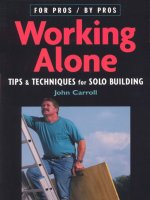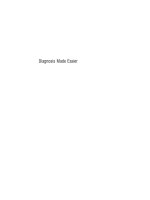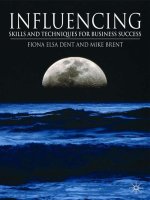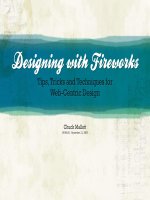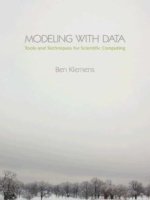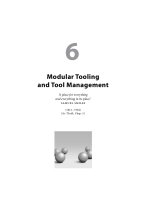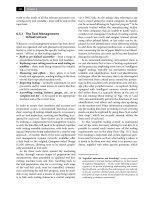PowerPivot alchemy patterns and techniques for excel
Bạn đang xem bản rút gọn của tài liệu. Xem và tải ngay bản đầy đủ của tài liệu tại đây (16.13 MB, 257 trang )
PowerPivot Alchemy
by
Rob Collie & Bill Jelen
Holy Macro! Books,
PO Box 82 Uniontown, OH 44685, USA
PowerPivot Alchemy
© 2014 Robert Collie and Tickling Keys, Inc.
All rights reserved. No part of this book may be reproduced or transmitted in any form or by any means,
electronic or mechanical, including photocopying, recording, or by any information or storage retrieval
system without permission from the publisher. Every effort has been made to make this book as complete
and accurate as possible, but no warranty or fitness is implied. The information is provided on an “as is”
basis. The authors and the publisher shall have neither liability nor responsibility to any person or entity
with respect to any loss or damages arising from the information contained in this book.
Author: Rob Collie & Bill Jelen
Layout: Tyler Nash
Cover Design: Jocelyn Hellyer
Indexing: Nellie J. Liwam
Published by: Holy Macro! Books, PO Box 82, Uniontown OH 44685 USA
Distributed by: Independent Publishers Group, Chicago, IL
First Printing: May 2014. Printed in USA
ISBN: 978-1-61547-021-1 (Print), 978-1-61547-214-7 (PDF), 978-1-61547-334-2 (ePub), 978-1-61547-114-0
(mobi)
Library of Congress Number: 2013907451
ii
Contents
Dedications.................................................................................................................................................. v
Acknowledgements..................................................................................................................................... vii
Foreword..................................................................................................................................................... ix
Introduction................................................................................................................................................. xi
Chapter 1: Dashboard Tricks and Visualization Techniques...................................................................1
Adding a “Last Refreshed Date” Readout....................................................................................................1
Normalizing Your Measures to First/Average/Max Values for Charts..........................................................4
Bubbling Up Exceptions with “Sarah Problem”...........................................................................................10
Ranks and Exceptions That Bubble Up to Subtotals....................................................................................12
Chapter 2: Slicers: The Gateway to Interactivity...................................................................................23
“Initializing” Slicers That Contain Too Many Values to Scroll......................................................................26
Wingdings and Other Symbolic Fonts in Slicers...........................................................................................28
Using Macros to Change Slicer Fonts.......................................................................................................... 40
A Simple Trick for Combatting “Stale” Slicers..............................................................................................42
User-Friendly Report Sorting with Slicers....................................................................................................46
Adding State Alpha Sorting to the Sort-by-Slicer Trick................................................................................50
Conditional Formatting Controlled via Slicers.............................................................................................60
Catching Slicer Selections in a Formula.......................................................................................................69
Chapter 3: Conquering Common Calculated Column Conundrums.......................................................75
An Excel Pro’s Primer on Calculated Columns.............................................................................................75
Subtotaling Calc Columns and the EARLIER() Function...............................................................................76
Referencing the Previous Row and Similar Calcs.........................................................................................79
Referencing Rows “Within Range” of the Current Row ..............................................................................80
Totaling Data Table Values in Lookup Tables...............................................................................................90
CONTAINSX: Finding Matching Values in Two Tables...................................................................................92
CONTAINSX Revisited: What Is the Match?.................................................................................................94
Common Calendar Conundrums................................................................................................................. 97
Custom Calendar Conundrums................................................................................................................... 100
Chapter 4: Modeling and Portable Formulas........................................................................................103
Integrating Data of Different “Grains”......................................................................................................... 109
A Mystifying and Awesome Solution for the Many-to-Many Problem........................................................117
Calculating Same-Store Sales in Power Pivot..............................................................................................120
Same-Store Sales Continued: Using Store Open/Close Dates.....................................................................123
Campaign Analysis: Seasonally Adjusted Measures....................................................................................128
A/B Campaign Analysis with Start and End Date Slicers..............................................................................137
Customers and Website Visitors: Percentage Who Return.........................................................................145
Calculating Average Customer Age.............................................................................................................. 151
Moving Averages, Sums, etc........................................................................................................................ 157
Moving Averages Controlled by a Slicer...................................................................................................... 160
Chapter 5: Power Query......................................................................................................................171
Combining Multiple Worksheets or Workbooks into a Single Power Pivot Table.......................................171
Using Power Query to Merge CSV Files.......................................................................................................176
Using Power Query to “Unpivot” a Table....................................................................................................186
Using Power Query to Create a Lookup Table from a Data Table................................................................190
iii
Creating a Calendar Table: Advanced Usage of Power Query.....................................................................193
Chapter 6: Power View........................................................................................................................199
How to Use Power View.............................................................................................................................. 199
Chapter 7: Power Map.........................................................................................................................221
iv
Dedications
Bill:
to Steve Cox. Sometimes, it IS rocket science...
Rob:
To my grandparents: Brooks, Martha, Bob, and Marie. For showing
a certain little boy that silly rules were made to be broken.
v
A Note on Hyperlinks
You will notice that all of the hyperlinks in this book look like this:
/>
Where <foo> is something that is short and easy to type. Example:
/>This is a “short link” and is intended to make life much easier for readers of the print edition. That link
above will take you to the first blog post I ever published, which went live in October of 2009.
Its “real” URL is this:
/>Which would you rather type?
So just a few notes:
1. These short links will always start with – which is short for “PowerPivotPro,”
the name of my blog.
2. These links are case-sensitive! If the link in the book ends in “1stBlog” like above, typing “1stblog” or “1stBLOG” will not take you to the intended page!
3. Not all of these links will lead to my blog – some will take you to Microsoft sites for instance.
4. The book does not rely on you following the links – the topics covered in this book are intended to be complete in and of themselves. The links provided are strictly optional “more info” type
of content.
vi
Acknowledgements
Rob:
Kai Hankinson and Brad Miller - for encouraging me to bet on myself, and for being so generous with your
valuable time.
Scott Shealy and family - for much-needed investment and support at a critical juncture.
The Great Chandoo - for inspiring me, for always being yourself, and for giving me a way to fund the repair
of the Great Trampoline Incident.
James Williams and Lori Robinson - for putting me back together (see also: Great Trampoline Incident).
Bill Jelen - for continuing to be a fantastic friend and business partner.
Dany Hoter - for being a constant force of sanity, warmth, and mirth for more than a decade.
David Churchward - for being a stand up guy in a world that often seems to lack them.
Anthony Martin - for being the most “matter-of-fact” of moral compasses, and your willingness to gamble
on new approaches.
Miguel Escobar and Dominik Petri - for spreading my brand of quirk to corners of the world I cannot reach.
Mike Miskell, Donovan Kelsch, Tom Phelan, Jeff Simpson, Brad Bush, Ellen Su, and Neelesh Raheja - for reinforcing, yet again, that these methods work at the highest of levels.
Kevin Collins - for a much-needed dose of “old school.”
Matt Allington - for being my kind of crazy. You are going to love your decision.
Zack Barresse, Denny Lee, Kasper de Jonge, and Miguel Escobar (again) - for an amazing set of guest lessons.
Jocelyn Collie - for climbing into a lifeboat with me and paddling hard. (No, not that kind of paddling, you
sicko).
Bill:
Thanks to Rob for proposing this book. Bruce Springsteen taught us the importance of getting the product
right: “The release date is only a day. The album is forever...”. This book may not sell as many copies as
“Born to Run”, but I am using that quote to justify why the book came out when it came out. Kitty Wilson
is an amazing copy editor / project manager and I appreciate her efforts in this book. Tyler Nash put up
with layout changes with a smile. Thanks to the Power BI team at Microsoft. I can always count on Igor
Peev to answer a quick question when I am stuck. Thanks to the crew of the Red Falcon. Parts of this book
were hatched at the Cozy Corner Cafe in Merritt Island Florida. Thanks to Georgia, Krissy, Lucy, and Corrine
there. Also thanks to Donnie who will rock out a blackened mahi even at breakfast time. My family always
puts up with me being late for dinner, whether that is my dad, Robert F. Jelen, my son Zeke Jelen, or the
lovely MrsExcel herself, Mary Ellen Jelen.
vii
viii
Power Pivot Alchemy
Foreword
Walk through the halls of any office today, and you’ll be surrounded by people who have favorite Excel tips
and tricks. This incredible software has a 30-year history and an installed base of 750 million computers; it
is easy to find people all around who can offer bits and pieces of advice about Excel. Unfortunately, this is
not the case with Power Pivot. Power Pivot is new, and there aren’t yet a lot of people using it. If you are
trying to do something with Power Pivot, it is likely that you are the only person in your office who even
knows what Power Pivot is.
I first saw Power Pivot in 2009. It was amazing. I quickly learned enough to do a demo to wow people from
Peoria to Peru. But a 10-minute demo requires far less skill than actually using the product every day. As I
wrote PowerPivot for the Data Analyst, I found myself always going back to Rob Collie, who was still a PM
on the Power Pivot team, to try to figure out various quirks of Power Pivot.
Subsequently, Rob left Microsoft and started www.PowerPivotPro.com. Later, he wrote the best-selling
book DAX Formulas for Power Pivot. I often find myself turning to Rob’s book to get help with particularly
difficult bits of DAX formula language. That book is a techie book—but it is a must-have if you want to do
data modeling with Power Pivot.
The book you’re looking at right now is far less techie. Rob doesn’t force you to understand how the
EARLIER() function works in DAX in order to do something cool with Power Pivot. Yes, you will see the
EARLIER() function in this book, but all you have to do is follow the pattern, and you will have something awesome to show for your time and attention.
-Bill Jelen, MrExcel.com
ix
x
Power Pivot Alchemy
Introduction
Underestimation – the Key Ingredient of Any Book
“Every day, every day, every day, every day I write the book.”
-Elvis Costello, 1982
-Rob Collie, 2012 and 2014
“Never again, is what you swore, the time before.”
-Depeche Mode, 1990
-Rob Collie, 2014
Bill Jelen is a very bad man. OK actually he’s a great guy, a good friend and business partner, and a walking
encyclopedia of all things Excel. But despite the truth of all of that, he’s also downright sneaky. Allow me
to explain.
Flash back to 2011 with me: I drove down to MrExcel Headquarters to watch the Master (Bill) at work.
You see, I was contemplating the idea of writing my own first book, and Bill was in the middle of a writing
marathon – about 1,200 pages in six weeks. What better research, for me, than to witness his methods
firsthand?
I came away from that visit with the impression that writing a book was going to be easy. At the time, I
estimated that my book on DAX would be 100-125 pages at most, and Bill was cranking out 200 pages a
week. Simple – I’d be done in a week or so!
The reality was completely different. Writing that book - DAX Formula for Power Pivot (aka “DFPP”) - consumed every waking hour of my life for a full month, and then multiple hours per day after that for another
month. I just wasn’t nearly as fast as Bill. He makes it look easier than it is, because he is a machine. If
you’re sitting out there thinking you want to challenge his supremacy in the Excel book writing biz, I’d reconsider :)
But I am super happy that I greatly underestimated the effort required, because if I’d known the truth, I
never would have written DFPP. And that would have been a shame, because in hindsight, it marks a serious inflection point in my life.
Silly Rules Were Made to Be Broken!
I was five pages into writing DFPP in a “formal” textbook style when I gave up. The formal style was exhausting – there was no way I was getting through it that way. So I reverted to my conversational style like starting sentences with the word “And.” Using smileys :) Telling interesting stories that were relevant
from a human standpoint but not from a formulas standpoint. Sprinkling in an occasional Dr. Seuss joke or
movie reference.
That turned out to be the #1 thing people love about the book – its human approach. Many people credit
me with having made that as a calculated decision, but in reality I was merely hoping to get away with it –
the style was a survival strategy, a choice I made for myself. I never once expected the style to be received
positively – I was crossing my fingers and hoping for neutral :)
In hindsight that now seems like an obvious thing – of course people prefer “humane” books! Back in
xi
school, we were all force-fed formal textbooks for years – plenty of time to decide that formal textbooks
suck :) For most people (myself included), it takes a lot of willpower to even pick up a book about formulas. Why shouldn’t the experience be as pleasant as possible?
That was a powerful lesson for me – one that today extends well beyond the arena of books and into other
aspects of my professional life. My grip on the “formal by tradition” world was never particularly strong,
and it was loosening throughout my entire adult life, but the public reception of DFPP gave me the courage
to truly let go. I stopped focusing on what everyone expects – especially on those expectations that are
formed by tradition only. Instead, I increasingly ask myself, what do people truly prefer, if given a choice?
That lesson applies everywhere – particularly in my consulting business. I don’t think our clients get what
they have come to expect from a consulting firm, but they instead get something better: they get what
they want. More on this later, in another forum.
How Bill Tricked Me a Second Time
Back to sneaky Bill. I’ve never asked him directly, but I often wonder (humorously) if Bill intentionally
made bookwriting look easy on that fateful day in 2011. If so, I am glad that he did. (In reality, I suspect it
was not remotely intentional).
But having been through the bookwriting meatgrinder once, I vowed never to subject myself to that again.
As a book author, I was going to be “one and done.”
It’s funny how many experiences I’ve had that are like that – incredibly
valuable, but so difficult that I’d never have the will to repeat them. My
first six years working at Microsoft, for instance.
Instead I had a better idea: Bill is a monster author, and I have a bunch of techniques that would be great
for a book. Wouldn’t it be great to unite those two resources? I’d feed a bunch of topics to Bill, and he
would work his magic. Voila! Out comes a book! It was a flawless plan.
That worked, to an extent. Longtime readers of the blog may recognize many of the techniques in this
book as a “greatest hits” collection of sorts – topics polished and cleaned up to be “book worthy.”
But underestimation – that fateful force - reared its head again. As we looked at early drafts of this book, it
was clear to us that it could be so much more, that it should be so much more. For instance, “that section
on New Customers analysis,” Bill mentioned slyly, “shouldn’t it also explain how to count Returning customers?”
“Yes,” I admitted, “that is the next question everyone always asks. OK, I’ll write that up.” And once he
had opened that door, an ocean flowed in, as I got in on the “let’s add stuff” game too. Shouldn’t there
be an entire chapter devoted to commonly-needed calculated columns? What about Power View, Power
Query, and Power Map – wouldn’t it be just criminal to leave those out? And yeah, some of those older
techniques could now be done in better ways, or maybe just explained in better ways, so let’s rewrite them
from scratch.
That, my dear reader, is why this avowed Never Again Author found himself boarding a plane in January
2014 – once again to visit Bill Jelen for a marathon writing session. But this time to be part of that session
rather than an observer. I then returned home and… continued writing.
Bill knew all of this in advance, I am positive. He is the Sun Tzu of bookwriting, and cunningly orchestrated
me into his trap many months in advance. Either that, or I am a silly man who likes to trick himself into
things. I prefer to think Bill is sneaky. You draw your own conclusions.
-Rob Collie, April 2014
xii
Introduction Two
A Cresting Wave
“What the heck? TWO Introductions?”
-You, right now.
Yeah that’s right. If you read the first Introduction, you know tradition no longer matters around here.
We’re gonna do what we want. And what we want is… to write two introductions. So that’s what we’re
doing.
Besides, that theme – dispensing with tradition - is extremely appropriate for all of us. Turning tradition on
its head is why you are reading this book. We stand at the intersection of two worlds that are both being
turned upside down, and for the better: the Excel world, and the BI world.
Let’s focus on the Excel world, and more specifically, the worlds of its skilled practitioners. Chapter One
of “DAX Formulas for Power Pivot” was titled “A Revolution Built on YOU,” and explained how the world
is changing dramatically in favor of the “Excel Pro.” I made some pretty bold and optimistic statements in
that chapter, and I get more positive feedback on it than on any other single chapter.
I won’t repeat the contents of that chapter here of course, but I do want to “check in” on those bold predictions and give you an update. After all, it has been nearly two years since I wrote those words, and a lot
has happened in the interim.
From a statistical standpoint, Power Pivot (and its related family of tools) has continued to grow. For
instance, today PowerPivotPro.com receives about three times the visitors that it did back when I was
writing DFPP in the summer of 2012. The sales of DFPP continue to trend upward – which is the reverse
of what happens with most books, whether technical or otherwise – and that is also a strong indicator of
growing adoption.
Those are very good trends for sure. But when we look at the stories - the things I have seen, heard, and
lived - we get an even more powerful picture:
Excel Pros “Moving Up” – for example, a longtime Excel Pro who was making $75k as a traditional Excel
analyst changed jobs and is now making $120k as a Power Pivot analyst at a different company. And now
that he is gone, his former employer is ramping up on Power Pivot because they saw what it can do before
he left. Another favorite: a woman who was working as an administrative assistant two years ago got reorged into an Analyst role where she found herself living in traditional Excel (and not liking it very much).
But then she discovered Power Pivot, something “clicked,” and she now works for a different company as
a Business Intelligence analyst, again at a similar 50% salary increase. Two years ago, she was keeping an
executive’s calendar, and now she’s a BI professional. Let that sink in, because it is awesome. I get these
sorts of stories frequently – and it feels incredibly good.
BI Firms Hiring Excel Pros – Business Intelligence consulting firms have started to specifically target people
who know DAX. As in, if you know Power Pivot, you are their ideal candidate. Doesn’t matter whether
you were a BI professional yesterday or not – just that you know Power Pivot, which is aimed at you. And
this isn’t speculation - I have advertised these sorts of positions on PowerPivotPro.com, on behalf of these
firms, and monitored the interview and hiring process. It’s real. We call this “career re-vectoring.”
Excel Celebrities Getting Involved – In July 2012 when I was writing DFPP, I had a hard time getting the
rest of the Excel community’s “luminaries” to talk to me – or their audiences – about Power Pivot. Some
were more interested than others, but other than Bill, they weren’t quite “there” yet. Today is very difxiii
ferent. Off the top of my head, I’ve recently seen Ken Puls, Chandoo, Zack Barresse, Debra Dalgleish, Bob
Phillips, Mike Alexander, Jon Peltier, Roger Govier, Jan Karel Pieterse, Liam Bastick, and Charley Kyd working
with and/or talking about Power Pivot. There are others too that I have certainly missed. But this is a BIG
change in a relatively short amount of time.
Executive Level, Strategic Adoption – I have several clients who fit a similar profile: large firms (sometimes
very large) who all possess “real” Business Intelligence systems of the traditional flavor, but who have still
been struggling to get a handle on important business problems. A highly-placed executive in those firms
who happens to be an Excel Pro gets wind of Power Pivot, decides to try it out, and in a very short period of time, it has completely changed their business, from the top down, and dramatically for the better.
They then, of course, start looking to expand its impact – and that means hiring and/or training more Excel
Pros in the Power Pivot martial arts.
Willingness to Commit – Back in the summer of 2012, I had been working full time as a Power Pivot professional for over two years. But that job was at a single “boutique”-style company that was an early
adopter. In other words, my experiences there were a tremendous validation of what Power Pivot can do,
because we did some amazing things, but ultimately it was still just a single small firm who had “bought in”
– hardly an indicator of a broader trend right? Well, I left that firm more than a year ago, in February 2013,
and have been “freelance” now for 14 months. I’ve worked with literally dozens of clients in that time
frame – empowering them to revolutionize their businesses with Power Pivot. In parallel, I created an online training course (PowerPivotPro University) which rapidly grew to over 500 enrolled students. The key
observation in all of this is that companies and individuals are now willing to spend money on Power Pivot
projects. In 2012, most companies and individuals were still in the “try out this new toy” phase. Very few
had reached the point of saying “yes, we see sufficient potential here that it’s worth a modest investment.”
But now? I can barely keep up with the demand, and the demand grows daily. The past 14 months have
by far been the most rewarding – both financially and psychically – of my entire career.
In summary, the things I wrote in Summer 2012 were predictions. I was both confident and sincere in
those predictions of course, because I had already seen a lot, and based on those experiences, it was pretty clear (to me at least) that big change was around the corner.
But now, in Spring 2014, I could rewrite all of those predictions as… observations. Of things that are happening, rather than things that are going to happen. And even for me, who was so confident in those predictions, seeing the changes today still is quite meaningful. Going from 95% certain to 100% certain is still
a big deal :)
If you still harbor some skepticism, please consider that this isn’t just “talk” for me – I have voted with
my feet (and my wallet, career, etc.) I’m not pointing at an airplane on the ground and saying “I bet that
airplane will take us places.” I’m already flying around in it and visiting those places. If the plane had
crashed, well, we wouldn’t be having this conversation :)
One final note: we are still very, very early in this revolution. Awareness is still, even today, at only a small
fraction of the ultimate target audience. But these things have a way of surprising us, and 2014 has so far
felt… explosive. For example, in the first six weeks of 2014, traffic to PowerPivotPro.com grew by 25%.
(The opportunities I’ve seen in my business actually grew by quite a bit more than that). That’s the sort of
growth that, if sustained over a full year, would project out to over 600%. I won’t go on record and predict
that will happen. But it could - Power Pivot is a classic example of viral growth – awareness is spreading
only by word of mouth rather than by edict (nor by national advertising campaign, sadly).
Malcolm Gladwell’s “The Tipping Point” explains how viral growth, when sustained, almost always surprises us with a sudden explosive surge. The young year of 2014 has already exhibited that on its own scale.
Now is an excellent time to be getting on board. Welcome, and I hope you find this book to be helpful.
-Rob Collie, April 2014
xiv
Chapter 1: Dashboard Tricks and Visualization
Techniques
Broadly speaking, Power Pivot is a numbers-producing machine: Raw data goes in, your formulas and relationships digest it, and magically useful numbers come out. Those numbers are often metrics on a business, and that’s a beautiful thing; very often, those metrics are being “seen” for the first time in the history
of the business. Quite often, before a business adopts Power Pivot, it is forced to operate without metrics
that are, in hindsight, quite clearly critical. This is a lot like a doctor suddenly having access to patient information such as temperature, pulse rate, and blood pressure—after lacking that information for most of a
career. Such a shift is transformational.
So, Power Pivot produces numbers—incredibly important numbers that quite often have never before existed. It’s empowering stuff for sure.
There is a natural tendency among “numbers” people to view the freshly pressed numbers as the final destination. Resist that temptation! In order for numbers to have an impact, they need to be communicated to
other people who may not be fascinated with these magical digits. Furthermore, those people then need
to translate them into action. So the way you present numbers is often every bit as critical as the numbers
themselves.
This chapter provides a collection of tricks in that vein. We have intentionally selected techniques ranging
from “bread and butter” (that you might use in nearly every report/dashboard) to “envelope pushing”
(that you might not apply in precisely the manner presented but that might inspire related approaches).
We start with one of the former.
Adding a “Last Refreshed Date” Readout
You’ve built some killer models and reports. You’ve published them to SharePoint. You’ve scheduled automatic refresh to run, say, once per week. You have this Power Pivot thing All. Dialed. In. But are the report
consumers satisfied? Nope, they aren’t satisfied!
You can be certain that your report consumers will never be satisfied. And, hey, that’s kinda cool. It’s a
good thing. You weren’t given all this new power just so you could sit on your laurels, were you? Nope.
True Power Pivot pros aren’t even sure they can find their laurels, much less sit on them. You will always be
improving—both your skill set and the reports you produce.
One improvement you can make is to automatically inform report consumers of how “fresh” the data is so
they don’t have to deal with stale reports. Adding such a readout is actually pretty simple: It requires just
two steps.
Step 1: Adding a LastRefreshed Measure
Somewhere in the Power Pivot window, you probably have a column whose most recent date is always the
date on which the data was last refreshed. For instance, in a retail system, you might be able to use your
Sales table for this, as long as you always have at least one transaction per day. Or perhaps the Calendar
table you pull from the database is always current (and does not contain future dates). Or perhaps you can
get your DB admin to add a single-cell table just for this purpose.
This example uses the TransactionDate column from a Sales table:
1
2
Power Pivot Alchemy
Figure 1.1
Did you know that measures can return dates? They sure can, and it’s killer useful. Here’s how you create a
measure that does this:
[LastRefreshed] = LASTDATE(Sales[TransactionDate])
LASTDATE() is kinda like MAX() but for dates. It always returns the most recent transaction date:
Figure 1.2
Neat, huh? It’s a date returned as a measure, in a Pivot.
Chapter 1: Dashboard Tricks and Visualization Techniques
3
Step 2: Using the Measure in a Cube Formula
The most flexible, least intrusive way to display the LastRefreshed measure in a report is to create a
single cube formula for it and then stuff that formula into a single cell. That way, you have complete control over its appearance.
Two things to note here:
• Given that your reports will often have columns that are oddly sized, to make everything look
good, it’s much better to use a single-cell formula that includes the label than to split it across two
cells.
• A cube formula, when it returns a date measure, formats it as an integer rather than as a date.
So you need to reformat it as a date in the formula. (You could just use Format Cells, but when you
put the label and the date in a single cell, you can’t just format the cell as a date.)
To make a long story short, here is the cube formula to use in this case:
="Last Refreshed: " & TEXT(CUBEVALUE("PowerPivotData",
"[Measures].[LastRefreshed]"),"mm/dd/yyyy")
You can leave the result as a date serial number and then put the label in the custom format. Use
=CUBEVALUE() to return the date serial number. Select the cell, press Ctrl+1, choose Number, Custom.
In the Type box, enter “Last Refreshed “m/d/yyyy:
Figure 1.3
Plop this in the desired cell, and you’re all set:
Figure 1.4
4
Power Pivot Alchemy
Pretty slick. The cell will refresh every time the workbook is refreshed. But it will not be reevaluated during
an update, as happens with a slicer.
Note
For more on refreshing versus updating and the huge difference in performance between the two, see
/>
Normalizing Your Measures to First/Average/Max Values for
Charts
In this chart, the line for Total Sales is quite visible, whereas the other two lines are squashed at the bottom. Even when this chart is in color, you can’t tell that the line for Transaction Size is 50 times higher than
the line for Active Customers.
Figure 1.5
The three lines plotted on this chart are “sourced” from the following numbers:
Figure 1.6
Chapter 1: Dashboard Tricks and Visualization Techniques
5
These three measures are very different in their relative sizes, varying from two digits to six digits. Data like
this results in crappy charts. But with a little formula magic, you can fix the chart above so it looks like this:
Figure 1.7
Ah, formulas make everything better. Yep, this chart uses the same data as the earlier chart, just “normalized.”
A Word from the Charting Pit of Derision
Yeah, I (Rob) hear that chittering out there...the mandibles of the demonspawn chart fiends are clacking
out a sound that resembles “Secondary Axis!”
Well, I need three axes this time. Is there a Tertiary Axis feature? I seriously don’t even know. There are
only two sides to the chart, so it would make sense, I guess, to not offer a tertiary axis. You’d have to start
“stacking” scales side by side, and that would probably make Tufte cry.
But I’m intentionally not checking whether there is such a feature. Because honestly I don’t even like the
Secondary Axis feature that much.
If you are absolutely sure that none of your numbers will ever be 0 or negative, you could select Layout,
Axes, Primary Vertical Axes, Show Axis with Log Scale:
6
Power Pivot Alchemy
Figure 1.8
This will automatically make the smaller numbers easier to see. In a log scale, the distance from 1 to 10
is the same as the distance from 10000 to 100000. However, when, in real life, would you have a data set
without a single zero point?
Numbers Are Numbers, Visuals Are Visuals, and Everyone Has a
Preference
I (Rob) have a theory that you are either a numbers person or a visuals person. When you first get some
new data, is your first instinct “I need to crunch this data with some formulas,” or is it “I need to get this on
a chart”?
Now, of course, a numbers person uses charts, and a visuals person sometimes needs to write some formulas. But which one is your first instinct determines which type of person you are.
I’m a numbers guy. Charts are very much a last step in the process—if that—in my world. Heck, give me
some conditional formatting in a Pivot, and I am usually set. (Tellingly, though, I always need conditional
formatting before I am happy. See, even a numbers guy can leverage visuals; it’s just that I am more on the
numbers side of things.)
So, even in a case with two different measures, I am tempted to correct with formulas rather than track
down the Secondary Axis feature. I’m really just not that comfortable with charts. I struggle to make them
do what I want. And I want to work with numbers. So this is really all just personal preference on my part.
Chapter 1: Dashboard Tricks and Visualization Techniques
7
The Formulas
Let’s get back to normalizing the earlier data. Basically, you divide each measure by the maximum value of
that measure and put everything on a 0 to 100% scale. Here’s one of the formulas you need to do this:
[Sales Indexed to Max Week] =
[Total Sales Measure] /
MAXX(ALL(Calendar[WeekNumberOfYear]), [Total Sales Measure])
You put Calendar[WeekNumberOfYear] in the Rows drop zone for the Pivot (which “powers” the
horizontal axis of the PivotChart). So if you change the field in the Rows drop zone, you need to change
that part of the formula.
The other two measures follow exactly the same pattern, but you substitute their respective base measures for Total Sales Measure.
In this Pivot, all three sets of data have been normalized to be between 0 and 100%—which yields a useful
chart:
Figure 1.9
Alternative Formulas: Using the Average
Maybe 0 to 100% is too restrictive for you. Maybe you want to divide by the average instead of the max.
Here’s what it looks like:
[Sales Indexed to Average Week] =
[Total Sales Measure] /
CALCULATE([Total Sales Measure] /
DISTINCTCOUNT(Calendar[WeekNumberOfYear]),
ALL(Calendar[WeekNumberOfYear)
)
Note
Again, if you have something else in the Rows drop zone, you need to
replace Calendar[WeekNumberOfYear].
This yields the following, slightly different (better?) chart:
8
Power Pivot Alchemy
Figure 1.10
The chart is still quite readable, but the fact that Active Customers has wider variation than the other measures is no longer hidden by being squashed into 0 to 100%.
Of course, you could also just use AVERAGEX() instead of those CALCULATE() shenanigans in the denominator. In fact, that’s what does happen for Trans Size Indexed to Average Week:
[Trans Size Indexed to Average Week] =
[Transaction Size] /
AVERAGEX(ALL(Calendar[WeekNumberOfYear]), [Transaction Size])
It doesn’t make a huge difference in most cases. AVERAGEX() doesn’t care whether certain weeks had
higher sales volumes than others: All weeks will be averaged as equals, whereas the fancy CALCULATE()
approach above computes the average as a grand total ratio, which is inherently weighted.
Building Charts That Are Dynamically Indexed to the First Value
Try using normal Excel to create a sliceable chart in which every series always begins at 100%. A chart like
this is very useful for comparing the relative performance of different things over a given period of time.
Setting this up is relatively labor intensive in regular Excel, and then if you want to change the selected
time period, you must repeat that manual effort.
Power Pivot allows you to create such a chart with less effort than required in normal Excel, and the resulting chart responds dynamically to changing date range selections, with no modifications required.
In the following example of such a chart, notice how September is selected in the first image and October
is selected in the second image. In both cases, all three series are indexed to 100% at the beginning of the
time period:
Chapter 1: Dashboard Tricks and Visualization Techniques
9
Figure 1.11
Figure 1.12
Here’s the formula for the normalized measure displayed on the chart:
[Normalized Sales] =
DIVIDE([Total Sales], [Sales on First Date in Range])
This seems anticlimactic, doesn’t it? But there’s real magic in the Sales on First Date in Range
measure:
[Sales on First Date in Range] =
CALCULATE([Total Sales],
DATESBETWEEN(Calendar[Date],
[First Date in Range],
[First Date in Range]
)
)
10
Power Pivot Alchemy
Sorry, we keep teasing you. We like to write measures in intermediate steps like this. The real magic is in
that First Date in Range measure:
[First Date in Range] =
CALCULATE(FIRSTNONBLANK(Calendar[Date], [Total Sales]),
ALL(Calendar[Date])
)
Note
We struggled, at first, to write this measure. We tried using
ALLSELECTED(Calendar[Date]), but because we were slicing by
the Month column (a different column than Date) and letting Month filter the date range rather than filtering by the Date column directly,
ALLSELECTED(Calendar[Date]) was returning January 1 even
when we had selected December on the month slicer. VALUES()
provided another dead end. We found ourselves desiring an
ALLVALUES() function before realizing that FIRSTNONBLANK() is
built for this kind of thing. All’s well that ends well.
Bubbling Up Exceptions with “Sarah Problem”
Sometimes, when a Pivot has multiple fields in the Rows drop zone or the Columns drop zone, interesting
“outlier” values are hidden from view until the user expands (drills down into) the correct branch of the
Pivot. Rather than require consumers of your Pivots to expand and scan every node, it is sometimes valuable to “bubble up” certain details from lower levels and display them at a higher level.
For example, in the following Pivot, a flag appears at the top level (Accessories), which tells you there’s a
problem further down. You then expand Accessories, and then Bottles and Cages, to find that Road Bottle
Cage—a product with significantly negative 1-year sales growth—is the culprit:
Figure 1.13