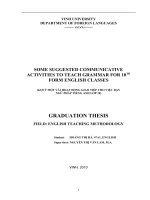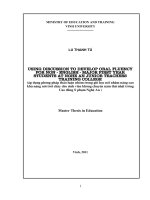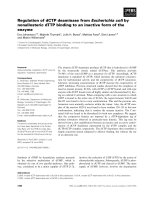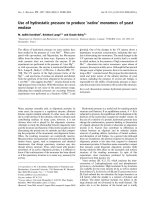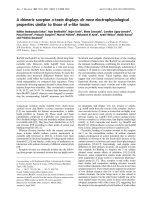Similar to SCE training TIA s7 1200 (en)
Bạn đang xem bản rút gọn của tài liệu. Xem và tải ngay bản đầy đủ của tài liệu tại đây (34.91 MB, 422 trang )
© Siemens AG 2013
SCE Training Curriculum for
Integrated Automation Solutions
Totally Integrated Automation (TIA)
Automation System SIMATIC S7-1200
Answers for industry.
© Siemens AG 2013
© Siemens AG 2013
Automation System
SIMATIC S7-1200
SCE Training Curriculum
for Integrated Automation
Solutions
Totally Integrated Automation
(TIA)
TIA Portal Modules 010
Edition 09/2012
© Siemens AG 2013
TIA Portal Module 010-010
Startup Programming of the
SIMATIC S7-1200
1
TIA Portal Module 010-020
Block Types for the SIMATIC S7-1200
2
TIA Portal Module 010-030
IEC Timers and IEC Counters at the
SIMATIC S7-1200
3
TIA Portal Module 010-040
Diagnosis and Error Search at the
SIMATIC S7-1200
4
TIA Portal Module 010-050
Analog Value Processing with
SIMATIC S7-1200
5
TIA Portal Module 010-060
Control Engineering with
SIMATIC S7-1200
6
TIA Portal Module 010-070
Communication between two
SIMATIC S7-1200
7
TIA Portal Module 010-080
HMI Panel KTP600 with SIMATIC
S7-1200
8
TIA Portal Module 010-090
Startup – High Level Language
Programming with S7-SCL and
SIMATIC S7-1200
9
© Siemens AG 2013
© Siemens AG 2013
Automation System
SIMATIC S7-1200
SCE Training Curriculum
for Integrated Automation
Solutions
Totally Integrated Automation
(TIA)
TIA Portal Module 010-010
TIA Portal Module 010-010
Startup Programming of the
SIMATIC S7-1200
1
TIA Portal Module 010-020
Block Types for the SIMATIC S7-1200
2
TIA Portal Module 010-030
IEC Timers and IEC Counters at the
SIMATIC S7-1200
3
TIA Portal Module 010-040
Diagnosis and Error Search at the
SIMATIC S7-1200
4
TIA Portal Module 010-050
Analog Value Processing with
SIMATIC S7-1200
5
TIA Portal Module 010-060
Control Engineering with
SIMATIC S7-1200
6
TIA Portal Module 010-070
Communication between two
SIMATIC S7-1200
7
TIA Portal Module 010-080
HMI Panel KTP600 with SIMATIC
S7-1200
8
TIA Portal Module 010-090
Startup – High Level Language
Programming with S7-SCL and
SIMATIC S7-1200
9
© Siemens AG 2013
Industry Sector, IA&DT
Matching SCE training packages for these documents
SIMATIC S7-1200 AC/DC/RELAY 6er "TIA Portal"
Order number: 6ES7214-1BE30-4AB3
SIMATIC S7-1200 DC/DC/DC 6er "TIA Portal"
Order number 6ES7214-1AE30-4AB3
SIMATIC S7-SW for Training STEP 7 BASIC V11 Upgrade (for S7-1200) 6er "TIA Portal"
Order number 6ES7822-0AA01-4YE0
Please note that these training packages are replaced with successor packages when necessary.
An overview of the currently available SCE packages is provided under: siemens.com/sce/tp
Continued Training
For regional Siemens SCE continued training, please contact your regional SCE contact person
siemens.com/sce/contact
Additional information regarding SCE
siemens.com/sce
Information regarding Usage
The training curriculum for the integrated automation solution Totally Integrated Automation (TIA) was prepared
for the program "Siemens Automation Cooperates with Education (SCE)“ specifically for training purposes for
public education facilities and R&D facilities. Siemens AG does not guarantee the contents.
This document is to be used only for initial training on Siemens products/systems; i.e., it can be copied entirely
or partially and given to those being trained for usage within the scope of their training. Passing on as well as
copying this document and sharing its content is permitted within public training and advanced training facilities
for training purposes.
Exceptions require written permission
by
the
Siemens
AG
contact
person:
Roland
Scheuerer
Offenders will be held liable. All rights including translation are reserved, particularly if a patent is granted or a
utility model or design is registered.
Usage for industrial customer courses is explicitly not permitted. We do not consent to the documents being
used commercially.
We wish to thank the Michael Dziallas Engineering Corporation and all other involved persons for their support
during the preparation of this document.
SCE Training Curriculum
TIA Portal Module 010-010, Edition 09/2012
SCE_EN_010-010_R1209_Startup Programming of the SIMATIC S7-1200
Page 2 of 64
To be used only at Educational and R&D Facilities
© Siemens AG 2012. All Rights Reserved
© Siemens AG 2013
Industry Sector, IA&DT
PAGE
Contents
1.
2.
Preface ....................................................................................................................................................... 4
Notes on Programming the SIMATIC S7-1200.......................................................................................... 6
2.1 Automation System SIMATIC S7-1200...................................................................................................... 6
2.2 Programming Software STEP Professional V11 (TIA Portal V11)............................................................. 6
3.
Installing the Software STEP 7 Professional (TIA Portal V11) .................................................................. 7
3.1 Installing current Updates for STEP 7 Professional V11 (TIA-Portal V11 ................................................. 7
3.2 Update the hardware catalog in STEP 7 Professional V11 (TIA-Portal V11 with Hardware Support
Packages (HSP) ......................................................................................................................................... 8
4.
Connecting to the CPU by means of TCP/IP, and Resetting to Factory Setting ..................................... 12
5.
What is a PLC and what are PLCs Used For?......................................................................................... 19
5.1 What does the term PLC mean?.............................................................................................................. 19
5.2 How does the PLC Control the Process? ................................................................................................ 19
5.3 How does the PLC Get the Information about the Process States?........................................................ 20
5.4 What is the Difference between Break Contact Elements and Make Contact Elements?....................... 20
5.5 How does the SIMATIC S7-1200 Address Individual Input/Output Signals? .......................................... 21
5.6 How is the Program Processed in the PLC?............................................................................................ 22
5.7 What do Logic Operations Look Like in the PLC Program? .................................................................... 23
5.7.1
AND Operation ................................................................................................................................ 23
5.7.2
OR Operation .................................................................................................................................. 25
5.7.3
Negation .......................................................................................................................................... 26
5.8 How is the PLC Program generated? How does it get to the PLC’s memory? ....................................... 27
6.
Configuring and Operating the SIMATIC S7-1200................................................................................... 28
7.
Sample Task: Controlling a Press............................................................................................................ 32
8.
Programming the Press for the SIMATIC S7-1200.................................................................................. 33
8.1.
Portal View........................................................................................................................................... 33
8.2.
Project View ......................................................................................................................................... 34
SCE Training Curriculum
TIA Portal Module 010-010, Edition 09/2012
SCE_EN_010-010_R1209_Startup Programming of the SIMATIC S7-1200
Page 3 of 64
To be used only at Educational and R&D Facilities
© Siemens AG 2012. All Rights Reserved
© Siemens AG 2013
Industry Sector, IA&DT
1.
Preface
Regarding its content, module SCE_DE_010-010 is part of the training unit 'Basics of PLC
Programming’ and represents a fast entry point for programming the SIMATIC S7-1200 with the
TIA Portal.
Fundamentals of
PLC Programming
Module 010, Module 020
Simulation SIMIT
Module 150
Additional Functions
for PLC Programming
Module 030
More Programming
Languages
Module 040
Safety /Security
Systems Module 080
PROFIBUS PROFINET
Module060 Module070
Sensor Technology
Module 110
AS-Interface
Module 050
Process Visualization
(HMI) Module 090
Drives
Module 100
Training Objective:
In this module 010-010, the reader learns how to program the programmable logic controller (PLC)
SIMATIC S7-1200, using the programming tool TIA Portal. This module provides the fundamentals
and demonstrates with the steps listed below how this is done, using a detailed example.
x
x
x
x
Installing the software and setting the programming interface
Explanation: What is a PLC and how does it work
Structure and operation of the SIMATIC S7-1200 PLC
Generating, loading and testing a sample program
Preconditions:
To successfully work through this module M01, the following knowledge is assumed:
x
How to operate Windows
SCE Training Curriculum
TIA Portal Module 010-010, Edition 09/2012
SCE_EN_010-010_R1209_Startup Programming of the SIMATIC S7-1200
Page 4 of 64
To be used only at Educational and R&D Facilities
© Siemens AG 2012. All Rights Reserved
© Siemens AG 2013
Industry Sector, IA&DT
Hardware and software needed
1
2
3
4
PC Pentium 4, 1.7 GHz 1 (XP) – 2 (Vista) GB RAM, free disk storage approx. 2 GB;
operating system Windows XP Professional SP3/Windows 7 Professional/Windows 7
Enterprise/Windows 7 Ultimate/Windows 2003 Server R2/Windows Server 2008
Premium SP1, Business SP1, Ultimate SP1
Software STEP7 Professional V11 SP1 (Totally Integrated Automation (TIA) Portal V11)
Ethernet connection between PC and CPU 315F-2 PN/DP
PLC SIMATIC S7-1200; for example, CPU 1214C.
The inputs have to be brought out to a panel.
1 PC
2 STEP7 Professional
V11
(TIA Portal)
3 Ethernet Connection
4 S7-1200 with
CPU 1214C
SCE Training Curriculum
TIA Portal Module 010-010, Edition 09/2012
SCE_EN_010-010_R1209_Startup Programming of the SIMATIC S7-1200
Page 5 of 64
To be used only at Educational and R&D Facilities
© Siemens AG 2012. All Rights Reserved
© Siemens AG 2013
Industry Sector, IA&DT
2.
Notes on Programming the SIMATIC S7-1200
2.1
Automation System SIMATIC S7-1200
The automation system SIMATIC S7-1200 is a modular mini-controller system for the lower and
medium performance range.
An extensive module spectrum is available for optimum adaptation to the automation task.
The S7 controller consists of a power supply, a CPU and input/output modules for digital and analog
signals. .
If needed, communication processors and function modules are added for special tasks such as step
motor control.
With the S7 program, the programmable logic controller (PLC) monitors and controls a machine or a
process, whereby the IO modules are polled in the S7 program by means of the input addresses (%I)
and addressed by means of output addresses (%Q).
The system is programmed with the software STEP 7.
2.2
Programming Software STEP Professional V11 (TIA Portal V11)
The software STEP 7 Professional V11 (TIA Portal V11) is the programming tool for the following
automation systems
-
SIMATIC S7-1200
-
SIMATIC S7-300
-
SIMATIC S7-400
-
SIMATIC WinAC
With STEP 7 Professional V11, the following functions can be utilized to automate a plant:
-
Configuring and parameterizing the hardware
-
Defining the communication
-
Programming
-
Testing, commissioning and service with the operating/diagnostic functions
-
Documentation
-
Generating the visual displays for the SIMATIC basic panels with the integrated WinCC Basic
-
With additional WinCC packages, visual display solutions for PCs and other panels can be
prepared
All functions are supported with detailed online help.
SCE Training Curriculum
TIA Portal Module 010-010, Edition 09/2012
SCE_EN_010-010_R1209_Startup Programming of the SIMATIC S7-1200
Page 6 of 64
To be used only at Educational and R&D Facilities
© Siemens AG 2012. All Rights Reserved
© Siemens AG 2013
Industry Sector, IA&DT
3.
Installing the Software STEP 7 Professional (TIA Portal V11)
STEP 7 Professional is supplied on a DVD.
To install STEP 7 Professional, do the following:
1.
2.
3.
4.
Insert the DVD of STEP 7 Basic Professional in the DVD drive.
The setup program is started automatically. If not, start it by double clicking on the file '
START.exe’.
The setup program guides you through the entire installation of STEP 7 Professional.
To utilize STEP 7 Professional, a license key is needed on your computer.
This license key can be transferred in the course of installation from a USB stick that is included to your
computer. Subsequently it is possible to move this license key to another data carriers using the
software ‘Automation License Manager’. This license key may also be located on another computer
and polled by means of a network.
3.1
Installing current Updates for STEP 7 Professional V11 (TIA-Portal V11)
STEP 7 Professional V11 (TIAPortal V11) is updated frequently to optimally integrate new products; the
respective updates are made available on the Internet.
Here the link to the corresponding webpage:
/>From there, you can download upgrades to save them on your PC or laptop.
Installation then takes place as follows:
1.
First you start the “Application with a double-click from the saved files. Here update 4 for version
11 Service Pack 2‚ SIMATIC_TIAP_V11_0_SP2_UPD4‘. ( o SIMATIC_TIAP_V11_0_SP2_UPD4)
Note:
You should check the software requirements before you install the update. In this case, the requirement
is an installed software package STEP 7 Professional V11 (TIA Portal V11) SP2.
SCE Training Curriculum
TIA Portal Module 010-010, Edition 09/2012
SCE_EN_010-010_R1209_Startup Programming of the SIMATIC S7-1200
Page 7 of 64
To be used only at Educational and R&D Facilities
© Siemens AG 2012. All Rights Reserved
© Siemens AG 2013
Industry Sector, IA&DT
2.
Next you select the setup language. ( o Setup language: English o Next)
3.
Then you select the “Temp” folder to unzip the packet. ( o Next)
4.
In a fourth step, you can see detailed product information. ( o Read product information o Next)
5.
In step 5, you accept the license agreement and acknowledge the security information. ( o
o
o Next)
3.2
6.
In step 6, you accept the security information. ( o
7.
You start the installation in step 7. ( o Install)
8.
You have to restart your computer to finish installation of the update. ( o Restart o)
o Next)
Update the hardware catalog in STEP 7 Professional V11 (TIA-Portal
V11 with Hardware Support Packages (HSP)
Hardware Support Packages (HSP) are offered on the Internet in the STEP 7 Professional V11 (TIA
Portal V11) hardware catalog to integrate new modules.
Here the link to the corresponding webpage:
/>A description for installation of the Hardware Support Packages (HSP) is available under:
/>Here is a description of how to install new modules in STEP 7 Professional V11 (TIA Portal V11):
1.
First you must “extract” the downloaded file in Windows Explorer. ( o HSP_V11SP2_00….
SCE Training Curriculum
TIA Portal Module 010-010, Edition 09/2012
SCE_EN_010-010_R1209_Startup Programming of the SIMATIC S7-1200
Page 8 of 64
To be used only at Educational and R&D Facilities
© Siemens AG 2012. All Rights Reserved
© Siemens AG 2013
Industry Sector, IA&DT
2.
Then you select the item “Installed software” in the TIA Portal. ( o Installed software)
3.
In the next step, you select “Detailed information about installed software”. ( o Detailed
information about installed software)
SCE Training Curriculum
TIA Portal Module 010-010, Edition 09/2012
SCE_EN_010-010_R1209_Startup Programming of the SIMATIC S7-1200
Page 9 of 64
To be used only at Educational and R&D Facilities
© Siemens AG 2012. All Rights Reserved
© Siemens AG 2013
Industry Sector, IA&DT
4.
In this step, select the button “Add from file system” under “Installation of support packages”.
( o Installation of support packages o Add from file system)
5.
In step 5, you select the required Hardware Support Package in the format “*.isp11“ and open it.
( o *.isp11 o Open)
SCE Training Curriculum
TIA Portal Module 010-010, Edition 09/2012
SCE_EN_010-010_R1209_Startup Programming of the SIMATIC S7-1200
Page 10 of 64
To be used only at Educational and R&D Facilities
© Siemens AG 2012. All Rights Reserved
© Siemens AG 2013
Industry Sector, IA&DT
6.
In step 6, you select the required Hardware Support Package under “Installation of support
packages” and install it. ( o Installation of support packages o
o Install)
7.
If you see the following error message, the background in the TIA Portal must be closed, whereby
the message window stays open. Then you can continue with the installation. ( o Continue)
8.
The status of the installation is displayed until you see the final message to inform you that the TIA
Portal must be restarted. ( o Finish)
SCE Training Curriculum
TIA Portal Module 010-010, Edition 09/2012
SCE_EN_010-010_R1209_Startup Programming of the SIMATIC S7-1200
Page 11 of 64
To be used only at Educational and R&D Facilities
© Siemens AG 2012. All Rights Reserved
© Siemens AG 2013
Industry Sector, IA&DT
4.
Connecting to the CPU by means of TCP/IP, and Resetting to Factory Setting
To program the SIMATIC S7-1200 from the PC, the PG or a laptop, you need a TCP/IP connection.
For the PC and the SIMATIC S7-1200 to communicate with each other, it is important also that the IP
addresses of both devices match.
First, we show you how to set the computer’s IP address.
1. From the 'System control’, call the 'Network connections’. Then, select the 'Properties’ of the
LAN connection (o Start o Settings o System control o Network connectionso Local Area
Connection o Properties)
SCE Training Curriculum
TIA Portal Module 010-010, Edition 09/2012
SCE_EN_010-010_R1209_Startup Programming of the SIMATIC S7-1200
Page 12 of 64
To be used only at Educational and R&D Facilities
© Siemens AG 2012. All Rights Reserved
© Siemens AG 2013
Industry Sector, IA&DT
2. Select the 'Properties’ from the 'Internet Protocol (TCP/IP)’ (o Internet Protocol (TCP/IP) o
Properties)
3. You can now set the ’IP address’ and the ’Subnet screen form’, and accept with ’OK’ (o Use
the following IP address o IP address: 192.168.0.99 o Subnet screen form 255.255.255.0 o
OK o Close)
SCE Training Curriculum
TIA Portal Module 010-010, Edition 09/2012
SCE_EN_010-010_R1209_Startup Programming of the SIMATIC S7-1200
Page 13 of 64
To be used only at Educational and R&D Facilities
© Siemens AG 2012. All Rights Reserved
© Siemens AG 2013
Industry Sector, IA&DT
Notes on networking on the Ethernet (additional information is provided in Appendix V of the
training curriculum):
MAC address:
The MAC address consists of a permanent and a variable part. The permanent part ("Basic MAC
Address") identifies the manufacturer (Siemens, 3COM, etc.). The variable part of the MAC address
differentiates the various Ethernet stations and should be assigned uniquely world-wide. On each
module, a MAC address is imprinted specified by the factory.
Value range for the IP-address:
The IP address consists of 4 decimal numbers from the value range 0 to 255, separated by a period.
For example, 141.80.0.16
Value range for the subnet screen form:
This screen form is used to recognize whether a station or its IP address belongs to the local
subnetwork, or can be accessed only by means of a router.
The subnet screen form consists of four decimal numbers from the value range 0 to 255, separated
by a period. For example, 255.255.0.0
In their binary representation, the 4 decimal numbers of the subnet screen form have to contain
-from the left- a series of gapless values "1" and from the right a series of gapless values “0".
The values "1" specify the area of the IP address for the network number. The values "0" specify the
area of the IP address for the station address.
Example:
Correct values:
255.255.0.0 Decimal = 1111 1111.1111 1111.0000 0000.0000 0000 binary
255.255.128.0 Decimal = 1111 1111.1111 1111.1000 0000.0000 0000 binary
255.254.0.0 Decimal = 1111 1111.1111 1110.0000 0000.0000.0000 binary
Wrong value:
255.255.1.0 Decimal = 1111 1111.1111 1111.0000 0001.0000 0000 binary
Value range for the address of the gateway (Router):
The address consists of 4 decimal numbers from the value range 0 to 255, separated by a period.
For example, 141.80.0.1.
Relationship of IP addresses, router address, and subnet screen form:
The IP address and the gateway address are to differ only at positions where a "0" is located in the
subnet screen form.
Example: You entered the following: for the subnet screen form 255.255.255.0, for the IP address
141.30.0.5 and for the router address 141.30.128.1.
The IP address and the gateway address must have a different value only in the 4th decimal number.
However, in the example, the 3rd position already differs.
That means, in the example you have to change alternatively:
- the subnet screen form to: 255.255.0.0 or
- the IP address to: 141.30.128.5 or
- the gateway address to: 141.30.0.1
SCE Training Curriculum
TIA Portal Module 010-010, Edition 09/2012
SCE_EN_010-010_R1209_Startup Programming of the SIMATIC S7-1200
Page 14 of 64
To be used only at Educational and R&D Facilities
© Siemens AG 2012. All Rights Reserved
© Siemens AG 2013
Industry Sector, IA&DT
The SIMATIC S7-1200 IP address is set as follows:
4.
Select the ’Totally Integrated Automation Portal’; it is called here with a double click (o TIA Portal
V11)
5.
Then, select ‘Online & Diagnostics’ and open ‘Project View’ (oOnline & Diagnosis o Project view)
SCE Training Curriculum
TIA Portal Module 010-010, Edition 09/2012
SCE_EN_010-010_R1209_Startup Programming of the SIMATIC S7-1200
Page 15 of 64
To be used only at Educational and R&D Facilities
© Siemens AG 2012. All Rights Reserved
© Siemens AG 2013
Industry Sector, IA&DT
6.
Next, in project navigation, select under ’Online accesses’ the network card that was already set
beforehand. If you click here on ’Update accessible devices’, you will see the MAC address of the
connected SIMATIC S7-1200. Select ’Online & Diagnostics’. (o Online accesses o … Network
Connection o Update accessible devices o MAC= ….. o Online & diagnostics)
Note: If an IP address was set previously at the CPU, you will see this address instead of the MAC address.
SCE Training Curriculum
TIA Portal Module 010-010, Edition 09/2012
SCE_EN_010-010_R1209_Startup Programming of the SIMATIC S7-1200
Page 16 of 64
To be used only at Educational and R&D Facilities
© Siemens AG 2012. All Rights Reserved
© Siemens AG 2013
Industry Sector, IA&DT
7.
Under ’Functions’ you will see the item ’Assign IP address’. Here, enter ’IP address’ and ’Subnet
mask’. Then, click on ’Assign IP address’, and your SIMATIC S7-1200 will be assigned this new
address (o Functions o Assign IP address o IP address: 192.168.0.1 o Subnet mask: 255.255.255.0
o Assign IP address)
SCE Training Curriculum
TIA Portal Module 010-010, Edition 09/2012
SCE_EN_010-010_R1209_Startup Programming of the SIMATIC S7-1200
Page 17 of 64
To be used only at Educational and R&D Facilities
© Siemens AG 2012. All Rights Reserved
© Siemens AG 2013
Industry Sector, IA&DT
8.
Under ’Functions’, select ’Reset to factory settings’. Keep this setting on ’Keep IP address’ and
click on ’Reset’. (o Functions o Reset to factory settings o Keep IP address o Reset)
9.
Confirm the prompt whether you want to go through with a reset to the factory setting with ’YES’ (o OK)
SCE Training Curriculum
TIA Portal Module 010-010, Edition 09/2012
SCE_EN_010-010_R1209_Startup Programming of the SIMATIC S7-1200
Page 18 of 64
To be used only at Educational and R&D Facilities
© Siemens AG 2012. All Rights Reserved
© Siemens AG 2013
Industry Sector, IA&DT
5.
What is a PLC and what are PLCs Used For?
5.1
What does the term PLC mean?
PLC is the abbreviation for Programmable Logic Controller. It describes a device that controls a
process (for example, a printing press for printing newspapers, a filling plant for filling cement in
bags, a press for forming plastic shapes, etc....). This is performed according to the instructions of a
program that is located in the memory of the device.
.
Program is loaded in
the PLC’s memory......
.... Controls the
machine
Memory
Program with
instructions
Machine
PLC
5.2
How does the PLC Control the Process?
The PLC controls the process as follows: through the PLC connections called outputs, so-called
actuators are wired with a control voltage of 24V, for example. This allows for switching motors on
and off, opening and closing valves, turning lamps on and off.
M
Lamp is lit
24V
The PLC outputs control the actuators by
switching the control voltage!
Outputs
0V
Lamp is not lit
PLC
SCE Training Curriculum
TIA Portal Module 010-010, Edition 09/2012
SCE_EN_010-010_R1209_Startup Programming of the SIMATIC S7-1200
M
Page 19 of 64
To be used only at Educational and R&D Facilities
© Siemens AG 2012. All Rights Reserved
© Siemens AG 2013
Industry Sector, IA&DT
5.3
How does the PLC Get the Information about the Process States?
The PLC receives information about the process from the so-called signal transmitters that are
wired to the inputs of the PLC. These signal transmitters can be, for example, sensors that
recognize whether a work piece is in a certain position, or they can be simple switches and
pushbuttons that may be open or closed. Here, we differentiate between break contact elements
that are closed if not operated, and make contact elements that are open if not activated.
24V
Switch closed
24V
The PLC inputs record the information
about the states in the process!
Inputs
0V
Switch open
PLC
24V
,
5.4
What is the Difference between Break Contact Elements and Make Contact
Elements?
As to the signal transmitters, we differentiate between break contacts and make contacts.
The switch shown below is a make contact; i.e., it is closed exactly when it was operated
Make
contact
not
operated
Make
contact
open
Make
contact
operated
Make
contact
closed
The switch shown below is a break contact; i.e., it is closed exactly when it was not operated.
Break
contact
not
operated
Break
contact
closed
SCE Training Curriculum
TIA Portal Module 010-010, Edition 09/2012
SCE_EN_010-010_R1209_Startup Programming of the SIMATIC S7-1200
Break
contact
operated
Page 20 of 64
Break
contact
open
To be used only at Educational and R&D Facilities
© Siemens AG 2012. All Rights Reserved
© Siemens AG 2013
Industry Sector, IA&DT
5.5
How does the SIMATIC S7-1200 Address Individual Input/Output Signals?
Specifying a certain input or output within the program is called addressing.
The PLC inputs and outputs are usually combined into groups of 8 on digital input modules and
digital output modules. This unit of 8 is called a byte. Each such group receives a number as the socalled byte address.
In order to address a single input or output within a byte, each byte is broken down into 8 individual
bits. These are numbered Bit 0 to Bit 7. This is how we arrive at the bit address.
The PLC shown here has the input bytes 0 and 1 as well as the output bytes 0 and 1.
14 integrated digital inputs
Byte 0 Bit 0 to 7 and Byte 1 Bit 0 to
5
10 integrated digital outputs
Byte 0 Bit 0 to 7 and Byte 1 Bit 0 to 1
To address the fifth digital input, for example, we specify the following address:
%I
0.4
%I here indicates the address type as input, 0 the byte address, and 4 the bit address.
Byte address and bit address are always separated by a period.
Note:
For the bit address, a 4 is shown for the fifth input, because we start counting with 0.
To address the 10th output, for example, we specify the following address:
%Q
1.1
%Q here indicates the address type as output, 1 the byte address, and 1 the bit address.
Byte address and bit address are always separated by a period.
Note:
For the bit address, a 1 is shown at the 10th output, because we start counting with 0.
SCE Training Curriculum
TIA Portal Module 010-010, Edition 09/2012
SCE_EN_010-010_R1209_Startup Programming of the SIMATIC S7-1200
Page 21 of 64
To be used only at Educational and R&D Facilities
© Siemens AG 2012. All Rights Reserved