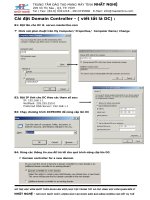cài đặt weblogic cluster domain 11g
Bạn đang xem bản rút gọn của tài liệu. Xem và tải ngay bản đầy đủ của tài liệu tại đây (1.57 MB, 71 trang )
1. Create user and path and copy setup file
Wednesday, May 31, 2017
8:31 AM
1
Create user:
bash-3.2# useradd -d /u02/weblogic -g other -c "user weblogic" weblogic
bash-3.2# passwd weblogic
1
Create path:
bash-3.2# cd /u02
bash-3.2# mkdir weblogic
bash-3.2# chown -R weblogic:other weblogic
bash-3.2# su - weblogic
bash-3.2$ pwd
/u02/weblogic
bash-3.2$ mkdir setup
bash-3.2$ mkdir deployment
bash-3.2$ cd setup
## copy weblogic installation file to setup folder.
1
2. Install weblogic 11g
Wednesday, May 31, 2017
8:41 AM
1
Run install command and follow the instructions
bash-3.2$ cd /u02/weblogic/setup
bash-3.2$ java -d64 -jar wls1036_generic_sol10_sparc.jar -mode=console
Extracting 0%....................................................................................................100%
<-------------------- Oracle Installer - WebLogic 10.3.6.0 ------------------->
Welcome:
--------
This installer will guide you through the installation of WebLogic 10.3.6.0.
Type "Next" or enter to proceed to the next prompt. If you want to change data entered previously, type "Previous". You
at any time by typing "Exit".
2
Enter [Exit][Next]> next
<-------------------- Oracle Installer - WebLogic 10.3.6.0 ------------------->
Choose Middleware Home Directory:
---------------------------------
"Middleware Home" = [Enter new value or use default
"/u02/weblogic/Oracle/Middleware"]
Enter new Middleware Home OR [Exit][Previous][Next]> next ## Input home path if need, unless type Next.
<-------------------- Oracle Installer - WebLogic 10.3.6.0 ------------------->
Register for Security Updates:
------------------------------
Provide your email address for security updates and to initiate configuration manager.
1|Email:[]
3
2|Support Password:[]
3|Receive Security Update:[Yes]
Enter index number to select OR [Exit][Previous][Next]> 3
## Type 3 to change to Not receive update.
<-------------------- Oracle Installer - WebLogic 10.3.6.0 ------------------->
Register for Security Updates:
------------------------------
Provide your email address for security updates and to initiate configuration manager.
"Receive Security Update:" = [Enter new value or use default "Yes"]
Enter [Yes][No]? No ## Change Receive Security Update to No
4
<-------------------- Oracle Installer - WebLogic 10.3.6.0 ------------------->
Register for Security Updates:
------------------------------
Provide your email address for security updates and to initiate configuration manager.
"Receive Security Update:" = [Enter new value or use default "Yes"]
** Do you wish to bypass initiation of the configuration manager and
** remain uninformed of critical security issues in your configuration?
Enter [Yes][No]? Yes
## Type Yes to confirm changing
<-------------------- Oracle Installer - WebLogic 10.3.6.0 ------------------->
5
Register for Security Updates:
------------------------------
Provide your email address for security updates and to initiate configuration manager.
1|Email:[]
2|Support Password:[]
3|Receive Security Update:[No]
Enter index number to select OR [Exit][Previous][Next]> next
<-------------------- Oracle Installer - WebLogic 10.3.6.0 ------------------->
Choose Install Type:
--------------------
Select the type of installation you wish to perform.
->1|Typical
| Install the following product(s) and component(s):
| - WebLogic Server
6
| - Oracle Coherence
2|Custom
| Choose software products and components to install and perform optional
|configuration.
Enter index number to select OR [Exit][Previous][Next]> 2 ## Type 2 to custom type of installation, choose to install Webl
<-------------------- Oracle Installer - WebLogic 10.3.6.0 ------------------->
Choose Products and Components:
-------------------------------
Release 10.3.6.0
|_____WebLogic Server [1] x
| |_____Core Application Server [1.1] x
| |_____Administration Console [1.2] x
| |_____Configuration Wizard and Upgrade Framework [1.3] x
| |_____Web 2.0 HTTP Pub-Sub Server [1.4] x
| |_____WebLogic SCA [1.5] x
| |_____WebLogic JDBC Drivers [1.6] x
| |_____Third Party JDBC Drivers [1.7] x
7
| |_____WebLogic Server Clients [1.8] x
| |_____WebLogic Web Server Plugins [1.9] x
| |_____UDDI and Xquery Support [1.10] x
| |_____Server Examples [1.11]
| |_____Evaluation Database [1.12] x
|_____Oracle Coherence [2] x
|_____Coherence Product Files [2.1] x
|_____Coherence Examples [2.2]
*Estimated size of installation: 670.1 MB
Enter number exactly as it appears in brackets to toggle selection OR [Exit][Previous][Next]> 2 ## Type 2 to uncheck Orac
<-------------------- Oracle Installer - WebLogic 10.3.6.0 ------------------->
Choose Products and Components:
-------------------------------
Release 10.3.6.0
|_____WebLogic Server [1] x
| |_____Core Application Server [1.1] x
8
| |_____Administration Console [1.2] x
| |_____Configuration Wizard and Upgrade Framework [1.3] x
| |_____Web 2.0 HTTP Pub-Sub Server [1.4] x
| |_____WebLogic SCA [1.5] x
| |_____WebLogic JDBC Drivers [1.6] x
| |_____Third Party JDBC Drivers [1.7] x
| |_____WebLogic Server Clients [1.8] x
| |_____WebLogic Web Server Plugins [1.9] x
| |_____UDDI and Xquery Support [1.10] x
| |_____Server Examples [1.11]
| |_____Evaluation Database [1.12] x
|_____Oracle Coherence [2]
|_____Coherence Product Files [2.1]
|_____Coherence Examples [2.2]
*Estimated size of installation: 658.5 MB
Enter number exactly as it appears in brackets to toggle selection OR [Exit][Previous][Next]> next
<-------------------- Oracle Installer - WebLogic 10.3.6.0 ------------------->
9
JDK Selection (Any * indicates Oracle Supplied VM):
---------------------------------------------------
JDK(s) chosen will be installed. Defaults will be used in script string-substitution if installed.
1|Add Local Jdk
2|/usr/jdk/instances/jdk1.6.0[x]
*Estimated size of installation: 658.5 MB
Enter 1 to add or >= 2 to toggle selection OR [Exit][Previous][Next]> next
<-------------------- Oracle Installer - WebLogic 10.3.6.0 ------------------->
Choose Product Installation Directories:
----------------------------------------
Middleware Home Directory: [/u02/weblogic/Oracle/Middleware]
10
Product Installation Directories:
"WebLogic Server" = [Enter new value or use default
"/u02/weblogic/Oracle/Middleware/wlserver_10.3"]
Enter new WebLogic Server OR [Exit][Previous][Next]> next
<-------------------- Oracle Installer - WebLogic 10.3.6.0 ------------------->
The following Products and JDKs will be installed:
--------------------------------------------------
WebLogic Platform 10.3.6.0
|_____WebLogic Server
|_____Core Application Server
|_____Administration Console
|_____Configuration Wizard and Upgrade Framework
|_____Web 2.0 HTTP Pub-Sub Server
|_____WebLogic SCA
11
|_____WebLogic JDBC Drivers
|_____Third Party JDBC Drivers
|_____WebLogic Server Clients
|_____WebLogic Web Server Plugins
|_____UDDI and Xquery Support
|_____Evaluation Database
*Estimated size of installation: 658.7 MB
Enter [Exit][Previous][Next]> next
May 31, 2017 9:04:04 AM java.util.prefs.FileSystemPreferences$2 run
INFO: Created user preferences directory.
<-------------------- Oracle Installer - WebLogic 10.3.6.0 ------------------->
Installing files..
0%
25%
50%
75%
100%
[------------|------------|------------|------------]
[***************************************************]
Performing String Substitutions...
12
<-------------------- Oracle Installer - WebLogic 10.3.6.0 ------------------->
Configuring OCM...
0%
25%
50%
75%
100%
[------------|------------|------------|------------]
[***************************************************]
Creating Domains...
<-------------------- Oracle Installer - WebLogic 10.3.6.0 ------------------->
Installation Complete
Congratulations! Installation is complete.
Press [Enter] to continue or type [Exit]> ## Press Enter to finish
<-------------------- Oracle Installer - WebLogic 10.3.6.0 ------------------->
Clean up process in progress ...
13
3. Create new domain
Wednesday, May 31, 2017
9:12 AM
bash-3.2$ cd /u02/weblogic/Oracle/Middleware/wlserver_10.3/common/bin/
bash-3.2$ ./config.sh -mode=console
<------------------- Fusion Middleware Configuration Wizard ------------------>
Welcome:
--------
Choose between creating and extending a domain. Based on your selection,
the Configuration Wizard guides you through the steps to generate a new or
extend an existing domain.
14
->1|Create a new WebLogic domain
| Create a WebLogic domain in your projects directory.
2|Extend an existing WebLogic domain
| Use this option to add new components to an existing domain and modify
|configuration settings.
Enter index number to select OR [Exit][Next]> next
<------------------- Fusion Middleware Configuration Wizard ------------------>
Select Domain Source:
---------------------
Select the source from which the domain will be created. You can create the
domain by selecting from the required components or by selecting from a
list of existing domain templates.
->1|Choose Weblogic Platform components
| You can choose the Weblogic component(s) that you want supported in
|your domain.
15
2|Choose custom template
| Choose this option if you want to use an existing template. This
|could be a custom created template using the Template Builder.
Enter index number to select OR [Exit][Previous][Next]> next
<------------------- Fusion Middleware Configuration Wizard ------------------>
Application Template Selection:
-------------------------------
Available Templates
|_____Basic WebLogic Server Domain - 10.3.6.0 [wlserver_10.3]x
|_____Basic WebLogic SIP Server Domain - 10.3.6.0 [wlserver_10.3] [2]
|_____WebLogic Advanced Web Services for JAX-RPC Extension - 10.3.6.0 [wlserver_10.3] [3]
|_____WebLogic Advanced Web Services for JAX-WS Extension - 10.3.6.0 [wlserver_10.3] [4]
Enter number exactly as it appears in brackets to toggle selection OR [Exit][Previous][Next]> next
16
<------------------- Fusion Middleware Configuration Wizard ------------------>
Edit Domain Information:
------------------------
| Name | Value |
_|________|_____________|
1| *Name: | base_domain |
Enter value for "Name" OR [Exit][Previous][Next]> Test_Domain ## Type new domain name
<------------------- Fusion Middleware Configuration Wizard ------------------>
Edit Domain Information:
------------------------
| Name | Value |
_|________|_____________|
1| *Name: | Test_Domain |
17
Use above value or select another option:
1 - Modify "Name"
2 - Discard Changes
Enter option number to select OR [Exit][Previous][Next]> next
<------------------- Fusion Middleware Configuration Wizard ------------------>
Select the target domain directory for this domain:
---------------------------------------------------
"Target Location" = [Enter new value or use default
"/u02/weblogic/Oracle/Middleware/user_projects/domains"]
Enter new Target Location OR [Exit][Previous][Next]> next ## Input path if using another Location. Next to use default
location for new domain
<------------------- Fusion Middleware Configuration Wizard ------------------>
18
Configure Administrator User Name and Password:
-----------------------------------------------
Create a user to be assigned to the Administrator role. This user is the
default administrator used to start development mode servers.
|
Name
|
Value
|
_|_________________________|_________________________________________|
1|
2|
*Name:
|
*User password:
weblogic
|
3| *Confirm user password: |
4|
Description:
|
|
|
| This user is the default administrator. |
Use above value or select another option:
1 - Modify "Name"
2 - Modify "User password"
3 - Modify "Confirm user password"
4 - Modify "Description"
Enter option number to select OR [Exit][Previous][Next]> 2 ## Type 2 to set password for user weblogic
19
<------------------- Fusion Middleware Configuration Wizard ------------------>
Configure Administrator User Name and Password:
-----------------------------------------------
Create a user to be assigned to the Administrator role. This user is the
default administrator used to start development mode servers.
"*User password:" = []
Enter new *User password: OR [Exit][Reset][Accept]> weblogic123 ## type password for weblogic
<------------------- Fusion Middleware Configuration Wizard ------------------>
Configure Administrator User Name and Password:
-----------------------------------------------
Create a user to be assigned to the Administrator role. This user is the
default administrator used to start development mode servers.
20
|
Name
|
Value
|
_|_________________________|_________________________________________|
1|
2|
*Name:
|
*User password:
weblogic
|
|
***********
3| *Confirm user password: |
4|
Description:
|
|
| This user is the default administrator. |
Use above value or select another option:
1 - Modify "Name"
2 - Modify "User password"
3 - Modify "Confirm user password"
4 - Modify "Description"
5 - Discard Changes
Enter option number to select OR [Exit][Previous][Next]> 3 ## Type 3 to confirm user password
<------------------- Fusion Middleware Configuration Wizard ------------------>
Configure Administrator User Name and Password:
21
-----------------------------------------------
Create a user to be assigned to the Administrator role. This user is the
default administrator used to start development mode servers.
"*Confirm user password:" = []
Enter new *Confirm user password: OR [Exit][Reset][Accept]> weblogic123 ## type password for weblogic to confirm
<------------------- Fusion Middleware Configuration Wizard ------------------>
Configure Administrator User Name and Password:
-----------------------------------------------
Create a user to be assigned to the Administrator role. This user is the
default administrator used to start development mode servers.
|
Name
|
Value
|
_|_________________________|_________________________________________|
1|
2|
*Name:
|
*User password:
weblogic
|
***********
|
|
22
3| *Confirm user password: |
4|
Description:
***********
|
| This user is the default administrator. |
Use above value or select another option:
1 - Modify "Name"
2 - Modify "User password"
3 - Modify "Confirm user password"
4 - Modify "Description"
5 - Discard Changes
Enter option number to select OR [Exit][Previous][Next]> next
<------------------- Fusion Middleware Configuration Wizard ------------------>
Domain Mode Configuration:
--------------------------
Enable Development or Production Mode for this domain.
->1|Development Mode
23
2|Production Mode
Enter index number to select OR [Exit][Previous][Next]> 2 ## Type 2 to change to Production Mode
<------------------- Fusion Middleware Configuration Wizard ------------------>
Java SDK Selection:
-------------------
->1|Sun SDK 1.6.0_37 @ /usr/jdk/instances/jdk1.6.0
2|Other Java SDK
Enter index number to select OR [Exit][Previous][Next]> next ## Type 2 to choose another JDK, next to user default
JDK (show at 1)
<------------------- Fusion Middleware Configuration Wizard ------------------>
Select Optional Configuration:
------------------------------
24
1|Administration Server [ ]
2|Managed Servers, Clusters and Machines [ ]
3|RDBMS Security Store [ ]
Enter index number to select OR [Exit][Previous][Next]> 1 ## Type 1 to choose to setup Administration Server
<------------------- Fusion Middleware Configuration Wizard ------------------>
Select Optional Configuration:
------------------------------
1|Administration Server [x]
2|Managed Servers, Clusters and Machines [ ]
3|RDBMS Security Store [ ]
Enter index number to select OR [Exit][Previous][Next]> next
<------------------- Fusion Middleware Configuration Wizard ------------------>
Configure the Administration Server:
25