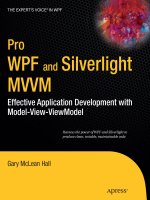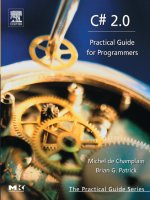SecurePlatform™/ SecurePlatform Pro
Bạn đang xem bản rút gọn của tài liệu. Xem và tải ngay bản đầy đủ của tài liệu tại đây (1.56 MB, 148 trang )
SecurePlatform
™
/ SecurePlatform Pro
Administration Guide
Version NGX R65
701680 March 13, 2007
© 2003-2007 Check Point Software Technologies Ltd.
All rights reserved. This product and related documentation are protected by copyright and distributed under licensing restricting their use, copying,
distribution, and decompilation. No part of this product or related documentation may be reproduced in any form or by any means without prior written
authorization of Check Point. While every precaution has been taken in the preparation of this book, Check Point assumes no responsibility for errors or
omissions. This publication and features described herein are subject to change without notice.
RESTRICTED RIGHTS LEGEND:
Use, duplication, or disclosure by the government is subject to restrictions as set forth in subparagraph (c)(1)(ii) of the Rights in Technical Data and Computer
Software clause at DFARS 252.227-7013 and FAR 52.227-19.
TRADEMARKS:
©2003-2007 Check Point Software Technologies Ltd. All rights reserved. Check Point, AlertAdvisor, Application Intelligence, Check Point Express, Check Point
Express CI, the Check Point logo, ClusterXL, Confidence Indexing, ConnectControl, Connectra, Connectra Accelerator Card, Cooperative Enforcement,
Cooperative Security Alliance, CoSa, DefenseNet, Dynamic Shielding Architecture, Eventia, Eventia Analyzer, Eventia Reporter, Eventia Suite, FireWall-1,
FireWall-1 GX, FireWall-1 SecureServer, FloodGate-1, Hacker ID, Hybrid Detection Engine, IMsecure, INSPECT, INSPECT XL, Integrity, Integrity Clientless
Security, Integrity SecureClient, InterSpect, IPS-1, IQ Engine, MailSafe, NG, NGX, Open Security Extension, OPSEC, OSFirewall, Policy Lifecycle Management,
Provider-1, Safe@Home, Safe@Office, SecureClient, SecureClient Mobile, SecureKnowledge, SecurePlatform, SecurePlatform Pro, SecuRemote, SecureServer,
SecureUpdate, SecureXL, SecureXL Turbocard, Sentivist, SiteManager-1, SmartCenter, SmartCenter Express, SmartCenter Power, SmartCenter Pro,
SmartCenter UTM, SmartConsole, SmartDashboard, SmartDefense, SmartDefense Advisor, Smarter Security, SmartLSM, SmartMap, SmartPortal,
SmartUpdate, SmartView, SmartView Monitor, SmartView Reporter, SmartView Status, SmartViewTracker, SofaWare, SSL Network Extender, Stateful Clustering,
TrueVector, Turbocard, UAM, UserAuthority, User-to-Address Mapping, VPN-1, VPN-1 Accelerator Card, VPN-1 Edge, VPN-1 Express, VPN-1 Express CI, VPN-
1 Power, VPN-1 Power VSX, VPN-1 Pro, VPN-1 SecureClient, VPN-1 SecuRemote, VPN-1 SecureServer, VPN-1 UTM, VPN-1 UTM Edge, VPN-1 VSX, Web
Intelligence, ZoneAlarm, ZoneAlarm Anti-Spyware, ZoneAlarm Antivirus, ZoneAlarm Internet Security Suite, ZoneAlarm Pro, ZoneAlarm Secure Wireless Router,
Zone Labs, and the Zone Labs logo are trademarks or registered trademarks of Check Point Software Technologies Ltd. or its affiliates. ZoneAlarm is a Check
Point Software Technologies, Inc. Company. All other product names mentioned herein are trademarks or registered trademarks of their respective owners. The
products described in this document are protected by U.S. Patent No. 5,606,668, 5,835,726, 6,496,935, 6,873,988, and 6,850,943 and may be protected by
other U.S. Patents, foreign patents, or pending applications.
For third party notices, see: THIRD PARTY TRADEMARKS AND COPYRIGHTS.
Table of Contents 5
Contents
Preface
Who Should Use This Guide................................................................................ 8
Summary of Contents......................................................................................... 9
Appendices .................................................................................................. 9
Related Documentation .................................................................................... 10
More Information ............................................................................................. 13
Feedback ........................................................................................................ 14
Chapter 1 Introduction
Overview ......................................................................................................... 16
SecurePlatform Hardware Requirements ............................................................ 17
SecurePlatform Pro.......................................................................................... 18
Chapter 2 Preparing to Install SecurePlatform
Preparing the SecurePlatform Machine .............................................................. 20
Hardware Compatibility Testing Tool.................................................................. 21
Getting Started ........................................................................................... 22
Using the Hardware Compatibility Testing Tool .............................................. 24
BIOS Security Configuration Recommendations .................................................. 25
Chapter 3 Configuration
Using the Command Line ................................................................................. 28
First Time Setup Using the Command Line.................................................... 28
Using sysconfig .......................................................................................... 29
Check Point Products Configuration.............................................................. 31
Using the Web Interface ................................................................................... 32
First Time Setup Using the Web Interface ..................................................... 32
Web Interface Layout .................................................................................. 41
First Time Reboot and Login ............................................................................. 56
Chapter 4 Administration
Managing Your SecurePlatform System .............................................................. 58
Connecting to SecurePlatform by Using Secure Shell ..................................... 58
User Management....................................................................................... 59
SecurePlatform Administrators ..................................................................... 60
FIPS 140-2 Compliant Systems ................................................................... 62
Using TFTP ................................................................................................ 63
Backup and Restore.................................................................................... 63
SecurePlatform Shell ....................................................................................... 64
Command Shell .......................................................................................... 64
Management Commands ............................................................................. 66
Documentation Commands .......................................................................... 67
6
Date and Time Commands........................................................................... 67
System Commands ..................................................................................... 70
Snapshot Image Management ...................................................................... 78
System Diagnostic Commands ..................................................................... 80
Check Point Commands............................................................................... 83
Network Diagnostics Commands................................................................... 96
Network Configuration Commands .............................................................. 102
Dynamic Routing Commands ..................................................................... 112
User and Administrator Commands............................................................. 113
SNMP Support .............................................................................................. 115
Configuring the SNMP Agent ..................................................................... 115
Configuring SNMP Traps ........................................................................... 116
Check Point Dynamic Routing......................................................................... 120
Supported Features................................................................................... 120
Command Line Interface ........................................................................... 123
SecurePlatform Boot Loader ........................................................................... 125
Booting in Maintenance Mode.................................................................... 125
Customizing the Boot Process .................................................................... 126
Snapshot Image Management .................................................................... 126
Chapter 5 SecurePlatform Pro
Advanced Routing Suite
Introduction .................................................................................................. 128
Check Point Advanced Routing Suite ............................................................... 129
Supported Features................................................................................... 129
Dynamic Routing ...................................................................................... 129
Command Line Interface ........................................................................... 133
Appendix A Installation on Computers without Floppy or CDROM Drives
General Procedure ......................................................................................... 136
Client Setup.................................................................................................. 136
Server Setup ................................................................................................. 137
Required Packages ................................................................................... 137
DHCP Daemon Setup ................................................................................ 138
TFTP and FTP Daemon Setup .................................................................... 139
Hosting Installation Files........................................................................... 140
Index..........................................................................................................
147
7
Preface
P
Preface
In This Chapter
Who Should Use This Guide page 8
Summary of Contents page 9
Related Documentation page 10
More Information page 13
Feedback page 14
Who Should Use This Guide
8
Who Should Use This Guide
This guide is intended for administrators responsible for maintaining network
security within an enterprise, including policy management and user support.
This guide assumes a basic understanding of
• System administration.
• The underlying operating system.
• Internet protocols (IP, TCP, UDP etc.).
Summary of Contents
Preface 9
Summary of Contents
This guide covers the following chapters:
Appendices
This guide contains the following appendices
:
Chapter Description
Chapter 1, “Introduction” This chapter covers the two “flavors” of
SecurePlatform, and hardware requirements
Chapter 2, “Preparing to
Install SecurePlatform”
This chapter covers everything you need to do
before installing SecurePlatform
Chapter 3, “Configuration” This chapter covers using the command line
interface, the web interface, and what happens
when you log in for the first time
Chapter 4, “Administration” This chapters covers the various aspects of
SecurePlatform administration
Chapter 5, “SecurePlatform
Pro Advanced Routing Suite”
This chapter covers SecurePlatform’s support for
dynamic routing protocols
Appendix Description
Appendix A, “Installation on
Computers without Floppy or
CDROM Drives”
This chapter covers alternative means of
installing SecurePlatform
Related Documentation
10
Related Documentation
This release includes the following documentation
TABLE P-1 VPN-1 Power documentation suite documentation
Title Description
Internet Security Product
Suite Getting Started
Guide
Contains an overview of NGX R65 and step by step
product installation and upgrade procedures. This
document also provides information about What’s
New, Licenses, Minimum hardware and software
requirements, etc.
Upgrade Guide Explains all available upgrade paths for Check Point
products from VPN-1/FireWall-1 NG forward. This
guide is specifically geared towards upgrading to
NGX R65.
SmartCenter
Administration Guide
Explains SmartCenter Management solutions. This
guide provides solutions for control over
configuring, managing, and monitoring security
deployments at the perimeter, inside the network, at
all user endpoints.
Firewall and
SmartDefense
Administration Guide
Describes how to control and secure network
access; establish network connectivity; use
SmartDefense to protect against network and
application level attacks; use Web Intelligence to
protect web servers and applications; the integrated
web security capabilities; use Content Vectoring
Protocol (CVP) applications for anti-virus protection,
and URL Filtering (UFP) applications for limiting
access to web sites; secure VoIP traffic.
Virtual Private Networks
Administration Guide
This guide describes the basic components of a
VPN and provides the background for the
technology that comprises the VPN infrastructure.
Related Documentation
Preface11
Eventia Reporter
Administration Guide
Explains how to monitor and audit traffic, and
generate detailed or summarized reports in the
format of your choice (list, vertical bar, pie chart
etc.) for all events logged by Check Point VPN-1
Power, SecureClient and SmartDefense.
SecurePlatform™/
SecurePlatform Pro
Administration Guide
Explains how to install and configure
SecurePlatform. This guide will also teach you how
to manage your SecurePlatform machine and
explains Dynamic Routing (Unicast and Multicast)
protocols.
Provider-1/SiteManager-1
Administration Guide
Explains the Provider-1/SiteManager-1 security
management solution. This guide provides details
about a three-tier, multi-policy management
architecture and a host of Network Operating Center
oriented features that automate time-consuming
repetitive tasks common in Network Operating
Center environments.
TABLE P-2 Integrity Server documentation
Title Description
Integrity Advanced
Server Installation
Guide
Explains how to install, configure, and maintain the
Integrity Advanced Server.
Integrity Advanced
Server Administrator
Console Reference
Provides screen-by-screen descriptions of user
interface elements, with cross-references to relevant
chapters of the Administrator Guide. This document
contains an overview of Administrator Console
navigation, including use of the help system.
Integrity Advanced
Server Administrator
Guide
Explains how to managing administrators and
endpoint security with Integrity Advanced Server.
Integrity Advanced
Server Gateway
Integration Guide
Provides information about how to integrating your
Virtual Private Network gateway device with Integrity
Advanced Server. This guide also contains information
regarding deploying the unified SecureClient/Integrity
client package.
TABLE P-1 VPN-1 Power documentation suite documentation (continued)
Title Description
Related Documentation
12
Integrity Advanced
Server System
Requirements
Provides information about client and server
requirements.
Integrity Agent for Linux
Installation and
Configuration Guide
Explains how to install and configure Integrity Agent
for Linux.
Integrity XML Policy
Reference Guide
Provides the contents of Integrity client XML policy
files.
Integrity Client
Management Guide
Explains how to use of command line parameters to
control Integrity client installer behavior and
post-installation behavior.
TABLE P-2 Integrity Server documentation (continued)
Title Description
More Information
Preface13
More Information
• For additional technical information about Check Point products, consult Check
Point’s SecureKnowledge at />• See the latest version of this document in the User Center at
/>Feedback
14
Feedback
Check Point is engaged in a continuous effort to improve its documentation. Please
help us by sending your comments to:
15
Chapter
1
Introduction
In This Chapter
Overview page 16
SecurePlatform Hardware Requirements page 17
SecurePlatform Pro page 18
Overview
16
Overview
Thank you for using SecurePlatform. This document describes how to install and
configure SecurePlatform.
SecurePlatform is distributed on a bootable CD ROM which includes Check Point’s
product suite comprising: VPN-1, Check Point QoS, SmartView Monitor, Policy
Server, and UserAuthority Server.
The SecurePlatform CD ROM can be installed on any PC with an Intel Pentium
III/IV, or AMD Athlon CPU. SecurePlatform includes a customized and hardened
operating system, with no unnecessary components that could pose security risks.
The system is pre-configured and optimized to perform its task as a network
security device, requiring only minimal user configuration of basic elements, such
as IP addresses, routes, etc.
On most systems, this installation process runs less than five minutes, resulting in
a network security device ready to be deployed.
SecurePlatform allows easy configuration of your computer and networking aspects,
as well as the Check Point products installed. An easy-to-use shell provides a set of
commands, required for easy configuration and routine administration of a security
system, including: network settings, backup and restore utilities, upgrade utility,
system log viewing, control, and much more. A Web GUI enables most of the
administration configuration, as well as the first time installation setup, to be
performed from an easy–to–use Web interface.
SecurePlatform Hardware Requirements
Chapter 1 Introduction 17
SecurePlatform Hardware Requirements
On SecurePlatform, the minimum hardware requirements for installing a VPN-1
SmartCenter server, Enforcement Module or SmartPortal are:
• Intel Pentium III 300+ MHz or equivalent processor
• 10 GB free disk space
• 256 MB (512 MB recommended)
• One or more supported network adapter cards
• CD-ROM Drive (bootable)
• 1024 x 768 video adapter card
For details regarding SecurePlatform on specific hardware platforms, see:
/>tml
Note - For information about the recommended configuration of high-performance systems
running Check Point Performance Pack, see the CheckPoint R65 PerformancePack
Administration Guide.
SecurePlatform Pro
18
SecurePlatform Pro
SecurePlatform Pro is an enhanced version of SecurePlatform. SecurePlatform Pro
adds advanced networking and management capabilities to SecurePlatform such
as:
• Dynamic routing
• Radius authentication for SecurePlatform administrators
To install “SecurePlatform Pro” select the “SecurePlatform Pro” option during the
installation.
To convert regular SecurePlatform to SecurePlatform Pro, from the expert mode
command line run: “pro enable”.
For information about RADIUS support, see: “How to Authenticate Administrators
via RADIUS” on page 60
For information regarding advanced routing, see the SecurePlatform Pro & Advanced
Routing Command Line Interface.
For all intents and purposes, wherever the name SecurePlatform is used,
SecurePlatform Pro is implicitly included.
Note - SecurePlatform Pro requires a separate license that must be installed on the
SmartCenter server that manages the SecurePlatform Pro enforcement modules.
19
Chapter
2
Preparing to Install
SecurePlatform
In This Chapter
Preparing the SecurePlatform Machine page 20
Hardware Compatibility Testing Tool page 21
BIOS Security Configuration Recommendations page 25
Preparing the SecurePlatform Machine
20
Preparing the SecurePlatform Machine
SecurePlatform installation can be done from a CD drive, from a diskette, or from a
network server, using a special boot diskette.
Before you begin the SecurePlatform installation process, ensure that the following
requirements are met:
• If the target computer has a CD drive, make sure that the system BIOS is set to
reboot from this drive as the first boot option (this BIOS Setup Feature is
usually named Boot Sequence).
• If your target computer cannot boot from a CD drive, or if you wish to install
using a remote file server, refer to the instructions in the CheckPoint R65
Internet Security Products GettingStarted Guide
.
Warning -
The installation procedure erases all hard disks, so the former operating
system cannot be recovered.
Note - SecurePlatform can be installed on a computer without a keyboard or VGA display by
using a serial console attached to a serial port.
Hardware Compatibility Testing Tool
Chapter 2 Preparing to Install SecurePlatform 21
Hardware Compatibility Testing Tool
In This Section
The Hardware Compatibility Testing Tool enables you to determine whether
SecurePlatform is supported on a specific hardware platform.
The utility is available for download as a CD ISO image (
hw.iso
). The ISO image
can be burned on the blank CD-R or on the CD-RW media, using a CD-burning tool.
The Hardware Compatibility Testing Tool should be run in the same way that would
be used to install SecurePlatform on the hardware platform (for example, boot from
CD, boot from diskette and installation through network etc.).
The tool detects all hardware components on the platform, checks whether they are
supported, and displays its conclusions: whether SecurePlatform can be installed
on the machine (supported I/O devices found, support mass storage device was
found), and the number of supported and unsupported Ethernet controllers
detected.
The user can view detailed information on all the devices found on the machine.
The user can save the detailed information on a diskette, on TFTP server, or dump
it via the serial port. This information can be submitted to Check Point Support in
order to add support for unsupported devices.
SecurePlatform requires the following hardware:
• I/O Device (either Keyboard & Monitor, or Serial console).
• mass storage device
• at least one supported Ethernet Controller (If SecurePlatform is to be
configured as a VPN-1 gateway, more than one controller is needed)
The tool makes no modifications to the tested hardware platform, so it is safe to
use.
Getting Started page 22
Using the Hardware Compatibility Testing Tool page 24
Note - You must specify that you are burning “CD image” and not single file.
Getting Started
22
Getting Started
In This Section
The user can run the tool either by booting from the CD that contains it, booting
from a disk and accessing a local CD, or booting from a diskette and accessing the
CD through the network.
If no keyboard and monitor are connected to the hardware platform, the serial
console can be used to perform the hardware detection.
Booting from the CD
To boot from the CD:
1. Configure the BIOS of the machine to boot from the CD drive.
2. Insert the CD into the drive.
3. Boot the machine.
Booting from a Diskette and Accessing a Local CD
This option should be used when the hardware platform cannot be configured to
boot from the CD drive (but will boot from a diskette), and has a CD drive.
To boot from a diskette and access a local CD:
1. Insert the CD into the drive.
2. Insert a diskette into the drive.
3. Browse to your CDROM drive and select the
SecurePlatform/images
folder.
4. Drop the
boot.img
file on the
cprawrite
executable.
Alternatively, using NT command shell (
cmd
), run the following command (where
D:
is the CD-ROM drive):
5. Boot the machine.
Booting from the CD page 22
Booting from a Diskette and Accessing a Local CD page 22
Booting from a Diskette and Accessing the CD over the Network page 23
D:\SecurePlatform\images\cprawrite.exe D:\SecurePlatform\images\boot.img
Getting Started
Chapter 2 Preparing to Install SecurePlatform 23
Booting from a Diskette and Accessing the CD over the
Network
This option should be used when the machine to be tested has no CD drive. In this
case, there will be two machines participating:
• the machine in which you will insert the CD
• the machine on which you will run the tool
To boot from a diskette and access a CD over the network:
On the Machine with the CD Drive
Proceed as follows:
1. Insert the CD into the drive of a (Microsoft Windows-based) machine.
2. Insert a diskette into its diskette drive.
3. Browse to the CD drive and select the
SecurePlatform/images
folder.
4. Drop the
bootnet.img
file on the
cprawrite
executable.
Alternatively, using NT command shell (
cmd
), run the following command (where
D:
is the CD-ROM drive):
This step writes files to the diskette, which you will transfer to the other
machine (the machine on which the tool will be run).
5. Make the contents available on the network, either by allowing access to the CD
drive, or by copying the CD to a hard disk and enabling access to that disk (for
example, by FTP, HTTP, or NFS).
On the Machine You Are Testing
Proceed as follows:
1. Insert the diskette you created in step 4, above, into the diskette drive of the
machine you are testing.
2. Boot the machine.
3. Configure the properties of the interface through which this machine is
connected to the network, including its IP address, Netmask, default gateway
and DNS.
You can choose to configure this interface as a dynamic IP address
interface.
D:\SecurePlatform\images\cprawrite.exe D:\SecurePlatform\images\bootnet.img
Using the Hardware Compatibility Testing Tool
24
4. Enable access to the files on the machine with the CD drive (see step 5).
5. Specify the following settings for the other machine:
• IP address, or hostname
• Package Directory
• user/password (if necessary)
6. If you are installing using a serial console, instead of the keyboard and monitor,
make sure that your terminal emulation software is configured as follows:
• 9600 Baud rate
• 8 data bits
• no parity
• no flow control
Using the Hardware Compatibility Testing Tool
The hardware tool automatically tests the hardware for compatibility.
When it finishes, the tool displays a summary page with the following information:
• statement whether the Platform is suitable for installing SecurePlatform
• number of supported and unsupported mass storage devices found
• number of supported and unsupported Ethernet Controllers found
Additional information can be obtained by pressing the Devices button. The devices
information window lists all the devices, found on the machine (grouped according
to functionality).
Use the arrow keys to navigate through the list.
Pressing Enter on a specific device displays detailed information about that device.
The detailed information can be saved to a diskette, to a TFTP Server, or dumped
through the Serial Console. This action can be required in cases where some of the
devices are not supported.
Note - A simple, “naïve” detection tool is included on the boot diskette. If for some reason,
the complete detection tool is unavailable (e.g., the CDR drive is not supported), you can
still use the simple tool to get some information on your hardware. The simple tool is
available from the ‘Installation Method’ screen, by pressing the
Probe Hardware
button.
BIOS Security Configuration Recommendations
Chapter 2 Preparing to Install SecurePlatform 25
BIOS Security Configuration
Recommendations
The following are BIOS configuration recommendations:
• Disable the “boot from floppy” option in the system BIOS, to avoid
unauthorized booting from a diskette and changing system configuration.
• Apply a BIOS password to avoid changing the BIOS configuration. Make sure
you memorize the password, or keep it in a safe place.