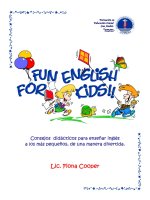Raspberry pi projects for kids
Bạn đang xem bản rút gọn của tài liệu. Xem và tải ngay bản đầy đủ của tài liệu tại đây (6.68 MB, 96 trang )
Raspberry Pi Projects for Kids
Start your own coding adventure with your kids by
creating cool and exciting games and applications
on the Raspberry Pi
Daniel Bates
BIRMINGHAM - MUMBAI
Raspberry Pi Projects for Kids
Copyright © 2014 Packt Publishing
All rights reserved. No part of this book may be reproduced, stored in a retrieval
system, or transmitted in any form or by any means, without the prior written
permission of the publisher, except in the case of brief quotations embedded in
critical articles or reviews.
Every effort has been made in the preparation of this book to ensure the accuracy
of the information presented. However, the information contained in this book is
sold without warranty, either express or implied. Neither the author, nor Packt
Publishing, and its dealers and distributors will be held liable for any damages
caused or alleged to be caused directly or indirectly by this book.
Packt Publishing has endeavored to provide trademark information about all of the
companies and products mentioned in this book by the appropriate use of capitals.
However, Packt Publishing cannot guarantee the accuracy of this information.
First published: March 2014
Production Reference: 1180314
Published by Packt Publishing Ltd.
Livery Place
35 Livery Street
Birmingham B3 2PB, UK.
ISBN 978-1-78398-222-6
www.packtpub.com
Cover Image by ©iStock.com/pringletta
Credits
Author
Daniel Bates
Reviewers
Georg Bisseling
Project Coordinator
Mrudula Manjrekar
Proofreader
Maria Gould
Colin Deady
Prasanna Gautam
Sungjin Han
Claes Jakobsson
Ian McAlpine
Acquisition Editors
Harsha Bharwani
Indexer
Priya Subramani
Graphics
Ronak Dhruv
Production Coordinator
Komal Ramchandani
Kunal Parikh
Content Development Editor
Mohammed Fahad
Technical Editors
Krishnaveni Haridas
Ankita Thakur
Copy Editors
Insiya Morbiwala
Kirti Pai
Cover Work
Komal Ramchandani
About the Author
Daniel Bates is a Computer Science researcher at the University of Cambridge.
His day job involves inventing designs for future mobile phone processors, and
when he goes home, he likes playing games or working on one of his coding projects
(or both!). Daniel has been a volunteer for the Raspberry Pi Foundation since 2011,
and is enthusiastic about introducing new people to computing. He has previously
written Instant Minecraft: Pi Edition Coding How-to, Packt Publishing.
About the Reviewers
Georg Bisseling is a software developer with two decades of experience in
many fields as diverse as neural networks, cryptography, radio monitoring, high
performance computing, and business intelligence systems. He lives in Bonn, the
former capital city of Western Germany.
Colin Deady started his career in IT in the late 1990s when he discovered software
testing ("They want me to break it?"), having previously fallen in love with
computers, thanks to his parents buying a ZX81 and ZX Spectrum+ for him and
his brother in the 1980s. He graduated to using an Amiga 1200 in the early 1990s
and spent countless hours learning the insides of the operating system. Now, with
14 years of experience in testing, he works as a Test Manager with an emphasis on
test automation, extolling the virtues of Agile using Kanban and behavior-driven
development to great effect (test early, test often; fix early, fix often). In his spare
time, Colin is part of the editorial team for The MagPi (www.themagpi.com), a
community-written magazine for the Raspberry Pi. With several published articles
and having reviewed and edited many more, he has built up extensive knowledge
on this tiny platform. He can also be found jointly running The MagPi stand at
regular Bristol DigiMakers events in the UK, demonstrating things such as a
remote control robot arm, a roverbot, and LED display boards, all of which he has
programmed in Python on the Raspberry Pi. He currently runs a blog related to all
features of the Raspberry Pi at www.rasptut.co.uk.
Prasanna Gautam is an engineer who wears many different hats depending on
the occasion. He graduated from Trinity College in 2011 and is currently working as
a software engineer at ESPN on cool projects. He has worked on building robots that
extinguish fires in firefighting contests and robots that autonomously moved around
obstacles. He was involved with the One Laptop Per Child (OLPC) event in Nepal
and is fascinated by educational projects that teach programming and logic to kids.
In his free time, Prasanna attempts to play the guitar and make sense of music theory.
Sungjin Han likes to ride a bicycle and loves to tinker around on the dark terminal;
he also enjoys newly released gadgets and technologies. Now, he is working for a
startup in South Korea, looking for some more interesting stuff to dive in to.
Claes Jakobsson started his career in the mid-90s and quickly became involved
in the open source community, hacking code and organizing stuff in his hometown
of Stockholm. Although Perl is his primary focus, he made forays into PostgreSQL,
cURL, and other projects. His daytime occupation has been mostly financial systems,
but at night, playing with embedded systems, microcontrollers, virtual machines,
compilers, and the interest du jour kept the mind at bay. He is a technologist at
heart with a mind to share, and he is always eager to see what happens next.
Ian McAlpine was first introduced to computers at his school, to the research
machine RML-380Z and his Physics teacher's Compukit UK101. That was followed
by a Sinclair ZX81 and then a BBC Micro Model A, which he has to this day.
That interest resulted in an MEng in Electronic Systems Engineering from Aston
University and an MSc in Information Technology from the University of Liverpool.
Ian is currently a senior product owner at SAP. The introduction of the Raspberry Pi
rekindled his desire to "tinker", but also provided an opportunity to give back to the
community. Consequently, Ian is a very active volunteer working on The MagPi,
a monthly magazine for the Raspberry Pi, which you can read online or download
for free from www.themagpi.com.
I would like to thank my darling wife, Louise, and my awesome
kids, Emily and Molly, for their patience and support.
www.PacktPub.com
Support files, eBooks, discount offers and more
You might want to visit www.PacktPub.com for support files and downloads related
to your book.
Did you know that Packt offers eBook versions of every book published, with PDF
and ePub files available? You can upgrade to the eBook version at www.PacktPub.
com and as a print book customer, you are entitled to a discount on the eBook copy.
Get in touch with us at for more details.
At www.PacktPub.com, you can also read a collection of free technical articles,
sign up for a range of free newsletters and receive exclusive discounts and offers
on Packt books and eBooks.
TM
Do you need instant solutions to your IT questions? PacktLib is Packt's online digital
book library. Here, you can access, read and search across Packt's entire library of books.
Why Subscribe?
• Fully searchable across every book published by Packt
• Copy and paste, print and bookmark content
• On demand and accessible via web browser
Free Access for Packt account holders
If you have an account with Packt at www.PacktPub.com, you can use this to access
PacktLib today and view nine entirely free books. Simply use your login credentials
for immediate access.
Table of Contents
Preface1
Chapter 1: Getting Started with the Raspberry Pi
5
Materials needed6
Power supply
6
Storage6
Input7
Video7
Network8
Preparing the SD card
8
Starting up the Raspberry Pi
10
Using your Raspberry Pi
13
The command line
13
Updating and installing new software
14
Other uses for Raspberry Pi
15
Troubleshooting16
Summary17
Chapter 2: Making Your Own Angry Birds Game
19
Scratch20
Hello world!
21
Code tour
22
Creating a character
23
Creating a level
25
Moving the character
26
Initialization26
Moving with the keyboard
27
Launch!28
Flight30
Table of Contents
Adding physics
30
Gravity31
Bouncing31
Ending the game
32
Scoring33
Extensions35
Summary35
Chapter 3: Testing Your Speed
37
Chapter 4: Making an Interactive Map of Your City
55
Materials needed
37
Creating the game controller
38
The controller base
39
Adding buttons
39
Connecting to the Raspberry Pi
42
Python43
Coding the game
45
Random behavior
45
Using the controller
46
Adding a time limit
48
Bringing it all together
49
Complete code listing
50
The keyboard version
52
What's next?
53
Summary53
Hello world!
56
Tkinter56
Writing the program
56
Getting a map
58
No Internet? No problem!
58
Google Maps
59
Generating the address
60
Downloading the image
61
Using the image
62
Adding markers
63
Detecting mouse clicks
64
Reacting to mouse clicks
64
Adding labels
66
Basic labels
66
Pop-up windows
66
[ ii ]
Table of Contents
Code listing
69
Extensions71
Layout72
Additional widgets
72
Checkbutton72
Frame and LabelFrame
73
Listbox73
Menu73
Menubutton74
Message74
OptionMenu74
Radiobutton75
Scale75
Spinbox75
Summary76
Index77
[ iii ]
Preface
After introducing the Raspberry Pi computer and showing you how to set it up, this
book guides you and your kids through three separate mini projects. Each project is
fun, visual, and has plenty of scope for personalization. By the end of this book, you
will understand and be able to use two different programming languages, and will
be able to use them to build creative programs of your own.
What this book covers
Chapter 1, Getting Started with the Rasberry Pi, will show you what a Raspberry Pi is,
and how you can get one set up and ready to use.
Chapter 2, Making Your Own Angry Birds Game, will teach you how to make your
very own computer game using the Scratch programming language.
Chapter 3, Testing Your Speed, will guide you on how to connect lights and switches
to your Raspberry Pi to create a physical game, controlled by your computer code.
This chapter introduces the Python programming language.
Chapter 4, Making an Interactive Map of Your City, will teach you more about Python,
and will show you how to access Google Maps to create a personal map of your area.
What you need for this book
All projects in this book require a Raspberry Pi and all the necessary peripherals
(listed at the beginning of Chapter 1, Getting Started with the Rasberry Pi). Chapter 3,
Testing Your Speed, adds simple electronic components to the Raspberry Pi,
and again, these are listed at the beginning of that chapter.
Preface
Who this book is for
This book is designed to help adults and children jump into creative coding, using the
Raspberry Pi. You will need patience, a sense of adventure, and a vivid imagination!
Conventions
In this book, you will find a number of styles of text that distinguish between
different kinds of information. Here are some examples of these styles, and an
explanation of their meaning.
Code words in text are shown as follows: "This script waits until it receives the
launch message."
A block of code is set as follows:
def count(maximum):
value = 0
while value < maximum:
value = value + 1
print "value =", value
New terms and important words are shown in bold. Words that you see on the
screen, in menus or dialog boxes for example, appear in the text like this: "Select
Raspbian and click on Install".
Warnings or important notes appear in a box like this.
Tips and tricks appear like this.
Reader feedback
Feedback from our readers is always welcome. Let us know what you think about
this book—what you liked or may have disliked. Reader feedback is important for
us to develop titles that you really get the most out of.
To send us general feedback, simply send an e-mail to ,
and mention the book title through the subject of your message.
[2]
Preface
If there is a topic that you have expertise in and you are interested in either writing
or contributing to a book, see our author guide on www.packtpub.com/authors.
Customer support
Now that you are the proud owner of a Packt book, we have a number of things
to help you to get the most from your purchase.
Downloading the example code
You can download the example code files for all Packt books you have purchased
from your account at . If you purchased this book
elsewhere, you can visit and register to
have the files e-mailed directly to you.
Downloading the color images of this book
We also provide you a PDF file that has color images of the screenshots/diagrams
used in this book. The color images will help you better understand the changes in
the output. You can download this file from: />default/files/downloads/2226OS_ColoredImages.pdf
Errata
Although we have taken every care to ensure the accuracy of our content, mistakes
do happen. If you find a mistake in one of our books—maybe a mistake in the text
or the code—we would be grateful if you would report this to us. By doing so, you
can save other readers from frustration and help us improve subsequent versions
of this book. If you find any errata, please report them by visiting http://www.
packtpub.com/support, selecting your book, clicking on the errata submission
form link, and entering the details of your errata. Once your errata are verified,
your submission will be accepted and the errata will be uploaded to our website,
or added to any list of existing errata, under the Errata section of that title.
Piracy
Piracy of copyright material on the Internet is an ongoing problem across all media.
At Packt, we take the protection of our copyright and licenses very seriously. If you
come across any illegal copies of our works, in any form, on the Internet, please
provide us with the location address or website name immediately so that we can
pursue a remedy.
[3]
Preface
Please contact us at with a link to the suspected
pirated material.
We appreciate your help in protecting our authors, and our ability to bring you
valuable content.
Questions
You can contact us at if you are having a problem with
any aspect of the book, and we will do our best to address it.
[4]
Getting Started with the
Raspberry Pi
In the mid-2000s, some of the staff at the University of Cambridge noticed that
there were fewer and fewer students applying to study Computer Science each year,
and that they had less and less experience. Something had to be done. The answer
was the Raspberry Pi — a small, inexpensive computer that makes programming
as accessible and as much fun as possible. The idea is that students can play with
the Raspberry Pi during their spare time, and in the process, learn valuable core
Computer Science skills. Since its creation, many other groups have discovered
how useful the Raspberry Pi can be, including schools, adults who want to brush
up on their skills with technology, and electronics hobbyists.
This chapter describes how to get a Raspberry Pi computer up and running.
Once this is done, the Pi behaves just like any other ordinary computer, and is
capable of standard tasks such as browsing the web and playing games. We will
learn in later chapters that the Raspberry Pi is also capable of performing some
tasks which ordinary computers can't do. The following figure shows a Raspberry
Pi board:
Getting Started with the Raspberry Pi
Materials needed
This book assumes that a Raspberry Pi Model B is used, with its two USB ports
and network connection (shown in the preceding figure). Model A (with one USB
port and no network connection) will also work, but a USB hub (described later)
will be needed to allow both a keyboard and a mouse to be used at the same time.
Along with a Raspberry Pi computer, you will need the following peripherals.
In order to keep costs down, the Raspberry Pi was designed to work with devices
that people already owned; so you may find many of these components around
your house already. Just make sure they're not in use before you take them!
is a useful
website for checking whether a particular device will work with the
Raspberry Pi.
Power supply
The Raspberry Pi requires a Micro-USB connection (shown in the following figure),
which is capable of supplying at least 700 mA (or 0.7 A) at 5V. Power supplies that
can provide 1000 mA and more are available (and will be more reliable), but your
chosen supply must give exactly 5 V. Most standard mobile phone chargers are
suitable, and have their capabilities written on them, so you can check. Do not
attempt to power your Pi from a USB port of another computer or hub as they
are often incapable of supplying the required current.
Storage
The operating system and all files are stored on a standard SD card (shown in the
following figure), which you may find in a digital camera. You will need at least 4
GB of space (preferably 8 GB+). The Raspberry Pi Foundation sells very affordable 8
GB SD cards with the operating system preinstalled at pberrypi.
org/. You will also need a way to write data to an SD card from another computer.
Many computers have built-in SD writers, but it is possible to buy USB dongles
which do the job too.
[6]
Chapter 1
Input
For inputs, we will use a USB keyboard and mouse (as shown in the following figures):
Video
We will use a monitor or a television with HDMI or DVI input, and a video cable
connected from the Pi's HDMI port to the screen's input, as shown in the following
figures. It is possible to connect to an older VGA or composite screen, but this is
more complicated (refer to the Verified Peripherals link at the start of this section).
[7]
Getting Started with the Raspberry Pi
Network
An Internet connection is not essential, but is very useful as it allows you to
work directly on the Pi. The easiest approach is to use a wired Ethernet connection.
It is also possible to use a USB Wi-Fi dongle. You will need a powered USB hub to
provide additional USB ports, as shown in the following images:
You may also like to put your Raspberry Pi in a case to protect it, though this is
certainly not necessary. There are many different companies that make many
different styles, so choose one that suits you, or you could even make your own
from Lego or card!
Preparing the SD card
The first thing we need to do is put an operating system on the SD card using
another computer. You can buy SD cards with preinstalled software, but doing
it yourself guarantees that you get the latest updates and is also a useful learning
experience. These instructions assume that you are using a computer running
Microsoft Windows or Mac OS X; if you are using another operating system or
having difficulties, detailed instructions are available online at http://www.
raspberrypi.org/downloads.
There is a Troubleshooting section at the end of the chapter if you get stuck.
We can prepare the SD card by performing the following steps:
1. Download the SD association's formatting tool, SD Formatter,
from />2. Download the latest version of the NOOBS (offline install) operating
system collection from />
[8]
Chapter 1
3. Insert the SD card into the SD card writer (shown in the following image):
4. If the SD card writer is separate from your computer, plug it in.
5. Install and run the SD Formatter (shown in the following screenshot).
Select the SD card you just inserted and click on Format. In this example,
the SD card is drive G, but this will vary from computer to computer.
Make absolutely sure that you have the right SD card
selected. All the data will be lost from the formatted card.
6. Extract the contents of the NOOBS ZIP file to the SD card. The way this
is done will vary depending on what software you have installed, but will
typically involve double-clicking on NOOBS.zip, clicking on Extract or
Extract to..., and selecting the SD card as the destination. There is a lot
to extract, so this will take a few minutes to complete.
[9]
Getting Started with the Raspberry Pi
7. Safely remove/eject the SD card and take it out of the SD writer, as shown in
the following figure:
Starting up the Raspberry Pi
Now we can prepare the Raspberry Pi to start up for the first time. Place it securely
on a desk or in a case. Make sure it is not in danger of falling on the floor, and do
not rest it on top of the bag inside which it comes. We can start up the Rasberry Pi
by performing the following steps:
1. Plug the SD card, screen, keyboard, and mouse into the Raspberry Pi. Also
plug in the Internet cable if you have one, as shown in the following figure:
2. Plug the power cable into the Raspberry Pi. The red power light should
come on, and the green Activity light should flash occasionally.
3. If necessary, adjust the screen settings to display the images from the
Raspberry Pi's input.
[ 10 ]
Chapter 1
4. You should see a selection of operating systems for you to install (refer to the
following screenshot), each with a short description. This book relies on you
having Raspbian installed, so select Raspbian and click on Install. You can
always come back and select a different operating system later; I will explain
how you can do this in the next section.
5. Wait. Operating systems are quite large, so the installation will take a few
minutes. You can sit back and read some of the tips shown to you or read the
next few steps in this book.
[ 11 ]
Getting Started with the Raspberry Pi
6. When the installation has completed, you should see a blue screen with a final
list of options (shown in the following screenshot). This is the Raspberry Pi
Software Configuration Tool. Most things should be set up the way we want
them, but there are two useful settings to be changed. Select Enable Boot to
Desktop/Scratch using the arrow keys and press Enter. Select the Desktop
Log in option, and press Enter. You should now be back at the main menu.
Next, select Internationalisation Options and choose your preferred language
and keyboard layout. Use the right arrow key to move to Finish and press
Enter. You can return to this menu any time by typing sudo raspi-config
as a command line (refer to the next section for details).
7. After a minute or so, the Raspberry Pi should finish rebooting, and you
should see the Raspberry Pi desktop (shown in the following screenshot).
This may be familiar to you. You can double-click on the icons to start
programs, or select from a menu. We will mainly be using Scratch and
Python in this book, but take a minute to explore what's available to you.
In particular, there are several Python Games. These are the sorts of things
that are possible after a little programming practice.
[ 12 ]