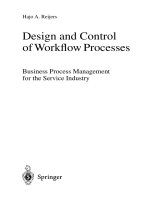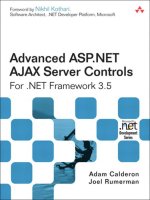Chapter-8-Taking control
Bạn đang xem bản rút gọn của tài liệu. Xem và tải ngay bản đầy đủ của tài liệu tại đây (326.49 KB, 23 trang )
2Apr il 2003, 17:00:47 The Complete FreeBSD (unixadmin.mm), page 143
8
Taking control
In this chapter:
• Users and groups
• The super user
• Processes
• Daemons
• Stopping processes
• Timekeeping
• Log files
• Multiple processor
suppor t
• PC Card devices
• Emulating other
systems
• Emulating Linux
• Emulating SCO UNIX
• Emulating Microsoft
Windows
In this chapter:
• Users and groups
• The super user
• Processes
• Daemons
• Stopping processes
• Timekeeping
• Log files
• Multiple processor
suppor t
• PC Card devices
• Emulating other
systems
• Emulating Linux
• Emulating SCO UNIX
• Emulating Microsoft
Windows
In Chapter 7 we sawthe basics of working with FreeBSD. In this part of the book, we’ll
look at some more system-specific issues. This chapter discusses the following topics:
• UNIX is a multi-user operating system. We’v e already skimmed overcreating user
accounts, but on page 144 we’ll look at it in more detail.
• Not all users are created equal. In particular,the system administration login root
has power overall other users. We’lllook at root on page 146.
• UNIX implements multi-tasking via a mechanism called processes.We’ll look at
them on page 148.
• Timekeeping is extremely important in a networking system. If your system has the
wrong time, it can cause all sorts of strange effects. On page 155 we’ll look at howto
ensure that your system is running the correct time.
• Anumber of events are of interest in keeping a machine running smoothly.The
system can help by keeping track of what happens. One mechanism for this is log
files,files that contain information about what has happened on the machine. We’ll
look at them on page 157.
• On page 159, we’ll look at howFreeBSD handles systems with more than one
processor.This is also called Symmetrical Multi-Processor or SMP support.
• Nearly every modern laptop has as special bus for plugin cards. It used to be called
PCMCIA,anacronym for the rather unlikely name Personal Computer Memory Card
International Association.Now adays it’scalled PC Card.Itwas later upgraded to a
32 bit bus called CardBus.We’ll look at howFreeBSD supports PC Card and
CardBus on page 159.
unixadmin.mm,v v4.13 (2003/04/02 06:50:29) 143
The Complete FreeBSD 144
2April 2003, 17:00:47 The Complete FreeBSD (../tools/tmac.Mn), page 144
• Starting on page 162, we’ll look at FreeBSD’ssupport for emulating other operating
systems.
• Other aspects of FreeBSD are so extensive that we’ll dedicate separate chapters to
them. We’ll look at them in Chapters 9 to 15.
• Starting and stopping the system is straightforward, but there are a surprising number
of options. Manyofthem are related to networking, so Chapter 29 is located after the
networking section.
Usersand groups
We’v e already looked at users in Chapter 7. In this chapter,we’ll takeadeeper look.
In traditional UNIX, information about users was kept in the file /etc/passwd.Asthe
name suggests, it included the passwords, which were stored in encrypted form. Any
user could read this file, but the encryption was strong enough that it wasn’tpractical to
decrypt the passwords. Nowadays processors are much faster,and it’stoo easy to crack a
password. As aresult, FreeBSD keeps the real information in a file called /etc/mas-
ter.passwd,and for performance reasons it also makes it available in database form in
/etc/pwd.db and /etc/spwd.db.None of these file are user-readable. /etc/passwd remains
for compatibility reasons: some third-party programs access it directly to get information
about the environment in which theyare running.
Choosing a user name
So what user name do you choose? User names are usually related to your real name and
can be up to eight characters long. Likefile names, they’re case-sensitive.By
convention, theyare in all lower case, evenwhen theyrepresent real names. Typical
ways to form a user name are:
• First name. In my personal case, this would be greg.
• Last name (lehey).
• First name and initial of last name (gregl).
• Initial of first name, and last name (glehey).
• Initials (gpl).
• Nickname (for example, grog).
Ichoose the last possibility,aswewill see in the following discussion.
unixadmin.mm,v v4.13 (2003/04/02 06:50:29)
145 Chapter 8: Taking control
2April 2003, 17:00:47 The Complete FreeBSD (../tools/tmac.Mn), page 145
Adding users
We’v e already seen howtouse sysinstall to create a user.It’snot the only way.There
are at least twoother methods. One is the program adduser:
# adduser
Use option ‘‘-verbose’’ if you want see more warnings & questions
or try to repair bugs.
Enter username [a-z0-9]: yana
Enter full name []: Yana Lehey
Enter shell bash csh date no sh [bash]: accept the default
Uid [1000]: accept the default
Enter login class: default []: accept the default
Login group yana [yana]: home
Login group is ‘‘home’’. Invite yana into other groups: no
[no]: wheel to be able to use su
Enter password []: no echo
Enter password again []: no echo
Name: yana
Password: ****
Fullname: Yana Lehey
Uid: 1000
Gid: 1001 (home)
Class:
Groups: home wheel
HOME: /home/yana
Shell: /bin/bash
OK? (y/n) [y]: accept the default
Added user ‘‘yana’’
Add another user? (y/n) [y]: n
An alternative way of adding or removing users is with the vipw program. This is a more
typical UNIX-hackish approach: vipw starts your favourite editor and allows you to edit
the contents of the file /etc/master.passwd.After you have finished, it checks the contents
and rebuilds the password database. Figure 8-1 shows an example.
Figure8-1: vipw display
unixadmin.mm,v v4.13 (2003/04/02 06:50:29)
Users and groups 146
2April 2003, 17:00:47 The Complete FreeBSD (../tools/tmac.Mn), page 146
Youmight be wondering whywould you everwant to do things this way,and you might
find it funnythat most experienced UNIX administrators prefer it. The reason is that you
get more of an overviewthan with a peephole approach that graphical environments give
you, but of course you need to understand the format better.It’sless confusing once you
knowthat each line represents a single user,that the lines are divided into fields (which
may be empty), and that each field is separated from the next by a colon (:). Table 8-1
describes the fields you see on the line on which the cursor is positioned. Youcan read
more about the format of /etc/master.passwd in the man page passwd(5).
Table 8-1: /etc/master.passwd format
Field Meaning
yvonne User name.
(gibberish) Encrypted password. When adding a newuser,leave this field empty
and add it later with the passwd program.
1005 User number.
1001 Group number.
(empty) Login class, which describes a number of parameters for the user.
We’lllook at it in Chapter 29, on page 564. This field is not included
in /etc/passwd.
0 Password change time. If non-0, it is the time in seconds after which
the password must be changed. This field is not included in
/etc/passwd.
0 Account expiration time. If non-0, it is the time in seconds after which
the user expires. This field is not included in /etc/passwd.
Yvonne Lehey The so-called gecos field, which describes the user.This field is used
by a number of programs, in particular mail readers, to extract the real
name of the user.
/home/yvonne The name of the home directory.
/bin/bash The shell to be started when the user logs in.
The super user
FreeBSD has a number of privileged users for various administration functions. Some
are just present to be the owners of particular files, while others, such as daemon and
uucp,exist to run particular programs. One user stands above all others, however: root
may do just about anything. The kernel gives root special privileges, and you need to
become root to perform a number of functions, including adding other users. Makesure
root has a password if there is anychance that other people can access your system (this
is a must if you have any kind of dialup access). Apart from that, root is a user likeany
other,but to quote the man page su(1):
unixadmin.mm,v v4.13 (2003/04/02 06:50:29)
147 Chapter 8: Taking control
2April 2003, 17:00:47 The Complete FreeBSD (unixadmin.mm), page 147
By default (unless the prompt is reset by a startup file) the super user prompt is
set to # to remind one of its awesome power.
Becoming super user
Frequently when you’re logged in normally,you want to do something that requires you
to be root.You can log out and log in again as root,ofcourse, but there’saneasier
way:
$ su become super user
Password: as usual, it doesn’techo
# root prompt
To use su,you must be a member of the group wheel.Normally you do this when you
add the user,but otherwise just put the name of the user at the end of the line in
/etc/group:
wheel:*:0:root,grog add the text in bold face
BSD treats su somewhat differently from System V.First, you need to be a member of the group
wheel,and secondly BSD givesyou more of the super user environment than System V.See the
man page for further information.
Having a single root password is a security risk on a system where multiple people
knowthe password. If one of them leavesthe project, you need to change the password.
An alternative isthe sudo port (/usr/ports/security/sudo). It provides fine-grained access
to root privileges, all based on the user’sown password. Nobody needs to knowthe
root password. If auser leaves, you just remove his account, and that cancels his access.
Adding or changing passwords
If your system has anyconnection with the outside world, it’sagood idea to change your
password from time to time. Do this with the passwd program. The input doesn’tlook
very interesting:
$ passwd
Changing local password for yana.
Old password: doesn’techo
New password: doesn’techo
Retype new password: doesn’techo
passwd: rebuilding the database...
passwd: done
Youhav e to enter the old password to makesure that some passer-by doesn’tchange it
for you while you’re awayfrom your monitor,and you have toenter the newpassword
twice to makesure that you don’tmistype and lock yourself out of your account. If this
does happen anyway,you can log in as root and change the password: root doesn’t
have toenter the old password, and it can change anybody’spassword. For example:
unixadmin.mm,v v4.13 (2003/04/02 06:50:29)
The super user 148
2April 2003, 17:00:47 The Complete FreeBSD (unixadmin.mm), page 148
# passwd yana
Changing local password for yana.
New password: doesn’techo
Retype new password: doesn’techo
passwd: rebuilding the database...
passwd: done
In this case, you specify the name of the user for whom you change the password.
If you are changing the root password, be careful: it’seasy enough to lock yourself out
of the system if you mess things up, which could happen if, for example, you mistyped
the password twice in the same way (don’tlaugh, it happens). If you’re running X, open
another windowand use su to become root.Ifyou’re running in character mode, select
another virtual terminal and log in as root there. Only when you’re sure you can still
access root should you log out.
If you do manage to lose the root password, all may not be lost. Reboot the machine to
single-user mode (see page 535), and enter:
# mount -u / mount root file system read/write
# mount /usr mount /usr file system (if separate)
# passwd root changethe passwordfor root
Enter new password:
Enter password again:
# ˆD enter ctrl-D to continue with startup
If you have a separate /usr file system (the normal case), you need to mount it as well,
since the passwd program is in the directory /usr/bin.Note that you should explicitly
state the name root:insingle-user mode, the system doesn’thav e the concept of user
IDs.
Processes
As we have seen, UNIX is a multi-user,multi-tasking operating system. In particular,
you can run a specific program more than once. We use the term process to refer to a
particular instance of a running program. Each process is givenaprocess ID,more
frequently referred to as PID,anumber between 0 and 99999 that uniquely identifies it.
There are manythings that you might liketoknowabout the processes that are currently
running, such as:
• Howmanyprocesses are running?
• Who is running the processes?
• Whyisthe system so slow?
• Which process is blocking my access to the modem?
Your primary tool for investigating process behaviour is the ps (process status)
command. It has a large number of command options, and it can tell you a whole lot of
things that you will only understand when you have inv estigated howthe kernel works,
butitcan be very useful for a number of things. Here are some typical uses:
unixadmin.mm,v v4.13 (2003/04/02 06:50:29)
149 Chapter 8: Taking control
2April 2003, 17:00:47 The Complete FreeBSD (unixadmin.mm), page 149
What processes do I have running?
After starting a large number of processes in a number of windows under X, you
probably can’tremember what is still running. Maybe processes that you thought had
stopped are still running. To display a brief summary of the processes you have running,
use the ps command with no options:
$ ps
PID TT STAT TIME COMMAND
187 p0 Is+ 0:01.02 -bash (bash)
188 p1 Ss 0:00.62 -bash (bash)
453 p1 R+ 0:00.03 ps
This display shows the following information:
• The PID of the process.
• TT is short for teletype,and shows the last fewletters of the name of the controlling
terminal,the terminal on which the process is running. In this example, the terminals
are /dev/ttyp0 and /dev/ttyp1.
• STAT shows the current process status. It’sinv olved and requires a certain amount of
understanding of howthe kernel runs to interpret it—see the man page for ps for
more details.
• TIME is the CPU time that the process has used in minutes, seconds and hundredths
of a second. Note that manyother UNIX systems, particularly System V,only show
this field to the nearest second.
• COMMAND is normally the command you entered, but don’trely on this. In the next
section, you’ll see that sendmail has changed its COMMAND field to tell you what it is
doing. You’ll notice that the command on the last line is the ps that performs the
listing. Due to some complicated timing issue in the kernel, this process may or may
not appear in the listing.
What processes are running?
There are manymore processes in the system than the list above shows. Toshowthem
all, use the a option to ps.Toshowdaemons as well (see the next section for a definition
of daemon), use the x option. Toshowmuch more detail, use the u or l options. For
example:
$ ps waux
USER PID %CPU %MEM VSZ RSS TT STAT STARTED TIME COMMAND
root 12 95.7 0.0 012??RL1Jan70 1406:43.85 (idle: cpu0)
root 11 95.1 0.0 012??RL1Jan70 1406:44.64 (idle: cpu1)
root 1 0.0 0.0 708 84 ?? ILs 1Jan70 0:09.10 /sbin/init --
root 12 0.0 0.0 012??WL1Jan70 15:04.95 (swi1: net)
root 13 0.0 0.0 012??WL1Jan70 21:30.29 (swi6: tty:sio clock)
root 15 0.0 0.0 012??DL1Jan70 2:17.27 (random)
root 18 0.0 0.0 012??WL1Jan70 0:00.00 (swi3: cambio)
root 20 0.0 0.0 012??WL1Jan70 0:00.00 (irq11: ahc0 uhci0++)
root 21 0.0 0.0 012??WL1Jan70 39:00.32 (irq5: rl0)
root 22 0.0 0.0 012??WL1Jan70 7:12.92 (irq14: ata0)
root 23 0.0 0.0 012??WL1Jan70 0:47.99 (irq15: ata1)
unixadmin.mm,v v4.13 (2003/04/02 06:50:29)
Processes 150
2April 2003, 17:00:47 The Complete FreeBSD (unixadmin.mm), page 150
root 24 0.0 0.0 012??DL1Jan70 0:00.08 (usb0)
root 25 0.0 0.0 012??DL1Jan70 0:00.00 (usbtask)
root 26 0.0 0.0 012??DL1Jan70 0:00.07 (usb1)
root 27 0.0 0.0 012??DL1Jan70 0:00.08 (usb2)
root 340 0.0 0.1 1124 280 ?? S 18Dec02 16:41.11 nfsd: server (nfsd)
root 375 0.0 0.0 1192 12 ?? Ss 18Dec02 0:01.70 /usr/sbin/lpd
daemon 408 0.0 0.0 1136 152 ?? Ss 18Dec02 0:11.41 /usr/sbin/rwhod
root 420 0.0 0.1 2648 308 ?? Ss 18Dec02 0:04.20 /usr/sbin/sshd
root 491 0.0 0.1 2432 368 ?? Ss 18Dec02 0:38.61 /usr/local/sbin/httpd
root 551 0.0 0.0 1336 12 ?? Ss 18Dec02 0:02.71 /usr/sbin/inetd -wW
root 562 0.0 0.0 1252 216 ?? Is 18Dec02 0:15.50 /usr/sbin/cron
root 572 0.0 0.0 1180 8v2IWs+ - 0:00.00 /usr/libexec/getty Pc
www 582 0.0 0.0 2432 8??IW- 0:00.00 /usr/local/sbin/httpd
grog 608 0.0 0.1 1316 720 v0 I 18Dec02 0:00.04 -bash (bash)
root 2600 0.0 0.0 1180 8v1IWs+ - 0:00.00 /usr/libexec/getty Pc
root 33069 0.0 0.3 5352 1716 ?? Ss 29Dec02 0:01.30 xterm -name xterm
grog 33081 0.0 0.1 1328 752 p8 Is+ 29Dec02 0:00.09 /usr/local/bin/bash
This list is just an excerpt. Even on a freshly booted system, the real list of processes will
be much larger,about 50 processes.
We’v e seen a number of these fields already.The others are:
• USER is the real user ID of the process, the user ID of the person who started it.
• %CPU is an approximate count of the proportion of CPU time that the process has
been using in the last fewseconds. This is the column to examine if things suddenly
get slow.
• %MEM is an approximate indication of the amount of physical memory that the process
is using.
• VSZ (virtual size)isthe amount of virtual memory that the process is using, measured
in kilobytes.
• RSS (resident segment size)isthe amount of physical memory currently in use,
measured in kilobytes.
• STARTED is the time or date when the process was started.
In addition, a surprising number of processes don’thav e acontrolling terminal. Theyare
daemons,and we’ll look at them in the next section.
Daemons
Asignificant part of the work in a FreeBSD system is performed by daemons.Adaemon
is not just the BSD mascot described on page 20—it’salso a process that goes around in
the background and does routine work such as sending mail (sendmail), handling
incoming Internet connections (inetd), or starting jobs at particular times (cron).
To quote the OxfordEnglish Dictionary: Demon Also dæmon.ME[In form, and in sense I, a. L.
dæmon (med. L. demon)...] 1a. In ancient Greek mythology (=
δα ι
´
µων
): A supernatural being of
anature intermediate between that of gods and men, an inferior divinity,spirit, genius (including
the souls of deceased persons, esp deified heros). Often written dæmon for distinction.
unixadmin.mm,v v4.13 (2003/04/02 06:50:29)
151 Chapter 8: Taking control
2April 2003, 17:00:47 The Complete FreeBSD (unixadmin.mm), page 151
Youcan recognize daemons in a ps waux listing by the fact that theydon’thav e a
controlling terminal—instead you see the characters ??.Each daemon has a man page
that describes what it does.
Normally,daemons are started when the system is booted and run until the system is
stopped. If you stop one by accident, you can usually restart them. One exception is init,
which is responsible for starting other processes. If you kill it, you effectively kill the
system. Unliketraditional UNIX systems, FreeBSD does not allow init to be killed.
cron
One of the more useful daemons is cron,named after Father Time. cron performs
functions at specific times. Forexample, the system runs the script /etc/periodic/daily
ev ery day at 2:00 am, the script /etc/periodic/weekly ev ery Saturday at 3:30 am, and the
script /etc/periodic/monthly on the first day of every month at 5:30 am.
To tell cron to perform a function at a particular time, you need a file called a crontab.
The system keeps the real crontab where you can’tget at it, but you can keep a copy. It’s
agood idea to call it crontab as well.
Let’slook at the format of the default system crontab,located in /etc/crontab:
#/etc/crontab - root’s crontab for FreeBSD
#
#$Id: crontab,v 1.10 1995/05/27 01:55:21 ache Exp $
#From: Id: crontab,v 1.6 1993/05/31 02:03:57 cgd Exp
#
SHELL=/bin/sh
PATH=/etc:/bin:/sbin:/usr/bin:/usr/sbin
HOME=/var/log
#
#minute hour mday month wday who command
#
*/5 * ***root /usr/libexec/atrun
#
#rotate log files every hour, if necessary
#0 * ***root /usr/bin/newsyslog
#
#dodaily/weekly/monthly maintenance
02***root /etc/daily 2>&1
30 3 **6root /etc/weekly 2>&1
30 5 1**root /etc/monthly 2>&1
#
#time zone change adjustment for wall cmos clock,
#See adjkerntz(8) for details.
1,31 0-4 ***root /sbin/adjkerntz -a
As usual, lines starting with # are comments. The others have sev enfields. The first five
fields specify the minute, the hour,the day of the month, the month, and the day of the
week on which an action should be performed. The character * means ‘‘every.’’Thus, 0
2***(for /etc/daily)means ‘‘0 minutes, 2 o’clock (on the 24 hour clock), every day
of the month, every month, every weekday.’’
Field number six is special: it only exists in /etc/crontab,not in private crontabs. It
specifies the user for whom the operation should be performed. When you write your
own crontab file, don’tuse this field.
unixadmin.mm,v v4.13 (2003/04/02 06:50:29)