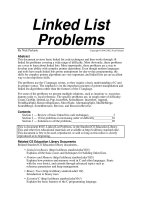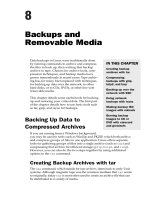Media Problems: Token Ring
Bạn đang xem bản rút gọn của tài liệu. Xem và tải ngay bản đầy đủ của tài liệu tại đây (14.26 KB, 2 trang )
Media Problems: Token Ring
Media
Problem
Suggested Actions
Nonfunctional
Token Ring
Step 1 Use the show interfaces tokenring command to determine the
status of the Token Ring interfaces.
Step 2 If the status line indicates that the interface and line protocol are not up,
check the cable from the router to the MAU or token ring switch. Make sure
that the cable is in good condition. If it is not, replace it.
Step 3 If you are performing a new installation, make sure that the MAU has been
properly initialized. For information on initializing your MAU, refer to the
manufacturer's documentation.
Ring Speed
Mismatch
Step 1 Check the ring-speed specification on all nodes attached to the Token Ring
backbone. The ring speed configured for all stations must be the same
(either 4 or 16 megabits per second [Mbps]). Use the show running-
config privileged EXEC command to determine which speed is specified
on the router.
Step 2 If necessary, modify ring-speed specifications for clients, servers, and
routers. On routers, use the ring-speed interface configuration command
to change the ring speed.
Change jumpers as needed for modular router platforms that do not support
software speed configuration. For more information about ring-speed specifications,
refer to the hardware installation and maintenance manual for your system.
Relay in MAU
Step 1 If an "open lobe fault" message appears on the console at system power up,
check the cable connection to the MAU.
Step 2 Use the clear interface privileged command to reset the Token Ring
interface and reinsert the router into the ring.
For all Token Ring cards except the CTR (Token Ring card for the cBus controller
on a Cisco 7500 series router) and access routers, you must use the clear
interface command to reinitialize the Token Ring interface if the interface is
down.
Step 3 Use the show interfaces tokenring command to verify that the
interface and line protocol are up.
Step 4 If the interface is operational, but the "open lobe fault" message persists and
the router still cannot connect to the ring, connect the router to a different
MAU port.
Step 5 If the message continues to appear, disconnect all devices from the MAU
and reset the MAU relay with the tool provided by the MAU vendor.
Step 6 Reattach the router and determine whether it can connect to the ring. If
resetting the relay does not solve the problem, try replacing the MAU with
one that is known to be operational.
Step 7 If the router still cannot connect to the ring, check internal cable connections
of the router Token Ring cards. Ensure that cables associated with the
respective port numbers are correctly wired and that they are not swapped.
Step 8 If the router still cannot connect to the ring, replace the cables that connect
the router to the MAU with working cables.
Step 9 Use the clear interface command to reset the interface and reinsert
the router into the ring. Use the show interfaces tokenring
command to verify that the interface and line protocol are up.
Step 10 Alternatively, you can connect the router to a spare MAU to which no
stations are connected. If the router can attach to the ring, replace the
original MAU.
Duplicate
MAC Address
Step 1 Use the no lnm rps interface configuration command to disable the Ring
Parameter Server (RPS) function on the router that you are trying to insert
into the ring.
Step 2 Try to insert the router into the ring.
Step 3 If you can insert the router with RPS disabled, there is a conflict between
RPS implementations. Contact your technical support representative for
more information.
Congested
Ring
Step 1 Insert the router during an off-peak period.
Step 2 If insertion is successful during off-peak periods but unsuccessful during
peak load, segment your internetwork to distribute traffic.
RPS Conflict
Step 1 Use the no lnm rps interface configuration command to disable the Ring
Parameter Server (RPS) function on the router that you are trying to insert
into the ring.
Step 2 Try to insert the router into the ring.
Step 3 If you can insert the router with RPS disabled, there is a conflict between
RPS implementations. Contact your technical support representative for
more information.