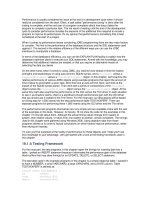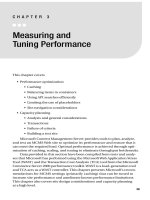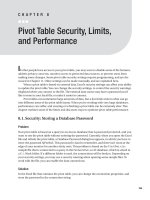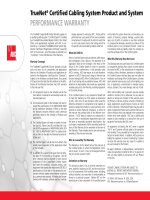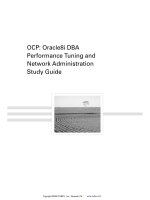Performance Monitoring
Bạn đang xem bản rút gọn của tài liệu. Xem và tải ngay bản đầy đủ của tài liệu tại đây (672.87 KB, 37 trang )
45
CHAPTER 3
Performance Monitoring
Finding Performance Problems
on Ubuntu Server
R
unning a server is one thing. Running a server that works well is something else. On
a server whose default settings haven’t been changed since installation, things may just
go terribly wrong from a performance perspective. Finding a performance problem on
a Linux server is not that easy. You need to know what your computer is doing and how to
interpret performance monitoring data. In this chapter you’ll learn how to do just that.
To give you a head start, you’ll have a look at
pkl
first. Though almost everyone
already knows how to use the
pkl
utility, few know how to really interpret the data that
pkl
provides. The
pkl
utility is a very good starting place when analyzing performance on
your server. It gives you a good indication of what component is causing performance
problems in your server. After looking at
pkl
, we’ll consider some advanced utilities that
help to identify performance problems on particular devices. Specifically, we’ll look at
performance monitoring on the CPU, memory, storage, and network.
Interpreting What Your Computer Is Doing: top
Before you start to look at the details produced by performance monitoring, you should
have a general overview of the current state of your server. The
pkl
utility is an excellent
tool to help you with that. As an example for discussion, let’s start by looking at a server
that is restoring a workstation from an image file, using the Clonezilla imaging solution.
The
pkl
output in Listing 3-1 shows how busy the server is that is doing the restoration.
CHAPTER 3
N
PERFORMANCE MONITORING
46
Listing 3-1. Analyzing top on a Somewhat Busy Server
pkl),56-56-.ql.-iej(/qoano(hk]`]ran]ca6,*11(,*.-(,*-/
P]ogo6-0,pkp]h(-nqjjejc(-/5ohaalejc(,opklla`(,vki^ea
?lq$o%6,*,!qo(-*,!ou(,*,!je(5,*-!e`(/*5!s](,*,!de(1*,!oe(,*,!op
Iai60,4/.32gpkp]h(545-1.gqoa`(/,50-.0gbnaa(-13-.g^qbbano
Os]l6.,53-00gpkp]h(,gqoa`(.,53-00gbnaa(42.440g_]_da`
LE@QOANLNJERENPNAOODNO!?LQ!IAIPEIA'?KII=J@
1/1,nkkp.,,,,,O,,*,,6,,*,1jbo`
1/12nkkp.,,,,,O,,*,,6,,*,3jbo`
1/15nkkp.,,,,,O,,*,,6,,*,4jbo`
-nkkp.,,-4,032,104O,,*,,6,-*-5ejep
.nkkp-1)1,,,O,,*,,6,,*,,gpdna]``
/nkkpNP)1,,,O,,*,,6,,*,,iecn]pekj+,
0nkkp-1)1,,,O,,*,,6,,*,,gokbpenm`+,
1nkkpNP)1,,,O,,*,,6,,*,,s]p_d`kc+,
2nkkpNP)1,,,O,,*,,6,,*,,iecn]pekj+-
3nkkp-1)1,,,O,,*,,6,,*,,gokbpenm`+-
4nkkpNP)1,,,O,,*,,6,,*,,s]p_d`kc+-
5nkkp-1)1,,,O,,*,,6,,*,,arajpo+,
-,nkkp-1)1,,,O,,*,,6,,*,,arajpo+-
--nkkp-1)1,,,O,,*,,6,,*,,gdahlan
02nkkp-1)1,,,O,,*,,6,,*,,g^hk_g`+,
03nkkp-1)1,,,O,,*,,6,,*,,g^hk_g`+-
1,nkkp-1)1,,,O,,*,,6,,*,,g]_le`
CPU Monitoring with top
When analyzing performance, you start at the first line of the
pkl
output. The
hk]`]ran]ca
parameters are of particular interest. There are three of them, indicating the load average
for the last 1 minute, the last 5 minutes, and the last 15 minutes. The
anchor value
is 1.00.
You will see 1.00 on a one- CPU system any time that all CPU cycles are fully utilized but
no processes are waiting in the queue. 1.00 is the anchor value for each CPU core in your
system. So, for example, on a dual- CPU, quad- core system, the anchor value would be
8.00.
N
Note
The load average is for your system, not for your CPU. It is perfectly possible to have a load average
far above 1.00 even while your CPU is doing next to nothing.
CHAPTER 3
N
PERFORMANCE MONITORING
47
Having a system that works exactly at the anchor value may be good, but it isn’t the
best solution in all cases. You need to understand more about the nature of a typical
workload before you can determine whether or not a workload of 1.00 is good.
Consider, for example, a task that is running completely on one CPU, without caus-
ing overhead in memory or other critical system components. You can force such a task
by entering the following line of code at the dash prompt:
sdehapnqa7`kpnqa7`kja
This task will completely claim the CPU, thus causing a workload of 1.00. However,
because this is a task that doesn’t do any I/O, the task does not have waiting times; there-
fore, for a task like this, 1.00 is considered a heavy workload. You can compare this to
a task that is I/O intensive, such as a task in which your complete hard drive is copied
to the null device. This task will also easily contribute to a workload that is higher than
1.00, but because there is a lot of waiting for I/O involved, it’s not as bad as the
sdehapnqa
task from the preceding example line. So, basically, the
hk]`]ran]ca
line doesn’t give too
much useful information. When you see that your server’s CPU is quite busy, you should
find out why it is that busy. By default,
pkl
gives a summary for all CPUs in your server;
if you press 1 on your keyboard,
pkl
will show a line for each CPU core in your server. All
modern servers are multicore, so you should apply this option. It not only gives you infor-
mation about the multiprocessing environment, but also shows you the performance
indicators for individual processors and the processes that use them. Listing 3-2 shows an
example in which usage statistics are provided on a dual- core server.
Listing 3-2. Monitoring Performance on a Dual- Core Server
pkl),56/06-0ql/2iej(/qoano(hk]`]ran]ca6,*/-(,*11(,*0.
P]ogo6-0,pkp]h(-nqjjejc(-/5ohaalejc(,opklla`(,vki^ea
?lq,6,*/!qo(,*4!ou(,*,!je(5.*4!e`(.*3!s](,*,!de(/*1!oe(,*,!op
?lq-6,*.!qo(,*3!ou(,*,!je(53*/!e`(-*4!s](,*,!de(,*,!oe(,*,!op
Iai60,4/.32gpkp]h(/5/3.44gqoa`(-01544gbnaa(23.g^qbbano
Os]l6.,53-00gpkp]h(-12gqoa`(.,52544gbnaa(/4..3,,g_]_da`
LE@QOANLNJERENPNAOODNO!?LQ!IAIPEIA'?KII=J@
-nkkp.,,-4,032,104O,,*,,6,-*-5ejep
.nkkp-1)1,,,O,,*,,6,,*,,gpdna]``
/nkkpNP)1,,,O,,*,,6,,*,,iecn]pekj+,
0nkkp-1)1,,,O,,*,,6,,*,-gokbpenm`+,
1nkkpNP)1,,,O,,*,,6,,*,,s]p_d`kc+,
2nkkpNP)1,,,O,,*,,6,,*,,iecn]pekj+-
3nkkp-1)1,,,O,,*,,6,,*,.gokbpenm`+-
4nkkpNP)1,,,O,,*,,6,,*,,s]p_d`kc+-
CHAPTER 3
N
PERFORMANCE MONITORING
48
5nkkp-1)1,,,O,,*,,6,,*,.arajpo+,
-,nkkp-1)1,,,O,,*,,6,,*,,arajpo+-
--nkkp-1)1,,,O,,*,,6,,*,,gdahlan
02nkkp-1)1,,,O,,*,,6,,*,,g^hk_g`+,
03nkkp-1)1,,,O,,*,,6,,*,,g^hk_g`+-
1,nkkp-1)1,,,O,,*,,6,,*,,g]_le`
1-nkkp-1)1,,,O,,*,,6,,*,,g]_le[jkpebu
-/3nkkp-1)1,,,O,,*,,6,,*,,goanek`
The output in Listing 3-2 provides information that you can use for CPU performance
monitoring, memory monitoring and process monitoring, as described in the following
subsections.
CPU Performance Monitoring
When you are trying to determine what your server is doing exactly, the CPU lines (
?lq,
and
?lq-
in Listing 3-2) are important indicators. They enable you to monitor CPU per-
formance, divided into different performance categories. The following list summarizes
these categories:
s
qo
: Refers to the workload in user space. Typically, this relates to running pro-
cesses that don’t perform many system calls, such as I/O requests or requests to
hardware resources. If you see a high load here, that means your server is heavily
used by applications.
s
ou
: Refers to the work that is done in system space. These are important tasks in
which the kernel of your operating system is involved as well. Load average in sys-
tem space should in general not be too high. It is elevated when running processes
that don’t perform many system calls (I/O tasks and so on) or when the kernel is
handling many IRQs or doing many scheduling tasks.
s
je
: Relates to the number of jobs that have been started with an adjusted
je_a
value.
s
e`
: Indicates how busy the idle loop is. This special loop indicates the amount of
time that your CPU is doing nothing. Therefore, a high percentage in the idle loop
means the CPU is not too busy.
s
s]
: Refers to the amount of time that your CPU is waiting for I/O. This is an impor-
tant indicator. If the value is often above 30 percent, that could indicate a problem
on the I/O channel that involves storage and network performance. See the sec-
tions “Monitoring Storage Performance” and “Monitoring Network Performance”
later in this chapter to find out what may be happening.
CHAPTER 3
N
PERFORMANCE MONITORING
49
s
de
: Relates to the time the CPU has spent handling hardware interrupts. You will
see some utilization here when a device is particularly busy (optical drives do
stress this parameter from time to time), but normally you won’t ever see it above
a few percentage points.
s
oe
: Relates to software interrupts. Typically, these are lower- priority interrupts
that are created by the kernel. You will probably never see a high utilization in this
field.
s
op
: Relates to an environment in which virtualization is used. In some virtual
environments, the hypervisor (which is responsible for allocating time to virtual
machines) can take (“steal,” hence “st”) CPU time to give it to virtual machines.
If this happens, you will see some utilization in the
op
field. If the utilization here
starts getting really high, you should consider offloading virtual machines from
your server.
Memory Monitoring with top
The second type of information provided by
pkl
, as shown in Listing 3-2, is information
about memory and swap usage. The
Iai
line contains four parameters:
s
pkp]h
: The total amount of physical memory installed in your server.
s
qoa`
: The amount of memory that is currently in use by devices or processes. See
also the information about the
^qbbano
and
_]_da`
parameters (
_]_da`
is discussed
following this list).
s
bnaa
: The amount of memory that is not in use. On a typical server that is opera-
tional for more than a couple of hours, you will always see that this value is rather
low.
s
^qbbano
: The write cache that your server uses. All data that a server has to write
to disk is written to the write cache first. From there, the disk controller takes care
of this data when it has time to write it. The advantage of using the write cache
is that, from the perspective of the end- user process, the data is written, so the
application the user is using does not need to wait anymore. This buffer cache,
however, is memory that is used for nonessential purposes, and when an applica-
tion needs more memory and can’t allocate that from the pool of free memory, the
write cache can be written to disk (flushed) so that memory that was used by the
write cache is available for other purposes. When this parameter is getting really
high (several hundreds of megabytes), it may indicate a failing storage subsystem.
In the
Os]l
line you can find one parameter that doesn’t relate to swap,
_]_da`
.
This parameter relates to the number of files that are currently stocked in cache. When
CHAPTER 3
N
PERFORMANCE MONITORING
50
a user requests a file from the server, the file normally has to be read from the hard disk.
Because a hard disk is much slower than RAM, this process causes major delays. For
that reason, every time after fetching a file from the server hard drive, the file is stored in
cache. This is a read cache and has one purpose only: to speed up reads. When memory
that is currently allocated to the read cache is needed for other purposes, the read cache
can be freed immediately so that more memory can be added to the pool of available
(“free”) memory. Your server will typically see a (very) high amount of cached memory,
which, especially if your server is used for reads mostly, is considered good, because it
will speed up your server. If your server is used for reads mostly and this parameter falls
below 40 percent of total available memory, you will most likely see a performance slow-
down. Add more RAM if this happens.
Swap and cache are distinctly different. Whereas cache is a part of RAM that is used
to speed up disk access, swap is a part of disk space that is used to emulate RAM on
a hard disk. For this purpose, Linux typically uses a swap partition, which you created
when installing your server. If your server starts using swap, that is bad in most cases,
because it is about 1,000 times slower than RAM. Some applications (particularly Oracle
apps) always work with swap, and if you are using such an application, usage of swap is
not necessarily bad because it improves the performance of the application. In all other
cases, you should start worrying if more than a few megabytes of swap is used. In Chap-
ter 4, you’ll learn what you can do if your server starts swapping too soon.
Process Monitoring with top
The last part of the
pkl
output is reserved for information about the most active pro-
cesses. You’ll see the following parameters regarding these processes:
s
LE@
: The process ID of the process.
s
QOAN
: The user identity used to start the process.
s
LN
: The priority of the process. The priority of any process is determined automati-
cally, and the process with the highest priority is eligible to be run first because it
is first in the queue of runnable processes. Some processes run with a real- time
priority, which is indicated as
NP
. Processes with this priority can claim CPU cycles
in real time, which means that they will always have highest priority.
s
JE
: The
je_a
value with which the process was started.
s
RENP
: The amount of memory that was claimed by the process when it first started.
This is not the same as swap space. Virtual memory in Linux is the total amount of
memory that is used.
CHAPTER 3
N
PERFORMANCE MONITORING
51
s
NAO
: The amount of the process memory that is effectively in RAM (
NAO
is short for
“resident memory”). The difference between
RENP
and
NAO
is the amount of the
process memory that has been reserved for future use by the process. The process
does not need this memory at this instant, but it may need it in a second. It’s just
a view of the swap mechanism.
s
ODN
: The amount of memory this process shares with another process.
s
O
: The status of a process.
s
!?LQ
: The percentage of CPU time this process is using. You will normally see the
process with the highest CPU utilization at the top of this list.
s
!IAI
: The percentage of memory this process has claimed.
s
PEIA'
: The total amount of time that this process has been using CPU cycles.
s
?KII=J@
: The name of the command that relates to this process.
Analyzing CPU Performance
The
pkl
utility offers a good starting point for performance tuning. However, if you really
need to dig deep into a performance problem,
pkl
does not offer enough information, so
you need more advanced tools. In this section you’ll learn how to find out more about
CPU performance- related problems.
Most people tend to start analyzing a performance problem at the CPU, because
they think CPU performance is the most important factor on a server. In most situa-
tions, this is not true. Assuming that you have a newer CPU, not an old 486- based CPU,
you will hardly ever see a performance problem that really is related to the CPU. In most
cases, a problem that looks like it is caused by the CPU is caused by something else.
For instance, your CPU may just be waiting for data to be transferred from the network
device.
To monitor what is happening on your CPU, you should know something about the
conceptual background of process handling, starting with the run queue. Before being
served by the CPU, every process enters the run queue. Once it is in the run queue, a pro-
cess can be runnable or blocked. A runnable process is a process that is competing for
CPU time. The Linux scheduler decides which runnable process to run next based on the
current priority of the process. A blocked process doesn’t compete for CPU time. It is just
waiting for data from some I/O device or system call to arrive. When looking at the system
load as provided by utilities like
qlpeia
or
pkl
, you will see a number that indicates the
load requested by runnable and blocked processes, as in the following example using the
qlpeia
utility:
CHAPTER 3
N
PERFORMANCE MONITORING
52
nkkp<iah6zqlpeia
--6.56-3ql.-iej(-qoan(hk]`]ran]ca6,*,,(,*,,(,*,1
A modern Linux system is always a multitasking system. This is true for every proces-
sor architecture that can be used, because the Linux kernel constantly switches between
different processes. In order to perform this switch, the CPU needs to save all the context
information for the old process and retrieve context information for the new process.
The performance price for these context switches is heavy. In an ideal world, you
need to make sure that the number of context switches is limited to a certain extent.
You can do this by using a multicore CPU architecture, a server with multiple CPUs, or
a combination of both. Another solution is to offload processes from a server that is too
busy. Processes that are serviced by the kernel scheduler, however, are not the only cause
of context switching. Hardware interrupts, caused by hardware devices demanding the
CPU’s attention, are another important source of context switching.
As an administrator, it is a good idea to compare the number of CPU context switches
with the number of interrupts. This gives you an idea of how they relate, but cannot be
used as an absolute performance indicator. In my experience, about ten times as many
context switches as interrupts is fine; if there are many more context switches per inter-
rupt, it may indicate that your server has a performance problem that is caused by too
many processes competing for CPU power. If this is the case, you will be able to verify
a rather high workload for those processes with
pkl
as well.
N
Note
Ubuntu Server uses a tickless kernel. That means that the timer interrupt is not included in the
interrupt listing. Older kernels included those ticks in the interrupt listing, and you may find that to be true on
other versions of Ubuntu Linux. If this is the case, the interrupt value normally is much higher than the num-
ber of context switches.
To get an overview of the number of context switches and timer interrupts, you can
use
riop]p)o
. Listing 3-3 shows example output of this command. In this example, the
performance behavior of the server is pretty normal, as the number of context switches is
about ten times as high as the number of interrupts.
Listing 3-3. The Relationship Between Interrupts and Context Switches Gives an Idea of
What Your Server Is Doing
nkkp<iah6zriop]p)o
.,310,4pkp]hiaiknu
-45.-2,qoa`iaiknu
455200]_peraiaiknu
5/./-.ej]_peraiaiknu
CHAPTER 3
N
PERFORMANCE MONITORING
53
-4/.04bnaaiaiknu
-454/2^qbbaniaiknu
-000.12os]l_]_da
-,1..-2pkp]hos]l
-,,qoa`os]l
-,1.--2bnaaos]l
//1/055jkj)je_aqoan_lqpe_go
.,454je_aqoan_lqpe_go
-,.33/0ouopai_lqpe_go
-30..3-443e`ha_lqpe_go
/42.54/EK)s]ep_lqpe_go
3//.ENM_lqpe_go
/530-okbpenm_lqpe_go
,opa]h_lqpe_go
.22,./.1l]caol]ca`ej
50342.30l]caol]ca`kqp
3l]caoos]lla`ej
.4l]caoos]lla`kqp
-3.45.2/ejpannqlpo
-5,.22.03?LQ_kjpatposep_dao
-.,510/0-1^kkppeia
0.//,5bkngo
Another performance indicator for what is happening on your CPU is the interrupt
counter, which you can find in the file
+lnk_+ejpannqlpo
. The kernel receives interrupts
from devices that need the CPU’s attention. It is important for the system administrator
to know how many interrupts there are, because if the number is very high, the kernel will
spend a lot of time servicing them, and other processes will get less attention. Listing 3-4
shows the contents of the
+lnk_+ejpannqlpo
file, which gives a precise overview of every
interrupt the kernel has handled since startup.
Listing 3-4. /proc/interrupts Shows Exactly How Many of Each Interrupt Have Been Handled
nkkp<iah6z_]p+lnk_+ejpannqlpo
?LQ,?LQ-
,641,EK)=LE?)a`capeian
-6.,EK)=LE?)a`cae4,0.
36,,EK)=LE?)a`cal]nlknp,
46/,EK)=LE?)a`canp_
56-,EK)=LE?)b]opake]_le
-.60,EK)=LE?)a`cae4,0.
-265,EK)=LE?)b]opakeqd_e[d_`6qo^-(da_e
CHAPTER 3
N
PERFORMANCE MONITORING
54
-36,,EK)=LE?)b]opakehe^]p]
-460-0,EK)=LE?)b]opakeqd_e[d_`6qo^1(ad_e[d_`6qo^2(apd-
-56-2-/,,EK)=LE?)b]opakeqd_e[d_`6qo^0(kd_e-/50(he^]p](he^]p]
.-6,,EK)=LE?)b]opakeqd_e[d_`6qo^.
..6.1,,EK)=LE?)b]opakeqd_e[d_`6qo^/(ad_e[d_`6qo^3
./6-55,EK)=LE?)b]opakeD@=Ejpah
.-36.-24,L?E)IOE)a`caapd,
JIE6,,Jkj)i]og]^haejpannqlpo
HK?6.-.,41300.Hk_]hpeianejpannqlpo
NAO6-05/.1Nao_da`qhejcejpannqlpo
?=H6-/0/32bqj_pekj_]hhejpannqlpo
PH>6-.-/3PH>odkkp`ksjo
PNI6,,Pdani]harajpejpannqlpo
OLQ6,,Olqnekqoejpannqlpo
ANN6,
IEO6,
In a multi- CPU or multicore environment, there can be some very specific
performance- related problems. One of the major problems in such environments is that
processes are served by different CPUs. Every time a process switches between CPUs,
the information in cache has to be switched as well. You pay a high performance price
for this. The
pkl
utility can provide information about the CPU that was last used by any
process, but you need to switch this on. To do that, from the
pkl
utility, first use the
b
command and then
f
. This switches on the option
H]opqoa`_lq$OIL%
for an SMP envi-
ronment. Listing 3-5 shows the interface from which you can do this.
Listing 3-5. Switching Different Options On or Off in top
?qnnajpBeah`o6=ADEKMPSGJI^_`bcflhnoqruvTbknsej`ks-6@ab
Pkcchabeah`ore]beah`happan(pula]jukpdangaupknapqnj
&=6LE@9Lnk_aooE`q6jBHP9L]caB]qhp_kqjp
&A6QOAN9QoanJ]iar6j@NP9@enpuL]cao_kqjp
&D6LN9Lneknepuu6S?D=J9OhaalejcejBqj_pekj
&E6JE9Je_ar]hqav6Bh]co9P]ogBh]co8o_da`*d:
&K6RENP9Renpq]hEi]ca$g^%&T6?KII=J@9?kii]j`j]ia+heja
&M6NAO9Naoe`ajpoeva$g^%
&P6ODN9Od]na`Iaioeva$g^%Bh]cobeah`6
&S6O9Lnk_aooOp]pqo,t,,,,,,,-LB[=HECJS=NJ
CHAPTER 3
N
PERFORMANCE MONITORING
55
&G6!?LQ9?LQqo]ca,t,,,,,,,.LB[OP=NPEJC
&J6!IAI9Iaiknuqo]ca$NAO%,t,,,,,,,0LB[ATEPEJC
&I6PEIA'9?LQPeia(dqj`na`pdo,t,,,,,,0,LB[BKNGJKATA?
^6LLE@9L]najpLnk_aooLe`,t,,,,,-,,LB[OQLANLNER
_6NQOAN9Na]hqoanj]ia,t,,,,,.,,LB[@QIL?KNA
`6QE@9QoanE`,t,,,,,0,,LB[OECJ=HA@
b6CNKQL9CnkqlJ]ia,t,,,,,4,,LB[IAI=HHK?
c6PPU9?kjpnkhhejcPpu,t,,,,.,,,LB[BNAA[L=CAO$.*1%
f6L9H]opqoa`_lq$OIL%,t,,,,4,,,`a^qcbh]c$.*1%
l6OS=L9Os]lla`oeva$g^%,t,,,.0,,,ola_e]hpdna]`o$.*1%
h6PEIA9?LQPeia,t,,-@,,,,ola_e]hop]pao$.*1%
n6?K@A9?k`aoeva$g^%,t,,-,,,,,LB[QOA@BLQ$pdnq.*0%
o6@=P=9@]p]'Op]_goeva$g^%
After switching on the
H]opqoa`?LQ
$OIL%
option, you will see the column
L
in
pkl
that displays the number of the CPU that was last used by a process.
To monitor CPU utilization,
pkl
offers a very good starting point. If that doesn’t give
you enough information, try the
riop]p
utility as well. You may need to install this pack-
age first, using
]lp)capejop]hhouoop]p
. With
riop]p
you can get a nice, detailed view of
what is happening on your server. Of special interest is the
_lq
section, which contains
the five most important parameters on CPU usage:
s
_o
: The number of context switches
s
qo
: The percentage of time the CPU has spent in user space
s
ou
: The percentage of time the CPU has spent in system space
s
e`
: The percentage of CPU utilization in the idle loop
s
s]
: The percentage of utilization the CPU was waiting for I/O
There are two ways to use
riop]p
. Probably the most useful way to run it is in sample
mode. In this mode, a sample is taken every n seconds, where you specify the number of
seconds for the sample as an option when starting
riop]p
. Running performance moni-
toring utilities in this way is always good, because it shows you progress over a given
amount of time. You may find it useful as well to run
riop]p
for a given amount of time
only. For instance, Listing 3-6 shows output of a
riop]p
command that takes a sample
30 times with a 2- second interval between samples. This was started by entering the com-
mand
riop]p./,
.
CHAPTER 3
N
PERFORMANCE MONITORING
56
Listing 3-6. In Sample Mode, vmstat Can Give You Trending Information
nkkp<iah6zriop]p./,
lnk_o)))))))))))iaiknu)))))))))))))os]l)))))))ek)))))ouopai))))))_lq))))
n^osl`bnaa^qbb_]_daoeok^e^kej_oqooue`s]
,,,/45/4.,./3-213-4,,,2/-.0,,-,,,
,,,/45/112./40413-04,,0.4.45.-2,,55-
,,,/45/11../40413.04,,,,.0,,,-,,,
,,,/45/11../40413.04,,,,./5,,-,,,
,,,/45/11../40413.04,,,/0--00,,-,,,
,,,/45-01../41215/-.,,-,424-0.0.4/5,-54,
,,,/44423../4122..2,,,-0.0,..3.01/.,.54,
,,,/444244./4122..2,,,,,./5,,-,,,
,,,/444244./4122..2,,,,4/0-,,-,,,
,,,/444244./4122..2,,,,,./5,,-,,,
,,,/444244./4122..2,,,,,./5,,-,,,
,,,/44.544.0/,023,,,,,.1421.0,35.41-,033.,
,,,/44-.2,.0/4424.4,,,22.,-510.2-2,.52.
,,,/4351/..02,0254,4,,43.04.31./131,/445
,,,/435,,,.025.3,0,,,,/.,,-31..33/,-510
,,,/434000.03.03,51.,,/,4,41.--.1,-511
,,,/434000.03.03,51.,,,0,4/5,,-,,,
,,,/434/.,.03.03,51.,,,2/01,,-,,,
,,,/434/.,.03.03,51.,,,,./4,,-,,,
,,,/434.,0.03243,52,,,0/03,-2/,,-,,,
,,,/434.,0.03243,52,,,,,./5,,-,,,
n^osl`bnaa^qbb_]_daoeok^e^kej_oqooue`s]
,,,/434.,0.033.3,512,,-,2-1,//.,,55,
,,,/4322.4.04243.4-.,,35.,/-040,21,/444
,,,/430.32.1-4030-0,,,400-.14123/55,040-.
,,,/43.5-2.1.3231100,,244...-02-2-5,.5,5
,,,/43.5-2.1.3231100,,,,./5,,-,,,
,,,/43.5-2.1.3231100,,,/,.-100,,-,,,
,,,/43.5-2.1.3231100,,,,./5,,-,,,
,,,/43.5-2.1.3231100,,,,./4,,-,,,
,,,/43.5-2.1.3231100,,,,.01,,-,,,
CHAPTER 3
N
PERFORMANCE MONITORING
57
Another useful way to run
riop]p
is with the option
)o
. In this mode,
riop]p
shows
you all the statistics since the system booted. As you can see in Listing 3-6, apart from the
CPU- related options,
riop]p
also shows information about processors, memory, swap,
I/O, and the system. These options are covered later in this chapter.
Finding Memory Problems
Memory is very important on a server, possibly more important than CPU. The CPU can
work smoothly only if processes are ready in memory and can be offered from there; if
this is not the case, the server has to get its data from the I/O channel, which is about
1,000 times slower to access than memory. From the processor’s point of view, even sys-
tem RAM is relatively slow. Therefore, modern server processors have large amounts of
cache, which is even faster than memory.
You have read earlier in this chapter how to interpret basic memory statistics
provided by
pkl
, so I will not cover them again in this section. Instead, I cover some
more- advanced memory- related information. First, you should know that in memory
a default page size is used. On an i386 system, typically 4 KB pages are used. This means
that everything that happens, happens in chunks of 4 KB. There is nothing wrong with
that if you have a server handling large amounts of small files. If, however, your server
handles huge files, it is highly inefficient if only these small 4 KB pages are used. For that
purpose, huge pages can be used, with a size of up to 2 MB. You’ll learn how to set these
up in Chapter 4.
If a server runs out of memory, it resorts to using swap memory. Swap memory is
emulated RAM on your server’s hard drive. Because the hard disk is involved in swapping,
you should avoid it at all times; access times to a hard drive are about 1,000 times slower
than access times to RAM. If your server is slow, swap usage is the first thing to look at.
You can do this by using the command
bnaa)i
. This gives you an overview similar to the
output shown in Listing 3-7.
CHAPTER 3
N
PERFORMANCE MONITORING
58
Listing 3-7. free -m Provides Information About Swap Usage
nkkp<iah6zbnaa)i
pkp]hqoa`bnaaod]na`^qbbano_]_da`
Iai6/543/40--02,5/3-5
)+'^qbbano+_]_da6--./431
Os]l6.,03,.,03
As you can see, on the server from which this sample is taken, nothing is wrong—
there is no swap usage at all, and that is good.
On the other hand, if you see that your server is swapping, the next thing you need to
know is how actively it is swapping. The
riop]p
utility provides useful information about
this. This utility provides swap information in the
oe
(swap in) and
ok
(swap out) columns.
If you see no swap activity at all, that’s fine. In that case, swap space has been allocated
but is not used. If, however, you do see significant activity in these columns, you’re in
trouble. This means that swap space is not only allocated, but also being used, and that
will really slow down your server. The solution? Reduce the workload on this server. To
do this, you must make sure that you move processes that use lots of memory to another
server, and that is where
pkl
comes in handy. In the
!IAI
column,
pkl
gives information
about memory usage. Find the most active process and make sure that it loads some-
where else.
When swapping memory pages in and out, your server uses the difference between
active and inactive memory. Inactive memory is memory that hasn’t been used for some
time, whereas active memory is memory that has been used recently. When moving
memory blocks from RAM to swap, the kernel makes sure that only blocks from inactive
memory are moved. You can see statistics about active and inactive memory by using
riop]p)o
. In the example in Listing 3-8, you can see that the amount of active memory is
relatively small compared to the amount of inactive memory.