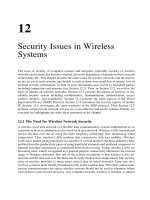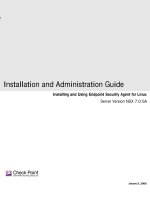Linux Systems Administrators - Security
Bạn đang xem bản rút gọn của tài liệu. Xem và tải ngay bản đầy đủ của tài liệu tại đây (442.44 KB, 47 trang )
Systems Administration Chapter 18: Security
Page 426
Chapter
Security
Local Introduction
The following reading is taken from the Security HOW-TO by Kevin Fenzi and Dave
Wreski as part of the Linux Documentation Project. It offers a much better coverage
of the material than the original, locally produced chapter (that material is available
from the course website if you feel the need to do a comparison or want an alternative
discussion of the data).
As you read through the following think about:
· How the advice included here would change the way your personal Linux
computer is currently configured?
· How this advice would change the way you managed a server in a small
organisation?
The HOWTO itself mentions a wide range of other resources you can use to get more
information about the topic of Security.
Linux Security HOWTO
Abstract
This document is a general overview of security issues that face the administrator of
Linux systems. It covers general security philosophy and a number of specific
examples of how to better secure your Linux system from intruders. Also included
are pointers to security-related material and programs. Improvements, constructive
criticism, additions and corrections are gratefully accepted. Please mail your
feedback to both authors, with "Security HOWTO" in the subject.
Introduction
This document covers some of the main issues that affect Linux security. General
philosophy and net-born resources are discussed.
A number of other HOWTO documents overlap with security issues, and those
documents have been pointed to wherever appropriate.
This document is not meant to be a up-to-date exploits document. Large numbers of
new exploits happen all the time. This document will tell you where to look for such
up-to-date information, and will give some general methods to prevent such exploits
from taking place.
Systems Administration Chapter 18: Security
Page 427
New Versions of this Document
New versions of this document will be periodically posted to comp.os.linux.answers.
They will also be added to the various sites that archive such information, including:
/>
The very latest version of this document should also be available in various formats
from:
/>
/>
/>
Feedback
All comments, error reports, additional information and criticism of all sorts should be
directed to:
and
Note: Please send your feedback to both authors. Also, be sure and include "Linux"
"security", or "HOWTO" in your subject to avoid Kevin's spam filter.
Disclaimer
No liability for the contents of this document can be accepted. Use the concepts,
examples and other content at your own risk. Additionally, this is an early version,
possibly with many inaccuracies or errors.
A number of the examples and descriptions use the RedHat(tm) package layout and
system setup. Your mileage may vary.
As far as we know, only programs that, under certain terms may be used or evaluated
for personal purposes will be described. Most of the programs will be available,
complete with source, under GNU
terms.
Copyright Information
This document is copyrighted (c)1998-2000 Kevin Fenzi and Dave Wreski, and
distributed under the following terms:
Linux HOWTO documents may be reproduced and distributed in whole or in part, in
any medium, physical or electronic, as long as this copyright notice is retained on all
copies. Commercial redistribution is allowed and encouraged; however, the authors
would like to be notified of any such distributions.
All translations, derivative works, or aggregate works incorporating any Linux
HOWTO documents must be covered under this copyright notice. That is, you may
not produce a derivative work from a HOWTO and impose additional restrictions on
its distribution. Exceptions to these rules may be granted under certain conditions;
please contact the Linux HOWTO coordinator at the address given below.
If you have questions, please contact Tim Bynum, the Linux HOWTO coordinator, at
Systems Administration Chapter 18: Security
Page 428
Overview
This document will attempt to explain some procedures and commonly-used software
to help your Linux system be more secure. It is important to discuss some of the basic
concepts first, and create a security foundation, before we get started.
Why Do We Need Security?
In the ever-changing world of global data communications, inexpensive Internet
connections, and fast-paced software development, security is becoming more and
more of an issue. Security is now a basic requirement because global computing is
inherently insecure. As your data goes from point A to point B on the Internet, for
example, it may pass through several other points along the way, giving other users
the opportunity to intercept, and even alter, it. Even other users on your system may
maliciously transform your data into something you did not intend. Unauthorized
access to your system may be obtained by intruders, also known as "crackers", who
then use advanced knowledge to impersonate you, steal information from you, or even
deny you access to your own resources. If you're wondering what the difference is
between a "Hacker" and a "Cracker", see Eric Raymond's document, "How to Become
A Hacker", available at
How Secure Is Secure?
First, keep in mind that no computer system can ever be completely secure. All you
can do is make it increasingly difficult for someone to compromise your system. For
the average home Linux user, not much is required to keep the casual cracker at bay.
However, for high-profile Linux users (banks, telecommunications companies, etc),
much more work is required.
Another factor to take into account is that the more secure your system is, the more
intrusive your security becomes. You need to decide where in this balancing act your
system will still be usable, and yet secure for your purposes. For instance, you could
require everyone dialing into your system to use a call-back modem to call them back
at their home number. This is more secure, but if someone is not at home, it makes it
difficult for them to login. You could also setup your Linux system with no network
or connection to the Internet, but this limits its usefulness.
If you are a medium to large-sized site, you should establish a security policy stating
how much security is required by your site and what auditing is in place to check it.
You can find a well-known security policy example at
It has been recently updated, and contains a
great framework for establishing a security policy for your company.
What Are You Trying to Protect?
Before you attempt to secure your system, you should determine what level of threat
you have to protect against, what risks you should or should not take, and how
vulnerable your system is as a result. You should analyze your system to know what
you're protecting, why you're protecting it, what value it has, and who has
responsibility for your data and other assets.
Systems Administration Chapter 18: Security
Page 429
Risk is the possibility that an intruder may be successful in attempting to access your
computer. Can an intruder read or write files, or execute programs that could cause
damage? Can they delete critical data? Can they prevent you or your company from
getting important work done? Don't forget: someone gaining access to your account,
or your system, can also impersonate you.
Additionally, having one insecure account on your system can result in your entire
network being compromised. If you allow a single user to login using a
.rhosts
file,
or to use an insecure service such as
tftp
, you risk an intruder getting 'his foot in the
door'. Once the intruder has a user account on your system, or someone else's system,
it can be used to gain access to another system, or another account.
Threat is typically from someone with motivation to gain unauthorized access to your
network or computer. You must decide whom you trust to have access to your system,
and what threat they could pose.
There are several types of intruders, and it is useful to keep their different
characteristics in mind as you are securing your systems.
The Curious - This type of intruder is basically interested in finding out what type of
system and data you have.
The Malicious - This type of intruder is out to either bring down your systems, or
deface your web page, or otherwise force you to spend time and money recovering
from the damage he has caused.
The High-Profile Intruder - This type of intruder is trying to use your system to gain
popularity and infamy. He might use your high-profile system to advertise his
abilities.
The Competition - This type of intruder is interested in what data you have on your
system. It might be someone who thinks you have something that could benefit him,
financially or otherwise.
The Borrowers - This type of intruder is interested in setting up shop on your system
and using its resources for their own purposes. He typically will run chat or irc
servers, porn archive sites, or even DNS servers.
The Leapfrogger - This type of intruder is only interested in your system to use it to
get into other systems. If your system is well-connected or a gateway to a number of
internal hosts, you may well see this type trying to compromise your system.
Vulnerability describes how well-protected your computer is from another network,
and the potential for someone to gain unauthorized access.
What's at stake if someone breaks into your system? Of course the concerns of a
dynamic PPP home user will be different from those of a company connecting their
machine to the Internet, or another large network.
How much time would it take to retrieve/recreate any data that was lost? An initial
time investment now can save ten times more time later if you have to recreate data
that was lost. Have you checked your backup strategy, and verified your data lately?
Developing A Security Policy
Create a simple, generic policy for your system that your users can readily understand
and follow. It should protect the data you're safeguarding as well as the privacy of the
users. Some things to consider adding are: who has access to the system (Can my
friend use my account?), who's allowed to install software on the system, who owns
what data, disaster recovery, and appropriate use of the system.
Systems Administration Chapter 18: Security
Page 430
A generally-accepted security policy starts with the phrase
" That which is not permitted is prohibited"
This means that unless you grant access to a service for a user, that user shouldn't be
using that service until you do grant access. Make sure the policies work on your
regular user account. Saying, "Ah, I can't figure out this permissions problem, I'll just
do it as root" can lead to security holes that are very obvious, and even ones that
haven't been exploited yet.
rfc1244
is a document that describes how to create your own network security policy.
rfc1281
is a document that shows an example security policy with detailed
descriptions of each step.
Finally, you might want to look at the COAST policy archive at
to see what some real-life security policies
look like.
Means of Securing Your Site
This document will discuss various means with which you can secure the assets you
have worked hard for: your local machine, your data, your users, your network, even
your reputation. What would happen to your reputation if an intruder deleted some of
your users' data? Or defaced your web site? Or published your company's corporate
project plan for next quarter? If you are planning a network installation, there are
many factors you must take into account before adding a single machine to your
network.
Even if you have a single dial up PPP account, or just a small site, this does not mean
intruders won't be interested in your systems. Large, high-profile sites are not the only
targets -- many intruders simply want to exploit as many sites as possible, regardless
of their size. Additionally, they may use a security hole in your site to gain access to
other sites you're connected to.
Intruders have a lot of time on their hands, and can avoid guessing how you've
obscured your system just by trying all the possibilities. There are also a number of
reasons an intruder may be interested in your systems, which we will discuss later.
Host Security
Perhaps the area of security on which administrators concentrate most is host-based
security. This typically involves making sure your own system is secure, and hoping
everyone else on your network does the same. Choosing good passwords, securing
your host's local network services, keeping good accounting records, and upgrading
programs with known security exploits are among the things the local security
administrator is responsible for doing. Although this is absolutely necessary, it can
become a daunting task once your network becomes larger than a few machines.
Systems Administration Chapter 18: Security
Page 431
Local Network Security
Network security is as necessary as local host security. With hundreds, thousands, or
more computers on the same network, you can't rely on each one of those systems
being secure. Ensuring that only authorized users can use your network, building
firewalls, using strong encryption, and ensuring there are no "rogue" (that is,
unsecured) machines on your network are all part of the network security
administrator's duties.
This document will discuss some of the techniques used to secure your site, and
hopefully show you some of the ways to prevent an intruder from gaining access to
what you are trying to protect.
Security Through Obscurity
One type of security that must be discussed is "security through obscurity". This
means, for example, moving a service that has known security vulnerabilities to a
non-standard port in hopes that attackers won't notice it's there and thus won't exploit
it. Rest assured that they can determine that it's there and will exploit it. Security
through obscurity is no security at all. Simply because you may have a small site, or a
relatively low profile, does not mean an intruder won't be interested in what you have.
We'll discuss what you're protecting in the next sections.
Organization of This Document
This document has been divided into a number of sections. They cover several broad
security issues. The first, the Section called Physical Security, covers how you need to
protect your physical machine from tampering. The second, the Section called Local
Security, describes how to protect your system from tampering by local users. The
third, the Section called Files and File system Security, shows you how to setup your
file systems and permissions on your files. The next, the Section called Password
Security and Encryption, discusses how to use encryption to better secure your
machine and network. the Section called Kernel Security
discusses what kernel
options you should set or be aware of for a more secure system. the Section called
Network Security, describes how to better secure your Linux system from network
attacks. the Section called Security Preparation (before you go on-line)
, discusses
how to prepare your machine(s) before bringing them on-line. Next, the Section called
What To Do During and After a Breakin, discusses what to do when you detect a
system compromise in progress or detect one that has recently happened. In the
Section called Security Sources, some primary security resources are enumerated. The
Q and A section the Section called Frequently Asked Questions, answers some
frequently-asked questions, and finally a conclusion in the Section called Conclusion
The two main points to realize when reading this document are:
Be aware of your system. Check system logs such as
/var/log/messages
and keep
an eye on your system, and
Keep your system up-to-date by making sure you have installed the current versions
of software and have upgraded per security alerts. Just doing this will help make your
system markedly more secure.
Systems Administration Chapter 18: Security
Page 432
Physical Security
The first layer of security you need to take into account is the physical security of
your computer systems. Who has direct physical access to your machine? Should
they? Can you protect your machine from their tampering? Should you?
How much physical security you need on your system is very dependent on your
situation, and/or budget.
If you are a home user, you probably don't need a lot (although you might need to
protect your machine from tampering by children or annoying relatives). If you are in
a lab, you need considerably more, but users will still need to be able to get work
done on the machines. Many of the following sections will help out. If you are in an
office, you may or may not need to secure your machine off-hours or while you are
away. At some companies, leaving your console unsecured is a termination offense.
Obvious physical security methods such as locks on doors, cables, locked cabinets,
and video surveillance are all good ideas, but beyond the scope of this document. :)
Computer locks
Many modern PC cases include a "locking" feature. Usually this will be a socket on
the front of the case that allows you to turn an included key to a locked or unlocked
position. Case locks can help prevent someone from stealing your PC, or opening up
the case and directly manipulating/stealing your hardware. They can also sometimes
prevent someone from rebooting your computer from their own floppy or other
hardware.
These case locks do different things according to the support in the motherboard and
how the case is constructed. On many PC's they make it so you have to break the case
to get the case open. On some others, they will not let you plug in new keyboards or
mice. Check your motherboard or case instructions for more information. This can
sometimes be a very useful feature, even though the locks are usually very low-
quality and can easily be defeated by attackers with locksmithing.
Some machines (most notably SPARC's and macs) have a dongle on the back that, if
you put a cable through, attackers would have to cut the cable or break the case to get
into it. Just putting a padlock or combo lock through these can be a good deterrent to
someone stealing your machine.
BIOS Security
The BIOS is the lowest level of software that configures or manipulates your x86-
based hardware. LILO and other Linux boot methods access the BIOS to determine
how to boot up your Linux machine. Other hardware that Linux runs on has similar
software (Open Firmware on Macs and new Suns, Sun boot PROM, etc...). You can
use your BIOS to prevent attackers from rebooting your machine and manipulating
your Linux system.
Many PC BIOSs let you set a boot password. This doesn't provide all that much
security (the BIOS can be reset, or removed if someone can get into the case), but
might be a good deterrent (i.e. it will take time and leave traces of tampering).
Similarly, on S/Linux (Linux for SPARC(tm) processor machines), your EEPROM
can be set to require a boot-up password. This might slow attackers down.
Another risk of trusting BIOS passwords to secure your system is the default
password problem. Most BIOS makers don't expect people to open up their computer
Systems Administration Chapter 18: Security
Page 433
and disconnect batteries if they forget their password and have equipped their BIOSes
with default passwords that work regardless of your chosen password. Some of the
more common passwords include:
j262 AWARD_SW AWARD_PW lkwpeter Biostar AMI Award bios BIOS setup
cmos AMI!SW1 AMI?SW1 password hewittrand shift + s y x z
I tested an Award BIOS and AWARD_PW worked. These passwords are quite easily
available from manufacturers' websites and and as such a
BIOS password cannot be considered adequate protection from a knowledgeable
attacker.
Many x86 BIOSs also allow you to specify various other good security settings.
Check your BIOS manual or look at it the next time you boot up. For example, some
BIOSs disallow booting from floppy drives and some require passwords to access
some BIOS features.
Note: If you have a server machine, and you set up a boot password, your machine
will not boot up unattended. Keep in mind that you will need to come in and supply
the password in the event of a power failure. ;(
Boot Loader Security
The various Linux boot loaders also can have a boot password set. LILO, for
example, has
password
and
restricted
settings;
password
requires password at
boot time, whereas
restricted
requires a boot-time password only if you specify
options (such as
single
) at the
LILO
prompt.
>From the lilo.conf man page:
password=password
The per-image option `password=...' (see below) applies
to all images.
restricted
The per-image option `restricted' (see below) applies
to all images.
password=password
Protect the image by a password.
restricted
A password is only required to boot the image if
parameters are specified on the command line
(e.g. single).
Keep in mind when setting all these passwords that you need to remember them. :)
Also remember that these passwords will merely slow the determined attacker. They
won't prevent someone from booting from a floppy, and mounting your root partition.
If you are using security in conjunction with a boot loader, you might as well disable
booting from a floppy in your computer's BIOS, and password-protect the BIOS.
Also keep in mind that the /etc/lilo.conf will need to be mode "600" (readable and
writing for root only), or others will be able to read your passwords!
If anyone has security-related information from a different boot loader, we would love
to hear it. (
grub
,
silo
,
milo
,
linload
, etc).
Systems Administration Chapter 18: Security
Page 434
Note: If you have a server machine, and you set up a boot password, your machine
will not boot up unattended. Keep in mind that you will need to come in and supply
the password in the event of a power failure. ;(
xlock and vlock
If you wander away from your machine from time to time, it is nice to be able to
"lock" your console so that no one can tamper with, or look at, your work. Two
programs that do this are:
xlock
and
vlock
.
xlock
is a X display locker. It should be included in any Linux distributions that
support X. Check out the man page for it for more options, but in general you can run
xlock
from any xterm on your console and it will lock the display and require your
password to unlock.
vlock
is a simple little program that allows you to lock some or all of the virtual
consoles on your Linux box. You can lock just the one you are working in or all of
them. If you just lock one, others can come in and use the console; they will just not
be able to use your virtual console until you unlock it.
vlock
ships with RedHat
Linux, but your mileage may vary.
Of course locking your console will prevent someone from tampering with your work,
but won't prevent them from rebooting your machine or otherwise disrupting your
work. It also does not prevent them from accessing your machine from another
machine on the network and causing problems.
More importantly, it does not prevent someone from switching out of the X Window
System entirely, and going to a normal virtual console login prompt, or to the VC that
X11 was started from, and suspending it, thus obtaining your privileges. For this
reason, you might consider only using it while under control of xdm.
Security of local devices
If you have a webcam or a microphone attached to your system, you should consider
if there is some danger of a attacker gaining access to those devices. When not in use,
unplugging or removing such devices might be an option. Otherwise you should
carefully read and look at any software with provides access to such devices.
Detecting Physical Security Compromises
The first thing to always note is when your machine was rebooted. Since Linux is a
robust and stable OS, the only times your machine should reboot is when you take it
down for OS upgrades, hardware swapping, or the like. If your machine has rebooted
without you doing it, that may be a sign that an intruder has compromised it. Many of
the ways that your machine can be compromised require the intruder to reboot or
power off your machine.
Check for signs of tampering on the case and computer area. Although many intruders
clean traces of their presence out of logs, it's a good idea to check through them all
and note any discrepancy.
It is also a good idea to store log data at a secure location, such as a dedicated log
server within your well-protected network. Once a machine has been compromised,
log data becomes of little use as it most likely has also been modified by the intruder.
Systems Administration Chapter 18: Security
Page 435
The syslog daemon can be configured to automatically send log data to a central
syslog server, but this is typically sent unencrypted, allowing an intruder to view data
as it is being transferred. This may reveal information about your network that is not
intended to be public. There are syslog daemons available that encrypt the data as it is
being sent.
Also be aware that faking syslog messages is easy -- with an exploit program having
been published. Syslog even accepts net log entries claiming to come from the local
host without indicating their true origin.
Some things to check for in your logs:
Short or incomplete logs.
Logs containing strange timestamps.
Logs with incorrect permissions or ownership.
Records of reboots or restarting of services.
missing logs.
su
entries or logins from strange places.
We will discuss system log data the Section called Keep Track of Your System
Accounting Data in the HOWTO.
Local Security
The next thing to take a look at is the security in your system against attacks from
local users. Did we just say local users? Yes!
Getting access to a local user account is one of the first things that system intruders
attempt while on their way to exploiting the root account. With lax local security, they
can then "upgrade" their normal user access to root access using a variety of bugs and
poorly setup local services. If you make sure your local security is tight, then the
intruder will have another hurdle to jump.
Local users can also cause a lot of havoc with your system even (especially) if they
really are who they say they are. Providing accounts to people you don't know or for
whom you have no contact information is a very bad idea.
Creating New Accounts
You should make sure you provide user accounts with only the minimal requirements
for the task they need to do. If you provide your son (age 10) with an account, you
might want him to only have access to a word processor or drawing program, but be
unable to delete data that is not his.
Several good rules of thumb when allowing other people legitimate access to your
Linux machine:
Give them the minimal amount of privileges they need.
Be aware when/where they login from, or should be logging in from.
Make sure you remove inactive accounts, which you can determine by using the 'last'
command and/or checking log files for any activity by the user.
The use of the same userid on all computers and networks is advisable to ease account
maintenance, and permits easier analysis of log data.
Systems Administration Chapter 18: Security
Page 436
The creation of group user-id's should be absolutely prohibited. User accounts also
provide accountability, and this is not possible with group accounts.
Many local user accounts that are used in security compromises have not been used in
months or years. Since no one is using them they, provide the ideal attack vehicle.
Root Security
The most sought-after account on your machine is the root (superuser) account. This
account has authority over the entire machine, which may also include authority over
other machines on the network. Remember that you should only use the root account
for very short, specific tasks, and should mostly run as a normal user. Even small
mistakes made while logged in as the root user can cause problems. The less time you
are on with root privileges, the safer you will be.
Several tricks to avoid messing up your own box as root:
When doing some complex command, try running it first in a non-destructive
way...especially commands that use globing: e.g., if you want to do
rm foo*.bak
,
first do
ls foo*.bak
and make sure you are going to delete the files you think you
are. Using
echo
in place of destructive commands also sometimes works.
Provide your users with a default alias to the
rm
command to ask for confirmation for
deletion of files.
Only become root to do single specific tasks. If you find yourself trying to figure out
how to do something, go back to a normal user shell until you are sure what needs to
be done by root.
The command path for the root user is very important. The command path (that is, the
PATH
environment variable) specifies the directories in which the shell searches for
programs. Try to limit the command path for the root user as much as possible, and
never include
.
(which means "the current directory") in your PATH. Additionally,
never have writable directories in your search path, as this can allow attackers to
modify or place new binaries in your search path, allowing them to run as root the
next time you run that command.
Never use the rlogin/rsh/rexec suite of tools (called the r-utilities) as root. They are
subject to many sorts of attacks, and are downright dangerous when run as root. Never
create a
.rhosts
file for root.
The
/etc/securetty
file contains a list of terminals that root can login from. By
default (on Red Hat Linux) this is set to only the local virtual consoles(vtys). Be very
wary of adding anything else to this file. You should be able to login remotely as your
regular user account and then
su
if you need to (hopefully over the Section called
ssh
(Secure Shell) and
stelnet
or other encrypted channel), so there is no need to be able
to login directly as root.
Always be slow and deliberate running as root. Your actions could affect a lot of
things. Think before you type!
If you absolutely positively need to allow someone (hopefully very trusted) to have
root access to your machine, there are a few tools that can help.
sudo
allows users to
use their password to access a limited set of commands as root. This would allow you
to, for instance, let a user be able to eject and mount removable media on your Linux
box, but have no other root privileges.
sudo
also keeps a log of all successful and
unsuccessful sudo attempts, allowing you to track down who used what command to
Systems Administration Chapter 18: Security
Page 437
do what. For this reason
sudo
works well even in places where a number of people
have root access, because it helps you keep track of changes made.
Although
sudo
can be used to give specific users specific privileges for specific tasks,
it does have several shortcomings. It should be used only for a limited set of tasks,
like restarting a server, or adding new users. Any program that offers a shell escape
will give root access to a user invoking it via
sudo
. This includes most editors, for
example. Also, a program as innocuous as
/bin/cat
can be used to overwrite files,
which could allow root to be exploited. Consider
sudo
as a means for accountability,
and don't expect it to replace the root user and still be secure.
Files and File system Security
A few minutes of preparation and planning ahead before putting your systems on-line
can help to protect them and the data stored on them.
There should never be a reason for users' home directories to allow SUID/SGID
programs to be run from there. Use the
nosuid
option in
/etc/fstab
for partitions
that are writable by others than root. You may also wish to use
nodev
and
noexec
on
users' home partitions, as well as
/var
, thus prohibiting execution of programs, and
creation of character or block devices, which should never be necessary anyway.
If you are exporting file-systems using NFS, be sure to configure
/etc/exports
with
the most restrictive access possible. This means not using wild cards, not allowing
root write access, and exporting read-only wherever possible.
Configure your users' file-creation
umask
to be as restrictive as possible. See the
Section called Umask Settings.
If you are mounting file systems using a network file system such as NFS, be sure to
configure /etc/exports with suitable restrictions. Typically, using `nodev', `nosuid',
and perhaps `noexec', are desirable.
Set file system limits instead of allowing
unlimited
as is the default. You can control
the per-user limits using the resource-limits PAM module and
/etc/pam.d/limits.conf
. For example, limits for group
users
might look like this:
@users hard core 0
@users hard nproc 50
@users hard rss 5000
This says to prohibit the creation of core files, restrict the number of processes to 50,
and restrict memory usage per user to 5M.
You can also use the /etc/login.defs configuration file to set the same limits.
The
/var/log/wtmp
and
/var/run/utmp
files contain the login records for all users
on your system. Their integrity must be maintained because they can be used to
determine when and from where a user (or potential intruder) has entered your
system. These files should also have
644
permissions, without affecting normal
system operation.
The immutable bit can be used to prevent accidentally deleting or overwriting a file
that must be protected. It also prevents someone from creating a hard link to the file.
See the
chattr
(1) man page for information on the immutable bit.
SUID and SGID files on your system are a potential security risk, and should be
monitored closely. Because these programs grant special privileges to the user who is
executing them, it is necessary to ensure that insecure programs are not installed. A
Systems Administration Chapter 18: Security
Page 438
favorite trick of crackers is to exploit SUID-root programs, then leave a SUID
program as a back door to get in the next time, even if the original hole is plugged.
Find all SUID/SGID programs on your system, and keep track of what they are, so
you are aware of any changes which could indicate a potential intruder. Use the
following command to find all SUID/SGID programs on your system:
root# find / -type f \( -perm -04000 -o -perm -02000 \)
The Debian distribution runs a job each night to determine what SUID files exist. It
then compares this to the previous night's run. You can look in
/var/log/setuid*
for this log.
You can remove the SUID or SGID permissions on a suspicious program with
chmod
,
then restore them back if you absolutely feel it is necessary.
World-writable files, particularly system files, can be a security hole if a cracker gains
access to your system and modifies them. Additionally, world-writable directories are
dangerous, since they allow a cracker to add or delete files as he wishes. To locate all
world-writable files on your system, use the following command:
root# find / -perm -2 ! -type l -ls
and be sure you know why those files are writable. In the normal course of operation,
several files will be world-writable, including some from
/dev
, and symbolic links,
thus the
! -type l
which excludes these from the previous
find
command.
Unowned files may also be an indication an intruder has accessed your system. You
can locate files on your system that have no owner, or belong to no group with the
command:
root# find / \( -nouser -o -nogroup \) -print
Finding
.rhosts
files should be a part of your regular system administration duties,
as these files should not be permitted on your system. Remember, a cracker only
needs one insecure account to potentially gain access to your entire network. You can
locate all
.rhosts
files on your system with the following command:
root# find /home -name .rhosts -print
Finally, before changing permissions on any system files, make sure you understand
what you are doing. Never change permissions on a file because it seems like the easy
way to get things working. Always determine why the file has that permission before
changing it.
Umask Settings
The
umask
command can be used to determine the default file creation mode on your
system. It is the octal complement of the desired file mode. If files are created without
any regard to their permissions settings, the user could inadvertently give read or
write permission to someone that should not have this permission. Typical
umask
settings include
022
,
027
, and
077
(which is the most restrictive). Normally the umask
is set in
/etc/profile
, so it applies to all users on the system. The file creation mask
can be calculated by subtracting the desired value from 777. In other words, a umask
of 777 would cause newly-created files to contain no read, write or execute
permission for anyone. A mask of 666 would cause newly-created files to have a
mask of 111. For example, you may have a line that looks like this:
# Set the user's default umask
umask 033
Systems Administration Chapter 18: Security
Page 439
Be sure to make root's umask
077
, which will disable read, write, and execute
permission for other users, unless explicitly changed using
chmod
. In this case, newly-
created directories would have 744 permissions, obtained by subtracting 033 from
777. Newly-created files using the 033 umask would have permissions of 644.
If you are using Red Hat, and adhere to their user and group ID creation scheme (User
Private Groups), it is only necessary to use
002
for a
umask
. This is due to the fact that
the default configuration is one user per group.
File Permissions
It's important to ensure that your system files are not open for casual editing by users
and groups who shouldn't be doing such system maintenance.
Unix separates access control on files and directories according to three
characteristics: owner, group, and other. There is always exactly one owner, any
number of members of the group, and everyone else.
A quick explanation of Unix permissions:
Ownership - Which user(s) and group(s) retain(s) control of the permission settings of
the node and parent of the node
Permissions - Bits capable of being set or reset to allow certain types of access to it.
Permissions for directories may have a different meaning than the same set of
permissions on files.
Read:
To be able to view contents of a file
To be able to read a directory
Write:
To be able to add to or change a file
To be able to delete or move files in a directory
Execute:
To be able to run a binary program or shell script
To be able to search in a directory, combined with read permission
Save Text Attribute: (For directories)
The "sticky bit" also has a different meaning when applied to directories than when
applied to files. If the sticky bit is set on a directory, then a user may only delete files
that the he owns or for which he has explicit write permission granted, even when he
has write access to the directory. This is designed for directories like
/tmp
, which are
world-writable, but where it may not be desirable to allow any user to delete files at
will. The sticky bit is seen as a
t
in a long directory listing.
SUID Attribute: (For Files)
This describes set-user-id permissions on the file. When the set user ID access mode
is set in the owner permissions, and the file is executable, processes which run it are
granted access to system resources based on user who owns the file, as opposed to the
user who created the process. This is the cause of many "buffer overflow" exploits.
SGID Attribute: (For Files)
Systems Administration Chapter 18: Security
Page 440
If set in the group permissions, this bit controls the "set group id" status of a file. This
behaves the same way as SUID, except the group is affected instead. The file must be
executable for this to have any effect.
SGID Attribute: (For directories)
If you set the SGID bit on a directory (with
chmod g+s directory
), files created in
that directory will have their group set to the directory's group.
You - The owner of the file
Group - The group you belong to
Everyone - Anyone on the system that is not the owner or a member of the group
File Example:
-rw-r--r-- 1 kevin users 114 Aug 28 1997 .zlogin
1st bit - directory? (no)
2nd bit - read by owner? (yes, by kevin)
3rd bit - write by owner? (yes, by kevin)
4th bit - execute by owner? (no)
5th bit - read by group? (yes, by users)
6th bit - write by group? (no)
7th bit - execute by group? (no)
8th bit - read by everyone? (yes, by everyone)
9th bit - write by everyone? (no)
10th bit - execute by everyone? (no)
The following lines are examples of the minimum sets of permissions that are
required to perform the access described. You may want to give more permission than
what's listed here, but this should describe what these minimum permissions on files
do:
-r-------- Allow read access to the file by owner
--w------- Allows the owner to modify or delete the file
(Note that anyone with write permission to the directory
the file is in can overwrite it and thus delete it)
---x------ The owner can execute this program, but not shell
scripts,
which still need read permission
---s------ Will execute with effective User ID = to owner
--------s- Will execute with effective Group ID = to group
-rw------T No update of "last modified time". Usually used for swap
files
---t------ No effect. (formerly sticky bit)
Directory Example:
drwxr-xr-x 3 kevin users 512 Sep 19 13:47
.public_html/
1st bit - directory? (yes, it contains many
files)
2nd bit - read by owner? (yes, by kevin)
3rd bit - write by owner? (yes, by kevin)
4th bit - execute by owner? (yes, by kevin)
5th bit - read by group? (yes, by users
6th bit - write by group? (no)
7th bit - execute by group? (yes, by users)
8th bit - read by everyone? (yes, by everyone)
9th bit - write by everyone? (no)
10th bit - execute by everyone? (yes, by everyone)
Systems Administration Chapter 18: Security
Page 441
The following lines are examples of the minimum sets of permissions that are
required to perform the access described. You may want to give more permission than
what's listed, but this should describe what these minimum permissions on directories
do:
dr-------- The contents can be listed, but file attributes can't be
read
d--x------ The directory can be entered, and used in full execution
paths
dr-x------ File attributes can be read by owner
d-wx------ Files can be created/deleted, even if the directory
isn't the current one
d------x-t Prevents files from deletion by others with write
access. Used on /tmp
d---s--s-- No effect
System configuration files (usually in
/etc
) are usually mode
640
(
-rw-r-----
), and
owned by root. Depending on your site's security requirements, you might adjust this.
Never leave any system files writable by a group or everyone. Some configuration
files, including
/etc/shadow
, should only be readable by root, and directories in
/etc
should at least not be accessible by others.
SUID Shell Scripts
SUID shell scripts are a serious security risk, and for this reason the kernel will not
honor them. Regardless of how secure you think the shell script is, it can be exploited
to give the cracker a root shell.
Integrity Checking
Another very good way to detect local (and also network) attacks on your system is to
run an integrity checker like
Tripwire
,
Aide
or
Osiris
. These integrety checkers run
a number of checksums on all your important binaries and config files and compares
them against a database of former, known-good values as a reference. Thus, any
changes in the files will be flagged.
It's a good idea to install these sorts of programs onto a floppy, and then physically set
the write protect on the floppy. This way intruders can't tamper with the integrety
checker itself or change the database. Once you have something like this setup, it's a
good idea to run it as part of your normal security administration duties to see if
anything has changed.
You can even add a
crontab
entry to run the checker from your floppy every night
and mail you the results in the morning. Something like:
# set mailto
MAILTO=kevin
# run Tripwire
15 05 * * * root /usr/local/adm/tcheck/tripwire
will mail you a report each morning at 5:15am.
Integrity checkers can be a godsend to detecting intruders before you would otherwise
notice them. Since a lot of files change on the average system, you have to be careful
what is cracker activity and what is your own doing.
You can find the freely available unsusported version of
Tripwire
at
, free of charge. Manuals and support can be purchased.
Aide
can be found at
Osiris
can be found at
Systems Administration Chapter 18: Security
Page 442
Trojan Horses
"Trojan Horses" are named after the fabled ploy in Homer's "Iliad". The idea is that a
cracker distributes a program or binary that sounds great, and encourages other people
to download it and run it as root. Then the program can compromise their system
while they are not paying attention. While they think the binary they just pulled down
does one thing (and it might very well), it also compromises their security.
You should take care of what programs you install on your machine. RedHat provides
MD5 checksums and PGP signatures on its RPM files so you can verify you are
installing the real thing. Other distributions have similar methods. You should never
run any unfamiliar binary, for which you don't have the source, as root. Few attackers
are willing to release source code to public scrutiny.
Although it can be complex, make sure you are getting the source for a program from
its real distribution site. If the program is going to run as root, make sure either you or
someone you trust has looked over the source and verified it.
Password Security and Encryption
One of the most important security features used today are passwords. It is important
for both you and all your users to have secure, unguessable passwords. Most of the
more recent Linux distributions include
passwd
programs that do not allow you to set
a easily guessable password. Make sure your
passwd
program is up to date and has
these features.
In-depth discussion of encryption is beyond the scope of this document, but an
introduction is in order. Encryption is very useful, possibly even necessary in this day
and age. There are all sorts of methods of encrypting data, each with its own set of
characteristics.
Most Unicies (and Linux is no exception) primarily use a one-way encryption
algorithm, called DES (Data Encryption Standard) to encrypt your passwords. This
encrypted password is then stored in (typically)
/etc/passwd
(or less commonly)
/etc/shadow
. When you attempt to login, the password you type in is encrypted
again and compared with the entry in the file that stores your passwords. If they
match, it must be the same password, and you are allowed access. Although DES is a
two-way encryption algorithm (you can code and then decode a message, given the
right keys), the variant that most Unixes use is one-way. This means that it should not
be possible to reverse the encryption to get the password from the contents of
/etc/passwd
(or
/etc/shadow
).
Brute force attacks, such as "Crack" or "John the Ripper" (see section the Section
called "Crack" and "John the Ripper") can often guess passwords unless your
password is sufficiently random. PAM modules (see below) allow you to use a
different encryption routine with your passwords (MD5 or the like). You can use
Crack to your advantage, as well. Consider periodically running Crack against your
own password database, to find insecure passwords. Then contact the offending user,
and instruct him to change his password.
You can go to for information
on how to choose a good password.
PGP and Public-Key Cryptography
Systems Administration Chapter 18: Security
Page 443
Public-key cryptography, such as that used for PGP, uses one key for encryption, and
one key for decryption. Traditional cryptography, however, uses the same key for
encryption and decryption; this key must be known to both parties, and thus somehow
transferred from one to the other securely.
To alleviate the need to securely transmit the encryption key, public-key encryption
uses two separate keys: a public key and a private key. Each person's public key is
available by anyone to do the encryption, while at the same time each person keeps
his or her private key to decrypt messages encrypted with the correct public key.
There are advantages to both public key and private key cryptography, and you can
read about those differences in the RSA Cryptography FAQ, listed at the end of this
section.
PGP (Pretty Good Privacy) is well-supported on Linux. Versions 2.6.2 and 5.0 are
known to work well. For a good primer on PGP and how to use it, take a look at the
PGP FAQ:
Be sure to use the version that is applicable to your country. Due to export restrictions
by the US Government, strong-encryption is prohibited from being transferred in
electronic form outside the country.
US export controls are now managed by EAR (Export Administration Regulations).
They are no longer governed by ITAR.
There is also a step-by-step guide for configuring PGP on Linux available at
/>l. It was written for the international version of PGP, but is easily adaptable to the
United States version. You may also need a patch for some of the latest versions of
Linux; the patch is available at
There is a project maintaining a free re-implementation of pgp with open source.
GnuPG is a complete and free replacement for PGP. Because it does not use IDEA or
RSA it can be used without any restrictions. GnuPG is in compliance with OpenPGP.
See the GNU Privacy Guard web page for more information:
More information on cryptography can be found in the RSA cryptography FAQ,
available at Here you will find information on
such terms as "Diffie-Hellman", "public-key cryptography", "digital certificates", etc.
SSL, S-HTTP and S/MIME
Often users ask about the differences between the various security and encryption
protocols, and how to use them. While this isn't an encryption document, it is a good
idea to explain briefly what each protocol is, and where to find more information.
SSL: - SSL, or Secure Sockets Layer, is an encryption method developed by Netscape
to provide security over the Internet. It supports several different encryption
protocols, and provides client and server authentication. SSL operates at the transport
layer, creates a secure encrypted channel of data, and thus can seamlessly encrypt data
of many types. This is most commonly seen when going to a secure site to view a
secure online document with Communicator, and serves as the basis for secure
communications with Communicator, as well as many other Netscape
Communications data encryption. More information can be found at
Information on Netscape's other
security implementations, and a good starting point for these protocols is available at
It's also worth noting that the SSL