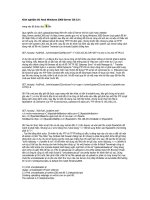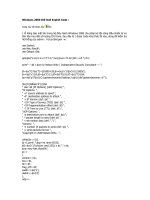Installation Demonstration of Windows 2000
Bạn đang xem bản rút gọn của tài liệu. Xem và tải ngay bản đầy đủ của tài liệu tại đây (117.2 KB, 12 trang )
1 - 12 IT Essentials I v2.0 - Lab 7.3.1 Copyright 2002, Cisco Systems, Inc.
Lab 7.3.1: Installation Demonstration of Windows 2000
Estimated time: 90 Minutes
Objective
In this exercise, the student will learn how to install the Windows 2000 operating system.
Equipment
The following equipment is required for this exercise:
• A computer with a blank hard disk
• Windows 2000 installation CD
Scenario
The computer file system has become corrupt because the user installed software that
was infected with a virus. During installation of the software, the virus deleted all of the
files on the hard drive. The operating system will need to be reinstalled.
Procedures
In this lab, the student will learn how to install the Windows 2000 Professional Operating
System.
Step 1
Insert the CD into the CD-ROM drive.
Next, configure the system BIOS boot sequence to boot from the CD-ROM first. Keep the
CD in the drive and restart the computer.
When the system starts up, watch for the message “Press Any Key to Boot from CD”.
When the message appears, press any key on the keyboard and boot the system from
the CD.
The Windows 2000 Setup Screen will display and load the necessary files.
2 - 12 IT Essentials I v2.0 - Lab 7.3.1 Copyright 2002, Cisco Systems, Inc.
This screen will display for a few minutes while the files are copied to the hard drive.
The Welcome to Setup screen displays next. Press Enter to proceed with the installation.
The Welcome to Windows screen will display. Press F8 to agree with the Licensing
Agreement.
The next step is to partition and format the drive if needed. This step is not always
required. For this lab, create a small partition (2 GB) for installing Windows 2000. This will
3 - 12 IT Essentials I v2.0 - Lab 7.3.1 Copyright 2002, Cisco Systems, Inc.
make the installation a faster process.
Select the option to partition the drive first, and then select the option to format the drive
with NTFS.
Setup will begin formatting the partition.
When partitioning and formatting is complete, the Windows 2000 Professional Setup
screen will display and start copying the system files to the hard drive.
The system will restart automatically when the files have been copied. When the system
restarts, the message “Press Any Key to Boot from CD” will display again. Do not press
any keys at this time.
The Windows 2000 splash screen will then display.
4 - 12 IT Essentials I v2.0 - Lab 7.3.1 Copyright 2002, Cisco Systems, Inc.
The Welcome to Windows 2000 setup screen will display. Click Next to proceed to the
Installing Devices screen.
5 - 12 IT Essentials I v2.0 - Lab 7.3.1 Copyright 2002, Cisco Systems, Inc.
When the system is done installing the devices, setup will proceed to the Regional
Setting screen.
These settings can be change if required. However, for the purposes of this lab, press
Next.
On this screen enter the user name and the name of the company. Click Next.
Enter the Microsoft product registration key when prompted. Click Next to continue.
The “computer name and administrator” password screen displays next. Enter the
computer name and the administrator password.