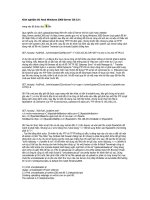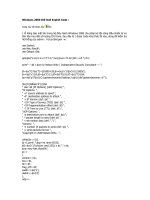Windows 2000 Configuration Wizards P2
Bạn đang xem bản rút gọn của tài liệu. Xem và tải ngay bản đầy đủ của tài liệu tại đây (169.08 KB, 20 trang )
16 Chapter 1 • Preinstallation
Internet Name Service (WINS) to support any clients running earlier ver-
sions of Windows.
Final Preparations
After you have planned your installation and are ready to install the new
operating system, you should take the time to perform some basic steps
that will prepare your system for Setup. Additionally, if you are perform-
ing an upgrade, be sure to also review the release notes on the CD-ROM
and ensure that you have disabled or removed any applications specified
before running Setup. The following tasks should be performed before
running Setup to ensure a smooth installation of Windows 2000:
Perform backups. Unless your system does not have any files, you
should always perform a backup of your existing files before any
major changes. The importance of this simple task cannot be
overstated. If for some reason, something goes wrong, you should
then have an easy way to restore your previously existing data.
Additionally, you may want to use a product such as Norton Ghost
to make an exact copy of a critical server onto another system to
serve as an additional fallback.
Disable disk mirroring. Before installing Windows 2000, be sure
to disable disk mirroring if it is running on the computer. You may
then reenable it after the upgrade or new installation is successful.
Disconnect UPS. Uninterruptible power supplies (UPS) oftentimes
create problems during the detection phase. Because Windows will
try to detect any devices connected to serial ports, be certain to
disconnect the serial cable if you are using a UPS.
While added reliability and stability are two of the key benefits of Windows
2000, you may want to consider running test installations in a test lab. If
you are operating on a large network, this could prove critical to ensure
interoperability with other systems.
Summary
Before installing Windows 2000, it is important to consider the changes in
the operating system and how they will apply to your organization. One of
the biggest and most significant changes in Windows 2000 is the Active
Directory directory structure. Because of the vast differences between
TIP
77_wizards_01.qx 2/18/00 9:10 AM Page 16
Preinstallation • Chapter 1 17
Windows 2000 and previous versions of the operating system, you will
need to consider various factors before installing Windows 2000.
Windows 2000 requires significantly more powerful hardware than
Windows NT. If you are planning to run Windows 2000 Server in a pro-
duction environment, it is recommended that you consider a Pentium II
system with at least 128–256MB of memory. Although this chapter pro-
vides you with minimum and recommended guidelines, it is critical that
you take into account your current and future needs.
In addition to ensuring you have enough power to run Windows 2000,
you will also need to ensure that your hardware and software is compati-
ble with Windows 2000. Microsoft provides an up-to-date and comprehen-
sive database that you can search to ensure that your hardware and
software is compatible.
Installing Windows 2000 will require that you make decisions such as
which partition to install the operating system on, which file system to
use, and which licensing method to use. Additionally, you will need to
consider other issues that relate to your needs. For example, will you join
a domain or a workgroup? It is also a good idea to determine your server
needs, so that you can easily select the components to install that will be
required by your organization. Finally, Windows 2000 offers you the
option to customize your network configuration during a new installation;
therefore, having a firm understanding and knowledge of your existing or
proposed network is important.
As a final preparation to installing Windows 2000, you will need to
perform some simple, yet important, tasks to ensure a smooth installa-
tion. These include performing backups, disabling disk mirroring, and
disconnecting any UPS attached to the system. Proper preparation before
setting up Windows 2000 will help ensure a smooth and successful
installation.
77_wizards_01.qx 2/18/00 9:10 AM Page 17
77_wizards_01.qx 2/18/00 9:10 AM Page 18
19
Windows 2000
Setup Wizard
Chapter 2
77_wizards_02.qx 2/18/00 9:24 AM Page 19
20 Chapter 2 • Windows 2000 Setup Wizard
Introduction
The first step in working with Windows 2000 is the installation process.
The process and wizards are similar to those in Windows NT 4.0, but offer
a number of new features and options. On most systems, you can boot
from the CD-ROM to begin the installation process. The first step is to
select a partition and copy over the installation files. The interface used is
not a traditional wizard, but does walk you through the process step by
step.
The next phase begins after you reboot. Windows 2000 will load and
run the initial Setup Wizard. This wizard contains the bulk of the basic
Windows 2000 setup process and is very similar for both Server and
Professional versions of Windows 2000. By the end of this chapter, you
should have a fully functional Windows 2000 system.
Before You Begin
Before you install Windows 2000, ensure that you have considered the
various factors discussed in Chapter 1, “Preinstallation.” Additionally,
ensure that you have backed up your files and disabled disk mirroring
and UPS devices before you begin. Although the installation is divided
into two phases, there are actually four stages to the Setup routine. These
include running the Setup program, running the Setup Wizard, installing
Windows networking, and completing the Setup program.
The Purpose of this Wizard
Although the following steps are geared toward the installation of
Windows 2000 Server, the installation process for Windows 2000
Professional is nearly identical. The initial installation process and the
Server Setup Wizard provide a friendly and step-by-step method to install
Windows 2000 on a computer system. Figure 2.1 illustrates the basic
steps involved when installing Windows 2000 Server.
Information Needed to Work with this Wizard
To perform the initial installation process and follow-on wizard, ensure
that you have the following:
■
Windows 2000 CD-ROM
■
Networking information. If you prefer, you may use the default
settings and then further customize networking components
once Windows is installed.
77_wizards_02.qx 2/18/00 9:24 AM Page 20
Windows 2000 Setup Wizard • Chapter 2 21
The Initial Installation Process
➣
STEP 1
To initiate the Setup routine, you can use either the Setup boot disks
or the CD-ROM, if your computer supports booting from a CD-ROM
drive. To start from the CD-ROM, simply insert the CD and turn on
or restart your computer. To start from the boot disks, insert Setup
Disk 1 into Drive A and turn on or restart your computer.
If you are performing an upgrade, you cannot boot from the CD-
ROM. To perform the upgrade on most systems, simply insert the
CD-ROM while running your current operation system, and if the
auto-run feature is enabled, Setup will display a dialog box to begin
the installation (Figure 2.2). Alternatively, you can execute winnt.exe
from the I386 directory on the Windows 2000 CD-ROM.
Figure 2.1 These steps are involved for Windows 2000 Setup.
ABC
Welcome!
Next >
Load Setup program into memory
Restart the computer
Copy Setup files to disk
Format Windows 2000 partition
Create Windows 2000 partition
Begin text based Setup
Retart the computer
Install components
Join workgroup or domain
Select networking components
Detect network adapters
Remove temporary files
Save configuration
Configure the computer
Copy remaining files
Restart the computer
Completing Setup
GUI Setup Wizard
Initial Text-Based Installation
77_wizards_02.qx 2/18/00 9:24 AM Page 21
22 Chapter 2 • Windows 2000 Setup Wizard
To make the Setup boot disks, run the makedisk utility from the bootdisk
directory on the CD-ROM. Remember that boot disks created from the
Windows 2000 Server CD cannot be used with Windows 2000 Professional
and vice versa.
➣
STEP 2
After booting from the CD-ROM or boot disk, enough of Windows
2000 is loaded into memory to start the text-based portion of Setup.
Read the license agreement that appears. To accept the terms of the
license agreement, press F8.
➣
STEP 3
This step allows you to create and delete partitions. You are prompted to
select an installation partition. You may select an existing partition,
or you can create a new partition by using unpartitioned space.
Figure 2.2 The Windows 2000 Server setup dialog box.
NOTE
77_wizards_02.qx 2/18/00 9:24 AM Page 22
Windows 2000 Setup Wizard • Chapter 2 23
If you are performing a new installation on a partition that contains
another operating system, this operating system will be overwritten.
Additionally, deleting a partition will also delete any existing data.
➣
STEP 4
Next, you need to select a file system for the partition, which
Windows will then format using the specified file system. After for-
matting the partition, Setup will copy files to the hard disk and then
save the configuration information. Setup will then restart the com-
puter and start the Windows 2000 Server Setup Wizard. This wizard
is the graphical user interface (GUI) portion of Setup, which will con-
tinue with the setup of Windows 2000.
Windows 2000 Server Setup Wizard
➣
STEP 1
The first step in the GUI portion of Setup is to select your regional
settings. Here you can set your system up to use multiple languages
and regional settings by customizing the language and locale settings.
➣
STEP 2
Next, you will personalize your copy of Windows 2000. Enter the
name of the person and the company for which Windows 2000 is
licensed for use.
➣
STEP 3
You will then be prompted to choose your licensing mode. If you are
upgrading, the mode is already selected based on your existing con-
figuration. As discussed in Chapter 1, you have the option of select-
ing Per Server or Per Seat licensing. If you select Per Server, you will
need to enter the number of Client Access Licenses (CALs) purchased
for this server. If at the time of installation you are still unsure which
mode to use, be sure to select Per Server, since you are allowed to
change from Per Server to Per Seat for free.
WARNING
77_wizards_02.qx 2/18/00 9:24 AM Page 23