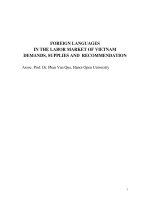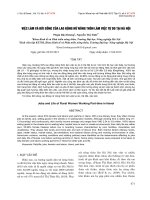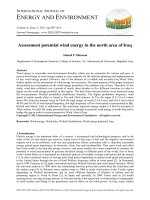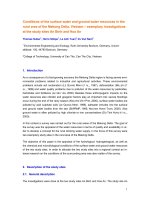E-mail Security in the Wakmail Wake of Recent Malicious Code Incidents
Bạn đang xem bản rút gọn của tài liệu. Xem và tải ngay bản đầy đủ của tài liệu tại đây (280.03 KB, 22 trang )
E-mail Security in the Wake
of Recent Malicious Code
Incidents
By: Trent Pitsenbarger
and
Paul Bartock
of the
Systems and Network Attack Center (SNAC)
Acknowledgments:
The authors would like to acknowledge
Neal Ziring and Dave Albanese, NSA and
Sean Finnegan, Microsoft for their contributions.
Dated: Aug 20, 2001
Version 2.5
UNCLASSIFIED
Warnings
Do not attempt to implement any of the settings in this guide without
first testing in a non-operational environment.
This document is only a guide containing recommended security settings. It
is not meant to replace well-structured policy or sound judgment. Furthermore
this guide does not address site-specific configuration issues. Care must be
taken when implementing this guide to address local operational and policy
concerns.
SOFTWARE IS PROVIDED "AS IS" AND ANY EXPRESS OR IMPLIED
WARRANTIES, INCLUDING, BUT NOT LIMITED TO, THE IMPLIED
WARRANTIES OF MERCHANTABILITY AND FITNESS FOR A PARTICULAR
PURPOSE ARE EXPRESSLY DISCLAIMED. IN NO EVENT SHALL THE
CONTRIBUTORS BE LIABLE FOR ANY DIRECT, INDIRECT, INCIDENTAL,
SPECIAL, EXEMPLARY, OR CONSEQUENTIAL DAMAGES (INCLUDING, BUT
NOT LIMITED TO, PROCUREMENT OF SUBSTITUTE GOODS OR SERVICES;
LOSS OF USE, DATA, OR PROFITS; OR BUSINESS INTERRUPTION)
HOWEVER CAUSED AND ON ANY THEORY OF LIABILITY, WHETHER IN
CONTRACT, STRICT LIABILITY, OR TORT (INCLUDING NEGLIGENCE OR
OTHERWISE) ARISING IN ANY WAY OUT OF THE USE OF THIS
SOFTWARE, EVEN IF ADVISED OF THE POSSIBILITY OF SUCH DAMAGE.
Please keep track of the latest security patches and advisories at the
Microsoft security bulletin page at
/>This document contains possible recommended settings for the system
Registry. You can severely impair or disable a Windows NT System with
incorrect changes or accidental deletions when using a Registry editor
(Regedt32.exe or Regedit.exe) to change the system configuration. Currently,
there is no “undo” command for deletions within the Registry. Registry editor
prompts you to confirm the deletions if “Confirm on Delete” is selected from the
options menu. When you delete a key, the message does not include the name
of the key you are deleting. Therefore, check your selection carefully before
proceeding.
2
Trademark Information
(U) Microsoft, MS-DOS, Windows, Windows NT, Windows 98, Windows 95, Windows
for Workgroups, and Windows 3.1 are either registered trademarks or trademarks of
Microsoft Corporation in the U.S.A. and other countries.
(U) All other names are registered trademarks or trademarks of their respective
companies.
3
Table of Contents
Introduction ......................................................................................................................... 5
Countermeasures: ................................................................................................................ 5
Countermeasure 1 – Microsoft’s E-mail Security Patches.............................................. 6
Countermeasure 2 – Use of Internet Explorer Security Zones........................................ 7
Countermeasure 3 – Changing File Associations or Disabling WSH............................. 8
Countermeasure 4 – MS Office Macro Protection and User Education ....................... 10
Countermeasure 5 - Displaying File Extensions ........................................................... 10
Countermeasure 6 – Keeping Up-to-Date with Patches................................................ 11
Countermeasure 7 – Anti-Virus Products ..................................................................... 12
Countermeasure 8 – Respecting the Concept of Least Privilege .................................. 12
Countermeasure 9 – Operating System Security........................................................... 12
Countermeasure 9a – Securing the System Registry ................................................ 12
Countermeasure 9b – Securing Additional Base Named Objects............................. 13
Countermeasure 9c – Securing the System Directories ............................................ 14
Automation........................................................................................................................ 14
Overview ....................................................................................................................... 14
Location of Some Relevant Registry Settings............................................................... 16
Further Information ........................................................................................................... 17
Appendix A - Summary of the ILOVEYOU Worm Actions............................................ 18
Appendix B – Windows 95/98 Countermeasures ............................................................. 20
Changes ............................................................................................................................. 21
4
Introduction
The recent spate of malicious code based attacks, most recently exemplified by the
ILOVEYOU worm, has highlighted the propensity of modern e-mail systems to provide a
ready conduit for malicious code delivery. The Microsoft family of e-mail clients has
proven to be a particularly attractive target for malicious code writers, primarily due to
their widespread usage and their rich programming model.
While there have been numerous malicious code payloads that have targeted the
Microsoft environment, three standout given their impact or the varying approaches they
utilized. The Melissa virus delivered its destructive payload via a Word document
attachment. Upon opening the attachment, the malicious code was designed to launch
automatically. The BubbleBoy virus was the first to execute upon simply previewing the
message – it was not necessary to open an attachment or to take any further action for the
code to execute. BubbleBoy was developed using script embedded in the body of the email message that executed as the message was rendered for viewing by the client.
Finally, the recent ILOVEYOU worm was similar in concept to the Melissa virus in that
it was transported as an e-mail attachment. In this case the attachment was not disguised
as an innocuous Word document, but instead the attachment was a Visual Basic Script
(.vbs) file that, upon launching, is interpreted and ran by the Windows Scripting Host
(WSH).
The remainder of this document presents a variety of countermeasures that can be applied
to limit the vulnerability of e-mail systems to these, and similar, attacks. It focuses
primarily on the Microsoft Outlook clients, given the prominent role those applications
played in recent incidents. Similar, the primary focus from an operating system
perspective is Windows NT given it prevalent use in the Government and its vulnerability
to such attacks. Inasmuch as the ILOVEYOU worm, and variants, are still topical at the
time of this writing, Appendix A offer details regarding its impact upon a system.
Most of these recommendations are from a series of configuration guides written by
NSA’s Systems and Network Attack Center. Based upon an initial survey, it appears that
the impact of the recent ILOVEYOU worm was greatly minimized in organizations that
had followed these guidelines. For a complete set of our security configuration guides
for Windows NT and commonly associated applications, call 1-800-688-6115. Request
the “Guide to Securing Microsoft Windows NT Networks and Applications”.
As always, test any of these procedures you may choose to implement on a test LAN
prior to their usage on an operational network. While we have positive experiences with
each of these recommendations, it is impossible for our testing to fully emulate other
operational environments.
Countermeasures:
The following are a set of specific countermeasures that can help reduce the threat caused
by the various kinds of malicious payloads effecting mail clients. Not only are these
5
countermeasures effective against the specific attacks listed above, but will help reduce,
but not eliminate, the threat against other forms of e-mail based attacks.
Countermeasure 1 – Microsoft’s E-mail Security Patches
As a direct result of the ILOVEYOU worm and other similar computer security
incidences, Microsoft released a security patch for Outlook 98 and Outlook 2000. This
patch improves the security of the clients by blocking file attachments that could contain
malicious code. Attachments that present the greatest threat – referred to as “Level 1”
attachments in the Microsoft lexicon -- are stripped from incoming messages and from all
previously saved messages. The patch and a complete listing of the file types that are
considered Level 1 are provided at .
This patch handles what is defined as “Level 2” attachments in a different manner. Level
2 attachments are not blocked, but instead the user is required to save them to the hard
disk before executing. This is intended to cause the user to pause before acting and not
just absent-mindedly launch a potentially malicious attachment. By default, no file types
are included in Level 2; however, the administrator can define the files types that should
be included in Level 2 as well as modify the file types defined as Level 1. There is a very
notable caveat on the ability to modify the Level 1 and Level 2 definitions – this can only
be done for users connecting to an Exchange server and who are not using .pst files for
storage of mail messages1. This ability to modify the Level 1 and Level 2 definitions can
be used to enforce local security polices. For example, one could use these features to
add .doc files (Word documents) to the Level 1 file list.
The patch also controls programmatic access to the Outlook address book via the Outlook
Object model and Collaborative Data Objects (CDO) as a countermeasure against
malicious code that replicates by auto-forwarding itself to a user’s contacts and provides
protection against malicious embedded objects and scripts. A complete description and
installation instructions are provided at the office update URL provided above.
Note that this patch only works with Outlook 98 and Outlook 2000 – there is no similar
patch available for earlier versions of Outlook or Outlook Express.
1
All users of Outlook 2000 can benefit from Office 2000 SR-1 which allows the definition of Level 2 file
types (but not Level 1). Reference Microsoft Knowledge Base article Q259228 for details
( ). It is important to set the file
attachment security settings within Outlook to “high” when using this patch (reference page 16). Another
patch is available for to CDO access to the address book as well. It is available at
(Outlook 2000) or
(Outlook 98).
An enhanced version of this patch was released in August, 2001 which places further limits on Level 1
attachments. Details on the various versions of this e-mail security patch are available at
/>
6
Countermeasure 2 – Use of Internet Explorer Security Zones
Outlook 98/2000 and Outlook Express 4.0/5.0 clients can take advantage of Internet
Explorer security zones to protect against malicious code (ActiveX controls, Java, or
scripts) embedded into the body of messages. Internet Explorer includes a capability to
restrict the execution of such code based upon four zones. Before jumping into how
Outlook uses these settings, a quick review of their use in Internet Explorer is in order.
• Local Intranet zone: This zone contains addresses that are typically behind the
organization’s firewall or proxy server. The default security level for the Local
Intranet zone is “medium-low”.
• Trusted Sites zone: This zone contains sites that are trusted -- sites that are
believed not to contain files that could corrupt the computer or its data. The
default security level for the Trusted Sites zone is “low”.
• Restricted Sites zone: This zone contains sites that are not trusted -- that is, sites
that may contain content that, if downloaded or ran, could damage the computer
or its data. The default security level for the Restricted Sites zone is “high”.
• Internet zone: By default, this zone contains anything that is not on the computer
or an intranet, or assigned to any other zone. The default security level for the
Internet zone is “medium”.
A plethora of security related settings can be configured for each of these zones.
Microsoft has canned policies defined as low, medium-low, medium, and high which the
user can select or alternately the user can tailor the settings to his or her specific needs.
Outlook utilizes these zones in that the user can select which of two zones -- the Internet
zone or the Restricted zone -- Outlook messages fall into. The settings for the selected
zone are then applied by Outlook to all messages.
It is recommended to select the Restricted zone. To do so, select Tools/Options and the
Security tab. Select Restricted sites from the zone drop-down box.
Set the settings for the Restricted zone as recommended below by selecting Zone Settings
and clicking on Custom Level. Note that changes made here will also apply to the
Restricted zone when web surfing with Internet Explorer. These recommendations apply
specifically to Internet Explorer 5.5; the options available under Internet Explorer 5.0 and
4.0 are similar but do not include all of the settings2.
•
•
•
•
•
•
Download signed ActiveX controls - DISABLE
Download unsigned ActiveX controls - DISABLE
Initialize and script ActiveX controls not marked as safe - DISABLE
Run ActiveX controls and plug-ins - DISABLE
Script ActiveX controls marked safe for scripting - DISABLE
Allow cookies that are stored on your computer – DISABLE
2
Note that the Outlook 98/Outlook 2000 e-mail security patch sets those clients to use the restricted sites
zone. It does not, however, comply with the specific settings detailed here for the variety of security
attributes attributable to that zone.
7
•
•
•
•
•
•
•
•
•
•
•
•
•
•
•
•
•
Allow per-session cookies (not stored) - DISABLE
File download - DISABLE
Font download - DISABLE
Java permissions – DISABLE JAVA
Access data sources across domains – DISABLE
Don’t prompt for client certificate selection when no certificates or
only one certificate exists -- DISABLE
Drag and drop or copy and paste files - DISABLE
Installation of desktop items - DISABLE
Launching programs within an IFRAME – DISABLE
Navigate sub-frames across different domains - DISABLE
Software channel permissions - HIGH SAFETY
Submit nonencrypted form data - DISABLE
Userdata persistence - DISABLE
Active scripting - DISABLE
Allow paste operations via script - DISABLE
Scripting of Java Applets - DISABLE
Logon - Anonymous logon
Note that following these recommendations will disable many advanced features;
however, for the vast majority of e-mail users there will be no operational impact. This is
because most e-mail messages are simple text messages with attachments. The features
that are disabled deal primarily with script and controls embedded within the body of the
message which are not important to typical e-mail users.
Note once again that these settings are shared with the Internet Explorer browser and web
pages typically DO incorporate the kinds of features which are disabled via these settings.
While this could represent an operational impact, keep in mind that the Restricted zone is
intended to include those sites that are not trusted - one should restrict what those sites
can do and in fact these recommended settings are only slightly more restrictive than the
default settings for this zone.
These settings will counter known attacks that use active content contained within the
body of e-mail messages such as the BubbleBoy virus.
Countermeasure 3 – Changing File Associations or Disabling WSH
The e-mail security patch described in Countermeasure 1 will offer protection against the
ILOVEYOU worm and similar kinds of executable content in Outlook 98 and Outlook
2000. Unfortunately, there is no similar patch available for Outlook Express. A level of
protection can be achieved in Outlook Express environments by changing the default
action associated with potentially dangerous file types. The ILOVEYOU worm is
propagated as a Visual Basic Script file (.vbs) which, upon launch by an unwitting
recipient, is interpreted by the Windows Scripting Host. An effective countermeasure
against this kind of attack is to change the default action that occurs when a user launches
8
(e.g., double-clicks) the .vbs file. In Windows NT this is accomplished via Windows
Explorer. Select View/Folder Options, select the VBScript Script File entry, click Edit,
highlight Edit in the Actions window, and click Set Default. With these changes invoked,
if a user launches a .vbs attachment it will not be executed by the Windows Scripting
Host. Instead, it will harmlessly open in the default editor (typically Notepad).
This action should be completed not just for .vbs files, but also for all code types
interpretable by the Windows Scripting Host. While the ILOVEYOU worm utilized a
.vbs file, other types of code also offer viable options for an attacker. By default, the
following file types can be executed by the Windows Scripting Host. Each should be
changed such that the default action is Edit.
•
•
•
•
•
•
•
•
WSC
WSH
WS
WSF
VBS
VBE
JS
JSE
In addition, there are third party extensions available for the Windows Scripting Host
which allows it to interpret other forms of code such as Perl or TCL. The default action
for any third party extensions should be changed as well.
While this approach works well for Outlook Express environments, it is important to note
that there is no guarantee that all e-mail clients will consult the default action setting
when a user launches an attachment. For example, when opening a .vbs attachment
under certain Netscape Messenger releases, the user is presented with a choice to either
open or save the attachment. If the user selects open, the code will be executed
regardless of the default action setting. A second option, which avoids this potential
problem, is to disable the Windows Scripting Host. This is fairly easy to do: simply
rename the core Windows programs that support script execution (wscript.exe and
cscript.exe). On Windows NT systems, these files reside in the %systemroot%\system32
directory (typically c:\winnt\system32) 3. It is best to do this from the command line or
from a batch file. If the name is changed from Windows Explorer some versions of the
Windows operating system will automatically update file associations to reflect the new
name – which, of course, renders the change ineffective.
Finally, a third option for disabling the Windows Scripting Host is to change the file
permissions on cscript.exe and wscript.exe. This may be the preferred option if it is
3
Note that renaming the files in Windows 2000 is a little tricky due to the protection Windows 2000
provides core files. To rename the files in Windows 2000, first rename them in
%SystemRoot%\system32\dllcache and then rename them in %SystemRoot%\system32. Cancel the
“Windows File Protection” dialog box when it appears.
9
desired, for example, to allow administrators access while denying general users the
ability to execute scripts.
It is important to note that while this countermeasure is effective against ILOVEYOU
and similar threats, it cannot possibly eliminate all risk as there are other file types that
could contain malicious code as well. A simple example to illustrate this point is .exe
files – they are obviously critical to the operation of a PC and cannot be disabled, yet
could easily be used as a malicious code delivery mechanism.
Countermeasure 4 – MS Office Macro Protection and User Education
Microsoft provides for protection against some of malicious file attachments through the
associated application. For example, even though by default the e-mail security patch of
Countermeasure 1 does not address malicious Word macros, the Microsoft Office 97
suite offers optional macro protection mechanisms that can help counter the threat by
identifying files that contain macros and offering the user the ability to disable the macros
prior to launching the file. The application is not making any value judgments in relation
to the code – this is left to the user who must respond appropriately to the prompt. User
education is paramount – users must understand the risk associated with any form of code
received from untrusted sources and know how to act appropriately. To enable this
feature, select Tools/Options/General and enable Macro Virus Protection.
Office 2000 and Office XP enhances this functionality in that it can be configured to only
run macros that have been digitally signed by a trusted entity. In Word, PowerPoint, and
Excel these options are assessable via Tools/Macro/Security. Select High for maximum
protection.
Countermeasure 5 - Displaying File Extensions
A common technique used to disguise malicious code is to make an executable appear as
an innocuous file type. One way of doing this is to simply name the file with a
superfluous file extension such as:
ILOVEYOU.TXT.VBS
If Windows is not configured to display file extensions, then this file, when viewed from
Windows Explorer, would appear as a simple text file as in:
ILOVEYOU.TXT
In order to preclude this kind of masquerading, two actions must be taken. First, set
Windows to display file extensions via the Windows Explorer. Select Options/View and
disable (clear the check box) Hide file extensions for known file types. Unfortunately, for
certain file types that can contain or point to executable components this setting has no
effect. To configure Windows to display these file extensions delete the following keys:
10
File
Extension
.lnk
.pif
.scf
.shb
.shs
.xnk
.url
.maw
.mag
.maf
.mam
.mad
.maq
.mar
.mas
.mat
.mav
Registry Key
HKEY_CLASSES_ROOT\lnkfile\NeverShowExt
HKEY_CLASSES_ROOT\piffile\NeverShowExt
HKEY_CLASSES_ROOT\SHCmdFile\NeverShowE
xt
HKEY_CLASSES_ROOT\DocShortcut\NeverShow
Ext
HKEY_CLASSES_ROOT\ShellScrap
HKEY_CLASSES_ROOT\xnkfile\NeverShowExt
HKEY_CLASSES_ROOT\InternetShortcut\NeverSh
owExt
HKEY_CLASSES_ROOT\Access.Shortcut.DataAcc
essPage.1\NeverShowExt
HKEY_CLASSES_ROOT\Access.Shortcut.Diagram.
1\NeverShowExt
HKEY_CLASSES_ROOT\Access.Shortcut.Form.1\
NeverShowExt
HKEY_CLASSES_ROOT\Access.Shortcut.Macro.1\
NeverShowExt
HKEY_CLASSES_ROOT\Access.Shortcut.Module.
1\NeverShowExt
HKEY_CLASSES_ROOT\Access.Shortcut.Query.1\
NeverShowExt
HKEY_CLASSES_ROOT\Access.Shortcut.Report.1\
NeverShowExt
HKEY_CLASSES_ROOT\Access.Shortcut.StoredPr
ocedure.1\NeverShowExt
HKEY_CLASSES_ROOT\Access.Shortcut.Table.1\
NeverShowExt
HKEY_CLASSES_ROOT\Access.Shortcut.View.1\
NeverShowExt
Notes
Shortcut
Program information file
(shortcut to a DOS program)
Windows Explorer
Command file
Shortcut into a document
Shell Scrap Object
Shortcut to an Exchange
folder
Internet shortcut
The remainder are a series
of shortcuts to elements of
an MS Access database.
Most components of an
Access database can contain
an executable component.
Countermeasure 6 – Keeping Up-to-Date with Patches
Many Internet based attacks utilize known vulnerabilities. The BubbleBoy virus is a
good case in point where the author took advantage of known Internet Explorer
vulnerabilities. Microsoft had already issued a patch for these vulnerabilities which
renders BubbleBoy ineffectual.
11
Countermeasure 7 – Anti-Virus Products
Most virus scanning products function based upon scans for known virus signatures;
therefore, they are ineffective against new or uncharacterized attacks. However, they can
be effective at preventing reoccurrences of past attacks. Some anti-virus products allow
the blocking of mail attachments at the mail server – this may be of value in stopping an
outbreak of attachment-based malicious code within an organization in the interim before
an update to an antiviral scanning tool’s signature file is available. Being able to block
attachments would allow basic e-mail connectivity but preclude infection by viruses that
use attachments as the transport media such as Melissa and the ILOVEYOU attacks.
Countermeasure 8 – Respecting the Concept of Least Privilege
Least privilege is a basic tenet of computer security that basically means “giving a user
only those rights that s/he needs to do their job”. Malicious code runs in the security
context on which it was launched – practically speaking, this means in the context of the
user launching the code. Good practices include making certain that administrative
accounts are kept to a minimum, that administrators use a regular account as much as
possible instead of logging in as administrator to do routine things such as reading their
mail, and setting resource permissions properly.
Countermeasure 9 – Operating System Security
Protection against malicious code can be greatly improved by controlling access to key
system components. There are three distinct concerns in this regard – protecting critical
elements of the System Registry, eliminating a known privilege elevation attack, and
restricting access to Windows NT system directories.
Countermeasure 9a – Securing the System Registry
The ILOVEYOU worm took advantage of the weak permissions on the RUN and
RUNSERVICES registry keys (reference Appendix A for a more detailed description of
the ILOVEYOU worm). Since the default access permissions associated with these keys
allow a user to CREATE or MODIFY the contents, it was able to write to these keys and
set the Trojan scripts to run every time someone logged on to the workstation or server.
The Registry key permissions should be per the following recommendations. These
recommendations include the specific keys used by ILOVEYOU plus some additional
keys that pose the same opportunity for malicious code writers.
12
Registry Key
User Group
Permissions
\MACHINE\SOFTWARE\Microsoft\Windows
key and subkeys
Parameters used by the Win32 subsystem.
\MACHINE\SOFTWARE\Microsoft\Windows\
CurrentVersion\Run
key and subkeys
Administrators
Authenticated Users
CREATOR OWNER
SYSTEM
Administrators
Authenticated Users
SYSTEM
Full Control
Read, Write, Execute
Full Control
Full Control
Full Control
Read, Execute
Full Control
Contains names of executables to be run each time the
system is started.
\MACHINE\SOFTWARE\Microsoft\Windows\
CurrentVersion\RunOnce
key and subkeys
Administrators
Authenticated Users
SYSTEM
Full Control
Read, Execute
Full Control
Contains the name of a program to be executed the first
time a user ever logs on.
\MACHINE\SOFTWARE\Microsoft\Windows\
CurrentVersion\RunOnceEx
key and subkeys
Administrators
Authenticated Users
SYSTEM
Full Control
Read, Execute
Full Control
Contains setup information for some system components
and Internet Explorer. Works much the same way as the
RunOnce key.
\MACHINE\SOFTWARE\Microsoft\Windows\
Administrators
CurrentVersion\Shell Extensions
Authenticated Users
key and subkeys
CREATOR OWNER
SYSTEM
Contains all shell extension settings, which are used to
extend and expand the Windows NT interface.
Full Control
Read, Execute
Full Control
Full Control
It is also recommended that the following setting be invoked to preclude remote access to
the Windows NT registry. To restrict network access to the registry, create and/or set the
following registry key and key value:
Hive:
HKEY_LOCAL_MACHINE
Key:
\System\CurrentControlSet\Control\SecurePipeServers\winreg
Name:
RestrictGuestAccess
Type:
REG_DWORD
Value:
1
Countermeasure 9b – Securing Additional Base Named Objects
Securing base objects prevents malicious code from gaining local administrator privileges
by way of a dynamic-link library (DLL). Without this heightened security, malicious
code could load into memory a file with the same name as a system DLL and redirect
programs to it. Use the Registry Editor to create and set the value of the following
registry key:
13
Hive:
HKEY_LOCAL_MACHINE
Key:
\System\CurrentControlSet\Control\Session Manager
Name:
AdditionalBaseNamedObjectsProtectionMode
Type:
REG_DWORD
Value:
1
Countermeasure 9c – Securing the System Directories
The ILOVEYOU worm also took advantage of the fact that users were allowed to write
to the system directories (WINNT/SYSTEM32 and WINNT/SYSTEM). It is
recommended that Authenticated Users only have Read permissions to these directories
and files and should not be able to create or write to the system directories. The
recommended settings are as follows:
FOLDER OR FILE
USER GROUPS
RECOMMENDED
PERMISSIONS
%WINNT%
folder, subfolders, and files
Administrators
Authenticated Users
CREATOR OWNER
SYSTEM
Administrators
Authenticated Users
CREATOR OWNER
SYSTEM
Full Control
Read, Execute
Full Control
Full Control
Full Control
Read, Execute
Full Control
Full Control
Administrators
Authenticated Users
CREATOR OWNER
SYSTEM
Full Control
Read, Execute
Full Control
Full Control
Contains many operating system executable programs.
%WINNT/SYSTEM%
folder, subfolders, and files
Contains many operating system DLLs, drivers, and
executable programs.
%WINNT/SYSTEM32%
folder, subfolders, and files
Contains many operating system DLLs, drivers, and
executable programs (32 bit. Programs)
Automation
Overview
The instructions provided thus far in this document are based on manipulating settings
via the GUI. This is, of course, problematic in anything but the smallest of networks.
Fortunately, there is an alternative to directly manipulating the GUI in that the
configuration settings can be applied by effecting changes in the registry. A brief
overview on how to do so is offered.
There are 2 fairly easy methods for changing the registry in an automated fashion – either
by use of a .reg file or an .ini file. A .reg file is created with the commonly used tool
regedit.exe. The .reg file is created by exporting a registry key of interest. The resulting
.reg file can be merged into the registry on another machine by simply double-clicking it
in Windows Explorer or calling it from a .bat file. Running regedit.exe with the /s option
will preclude the need for the user to clear message box popups each time a .reg file is
14
run. This is something that would cause many users consternation if the files were ran
without their explicit knowledge – such as part of a logon script.
The 2nd method to update the registry is to use .ini files with the regini.exe program to
execute registry changes. Regini.exe is a utility available on the Windows NT resource
kit. Use of regini.exe avoids popup messages altogether, but requires specific tree-like
structures within precise .ini files. Included with the NT resource kit is regini.doc which
is a valuable aid in understanding the required tree structure and proper syntax necessary
for use with regini.exe. For instance a .reg file uses this line:
[HKEY_CURRENT_USER\Software\Microsoft\Windows\CurrentVersion\Intern
et Settings\Zones\3]
But .ini files typically look like this:
HKEY_CURRENT_USER\Software\Microsoft
Windows
CurrentVersion
Internet Settings
Zones
=
3
Similarly, .reg entries look like this:
"1001"=dword:00000003
while .ini files look like this:
1001 = REG_DWORD 0x00000003
Fortunately, there is a much easier method of creating .ini files other than manually
editing a .reg file. That is, use the regdmp.exe utility which is also available in the
Resource Kit. Regdmp.exe allows one to dump the registry to a text file then cut out the
parts not required. Regdmp.exe can dump the entire registry or a specific registry path as
in:
regdmp hkey_current_user\software > new.ini
Armed with these utilities, one could automate the application of these settings by:
• Determining which registry key(s) control the desired settings (most are listed
below)
• Setting, via the GUI, the desired settings
• Exporting those keys with regdmp.exe
• Creating an appropriately structured .ini file from the resultant output
• Calling regini.exe [path]\[filename] from the domain login script
15
Now, with each domain login, the appropriate Internet Explorer and Outlook Express
security settings are applied. Note that this approach only works for users logging into a
domain as is typically the case in larger networks – users logging directly into their host
would be unaffected.
Location of Some Relevant Registry Settings
•
IE security settings
HKEY_CURRENT_USER\Software\Microsoft\Windows\CurrentVersion\Int
ernet Settings\Zones
•
Outlook Zone settings
o Outlook Express HKEY_CURRENT_USER\Identities\[Identity]\Software\Microsoft\O
utlook Express\5.0\Security Zone
o Outlook 98 HKEY_CURRENT_USER\Software\Microsoft\Office\8.0\Outlook\O
ptions\General\Security Zone
o Outlook 2000 HKEY_CURRENT_USER\Software\Microsoft\Office\9.0\Outlook\O
ptions\General\Security Zone
•
File attachment setting
o Outlook Express – Not applicable
o Outlook 98 HKEY_CURRENT_USER\Software\Microsoft\Office\8.0\Outlook\O
ptions\General\AttachmentSafety
o Outlook 2000 HKEY_CURRENT_USER\Software\Microsoft\Office\9.0\Outlook\O
ptions\General\AttachmentSafety
•
Default actions for code using, as an example, VBS:
HKEY_CLASSES_ROOT\VBSFile\Shell
•
Office Macro Protection
o Word 97 HKEY_CURRENT_USER\Software\Microsoft\Office\8.0\Word\Opti
ons\EnableMacroVirusProtection
o Excel 97 HKEY_CURRENT_USER\Software\Microsoft\Office\8.0\Excel\Micr
osoft Excel\Options6
o PowerPoint 97 HKEY_CURRENT_USER\Software\Microsoft\Office\8.0\PowerPoint
\Options\MacroVirusProtection
o Word 2000 HKEY_CURRENT_USER\Software\Microsoft\Office\9.0\Word\Secu
rity\Level
16
o Excel 2000 –
HKEY_CURRENT_USER\Software\Microsoft\Office\9.0\Excel\Secu
rity\Level
o PowerPoint 2000 HKEY_CURRENT_USER\Software\Microsoft\Office\9.0\PowerPoint
\Security\Level
Any other registry keys of interest can be determined by using utilities which monitor
registry access such as Regmon, available from System Internals at
and ConfigSafe, available from ImagineLAN at
/>
Further Information
To obtain our complete set of security configuration guides for Windows NT and
commonly associated applications, call 1-800-688-6115. Request the “Guide to Securing
Microsoft Windows NT Networks and Applications”. A similar set of guides for the
Windows 2000 environment is available at .
17
Appendix A - Summary of the ILOVEYOU Worm Actions
The worm is contained in a Visual Basic Script mail attachment. It is activated when the
user attempts to open the attached document.
The first thing ILOVEYOU does is copy itself to the system folder into files named
MSKernel32.vbs and LOVE-LETTER-FOR-YOU.vbs. It then copies itself to the
windows folder into the file Win32DLL.vbs.
After copying itself to these three locations, it modifies two registry keys
HKEY_LOCAL_MACHINE\Software\Microsoft\Windows\Current Version\
Run\MSKernel32 and HKEY_LOCAL_MACHINE\Software\Microsoft\Windows\
Current Version\RunService\Win32DLL.
These keys will invoke the worm upon subsequent system reboots.
ILOVEYOU then looks to see if the system directory contains the file WinFAT32.exe. If
this file exists, indicating Windows 95 or 98, the malicious code reassigns Internet
Explorer's start page to reference the file WIN-BUGFIX.exe on www.skyinet.net. It
obtains this file from either the angelcat, chu, or koichi directories on skyinet. The next
time Explorer is started, the Start Page will reference the remote file. This will cause the
file to be downloaded to the compromised machine where the user will be asked if he
wants to run it. The Start Page key is located in HKCU\Software\Microsoft\Internet
Explorer\Main\Start Page. We were unable to access www.skyinet.net to obtain a copy
of this file. Speculation on the Internet indicates that this program may be an agent to
collect passwords and mail them to a central site.
ILOVEYOU then checks to see if it has already infected a machine. It does this by
looking in the download directory for WIN-BUGFIX.exe. If this file can be found, the
malicious code sets a Run key to invoke WIN-BUGFIX.exe from the download directory
on subsequent reboots. The telltale sign for this is the registry key
HKEY_LOCAL_MACHINE\Software\Microsoft\Windows\CurrentVersion\Run\WINBUGFIX.
ILOVEYOU then creates a LOVE-LETTER-FOR-YOU.HTM file in the system
directory. This HTM file appears to contain VBScript logic that corresponds to its .vbs
version.
The malicious code then proliferates through e-mail to everyone listed in the
compromised user's address book. For each person listed in the address book, a mail
message is created and a copy of LOVE-LETTER-FOR-YOU.vbs is attached to the
message before it is sent.
18
After mailing copies to all members in the Address List, ILOVEYOU iterates through all
drives on the system. If the DriveType is a known type (fixed, remote, CDROM,
RAMDISK), it recurses through the drive's subfolders looking for .vbs, .vbe, .sct, .hta,
.jpg, or .jpeg files. It overwrites any files with these extensions, with copies of the
malicious code.
If it finds a mp2 or mp3 file, it creates a copy of itself in a .vbs file within the directory.
The name of the file corresponds to the directory's name with a .vbs extension.
If ILOVEYOU finds a file named mirc32.exe, mlink.exe, mirc.ini, script.ini, or mirc.hlp
it assumes that the directory is an Internet Relay Chat startup directory and creates a
script.ini file there. This script is executed the next time the IRC Chat Client is started.
From quick analysis, it appears that this script sends the malicious code to any machine
that establishes an IRC connection with the infected host.
19
Appendix B – Windows 95/98 Countermeasures
Some of the countermeasures outlined in this paper are not applicable to Windows 9x
environments since those platforms do not support security concepts such as Access
Control Lists, Administrator verses non-administrative accounts, and etc.
The following is a listing of the countermeasures that are applicable to the Windows 9x
environment. Note that Windows Scripting Host is an optional add-on for Windows 95
and therefore may not exist on all installations. It is, on the other hand, part of the default
installation of Windows 98.
•
•
•
•
•
•
•
Countermeasure 1 – Microsoft’s E-mail Security
Countermeasure 2 – Use of Internet Explorer Security Zones
Countermeasure 3 – Changing File Associations or Disabling WSH – except for
the discussion on file permissions
Countermeasure 4 – MS Office Macro Protection and User Education
Countermeasure 5 - Displaying File Extensions
Countermeasure 6 – Keeping Up-to-Date with Patches
Countermeasure 7 – Anti-Virus Products
20