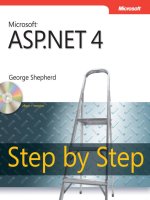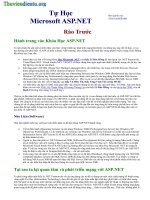Microsoft ASP .NET Step by Step by G. Andrew Duthie
Bạn đang xem bản rút gọn của tài liệu. Xem và tải ngay bản đầy đủ của tài liệu tại đây (4.41 MB, 391 trang )
Microsoft ASP .NET Step by Step
by G. Andrew Duthie
ISBN: 0735612870
Microsoft Press © 2002 (519 pages)
Learn the basics of ASP.NET at your own pace with this comprehensive,
instructional resource.
Table of Contents
Microsoft ASP.NET Step by Step
Finding Your Best Starting Point
Part I - Getting Started with ASP.NET
Chapter 1 - ASP.NET Overview
Chapter 2 - Using ASP.NET Development Tools
Part II - ASP.NET Web Development Fundamentals
Chapter 3 - ASP.NET Development Overview
Chapter 4 - Understanding Programming Basics
Part III - ASP.NET Web Applications
Chapter 5 - Creating an ASP.NET Web Application
Chapter 6 - Managing Application State
Chapter 7 - Configuring an ASP.NET Application
Chapter 8 - Security in ASP.NET
Part IV - ASP.NET Web Forms
Chapter 9 - Creating Web Forms
Chapter 10 - Using Server Controls
Chapter 11 - Accessing and Binding Data
Chapter 12 - Creating Custom Server Controls
Part V - ASP.NET Web Services
Chapter 13 - Creating and Using Web Services
Chapter 14 - Using Caching to Improve Performance
Chapter 15 - Deploying an ASP.NET Application
Chapter 16 - Tracing and Debugging ASP.NET Applications
Appendix A - Migrating from ASP to ASP.NET
Appendix B - Additional Code Listings
Index
List of Sidebars
Microsoft ASP.NET Step by Step
G. Andrew Duthie
PUBLISHED BY Microsoft Press
A Division of Microsoft Corporation
One Microsoft Way
Redmond, Washington 98052-6399
Copyright © 2002 by G. Andrew Duthie
All rights reserved. No part of the contents of this book may be reproduced or transmitted
in any form or by any means without the written permission of the publisher.
Library of Congress Cataloging-in-Publication Data
Duthie, G. Andrew, 1967-
Microsoft ASP.NET Step by Step / G. Andrew Duthie.
p. cm.
Includes index.
ISBN 0-7356-1287-0
1. Internet programming. 2. Active server pages. 3. Web servers. I. Title.
QA76.625 .D88 2001
005.2’76—dc21 2001051311
Printed and bound in the United States of America.
1 2 3 4 5 6 7 8 9 QWT 7 6 5 4 3 2
Distributed in Canada by Penguin Books Canada Limited.
A CIP catalogue record for this book is available from the British Library.
Microsoft Press books are available through booksellers and distributors worldwide. For
further information about international editions, contact your local Microsoft Corporation
office or contact Microsoft Press International directly at fax (425) 936-7329. Visit our
Web site at www.microsoft.com/mspress. Send comments to
Active Directory, ActiveX, Biztalk, FoxPro, FrontPage, Intellisense, JScript, Microsoft,
Microsoft Press, MSDN, Verdana, Visual Basic, VisualC++, Visual C#, Visual FoxPro,
Visual InterDev, Visual Studio, Windows, and Windows NT are either registered
trademarks or trademarks of Microsoft Corporation in the United States and/or other
countries. Other product and company names mentioned herein may be the trademarks
of their respective owners.
The example companies, organizations, products, domain names, e-mail addresses,
logos, people, places, and events depicted herein are fictitious. No association with any
real company, organization, product, domain name, e-mail address, logo, person, place,
or event is intended or should be inferred.
Acquisitions Editor: David Clark
Project Editor: Barbara Moreland
Body Part No. X08-06093
Acknowledgments
The list of people to whom I am grateful for their assistance and support in the
production of this book is long, and I hope that I don’t leave anyone out. If I missed
anyone, please know that your contributions are appreciated.
First I would like to thank my mother for her unceasing support and encouragement.
During the process of writing this book, I made the transition from working as a
consultant for someone else to starting and running my own company, something that
my mother assured me I would eventually have to do. Once again, Mom, you were right.
Several members of the ASP.NET development team provi ded invaluable support along
the way. My thanks to Scott Guthrie and Susan Warren, for their willingness to take time
out of their schedules early and often to share information about this exciting new
technology with authors and helping us to share it with readers. Thanks also to Erik
Olson for his assistance in reviewing this book and helping me make it better, and
especially to Rob Howard, for cheerfully making himself available to answer my many
questions and for his hard work in making sure that authors and developers alike have
the best possible information. To the extent that this book is successful in helping you
learn ASP.NET, they deserve a good deal of credit. Any shortcomings of the book are
mine alone.
I appreciate the support and assistance provided by my acquisitions editor, David Clark,
and the team at Microsoft Press. Writing about beta software is never easy, but David
and the folks at Microsoft Press did everything in their power to make it easier, making
sure that I always had the latest versions of the software and whatever other resources I
needed.
I’d also like to thank Rob Caron for his assistance and his hard work on documenting
these technologies. Rob and I worked at the same company while I was writing my first
book, and I’m glad that even though he’s now 3,000 miles away, we still manage to keep
in touch from time to time.
My thanks go to my production team and editors at TIPS Technical Publishing, especially
Bob and Lynanne. Your efforts and patience did not go unnoticed.
Finally, I must express my deep and eternal gratitude for the continued support and love
of my wife, Jennifer. She is a blessing to me in the best possible sense of the word, and
by being there for me day in and day out in countless ways, she makes it possible for me
to bring these words to you. My wish for the world is that everyone might be blessed with
such a partner and friend!
G. Andrew Duthie
November, 2001
About the Author
G. Andrew Duthie is the founder and Principal of Graymad Enterprises, Inc., providing
training and consulting in Microsoft Web development technologies. Andrew has been
developing multitier Web applications since the introduction of Active Server Pages. He
wrote about developing scalable n-tier applications in Microsoft Visual InterDev 6.0
Developer’s Workshop, also from Microsoft Press.
Andrew is a frequent speaker at events, including Software Development, the
DevConnections family of conferences, Microsoft DeveloperDays, and most recently,
VSLive!
In addition to his writing, consulting, training, and speaking, Andrew enjoys playing
music, smoking fine cigars, and most recently, playing Dead or Alive 3 tag-team matches
with his wife, Jennifer, on their new XBOX.
You can reach Andrew by e-mail at
Hammer
Most of the hand tools used today have changed little since the Middle Ages, the only
major improvement being the use of steel instead of iron for cutting edges. The most
common hand tools include saws, planes, and chisels, and such miscellaneous tools as
hammers and screwdrivers, which are used in conjunction with fasteners. A hammer is a
hand tool consisting of a shaft with a metal head at right angles to it, used mainly for
driving in nails and beating metal.
At Microsoft Press, we use tools to illustrate our books for software developers and IT
professionals. Tools are an elegant symbol of human inventiveness, and a powerful
metaphor for how people can extend their capabilities, precision, and reach. From basic
calipers and pliers to digital micrometers and lasers, our stylized illustrations of tools give
each book a visual identity and each book series a personality. With tools and
knowledge, there are no limits to creativity and innovation. Our tag line says it all: The
tools you need to put technology to work.
[1] * Microsoft Encarta® Reference Library 2002. © 1993–2001 Microsoft Corporation.
All rights reserved.
The manuscript for this book was prepared, galleyed, and composed using Adobe
FrameMaker 6. Pages were composed by TIPS Technical Publishing, Inc., with text in
Sabon and display type in Syntax. Composed pages were delivered to the printer as
electronic prepress files.
Cover Designer: Patricia
Bradbur
y
Interior Graphic Designer: James
D.
Kramer
Principal Compositor: Lorraine
B. Elder
Copy Editor: Sean
Medloc
k
Principal Proofreader: Juanita
Covert
Indexer: Ariel
Tupelan
o
Afterword
When I was first exposed to ASP+, which would become ASP.NET, I was immediately
reminded of the ’80s song by a band called Timbuk 3. The refrain was “The future’s so
bright, I gotta wear shades.” In the 18 months since then, I think the future of Web
development, and ASP.NET’s place in it, has only grown brighter.
In many ways, ASP.NET and the .NET Framework have opened up new possibilities to
developers who have existed solely in the world of Notepad and scripting languages. In
some development circles, ASP developers have been treated as second class
citizens— no more. Whether you use a text editor or a rich IDE like Visual Studio .NET,
the .NET Framework and ASP.NET offer you the power of fully compiled languages and
object- oriented programming.
As with any big step forward, there are costs associated with the move to this new
platform. The learning curve for some of the technologies used in ASP.NET may be a
little steeper than with classic ASP; but the reward for this learning is greater power,
greater productivity, and substantially better applications.
I hope that this book helps developers get up to speed with this great new technology. I
also hope that you, the reader, will help me by letting me know whether I have met that
goal. I welcome all reader feedback at
G. Andrew Duthie
Finding Your Best Starting Point
Overview
ASP.NET Step By Step is designed to provide a comprehensive introduction and
overview of developing Web applications with ASP.NET. The goal of this book is to help
you become competent at the basic skills necessary for creating and using ASP.NET
applications. To help you get there as quickly and easily as possible, this book has been
divided into six parts, each composed of one or more chapters related to a specific topic.
Over the course of these parts and chapters, you’ll learn about the new .NET
development platform and the part ASP.NET plays in it. You’ll also learn the skills
necessary to take advantage of ASP.NET Web Forms, Server Controls, and XML-based
Web services.
Depending on the skills and experience you bring to this book, you may wish to start with
a particular part that is of interest to you or skip over certain parts entirely. The following
table can help you decide where to start in this book.
If you are Follow these steps
New
to
programmin
g
1. Install the sample files as described in “Installing
the Sample Files” on page xiii.
2. Learn about the background of the .NET
Framework and ASP.NET by reading Chapters 1–
4. Then either work through Part III if you want to
know more about the technologies underlying
ASP.NET, or work through Part IV if you want to
get straight into the coding.
3. Work through the rest of the parts and chapters
based on your interest in their topics.
Switching
from classic
ASP or
similar
technologies
1. Install the sample files as described in “Installing
the Sample Files” on page xiii.
2. Read or scan Parts I and II if you’re interested in
the background of .NET and ASP.NET.
3. Work through Parts III, IV, and V for basic Web
Forms and Web Services skills and custom Server
Control development skills.
4. Work through Part VI for additional ASP.NET
application skills.
Referencing
this book
after working
through the
chapters
1. Use the index to locate information about specific
topics, and use the table of contents to locate
information about general topics.
2. Read the Quick Reference at the end of each
chapter for a brief review of the major tasks in
each chapter.
Corrections, Comments, and Help
Every effort has been made to ensure the accuracy of this book and the contents of the
sample files on the CD-ROM. Microsoft Press provides corrections and additional
content for its books through the World Wide Web at the following Web site:
If you have problems, comments, or ideas regarding this book or the sample files on the
CD-ROM, please send them to Microsoft Press.
Send e-mail to:
Or send postal mail to:
Microsoft Press
Attn: Developer Step by Step Series Editor
One Microsoft Way
Redmond, WA 98052-6399
Please note that product support is not offered through the above addresses. For help
with ASP.NET, you can connect to Microsoft Technical Support on the Web at
support.microsoft.com/directory, or for additional developer information about ASP.NET,
go to www.microsoft.com/net and search on ASPNET.
Visit the Microsoft Press World Wide Web Site
You are also invited to visit the Microsoft Press World Wide Web site at the following
location:
You’ll find descriptions for the complete line of Microsoft Press books (including others
by G. Andrew Duthie), information about ordering titles, notice of special features and
events, additional content for Microsoft Press books, and much more.
Installing the Sample Files
The CD-ROM inside the back cover of this book contains sample files that you can use
as you work through the exercises in the book. All of the code necessary to work through
the exercises is included in the text of the exercise. You may also use the sample files to
reduce the amount of typing you need to do, or to verify your code against the completed
sample. With the files and the step-by-step instructions in the chapters, you’ll learn by
doing, which is an easy and effective way to acquire and remember new skills.
System Requirements
Before you break the seal on the ASP.NET Step by Step CD-ROM package, be sure that
you have the correct version of the .NET Framework installed and that your operating
system meets the minimum requirements for running ASP.NET applications.
This book was written to work with the Beta 2 or later release of ASP.NET and the .NET
Framework. If you are using the Beta 1 or earlier release, you will need to upgrade in
order to make effective use of the examples in the book. The sample files require
approximately 500 Kb of hard disk space.
ASP.NET applications can be run only on Windows 2000 or later with Internet
Information Services installed. The examples in this book were written and tested on
Windows 2000, but they should work without modification on Windows XP Professional
or Windows .NET Server.
Install the Sample Files on Your Computer
Use the following steps to install the sample files on your computer’s hard disk so that
you can use them with the exercises in this book:
1. Ensure that Internet Information Services is installed and running. You
can check this by opening the Services applet in Control Panel and
looking for the IIS Admin and World Wide Web Publishing services, both
of which should have a status of Started. If these services are installed
and started, skip to step 3.
2. If Internet Information Services has not been installed, install it using the
Add/ Remove Windows Components portion of the Add/Remove
Programs Control Panel applet. If one or both of the services described
in step 1 has not been started, you can start them by right-clicking the
service and selecting Start. You can set these services to start
automatically by right-clicking the service, and selecting Properties, then
changing the start-up type to Automatic.
Important
The default installation of Internet Information Services is not
configured for secure Internet use. If you are installing Internet
Information Services for the first time, you should review the
information in Chapter 8 and take the recommended steps to
secure your server before connecting it to the Internet. Failure to
follow this recommendation may result in your server being
attacked or compromised.
3. Remove the CD-ROM from the back of the book and insert it into your
CD ROM drive. If you have autorun enabled, the starting menu will
launch automatically. Otherwise, browse to your CD-ROM drive, and find
the file StartCDF.exe in the root folder andnd double-click it.
4. The starting menu will provide you with several options. Choose Install
Sample Files.
5. Follow the instructions for installing the sample files.
6. After you finish working through the exercises in this book, you can
uninstall the sample files to free up hard disk space. To uninstall the
sample files, select Microsoft ASP.NET SBS Files from Add/Remove
Programs in the Control Panel.
In addition to installing the sample files by using the set-up program, you can also
browse the files directly. The files are organized by chapter number for easy reference.
Note Some of the sample files need to be compiled using the
command-line compilers for Visual Basic .NET or C#. Batch files
have been included on the CD to simplify the compilation process,
but in order to use these batch files you need to add the path to
the folder containing the command-line compilers to your PATH
environment variable. By default, the compilers are located in the
%windir%\Microsoft.NET\Framework\%version% folder, where
%windir% is the Windows directory, and %version% is the version
number of the .NET Framework. To find the actual values for your
system, locate the Microsoft.NET directory under the Windows
directory in Windows Explorer, and expand the Microsoft.NET
node and its Framework child node. The version number should
be the name of the folder underneath Framework.
The procedure for adding the path to this folder in Windows 2000
is as follows.
1. Right-click the My Computer icon on the desktop and
select Properties.
2. Select the Advanced tab, then click the Environment
Variables button.
3. In the Environment Variables dialog, scroll down in the
System Variables listbox, and locate and select the Path
variable. Click the Edit button.
4. Add the path to the folder containing the vbc.exe and
csc.exe to the end of the string in the Variable Value
textbox, preceded by a semicolon.
5. Click OK, then click OK again to close the Environment
Variables dialog, and then click OK to close the
Properties dialog.
Note, too, that for other command-line tools, such as
wsdl.exe, you may also need to add other paths to the
PATH environment variable. If you have problems
running any of the command-line tools, you can use the
Search facility of Windows 2000 (found by selecting
Start, Search, For Files or Folders…) to search for the
location of these tools. Then add the path to their location
to the PATH environment variable.
Conventions Used in this Book
Countless time can be saved when using this book if you take the time to understand
how instructions, keys, notes, and so on are used before you start the first chapter.
Please take a moment to read the following list, which shows the conventions for these
and other elements.
§ Hands-on exercises for you to follow are given in numbered lists of steps (1, 2,
and so on).
§ A plus sign between two key names means that you must press those keys at
the same time. For example, Press Alt+Tab means that you hold down the
Alt key while pressing the Tab key.
§ Notes labeled NOTE provide additional information or tips about a topic.
§ Notes labeled IMPORTANT alert you to essential information that you should
check before continuing the chapter.
Part I: Getting Started with ASP.NET
Chapter List
Chapter 1: ASP.NET Overview
Chapter 2: Using ASP.NET Development Tools
Chapter 1: ASP.NET Overview
In This Chapter- You Will Learn About
§ The structure and architecture of Microsoft's .NET platform initiative
§ Which products and languages make up the .NET platform
§ Where ASP.NET fits into the .NET initiative
§ What makes ASP.NET different from earlier versions
ASP.NET is not just an upgrade-not by a long shot. ASP.NET provides the most
advanced Web development platform created to date. What's more- ASP.NET has been
rebuilt from the ground up to create an entirely new and more flexible infrastructure for
Web development.
What makes ASP.NET so revolutionary is that it's based on Microsoft's new .NET
platform- or more accurately the .NET Framework. In order to understand clearly where
and when to use ASP.NET- let's take some time to go over the Microsoft .NET platform-
the products that it comprises- and where ASP.NET fits within Microsoft .NET.
Understanding Microsoft .NET
Microsoft .NET is an umbrella term that describes a number of recently released
technologies from Microsoft. Taken together, these technologies are the most substantial
changes to the Microsoft development platform since the transition from 16-bit to 32-bit
development.
Microsoft .NET includes the following technology areas:
§ .NET Framework
§ .NET Enterprise Servers
§ .NET languages and language tools
In the next section, you’ll learn about these technologies and how you can use them to
speed up your development of robust, high-performance Web- or Forms-based
applications on the Microsoft Windows platform.
.NET Framework
The .NET Framework is an essential technology for ASP.NET development. It provides
the basic system services that support ASP.NET, as well as Windows Forms
development, the new rich client development technology provided by .NET. Much like
the Windows NT 4.0 Option Pack, which was an add-on to Windows NT 4.0 that added
Internet Information Server 4.0 and Active Server Pages technologies to NT 4.0, the
.NET Framework is an add-on to Windows 2000, Windows NT 4.0, and Windows 98/ ME
that adds the basic supporting system services for .NET technologies. The framework
will also be built into newer releases of the Windows server operating system line,
including the Windows .NET Server line.
Important While Visual Studio .NET will be supported on the Windows
9x, Windows NT, Windows 2000, and Windows XP
platforms, the full framework won’t be available on all
platforms. Most importantly, while other platforms can be
used as ASP.NET clients, ASP.NET applications will run on
only Windows 2000 and later.
The .NET Framework consists of two main parts:
§ common language runtime
§ .NET Framework class library
Common Language Runtime
The common language runtime (runtime) provides a runtime environment for the
execution of code written in .NET languages. The runtime manages the execution of
.NET code, including memory and object lifetime management. In addition to these
management services, the runtime makes it possible for developers to perform
debugging, exception handling, and inheritance across multiple languages. Performing
these tasks requires that the language compilers follow the Common Language
Specification (CLS), which describes a subset of the data types supported by the runtime
that are common to all of the languages used in .NET.
The individual language compilers compile the code written by developers into an
intermediate language called Microsoft Intermediate Language (IL or MSIL). This IL is
then either compiled to native code by the runtime at install time or compiled Just-In-
Time (JIT) at first execution.
Code that is compiled to IL and managed by the runtime is referred to as managed code.
It’s called this because the runtime takes responsibility for managing the execution of the
code, including the instantiation of objects, allocation of memory, and garbage collection
of objects and memory.
Components written in managed code and executed by the runtime are referred to as
.NET managed assemblies, or just assemblies for short. Assemblies are the basic unit of
deployment in the .NET world and are quite similar to COM components. The difference
is that, whereas a COM component contains or has an associated type library to
describe how clients should interact with it, an assembly contains a manifest, which is
the set of metadata that describes the contents of the assembly. Among other
advantages, the self-describing nature of .NET components means that they don’t need
to be registered on a computer in order to work!
This metadata also describes the dependencies and version information associated with
an assembly. Not only does this make it much easier to ensure that all necessary
dependencies of an assembly are fulfilled, but it also means that multiple versions of the
same assembly can be run side by side on the same computer without conflict. This is a
major step in resolving “DLL Hell,” the bane of many developers’ existence. Just ask any
Web developer who’s worked with more than one version of ActiveX Data Objects
(ADO), and you’re sure to get an earful about applications being broken by a new
version of ADO. With .NET, this should be a thing of the past. As long as the consuming
application knows which version of an assembly it’s designed to use, it can locate the
correct version among multiple versions of the same assembly by querying the
assembly’s metadata.
There’s a great deal more to the runtime, and you’ll learn about it in future chapters. If
you need information on the runtime, do a search on “common language runtime” in
either the .NET Framework SDK documentation or the MSDN Library documentation for
Visual Studio .NET.
.NET Framework Class Library
The .NET Framework class library is designed to support the efforts of developers by
providing base classes from which developers can inherit. This a hierarchical set of .NET
classes that developers can use in their own applications. These classes, which are
organized by containers referred to as namespaces, provide both basic and advanced
functionality that developers can easily reuse. They include classes that support basic
common datatypes; classes that provide access to data; and classes that support such
system services as drawing (which is good news for anyone who’s had to use a third-
party component for dynamically creating graphics in an ASP application), network
functionality (including DNS and reverse DNS lookups), and many others.
The library also contains the classes that form the basis of ASP.NET, including the Page
class (a part of the System.Web.UI namespace) from which all ASP.NET pages are
derived, as well as many other classes in the System.Web namespace and its children.
Future chapters will discuss several of these classes.
Note The ASP.NET QuickStart Tutorial (installed with the .NET
Framework SDK samples) contains a useful Class Browser
sample application that can be used to view the various classes of
the .NET Framework class library.
Inheritance
Inheritance is a central concept in the .NET Framework. It provides a way for
developers to use existing code in classes. A class can expose both properties and
methods that clients can use. Classes that are inherited from a particular base class
are said to be derived from that class. By inheriting from this class, a developer can
reuse the functionality that it exposes without having to rewrite the code.
In addition (and more importantly), a developer using the inherited class can override
one or more of the methods exposed by the class in order to provide a specialized
implementation of that functionality. This capability will come in handy when you learn
about custom server controls.
Windows .NET Server
In much the same way that Microsoft Transaction Server, Microsoft Message Queue
Server, Internet Information Server, and Internet Explorer were separately installed
products that were eventually folded into the base operating system, the runtime and the
.NET Framework class library will become a part of the Windows operating system. At
TechEd 2001, Bill Gates announced that the first version of Windows that will ship with
the .NET technologies built in will be Windows .NET Server.
Enterprise Servers
The .NET Enterprise Servers are the first step in the evolution of the Microsoft
development platform. Although the .NET Enterprise Servers don’t explicitly take
advantage of the runtime and the class library, they do form a solid foundation on which
you can begin building enterprise-class business solutions.
Note When you’re developing classic ASP applications using the .NET
Enterprise Servers, you should do so with ASP.NET in mind. For
example, because the default parameter type for Visual Basic
.NET is ByVal, you should write your classic ASP applications
such that they will work without modification under ASP.NET. See
Appendix A, “Migrating from ASP to ASP.NET,”for more
information on coding practices that will make your classic ASP
applications easier to migrate.
The .NET Enterprise Servers include the following:
§ SQL Server 2000
§ Exchange 2000 Server
§ Commerce Server 2000
§ Host Integration Server 2000
§ BizTalk Server 2000
§ Internet Security and Acceleration Server 2000
§ Application Center 2000
Together, these products provide much of the functionality needed by most large
businesses, right out of the box. This section will discuss these products and their
features.
SQL Server 2000
SQL Server 2000 is Microsoft’s enterprise-class database management system. Building
on the success of SQL Server 7.0, SQL Server 2000 is a database that is robust, highly
scalable, XML-enabled, and provides the fastest time-to-market for application
developers.
Among the features offered by SQL Server 2000 are
§ Multiple SQL Server 2000 instances on a single machine
§ Side-by-side operation with SQL Server 7.0, including management of
both SQL Server 7.0 and SQL Server 2000 from the same instance of
SQL Server Enterprise Manager
§ Input and output of data as XML
§ Integrated OLAP engine
§ World-record scalability (as measured by the TPC-C benchmark; see
for more information and current benchmark
results)
For both classic ASP and ASP.NET applications, SQL Server 2000 is a natural choice
for developers. In addition to those features, developers can also benefit from MSDE, the
desktop edition of SQL Server, which allows for the prototyping of applications against a
SQL Server–compatible database engine without the licensing costs of a full version of
SQL Server. Once your application is ready to go into production, your MSDE Database
can be transferred to SQL Server 2000 without modifications. A named instance of
MSDE (under the name <servername>\NetSDK) is installed with the .NET Framework
SDK Samples.
Exchange 2000 Server
Exchange 2000 Server is Microsoft’s messaging and collaboration tool. In addition to the
messaging and collaboration features enjoyed by users of Exchange Server 5.5,
Exchange 2000 offers a native XML Web store, a greatly improved version of Outlook
Web Access, and integration with Active Directory. For developers who need messaging
or workflow features in their applications, Exchange 2000 Server provides a great deal of
out-of-the-box functionality that can dramatically reduce time to market.
Commerce Server 2000
Developers who have used Site Server 3.0 Commerce Edition understand that, although
it made the development of e-commerce sites substantially faster and easier, it wasn’t
always the easiest tool in the world to install and use. With Commerce Server 2000, the
successor to Site Server 3.0 Commerce Edition, Microsoft has taken great pains to
improve the out-of-the-box functionality available to developers.
Using the Commerce Server 2000 starter sites, developers can create a fully functional
business-to-consumer e-commerce site simply by importing their product catalog.
Although the starter site provides only a basic user interface (UI), as shown in the
following figure, it supplies all of the logic necessary to run the navigation, the product
searching and browsing, and the shopping cart.
With the additional step of providing a custom UI, developers can very quickly and easily
run an e-commerce site with rich UI and back-end functionality, including data and traffic
analysis tools (based on the SQL Server 2000 OLAP engine) that allow organizations to
track sales, site traffic, and so on.
The new features in Commerce Server 2000 include the following:
§ Powerful user registration and profiling system
§ Improved catalog management
§ Business Internet analytics (using SQL Server 2000 Analysis
Services)
Host Integration Server 2000
Host Integration Server 2000 is the successor to Microsoft’s SNA Server. It’s designed to
allow applications written on the Windows platform to access data on and interoperate
with programs on legacy back-end systems, such as DB2 on AS/400, CICS and IMS
transactional systems, and MQ Series-based messaging environments. Host Integration
Server allows COM-based access to programmatic functionality on legacy systems,
making it relatively simple for component developers using any COM-compatible
language (including .NET components using COM Interop) to take advantage of existing
legacy systems.
BizTalk Server 2000
BizTalk Server 2000 is one of the most important of the Enterprise Servers. It lets
developers rapidly create effective, robust, and highly interoperable business-to-
business e- commerce applications. The features of BizTalk Server 2000 include
§ XML-based document transformation
§ Business process orchestration
§ Document routing and tracking
BizTalk Server lets you send and receive documents (such as purchase orders) in any
format using the XML-based transformation functionality of the BizTalk Mapper. The
BizTalk Orchestrator lets you quickly and easily diagram a business process and then
map each step to scripts or components that will execute that step. Once a process has
been diagrammed, BizTalk Orchestrator can create an XML-based document that
describes the business process. This document is then used by the BizTalk Orchestrator
runtime to execute the process. A distinct advantage of this approach is that it allows
rapid development and significantly easier modification of business processes.
Internet Security and Acceleration Server 2000
Designed as a successor to and extension of Microsoft’s Proxy Server product, Internet
Security and Acceleration Server 2000 (ISA Server) provides both firewall security and
caching features that organizations can use to improve the security and performance of
their Internet-connected networks. New features in ISA Server include
§ Integrated intrusion detection
§ Ability to create and enforce Internet usage policies
§ Ability to schedule download of content
§ Integrated logging and reporting functionality
Application Center 2000
If you’ve ever built a Web application for a single server and later had to move that
application to a Web farm to provide greater scalability, you’ll want to take a close look at
Application Center 2000. It’s designed to simplify the task of creating and managing
clusters of Web or application servers. Application Center provides a management
console that makes it easy to create a cluster of servers, add new servers to a cluster
(including replicating applications and/or content to the new server), shut down or start
up servers for upgrades, and so on.
Important features of Application Center 2000 include
§ Simple server cluster creation and management
§ Automatic failover and server health monitoring
§ Dynamic response to performance/health monitoring
§ One-click rollout of new servers
Languages and Language Tools
One of the best things about the .NET platform is that, whereas classic ASP restricted
developers to scripting languages (with their inherent limitations), ASP.NET lets you
work with any .NET-compliant language. This means that the code you write in ASP.NET
is compiled for better performance, and you can take full advantage of advanced
language features.
For the .NET platform, languages (and the tools with which you’ll use them) are probably
one of the most important topics to discuss, and they’re covered throughout this book.
For now, let’s take a high-level look at some of the languages and tools that will be
available for developing .NET applications.
Notepad “.NET”
Believe it or not, many developers, particularly ASP developers, still do much of their
development in Microsoft Notepad, which I used to lovingly refer to as “Visual” Notepad.
Now I guess I’ll have to change to Notepad “.NET”. While Notepad has the substantial
advantage of being ubiquitous, it’s not exactly what you’d call a robust development
environment. That said, if you’re working with the .NET Framework SDK (rather than
Visual Studio .NET), there’s no reason you can’t use Notepad to do all of your .NET
development. The .NET Framework SDK includes command-line compilers for Visual
Basic .NET, C# (pronounced “C sharp”), and JScript .NET. So you can create your
classes, ASP.NET pages, and so on in Notepad, and then you can either compile them
explicitly using the command-line compilers or, in the case of ASP.NET, allow the
ASP.NET runtime to dynamically compile the page when it’s requested for the first time.
Visual Studio .NET
For simpler and faster development, most developers will probably want to work in Visual
Studio .NET. For the first time ever with Microsoft’s development platform, Visual Studio
.NET provides a single Integrated Development Environment (IDE) for all of Microsoft’s
.NET languages (see the following figure).
This means that developers of Visual Basic, Visual C++, and C# will all share the same
IDE, including the capability to perform debugging and error-handling across languages
in the same environment.
Visual Studio .NET provides a substantial number of new features, including
§ A single, unified programming model for all .NET languages and for
both Windows and Web applications
§ Drag-and-drop development for the server using the Server Explorer
§ Dynamic Help
§ A robust customization and extensibility model for the IDE
§ Strong support for XML
§ Web services with dramatically easier cross-platform application
integration
Visual Basic .NET
As mentioned earlier, ASP.NET developers are no longer restricted to a watered-down
version of Visual Basic like VBScript. They can now take advantage of the full power of
the Visual Basic .NET language. And that power has been increased substantially in
Visual Basic .NET by adding support for inheritance, structured exception handling, and
support for multithreaded programming, just to name a few improvements.
Visual Basic .NET is a managed language, which means that the runtime manages the
execution of Visual Basic .NET code. You no longer need to explicitly destroy your object
references using Set object = Nothing, as you did when using COM components in
Visual Basic 6 and earlier. The .NET garbage collector will automatically recover the
memory used by the component, once no clients are referencing it.
There are many new features in Visual Basic .NET, but users of VBScript and Visual
Basic 6.0 should have little trouble using it once they’re familiar with the .NET
programming model. There will be plenty of code examples throughout the book to help
you get started.
C#
A new member of the Visual Studio family, C#, is a descendent of C. It’s much like C++,
but designed with greater simplicity and ease of use in mind. Although C# isn’t
necessarily as easy to learn as Visual Basic, it’s far easier than C++ and provides nearly
all of the power available to C++ developers. It also doesn’t require you to manage the
allocation and deallocation of memory, as C++ does. Because C#, like Visual Basic
.NET, is a managed language, all of the memory management is taken care of by the
runtime. This is an important advantage because memory management is one of the
most troublesome areas of C++ development and is responsible for many application
crashes.
Developers familiar with C, C++, and Java will quickly become productive using C#. This
book will have some code examples in C# that will give you a taste of this exciting new
language.
Additional .NET Languages
In addition to Visual Basic .NET and C# (the two languages used in this book), Visual
Studio .NET ships with JScript .NET, Visual C++, and the managed extensions for Visual
C++, which allow C++ developers to target their applications to the runtime.
Visual Studio .NET also provides an extremely flexible plug-in architecture that allows
other languages that are written for or ported to the .NET platform to easily use the
power of the Visual Studio IDE.
The current list of third-party languages planned for Visual Studio .NET includes
§ APL
§ COBOL
§ Pascal
§ Eiffel
§ Haskell
§ ML
§ Oberon
§ Perl
§ Python
§ Scheme
§ Smalltalk
§ Many others (17 languages at the time of this writing)
Between the languages that will ship with Visual Studio .NET and the third-party
languages that will be available, there should be something to please just about any
developer.
ASP.NET Architecture
While there are plenty of familiar features in ASP.NET- there have also been some
significant changes made to the ASP.NET architecture- including many improvements
and new features. The following section will take a high-level look at what's new in
ASP.NET.
Familiar Features
It's important to note that many things in ASP.NET will be familiar to Web developers
who've used classic ASP. The much-used Request and Response objects are still there-
as are the Application- Session- and Server objects- albeit with some new properties and
methods. You can still use either <SCRIPT RUNAT= 'SERVER> blocks or the <% %>
ASP script delimiters to denote server-side script. In fact- for the most part you can write
an ASP.NET page exactly the same way you would write a classic ASP page. Once you
get used to the new programming model of ASP.NET- though- you'll never go back to
coding your ASP applications the way you do today.
Also- you don't need to migrate all of your existing ASP applications at once. ASP.NET is
designed to run side by side with classic ASP. So while you're working on your first new
ASP.NET application- your current ASP applications can still be running right alongside.
What's New
There's a lot of new stuff in ASP.NET- and it will take time to learn all of it. But once
you've learned it- your productivity will be far greater than it was with classic ASP. Let's
look at a list of some of the new features of ASP.NET.
§ Web Forms This is the new programming model of ASP.NET. Web
Forms combines the best of ASP with the ease of development and
productivity of Visual Basic. You can drag controls onto a page and then
write code to provide interactivity- call business objects- etc. You'll learn
about Web Forms in Chapter 9.
§ Server controls A major component of the Web Forms programming
model- the ASP.NET server controls map approximately to HTML
elements (plus some additional controls you'll learn about later) and
provide powerful server-side programmability. Server controls are run on
the server and can output HTML that's tailored for uplevel browsers-
such as Internet Explorer 5.x or later- or for any HTML 3.2'compliant
browser. Chapter 10 and Chapter 12 will cover server controls in depth.
§ Web Services This is a key part of ASP.NET that allows developers to
make programmatic services available to other developers over the
Internet (or a local intranet). Web Services are based on the emerging
SOAP (Simple Object Access Protocol) standard- so they will allow
relatively painless interoperation across diverse platforms. You'll learn
more about Web Services in Chapter 13.
§ Caching ASP.NET includes a powerful new caching engine that will
allow developers to improve the performance of their applications by
reducing the Web server and database server processing loads. You'll
learn more about caching in Chapter 14.
§ Configuration Improvements ASP.NET uses a new method of storing
configuration information for Web applications. Instead of having IIS
store this information in a hard-to-access database- it's stored in XML-
based human- and machine- readable configuration files. You'll look at
how these configuration files work in Chapter 7.
§ State Management Improvements If you've had to build an ASP
application to run on a Web farm- you know all too well that there were
major limitations to state management in classic ASP. ASP.NET
overcomes these limitations- providing support for distributing session
state across Web servers- persisting state information in a SQL Server
database- and providing state management without the use of cookies.
You'll learn how to take advantage of these features in Chapter 6.
§ Security This is an extremely important function in today's Web
applications. The security model in ASP.NET has been substantially
improved- including new and improved authentication methods- code
access security- and role-based authorization. You'll look at the
ASP.NET security model and how to implement security in your
ASP.NET applications in Chapter 8.
§ Improved Reliability ASP.NET contains new features aimed at
improving the reliability of Web applications- including proactive
restarting of applications and automatic process recycling to resolve
deadlock conditions and memory leaks. You'll learn more about these
features in Chapter 7.
Conclusion
We’ve only scratched the surface in describing some of the new offerings of the .NET
platform, and the substantial advantages offered by ASP.NET. In subsequent chapters
you’ll get detailed information on using ASP.NET to create faster, more robust, and more
functional Web applications. In the next chapter, you’ll learn about the various
development tools that you can use to create your Web applications, from simple text
editors, to powerful IDEs like Visual Studio .NET.
Chapter 2: Using ASP.NET Development Tools
In This Chapter, You Will Learn About
§ Notepad “.NET”
§ Other inexpensive or free text editors
§ Visual Studio .NET
Now that you’ve learned a little bit about some nifty new features of ASP.NET, the next
question is: how do you take advantage of them? Clearly, you’re going to need some
development tools. Conveniently enough, that’s precisely what you’re going to learn
about in this chapter.
In the world of Visual Basic 6.0 programming, you had only one development tool: the
Visual Basic 6 Integrated Development Environment (IDE). You could get it as a stand-
alone product or as a part of Visual Studio 6.0, but if you wanted to develop Visual Basic
applications, it was pretty much your only choice.
One distinct advantage of classic ASP was that, because the code was interpreted and
executed by an ActiveX scripting engine built into Internet Information Services (IIS), you
didn’t need a compiler or an IDE to create Active Server Pages. All you really needed
was a text editor.
What’s the point of all this history? Well, ASP.NET pages can also be created with a
simple text editor because the language compilers are installed with ASP.NET in the
.NET Framework SDK. But instead of being interpreted at runtime, ASP.NET pages are
compiled, which means substantially improved performance.
So, if you can write ASP.NET pages with a simple text editor, why would you bother to
buy an IDE like Visual Studio .NET? There are many good reasons, including advanced
features like IntelliSense statement completion, advanced project file management, rich
designer support, and many others.
Still, some people may want to learn about ASP.NET without incurring the expense of a
full-featured IDE, while others will settle for nothing less.
Notepad '.NET
It's not really called Notepad '.NET- but just as there were those who affectionately
referred to this ubiquitous tool as 'Visual Notepad- calling it Notepad '.NET is a way of
reminding ourselves that sometimes keeping things simple is a good thing. Given that
you can find Notepad on just about any Microsoft Windows platform (with the exception
of some versions of Microsoft Windows CE)- you'd be hard-pressed to name a more
convenient development tool.
Still the Cheapest Development Tool Available
One other major advantage of Notepad is its price-it is free. You don't even need to go
out and download it. To get started developing with ASP.NET and Notepad- all you really
need to do is install the .NET Framework SDK (or the ASP.NET runtime redistributable
package).
Once you've installed the SDK- creating an ASP.NET page can be as simple as creating
an HTML document using Notepad and saving it with the extension .aspx. That's really
all it takes. For example- consider the following HTML code for a very simple ASP.NET
page:
<html>
<head>
<title>First ASP.NET Page!</title>
</head>
<body>
<p>Hello World!</p>
</body>
</html>
If you create a text file in Notepad with this code and save it with an .aspx extension in a
valid IIS virtual directory- you'll have a perfectly valid ASP.NET page. (As it happens- this
is also a perfectly valid ASP page.) Of course- it doesn't do much yet. You'll fix that soon
enough. But first- let's create a virtual directory in IIS for testing ASP and ASP.NET
pages.
Creating a Virtual Directory
Creating a Virtual Directory in IIS is a relatively simple process.
1. Click Start- Programs- Administrative Tools- Internet Services
Manager to launch the Microsoft Management Console for IIS. (These
instructions are for Windows 2000. In Windows NT 4.0- the Internet
Service Manager console is located in the Windows NT 4.0 Option
Pack program folder.)
2. Expand the node for your computer by clicking the + symbol next to
the computer's name.
3. Right-click the Default Web Site node (you can also right-click the
node for another Web site if you have one set up) and select New-
Virtual Directory. You'll see something like the following figure.
4. On the first page of the Virtual Directory Creation Wizard- click Next.
5. On the second page- enter an alias (name) for the new virtual
directory. This name will be used to access the content in the virtual
directory from a Web browser. For this example- use the name
ASPNETTest. Click Next.
6. Enter the path to the directory in the file system where you'd like to
keep the content for the virtual directory. This can be an existing folder
or a new folder. If you're using an existing folder or you've already
created the new folder for the content- you can use the Browse button
to find the folder you want. For this example- use
C:\Inetpub\WWWRoot\ASPNETTest. Click Next.
Note
In most cases- the file system directories for virtual directories of the
default Web site are stored under the C:\InetPub\WWWRoot folder.
InetPub is a special folder set up by the IIS installation process- and
WWWRoot is a folder set up as the root of all Web server content.
This doesn't mean that you have to use WWWRoot as the parent
folder for your Web content folders- but it can be a convenient way of
organizing all of your content in a single easy-to-find location. You
should keep in mind- however- that using WWWRoot (particularly on
the default install location of the C drive) puts all of your applications in
a well-known location- which can make life easier for hackers
attempting to deface your sites or locate important information to steal.
7. On the Access Permissions page- you can alter the settings that
determine how users can access the content in your new virtual
directory. The default settings are fine in this case- so click Next.
Important
Use caution when altering the access permissions for a virtual
directory. Allowing Write- Execute- and/or Browse permissions
on your virtual directory can allow unfriendly individuals to alter
your content or execute damaging code on your server. Only
alter these settings if you understand the implications of doing
so.
8. That's it! Your virtual directory is complete. Click Finish.
Now that you've created your ASPNETTest virtual directory- go ahead and save the
HTML document listed earlier.
1. Open Notepad. Click Start- Programs- Accessories- Notepad.
2. Type in the HTML code shown on page 18.
3. Save the document to the file system folder that you created to hold
the contents of your test virtual directory. Name the file
ASPNETHello.aspx.
Now that you've saved the document- you should be able to view it. Open a Web
browser and enter the following URL:
http://localhost/ASPNETTest/ASPNETHello.aspx.
Assuming that your Web server is correctly installed and you've created your virtual
directory based on the steps earlier in the chapter- you should see something like the
following figure.
While this page may not be terribly exciting and doesn't do much yet- you've taken the
first step toward developing a successful ASP.NET application using Notepad.
Note Localhost is a name that is used in URLs to refer to the local Web
server. It's equivalent to the Internet Protocol (IP) address
127.0.0.1- which is the default loopback address for a machine.
You can also browse local HTML- ASP- and ASP.NET pages by
using the following syntax:
http://<machine name>/<vdir name>/<page name>
where <machine name> is the name of the computer you're
browsing from- <vdir name> is the name of the virtual directory
that contains the page you want to browse- and <page name> is
the name of the page you want to browse. <page name> is
optional. If <page name> is omitted- the Web server will deliver
the default page for that virtual directory (usually default.htm-
index.htm- or variants of these with the .asp extension)- if a default
has been specified.
Other Text Editors
Notepad is probably the most common text editor in the Windows world- but it's by no
means the only one. In addition to Notepad- there are many third-party text editors that
offer many features that were once only available in high-end development tools. Some
of these features include the following:
§ Syntax coloring The use of color to indicate various types of keywords
in the language you're using for development.
§ Auto-completeSuggests possible completions for statements as you
type- based on what you've already typed- and how they match with a
custom file of the syntax for the language with which you're working.
§ Available source codeFor developers who want to know how to build
their own code editor- there are even open-source editors- including one
built in the newest .NET language- C#.
If you're only beginning in the world of ASP.NET- one of these text editors may be a
good starting point for you. It will allow you to use features you won't find in Notepad
without immediately taking on the expense of a professional development tool like Visual
Studio .NET.
If you won't settle for anything less than full power- or you want the many extra added
features of a true IDE- Microsoft has created Visual Studio .NET- the redesigned version
of their Visual Studio development suite. The next section will walk through several
simple procedures using the Visual Studio .NET IDE.
Visual Studio .NET
It’s certainly possible to create ASP.NET Web applications in Notepad or another text
editor, but if you’re doing serious ASP.NET or component development, you’ll probably
want to work within the Visual Studio .NET environment. The advantages of Visual
Studio .NET over simple text editors include
§ Robust management of project files and multiple projects
§ Integration with Microsoft’s Visual SourceSafe source-code control
environment
§ Visual Tools for working with Web services, Web Forms server controls, and
database tools
§ Packaging and deployment services for Web applications
§ Support for multiple languages within a single IDE, including cross-language
inheritance and debugging
That’s just a brief list. There’s much more to the tool than can be covered in a single
chapter. So without further ado, let’s look at how to create projects and pages in the
Visual Studio .NET environment.
Creating an ASP.NET Web Application
One of the first things you’re going to want to do in order to work with ASP.NET in Visual
Studio .NET is create a new project, or in Visual Studio .NET parlance, a Web
application. Here are the steps necessary to create a new Web application:
1. Open Visual Studio .NET.
2. There are three methods of opening the New Project dialog box:
§ Click the Create a New Project link on the Visual Studio
.NET Start Page (displayed by default when you first
open Visual Studio .NET).
§ Click the New Project button, located on the toolbar.
§ From the File menu, select New, Project.
3. In the New Project dialog box (see the following figure), select the
desired project language (in this case, Visual Basic), select the
appropriate template (Web Application), and enter the desired project
name (ASPNETApp1) and location. (For local projects, the default of
http://<machinename> works fine, or you can use the localhost alias
instead.) Click OK. Visual Studio .NET will create a new Web
application along with physical and virtual directories for the project.
That’s it! You’ve now created your first ASP.NET Web application. Next we’ll look at how
to add new pages.
Creating a New ASP.NET Page (Web Form)
In your new Web application, you’ll notice that Visual Studio .NET has already added a
page to the project for you, named WebForm1.aspx, and opened it in the editor.
However, since one page is rarely enough for most sites, let’s look at how to add a new
page to your Web application.
1. As with creating a new project, there are several ways to add a new
ASP.NET page (also referred to as a Web Form) to your application.
Which one you should use is largely a matter of how you like to work.
The methods are
§ In the Solution Explorer window (see the following
figure), right-click the application name and then select
Add, Add Web Form. You can also select Add New
Item and then select Web Form from the Templates
selection in the Add New Item Dialog.
§ On the Visual Studio .NET toolbar, click the Add New
Item button. You can also click the down arrow next to
this button and then choose Add Web Form from the
pop-up menu.
§ From the Project menu, select Add Web Form (or Add
New Item).
Any of these methods will open the Add New Item dialog box, shown in the following
figure.
2. In the Add New Item dialog box, select the Web Form template and
specify a name for the new page. Since you’re going to use this page
as the start page for this project, call it index.aspx. Before finishing up,
you may want to take a look at some of the other template types that
are available, both for Web Projects and for Local Projects. Once
you’re done looking, click Open. Visual Studio .NET creates the page,
adds it to the project, and opens it in the Web Forms Designer (see
the following figure).
Adding Controls
Now that you’ve created a start page for your new application, what can you do with it?
Well, let’s start by making it do the same thing as the page that you created in Notepad.
Only this time, instead of using plain HTML text, use the Label control (one of the
ASP.NET server controls) to display the Hello World greeting to the client. Here are the
steps to add the Label control to the Web Form:
1. With the Web Form open in design mode, place your mouse over the
Toolbox tab. (By default, it’s found to the left of the code
editor/designer window.)
2. When the Toolbox appears, ensure that the Web Forms palette is
active. (The title bar of the active palette is shown immediately above
the controls displayed in the Toolbox.) If it isn’t active, you can click on
its title bar to activate it.
3. With the Web Forms palette active, double-click the Label control entry
(see the following figure). Once you’ve added the label, it should be
selected by default.
4. To make the Label control display the text you want, you need to
change its Text property. Click to the right of the Text entry in the
Properties window, and then change the text (by default, Label) to
Hello World!, as shown in the following figure.
Saving and Browsing Your Page
Now that you’ve added your Server Control, go ahead and save the page by clicking the
Save button on the toolbar. You can also save by selecting Save <filename> from the
File menu.
Because the Web Form page you used automatically adds a code-behind module for
your Web Form, you need to build your project before you can browse the page. (You’ll
learn more about code-behind in later chapters.) Building is the process of compiling all
of the code modules in the project so they’ll be available to the pages and modules that
call them. To build the project, select Build from the Build menu.
Once you’ve saved the Web Form page and built the application, you can view the page
in an embedded browser window by right-clicking the page and selecting View in
Browser. The result should look like the following figure.
Chapter 2 Quick Reference
To Do This Button
Create a Virtual
Directory in IIS
Start the Internet Services
Manager, right-click the Web site to
To Do This Button
which you want to add a virtual
directory, and then select New,
Virtual Directory. Follow the
instructions in the Virtual Directory
Creation Wizard.
Create a new project in
Visual Studio .NET
Click the New Project Button, select
the project language and template,
and then provide the name and
location for the new project.
Create a new Web
Forms page
Click the Add New Item button (or
click the arrow to the right and
select Add Web Form). Provide a
name for the new Web Form and
click OK.
Save a file
Click the Save button, or select
Save <filename> from the File
menu.
Part II: ASP.NET Web Development
Fundamentals
Chapter List
Chapter 3: ASP.NET Development Overview
Chapter 4: Understanding Programming Basics
Chapter 3: ASP.NET Development Overview
In This Chapter, You Will Learn About
§ The types of ASP.NET applications and how they map to Visual Studio .NET
projects
§ The file types used in ASP.NET applications and what each one is used for
§ The available languages for developing ASP.NET applications and why you
might use one over another
In the last chapter, you learned about using some of the development tools available for
creating ASP.NET applications. This chapter will delve further into ASP.NET
development. We’ll also spend some more time looking at Visual Studio .NET and
identifying its parts and features so you’ll be familiar with them as you read later
chapters.
ASP.NET Project Types
There are two basic types of ASP.NET applications- each with a distinct purpose. For a
Web application that will provide its own HTML-based UI- there are ASP.NET Web
applications. For Web-based functionality that is to be accessed programmatically- there
are ASP.NET XML Web services. Both of these application types can be developed with
or without Visual Studio .NET- although the Visual Studio environment makes developing
either type of application significantly easier and faster. The following figure shows the