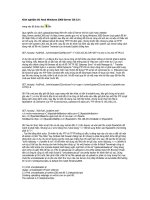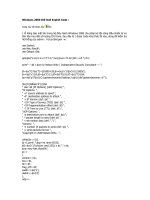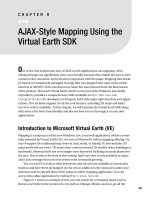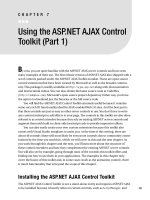Using the Windows 2000 CLI
Bạn đang xem bản rút gọn của tài liệu. Xem và tải ngay bản đầy đủ của tài liệu tại đây (12.89 KB, 2 trang )
1 - 2 IT Essentials II v2.0 - Lab 8.2.3 Copyright 2002, Cisco Systems, Inc.
Lab 8.2.3: Using the Windows 2000 CLI
Estimated Time: 10 Minutes
Objective
In this lab, the student will learn how to use the Windows 2000 command-line Interface
(CLI) by running and executing several commands.
Equipment
The following equipment is required for this exercise:
• A computer running Windows 2000 Professional
Scenario
The system administrator is going to be setting up a telnet administration, which is run
from the command line and needs to become familiar with the process of working with
the CLI.
Procedures
In this lab the student will access the CLI. The student will learn and execute various
helpful commands to become familiar with using the CLI and how it works.
Step 1: Opening the CLI
There are two ways to access the CLI:
1. Logon as the administrator. On the taskbar, click Start > Programs > Accessories,
and click on the menu choice for Command Prompt. When the command prompt
opens type exit to close the CLI.
2. On the taskbar, click the Start > Run, and in the “Open” box type cmd.exe.
2 - 2 IT Essentials II v2.0 - Lab 8.2.3 Copyright 2002, Cisco Systems, Inc.
Step 2: Executing commands and Navigating with the CLI
1. Press ALT + Enter on the keyboard. The display will then switch to fill the entire
screen with the Windows 2000 CLI.
2. Type dir at the C:\> prompt. This will show the contents of the C: drive.
3. Type cd winnt at the C:\> prompt and then dir. This will show the contents of the
C:\Winnt folder.
4. Type cd\, this will bring the user back to the C:\> prompt.
5. Type edit autoexec.bat. The autoexec.bat file can be edited with this command.
6. Press the Alt + F7 key, or press Alt + the letter F, to display the drop-down menu. Go
to exit and press Enter to get back to the command prompt.
7. Type ipconfig /all to display the network configurations of the computer.
• What is the IP address?
_________________________________________________________
• What is the DNS server address and the hostname of the computer?
_________________________________________________________
Troubleshooting
Using the CLI can help with troubleshooting a variety of problems when the GUI is not
available. Using the CLI will enable a user to effectively access the operating system and
make repairs without crashing the system.