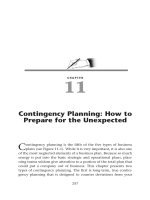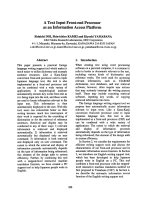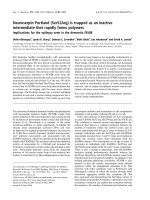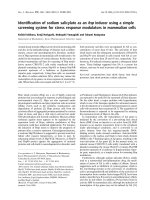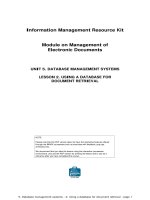The Internet As An Information Resource: Lesson 2: How to search for information on the Internet
Bạn đang xem bản rút gọn của tài liệu. Xem và tải ngay bản đầy đủ của tài liệu tại đây (1.64 MB, 32 trang )
<span class='text_page_counter'>(1)</span><div class='page_container' data-page=1>
The Internet As An
Information Resource
</div>
<span class='text_page_counter'>(2)</span><div class='page_container' data-page=2>
<b>Learning outcomes</b>
By the end of the lesson, students should be
able to:
Identify the Internet search tools and
services
Understand how to utilize the Internet tools
and services
Use the Internet search tools and services
Locate tutorials and other Web based
</div>
<span class='text_page_counter'>(3)</span><div class='page_container' data-page=3>
<b>Scope</b>
What are the ways to find information
on the Internet?
What are the Internet search tools
and services?
How to use the Internet tools and
services?
How to find information on the
</div>
<span class='text_page_counter'>(4)</span><div class='page_container' data-page=4>
<b>What are the ways to find </b>
<b>information on the Internet? </b>
Net surfing –involves scanning pages
and clicking on links randomly
Using an URL – quickest way to find
information on the Internet but you
must know where it is located
Use search tools and services – can
</div>
<span class='text_page_counter'>(5)</span><div class='page_container' data-page=5>
<b>What are the Internet search </b>
<b>tools and services?</b>
Search engines
Subject directories
Invisible Web
Meta-search engines
</div>
<span class='text_page_counter'>(6)</span><div class='page_container' data-page=6>
Search engines
Websites that uses “bots” or “spiders”
that periodically search the World
Wide Web and automatically index
and store the information in their
database
Examples
• Google -
• Alltheweb -
</div>
<span class='text_page_counter'>(7)</span><div class='page_container' data-page=7>
Subject directories
Listings and directories of web page
files that have been assembled
manually, selected and evaluated by
humans
Examples
• Yahoo -
• Librarian’s Index –
• LookSmart -
</div>
<span class='text_page_counter'>(8)</span><div class='page_container' data-page=8>
Invisible Web
Web pages that cannot be ordinarily
reached through search engines or subject
directories
Examples
• Langenberg –
• Complete Planet -
• Direct Search -
/>
</div>
<span class='text_page_counter'>(9)</span><div class='page_container' data-page=9>
Meta-search engines
Send your search query to several
search engines simultaneously and
give you a consolidated report of
their findings
Examples
• Metacrawler –
• Dogpile –
• ProFusion –
</div>
<span class='text_page_counter'>(10)</span><div class='page_container' data-page=10>
Specialized search engines
Search engines dedicated to indexing
web pages on specific topics
Examples
• Locate mailing lists and newsgroups
The Lizt –
Mailbase –
Dejanews –
Google groups - />
</div>
<span class='text_page_counter'>(11)</span><div class='page_container' data-page=11>
Other search tools and services
FTP archives - locate files on
<b>anonymous FTP sites </b>
• Ex. - ArchiePlex - />
Web and e-mail people finder
• Ex. – Four11 –
Multimedia search
• Ex. - Webseek - />
</div>
<span class='text_page_counter'>(12)</span><div class='page_container' data-page=12>
Other search tools and services
Virtual Reference Libraries – online
dictionaries, indexes, etc.
• Ex. Research-it – />
Virtual Reference Desks – online reference
services
• Ex – AskA+Locator - />
Z39.50 Gateways – gateways to library
catalogs
• Ex – LC Online Catalog
- />
</div>
<span class='text_page_counter'>(13)</span><div class='page_container' data-page=13>
<b>How to use the Internet tools </b>
<b>and services?</b>
Most if not all of the Internet tools and
services can be used through the World
Wide Web
To be able to use the search tools on the
Web to find information resources on the
Net one must first know how to use a
browser
</div>
<span class='text_page_counter'>(14)</span><div class='page_container' data-page=14>
Browsers
Programs used to access the World Wide
Web
Allows a user to access resources on a
server
Displays the contents of the web in
multimedia format
Examples of browsers
• Netscape Navigator, Internet Explorer, America
Online, Opera
</div>
<span class='text_page_counter'>(15)</span><div class='page_container' data-page=15>
<b>Using a Browser</b>
You need to be familiar with the features of
your web browser and know how to use it
• enter a URL in the location or address bar to visit
a particular web site
• open, resize, close a browser window
• locate and use the navigation tools on your
browser ie., back, reload/refresh, home, print
• identify and use hyperlinks to get around the web
• download documents and files
• use plug-ins like Adobe Acrobat or Macromedia
Shockwave
</div>
<span class='text_page_counter'>(16)</span><div class='page_container' data-page=16>
<b>Generally there are two ways of using </b>
<b>search tools and services</b>
• <b>Browsing – usually applied to directories </b>
<b>where subjects are arranged hierarchically</b>
• <b>Keywords search – search box is provided </b>
<b>for entering keywords to search the </b>
<b>database </b>
<b>Simple search – search on the keywords</b>
<b>Advanced search – search can be refined using </b>
<b>various techniques</b>
</div>
<span class='text_page_counter'>(17)</span><div class='page_container' data-page=17>
<b>Browsing subject directories</b>
<b>From the home page you start with a broad </b>
<b>subject area and follow the links to more </b>
<b>specific areas until you reach the subject </b>
<b>you wish to explore, then you click on one of </b>
<b>the displayed results to go to the selected </b>
<b>page (document)</b>
</div>
<span class='text_page_counter'>(18)</span><div class='page_container' data-page=18>
Simple keywords search
Type keywords on the search box ,
press Enter on the keyboard and
then select from the results
</div>
<span class='text_page_counter'>(19)</span><div class='page_container' data-page=19>
Advanced search
Most search engines allow you to
refine your search
</div>
<span class='text_page_counter'>(20)</span><div class='page_container' data-page=20>
Meta-search engines, invisible web,
specialized search engines and other
search tools and services use the
same basic principles in locating your
information need
Ideally combinations of both
browsing and keyword searching
(simple and advanced) will yield
more accurate results
</div>
<span class='text_page_counter'>(21)</span><div class='page_container' data-page=21>
Each Internet tool and service
provides help files that can guide you
in utilizing it more effectively
</div>
<span class='text_page_counter'>(22)</span><div class='page_container' data-page=22>
<b>How to find information on </b>
<b>the Internet?</b>
<b>Analyze your topic</b>
<b>Choose the search tool you need</b>
<b>Learn how to use the search </b>
<b>tools</b>
</div>
<span class='text_page_counter'>(23)</span><div class='page_container' data-page=23>
<b>How to find information on </b>
<b>the Internet?</b>
<b>Analyze your topic</b>
What are you searching? for what
purpose?
What type of information do you want?
The purpose is to determine what terms to
use in your search and what search tool
</div>
<span class='text_page_counter'>(24)</span><div class='page_container' data-page=24>
<b>How to find information on </b>
<b>the Internet?</b>
<b>Choose the search tool you need</b>
Search tools find documents matching
your information need
Every search tool is different. They vary in
features and size/comprehensiveness
The most important features in selecting a
search tool are those which allow you to
</div>
<span class='text_page_counter'>(25)</span><div class='page_container' data-page=25>
<b>How to find information on </b>
<b>the Internet?</b>
<b>Learn how to use the search tools</b>
Being familiar with most of the major
search tools and their capabilities allows
you to zero in on your search
Learn how to use Boolean logic, phrase
searching, truncation, field searching, etc.
Spend time reading the Help files to know
</div>
<span class='text_page_counter'>(26)</span><div class='page_container' data-page=26>
<b>How to find information on </b>
<b>the Internet?</b>
<b>Formulate your search strategy</b>
Formulating your search strategy
beforehand allows you to search for
information systematically
It also saves you a lot of time and money
if you are paying for Internet access by
the minute
</div>
<span class='text_page_counter'>(27)</span><div class='page_container' data-page=27>
<b>How to find information on </b>
<b>the Internet?</b>
<b>Search with a question in mind</b>
How am I going to use this?
Do I have enough or too much
information?
Scan the content of the material to find out
if it has anything of value
</div>
<span class='text_page_counter'>(28)</span><div class='page_container' data-page=28>
pick your site
learn to use the
search tools
choose your
words carefully
vary your
spelling
know how to
know how to use
the refining
techniques
use multiple
search engines
use meta-search
engines
use specialized
search engines
<b>How to find information on </b>
<b>the Internet?</b>
</div>
<span class='text_page_counter'>(29)</span><div class='page_container' data-page=29>
Tips in finding information on the Internet
Learn the features and functions of your
browser
If you know the URL go directly to it
Always check for typing errors
Define the topic in terms of concepts
Express each concept using keywords
multiple keywords or phrases
Search multiple terms or exact phrase
and not single words
</div>
<span class='text_page_counter'>(30)</span><div class='page_container' data-page=30>
Tips in finding information on the Internet
Read the help screens and search tips
Utilize two or more search tools
Use any advanced features of the search
engine
Use services which index quality sites
Evaluate the results
Download the information
Cite your source properly
</div>
<span class='text_page_counter'>(31)</span><div class='page_container' data-page=31>
UNESCO ICTLIP Module 5 Lesson 2 31
Pitfalls
endless links that
leads to getting
lost
data traffic takes
eternity to
download
too many; too
few; many
irrelevant sites
information
Solutions
stop / try
another search
try it another
time /site;
change ISP
refine or vary
your search
search with a
more specific
question in mind
</div>
<span class='text_page_counter'>(32)</span><div class='page_container' data-page=32>
To effectively find information we must:
Clearly define what we are looking for
Become familiar with the information
resources and different search tools
available via the Internet
Learn how to use at least one or two of
the search tools effectively
Create and try our own search strategy
Evaluate retrieved information and cite
the source properly
</div>
<!--links-->