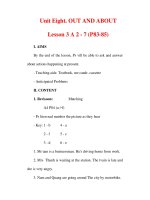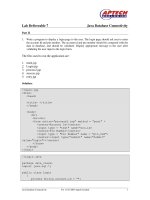- Trang chủ >>
- Đề thi >>
- Đề thi lớp 3
Web Page Concept and Design : Getting a Web Site Up and Running.Lesson 3. Creating Web Pages Using HTML
Bạn đang xem bản rút gọn của tài liệu. Xem và tải ngay bản đầy đủ của tài liệu tại đây (953.67 KB, 57 trang )
<span class='text_page_counter'>(1)</span><div class='page_container' data-page=1>
Web Page Concept
and Design :
<b>Getting a Web Site Up and </b>
<b>Running</b>
</div>
<span class='text_page_counter'>(2)</span><div class='page_container' data-page=2>
Scope
What is HTML?
<sub>What are the tools needed for creating </sub>
web pages using HTML?
<sub>What are the basic HTML tags?</sub>
</div>
<span class='text_page_counter'>(3)</span><div class='page_container' data-page=3>
Learning outcomes
<sub>Defne what is HTML</sub>
<sub>Determine the basic tools for creating </sub>
web pages using HTML
</div>
<span class='text_page_counter'>(4)</span><div class='page_container' data-page=4>
What is HTML?
HyperText Markup Language (HTML)
<sub>the publishing language of the World Wide </sub>
Web; the standard used to create web
pages
<sub>markup language that defnes the structure </sub>
of information by using a variety of tags
</div>
<span class='text_page_counter'>(5)</span><div class='page_container' data-page=5>
What is HTML?
Web Standards
<b><sub>The W3C (World Wide Web Consortium) </sub></b>
<b>develops specifcations, (called </b>
<b>“Recommendations") guidelines, as well as </b>
<b>software and tools that enhance </b>
<b>interoperability between web browsers, </b>
<b>servers, and other web-enabling technologies.</b>
<b><sub>Their recommendations on Web technologies </sub></b>
<b>and protocols like HTML, CSS, XHTML, XML, and </b>
<b> HTTP are considered the Web standards </b>
<b><sub>The HTML 4.01 specifcation from W3C is the </sub></b>
</div>
<span class='text_page_counter'>(6)</span><div class='page_container' data-page=6>
What is HTML?
HTML Standards
<b><sub>HTML 4.01 specifcation defnes the HyperText </sub></b>
<b>Markup Language (HTML) </b>
<b><sub>“In addition to the text, multimedia, and </sub></b>
<b>hyperlink features of the previous versions of </b>
<b>HTML (HTML 3.2 [HTML32] and HTML 2.0 </b>
<b>[RFC1866]), HTML 4 supports more multimedia </b>
<b>options, scripting languages, style sheets, </b>
</div>
<span class='text_page_counter'>(7)</span><div class='page_container' data-page=7>
Activity 3.1
<b><sub>Read these introductions to HTML </sub></b>
<b><sub>What is HTML? InterNIC 15 Minutes </sub></b>
<b>Series (mirrored by Netskills)</b>
– <b> />
<b>n/html/html/sld01.html</b>
<b><sub>Introduction to HTML</sub></b>
– <b> />
</div>
<span class='text_page_counter'>(8)</span><div class='page_container' data-page=8>
What are the basic tools?
<sub>Plain text editor like NotePad – to write </sub>
HTML documents
<sub>Web browser – to test and view the </sub>
created web page
<sub>HTML reference book – to serve as </sub>
guide for HTML tags
</div>
<span class='text_page_counter'>(9)</span><div class='page_container' data-page=9>
What are the basic HTML
rules?
<sub>HTML tags are enclosed by brackets </sub><sub>< > for </sub>
example <HTML>
<sub>Most tags require a closing tag </sub><sub><HTML></sub> <sub>…</sub>
</HTML>
<sub>Tags must be nested correctly </sub><sub><B><I></sub><sub>My </sub>
Library Web Site</I></B> frst tag on, last
tag of
</div>
<span class='text_page_counter'>(10)</span><div class='page_container' data-page=10>
What are the basic
HTML rules?
<sub>Tags are not case sensitive but are </sub>
usually written in uppercase, with the
attributes and values in small letters
enclosed by quotation marks
<sub>Most tags have optional attributes with </sub>
several possible values that modify the
tag’s behavior
<b><BODY bgcolor="#FFFFFF" text="#000066"> … <BODY></b>
<b>TAG</b> <b>attribute</b> <b>value</b> <b>closing tag</b>
</div>
<span class='text_page_counter'>(11)</span><div class='page_container' data-page=11>
<HTML> [identifes the document as HTML]
</HTML> [ closing tag ]
These tags generally defne the basic structure
<HEAD>
<TITLE>My Library</TITLE>
</HEAD>
<b>Contains </b>
<b>information </b>
<b>about the </b>
<b>HTML </b>
<b>document</b>
<BODY>
<P>Content of My Library’s Web Page</P>
</BODY> <b><sub>Contains all information displayed on the browser</sub></b>
</div>
<span class='text_page_counter'>(12)</span><div class='page_container' data-page=12>
<sub>The basic HTML tags above (written using Notepad </sub>
and saved with a fle extension .htm) create a simple
web page shown beside it.
</div>
<span class='text_page_counter'>(13)</span><div class='page_container' data-page=13>
<sub>Header tags range from</sub><sub><H1></sub><sub> to </sub><sub><H6>, </sub>
<H1> the largest and <H6> is the
smallest.
<sub>The headings’ size shows the hierarchy of </sub>
importance on the page’s layout.
<H1> My Library </H1> (page title)
<H2> Mission, Vision and Goals </H2> (main topic)
<H3> Objectives</H3> (subtopic)
</div>
<span class='text_page_counter'>(14)</span><div class='page_container' data-page=14>
<H1> My Library </H1>
<H2> Mission, Vision and Goals </H2>
<H3> Objectives</H3>
</div>
<span class='text_page_counter'>(15)</span><div class='page_container' data-page=15>
<sub>Use <CENTER> tag to center </sub>
elements on the page
<CENTER>
<H1> My Library </H1>
<H2> Mission, Vision and Goals </H2>
</CENTER>
<H3> Objectives</H3>
</div>
<span class='text_page_counter'>(16)</span><div class='page_container' data-page=16>
<CENTER>
<H1> My Library </H1>
<H2> Mission, Vision and Goals </H2>
</CENTER>
<H3> Objectives</H3>
</div>
<span class='text_page_counter'>(17)</span><div class='page_container' data-page=17>
<sub>The <P> tag breaks the textual </sub>
information on a page and inserts a
single line space, which is useful for
defning and separating paragraphs.
<H2> Mission, Vision and Goals </H2>
<P> MyLibrary aims to be the country's public virtual
library with state-of-the art resources and associated
services, accessible to anyone, anytime, anywhere.
</P>
</div>
<span class='text_page_counter'>(18)</span><div class='page_container' data-page=18>
<P> MyLibrary aims to be the country's
public virtual library with state-of-the art
resources and associated services, available
to anyone, anytime, anywhere. </P>
</div>
<span class='text_page_counter'>(19)</span><div class='page_container' data-page=19>
Use the align attribute of the <P> tag to justify the
paragraph: center, right or left. (left is the default)
<P align=center> MyLibrary aims to be the country's
public virtual library with state-of-the art resources and
associated services, available to anyone, anytime,
</div>
<span class='text_page_counter'>(20)</span><div class='page_container' data-page=20>
HTML basic tags
<sub>Format text with tags that make the text </sub>
bold <B> and/or italic <I> to put
emphasis on some points
<P> <B> MyLibrary </B> aims to be the country's
<I> public virtual library </I> with state-of-the art
resources and associated services, available to
</div>
<span class='text_page_counter'>(21)</span><div class='page_container' data-page=21>
HTML basic tags
<sub>Tags can be nested as long as the frst tag </sub>
open is the last tag closed with and end
tag.
</div>
<span class='text_page_counter'>(22)</span><div class='page_container' data-page=22>
<sub>Break tag <BR> forces line breaks without </sub>
creating a vertical space, which should be
used only for reasons of design or content
<H3> Library Hours </H3>
<P> Monday – Friday </BR>
8:00 a.m. – 5:00 p.m. <P>
<P> *Open on Holidays </P>
</div>
<span class='text_page_counter'>(23)</span><div class='page_container' data-page=23>
<H3> Library Hours </H3>
<P> Monday – Friday </BR>
8:00 a.m. – 5:00 p.m. <P>
<P> *Open on Holidays </P>
</div>
<span class='text_page_counter'>(24)</span><div class='page_container' data-page=24>
<sub>Horizontal rule <HR> tag separate major </sub>
sections of the page by inserting a bar in
between paragraphs or sections
<sub>Using one or more of its attributes could </sub>
vary its appearance
<HR width=50% size=3 align=center>
</div>
<span class='text_page_counter'>(25)</span><div class='page_container' data-page=25>
Exercise 1
<sub>Create a new folder in C:\ directory and name it as </sub>
mod6_html
<sub>Open NotePad or any text editor</sub>
<sub>Use the basic tags discussed to create a basic web </sub>
page about your library, mission, vision and goals,
history, collections, services, etc. (You can copy and
paste the information if they are already in
electronic form. Supply the necessary tags in the
appropriate place.)
<sub>Save the fle as about.htm in the created directory </sub>
c:\mod6_html
</div>
<span class='text_page_counter'>(26)</span><div class='page_container' data-page=26>
What are other HTML
formatting tags?
<sub>HTML also supports lists; unordered lists, </sub>
ordered lists and, defnition list, which is
sometimes the best way to present information
<sub>Unordered list is a bulleted list that uses <UL> </sub>
and <LI> tags
<H3> Objectives </H3>
<UL><LI> Acquire a comprehensive collection of
multimedia materials</LI>
<LI> Develop appropriate user education and
training packages</LI>
</div>
<span class='text_page_counter'>(27)</span><div class='page_container' data-page=27>
<H3> Objectives </H3>
<UL><LI> Acquire a comprehensive collection of
multimedia materials</LI>
<LI> Develop appropriate user education and
training packages</LI>
</UL>
</div>
<span class='text_page_counter'>(28)</span><div class='page_container' data-page=28>
<sub>Ordered list is a numbered list that uses </sub>
<OL> and <LI> tags
<H3> Library Resources </H3>
<OL> <LI> Library Collections </LI>
<LI> Library Catalog </LI>
<LI> Electronic Resources </LI> </OL>
</div>
<span class='text_page_counter'>(29)</span><div class='page_container' data-page=29>
<H3> Library Resources </H3>
<OL> <LI> Library Collections </LI>
<LI> Library Catalog </LI>
<LI> Electronic Resources </LI> </OL>
</div>
<span class='text_page_counter'>(30)</span><div class='page_container' data-page=30>
<sub>Lists can be nested, one within another</sub>
<OL>
<LI> Library Collections </LI>
<UL> <LI> Books </LI>
<LI> Journals </LI>
</UL>
<LI> Library Catalog </LI>
<LI> Electronic Resources </LI>
<UL> <LI> CD-ROMs </LI>
<LI> Abstracts & Indexes </LI>
</UL>
</OL>
</div>
<span class='text_page_counter'>(31)</span><div class='page_container' data-page=31>
<OL>
<LI> Library Collections </LI>
<UL> <LI> Books </LI>
<LI> Journals </LI>
</UL>
<LI> Library Catalog </LI>
<LI> Electronic Resources </LI>
<UL> <LI> CD-ROMs </LI>
<LI> Abstracts &
Indexes </LI>
</UL>
</OL>
</div>
<span class='text_page_counter'>(32)</span><div class='page_container' data-page=32>
<sub>The list item type attribute can be used to </sub>
change the bullets in <UL> disc, square or
circle, and in <OL> from number 1 to
lowercase (a) or uppercase (A) letters, or
lowercase (i) or uppercase (I) roman numerals
<OL type=I>
<LI> Library Collections </LI>
<UL type=square> <LI> Books </LI>
<LI> Journals </LI> </UL>
<LI> Library Catalog </LI>
<LI> Electronic Resources </LI>
<UL type=disc> <LI> CD-ROMs </LI>
<LI>Abstracts & Indexes</LI> </UL>
</div>
<span class='text_page_counter'>(33)</span><div class='page_container' data-page=33>
<OL type=I>
<LI> Library Collections </LI>
<UL type=square> <LI> Books </LI>
<LI> Journals </LI> </UL>
<LI> Library Catalog </LI>
<LI> Electronic Resources </LI>
<UL type=disc> <LI> CD-ROMs </LI>
<LI>Abstracts & Indexes</LI> </UL>
</OL>
</div>
<span class='text_page_counter'>(34)</span><div class='page_container' data-page=34>
<sub>Defnition list allows listing of terms and </sub>
defnitions. Uses <DL>, <DT> for the
term and <DD> for defnition.
<DL>
<DT> Defnition Term </DT>
<DD> Defnition </DD>
<DT> Membership Card </DT>
<DD> Users of the library must present their membership card
to avail of the library services and privileges. </DD>
</DL>
</div>
<span class='text_page_counter'>(35)</span><div class='page_container' data-page=35>
<DL>
<DT> Defnition Term </DT>
<DD> Defnition </DD>
<DT> Membership Card </DT>
<DD> Users of the library must present their membership card
to avail of the library services and privileges. </DD>
</DL>
</div>
<span class='text_page_counter'>(36)</span><div class='page_container' data-page=36>
Exercise 2
<sub>Create two more web pages, about your </sub>
library collections and library services (one
web page for each) using the list tags and
other tags discussed earlier.
<sub>Save and name them accordingly, </sub>
collection.htm and services.htm, in the
created directory c:\mod6_html
<sub>Test / View / Edit using your browser</sub>
</div>
<span class='text_page_counter'>(37)</span><div class='page_container' data-page=37>
<sub>The color of the background and text elements </sub>
of the web page can vary using attributes of the
<BODY> and <FONT> tag
<sub>To specify color, HTML uses the color names (16 </sub>
colors supported by most browsers), or the
numerical equivalent in RGB hexadecimal codes
that correspond to over 14 million possible
color, shades, hues and tints
White #fff Black #000000 Blue #0000f
Red #f0000 Yellow #ff00 Green #00800
</div>
<span class='text_page_counter'>(38)</span><div class='page_container' data-page=38>
<sub>bgcolor sets the background color of the </sub>
whole page
<sub>text defnes the text color for the page</sub>
<sub>link - unvisited link color</sub>
<sub>vlink - visited link color</sub>
<sub>alink - activated link color</sub>
<b>< BODY bgcolor=“#fff” text=“#000000” </b>
<b>link=“#0000cc” vlink=“#00f00” alink=“#f0000” </b>
<b>></b>
</div>
<span class='text_page_counter'>(39)</span><div class='page_container' data-page=39>
<b>< BODY</b>
<b>bgcolor=“#8A2BE2” </b>
<b>text=“#fff” </b>
<b>link=“#0000f” </b>
<b>vlink=“#00f00” </b>
<b>alink=“#f0000” ></b>
How to add color
<b>< BODY</b>
<b>bgcolor=“green” </b>
<b>text=“white” </b>
<b>link=“#fff” </b>
</div>
<span class='text_page_counter'>(40)</span><div class='page_container' data-page=40>
How to add color
<sub>Color attribute of <FONT> tag sets the color of </sub>
selected text within the page overriding the
text attribute on the <BODY> tag.
<CENTER>
<FONT color=“#000000"><H1> My Library </H1>
</FONT>
<H2> Mission, Vision and Goals </H2></CENTER>
<FONT color=“#ff00”>
<P> <B> MyLibrary </B> aims to be the country's
<B> <I> public virtual library </I> </B> with
state-of-the art resources and associated services, available to
anyone, anytime, anywhere. </P>
</div>
<span class='text_page_counter'>(41)</span><div class='page_container' data-page=41>
How to add color
<b><CENTER></b>
<b><FONT color=“#000000"><H1> My Library </H1> </FONT></b>
<b><H2> Mission, Vision and Goals </H2></CENTER></b>
<b><FONT color=“#ff00”></b>
<b><P> <B> MyLibrary </B> aims to be the country's <B> <I> </b>
<b>public virtual library </I> </B> with state-of-the art resources </b>
<b>and associated services, available to anyone, anytime, </b>
<b>anywhere. </P></b>
</div>
<span class='text_page_counter'>(42)</span><div class='page_container' data-page=42>
Exercise 3
<sub>Edit the web pages you have created, you </sub>
should have three by now: about.htm,
collections.htm and services.htm
<sub>Add color to your page </sub>
<sub>Consult with an HTML reference book or the </sub>
Internet for the hexadecimal color codes you
can use to add color
</div>
<span class='text_page_counter'>(43)</span><div class='page_container' data-page=43>
How to add images
<sub>Image and other graphical elements can </sub>
be added on the web page through the
<IMG> tag using the src (source)
attribute that points to the image /
graphics
</div>
<span class='text_page_counter'>(44)</span><div class='page_container' data-page=44>
How to add images
<IMG src=“mylogo.gif”>
<CENTER>
</div>
<span class='text_page_counter'>(45)</span><div class='page_container' data-page=45>
How to add images
<CENTER>
<IMG src=“mylogo.gif”>
<H1> My Library </H1>
<H2> Mission, Vision and
Goals </H2>
</div>
<span class='text_page_counter'>(46)</span><div class='page_container' data-page=46>
How to add images
</div>
<span class='text_page_counter'>(47)</span><div class='page_container' data-page=47>
How to add images
<IMG src=“mylogo.gif” width=100
</div>
<span class='text_page_counter'>(48)</span><div class='page_container' data-page=48>
How to add images
</div>
<span class='text_page_counter'>(49)</span><div class='page_container' data-page=49>
Exercise 4
<sub>Insert images on your web pages</sub>
<sub>Test / View / Edit using your browser and </sub>
Notepad
<sub>Always save them after editing</sub>
<sub>Respect copyright of materials, use original </sub>
or free graphical materials for your web
</div>
<span class='text_page_counter'>(50)</span><div class='page_container' data-page=50>
How to create hyperlinks
<sub>Hypertext links are created on web pages using </sub>
the <A> anchor tag with the HREF (Hypertext
Reference) attribute
<sub>Hyperlinks connect your web pages together </sub>
and point to other web documents (build your
web site)
<A HREF=“collection.htm”>Library Collection</A>
<A HREF=
“
</div>
<span class='text_page_counter'>(51)</span><div class='page_container' data-page=51>
How to create hyperlinks
<A HREF=“collection.htm”>
Library Collection</A>
<A HREF=
“ />bworld/portal_bib/”>
</div>
<span class='text_page_counter'>(52)</span><div class='page_container' data-page=52>
How to create hyperlinks
<sub>Hyperlinks are also used to connect to graphic </sub>
and other media
<sub>Icons and other graphic elements can be used </sub>
as the the “trigger’ (object) users click on to
jump to the referred document
<A HREF=“mylibrary.jpg”> MyLibrary </A>
<A HREF “mylibrary.jpg”> <IMG src
“mylibrary_sm.jpg”> </A>
<A HREF “mylibrary.jpg” border=0>
</div>
<span class='text_page_counter'>(53)</span><div class='page_container' data-page=53>
How to create hyperlinks
<A HREF=“mylibrary.jpg”> MyLibrary </A>
<A HREF “mylibrary.jpg”>
<IMG src “mylibrary_sm.jpg”>
</A>
<A HREF=“mylibrary.jpg”>
<IMG src=“mylibrary_sm.jpg”
</div>
<span class='text_page_counter'>(54)</span><div class='page_container' data-page=54>
How to create hyperlinks
Link to e-mail address can be
created to automatically open the
e-mail program on the system
supplying the address
Contact <A HREF=“mailto:me@mylibrary”>
</div>
<span class='text_page_counter'>(55)</span><div class='page_container' data-page=55>
Exercise 5
<sub>Create a new web page that will serve as </sub>
your library’s home page
<sub>Name it as index.htm</sub>
<sub>Create links to the other web pages you </sub>
have created
<sub>Create a link back to index.htm on the other </sub>
web pages
<sub>Place contact information at the bottom of </sub>
each page (e-mail, tel no#, etc)
</div>
<span class='text_page_counter'>(56)</span><div class='page_container' data-page=56>
Activity 3.2
<b><sub>Read the following articles </sub></b>
<b><sub>Dave Raggett. Getting started with HTML </sub></b>
– <b> />
<b><sub>Selena Sol. Introduction to Web Design </sub></b>
– <b> /><b>/</b>
<b><sub>NCSA: A Beginner's Guide to HTML</sub></b>
– <b> /><b>WWW/HTMLPrimerAll.html</b>
<b><sub>Writing for the Web: A Primer for Librarians </sub></b>
– <b> />
</div>
<span class='text_page_counter'>(57)</span><div class='page_container' data-page=57>
Activity 3.2
<b><sub>Submit electronic copies of the web </sub></b>
<b>pages created using the lesson: </b>
<b>about.htm, collections.htm, services.htm </b>
<b>and index.htm. The links on the web </b>
</div>
<!--links-->