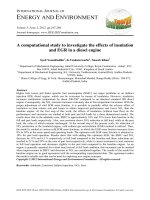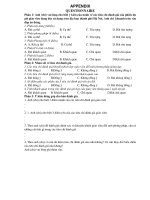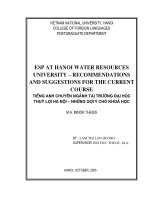Coding the Arduino: Building Fun Programs, Games, and Electronic Projects
Bạn đang xem bản rút gọn của tài liệu. Xem và tải ngay bản đầy đủ của tài liệu tại đây (32.77 MB, 305 trang )
<span class='text_page_counter'>(1)</span><div class='page_container' data-page=1>
T E C H N O L O G Y I N A C T I O N ™
<b>Coding the </b>
<b>Arduino</b>
Building Fun Programs, Games,
and Electronic Projects
—
</div>
<span class='text_page_counter'>(2)</span><div class='page_container' data-page=2>
<b>Coding the Arduino</b>
<b>Building Fun Programs, Games, </b>
<b>and Electronic Projects</b>
<b>Bob Dukish</b>
</div>
<span class='text_page_counter'>(3)</span><div class='page_container' data-page=3>
<i><b>Coding the Arduino: Building Fun Programs, Games, and </b></i>
<i><b>Electronic Projects</b></i>
ISBN-13 (pbk): 978-1-4842-3509-6 ISBN-13 (electronic): 978-1-4842-3510-2
/>
Library of Congress Control Number: 2018945863
Copyright © 2018 by Bob Dukish
This work is subject to copyright. All rights are reserved by the Publisher, whether the whole or
part of the material is concerned, specifically the rights of translation, reprinting, reuse of
illustrations, recitation, broadcasting, reproduction on microfilms or in any other physical way,
and transmission or information storage and retrieval, electronic adaptation, computer software,
or by similar or dissimilar methodology now known or hereafter developed.
Trademarked names, logos, and images may appear in this book. Rather than use a trademark
symbol with every occurrence of a trademarked name, logo, or image we use the names, logos,
and images only in an editorial fashion and to the benefit of the trademark owner, with no
intention of infringement of the trademark.
The use in this publication of trade names, trademarks, service marks, and similar terms, even if
they are not identified as such, is not to be taken as an expression of opinion as to whether or not
they are subject to proprietary rights.
While the advice and information in this book are believed to be true and accurate at the date of
publication, neither the authors nor the editors nor the publisher can accept any legal
responsibility for any errors or omissions that may be made. The publisher makes no warranty,
express or implied, with respect to the material contained herein.
Managing Director, Apress Media LLC: Welmoed Spahr
Acquisitions Editor: Natlie Pao
Development Editor: James Markham
Coordinating Editor: Jessica Vakili
Cover designed by eStudioCalamar
Cover image designed by Freepik (www.freepik.com)
Distributed to the book trade worldwide by Springer Science+Business Media New York,
233 Spring Street, 6th Floor, New York, NY 10013. Phone 1-800-SPRINGER, fax (201) 348-4505,
e-mail , or visit www.springeronline.com. Apress Media, LLC is a
California LLC and the sole member (owner) is Springer Science + Business Media Finance Inc
(SSBM Finance Inc). SSBM Finance Inc is a <b>Delaware corporation.</b>
For information on translations, please e-mail , or visit ess.
com/rights-permissions.
Apress titles may be purchased in bulk for academic, corporate, or promotional use. eBook
versions and licenses are also available for most titles. For more information, reference our Print
and eBook Bulk Sales web page at />
Any source code or other supplementary material referenced by the author in this book is available
to readers on GitHub via the book's product page, located at www.apress.com/978-1-4842-3509-6.
For more detailed information, please visit />
Printed on acid-free paper
Bob Dukish
</div>
<span class='text_page_counter'>(4)</span><div class='page_container' data-page=4>
iii
Chapter 1:
A Background on Technology ����������������������������������������������1
The Difference Between Science and Technology ������������������������������������������������1
Ohm’s Law ������������������������������������������������������������������������������������������������������������7
Engineering Notation ������������������������������������������������������������������������������������������11
Review Questions ������������������������������������������������������������������������������������������13
Project 1 ��������������������������������������������������������������������������������������������������������14
Chapter 2:
Computers and the Binary System �����������������������������������17
Digital Signals �����������������������������������������������������������������������������������������������������17
Power Consumption ��������������������������������������������������������������������������������������������22
Interfacing �����������������������������������������������������������������������������������������������������������26
Pull-Ups and Pull-Downs ������������������������������������������������������������������������������������32
Review Questions ������������������������������������������������������������������������������������������34
Project 2 ��������������������������������������������������������������������������������������������������������36
About the Author ��������������������������������������������������������������������������������vii
About the Technical Reviewers �����������������������������������������������������������ix
Warning �����������������������������������������������������������������������������������������������xi
Introduction ���������������������������������������������������������������������������������������xiii
<b>Table of Contents</b>
</div>
<span class='text_page_counter'>(5)</span><div class='page_container' data-page=5>
iv
Chapter 3:
Microcontrollers ����������������������������������������������������������������37
Describing Microcontrollers ��������������������������������������������������������������������������������37
Writing a Program �����������������������������������������������������������������������������������������������43
Review Questions ������������������������������������������������������������������������������������������57
Project 3 ��������������������������������������������������������������������������������������������������������59
Chapter 4:
More Loops, and More Elegant Methods
to Flash an LED ������������������������������������������������������������������61
Timer Loops ��������������������������������������������������������������������������������������������������������61
Controlling Embedded Processes �����������������������������������������������������������������������66
Digital Electronics �����������������������������������������������������������������������������������������������72
Intermittent Windshield Wiper Control with Arduino �������������������������������������������77
Review Questions ������������������������������������������������������������������������������������������79
Project 4A ������������������������������������������������������������������������������������������������������82
Project 4B ������������������������������������������������������������������������������������������������������82
Chapter 5:
Serial Communications �����������������������������������������������������83
The Binary Number System and ASCII Code �������������������������������������������������������83
Simulating Artificial Intelligence �������������������������������������������������������������������������86
Designing a Serial Communications Game ���������������������������������������������������������95
Finding Odd and Even Numbers ������������������������������������������������������������������������105
A Recipe Quantity Calculator for Baked Goods �������������������������������������������������106
Review Questions ����������������������������������������������������������������������������������������110
Project 5 ������������������������������������������������������������������������������������������������������112
Chapter 6:
Having Fun with Programming ���������������������������������������113
Random Teacher Jokes �������������������������������������������������������������������������������������113
Perfecting Random Numbers ����������������������������������������������������������������������������123
Poker Game �������������������������������������������������������������������������������������������������������130
</div>
<span class='text_page_counter'>(6)</span><div class='page_container' data-page=6>
v
Multidimensional Arrays �����������������������������������������������������������������������������������135
Dice Game ���������������������������������������������������������������������������������������������������������136
Review Questions ����������������������������������������������������������������������������������������140
Project 6 ������������������������������������������������������������������������������������������������������142
Chapter 7:
More Game Programming, with a
Detailed Explanation �������������������������������������������������������143
Coding the Game 21: First Attempt �������������������������������������������������������������������143
Coding the Game 21: Second Attempt ��������������������������������������������������������������151
Review Questions ����������������������������������������������������������������������������������������154
Project 7 ������������������������������������������������������������������������������������������������������156
Chapter 8:
Electronic Projects ����������������������������������������������������������157
Coding a Voltmeter ��������������������������������������������������������������������������������������������157
Dimming an LED with Pulse Width Modulation �������������������������������������������������160
Controlling an LED Using a Light Sensor �����������������������������������������������������������162
Coding a Frequency Counter �����������������������������������������������������������������������������166
Pulse Generation �����������������������������������������������������������������������������������������������172
Counter with Seven-Segment Display (with Driver IC) ��������������������������������������176
Dice Game with Seven-Segment Display (with Driver IC) ���������������������������������180
Counter with Seven-Segment Display (No Driver IC) ����������������������������������������185
Dice Game with Seven-Segment Display (No Driver IC) �����������������������������������189
Electronic Dice Game with LEDs �����������������������������������������������������������������������197
Review Questions ����������������������������������������������������������������������������������������207
Project 8 ������������������������������������������������������������������������������������������������������209
Chapter 9:
More Elaborate Projects ��������������������������������������������������211
Coding a More Functional Poker Game �������������������������������������������������������������211
Coding a More Functional Game of 21 ��������������������������������������������������������������222
Using the Arduino to Transmit Morse Code �������������������������������������������������������235
</div>
<span class='text_page_counter'>(7)</span><div class='page_container' data-page=7>
Chapter 10:
Capstone Projects ���������������������������������������������������������251
Building an Audio Morse Code Reader ��������������������������������������������������������������251
Building an Audio Morse Code Decoder ������������������������������������������������������������257
Team Project 1: IR Morse Code Link �����������������������������������������������������������������260
Team Project 2: IR Control Link �������������������������������������������������������������������������267
Coding Math Combination Word Problems ��������������������������������������������������������271
Appendix �������������������������������������������������������������������������������������������277
Using and Writing Libraries �������������������������������������������������������������������������������277
Answers to Chapter Review Questions and Projects ����������������������������������������280
Chapter 1 �����������������������������������������������������������������������������������������������������280
Chapter 2 �����������������������������������������������������������������������������������������������������281
Chapter 3 �����������������������������������������������������������������������������������������������������282
Chapter 4 �����������������������������������������������������������������������������������������������������283
Chapter 5 �����������������������������������������������������������������������������������������������������284
Chapter 6 �����������������������������������������������������������������������������������������������������285
Chapter 7 �����������������������������������������������������������������������������������������������������286
Chapter 8 �����������������������������������������������������������������������������������������������������286
Parts List �����������������������������������������������������������������������������������������������������������287
Index �������������������������������������������������������������������������������������������������289
</div>
<span class='text_page_counter'>(8)</span><div class='page_container' data-page=8>
vii
<b>About the Author</b>
<b>Bob Dukish has been working in the field of computers and electronics </b>
</div>
<span class='text_page_counter'>(9)</span><div class='page_container' data-page=9>
<b>About the Technical Reviewers</b>
<b>Dave Brett started his electronics career in the U.S. Air Force as an </b>
instructor in the Radar School at Keesler AFB. He went on to work as a
technician for the Ohio State University, and as a 2-way radio technician
for MSS. Dave taught electronics for many years at ITT Technical Institute
in Youngstown Ohio, and is now is an Instructor at the Pittsburgh Institute
of Aeronautics. He graduated from Youngstown State University with a
master’s degree in Education and is certified by the Electronics Technician
Association, CompTia, and the Society of Broadcast Engineers. Dave is
an avid Amateur Radio enthusiast and participates in the Amateur Radio
Emergency Service.
<b>Mark Furman, MBA is a systems engineer, author, teacher, and </b>
entrepreneur. For the last 18 years he has worked in the information
technology field with a focus on Linux-based systems and programming
in Python, working for a range of companies including Host Gator,
Interland, Suntrust Bank, AT&T, and Winn-Dixie. Recently he has been
focusing his career on the maker movement and has launched Tech Forge
(<sub>techforge.org). He holds a master’s of business administration </sub>
degree with a focus on business intelligence from Ohio University. You can
follow him on Twitter at
</div>
<span class='text_page_counter'>(10)</span><div class='page_container' data-page=10>
xi
<b>Warning</b>
</div>
<span class='text_page_counter'>(11)</span><div class='page_container' data-page=11>
<b>Introduction</b>
<b> Communication and Creativity</b>
Life-forms on our planet are biologically programmed through evolution
to be interested in their surroundings for self-preservation, but some go a
step further. There is a popular expression: “Curiosity killed the cat.” Our
human species is extraordinarily inquisitive as well (although not equal to
the cat), but it is our curiosity coupled with communication and creativity
that has propelled humankind to become the dominant species on the
planet. What is truly special about the human race is our ability to discover,
retain, convey, and most important, synthesize new concepts. The
communal knowledge that we amass allows us as a species to learn from
past experiences, and we use our creativity to develop entirely new ideas.
This has brought about modern technological marvels such as telephone,
television, computers, and all of the other items ubiquitous in our modern
lifestyle. Humankind’s insatiable need to be linked together with others
and communicate information builds a database of knowledge where
creative thought can then be applied to synthesize new concepts. This is
undeniably how the exponential growth in technological advancement has
occurred. Paraphrasing Sir Isaac Newton, we stand “on the shoulders of
giants.”
</div>
<span class='text_page_counter'>(12)</span><div class='page_container' data-page=12>
xiv
Most early civilizations imagined that mystical entities brought about
order to the surrounding world, and the dichotomy of good and bad was
explained as being the intent of either benevolent or malevolent deities.
Early Greek mythology gave fanciful explanations of the world by looking
up to the unreachable stars overhead and associating their patterns with
supernatural concepts. Later, their civilization provided humanity with the
beginnings of science from enlightened explanations of the physical world
deduced through logical reasoning. The early Greek scholars’ explanation
of indirectly observable phenomenon such as electricity provides us a
working knowledge that is somewhat still in use to this day. Very quickly,
in the grand scheme of things, humankind went from thinking everything
was magical and out of human control to a basic understanding of the
atom as being an indivisible building block of the chemical elements that
make up the universe.
It seems that we have now come to the point where there is an
exponential growth function of the advancement of knowledge leading
to great leaps in both science and technology that are almost explosive!
Atoms are building blocks of matter, just as the early Greeks thought,
but late nineteenth- and early twentieth-century science had discovered
that atoms were constructed of a collection of three subatomic particles:
electrons, protons, and neutrons. Thanks to mathematicians, particle
physicists, and supercolliders, we now know that the protons and neutrons
are made up of even smaller subatomic particles called quarks, to which
physicists have given fanciful names in identifying different varieties such
as top, bottom, up, down, charm, and strange.
With our wondrous machines actually able to peer inside of individual
atoms, and through painstaking theoretical work in mathematics and
science, humankind has achieved such a detailed understanding of the
physical structure of matter and the interactions of energy, we now know
that there are more than 100 subatomic particles dealing with matter and
forces. The universe is just as beautifully complex as it is immense. Beyond
narrow religious views, nationalistic fervor, race, and socioeconomic
</div>
<span class='text_page_counter'>(13)</span><div class='page_container' data-page=13>
status, the grandeur of the universe should resonate with us and unite
all of humankind. Unfortunately, parochial systems persist, and we have
amassed the knowledge and technology to obliterate the planet we live
on. Several nations across the globe have a hairpin trigger on nuclear
devices that could purposefully destroy our entire civilization. Perhaps the
reason that we have not been able to eavesdrop on communication signals
emanating from civilizations orbiting other stars is that they are either too
young or have gotten to the point at which we are now and have developed
nuclear weapons and destroyed themselves. Let’s hope for the best for
them, and for ourselves.
<b> About This Book</b>
This book is intended for someone new to computer coding and
electronics technology. It contains four sections. The first provides a
background on electronic components and circuits. We then begin writing
game code for an Arduino development board using a subset of the
popular programming language called C++. In the third section, we build
electronic game and communications projects, and modify some of the
code presented in previous chapters to operate the devices. The fourth
section expands on the functionality of some of the programs presented in
previous chapters and challenges the reader with capstone projects.
As we present programs throughout the text, and later make
modifications to perform additional functions, we will generally rewrite
the original code and highlight new code placed into the more functional
programs. At the end of each chapter, there are review questions that allow
the reader an opportunity to test his or her comprehension of the material.
Additionally, coding projects will be described where the program code
that is presented can be modified, or in which two or more of the sample
programs can be used to synthesize a new program as the solution to
the problem that is presented. Answers to both the review questions and
</div>
<span class='text_page_counter'>(14)</span><div class='page_container' data-page=14>
xvi
solution help to the coding projects appear in the Appendix. Additionally,
the Appendix contains information about the use of Arduino libraries that
simplify program coding.
There are many different ways to code a program, just as there are
many different routes that can be taken on a trip between two points
on the globe. The final objective in traveling is to arrive at an intended
destination. I consider the learning process to be like a trek along an
infinite pathway, and many of the examples in this text take what might
be termed the scenic route to discover new and interesting things along
the way. This helps make the learning experience more immersive, just
as if one were on vacation and able to spend additional time exploring
unknown areas of the world to discover new things. It is also hoped that
the adventurous learner will experiment with the programs by coding
modifications to the projects as they are presented.
Arduino boards are available from the official Arduino web site at
www.arduino.cc, and from many electronics suppliers. Inexpensive
parts kits containing resistors, light-emitting diodes (LEDs), integrated
circuits (ICs), and other items discussed in this text are available through
a number of sources. Links to parts outlets and some of the lengthier code
examples can be obtained as a free download from the author’s official
web site at www.dukish.com.
<b> Acknowledgments</b>
A very intelligent gentleman who worked as a professional house painter
offered thoughtful advice when I complained that a job was so massive
that it would take “forever” to complete. His response was to not look at
the overall project, but to only concentrate on one section at a given time.
That advice rings true in every aspect of life, and especially in complex
areas like computer hardware design and software programming. What
at first glance might seem insurmountably difficult to comprehend can
</div>
<span class='text_page_counter'>(15)</span><div class='page_container' data-page=15>
indeed be conquered by having laser-like focus and taking things one step
at a time. Thank you, Tom Martinko. Thank you to the code reviewers Dave
Brett and Mark Furman who tested every line of code for functionality.
I would also like to thank my students from the Trumbull Correctional
Institution in Ohio and their desire to overcome adversity and achieve
success as productive citizens by gaining new employment skills. Finally,
I would like to express my gratitude to the great college instructors I was
lucky to have had, who helped me understand complex material by not
putting tedious and unnecessary roadblocks in the way.
<b> A Note from the Author About Education</b>
Many years ago, I had an excellent experience in the military where it was
strongly encouraged that airmen take college courses and work toward a
college degree. I attended night classes at both Mohawk Valley Community
College and Utica College of Syracuse University, but struggled with what
are now termed STEM courses. While struggling in college, I was lucky to
have a great physics teacher who suggested the best way to learn complex
material was to read and reread the text, as many times as it took to truly
understand the concepts. That teacher also had an excellent suggestion on
textbook problem solving: “Try working out a problem, and if the answer
was incorrect, take a break and later retry solving the same problem.” I
heeded the advice and my college textbooks were well read, and numerous
end-of-chapter problems were worked until the solution was correct and
understood. There is much truth in the sayings that patience is a virtue and
ignorance is bliss. Now as a teacher, I feel extremely honored to be able to
pass that information on to students covering complex material. I also had
a great English teacher for my first college writing class. I mentioned to
him that I did not remember anything from my high school English classes
about verbs, predicates, and pronouns. His advice was, “Forget about all of
that, and just write how you speak,” only to clean it up and be more formal.
</div>
<span class='text_page_counter'>(16)</span><div class='page_container' data-page=16>
xviii
I do not expect to win a writing contest for this book, but I hope it provides
some new and interesting information.
<i>A doctor can bury his mistakes, but an architect can only </i>
<i>advise his clients to plant vines.</i>
—Frank Lloyd Wright
Let’s build a few programs for fun and worry about the vines later. If
you push the wrong button or enter the wrong code, you need not worry;
the computer won’t blow up! Also, no matter how lengthy, repetitive, or
ugly the code that we write in implementing the objectives in this text, we
will be successful if the program works and produces the intended result.
Before money mattered, I am sure Bill Gates—now the richest man in
the world—just had fun playing with computer code to produce simple
tasks. Let’s have fun and learn new ways of thinking. We can worry about
perfecting the code and making money later.
</div>
<span class='text_page_counter'>(17)</span><div class='page_container' data-page=17>
<b>CHAPTER 1</b>
<b>A Background </b>
<b>on Technology</b>
<b> The Difference Between Science </b>
<b>and Technology</b>
</div>
<span class='text_page_counter'>(18)</span><div class='page_container' data-page=18>
2
The copper atom is composed of 29 protons, each having a positive
charge, and located at the center of the atom. Surrounding the protons and
uncharged neutrons in the nucleus are 29 negatively charged electrons
in several thin spherical clouds located at distances from the center. The
location of each cloud is dependent on the energy level of the electrons
it contains. Electrons with higher energy levels are located farther away
from the center. Like charges repel and unlike charges attract in an inverse
square relationship to the distance between charges. In the element
<i>copper, there is a single electron called the valance electron in the highest </i>
energy level, and that electron is loosely bound to the atom because of its
distance from the nucleus. The basic original theory of charge, and even
<i>the name electron, comes about from the work of early Greek scholars </i>
more than 2,500 years ago, who theorized about electrostatic interactions
between cloth and the substance known as amber. More recently,
physicists in the early 1900s helped to refine our basic understanding of
the structure of matter. Through studies of the nature of electricity, it is
known that in a conductive wire, such as one made of copper, if given
an amount of external energy from a power source such as a battery, the
electron farthest away from the nucleus can become free, and escape
the atom to flow with an organized electric current through the wire,
eventually joining an atom farther down the line that has a vacancy, called
<i>a hole, from the loss of its highest energy electron. Although the movement </i>
<i><b>Figure 1-1. The Bohr model of the copper atom</b></i>
</div>
<span class='text_page_counter'>(19)</span><div class='page_container' data-page=19>
<i>of each electron, called drift, takes a slight amount of time, the effective </i>
signal speed through the entire wire occurs at roughly three-fourths the
speed of light.
With the preceding explanation, it is possible to have a very good
working knowledge of how a conductor works. Please note that materials
at the atomic level are actually much more complicated due to recently
discovered quantum theory, but we do not need to discuss the subatomic
quarks to understand the essential mechanics for electric current flow.
Our technological discussion, therefore, relies mainly on the educated
guesses of ancient Greek scholars 2,500 years ago, and through the
groundbreaking, but now outdated, explanation of the construction of
atoms by physicist Niels Bohr in the 1920s, which is enough to give us a
simplified working model of matter as it relates to current flow through
a conductor. Now, let us go back in time about 200 years, to the days of
one of America’s greatest scientists, Ben Franklin, who was without an
understanding of the atomic theory, for which Bohr was awarded the
Nobel Prize in 1922. Ben Franklin used intuition and common sense, and
hypothesized that electric flow most probably flowed like water, from a
high level, to one that is lower. He felt that, like gravity, the electric force
pulled down toward a low point of charge. We now typically refer to this
<i>low point as either ground, neutral, or return.</i>
Many college courses in electrical engineering still use Ben Franklin’s
conventional current theory to evaluate circuits like the one shown
in Figure 1-2<i>, even though Franklin’s flow, called conventional, is </i>
completely backward! Thanks to the work of Bohr and other scientists
of the 20th century, we now know that the negative electrons are the
current carrier, as the proton is more massive and locked within the
nucleus, but we can simplify the thought process for problem solving by
using the conventional flow theory of Ben Franklin. The conventional
idea is that the flow of current starts at the positive terminal of the battery
(red wire) and proceeds around the loop, until it ends up at the battery’s
negative terminal (black wire). The reason that current flows is because
</div>
<span class='text_page_counter'>(20)</span><div class='page_container' data-page=20>
4
the battery is providing an electric force to the circuit through chemical
means, and a path for the current flow exists through the components
that are in series in the loop of wiring connected between the battery
terminals. Theoretically we know the electrons are jumping from atom to
atom toward the positive battery terminal, but it is more helpful to us, for
problem solving, to use the analogy of water flowing through a pipe when
thinking about the process of electric current flow in a wire.
220 ohm
5 volts
<i><b>Figure 1-2. An LED circuit</b></i>
The symbols used in our circuit drawing might look a little like ancient
Egyptian hieroglyphics, but they actually make sense once we have a little
<i>background information. We call the symbols and diagrams schematics. </i>
The battery in the circuit is shown on the left, and the symbol is how a car
battery looks inside, as seen from above with the water fill caps removed.
The battery is comprised of a system of plates of metal surrounded by
a sulfuric acid solution. One plate loses electrons, and the other gains
them. This chemical action is responsible for setting up a positive charge
on the one outside terminal of the battery, and a negative charge on the
other. In our light-emitting diode (LED) circuit, the positive terminal is
shown on the top. Because our circuit has a complete path of components
</div>
<span class='text_page_counter'>(21)</span><div class='page_container' data-page=21>
<i>and wiring, it is called a closed series circuit, which allows the battery’s </i>
stored electric charge to flow as current through the components and wire
around the loop. The first component that the conventional current flow
encounters is shown as a squiggly line, which is the schematic symbol for
a resistor. A resistor is used to restrict current flow. Again, the symbol is
drawn to make sense, and can best be understood if you think of electric
current flow being similar to water flow, and then thinking about how
a stream or river zigzagging from side to side would tend to restrict, or
<i>resist, the free flow of water. The next component in the circuit that the </i>
current encounters is the LED, shown wired just underneath the resistor.
It is a schematic symbol drawn as an arrow, because diodes only allow
current flow in one direction. The positive and negative sides of the diode
must connect toward their respective terminals of the battery or it will
<i>not light. The diode has polarization, whereas the resistor does not. The </i>
LED negative side can be identified as having the shorter lead, and also is
represented by the side of the plastic component that is slightly flattened.
Diodes work with electric current flow somewhat similarly to how valves
work with water flow. In fact, in the very early days in the development
of electronic diodes when they were vacuum tubes, they actually were
called valves. Diodes have many purposes in electronics; when they are
used to turn alternating current (AC) into direct current (DC) they are
called rectifier diodes; diodes used to keep a voltage constant are called
regulators or Zener diodes; and diodes used to oscillate at microwave
frequencies and produce radio signals are called tunnel diodes. The LED
is a diode that has the enhanced function to give off light as current flows
through the polarized junction. The small unconnected arrows shown at
an angle from the component in our schematic signify that it is an LED,
with the arrows representing the light that is emitted from the device.
In the circuit, we have a 5-volt source, as this is the operating voltage of
an Arduino Uno, and also the voltage it sends as a high level to its output
ports (a port is a connection to the outside world). The unit of resistance
is the Ohm, and resistors with higher Ohm values tend to restrict current
</div>
<span class='text_page_counter'>(22)</span><div class='page_container' data-page=22>
6
flow more. The symbol for the Ohm is the horseshoe Ω, which actually is
the uppercase Greek character Omega. So as to not overload the controller
output, the value of 220 Ω will be used to limit current flow in many of our
later Arduino projects. The resistor value does not need to be precise to
illuminate a typical LED; one with a value in the 100 to 400 Ohm range will
work fine. It’s usually best to try to limit current flow as much as possible.
Using Ben Franklin’s conventional current flow theory, the circuit
operation is as follows: The positive charge on the high side of the battery
terminal flows into the wire connected to the resistor. The resistor limits
the current flow and drops the voltage. The LED that is connected between
the resistor and the negative terminal of the battery lights with an intensity
corresponding to the amount of current flow, as limited by the resistor. The
LED will produce a voltage drop as well. When we talk about voltage drops,
they occur across a component. When talking about voltage drops of
more than one component, we add them together. Normally, the negative
battery terminal is directly connected to ground, or the chassis, as it is in a
vehicle. The symbol below the battery in our LED circuit represents earth
ground. In residential house wiring, there is actually a long copper rod, 8
feet or longer, that is driven into the ground to establish the earth ground
connection. Soil is somewhat conductive because of moisture and the
salts and minerals it contains. Inserting the copper rod deeply into the
earth provides much surface area contact with the soil and enables a good
electrical connection. In automotive wiring, the same concept is used;
however, in residential wiring the use of ground is primarily for safety
concerns, whereas in a vehicle, the entire metal chassis is used as a return
for the current to reach the negative terminal of the battery. The vehicle
chassis is one half of the circuit path, so there is no need to run long
lengths of wire to the negative terminal of the battery.
Now with all this background in electric current flow we can see why
simplification is important to achieve a working knowledge of technology.
Going back to the Bohr model of the atom and Figure 1-1 showing a
</div>
<span class='text_page_counter'>(23)</span><div class='page_container' data-page=23>
copper atom, we know that the electron is charged negatively, and that
when energy produced by a battery is connected to a closed circuit that
current will flow. We were able to explain the operation of the LED circuit
using Ben Franklin’s conventional flow, and it makes sense because water
runs downhill from a high level to one that is lower. Electrons actually flow
uphill, though, because the negatively charged electrons are the carriers
and move through the wires from a more negative, or low point, to a higher
positive point where there is a deficiency of electrons. Thinking about
water flowing uphill is hard to imagine, and the simplistic explanation of
using conventional flow is incorrect, but it works and makes sense! A good
analogy is that if you had one gallon of water per second flowing down a
stream, or up a stream, either way you would have one gallon of water per
second flowing in the stream. The numbers work out, and simplification
keeps us from having nightmares about electrons jumping uphill, from
atom to atom.
<b> Ohm’s Law</b>
Just because a theory is old does not necessarily make it outdated or
incorrect. The law we are about to look at was first published in 1827,
and it remains in use to this day. Georg Ohm was a physicist who
studied the relationship between the amounts of voltage, resistance, and
current in electrical circuits. In science, there is a difference between a
relationship and a law. A relationship signifies a linkage between values.
A quantity might tend to increase or decrease as another quantity varies.
<i>If both values tend to rise together, then we can say that there is a direct </i>
<i>relationship. If, however, one quantity increases as the other decreases, </i>
<i>we would refer to the relationship as being inverse. In the last section, </i>
we mentioned that with a steady voltage, a larger value of resistance
(measured in Ohms, Ω) would cause a decrease in current flow, and
likened it to a zigzagging stream obstructing the path of water. The
</div>
<span class='text_page_counter'>(24)</span><div class='page_container' data-page=24>
8
relationship between resistance and current is thus inverse. With constant
voltage, you can look at this relationship in two ways:
1. As resistance goes up, current goes down.
2. As current goes down, resistance goes up.
The math symbol for proportionality resembles a fish (α). Usually
in science, proportional relationships are found and then a constant of
proportionality is used to make an equation that can then be solved for
a numerical result. Just as in everyday life, relationships start out easy
and get more complicated as stronger links are made. Luckily, Ohm’s
Law is not messy at all, and the relationships between voltage, resistance,
and current turn right into equations without the need for a constant of
proportionality. Ohm found the following simple equations to explain
<i>electricity (using V for volts, R for Ohms of resistance, and I for amps of </i>
current intensity):
<i>I</i> <i>V</i>
<i>R</i>
=
<i>R</i> <i>V</i>
<i>I</i>
=
<i>V IR</i>=
Figure 1-2, the schematic from the previous section, has been redrawn
and is now shown as Figure 1-3, with the LED and resistor flip-flopped.
The position of the components in a series circuit is irrelevant. The reason
is because a series circuit is one loop, and all the current must pass
through the wire and through every component in the path, regardless
of the component’s location within the loop. It makes the explanation a
little clearer to design the circuit with the LED on top, because due to the
internal construction of an LED, regardless of other circuit parameters,
they tend to always drop approximately 2 volts. The reason there is a drop
of voltage between the positive and negative sides of an LED is because a
</div>
<span class='text_page_counter'>(25)</span><div class='page_container' data-page=25>
barrier junction is formed between the two sides that requires about 2 volts
of force to push current through the device. The amount of voltage drop
will vary with color; red has a little less drop and blue a little more, and the
drop will increase slightly as current increases. Typical LEDs need about
20 milliamps (mA), which is two hundredths (0.020) of an amp of current
to properly illuminate; some need a little less and some need a little more
current to achieve proper brightness. In a circuit we will later build later,
120 Ω resistors are used. The nice thing about a hand grenade, nuclear war,
and electronics design is that you do not have to be exact, just close. Now
using Ohm’s Law to calculate current in our circuit, first subtract the 2-volt
drop across the LED internal junction, write the proper formula, and plug
the numbers into a calculator.
5 volts
220 ohm
<i><b>Figure 1-3. Revised LED circuit</b></i>
5 – 2 = 3 volts across the resistor
<i>I</i> <i>V</i>
<i>R</i>
=
<i>I =</i> 3
220
<i>I = .014 amps</i>
</div>
<span class='text_page_counter'>(26)</span><div class='page_container' data-page=26>
10
The current rounds off to about 14 mA, which is fourteen thousandths
(0.014) of an amp. Because this is in series with the LED, it is also the
LED current. Although this is only about three-quarters of the amount
needed to bring the LED to full brightness, it will be visible. This will be
a good Ohm value for our projects, as we will be connecting many LEDs
to Arduino ports and need to keep currents to a minimum, so as not to
overload the controller’s maximum output.
Some people find it easy to have a graphical method to aid in finding
the proper Ohm’s Law formula to use with a given problem. The procedure
for using the wheel shown in Figure 1-4 is to cover the unknown quantity,
and the other two variables appear in the proper position to write the
formula.
<i><b>Figure 1-4. Ohm’s Law wheel</b></i>
It is interesting to note that if one were to graph a series of results with
one independent variable held constant, and the other were to vary in the
Ohm’s Law formula for current:
<i>I</i> <i>V</i>
<i>R</i>
= .
<i>We find that with R held steady as V varies, a graph of a linear equation </i>
<i>results because it is of the form y = x.</i>
I
v
</div>
<span class='text_page_counter'>(27)</span><div class='page_container' data-page=27>
<i>We also find that with V held steady as R varies, a graph of a hyperbola </i>
<i>results because it is of the form 1/x.</i>
I
R
Along with the first quadrant graph, as shown for the linear equation,
one could graph negative results located in the third quadrant, dependent
on the frame of reference; however, there is not a true negative current,
other than that as being referenced to its direction of flow. The hyperbola
could also have a similar graph located in the fourth quadrant if the frame
of reference of the fixed voltage was negative, which then caused current
flow in a negatively referenced direction. Interestingly, both asymptotes of
the hyperbola could never touch either on the axis because both continue
to approach infinity, and the curve could never touch the origin, as there is
no perfectly zero resistance.
<b> Engineering Notation</b>
In the last section, we said that LEDs typically require approximately two
hundredths (0.020) of an amp of current for full brightness. Although
the current requirement will vary greatly depending on the size, color,
and lumens of output brightness, it will normally be in a range from
0.010 to 0.040 amps for common LEDs. Expressing quantities such as
this in tenths, hundredths, or thousandths is very cumbersome, so in
engineering the way of expressing large and small quantities is in a slightly
different format than is used in scientific notation. To make things simple,
engineering notation requires numbers to be in groups of three. Each
group of three numbers is given a word prefix, so that they can easily be
understood. When we discuss the large amounts of voltage and power
</div>
<span class='text_page_counter'>(28)</span><div class='page_container' data-page=28>
12
<i>the energy companies generate, we use two of the word prefixes, kilo and </i>
<i>mega, attached to the units. For power, we have the names kilowatts for </i>
<i>thousands of watts, and megawatts for millions of watts. The following </i>
is a list of engineering prefixes for both large and small numbers used
frequently in electronics:
For large numbers:
Trillion = Tera = x 1012
Billion = Giga = x 109
Million = Mega = x 106
Thousand = Kilo = x 103
The exponent × 100<sub> is assigned to the first group of three numbers, </sub>
ending in 999, which are just units with no engineering prefix used. The
following prefixes are for fractionally small numbers between 0.999 of a
unit and 0.000000000001 of a unit:
Thousandth = milli = x 10-3
Millionth = micro = x 10-6
Billionth = nano = x 10-9
Trillionth = pico = x 10-12
In our LED circuit design problem in the last section (see Figure 1- 3),
we would say in engineering terms that the current in the circuit is
calculated to be 14 milliamps (mA).
</div>
<span class='text_page_counter'>(29)</span><div class='page_container' data-page=29>
<b> Review Questions</b>
1. LED voltage drop will vary with color. (True/False)
2. One Meg-Ohm represents what value resistor in
Ohms?
a. 1,000 Ohms
b. 10,000 Ohms
c. 100,000 Ohms
d. 1,000,000 Ohms
3. In Ohm’s Law, resistance and current are:
a. directly related.
b. proportionally related.
c. inversely related.
d. the product of sums.
4. A diode that is used to turn AC voltage into DC
voltage is called a __________________ diode.
5. The unit of current is the ______________ and the
unit of power is the ________________.
6. Conventional current flow goes around a closed
path starting at the ________________ terminal
of a battery and ending at the ________________
terminal.
7. Fifteen thousandths of an amp would be called what
in engineering notation?
a. 1.5 milliamps
b. 15 milliamps
</div>
<span class='text_page_counter'>(30)</span><div class='page_container' data-page=30>
14
c. 1.5 microamps
d. 15 microamps
8. Explain the difference between science and
technology.
9. The particle that carries current through a conductor
is a(n)
a. electron.
b. mooseon.
c. proton.
d. nucleus.
10. A coefficient turns a mathematical relationship into
a(n) _____________ that can be solved.
<b> Project 1</b>
<i><b>Figure 1-5. A voltage divider</b></i>
</div>
<span class='text_page_counter'>(31)</span><div class='page_container' data-page=31>
<b> Problem</b>
Using Figure 1-5, find the current flowing through the wire.
<b> Solution</b>
One solution is that because it is given that 2.5 volts is dropped across
the top resistor in the circuit, you can find the current flowing through it
<i>by using Ohm’s Law. (You have V and R, so solve for current I.) Because </i>
this is a series circuit, the current is the same everywhere in the loop so
the current through the top resistor will be of equal value to the current
flowing through the bottom resistor, and also through the wire.
(Answers to the review questions and problems can be found in the
Appendix of this book.)
</div>
<span class='text_page_counter'>(32)</span><div class='page_container' data-page=32>
17
© Bob Dukish 2018
<i>B. Dukish, Coding the Arduino, </i> />
<b>CHAPTER 2</b>
<b>Computers and the </b>
<b>Binary System</b>
<b> Digital Signals</b>
The abacus could be thought of as the first computing device. It was
developed in China more than two millennia ago and is used in some
remote areas of the world to this day. Mechanical computing devices that
worked on an analog basis eventually followed. The computing devices we
use today are digital. The difference between analog and digital is shown
in Figure 2-1. Analog signal voltage could slowly change with time, as
<i>displayed on the vertical y axis, with reference to time on the horizontal </i>
<i>x axis, and analog signals could have a curved or a ramped wave shape, </i>
</div>
<span class='text_page_counter'>(33)</span><div class='page_container' data-page=33>
<i><b>Figure 2-1. Analog and digital oscilloscope displays</b></i>
The oscilloscope is a versatile testing device that allows the user
to measure the voltages and time period, and to actually see one or
more signals in an electronic circuit. By examining the bottom readings
on the display, we see that the analog signal displayed in Figure 2-1
is approximately 1 volt from the top peak as measured to the bottom
peak, which is called the peak-to-peak voltage. Voltage in a circuit is
<i>also sometimes referred to as amplitude. The frequency of the signal is </i>
</div>
<span class='text_page_counter'>(34)</span><div class='page_container' data-page=34>
19
approximately 1,000 cycles per second, called Hertz, so using engineering
notation we could say it is a 1 kiloHertz (kHz) signal. If the generator
producing the signal we are displaying in Figure 2-1 were connected to
a speaker, you would hear a constant single tone. A 1 kHz analog signal
is a standard test tone for audio circuits. Music is made up of a varying
and complex waveform of many frequencies. Along with music and
sound being analog, so is just about everything else in the universe,
including light, gravity, heat, motion, and so on. Even the signals from
digital broadcasts consist of analog waves that carry the signal and
must be adapted to convey digital information through a process called
<i>modulation. Even most Internet connections (other than fiber) are analog </i>
<i>and use modems, a name that is a contraction of the two words modulate </i>
<i>and demodulate. Because the transmission carrier is analog, purely digital </i>
signals must be converted, or modulated, to adapt the transmitting carrier
to convey the digital data. On receipt, the signal containing the data
must be converted back to purely digital logic levels, or demodulated.
The process of modulation and demodulation can be complex, but it is
necessary to convey digital information over an analog medium. Fiber
optic cable is a glass “pipeline” that can carry digital light pulses directly
without modulation, but they are usually modulated to increase efficiency,
and to allow for multiple transmissions to occur through the same fiber cable.
As we mentioned earlier, digital signals are either on or off, and there
is no in-between state, other than for a brief transition time when the
discrete logic level either quickly rises or falls. If the sun coming up in
the morning were digital, one moment it would be dark, and the next
moment it would be light. So, this question arises: Because practically no
digital circumstances can be found occurring in nature, why are modern
computers digital? The answer is that digital circuits are easy to design,
manufacture, and miniaturize. As a digital signal is either on or off, it
is very similar to the light switch on a wall, and a switch is the simplest
electronic circuit. Also, there is no interpretation of the lamp brightness,
as there would be with a light dimmer, which is an analog device.
</div>
<span class='text_page_counter'>(35)</span><div class='page_container' data-page=35>
Through the use of transistors acting as switches, digital devices can
<i>be made very small and densely packed into integrated circuits (ICs), </i>
<i>commonly called chips. The very early digital computers used vacuum </i>
tubes and electromechanical relays to act as switches, and they were quite
massive. One of the first digital computers was developed by the British
during World War II to help break the Axis Powers’ Enigma code. It was a
code that was developed in Germany that was thought to be unbreakable.
The British computer’s name was Colossus, and it was colossal. The
similarly massive American version was named ENIAC, and it contained
more than 17,000 vacuum tubes and 1,500 relays, and it used enough
wattage to power a large neighborhood. War seems to bring out both
the worst and the best in societies. Even the Internet came about from
ARPANET, which was a communications network designed for military use
during the Cold War, a time when the Soviet Union and the United States
risked mutual destruction. It was a precarious time for civilization, as the
annihilation of all life on the planet was a distinct possibility, but the Cold
War also led to the space race and perhaps one of humanity’s greatest
achievements to date, humans walking on the moon. It was these early
military projects that brought about the computer revolution we enjoy
today. Seemingly the instruments of war many times are turned into useful
products and innovations that aid humankind through extraordinary
advancements in technology that benefit society. It seems that the bad
makes the good better. This yin and yang process occurs throughout the
universe and has an inherent cruelty when living organisms are involved
with the bad aspects of nature. There might even be some sadness from
older people waxing nostalgic over some of the early computer equipment
like 486 machines, 56K telephone modems, and picture tube monitors
that have met a horrible end, being ripped apart, smashed, and recycled to
provide the raw materials for the next generation of technical devices. As
advancements in circuit miniaturization have packed a whopping number
of transistors, in the billions, into a modern computer’s processor, artificial
intelligence is now in its early stages. Soon machines might actually be
</div>
<span class='text_page_counter'>(36)</span><div class='page_container' data-page=36>
21
able to learn, think, and function without human intervention. What was
once only science fiction could soon become science fact!
As we previously discussed, basic digital signals have electronic simplicity
as shown in Figure 2-2. Along with that simplicity, though, also comes the
added benefit of noise immunity. In the standard digital electronics designs
that use the construction process of transistor- transistor- logic (TTL), the
off state is called a low and is given the binary number zero, whereas the
on state is called a high and given the binary number one. The voltages
need not be exact, but must be below 0.8 volts for a low and above 2.0 volts
for a high. Noise immunity comes about because any voltage can fluctuate
between 0 volts and up to 0.8 volts and still be interpreted as a low, and
any voltage can fluctuate between 2.0 volts and up to 5.0 volts and still
be interpreted as a high. When we talk about noise in the computer and
electronics field, we are describing electromagnetic interference. A good
example of electromagnetic interference is the distortion of buzzes and
howls sometimes picked up on an AM radio while listening to a ballgame
or talk show from a distant station.
HIGH
UNDETERMINED
LOW
<i><b>Figure 2-2. Digital logic levels</b></i>
The oscilloscope is extremely helpful in analyzing analog waveforms,
but a much simpler and very inexpensive piece of test equipment, called
a logic probe, is extremely helpful in troubleshooting digital circuits when
</div>
<span class='text_page_counter'>(37)</span><div class='page_container' data-page=37>
a technician is out in the field. It is just slightly larger than a pen and
represents the two discrete logic levels by illuminating a red or green light.
When analyzing multiple digital signals, a device called a logic analyzer is
used. The logic analyzer is much like an oscilloscope, but able to display
many simultaneous digital signals. The analyzer would be used in a shop
setting, or during the design and manufacturing stages of digital products.
It is helpful in troubleshooting timing skew issues, which sometimes occur
in digital hardware when signals become out of synchronization due to
unwanted delays, as the signals pass through electronic circuitry. Timing
skew is a common problem during the design stage.
<b> Power Consumption</b>
The process of interfacing is necessary, as we already have discussed,
when transferring information between digital and analog systems, but in
the next two sections we are more concerned with interfacing voltages and
currents and understanding the concept of power. In Chapter 1, you were
introduced to the three variations of Ohm’s Law, which mathematically
explain the relationship among voltage, current, and resistance. The term
<i>power is also an electronics term but has two meanings when we talk </i>
about computers. One common definition is the amount of computational
ability of a computer system. If in a conversational sense it is mentioned
that a computer is a very powerful machine, the meaning that it is a high-
end product that can process information, run programs, or operate
very swiftly. In electronics, however, the term power has a very precise
definition of a quantity. The watt is the unit of power, and it identifies
the number of joules of energy consumed per second to produce work.
Whenever we talk in engineering about units, we are referencing a basic
quantity of measurement. In analyzing distances, we might use the units
of inches, feet, and miles in the English system of measurement,
with inches being the basic unit. The same concept holds true in
</div>
<span class='text_page_counter'>(38)</span><div class='page_container' data-page=38>
23
electronics, where the Ohm’s Law quantities that we spoke about earlier
have the basic units of volts for the force of electricity, Ohms as the basic
unit of resistance, and amps as the basic unit for current flow. This is
a similar concept to using inches as the basic unit for distance. Just as
inches can become feet, and feet can become yards and miles in distance
measurements, seconds can become minutes, hours, and so on, but in
science and technology the second is our standard reference for time.
Again, power is energy consumed per second, and its quantity is given the
name watt, named after James Watt, who invented the steam engine. If you
are interested in exploring more of the field of electronics, you can look at
the fundamental concepts that are usually laid out in great detail in physics
books describing the nature of electricity and magnetism, and also from a
more practical standpoint in books written for engineers and technicians.
<i>We might also recommend others in a fine series of books like Extreme </i>
<i>Fundamentals of Technology and Extreme Fundamentals of Energy, both </i>
of which are written by the author of this text. For now, a short and quick
explanation of power should suffice. There were three Ohm’s Laws and
there are also three power laws. Some people refer to them as Watt’s Laws:
<i>P IV</i>=
<i>P I R</i>= 2
<i>P</i> <i>V</i>
<i>R</i>
= 2
<i>where P represents power in watts, V is voltage in volts, R is resistance </i>
<i>in Ohms, and I is the current intensity in amps. Refer to Figure </i>2-3 for a
detailed analysis using those quantities.
</div>
<span class='text_page_counter'>(39)</span><div class='page_container' data-page=39>
We bring back our LED circuit that was used when exploring Ohm’s
Law, but now run power calculations. We can find the power consumed by
the LED to produce light, as well as the power given off by the resistor as
heat used to limit the current in the circuit. The process can be handled in
different ways; one solution is to find the power used by each component
and then add those amounts together. An analogy is that if you had two
old-style incandescent light bulbs that were lighting a room in a house, and if
each were a 100-watt bulb, the total power of the bulbs adds up to 200 watts.
The same concept is used with LED bulbs, as well as other power- consuming
devices. It is really a pretty straightforward concept. Using this method to find
the total power consumption in our circuit, let’s start by finding the power
dissipated as heat in our current-limiting resistor.
You can use any of the three power formulas, but because we have
learned that the LED drops about 2 volts, that means the resistor must be
dropping 3 volts, because the total voltage of the battery source is 5 volts.
Again, this is a pretty straightforward concept, but it is explained in more
5 volts
220 ohm
<i><b>Figure 2-3. Our LED circuit from Chapter </b></i>
<i>1</i>
</div>
<span class='text_page_counter'>(40)</span><div class='page_container' data-page=40>
25
<i>detail in other books and is known as Kirchhoff’s Voltage Law. Finding the </i>
power dissipated by the resistor:
<i>P</i> <i>V</i>
<i>R</i>
= 2
<i>P =</i> 3
220
2
<i>P =</i> 9
220
<i>P = .041 watts, or we could say 41 milliwatts.</i>
To find the power used by the LED, we can use Ohm’s Law to solve for
the current through the resistor, and because this is a series circuit, we
know it is the same amount of current that is going through the LED. After
we find the LED current and knowing its voltage is 2 volts, we can find its
power consumption. We now find the current through the resistor:
<i>I</i> <i>V</i>
<i>R</i>
=
<i>I =</i> 3
220
<i>I = 0.014 amps, or 14 milliamps (mA).</i>
Now for the power of the LED:
<i>P = IV,</i>
P = (.014) (2) = 0.028 watts, or 28 milliwatts
The total power is the power we found for the resistor plus the power of
the LED. So, 41 milliwatts for the resistor + 28 milliwatts for the LED equals
69 milliwatts total. This is a very small amount of energy consumption,
but many electronic circuits use small quantities such as this. Just as in
lighting a house, the amount of circuits in a device have a power usage
</div>
<span class='text_page_counter'>(41)</span><div class='page_container' data-page=41>
that is additive, so as the amount of circuits increases, so will the overall
energy consumption. (Additional series circuits make up what are called
<i>a parallel circuit.) Typical PC power supplies could be as high as 500 </i>
watts. As was previously discussed, engineering notation can express both
large and small quantities, and many times electronic circuits might only
have powers in the milliwatt range (thousandths of a watt), and currents
in the milliamp range (thousandths of an amp). On the other hand, we
commonly use large resistors in the kiloOhm range (thousands of Ohms)
to keep the current limited in circuits.
<b> Interfacing</b>
Microcontrollers like the Arduino are not directly capable of providing
even moderately high currents or power. Microwaves, toasters, and coffee
makers each require in the neighborhood of 1,000 watts to operate, which
at the 120 volts used as household voltage in the United States equals the
following current:
<i>P = IV, divide both sides of the equation by V and you get</i>
<i>P</i>
<i>V</i> = .<i>I</i>
By using the commutative law of mathematics, we get:
<i>I</i> <i>P</i>
<i>V</i>
= .
For a typical microwave that uses 1,000 watts of power:
<i>I =</i>1000
120
<i>I = 8.3 amps of current, but with the Arduino only capable of outputting </i>
20 mA per pin, which is 0.020 amps, we have a problem. It looks like
</div>
<span class='text_page_counter'>(42)</span><div class='page_container' data-page=42>
27
there is no way to run our kitchen appliances with a microcontroller.
Actually, though, microcontrollers are now embedded in many kitchen
<i>appliances and operate them indirectly through the process of interfacing, </i>
through which the microcontroller sends voltage at a low current to an
intermediary device that actually operates the appliance. The simplest
intermediary device is an electromechanical relay. Relays have been used
<i>in automotive vehicles for many years and are referred to as solenoids </i>
when used for an application such as starting an engine.
The starter motor of a vehicle must provide a tremendous amount
of torque to rotate the gasoline-powered engine up to the speed that
is needed to begin the combustion process. In our earlier discussion
of conductors and copper wire, we assumed that copper was a perfect
conductor and had no resistance, when in fact nothing in the universe is
perfectly good or perfectly bad, as there is no such observable thing in the
universe that is perfect in every aspect. There always seem to be trade-offs.
Copper wire does actually have a certain amount of resistance per foot,
albeit very low. The trade-off is that we must shorten the length or increase
the diameter for its resistance to decrease. All metal wire conductors
behave this way and without performing any calculations it is worth noting
the relationship.
<i>R</i> <i>l</i>
<i>A</i>
=r
<i>where R is the resistance of the wire in Ohms, </i>ρ (the Greek letter Rho) is the
<i>amount of resistivity of the wire due to the material composition, l is the </i>
<i>wire length, and A is the wire cross-sectional area. It can be seen, then, that </i>
as the wire increases in length its resistance goes up because of the direct
relationship. On the other hand, as the wire increases in cross-sectional
area by increasing the diameter, the resistance goes down, as shown in the
formula, because the relationship is inverse between the cross-sectional
area and the resistance. Rho is one of the constants of proportionality that
</div>
<span class='text_page_counter'>(43)</span><div class='page_container' data-page=43>
we discussed earlier in the text that makes a relationship into a formula
(i.e., no matter what material is being used as a conductor, the relationship
is that as its length increases its resistance goes up, and conversely as its
cross-sectional area increases its resistance goes down.)
In a vehicle starter motor circuit, as depicted in Figure 2-4, a very
large amount of current must be carried through a conductor from the
vehicle battery to the starter motor, so because the conductor has some
resistance, we want to have a short distance of a large diameter wire, or
there will be a drastic voltage drop and power loss across the length of
wire. Because the key switch to the starter motor is located in the vehicle
driver compartment, it would be impractical to run a very thick wire that
is needed to increase the cross-sectional area up and down the steering
column, and this also would increase our wire length. Instead, a thinner
wire is used to carry a small amount of current that is used to cause a
relay coil to energize by producing a magnetic field that pulls a high
current contactor, making it close and thus making a remote high-current
connection. The connection through the contactor provides a conductive
path directly from the battery to the starter motor. The return path to the
negative terminal of the battery is through the vehicle’s chassis, which we
consider to be ground.
12 V
C M <sub>MOTOR</sub>
key
contact
coil
<i><b>Figure 2-4. Simplified vehicle ignition system</b></i>
</div>
<span class='text_page_counter'>(44)</span><div class='page_container' data-page=44>
29
The ignition system of a vehicle is shown as a simplified schematic
diagram, where the positive terminal of a 12-volt battery is connected to
both the ignition key and the starter motor contactor, with both shown
<i>in the diagram being in the off position, or what is called the deenergized </i>
state. When the driver turns the key, the key contact connection closes the
coil circuit path and provides a current produced by the battery to flow
through the relay coil circuit. The coil then produces a magnetic field that
pulls the contactor in the starter motor circuit down and connects the
path, which provides high current produced by the battery to flow through
the starter motor. It then rotates and turns the vehicle engine, allowing
combustion to occur, which will start the vehicle.
Relays are very useful as interface devices, but in most cases a small
microcontroller like the Arduino does not even have the current-handling
capability to energize a relay coil directly and might need a transitional
<i>interface circuit, called a driver. The term driver is also used in computers </i>
to mean a low-level software code needed to link a device with a computer
operating system, or essentially a low-level software code needed to
make some hardware operate. In electronics, we use the term to identify a
device that will serve as an intermediary between two devices that cannot
be directly connected together due to voltage, current, or resistance and
impedance mismatches. In using the Arduino, or other microcontrollers,
we might need to construct a circuit as shown in Figure 2-5 to
electronically drive higher current loads than the microcontroller can
accommodate directly.
</div>
<span class='text_page_counter'>(45)</span><div class='page_container' data-page=45>
This circuit could be used to run a very small 12-volt DC motor
without a relay using the Arduino as a controller, as the voltages are kept
separate with only the ground in common. In Figure 2-5, the left side of
the open 1 kiloOhm resistor would connect to pin 7, or to any other digital
pin that you wish to assign as an output on the Arduino. Because of the
type of transistor that we are using, the Arduino would need to provide
a logic high in order to run the motor. The control current being sourced
from the Arduino can be calculated using Ohm’s Law, and is found to
be approximately 0.004 amps, which is 4 mA, well below the maximum
recommended Arduino pin current of 20 mA. The value of 4 mA is found
by knowing that the maximum voltage output from a logic high state on an
Arduino UNO (the version we are using) is 5 volts. There is a voltage drop
across the transistor of 0.7 volts from the middle pin to the bottom pin.
12 V
MOTOR
M
2N3904
1k
Pin 7
Arduino Ground
<i><b>Figure 2-5. Example of a microcontroller interfacing circuit</b></i>
</div>
<span class='text_page_counter'>(46)</span><div class='page_container' data-page=46>
31
So, for our Arduino current path to ground, the voltage is 5 – 0.7 = 4.3 volts.
Showing the calculations to find the current through the resistor:
<i>I</i> <i>V</i>
<i>R</i>
=
<i>I =</i> 4 3
1000
.
I = 4.3 × 10-3<sub>, which is 0.0043, or 4 mA (rounding off). In electronics, it is </sub>
very typical to round off numbers because there is usually quite a bit of
component tolerance. The Arduino typically will output slightly under
5 volts, so the 4 mA result that was found is the worst case scenario of
current draw. Also, notice in Figure 2-5 that the Arduino current path has
no connection to the 12-volt source that we are using to run the motor,
because that is a separate current loop. The control current acts similarly
with the relay coil current that was previously discussed, in that it enables
the top connection of the device to seemingly connect directly to the
bottom connection. The bottom pin of the transistor, which is called the
<i>emitter, is attached directly to ground in our circuit. The middle pin that </i>
<i>we have connected to the current-limiting resistor in the Arduino current </i>
<i>loop is called the base. The top lead of the transistor connected to the </i>
<i>motor is called the collector. The part number of the transistor is 2N3904. </i>
It is a small signal device that can handle a maximum collector to emitter
current (the motor current loop in our circuit) of 0.2 amps, also referred
to as 200 mA in engineering notation. If you wanted to drive a very large
motor you could choose to use a transistor that can handle more current,
or the intermediary circuit would need to be expanded to possibly include
an electromagnetic relay, in which the transistor would have the relay coil
in its collector to emitter path, and the motor current loop would connect
through the relay’s separate contactor. Most of the projects in this book
do not require interfacing, as our main objective is to understand the
programming thought process, but wherever you have a need to interface,
</div>
<span class='text_page_counter'>(47)</span><div class='page_container' data-page=47>
knowing the three Ohm’s Law formulas, which we covered, will help with
your specific project.
<b> Pull-Ups and Pull-Downs</b>
The pull-up circuit shown in Figure 2-6 allows you to switch between a
logic high and logic low, with the flip of a switch or the push of a button.
The point shown to the far right in Figure 2-6 is the output and could
connect to a digital input pin on a microcontroller. The value of the resistor
need not be a specific value; anything will work fine in the range from 1
K, up to about 10 K Ohm or higher, depending on the IC. The output of
the pull-up switch as shown in Figure 2-6<i> is called an open, and provides </i>
a logic high to the output. If the switch, or push button, were making
<i>contact (called closed), it would then connect to ground and give a logic </i>
low output. The resistor in the circuit is there to limit current flow so that
there is not excessive current in the switch path when the switch enables a
connection to ground (closes). If the switch and resistor were transposed,
the circuit would be called a pull-down, and would normally give a low
output, with the logic level becoming a high when the switch was engaged
(closed).
5 V
1k
<i><b>Figure 2-6. Pull-up circuit</b></i>
</div>
<span class='text_page_counter'>(48)</span><div class='page_container' data-page=48>
33
When using mechanical switches to signal a logic level to a controller
<i>input, sometimes there is a problem with a phenomenon called bounce </i>
as represented in Figure 2-7. It occurs due to imperfections in the
mechanical switching process in both pull-up and pull-down circuits. The
contacts might make and break a few quick times in a split second before
stabilizing. Normally a switch bouncing is not noticeable to us in the
everyday world because it happens so quickly, but a processor can react
at tremendous speed and might interpret bounce as more than one event.
For example, if a program were meant to count each press of a momentary
switch, the bounce issue might cause the processor to overreact and have
an incorrect count that is too large. Most bounce problems occur within
a time period that is in the very low millisecond range after a mechanical
switching action has occurred. There are electronic hardware circuits that
can eliminate the bounce problem, or you can compensate for the issue
in your program code. Examples of coding methods to compensate for
switch bounce can be as simple as adding a slight delay after a digital read
command when a switch is to make or break contact.
High
Low
<i><b>Figure 2-7. Switch bounce</b></i>
Some sensors are analog, and the Arduino also has analog
input/output (I/O) pins and excellent project examples in the integrated
development environment (IDE). Because we try to use minimal hardware
with this text, and because it is introductory, our projects involve mainly
digital circuits, but we briefly cover analog projects later.
</div>
<span class='text_page_counter'>(49)</span><div class='page_container' data-page=49>
<b> Review Questions</b>
1. The TTL logic levels are a voltage below
_____________ for a low, and a voltage above
______________ for a high.
2. Explain the difference between digital signals and
analog signals, and give an example of each.
3. In the formula for resistance of a length or wire, the
Greek letter ρ (Rho) for a given material is:
a. the letter representing Ohms.
b. the resistivity of the material.
c. the length of wire.
d. the power loss in the wire.
4. A pull-up or pull-down circuit prevents the
excessive current of a short circuit. (True/False)
5. Explain what is meant by the term power.
6. A relay is an interfacing device that
a. provides a direct path to ground.
b. provides a remote connection.
c. interrupts excessive current.
d. does all of the above.
</div>
<span class='text_page_counter'>(50)</span><div class='page_container' data-page=50>
35
7. If you were to use a transistor as an interfacing
device, the controller output would connect to
which part of the transistor?
a. the emitter
b. the base
c. the collector
d. the gate
8. A 2N3904 transistor is very commonly used in
interfacing the Arduino output pins to drive
higher current devices. What is the recommended
maximum current that the 2N3904 can drive?
a. 200 mA
b. 20 mA
c. 200 amps
d. 20 microAmps
9. Explain what is meant by the term noise in the
computer and electronics field.
10. A very small and inexpensive piece of test
equipment that could easily be taken out in the field
to test logic levels of digital circuits is called
a. an oscilloscope.
b. a logic probe.
c. a logic analyzer.
d. a multimeter.
</div>
<span class='text_page_counter'>(51)</span><div class='page_container' data-page=51>
<b> Project 2</b>
5 volts
10 ohm
<i><b>Figure 2-8. An LED circuit with a small value resistor</b></i>
Find the current through the LED in the schematic of Figure 2-8. Is it
an excessive current? (Hint, assume that the LED drops approximately 2
volts, which means that 3 volts is dropped across the resistor, as 2 volts + 3
volts = 5, and Kirchhoff’s Voltage Law is satisfied. Also, remember that the
current is the same everywhere in a series circuit.)
</div>
<span class='text_page_counter'>(52)</span><div class='page_container' data-page=52>
37
© Bob Dukish 2018
<i>B. Dukish, Coding the Arduino, </i> />
<b>CHAPTER 3</b>
<b>Microcontrollers</b>
<b> Describing Microcontrollers</b>
</div>
<span class='text_page_counter'>(53)</span><div class='page_container' data-page=53>
abrupt change in a voltage logic level, and then sending the signal on
a conductive wire to the microcontroller, as well as wirelessly through
radio frequency (RF) links such as Wi-Fi and Bluetooth. In a human
body, we have sensors to detect conditions in the outside world, which
then similarly produce voltage outputs that are transmitted to the brain
through the electrochemical wiring connections of the nervous system.
The microcontroller can almost be thought of as a very tiny computer
brain. Just as in the human body where the brain reacts to stimulus, the
microcontroller sensors provide stimulus as input to a running program,
which normally is running in a continuous loop, and the program can react
and change outputs as conditions warrant. For instance, in the winter, if
the temperature in a building goes lower than a preprogrammed value, a
microprocessor-controlled thermostat will activate the heating system to
increase the temperature to an acceptable level. This function, however,
can be performed in a much more simplistic way without the necessity
of a microcontroller, as was done for many years before the adoption of
digital technology. Many older style wall-mounted thermostats contained
a bimetallic strip, shaped into a circular spring pattern to control furnaces
and air conditioning units. The two different metals on each side of the
strip, each having a different temperature coefficient of expansion, caused
the strip to bend and move the end of the metal spring to and fro in
coordination with a changing temperature. The bimetallic strip spring was
connected to a mercury switch, the movement of which either enabled
or disabled the building heating and cooling devices by either making or
breaking a connection used for control. In a microprocessor-controlled
programmable thermostat, however, the set temperature can be altered
due to factors such as the time of day or day of the week. Some of today’s
programmable thermostats even have network capability and can even
<i>be adjusted over the Internet as an Internet of Things device (IOT). The </i>
programmable thermostats are sometimes called “smart.” It seems that, in
many ways, the microcontroller operates in a somewhat human fashion.
It is almost as though it is a one-track brain that can react, but not actually
</div>
<span class='text_page_counter'>(54)</span><div class='page_container' data-page=54>
39
think. Due to their usefulness and low cost, microcontrollers have become
commonplace in our homes, and are now found in such household
appliances as home entertainment systems, refrigerators, and even
high- end coffee makers.
Although computers and microcontrollers can mimic some human
functions, please do not confuse their operation with true intelligence. We
might call a thermostat “smart” or “intelligent,” but all thermostats operate
in a predestined manner only following a procedure as dictated by their
programming. It does not matter how elaborate the device, or how good
the program is that runs on the machine, computers and microcontrollers
cannot truly be considered intelligent. Strides, however, are being made
in machine learning and artificial intelligence. As multicore parallel
processing, high operational speeds, and vast storage capacity in digital
electronic devices are unfathomable to the generation that relayed on
bimetallic strip technology to control heating and cooling in their homes, it
seems that the next step might be a “thinking machine” that could actually
<i>become sentient (i.e., knowing that it exists). As for now, let’s strive to </i>
understand how we can code a microcontroller to follow our commands
and operate in a predestined and orderly manner.
<i>The Arduino is an open source prototyping platform. A prototype </i>
is a first step in producing a new product, allowing for proof of concept
testing that could lead to possible future refinement and production. The
language that you will use to code the Arduino is a high-level computer
<i>programming language called processing or wiring. It is a slight adaptation </i>
of the very popular programming language C++, which has been around
for quite some time, and is in widespread use in industry. C++ and its
predecessor C are very powerful computer languages, and were even
used to write sections of the Microsoft Windows operating systems.
Microcontrollers in the past, such as the 8-bit Motorola (now Freescale)
65HC11, used a low-level programming method of operational codes
(op codes), with specified addresses that were entered through the use
of hexadecimal numbers, which are one step up from the binary one and
</div>
<span class='text_page_counter'>(55)</span><div class='page_container' data-page=55>
<i>zero machine language. This assembly language used a system of op code </i>
mnemonics instructions as a way to bridge the gap between humans
and computers. Each processor had its own set of mnemonics and
addresses, and it took a great deal of effort to write programs back in that
era. Assembly is low-level programming because it deals very closely with
the hardware and has direct control of the manipulation of data in digital
circuits. Assembly language is a very powerful programming method that
requires little in the way of speed and memory usage, and is surprisingly
becoming quite popular again with the proliferation of IOT devices. Some
examples of IOT devices are light bulbs, speakers, and even garage doors
that can be connected through the Internet and controlled by computers
and portable devices like smartphones. The high-level languages like C++,
however, are much more common, and have both simplified the process of
programming computers and microcontrollers and allowed for
cross- platform compatibility and standardization.
The Arduino programs that you will construct with its open source
freeware can be very complex, but we only need to explore a few of the
features to get started writing useful code. We will be using the IDE for the
Arduino. As we progress through this section, you will need to work on the
IDE screen to write code and load it into the microcontroller, where it will
continuously run whenever power is applied to the board. You will code
in the white area under where it says sketch and the date. You code line by
line to make the controller perform desired tasks. It is very important to
understand that the instructions are executed in the line-by-line sequence
of events. Once you are satisfied that your code should work, you can click
the check mark button to discern if the formatting, or what is called the
<i>syntax, is correct. The syntax is very precisely laid out to make sure that the </i>
controller understands your exact intent. Once the code is in the proper
computer language syntax, you can click the arrow located to the right of
the check mark, or you could choose to use the menu bar, click File, and
then click Upload to send your program to the Arduino board through a
temporary USB connection.
</div>
<span class='text_page_counter'>(56)</span><div class='page_container' data-page=56>
41
Let’s get a feel for how the IDE layout is structured (see Figure 3-1).
The top horizontal section contains the menu bar, where you can open
files, edit files, and so on. (Note that under the Tools menu, there will be a
<i>drop-down list for the serial monitor that will be used in the early stages of </i>
our program development in this text, but can also be used as an effective
aid in debugging a program anytime you wish to check variable values,
or know that a section of code has run as expected. The serial monitor
can also be accessed by clicking the magnifier icon in the upper right
of the IDE screen.) Located just below the words in the menu bar is the
<i>toolbar that provides shortcuts to the most common menu functions. This </i>
structure is very similar to many other Windows programs with which you
are probably familiar.
<i><b>Figure 3-1. The IDE layout</b></i>
Very seldom will any program run perfectly on the first try. Even
experienced programmers spend much of their time and effort testing and
debugging program code. In any technological endeavor, troubleshooting
is a normal procedure, and care must be taken to not become frustrated
</div>
<span class='text_page_counter'>(57)</span><div class='page_container' data-page=57>
with the process. There are times however, after figuratively hitting the
wall, that one might need to take a break and return later with a fresh
perspective. It also helps developers to examine similar programs that
are available in the public domain to see how others have approached
solutions to difficult coding issues.
There are many sample programs located in the IDE under the File
menu in the Examples section. The Blink program is a good place to start.
If you have the IDE downloaded and installed on your PC and access to
an Arduino board, you can practice uploading, running, and modifying
the Blink program to change the blinking pattern. (The program is found
under the File menu in the Example, Basic section.) In examining the
Blink program code, notice that the command named delay has a
number located between two parentheses. That number is the delay time
in milliseconds. (Remember from our engineering notation section that
<i>milli is thousandths, so 1,000 milliseconds are equal to 1 second, because </i>
you have 1,000 thousandths.) You can easily modify the Blink program by
either increasing or decreasing the delay number, which will lengthen or
shorten the blink time pattern, respectively. You will also notice that the
sentence statements end with the semicolon symbol rather than a period.
This is true of Java and other popular modern languages and comes as a
carry-over from an old programming language called Pascal. If you neglect
to enter the semicolon symbol after each statement, or block of code, a
syntax error will occur and the program will not run.
If you try to upload the Blink example code but it fails to operate, and a
communications error occurs between the Arduino and the PC, you might
<i>need to change the com port setting in the hardware manager section of </i>
the PC operating system. This tends to be an issue that only happens when
initially connecting the controller to the PC. There is a helpful IDE section
that allows for changes in the com port. As shown in Figure 3-2, it can be
found by selecting tools from the menu bar, and then usually selecting the
highest numbered serial port that is listed.
</div>
<span class='text_page_counter'>(58)</span><div class='page_container' data-page=58>
43
<b> Writing a Program</b>
Most modern computer programming languages have similarities, and the
material we cover with Arduino programming will fundamentally apply
to other languages, with changes only in the syntax. The most important
rule to remember in any programming language is to document your code.
Whether you are working with a team of programmers, or you just want to
make a few changes a year or two after you first wrote a program, providing
documentation will help explain the intent of each section of the program.
Most languages allow you to make comments in the code that are ignored by
computers but can be seen and understood by programmers. In the Arduino
language, we use double forward slashes (//) to begin a single comment
line and pressing Enter on the keyboard ends the line. If you would like to
generate a large amount of comments without beginning each line with the
forward slashes, you can use a forward slash immediately followed by an
asterisk (/*) to begin the comments, and switch them around at the end (*/).
<i><b>Figure 3-2. Changing the com port</b></i>
</div>
<span class='text_page_counter'>(59)</span><div class='page_container' data-page=59>
Remember, this is only when you have a large section of document
information; otherwise just use the double forward slashes for one line at a
time. In the programs presented in this book, we might overdocument our
code to help the reader, and there is no need for you to retype it into your test
of the program. It is recommended that at this point you connect an Arduino
UNO board to a USB cable linked to a PC running the IDE, and work along,
as we present programs in the remaining sections of the book. The Arduino
UNO can be purchased from many electronics outlets for approximately
$25, or you can purchase it through the official Arduino web site at http://
www.arduino.cc where the IDE is available as a free download.
After connecting the Arduino microcontroller to a PC with the IDE
running, probably the trickiest thing is to connect to the proper com port.
In Windows, the Found New Hardware wizard might open and ask to find
the software. It is best to let it automatically search and click Yes to the
questions. Afterward if there is a connection problem, as we just pointed
out, it is a good trick to go to the Tools section on the menu bar, scroll
down to Serial Port, and select the highest number port. This linking issue
should only occur the first time you interface a new or different Arduino
board to a PC. To check your link, use the menu bar to go to File, scroll
down to Examples, then across to Basics, and select Blink. After examining
the Blink code, click Upload next to the check mark icon on the IDE, and in
a second or two, you will notice an LED located near pin 13 on the board
blinking at the rate of about once per second. The UNO board has a
built- in LED circuit containing a current-limiting resistor connected to
pin 13. Having the ability to upload the program assures you have
established a good connection.
In our first project, we will type code from scratch to control the
blinking of the LED connected to pin 13. It is similar to the example code
that is in the example Arduino software. To power the board, you can use
USB power or disconnect the board after you have uploaded the program
<i>and connect a 9-volt battery to the V in pin on the board or to the power </i>
adapter jack. You can also connect 5 volts directly to the 5-volt header
</div>
<span class='text_page_counter'>(60)</span><div class='page_container' data-page=60>
45
pin, but it must be precisely 5 volts or damage could result. Once the
program is uploaded correctly, you will see a small LED located directly
next to header pin 13 blinking slowly, slightly after the program has been
uploaded. The uploaded program will stay in the board’s memory and
the LED will blink anytime power is applied to the board. To code our first
program, begin by selecting File from the menu bar on the Arduino IDE
program on the PC, and then select New. In the empty white code area,
type in the code shown in Listing 3-1. To save time and effort, do not type
the lines of documentation. In other words, don’t bother entering any text
between the characters /* and */ or anything on the single line following,
and including the characters //. This is only documentation for yourself
and other programmers that the processor ignores.
<i><b>Listing 3-1. Coding the Blink Program</b></i>
</div>
<span class='text_page_counter'>(61)</span><div class='page_container' data-page=61>
There are three sections that have been mentioned in the
documentation. Examining each section and line of code, we notice the
very top contains information about the variables used in the program.
Remember that in algebra, a variable is a letter or group of letters that
can represent a number. When writing a program, it is best not to use
<i>algebra letters x, y, z, and so forth as variables, but rather try to use letters </i>
that form a word that is descriptive of the variable’s usage. This standard
practice will help you understand the program’s intent in using the
variable. If you are working as part of a programming team, or you look
back on your code in a year or two, it might be hard to remember what
<i>variables like the algebra letters x, y, or z meant, but is easy to realize that </i>
the variable count was used for a counter operation. All of the variables
used in the program must be declared in the top section, however, and
this is true in most programming languages. Also, the type of variable is
declared, which allows the controller to allocate the proper amount of
memory space for data storage, and also helps the processor know what
type of operations can be performed on the variable. It was good past
practice to set variables equal to zero when they were declared, but this is
now unnecessary.
You might remember that in algebra there are constants along
with variables. In science, a relationship might be found between two
things, but to form an equation that can be solved for a numerical result,
a constant of proportionality might be needed. We use constants in
programming to help in the readability of code, just as we make variables
descriptive. A constant could be used in the declaration section to refer
to the LED pin, so that later in the code we would write LED, instead of
pin 13. This is very helpful when there are many pins in use for inputs
and outputs. In Listing 3-2, we modify our previous code by changing
the number of blinks and speeding them up. We show the code without
documentation, and the changes are highlighted.
</div>
<span class='text_page_counter'>(62)</span><div class='page_container' data-page=62>
47
<i><b>Listing 3-2. Modifying the Blink Program</b></i>
The keyword <sub>const means the variable LED will always be associated </sub>
with pin 13. If you left out the fact that it was a constant, the code would
still run correctly because the Arduino is very forgiving, but it is good
practice to include the <sub>const keyword. The keyword int assigns integer </sub>
value and memory size. An integer is a number (with no decimal part)
and includes zero. Two bytes of memory space are allocated, which
allows the use of values from –32,768 to +32,767. If you are only using
positive numbers (called whole numbers in mathematics), you can use the
keywords <sub>unsigned int, which will allow you to use numbers between </sub>
zero and 65,535. For the number 13 that we are using for the LED in our
project, we could conserve memory space by using only one byte for the
size, by using the keyword <sub>byte instead of int. A byte can hold numbers </sub>
from 0 to 255. For numbers that have a decimal value the keyword <sub>float is </sub>
used, which uses up four bytes of memory space. In modern PCs, memory
size is not an issue, but in microcontrollers there is not much memory
(only 2 K for the Arduino UNO), so we try to use memory conservatively.
</div>
<span class='text_page_counter'>(63)</span><div class='page_container' data-page=63>
Microcontrollers also run much slower than PCs, and have limitations on
the number of internal bits that can simultaneously be processed. Typical
PCs have quad cores, 64-bit data bus size (for simultaneous processing of
the bits), and clock speeds of several gigahertz. The latest version of the
Arduino uses an Intel Curie processor that has a dual core, 32-bit data size,
and a 32 MHz clock speed. Originally designed for low power consumption
useful in portable operation, it is an extremely efficient processor for the
Arduino boards, but is out of production at this time. Microcontrollers
generally do not need the fast processing speeds and functionalities of PCs
because they run limited processes and have very efficient operating code.
In the second section of our modified code to blink the LED, we mainly
assign inputs and outputs. The Arduino has bidirectional I/O. In our
example, we want pin 13 to send out a voltage, and consequently a current
through an onboard current-limiting resistor to the LED to illuminate
it. In our tests, we are using the Arduino UNO board, which outputs the
standard zero volts for a logic low, and 5 volts for a high. Some boards
like the Arduino 101, which uses the Intel Curie processor, outputs 3.3
volts for a high. In either case, our code is the same and uses the keyword
pinMode, followed by the pin number or name of the pin, and then the
designation of input or output. All of the code we are using is case sensitive
and special characters matter. If the words are misspelled or the formatting
is off, the program will not run, but will instead alert you to a syntax error.
If you typed the letter M lowercase in pinMode, or put a space between
the two words, the code word not run. Syntax errors can be corrected by
diligently reviewing every typed word, character, and punctuation mark on
each line in the malfunctioning section of code. A logic error, on the other
hand, is harder to catch because you have to rethink the overall approach
to solving the problem.
The first two sections of code only run once, but the main loop will run
continuously while power is applied. The main loop is considered to be a
function, as is the set-up section, and the keyword void signifies that they
perform an operation but are devoid of returning specific values after the
</div>
<span class='text_page_counter'>(64)</span><div class='page_container' data-page=64>
49
process. The while statement is a conditional keyword that can invoke a
section of code to run, such as in our program where a loop of code runs
inside of the main loop. If the condition that the while function is based
on is not true (or was true, but is no longer true), then the code located
inside of the while function code space, which is identified by the nearest
set of curly braces { and }, will not execute. In our program, the variable we
called count starts at zero. Because code operates line by line, the while
condition we specified is true as the variable called count starts at zero, so
the LED turns on and stays on for 500 milliseconds before turning off and
staying off for 500 milliseconds (500 thousandths of a second = 1/2 second).
The count variable is then incremented so that the variable now goes from
the value zero to one. The program loops at the back brace }, returning up
to the while keyword, where the condition is checked again. The loops
of on-and-off LED flashes therefore go through the counts of (0, 1, 2, 3, 4,
5, 6). When the counter hits the number 7, the condition in parentheses
is no longer true (because 7 is not less than 7), and the while code space
is exited at the line of code at the point of the back brace } for the while
condition. Additionally, please note that the end of the main loop is the
very last back brace } , and when the program hits that point, it is redirected
back up to the point after the corresponding first main loop forward brace
{. The while line runs on every main loop rotation, but because the
counter is equal to 7 and it has not been incremented any higher or reset,
the while keyword condition is false and the code inside of the while
braces is skipped. The main loop keeps rotating, but not doing anything. It
is completely normal to have trouble visualizing this detailed explanation
of the code running line by line and it might be helpful to read this
step-by-step description again slowly, and in small sections, while referring to
the code listing that we are describing. The curly braces tend to be a main
point of confusion when coding, but luckily the Arduino IDE can help
you troubleshoot them. When you click just beyond a brace, the IDE will
highlight what front brace it is associated with, or you can click just in front
of the front brace to see its association with a back brace.
</div>
<span class='text_page_counter'>(65)</span><div class='page_container' data-page=65>
Computer processors cannot yet think for themselves, so programmers
must tell them what to do every step of the way. It can be a little tedious
and cumbersome, but after a little practice, it becomes lots of fun. This
section of the book is also slightly tedious and cumbersome, but by taking
time now and digging deeply into the foundation of how these things work,
you will be able to use your creativity later to make powerful programs
that can do amazing things. If, on the other hand, you find the background
information too simplistic, hang in there because we are in a building
process and are using scaffolding to get to the higher level material. Having
a project that only flashes an LED five or seven times and then stops is not
very exciting. Next, we will design code that will allow a push button to
reset the blinking process.
There is a reset button on the Arduino that will restart the entire
program, and in turn reset the counter variable back to zero, but there
is a better way to restart the flashing without a hard reset. It would be
impractical to reset the entire board if more code were running along
with the flashing, so we will write some code that will use a push button
to cause the program to reset. You might want to use a momentary switch
and a breadboard if they are available, otherwise we can just use a 3-inch
piece of wire connected to the input pin, and simply simulate a button
push by momentarily touching the end of the wire to the metal shield
around the USB connector located on the Arduino board. The shield is
grounded and will give us a low logic level. We will write the code so that
when a low is encountered, it causes an action to occur. To make the logic
<i>level change reliable, we invoke the pull-up mode in the setup section </i>
of the code. A pull-up can also be hardwired on a breadboard, but it is
much easier to use the code to take care of this. The code in Listing 3-3 is
similar to our last project but with the new material highlighted, so that
if you are working along as you are reading the text, you will only need
to modify the code by adding the highlighted sections. We try to follow
this practice throughout the rest of the text, but sometimes we might
</div>
<span class='text_page_counter'>(66)</span><div class='page_container' data-page=66>
51
greatly modify the code, so care must be taken that what is in the printed
examples matches your code identically. Also, although not necessary, it
is suggested that you use the same variable names as we do to reduce any
confusion.
<i><b>Listing 3-3. Further Modifications to the Blink Program</b></i>
This code causes the LED to go into the blinking process as soon as it is
uploaded, or if the program has been uploaded and power is cycled off-on,
or if the Arduino board reset button has been pressed. However, the new
code that was added additionally allows for a programmed reset button
to restart the LED flash sequence. It does this by resetting the counter to
zero, so that the <sub>while condition is met and it causes that section of code </sub>
</div>
<span class='text_page_counter'>(67)</span><div class='page_container' data-page=67>
space to loop seven times again (the counts are 0 through 6, which equals
seven flashes). Notice in the top declaration section the variable reset was
given the type Boolean. A Boolean number is only one bit, but is allocated
one byte of memory in the Arduino. It can be used for our variable, as we
are only dealing with a high or low logic level. Boolean logic consists of
only two possibilities, 1 or 0, but you can also use the keywords HIGH or
LOW. You can use the integer data type, but it is a waste of valuable memory
space because integers are allocated two bytes. The variable could have
<i>been called x or anything you would like, but the variable name </i>reset
is descriptive. Some words, however, are reserved as keywords from the
operational code and cannot be used. If you pick words that are reserved,
the IDE program will show them in a different color, and will generate
a syntax error causing the program not to upload or run. The logical
reasoning for the resetting of the counter is as follows: Once the program
has initially run, and then has stopped because the count has exceeded
its max value to meet the while condition, the main loop continues
looping while power is applied, so that when you momentarily touch the
wire connected from pin 7 (which we called button), to the grounded
USB box, it is read as a logic low. The keyword if is a very important
conditional keyword! If a condition is true, then what is in the code space
located between the open curly brace { and the close curly brace } after
the if condition will execute; if the condition is not true, the code space
will be skipped. When checking for a condition, this computer language
uses the double equal signs (= =), but when doing math only a single
equal sign is used. In our program, the controller will continue looping
all day checking for this condition to be met. The situation is analogous
to parents riding in the car on a long trip with their kids in the back seat
periodically asking, “Are we there yet?” Anyone with a distorted sense of
humor could modify this program to use a voice synthesizer to ask, over
</div>
<span class='text_page_counter'>(68)</span><div class='page_container' data-page=68>
53
and over, “Are you going to push the button?” (I’ll have to remember that
for my next fun project.) It is also interesting to note that if you try to trigger
a reset as the LED flash loop is executing, the program might ignore you if
it is in the while loop and is busy performing the delay command. In the
next modification, we interrupt the controller so that it is more reliable and
responds immediately.
There are two types of interrupts: One is software defined and the
other is activated by hardware. We will change the code to do the latter
and create a hardware interrupt. On the Arduino UNO board, there are
two pins that can be used as hardware interrupt inputs. They are pins
2 and 3, with pin 2 given the designation of interrupt 0, and pin 3 given
the designation interrupt 1. We will move our wire from pin 7 from our
last code, now over to pin 2, so that we will use interrupt 0. Interrupts
do exactly what their name implies: No matter where the processor is in
code execution, it stops to perform the interrupt service routine (ISR),
and then returns to the point in the code where it stopped before the
interrupt occurred. Also, note that if you are saving code as we work
through our modifications, the IDE gives the program, also called a sketch,
the current date as the default file name, but it is good practice to change
the name to something more descriptive of your project. Also, the IDE
saves work to the Arduino folder, but you might want to create project
folders and save them in the Documents folder on your computer. Of
course, it is an individual preference as to where and how to save files.
Continuing now in modifying the original code from Listing 3-1, before
we added the ability to reset the counter, we have the following new code
(Listing 3-4) with additions highlighted for the use of a hardware interrupt.
Momentarily tapping a wire from pin 2 to ground will cause a reset to
occur immediately.
</div>
<span class='text_page_counter'>(69)</span><div class='page_container' data-page=69>
<i><b>Listing 3-4. Using a Hardware Interrupt</b></i>
With the use of the interrupt, the program can be restarted at any point
during program execution. Interrupts are very useful when some event is
reported by an external sensor that demands an immediate reaction. In
our code, there might be a slight inconsistency in the number of flashes if
the program is reset during specific sections as it is running in the while
section of the code space. It seems that our program has encountered
a small bug. In the early days of the giant old mainframes that used
vacuum tubes and electromechanical relays, the warmth and light of the
tubes caused flying insects to be attracted to the computer equipment.
Occasionally a moth or other insect would get caught between relay
contacts or some other electromechanical device, and the computer would
<i>need to be debugged. Nowadays our bugs are due to coding issues with </i>
syntax or logic errors. We examine later how to disable interrupts from
</div>
<span class='text_page_counter'>(70)</span><div class='page_container' data-page=70>
55
occurring during critical sections of code and then how to reestablish them
afterward. Our issue, however, is caused by the way that interrupts leave
and then return to the main program. When an interrupt occurs, there is
an internal memory called a stack pointer that remembers the exact point
of program execution when the main program gets interrupted and exits
to perform an ISR or subroutine. After the external code runs its course,
the stack pointer shows the exact spot in the main program where the
processor needs to return to resume its operation. The bug in our program
<i>deals with the delay function. If the main program was interrupted while it </i>
was into a delay, it will resume the main program at that exact point where
it left the delay, which could be somewhere before or at the beginning,
middle, or near the end. We need to digress to understand why we are even
using the delay command in our program. When we give the command in
our code to make an output pin a high or low the time period afterward is
indefinite. The code in Listing 3-5 would only light the LED continuously.
(Don’t bother coding it.)
<i><b>Listing 3-5. Lighting the LED Continuously</b></i>
</div>
<span class='text_page_counter'>(71)</span><div class='page_container' data-page=71>
Now, if we were to write the code shown in Listing 3-6 and upload it to
the Arduino, we would notice a dim LED, because the on time and off
time would occur very quickly, switching the LED on and off in a fraction
of a second. Our human eyes would not discern the actual blinking light
because of its rapid speed, but would instead interpret the overall intensity
as half-brightness.
<i><b>Listing 3-6. Changing the Switching Speed of the Blink Program</b></i>
The delay command, as we have been using it to flash LEDs, can
give a perceptible blinking effect. If the on and off times of the delay are
somewhat short we can get a fast blink; if the on and off times of the delay
are long we get a slower blinking of the LED. It would be a good learning
experience to modify the code just presented to gain a good understanding
of this process. In the next chapter, we debug our program glitch by using
different types of delaying methods.
This chapter covered a large volume of material and we learned how
to write code. It might be beneficial to stop here and review this section of
text before proceeding. As mentioned in the book’s preface, the best advice
I ever received from a teacher was to reread complex material to gain a
firm grasp of the content before moving on. In the next section, we will
refine our programs, and have some fun communicating back and forth
with a microcontroller. This might be a good spot to take a well-deserved
</div>
<span class='text_page_counter'>(72)</span><div class='page_container' data-page=72>
57
break before we refine the code for microcontrollers to break out of loops
and create delays that do not hold up the processor.
<b> Review Questions</b>
1. The main purpose of a microcontroller is
a. to operate at faster clock speeds and have more
memory than PCs.
b. to test inputs and produce outputs.
c. to run video games.
d. to run simultaneous programs such as e-mail
and Windows.
2. The Arduino is based on a version of the C++
language called processing. (True/False)
3. The Integrated Development Environment (IDE) is
a. used to write programs.
b. used to check syntax.
c. used to upload compiled code to the controller.
d. Used for all of the above.
4. Which are easier to debug: syntax or logic errors?
a. Syntax
b. Logic
c. Both are equally easy to debug
</div>
<span class='text_page_counter'>(73)</span><div class='page_container' data-page=73>
5. A low-level programming method seeing an upsurge
in popularity due to the proliferation of devices
being produced for the Internet of Things (IOT) is
a. Basic.
b. C+.
c. IDE.
d. Assembly.
6. Misspelling or using improper grammar in
programming code is
a. a syntax error.
b. a logic error.
c. not using spell check.
d. a loop.
7. The while conditional statement will run code
contained between the forward brace { and the back
brace } when the condition is not met. (True/False)
8. The main program loop
a. continues looping anytime power is applied.
b. loops one time.
c. loops while the condition is true.
d. loops while the condition is false.
9. The two types of interrupts are _____________ and
_____________.
</div>
<span class='text_page_counter'>(74)</span><div class='page_container' data-page=74>
59
10. When an interrupt causes a program to leave its
main loop where will it return?
a. at the beginning of the code
b. at the bottom of the code
c. at the next variable
d. at the next point where it left off
<b> Project 3</b>
Design a program that will flash the LED connected to pin 13 four times.
Make the flash consist of 1 second on and 2 seconds off. Use pin 8 to reset
the flashing so that it will restart when pin 8 is grounded.
</div>
<span class='text_page_counter'>(75)</span><div class='page_container' data-page=75>
<b>CHAPTER 4</b>
<b>More Loops, and More </b>
<b>Elegant Methods </b>
<b>to Flash an LED</b>
<b> Timer Loops</b>
<i>The delay command is useful in most circumstances and it is easy to </i>
understand, but a for loop works very well as a timer whenever we want
to repeatedly run a command a specific number of times, or when we wish
to accomplish an additional task, or easily break out of the delay. Using a
timer for loop should fix our delay bug from Chapter 3. In our program,
our only additional task is to allow the possibility to break out of a delay,
and leave the delay without returning there after an ISR or subroutine is
activated. Note that both ISRs and subroutines are small subsets outside
of the main program code. They both exist outside of the main loop, and
are not used in all programs, but might sometimes be helpful. In the
case of an ISR, the typically small section of external code responds to a
hardware interrupt, such as that produced by a sensor or switch, whereas
<i>the traditional subroutine is mainly software defined and useful for </i>
</div>
<span class='text_page_counter'>(76)</span><div class='page_container' data-page=76>
62
however, is not encouraged in C or C++. In our code for the program we
are debugging (Listing 4-1), we use an ISR to reset the LED flash count.
There are two possibilities for when this can occur: One is after the series
of flashes have occurred and the LED is extinguished for a considerable
period of time, and the other can occur as the flashing sequence is in
progress. There are many ways to solve the issue of inconsistency of the
number of flashes following a reset. One possible bug fix is shown in
Listing 4-1. We are now executing a series of five slow flashes with the
momentary tapping of a wire from pin 2 to ground causing a reset of the
flash sequence.
<i><b>Listing 4-1. A Possible Bug Fix</b></i>
</div>
<span class='text_page_counter'>(77)</span><div class='page_container' data-page=77>
The code uses the hardware interrupt as before, but now there are two
loops to control the duration of each LED state, both contained within an
outside loop used to control the total number of on and off flashes. We call
the counter for the LED time on <sub>counter1 and the counter for the LED </sub>
time off <sub>counter2. Each one repeats 100 times, with a delay of 10 ms, </sub>
giving a 1,000 ms (1-second) total time duration, so that the LED is on for
1 second and then off for 1 second. For reset purposes, we use the variable
called <sub>insideLoop to identify if a flash sequence is occurring. When there </sub>
is a hardware interrupt, the ISR checks for this with an <sub>if else statement </sub>
to restart the illumination sequence in the proper way. If the interrupt
occurs during a flash sequence, the ISR returns with reset = 1 and the <sub>if </sub>
statement that is embedded in the <sub>for loop of the LED-on will cause a break </sub>
out of the loop, which cancels the LED on state. Because of that cancellation,
the proper number of flashes will occur. The ISR had to restart the outside
loopcounter variable at negative one to enable the proper number of
flashes. Otherwise, if the interrupt occurs when the flash sequence is not
running, the ISR simply resets the outside <sub>loopcounter variable to zero.</sub>
</div>
<span class='text_page_counter'>(78)</span><div class='page_container' data-page=78>
64
Notice that the on and off times were changed to 1 second each, and
instead of seven flashes as in the program before, we changed it to five. We
are now asking you to modify the code to restore half-second timing and
seven flashes. The task lurks as an end-of-chapter problem, but it would be
best performed now while the code is fresh. A hint appears in the Appendix.
An even more elegant method of causing an LED to flash while
performing other operations in a program is to use a built-in timer function in
the AVR processor used by Arduino. From the time that power is first applied
to the board, the Arduino has a timer that begins counting the elapsed time.
The counting process will continue for well over a month before it resets.
To use this function, you need only specify the range either being micros or
millis. The micros range would be used if you were measuring very short
times in millionths of a second, whereas the millis range is for longer time
periods that are in the thousandths of a second. For seconds of time we use
1,000 micros. In the next section of code, we use the timer so that we do not
need to tie up the controller during the LED flashing process with a delay.
This will allow it to perform other operations in the program code. This is an
example of how we can mimic multitasking in a microcontroller.
<i>Early PC operating systems used a similar method called preemptive </i>
<i>multitasking. It seemed as though the computer was performing separate </i>
tasks simultaneously, but really it was only sharing time between different
applications as required. In the very early days of mainframe computing,
<i>a similar system existed called polling, in which a specific amount of time </i>
share was given to multiple user terminals, so that they would connect
for a brief period of time. It similarly gave the illusion that multiple events
could be processed simultaneously. The difference between preemptive
multitasking and time sharing is that preemptive multitasking only allocated
processing time as was needed by the additional event, whereas mainframe
polling would give an equal time slice to every operating terminal.
Nowadays, with multicore processors and parallel computing, we are truly
able to separately process data streams simultaneously. Even though some
of the newest microcontrollers have multicore processors, their job is to
</div>
<span class='text_page_counter'>(79)</span><div class='page_container' data-page=79>
have a one-track mind, and even with interrupts, subroutines, and elegant
coding, the microcontroller is meant to run in a continuous loop.
Using the millis function, the code shown illuminates the LED, and
then will extinguish it for a period of about 1 second each way, based on
the last on or off state. It is not shown in Listing 4-2, but additional code
could be written above, between, or below our LED code. Through this
process, the controller can perform multiple tasks.
<i><b>Listing 4-2. The Blink Program Using the Arduino Internal Timer</b></i>
</div>
<span class='text_page_counter'>(80)</span><div class='page_container' data-page=80>
66
<b> Controlling Embedded Processes</b>
In the previous section on timer loops, the very last program that we
examined used the <sub>millis timer to repeatedly flash the LED on and off. </sub>
It was mentioned that other code could be performed while the flashing
sequence was occurring so that it gives the illusion of multitasking. In this
section, we demonstrate how the additional embedded code operates, and
then later we modify the LED section of the code so that five flashes will
take place and allow for a reset of the operation.
Because the Arduino only has one onboard LED, we need to connect
an outside LED to one of the other header pins. Any other output pin
would suffice, but our code calls for pin 12 as a second output to the
external LED, and any one of the ground pins. You can just tie the two
components together, or wire them on a breadboard. As shown in
Figure 4- 1, we need to connect the current-limiting resistor. You might
wish to build two external LED circuits on a breadboard using different
color LEDs, using pins 13, 12, and a common ground.
220
LED1
pin 12
ground
<i><b>Figure 4-1. Connecting the current-limiting resistor</b></i>
</div>
<span class='text_page_counter'>(81)</span><div class='page_container' data-page=81>
<i><b>Listing 4-3. Using the Arduino Timer to Mimic Multitasking</b></i>
</div>
<span class='text_page_counter'>(82)</span><div class='page_container' data-page=82>
68
The program seemingly is controlling two simultaneous operations
of two separate devices. To keep things simple, our second operation is
just modifying the variable names and the blinking speed of the external
LED, so that it blinks twice as fast as the internal LED connected to pin 13.
Using this same concept with motors on a robotic arm instead of the LEDs,
embedded code such as this could run two motors simultaneously, so that
the arm could be made to run in a diagonal direction.
We now stop the process of the slower flashing LED, connected to pin 13,
after five flashes with the following code, Listing 4-4, with changes shown
as highlighted.
<i><b>Listing 4-4. Blink Program Using the Arduino Internal Timer</b></i>
</div>
<span class='text_page_counter'>(83)</span><div class='page_container' data-page=83>
The conditional statement that allows the slow flashing of the LED
connected to pin 13 is expanded with the AND condition, so that the total
number of flashes will not exceed five (i.e., the condition allows the LED to
flash for the longFlash variable to increment five times: zero through the
number four).
</div>
<span class='text_page_counter'>(84)</span><div class='page_container' data-page=84>
70
The next addition to the code will allow for a reset of the long flashing
on pin 13, by zeroing the variable called longFlash through the use of an
interrupt. The additional code is highlighted in Listing 4-5.
<i><b>Listing 4-5. Using an ISR</b></i>
</div>
<span class='text_page_counter'>(85)</span><div class='page_container' data-page=85>
The code shown in Listing 4-5 adds a hardware ISR named <sub>ISR_</sub>
RESET, which will reset the counter called longFlash to zero. By
resetting the <sub>longFlash variable to zero, we allow the long flashing on </sub>
pin 13 to occur again for additional flashes. The interrupt could occur at
any time during program execution. The <sub>longFlash variable could be </sub>
reset at any time, including during the flashing sequence, to provide the
additional flashes.
The sections of the preceding code show examples of how seemingly
simultaneous operations can be coded, so that separate events can be
controlled in a microcontroller program. More than two events can also
be written into the program; however, as occurs with every processor, as
</div>
<span class='text_page_counter'>(86)</span><div class='page_container' data-page=86>
72
multitasking is expanded, the overall execution of the operations tends to
slow down, which could cause issues in overall functionality.
<b> Digital Electronics</b>
If the coding programs we have presented to flash an LED on and off
seem trivial by today’s standards, then let’s take a look at exactly how
difficult an endeavor it is to accomplish through the use of basic electronic
components. Please understand that the function we are examining could
also be applied to many far-flung applications, with one such example
being the control of vehicle intermittent windshield wipers. Until the late
1960s, the windshield wipers on vehicles had two speeds, low and high.
Thanks to American inventor Robert Kearns, who patented a windshield
wiper triggering system in 1964, whenever mist or light rain conditions
developed that only needed a delayed sweep response of wipers across a
windshield, an electronic circuit that he employed would delay operation
for a preset period of time dependent on the values of two electronic
components, the resistor and the capacitor. As we have learned in the
first chapters of this book, the electronic component called a resistor is
used in circuits to limit current flow. The other electronic component
that Kearns used in his intermittent windshield wiper circuit, for timing,
<i>was a capacitor. A capacitor is used to store electric charge, and its </i>
charging function is determined by the amount of resistance in the series
circuit path multiplied by the amount of capacity of the component. He
developed a triggering circuit for windshield wipers that was delayed until
enough charge built up across the components so that it would trigger a
transistor to activate a wiper motor. In earlier chapters, we learned that
transistors in computers operate as electronic switches, similar to wall
switches used in our homes to switch lights on and off. The intermittent
wiper is but one example to help illustrate that our ability to control the
number of flashes of LEDs and their delay can be applied in solutions to
</div>
<span class='text_page_counter'>(87)</span><div class='page_container' data-page=87>
numerous problems that exist in seemingly unrelated areas, and that the
use of a preprogrammed microcontroller is one of many solutions.
A similar but far more robust transistor timing circuit than that used by
Kearns in the 1960s was developed into an IC in the early 1970s. Its basic
part number is 555, and it was used in early Apple and IBM computers. In
fact, it is still widely in use today in many applications. Figure 4-2 shows
one of its many uses, where it is wired as an asynchronous multivibrator.
That function provides regularly timed pulses that continue indefinitely,
so long as power is applied to the circuit. In our 555 schematic, we use
values of the resistive and capacitive components that make an LED
flash at roughly 1-second intervals (i.e., half-second on, half-second off).
This is the same speed as our flashing LED in the previous programs. In
later projects, we will speed up the frequency. The frequency of a 555
can be increased by decreasing the value of the resistive and capacitive
components. The supply voltage does not affect the frequency. For a
basic timing circuit, this hardware option is a low-cost solution when high
accuracy is not a requirement.
GND
1
DIS
7
OUT 3
RST
4
VCC
8
THR
6
CON
5
TRI
2
47 k
47 k
10 uF
9 V
220
<i><b>Figure 4-2. Schematic of a 555 integrated circuit</b></i>
</div>
<span class='text_page_counter'>(88)</span><div class='page_container' data-page=88>
74
Typical part numbers for this IC timer are NE555 and LM555. The
letters before and after the number identify the manufacturer and package
<i>type. The designation 555 is called the base number, and it is essentially </i>
the part number of the device. The timer is also available as a dual version
with the base number of 556. Let’s take a look at how the single 555
operates. We chose to use a 9-volt battery for our circuit because 9-volt
batteries are readily available. The 555/556 can be operated at anywhere
between 4.5 and 15 volts with an output current of up to 200 mA. Its wide
range of voltages and currents, as well as its durability, is why this IC
developed back in 1971 is still popular today. It is a hybrid of analog and
<i>digital technology and given the name mixed signal. If it were to be used </i>
with digital circuits the 9 volts would need to be varied accordingly (i.e.,
the voltage would need to be no higher than 5 volts for TTL logic devices,
and for our Arduino). The schematic drawing is helpful to understand the
operation of the 555 circuit, but the physical pins on the IC are numbered
as shown in Figure 4-3. For all ICs in this type of package, which is
called a dual inline package (DIP), the same pin numbering scheme is
used, regardless of the total number of pins. Pin number 1 is always the
leftmost bottom pin under the orientation marking, with the pin numbers
increasing as they run, left to right, along the bottom of the package. The
pin numbering then loops upward, counterclockwise to the top, and then
runs right to left across the top of the IC package (see Figure 4-3).
<i><b>Figure 4-3. The DIP pin numbering scheme</b></i>
</div>
<span class='text_page_counter'>(89)</span><div class='page_container' data-page=89>
In the 555 circuit of Figure 4-2, the main voltage (VCC) is connected
from the battery to the power pin 8, as well as reset pin 4. Keeping pin 4
high does not allow the reset function to occur, and the 555 keeps flashing
the LED from its output pin 3. In our example, the resistor-capacitor (RC)
timing circuit consists of the two 47,000 (47 KΩ) series resistors, and the
10 microFarad (μF) capacitor (the Greek symbol μ, called mu, stands for
<i>the prefix micro in engineering notation). When power is first applied, </i>
charge across the capacitor is restricted by the two resistors that are in the
series path to the capacitor. However, once enough time elapses and the
capacitor develops enough charge across it, the 555 pins 2 and 6 trigger the
device into operation, causing the capacitor to discharge into pin 7, which
has an internal transistor turned on to supply a ground. After the capacitor
voltage has discharged sufficiently to ground, the transistor inside of the
555 shuts off, and the pin 7 discharge path is then open, which allows the
charge process of the capacitor to repeat. Because of its internal circuitry,
the output of the 555 timer, which is pin 3, will oscillate between the VCC
and ground voltage levels as a digital square wave. If you are building this
circuit, do not tear it down because it could be used again in Chapter 8 as
a frequency source for a number of electronic projects. To use the Arduino
to provide power and ground, and for more information about the LM555
and breadboard connections, skip ahead to Chapter 8 and review the
description.
To implement the logic of our Arduino project that ran a fast blinking
and a slower blinking LED simultaneously, we could use a second 555
timer with different timing components, or just a single IC by selecting
a 556 dual timer. In the 555 circuit just presented, the flashing rate was
a half-second on, followed by a half-second off. The circuit used two
resistors that were 47 KΩ, as are identified by the colors yellow = 4,
violet = 7, orange = 3 zeros, which describes the value 47,000 Ohms of
resistance. The gold band on the resistor is the last color band of four.
It is helpful for orientation in reading the color code, and its gold color
represents a tolerance of plus or minus 5%. Resistors are not polarized.
</div>
<span class='text_page_counter'>(90)</span><div class='page_container' data-page=90>
76
The capacitor value is directly labeled on the side of the component and
it is polarized, so that the side marked with the negative symbol must
go toward ground. (Most capacitors at or above 1 μF of capacitance are
polarized.) To create a second 555 circuit to additionally flash at the rate
of twice per second, we would need to construct a second circuit similar
to the one in our schematic, but replacing the resistors and capacitor
with values so that the RC time constant was one half. If we then ran both
circuits simultaneously, it would accomplish the same outcome as our
previous Arduino code. Alternatively, a single 556 dual circuit could be
used for the same task. If that were the only function needed in a project,
and the parameters were not going to change, it might be beneficial to only
use two 555s or one 556 instead of a microcontroller because the size, cost,
power consumption, and other factors could make the use of a processor
on a small project impractical.
In the preceding exercise in digital electronics we can see that the
control of objects and operations can be done electronically without the
use of microcontrollers. Many legacy devices were controlled through the
utilization of discrete components and ICs until recently, but with the cost
of microcontrollers having become extremely low, and their versatility and
processing power becoming very high, the use of a microcontroller is a
simple solution when more than a few functions need to be accomplished,
or if the parameters might change over time. As in our coding example,
the flashing rate could very easily be adjusted through slight changes in a
line or two of code, whereas in a digital circuit using discrete components,
physical changes would need to be made. Even still, digital electronics is
what make up the hardware of computer systems, cell phones, televisions,
and other equipment we enjoy today. The study of both analog and digital
electronics is a very useful and rewarding endeavor. The microcontroller is
but a piece of the overall objective, which is to use technology for practical
purposes.
</div>
<span class='text_page_counter'>(91)</span><div class='page_container' data-page=91>
<b> Intermittent Windshield Wiper Control </b>
<b>with Arduino</b>
Intermittent windshield wipers were developed in the 1960s by Robert
Kearns, as discussed earlier. There is an excellent movie about his
invention and subsequent patent fight with the “Big Three” automobile
<i>manufacturers called A Flash of Genius. The popular film was released </i>
by Universal Pictures in 2009 and documents Kearns’s tenacity. It is a
movie that is educational, entertaining, and uplifting. In his invention,
as we discussed earlier, Kearns used an analog timing system relying on
the charge and discharge function of capacitors and resistors. The charge
and discharge voltage level of the capacitor triggered a transistor into
conduction for motor activation. Later, with the proliferation of digital
circuits, and today with microcontrollers, a program can easily be coded to
control the intermittent response of a vehicle wiper system. The program
code that is presented in Listing 4-6 simulates the wiper motor direction by
using two LEDs designated as wipeRight on pin 8 and wipeLeft on pin 9. In
our simulation, each LED is separately connected in series to an Arduino
output pin and through a 220 Ohm resistor, similar to Figure 4-1. Our code is
rudimentary simulation. For actually using a nonfeedback loop DC motor,
limit switches could be employed to compensate for motor drift. Servo, or
stepper motors, could also be used to achieve a higher degree of reliability.
<i><b>Listing 4-6. An Intermittent Wiper Motor Control</b></i>
</div>
<span class='text_page_counter'>(92)</span><div class='page_container' data-page=92>
78
</div>
<span class='text_page_counter'>(93)</span><div class='page_container' data-page=93>
<b> Review Questions</b>
1. Use of the delay function is simple and
straightforward, but it has a drawback in that
a. the delay function is difficult.
b. the delay function idles the processor from
performing any other tasks.
c. it requires many lines of code.
d. it reduces the number of variables.
2. The letters ISR stand for
a. Internet source reference.
b. into some resistance.
c. integer standing relative.
d. interrupt service routine.
</div>
<span class='text_page_counter'>(94)</span><div class='page_container' data-page=94>
80
3. For loops are very useful if you wish to
a. repeat a section of code for a specific time
period.
b. infinitely loop.
c. delay and have the entire delay run without
interruption.
d. do all of the above.
4. The term multitasking in a microcontroller means
a. seemingly performing multiple tasks
simultaneously.
b. performing tasks individually.
c. running multiple clocks.
d. using multiple variables.
5. If statements in a program are examples of
a. conditional decisions.
b. unconditional decisions driven by hardware.
c. subroutines.
d. interrupt.
<i> 6. The line of code that would have x = x + 1 in many </i>
high-level languages, equal to the code in the C++
language of X++, means
a. the program is over.
b. decrement <i>x.</i>
c. increment <i>x.</i>
d. the program begins.
</div>
<span class='text_page_counter'>(95)</span><div class='page_container' data-page=95>
7. An ISR is written
a. inside a subroutine.
b. outside of the main code.
c. in the declaration section.
d. in the setup section.
8. The code break is used to
a. debug a program in IDE mode.
b. end a loop or other function.
c. stop for coffee.
d. do none of the above.
9. The base number of an old but reliable timer IC still
in use today is
a. LM555CN.
b. NE556XP.
c. 555.
d. NE556.
10. A polarized capacitor means that
a. it has a positive and negative connection.
b. its north side must face south.
c. it can only connect to resistors.
d. it is usually less than a value of 1 Ω.
</div>
<span class='text_page_counter'>(96)</span><div class='page_container' data-page=96>
82
<b> Project 4A</b>
In the first program that we covered in this chapter, we improved on the
interrupt handling of the flashing LED programs from Chapter 3. We
eliminated the long delay functions and replaced them with for loops.
Please modify the code to restore seven distinct flashes, and so that the
LED is on for one half-second and off for one half-second. (Hint: The code
can stay essentially the same but some numbers will need to be modified.)
<b> Project 4B</b>
Design a digital circuit using the 555 timer as shown that will additionally
illuminate a second LED during the opposite logic level. It should work
like the warning lights at a train track, so that the two LEDs alternate their
flashing. (Hint: The 555 supplies a high in the circuit as shown in the text
to light the LED; however, it also provides a low when it is in its other state.)
</div>
<span class='text_page_counter'>(97)</span><div class='page_container' data-page=97>
<b>CHAPTER 5</b>
<b>Serial Communications</b>
<b> The Binary Number System and ASCII Code</b>
A very useful and fun tool in working with the Arduino is the serial
monitor. Using the USB PC connection and the serial monitor feature of
the IDE makes it unbelievably easy to use the on-screen serial monitor
for both troubleshooting and creating entertaining game programs
with minimal electronic interfacing. The IDE serial monitor function is
bidirectional so that you can both transmit and receive data and see it in
real time on the PC screen.
</div>
<span class='text_page_counter'>(98)</span><div class='page_container' data-page=98>
84
better than the number 002, because the 2 in the first case is in the third
column where the weight of its position is in the hundreds of dollars,
whereas in the second case the 2 is located in the first column where it is
associated with ones. If you had a check for $202 that you took to the bank
to cash, the teller might give you two $100 bills and two $1 bills to pay out
$202. The binary system works in pretty much the same way, except you
cannot go above 1 in any column and the column weights are different.
The concepts are described using Table 5-1 and Table 5-2.
<i><b>Table 5-1. The Decimal Representation for Decimal 202</b></i>
10,000,000 1,000,000 100,000 10,000 1000 100 10 1
0 0 0 0 0 2 0 2
<i><b>Table 5-2. The Binary Number Equal to Decimal Number 202</b></i>
128 64 32 16 8 4 2 1
1 1 0 0 1 0 1 0
In Table 5-1, we have 200 + 2 = 202, and in Table 5-2 we have
128 + 64 + 8 + 2 = 202. So, if the bank were cashing your check in binary
money the teller would give you 11001010 dollars in binary. It looks like
a lot of money, but it is completely equivalent to the $202 that you would
have in the decimal system.
In our first serial monitor example, we use a simple Arduino program
<i>to generate the decimal equivalent of the binary system powers of two. In </i>
examining Table 5-2, we go from number 1, which is base two raised to
the exponent 0, up to decimal equivalent number 128, which is base two
raised to the exponent 7. If you count each of the columns in the chart, you
will find that there are eight of them, starting with the zero power, so the
<i>chart contains 8 bits. Eight bits of data is also called a byte. In our following </i>
program, the code expands the chart of base two, up to the 15th power
</div>
<span class='text_page_counter'>(99)</span><div class='page_container' data-page=99>
(16 bits, which is 2 bytes). The highest column has the decimal equivalent
number of 32,768. After typing the code shown in Listing 5-1 into the IDE
and uploading, click the magnifying glass icon in the upper right of the
screen to go to the serial monitor, or you can choose Serial Monitor from
the Tools menu bar.
<i><b>Listing 5-1. Program to Generate Powers of 2</b></i>
</div>
<span class='text_page_counter'>(100)</span><div class='page_container' data-page=100>
86
It gets a little confusing converting between different number systems;
unfortunately, we have to go through the process because the everyday
world is decimal, but computers are binary and can only deal directly
with 1s and 0s. Fortunately for us, calculators and computers can easily
make the translations. If you would like to perform the operation from our
program on a scientific calculator, you can find each result by entering the
<i>base number 2 and then usually using the x to the y function to enter the </i>
power of two. It might be a second function key on your calculator. Usually
the key is labeled xy<sub>. You would enter the number 2 as the base, shown as </sub>
<i>x, then press the x</i>y<i><sub> key and enter the number for y, which would be the </sub></i>
power of two for the exponent. You might need to consult the instructions
for your specific calculator.
For a computer to understand what you are typing on a keyboard,
there is an IC located inside of the keyboard case that, through the use
of a matrix, associates each keystroke with its corresponding ASCII code
<i>number by generating a scan code. The code is needed because even </i>
though there are some numbers on a keyboard, there are letters, too
(both lowercase and uppercase), in addition to punctuation and special
functions. The group of experts who standardized the associative code
gave a distinctive 8-bit number to represent all of the information on the
keyboard.
<b> Simulating Artificial Intelligence</b>
In our next serial communication project, we will type a few letters on
the keyboard and view the display on the serial monitor to see how the
keyboard IC and the computer convert our letters to scan code and then to
ASCII. There is also a behind-the-scenes interrupt number that is also sent
<i>from the keyboard to the PC, which is called an interrupt request (IRQ). </i>
It works similarly to the concept we used in the project when we sent a
hardware interrupt to the Arduino to cause a reaction during our LED flash
</div>
<span class='text_page_counter'>(101)</span><div class='page_container' data-page=101>
program. However, now the interrupt occurs automatically without having
to poke a piece of wire to ground an input pin. It occurs when the keyboard
sends data to the computer CPU for processing. The IRQ signal interrupts
the CPU, so that it gives attention to the keyboard data that are sent. To
observe this activity, we want to open the Arduino IDE and upload the
program in Listing 5-2.
<i><b>Listing 5-2. Programming for an IRQ</b></i>
After you have typed the code, which appears in the large open white
area as shown in Figure 5-1, you can click the check mark on the left side
of the IDE screen to test the syntax, or select the arrow next to the check
mark in the upper left side of the screen, to both check and upload the
code to an Arduino board. In either case, if there is a syntax error the
IDE will display error messages and might highlight the code section
that might have a problem. Sometimes syntax errors are not in the exact
section that is highlighted. If you find that the results printed on the
</div>
<span class='text_page_counter'>(102)</span><div class='page_container' data-page=102>
88
output screen seem to run together, or the syntax continues to have an
error, a very common problem in this type of program is typing the print
line return incorrectly. The command Serial.println has a lowercase
<i>l and n attached to the print statement. Many times, people mistake it for </i>
<i>a lowercase i and n. The code in this example is pretty straightforward, but </i>
in general you will find that troubleshooting is a challenging and rewarding
part of any development project. Quite often, errors in coding are due to
a misspelled word or a punctuation error. Once the code is successfully
uploaded, we are able to run the program. As you type letters on the
keyboard to communicate over the serial monitor, the letter information
is temporarily stored in a memory area called a buffer as it is transmitted
serially as a packet to the PC when the Enter key is pressed, or the Send
button is clicked. The Arduino can hold 64 bytes in its buffer, (i.e., 64 ASCII
characters), and any keyboard information beyond 64 characters will be
ignored and lost. In this program, we only need to enter a few letters to
interact with the serial monitor and observe how computers translate
between different number systems. To run the program and view the serial
monitor, in the upper right corner click the magnifying icon (Figure 5-1), or
on the menu bar click Tools and select Serial Monitor, to open the screen
shown in Figure 5-2.
<i>Now, type the lowercase letter a into the top input bar on the left and </i>
press Enter on the keyboard, or click the Send button on the right side of
the screen. The monitor should then display the letter and both the binary
<i>code number and the ASCII decimal value for the lowercase letter a in </i>
<i>the large open white area. You might also wish to add code to display the </i>
</div>
<span class='text_page_counter'>(103)</span><div class='page_container' data-page=103>
<i><b>Figure 5-1. Code entered in the IDE</b></i>
<i><b>Figure 5-2. The serial monitor screen</b></i>
</div>
<span class='text_page_counter'>(104)</span><div class='page_container' data-page=104>
90
hexadecimal (HEX) value. You would need to add a modified section of the
decimal code from the program, where the DEC keyword is replaced by HEX:
Serial.print ("the hexadecimal number is");
Serial.println (keys, HEX);
<i>The hexadecimal number system, usually referred to as just hex, is </i>
base 16, and uses 4 binary bits to represent a single number. Any binary
number can be represented by a group of 4 bits in this format. Because
4 bits has its highest value equal to decimal 15 (11112), to only have one
character, the hex system uses letters to represent single numbers above
decimal number 9. The following numbers above the value of decimal
number 9 are shown with their hex equivalent:
10 = A
11 = B
12 = C
13 = D
14 = E
15 = F
In mathematics, a base number system exists for every natural
number (i.e., counting numbers), and the base is also referred to as the
radix. In computers and electronics, we use the base 2 (binary system),
base 8 (octal system), and base 16 (hex system), along with the normal
base 10 (decimal system) systems. Computers only deal directly with the
binary numbers, but octal and hex notation make it easier to write large
groups of bits in an abbreviated manner. When we work with high-level
programming languages, the conversion process is usually handled behind
the scenes. In some languages, the entire program is converted into 1s
<i>and 0s in a process called compiling, whereas in other languages sections </i>
<i>are converted only as needed, and that method is called an interpreted </i>
language.
</div>
<span class='text_page_counter'>(105)</span><div class='page_container' data-page=105>
When we input and output letters, printed text numbers, and
punctuation directly with a computer program, each instance is called a
<i>character of the string data type. The decimal number of the ASCII code for </i>
some of the most common characters is shown in Table 5-3 and Table 5-4.
In our next serial monitor program example (Listing 5-3), we use the
computer to both input and output information to the microcontroller.
The program leads the user through prompts and outputs corresponding
information about the user’s and microcontroller’s favorite colors. It is
a very simple program that mimics artificial intelligence (AI). Work on
<i><b>Table 5-3. Lowercase ASCII Letters</b></i>
a = 97 g = 103 m = 109 s = 115 y = 121
b = 98 h = 104 n = 110 t = 116 z = 122
c = 99 i = 105 o = 111 u = 117 Space=32
d = 100 j = 106 p = 112 v = 118 period=46
e = 101 k = 107 q = 113 w = 119 Comma=44
f = 102 l = 108 r = 114 x = 120 hyphen=45
<i><b>Table 5-4. Uppercase ASCII Letters</b></i>
a = 65 G = 71 m = 77 S = 83 Y = 89
B = 66 h = 72 n = 78 t = 84 Z = 90
C = 67 i = 73 o = 79 u = 85 numbers
D = 68 J = 74 p = 80 V = 86 zero through
e = 69 K = 75 Q = 81 W = 87 nine:
F = 70 l = 76 r = 82 X = 88 48–57
</div>
<span class='text_page_counter'>(106)</span><div class='page_container' data-page=106>
92
AI began in earnest after the 1940s when Warren McCulloch and Walter
<i>Pitts first mathematically quantified a neural network, the structure in </i>
which the neurons in animals’ brains are wired together. A man-made
neural network, or artificial neural network (ANN) is but one solution for
creating a thinking machine. The Turing test for machine intelligence was
developed at the beginning of the 1950s by the father of digital computer
science, Alan Turing. The test consisted of a human having a conversation
with either a computer or another human being, and not being able to
distinguish any difference between the two. In 1956, John McCarthy, a
professor at Dartmouth College, made the case that, “learning or any
other feature of intelligence can in principle be so precisely described that
a machine can be made to simulate it.” That early era of computing gave
way to children’s robot toys and science fiction movies featuring thinking
machines. Mathematicians, scientists, and programmers have feverishly
been trying to develop AI in the years since then. Some forms of AI exist
today, and as processing power continues to ramp up, intelligent machines
will drastically change the landscape of our modern society. Today’s best
efforts to develop a thinking computer are to create a learning machine,
in which a computer will learn from its past experience and pick the
best future scenario. Seventeenth-century French mathematician Rene
Descartes, well known for developing the Cartesian coordinate system,
purposed the Latin philosophical concept, Cogito ergo sum, which roughly
translated means, “I think, therefore I am.” Today, as many well-known
tech companies such as Google, Apple, Amazon, and even Facebook
have been spending millions of dollars to develop AI, the single most
<i>promising field is heuristics, which is the ability to match patterns and </i>
relationships. There are also a great many computer programs that simply
mimic machine intelligence. In our code, we add the ASCII decimal values
of the letters in the words that the user enters on a keyboard. For example,
<i>the word red is comprised of the letters r = 114, e = 101, and d = 100. The </i>
<i>total for the word red is thus 315. A glitch will occur in a more involved </i>
program using this simple method, due to the commutative property in
</div>
<span class='text_page_counter'>(107)</span><div class='page_container' data-page=107>
arithmetic. Because our simple program does not take the sequence of the
characters into account, a different series of numbers could happen to add
together and produce the same total value. Listing 5-3 is merely a simple
demonstration of the use of string I/O for multiple characters. Feel free to
modify the code and make it more robust to more closely simulate AI.
<i><b>Listing 5-3. Using String I/O for Multiple Characters</b></i>
</div>
<span class='text_page_counter'>(108)</span><div class='page_container' data-page=108>
94
</div>
<span class='text_page_counter'>(109)</span><div class='page_container' data-page=109>
Text, called character strings, take lots of memory. If you are doing a
project that is using lots of text printing to the serial monitor, you can try
using a handy macro contained within the Arduino libraries, where the
capital letter F encloses the text string; for example, Serial.print
(F ("This won't eat up RAM memory, since it goes to
flash not directly to RAM") ).
<b> Designing a Serial Communications Game</b>
In the last section, we examined the serial monitor, which is a very
powerful tool for debugging code and watching real-time processing
operations. The ASCII code described was more of a hardware process
rather than the main objective of this text, which is to understand the
software of programming controllers. The procedure was just presented
as background information for the reader. There is low-level software
<i>called firmware that converts the keyboard scan codes and ASCII codes </i>
for us behind the scenes, so when programming a solution to a problem,
we don’t have to get bogged down and reinvent the wheel. If you type the
number 5, as we learned, even though the information sent from your
keyboard is only a code of 1s and 0s, that ASCII number represents the true
number 5, so as high-level software programmers, we don’t really care too
much about the lower level code. The firmware will make all necessary
translations. Computers operate at three distinct levels. The lowest level
is the hardware level. The actual ICs and circuit boards of a computer are
considered to be low level because they make up the machine level. The
</div>
<span class='text_page_counter'>(110)</span><div class='page_container' data-page=110>
96
second level is the firmware and operating system level. This would be like
Windows or Apple OS, where control of the hardware is maintained and
interfaced with the top level. The top level is the user level, where human
interaction occurs. As programmers, we produce programs that are at the
top of this hierarchy.
We will now design a rather straightforward program that uses the
serial monitor to give us output, thus saving us from having to interface
electronic circuits to the microcontroller for the time being (Listing 5-4).
We will design a game of over and under, where we will guess the outcome
of a random number between 1 and 99 that the controller will generate.
The code is provided in Listing 5-4 and an explanation follows.
<i><b>Listing 5-4. Code for the Over and Under Game</b></i>
</div>
<span class='text_page_counter'>(111)</span><div class='page_container' data-page=111></div>
<span class='text_page_counter'>(112)</span><div class='page_container' data-page=112>
98
True random numbers are extremely difficult for a computer to generate.
A processor must follow a code leading to a predetermined sequence of
events. A trivial way a processor can pick a random number is for a group
of numbers to circulate in a loop. When the user pushes a button or causes
some sort of action, the number that is nearest the output of the circulating
loop is chosen as the pseudorandom number. It is not truly a random
number, however, because the user’s choice of time determined the number
that was picked. There are many sophisticated pseudorandom generation
techniques. The best Arduino random number generator method is using
an analog voltage appearing at an unused analog input pin. It is simple
and works fairly well in generating random numbers. Electronic noise is
composed of stray signals that are out in open space like radio, TV, and
cell phone signals, or electromagnetic interference from electric lines and
the operation of household appliances, as well as signals produced by
solar wind and cosmic rays. The Arduino uses these random stray signals
to aid in the choice of a random number. In the setup section, the code
randomSeed(analogRead(5)); reads the analog random noise value
of an open unused analog input pin and uses it as a reference to generate
</div>
<span class='text_page_counter'>(113)</span><div class='page_container' data-page=113>
a random number. You might be able to increase the reception of noise
by connecting a small wire to the analog pin to act as an antenna. The
serial.begin (9600) command opens the serial port on the Arduino
and allows communication at 9,600 bits per second (the communications
<i>term bits per second is also called baud). We will monitor the activity just </i>
as we did when we used the serial monitor to examine the keyboard ASCII
code. The variable named button (assigned to pin 7) starts the game when
it momentarily goes low. A random number is then generated and user
prompts are given, which appear on the IDE serial monitor screen.
Printing nicely to the monitor screen takes a little practice. The command
Serial.print ("X"); will print the letter X. Any string of characters
enclosed in quotation marks will print directly on the screen. Without the
<i>quotation marks, the value of a variable X would be displayed as a decimal </i>
number. Adding <i>ln (lowercase LN), shorthand for line, directly after a print </i>
statement will print the object, and then cause a line return by moving
additional text to the following line. In the old days of teletypes, this was called
a carriage return. To allow for better readability, you might wish to skip lines
on the monitor output vertically, by using the commands Serial.println
<i>(); or Serial.println (" ");. An empty open and closed set of </i>
quotation marks is called a null string. It could also be useful to add horizontal
spaces between text enclosed within quotation marks, such as when printing
on the same line using the Serial.print (" "); command.
The for loop in our code allows up to 20 seconds of time to elapse, for
the player to make a decision, before the program times out. This amount of
time is because each delay in the loop is 10 ms times the 2,000 times around
the loop (.01 s × 2,000 = 20 s). The break; procedure will exit the loop as
soon as a player decision is made so that we do not have to wait for an entire
delay time to pass. We could have used interrupts, but the break works fine. If a
condition is true, it breaks out of the loop and goes to the next section of code.
The higher or lower pin choice is checked on each rotation of the loop. The if
and else if conditional statements pick and display the proper outcome.
Finally, a restart prompt is given, and the game can be played again.
</div>
<span class='text_page_counter'>(114)</span><div class='page_container' data-page=114>
100
Are computer games always fair? Let’s modify the code to keep the player
from winning by making a few minor changes. Add the changes highlighted
in Listing 5-5 to our original program code and the player will never win.
<i><b>Listing 5-5. Altering the Game Code</b></i>
</div>
<span class='text_page_counter'>(115)</span><div class='page_container' data-page=115></div>
<span class='text_page_counter'>(116)</span><div class='page_container' data-page=116>
102
The highlighted code will reject the second computer-generated
number if it is a winner and generate a new second random number. If
the second random number would be a winner, the code uses a goto
command to redirect the next line execution above the random number
generation until a random number is picked that will cause the player to be
wrong. Players will think their luck is very bad but should eventually catch
on to the fact that they are being cheated, because they will never win a
single round. In our next iteration of the game, we will occasionally allow
them to win.
The changes to the original clean code first presented are again
highlighted in Listing 5-6. Now we introduce a variable called counter to
keep track of the number of times the second computer-generated number
is repicked for the player to lose the round. We are introducing a complex
<i>type of division called modulo to allow the player to occasionally win a </i>
round. The modulo, sometimes called modulus or mod, is a division
function that will only return the remainder of a division problem. So, if we
mod divide a counter number by, say, 3, then only the number 3 and its
multiples (6, 9, etc.) will have an integer result with no remainder. To make
it visible for us to show where the cheating is happening, we are printing
a message showing the number of times the second number was rerun to
make the player lose (feel free to modify the code to change the odds).
</div>
<span class='text_page_counter'>(117)</span><div class='page_container' data-page=117>
<i><b>Listing 5-6. Introducing the counter Variable</b></i>
</div>
<span class='text_page_counter'>(118)</span><div class='page_container' data-page=118>
104
</div>
<span class='text_page_counter'>(119)</span><div class='page_container' data-page=119>
<b> Finding Odd and Even Numbers</b>
It was a bit of overkill to use mod divide in the last project, when other
simpler conditional statements exist. We could have replaced the
mod division with "while (counter < 3){...", or used "for
(counter = 1; counter < 3; counter++)[{...". We wanted
to introduce mod division, though, because it can be useful.
The next project finds even numbers using mod division by dividing an
ever-incrementing number by 2 and checking for there to be no remainder
(Listing 5-7). We use a wire quickly tapped to ground to increment the
variable named value. When it is 2, or an even multiple, no remainder
will be produced. The variable will print to the serial monitor screen as
it increments, and pin 13 on the Arduino will light for 2 seconds if the
number is even. Odd numbers would be a little tricky to find directly, but
we could adapt the code to find them through the process of elimination
(i.e., if the number is not even, then it is odd).
</div>
<span class='text_page_counter'>(120)</span><div class='page_container' data-page=120>
106
<i><b>Listing 5-7. Finding Even Numbers Using Mod Division</b></i>
<b> A Recipe Quantity Calculator for Baked Goods</b>
We are again using the serial monitor, but now for a useful program.
The code is for baking recipes that allow the user to adjust for the exact
quantity of baked goods that are needed. The given code in Listing 5-8 only
has one recipe, but once additional recipe information is included in the
program, the specific recipe can be selected by looking for input equating
to the ASCII value of the names of the additional items.
</div>
<span class='text_page_counter'>(121)</span><div class='page_container' data-page=121>
<i><b>Listing 5-8. A Baking Recipe Quantity Calculator</b></i>
</div>
<span class='text_page_counter'>(122)</span><div class='page_container' data-page=122>
108
</div>
<span class='text_page_counter'>(123)</span><div class='page_container' data-page=123></div>
<span class='text_page_counter'>(124)</span><div class='page_container' data-page=124>
110
<b> Review Questions</b>
1. If a for loop had a delay of 2, and a maximum loop
count of 3,000, what would be the total delay in
seconds?
2. Signals from unwanted electromagnetic waves
are called
a. noise.
b. hyperbole.
c. cosmic.
d. digital.
3. The code Serial.println ("Z"); will
<i> a. print the value of the variable Z.</i>
b. print the letter Z.
<i> c. print the value of the variable Z and then start a </i>
new line.
d. print the letter Z and then start a new line.
4. If statements can be followed by else if
conditions and may end with the last condition
equal to else. (True/False)
5. The statement myNumber = random (1, 10);
a. stores a random number between 1 and 9 into a
variable.
b. outputs the value of myNumber to the screen.
c. picks the numbers 1 and 10 as random numbers.
d. randomly loops between 1 and 10.
</div>
<span class='text_page_counter'>(125)</span><div class='page_container' data-page=125>
6. The base 16 system is also called
a. radix.
b. decimal.
c. hex.
d. 16 cycles.
7. An operating system such as Windows is which at
level of the computer hierarchy?
a. low level
b. midlevel
c. high level
d. network
8. ASCII code has how many bits?
a. 1
b. 4
c. 8
d. 16
9. The hexadecimal number 1110 is represented by
which letter?
a. A
b. F
c. X
d. E
</div>
<span class='text_page_counter'>(126)</span><div class='page_container' data-page=126>
112
10. The decimal number 9 is represented by which
binary number?
a. 1000
b. 0009
c. 1001
d. 1111
<b> Project 5</b>
Modify the over and under game so that it is not possible for the second
random number to equal the first. (Hint: Different methods are possible;
one solution would be a while loop or a do while loop. The help
section on the IDE contains a great reference section with examples of
many different conditional statements.)
</div>
<span class='text_page_counter'>(127)</span><div class='page_container' data-page=127>
<b>CHAPTER 6</b>
<b>Having Fun </b>
<b>with Programming</b>
<b> Random Teacher Jokes</b>
I would have to pay high taxes if this book project became a success, so in
hopes of keeping sales down, it was decided to add a section making fun of
teachers to ensure that the book would not be widely used in schools. The
random number generator from the last chapter is a fun way to learn to
develop games and interesting applications. In this section, we write code
to deliver nasty random insults to teachers. You might wish to modify the
code to poke fun of a lawyer, mother, or any other person of your choosing.
There are a few issues that we need to resolve in the program that
follows. Some of the jokes do not make much sense because the insults
in the first part do not match the punch lines in the second part. There is
code to stop direct repeats of jokes, but the spacing is not far enough to
eliminate repetition. One possible solution is to expand the joke library
(please consult with a good comedian). Also, grouping related sections will
tie the insults and punch lines together. Before we improve the code, let’s
understand how it works in its first phase.
</div>
<span class='text_page_counter'>(128)</span><div class='page_container' data-page=128>
114
not provide a spell check or punctuation correction function. To help
format the code after you enter it, you can press Ctrl+T on the keyboard.
To run the program after it is uploaded to an Arduino, momentarily tap
a wire from pin 7 to ground, such as the metal box surrounding the USB
connector, so we can see an obnoxious, but possibly humorous joke
materialize from code in Listing 6-1.
<i><b>Listing 6-1. Teacher Joke Generator</b></i>
</div>
<span class='text_page_counter'>(129)</span><div class='page_container' data-page=129></div>
<span class='text_page_counter'>(130)</span><div class='page_container' data-page=130>
116
</div>
<span class='text_page_counter'>(131)</span><div class='page_container' data-page=131>
In analyzing the code, we again describe our variables in the declaration
section, and in the setup section we define inputs and outputs and call
for the random number generator. After the button is clicked to trigger
the start of the program, we incorporate a do-while loop. We have used
while loops in previous code examples, but the do-while is slightly
different in that it performs an action and subsequently tests its condition.
The thought process here is to store the random number from the previous
run of the program and while the old number and new number are equal,
the generator will run until they are not equal. In this way, we eliminate
a direct repeat of both the insult and the punch line. Next, this program
makes use of software subroutines that are frowned on by traditional C and
C++ programmers. In early computer programming languages, such as
Basic, subroutines were used for organization and to keep code modules
from having to be repeatedly rewritten. Languages like Visual Basic, which
is very intuitive and fun to use, rely heavily on subroutines to perform
operations in conjunction with user inputs. Although now frowned on,
<i>subroutines work nicely for our objective by associating a string with a </i>
random number (strings are groups of characters that form words). In
the subroutine sections, we use a common conditional statement that is
similar to <i>if and else if called the switch case. Case statements are </i>
used in many languages to consolidate a large number of if statements.
In our code, it matches the random numbers to the associated strings.
We use the first set of random numbers to generate the insults and the
second set of numbers to generate the punch lines as they are printed to
the serial monitor. If you run the code in Listing 6-1, you can see that some
of the jokes make no sense. In Listing 6-2, a grouping sequence is used so
that there is more of a relationship between the insult and corresponding
punch line. Much can be copied and pasted from before.
</div>
<span class='text_page_counter'>(132)</span><div class='page_container' data-page=132>
118
<i><b>Listing 6-2. Using a Grouping Sequence</b></i>
</div>
<span class='text_page_counter'>(133)</span><div class='page_container' data-page=133></div>
<span class='text_page_counter'>(134)</span><div class='page_container' data-page=134>
120
</div>
<span class='text_page_counter'>(135)</span><div class='page_container' data-page=135></div>
<span class='text_page_counter'>(136)</span><div class='page_container' data-page=136>
122
</div>
<span class='text_page_counter'>(137)</span><div class='page_container' data-page=137>
The changes in this code are not highlighted, but in comparing this latest
code for teacher jokes to the code in Listing 6-1, along with an increased
number of put-downs, you can see that we are grouping the insults with
the punch lines for the jokes to make more sense. Also, we are not allowing
the repetition of each section of the joke to occur any closer than a spacing
of three. As a project, you can modify the program by both expanding the
database of jokes (don’t be too mean), and increasing the nonallowance of
repeat spacing. Additionally, it is recommended that if you are using this
text in a school, you should change the focus of the joke to pass the class
with high marks. Lawyer jokes are a good choice, because almost everyone
likes lawyer jokes.
<b> Perfecting Random Numbers</b>
In our previous examples of trying to generate discrete responses that were
not duplicated, we found that it was possible to limit repetitiveness by
spacing the occurrences and pulling from a larger reservoir of possibilities.
In this section, we describe simple algorithms that can be used to entirely
eliminate the duplication of random numbers. An algorithm is not
always a mathematical formula; in coding it is generally a process used
to accomplish a goal. It is the logic behind the code. A complex algorithm
usually takes a great deal of thought, time, and effort to develop, and
cannot be typed into code on the fly. There are a number of methods
programmers use to mentally visualize the operation of a program. Some,
in fact, do use math, but the majority of programmers will use simple
sketches on paper or a more orderly type of drawing called a flowchart, as
illustrated in Figure 6-1.
</div>
<span class='text_page_counter'>(138)</span><div class='page_container' data-page=138>
124
Another commonly used method that aids in establishing an algorithm
is called pseudocode. This method has you write the code in a somewhat
normal language, just as you would speak, but you try to sound a bit like a
computer. The code matching the flowchart in Figure 6-1 for not wanting
to have duplicated random numbers is shown here as pseudocode:
<i>Generate random number</i>
If random number = existing number in data base
Then go back, generate new random number
Else, add new number to data base
Flowcharts and pseudocodes are common ways to design program
operation, and there are many other ways to devise the logic that is needed
to complete the objective. Understanding the objective and taking time
yes
no
Generate a
random number
Add random number
to the data
Does number
already exist in the
data base?
<i><b>Figure 6-1. An example flowchart</b></i>
</div>
<span class='text_page_counter'>(139)</span><div class='page_container' data-page=139>
to design the logic flow of a program is always time well spent, where in
all but the simplest cases, the actual writing of code should be the very
last step. A surgeon would have X-rays and MRIs at his or her disposal
before operating on a sick patient, an architect would have a blueprint
before constructing a building, and an engineer or technician would have
a schematic of a device before building it, so it follows that a programmer
would have a logic tree and algorithm substantially constructed before
beginning to write code.
We have been working with random numbers and have had some
issues arise where we wish to eliminate duplicate numbers. The code we
generate in Listing 6-3 follows the previous flowcharts and pseudocode for
a logical way to eliminate duplication.
<i><b>Listing 6-3. Eliminating Duplication</b></i>
</div>
<span class='text_page_counter'>(140)</span><div class='page_container' data-page=140>
126
This code works fine for very small sets of numbers, up to about 10 or
so, when using the Arduino UNO. The processing time becomes too great,
however, when larger sets of numbers must be generated because if any
number in the set is not unique, the code throws out the entire set and
restarts the process from the beginning. The result will be correct, but the
iterations of an entire set of numbers could take quite a long time as the
set gets long. We fix this issue in our next project, so let’s now look at an
interesting way of checking for duplicate numbers. The code uses two for
loops, with the algorithm based on the mechanical logic of two separate
circles that hold identical numbers. Each circle holds what is termed an
</div>
<span class='text_page_counter'>(141)</span><div class='page_container' data-page=141>
<i>array. Arrays of numbers use one variable but have many possibilities </i>
for discrete values contained in separate instances of the array that are
differentiated by an index number assigned to each instance of the one
variable. At the top of our code we declare two arrays: ArrayOne holds
10 discrete values indexed from 0 to 9, and ArrayMirror is the second
array that equally is declared to hold 10 discrete values also indexed from
0 to 9. In our logic, we consider the outside circle mentioned earlier to be
ArrayOne, and the inside circle to be ArrayMirror.
Please visualize this as you examine the code shown in the main
loop: The outer circle clicks clockwise only one click as the inner circle
rotates 360 degrees. The equal index numbers are ignored, but if any
other instance of an equal value exists between the two arrays, it indicates
a duplicate. In this way, each outer number of the slowly rotating circle
values is compared to each and every inner circle value. If a duplicate is
noted, the random number generation for the arrays will reoccur. The code
in Listing 6-4 addresses the elapsed time problem we had in our previous
code that threw out the entire set of numbers if there was a duplicate. Now,
by identifying the nonduplicate numbers and storing them in a final array,
only the duplicate numbers need be regenerated, as needed.
<i><b>Listing 6-4. Eliminating the Elapsed Time Problem</b></i>
</div>
<span class='text_page_counter'>(142)</span><div class='page_container' data-page=142>
128
</div>
<span class='text_page_counter'>(143)</span><div class='page_container' data-page=143>
There might be other more efficient methods to generate arrays of
nonduplicate numbers, but the code as shown builds a new nonduplicate
array of a distinct amount of numbers that can very easily be used to
simulate a deck of cards containing 52 distinct outcomes. We utilize this
code in later sections of the text, as we build card games to have fun with
programming.
</div>
<span class='text_page_counter'>(144)</span><div class='page_container' data-page=144>
130
<b> Poker Game</b>
We will now combine the nonduplicative random number code with more
use of the array process to play the game of five-card straight poker. In this
game, five cards are dealt to the player and five to the dealer. The rules of
poker apply to determine which hand is better. We did not incorporate
the rules of the game into this code, as our main objective is now simply
to demonstrate an application where the nonduplicative random number
code is useful. A more complete version of this game is shown later in the
book. As an extended project, you can add code to the extended game
shown later to display the player or dealer as the winner of the hand. We
must keep in mind however, that the onboard memory on the UNO is
limited to 2 kB, and that a microcontroller’s real job is to examine inputs
and produce corresponding outputs. The advantage of working with
the Arduino microcontroller comes from its open source hardware and
software: It has tremendous popularity in the maker space, as well as a high
degree of standardization. There are many project applications and add-on
<i>modules available, called shields. Shields plug in over the top of the Arduino </i>
board and increase its functionality. There are even breadboard type
shields available that allow the user to construct hardware device input and
output on an attached circuit board that sits atop the Arduino. A controller’s
job is to do useful things, and we are misusing it by playing games.
In the following program, some of the code is the same as that for
our last project. We have highlighted the new lines and changes. For
consistency between the grouping of cards and the different suits, such as
diamonds, hearts, and so forth, we have formatted them into Table 6-1.
</div>
<span class='text_page_counter'>(145)</span><div class='page_container' data-page=145>
Because we have card numbers 1 through 13 accounted for in the
first column, our algorithm was to disregard the section of card numbers
until the next number’s least significant digit matched. That is why
it was determined that card 21 would be the ace in the next suit. It is
slightly inefficient to generate random numbers that are not in use, but
the processing time lag is not seriously affected, and the coding is more
straightforward. Listing 6-5 is the program that follows from Table 6-1.
<i><b>Listing 6-5. Five-Card Poker Game</b></i>
<i><b>Table 6-1. Sorting Cards</b></i>
Suit 0 = Clubs Suit 1 = Diamonds Suit 2 = Spades Suit 3 = hearts
Card 1 = ace Card 21 = ace Card 41 = ace Card 61 = ace
2 22 42 62
through through through through
10 30 50 70
Card 11 = Jack Card 31 = Jack Card 51 = Jack Card 71 = Jack
Card 12 = Queen Card 32 = Queen Card 52 = Queen Card 72 = Queen
Card 13 = King Card 33 = King Card 53 = King Card 73 = King
</div>
<span class='text_page_counter'>(146)</span><div class='page_container' data-page=146>
132
</div>
<span class='text_page_counter'>(147)</span><div class='page_container' data-page=147></div>
<span class='text_page_counter'>(148)</span><div class='page_container' data-page=148>
134
</div>
<span class='text_page_counter'>(149)</span><div class='page_container' data-page=149>
<b> Multidimensional Arrays</b>
In the past few projects, we used arrays to keep track of individual values
contained in number sets. Occasionally, more complex analysis of
groupings might be needed; that is when two- and three-dimensional
arrays can really come in handy. The project code in Listing 6-6
illustrates a two-dimensional array. We define two small arrays with
three possibilities each, using the subscripts 0, 1, and 2. Having two
combinations of three possibilities equals a total of nine possible
outcomes (32<sub> = 9). Each value is loaded, and on running the program, the </sub>
serial monitor will display each of the distinct values associated with the
two arrays.
</div>
<span class='text_page_counter'>(150)</span><div class='page_container' data-page=150>
136
<i><b>Listing 6-6. A Two-Dimensional Array</b></i>
<b> Dice Game</b>
The following dice game is a great learning example of how to write computer
code that must produce specific results for a given set of circumstances. In
engineering and technology, we must find solutions to problems. The problem
given to us in this section is to write code for a computer to simulate throwing
a pair of dice. The game has simple rules that readily lend themselves to
computer coding, but at the same time provide a caveat in that if no win or loss
</div>
<span class='text_page_counter'>(151)</span><div class='page_container' data-page=151>
is achieved in the first round, a completely different set of rules then supersede
the first set of rules, until the game starts over.
The first set of rules that are in effect for the first throw are as follows:
Two dice are thrown (each is called a die), and if the dot markings on both
dice add up to the numbers 7 or 11, then the person throwing the dice
is a winner. If on the first throw any one of the following numbers result,
however, the throw is considered to be a loss: 2, 3, or 12. The caveat is that
if the number of dots resulting from the first throw is neither a win nor a
loss (i.e., 4, 5, 6, 8, 9, 10), then the number that is thrown is called the point.
If a point is the result of the first throw, then the player must repeatedly
throw the dice in hopes of matching the point number to win the game. If
in the process, however, the player’s dot pattern thrown equals the number 7,
then he or she loses the game, and the game resets back to the initial set of
rules for the next throw. In coding this process, the first set of rules and the
second set of rules are both straightforward. The complication is moving
between the two sets of rules. One method to solve this problem is shown
in Listing 6-7.
<i><b>Listing 6-7. Using Two Sets of Rules</b></i>
</div>
<span class='text_page_counter'>(152)</span><div class='page_container' data-page=152>
138
</div>
<span class='text_page_counter'>(153)</span><div class='page_container' data-page=153></div>
<span class='text_page_counter'>(154)</span><div class='page_container' data-page=154>
140
The preceding code used a series of multiple if statements. The if
statement is a very powerful conditional statement that allows for the
decision-making process of a computer program. Here is an analogy:
Traveling on the Ohio Turnpike on the way to Cleveland, there was a road
sign spotted saying “Cleveland Left.” Some people might turn around
and return home because they would think that Cleveland was not there
anymore, whereas an autonomous vehicle with the computer code if
Cleveland then exit would arrive at the destination.
<b> Review Questions</b>
1. How can you enable spell check in the Arduino IDE?
a. Press Ctrl+S.
b. Type SPELL CHECK in all capital letters.
c. Choose Spell Check from the menu.
d. There is no spell check.
</div>
<span class='text_page_counter'>(155)</span><div class='page_container' data-page=155>
2. A quick way to format code is to
a. type FORMAT in all capital letters.
b. choose Format from the menu.
c. Press Ctrl+T.
d. Choose Format in the Options box.
3. A graphical way to plan for program operation is to use
a. pseudocode.
b. functions.
c. loops.
d. flowcharts.
4. A while loop will run continuously while a
condition exists. (True/False)
5. A do-while loop will execute a block of code how
many times at the absolute minimum?
6. Which of these is a more efficient way of performing
many if conditional statements?
a. Switch case
b. <sub>do loops</sub>
c. if then, as if
d. Breaks
7. Which of these is a way of planning a program using
words that are similar to actual code?
a. Flowchart
b. Pseudocode
</div>
<span class='text_page_counter'>(156)</span><div class='page_container' data-page=156>
142
c. Conditional statements
d. Conditional testing
8. <sub>For loops are identical to while loops but run only </sub>
once. (True/False)
9. What is an algorithm?
10. What is the geometric shape for a decision in a
flowchart?
a. Diamond
b. Square
c. Parabola
d. Triangle
<b> Project 6</b>
Add to the database by including more insults to the humorous teacher
joke program. (Don’t be too outlandish, or they might flunk you.)
</div>
<span class='text_page_counter'>(157)</span><div class='page_container' data-page=157>
<b>CHAPTER 7</b>
<b>More Game </b>
<b>Programming, </b>
<b>with a Detailed </b>
<b>Explanation</b>
<b> Coding the Game 21: First Attempt</b>
</div>
<span class='text_page_counter'>(158)</span><div class='page_container' data-page=158>
144
later. This first iteration does not use nonduplicate numbers and does not
address the point value of picture cards; we will do that later. For now,
we review concepts in a slow, methodical process and begin to develop
the game. Open the Arduino IDE and load the code shown in Listing 7-1
without statements followed by the double forward slashes (//), as they
are comment lines only seen by other programmers and not recognized
by the processor as code. Comments are important for you and others to
understand the thought process of the programmer. When writing your
own code, please use them. Also, do not type in the line numbers as they
are shown for illustration purposes only.
<i><b>Listing 7-1. Coding for 21 Game</b></i>
</div>
<span class='text_page_counter'>(159)</span><div class='page_container' data-page=159>
The code for our program is numbered to aid in providing a complete
description. Old programming languages relied on line numbering, but
used a trick of not making the line numbers consecutive, and would
instead increment by 10 or more, just in case a programmer needed to
make future changes and insert code between the lines. It is good to note
that the processor does indeed follow each line of code from the top of
the code to the bottom (unless redirected). The old Basic programming
language, as well as others, allowed for subroutines to keep things orderly
and decrease repetitious sections of code. The idea was to have the main
program go to a separate section outside of the step-by-step procedure
to perform a task, and then return at the point in the main program
where it left off. Most of today’s modern programming languages do
not recommend the use of subroutines, but a similar concept called a
function can be employed with the Arduino to accomplish the same goal.
In our sample code, we use a function to place the section of code used to
<i>generate a set of random numbers and then store them in an array.</i>
Referring to the top section of code in our program, lines 1 through 5
are where variables are declared and can be initialized. Remember that
in algebra, a variable is a letter that can represent a number. In coding, we
can use more than one letter to represent a single number, and instead
<i>of using something very abstract like xyz, we want to name a variable </i>
using a group of letters that are somewhat descriptive. This helps the
</div>
<span class='text_page_counter'>(160)</span><div class='page_container' data-page=160>
146
programmer and others reading the code to better understand what the
variables represent. In our example, the variables are triggerPin,
randomNumbers, trigState, TrigLatch, and counter. Notice a
variable must consist of a letter or group of letters without a space. It is
not necessary, but it is common practice to capitalize the first letter of the
second word if you are using a variable that needs more than one word
to be descriptive. Some programmers like to instead use an underscore
to make the words readable. Using the underscore method, our variable
triggerPin could be called trigger_pin. Either method works
just fine to allow for good human readability of the code. There is no
spell check when you are writing code, which could lead to a debugging
headache in large programs. The processor does not care what you call
a variable, as long as you are consistent throughout your program. The
processor does, however, need to know what type of number and how
much space in computer memory to allocate to each variable. Because we
are only referring to a header pin number on the Arduino board with the
<i>triggerPin variable, it is byte size. In computers, the binary system is </i>
used, where a bit is a single memory cell that can hold a 1 or a 0, and eight
memory cells are called a byte, so a byte is 8 bits. Its maximum size would
be if the 8 bits were 1s, and that equates to the number 255 in our normal
decimal system. We have about 20 header pins that can be used as I/O on
the board, so it is fine to use the byte designation for their memory size,
and because the pin number will not be changing, we call it a constant. In
algebra, it is permissible to let a letter represent a constant. It is standard
practice in math to use the beginning letters of the alphabet for constants
and the end of the alphabet for variables that will change values as they
are manipulated. For program coding purposes, we only care about
naming them for ease of human readability. The first line of our code is
telling the processor from that point forward, anytime we refer to the term
triggerPin, we are specifying header pin 7. This occurs after we identify
<i>it as I/O in the setup section. In electronics, the term trigger specifies a </i>
signal of short duration that begins or ends an operation; for example,
</div>
<span class='text_page_counter'>(161)</span><div class='page_container' data-page=161>
a push button switch turning a television on or off. In our code, I chose
pin 7 as the start pin because 7 is my lucky number. You could have just
as well called it START or anything else that is descriptive, as long as you
are consistent throughout the program. You could have also assigned any
other appropriate I/O header pin to perform the trigger function. Please
note that in this language, uppercase and lowercase letters do matter,
so the variable <i>START is not the same as start; they would be entirely </i>
separate variables. Also, the code const byte has to be spelled exactly
in that way, and in that order, or you would generate a syntax error and
the program would not compile. When a program compiles, the computer
language is changed into 1s and 0s that can be loaded into the computer
memory to run the program. Many times the IDE will highlight the error
and try to explain a naming problem, but the Arduino IDE is not perfect
and cannot find the exact problem 100% of the time. Common problems
<i>to watch out for are neglecting to end each sentence with a semicolon (;). </i>
The following are also commonplace errors in syntax: misspellings, errors
in capitalization, word and letter spacing, and—the hardest to notice—a
curly brace misplacement. The curly braces start and stop a block of code
that works as a cohesive unit. The braces look like this: { starts a section,
} stops the section. Sometimes the program logic requires you to have
sections within sections. To keep the braces from getting confusing, many
good programmers will immediately put both the open and the close brace
on the page, and then fill out the code in between.
Earlier we discussed generating random numbers through the use
of an array; there are a great many ways to write a program where the
methodology could be completely different but accomplish the same
objective. It would be just as possible to generate each random number
in our program rather than doing it in one fell swoop. The use of arrays
is a very efficient but slightly difficult concept to understand. It is a fast
way to group values as a specific block of data. There is one variable with
many different values. Each specific data value is given a variable subscript
called an index number.
</div>
<span class='text_page_counter'>(162)</span><div class='page_container' data-page=162>
148
In line 2 of our code, we are specifying integers using the syntax <i>int. </i>
Integers are also sometimes called short and variables assigned with
this designation use 2 bytes of computer memory space and can contain
decimal numbers between –32,768 and 32,767. Integers also are whole
numbers without a fractional part. If you needed greater accuracy in
<i>computations, you could use the data type called float, which allows for </i>
fractional values. In our code, we are generating numbers between 2 and
14 to represent the distinct values in a deck of cards, with card numbers
11 through number 14 translated to equal the jack through ace cards.
In line 2 the number inside the brackets gives the maximum number of
discrete values for the array. We could have also more appropriately used
byte as the type. Notice the brackets ([ ]) are different from the braces we
discussed earlier. Brackets are used for arrays, whereas braces ({ }) are
used for enclosing sections of code operations. Because we specified the
number 4 within our brackets, there will be four distinct values, indexed
from 0 to 3. We need four cards because the player and dealer get two
cards each. Notice that computers start counting at zero, so zero through
three accounts for four distinct values. For example, if you specifically
wanted to reference the second card generated, you would use the code
randomNumbers[1] because index zero is card 1, and index 1 is card 2.
Yes, it is a little confusing, but computers start counting at zero. After a little
gnashing of the teeth, we schedule a trip to the dentist and our frown turns
to a clean and happy smile, as we get use to starting with zero.
When we declare a variable outside of the program, it is a called a
<i>global or general declaration and will be available for use anywhere. For </i>
efficiency, it is possible to also use a variable in a specific area of the code
<i>and in this case, it is called local. After declaring the global variables in </i>
the top section, in lines 1 through 5 of the code, we proceed to the setup
area where we identify pins as being input or output. The Arduino has the
ability of using the data lines in a bidirectional manner. This means that a
sensor, such as a switch, could be connected to a specific pin as an input
to the controller, or an actuator such as an LED could be connected as an
</div>
<span class='text_page_counter'>(163)</span><div class='page_container' data-page=163>
output using the same pin; however, a specific pin can only be used as
either an input or output at any given time. We can easily touch a small
wire from our input pin to the USB metal box on an Arduino board to get
<i>a ground (which is a computer low). The </i>pullup designation on line
<i>7 means that without any connection, the pin is a computer level high, </i>
as it is pulled up. We want to display real-time data on our computer
monitor so we enable serial communication in line 8. The (9600) in the
parentheses specifies the communication speed in baud, which is bits of
data exchange per second; this is a very slow speed. Before broadband
Internet connections, analog telephone modems were commonly 56 K
baud, or nearly six times as fast, but in our Arduino programs, we are
only interested in exchanging text between a computer and a controller
and 9600 baud is fast enough. Program line 9 prompts the user, and 10
provides a line space. The randomSeed command line appearing next in
the setup section elects to pick up electrical interference commonly called
noise from the analog pin 5, which is designated an input. Electrical noise
is everywhere and caused by power lines, radio and television stations,
and even naturally occurring events in outer space. Usually in electronics
we try to shield against noise, but in our generation of random numbers
it will help the randomization process because the noise is random and
unpredictable.
Now to where the magic happens: Line 12 is the main section of the
program. It is called a loop because it loops around to the bottom of the
section continually while power is applied. The loop might be broken by
a function or subroutine for a time, but returns when the external process
is completed. The top variable designation section and the setup section
of the code only run once when power is first applied or the program is
first loaded or reset, but the main loop keeps running over and over. The
term void just means that the loop is a function that returns no specific
<i>value. Going back to algebra again to look at functions, the formula y = x</i>2<sub>, </sub>
is a function that produces a parabola. If you made a graph and picked
</div>
<span class='text_page_counter'>(164)</span><div class='page_container' data-page=164>
150
<i>numbers of both positive and negative values as the domain (x), the range (y) </i>
<i>would consist of a parabolic object centered about the positive y axis </i>
with its origin at zero. In computer languages, functions usually produce
a result such as a number to coincide with the meaning of functions of
mathematics; however, for a controller such as the Arduino, we do not
usually want to have a result to a math problem. We instead want to sense
things and do things. Because of this difference, just about every function
in controller programming is a void, which means that we are not getting
an overall number result. Just as with a computer starting a count at zero,
eventually our frowns turn to happy smiles as we get used to it.
Looking at program lines 13 through 16, the main program looks
for a trigger low on pin 7, which we called triggerPin (this is when
we momentarily tap a wire from pin 7 to the USB metal ground). It
momentarily stores the information if a low is there in a memory location
we called trigState. Then it remembers by storing the fact into a
variable called trigLatch. trigLatch is being used as a longer term
memory. When it is true (1), the program will run until we release it by
setting trigLatch to its original state of false (0). In general terms in
electronics, a latch locks in a condition until it is reset. A push button on
a television remote is momentary. When you push the on button on your
remote the television latches onto that command, until you push a button
again and trigger it back to the off state. Again, keep in mind when writing
your own code, you have the opportunity to name variables anything you
want, but it is best to be descriptive so that other people can figure out
your thought process. In addition, you might need to revise your own code
sometime in the future and might not remember the logic that you were
using. This also leads to the important subject of documentation. You will
notice statements in the code that we are using that start with a double
backslash (//). They are comment lines, as we mentioned before, and the
computer ignores them, but they help us explain our thought process from
one human to another.
</div>
<span class='text_page_counter'>(165)</span><div class='page_container' data-page=165>
To generate our random numbers in the main loop section, this
code calls a function on program line 17 that we named getNumbers.
The function is essentially a subroutine residing outside of the main
loop. Again, it is a void function because it really does not produce an
actual result, but it does generate an array of four random numbers.
Each number will be between 2 and 14, representing the card values in a
deck. It accomplishes the generation through the use of a for loop in the
function or subroutine. The for command institutes a loop that ends after
a condition is met. This generates a distinct random number for each spin
around the function loop. The counter variable is incremented each time
through by the syntax command counter++, which adds one every time
it executes. After the four times around the loop, the program pointer goes
back to the spot in the main program loop where it left off, and continues to
execute the remainder of the main loop code. The next section in the main
loop, program lines 18 through 20, uses another for command to print
the random numbers that were generated to the computer monitor. After
all the numbers are displayed on the monitor, the trigLatch is broken
at program line 21. The main program continues to loop but ignores the
trigLatch interior code until trigger pin 7 is made low once more.
<b> Coding the Game 21: Second Attempt</b>
In the next area of code, we want to associate picture cards with their
values. We are assigning 11 to the ace because that is the value of points,
and we go on to assign 12 to the jack, 13 to the queen, and 14 to the king.
After allowing the players to know what card they were dealt, though, we
have to make their card game point value equal to 10 for the face cards
other than the ace. (In the sample code that follows in Listing 7-2, this
procedure is done only for the player. To make the game functional, you
will need to complete the procedure for both of the dealer’s cards. Use
copy and paste as much as possible and just change the specific values.)
</div>
<span class='text_page_counter'>(166)</span><div class='page_container' data-page=166>
152
<i><b>Listing 7-2. Another Version of the 21 Game</b></i>
</div>
<span class='text_page_counter'>(167)</span><div class='page_container' data-page=167></div>
<span class='text_page_counter'>(168)</span><div class='page_container' data-page=168>
154
<b> Review Questions</b>
1. Subroutines are frowned on in C, C++, and the
processing language that the Arduino code is based
on, but _________ can be implemented to do pretty
much the same thing.
a. arrays
b. functions
c. floats
d. brackets
</div>
<span class='text_page_counter'>(169)</span><div class='page_container' data-page=169>
2. Arrays in Arduino code use __________ to contain
the index.
a. { } curly brackets
b. [ ] solid brackets
c. *\ asterisk and backslash
3. Why should variables be somewhat descriptive?
4. In older computer languages, lines of code were
numbered. (True/False)
5. The integer data type contains ___________, whereas
the float contains ___________.
6. Why are arrays useful?
7. The control structure very frequently used with
arrays is
a. floats.
b. if then statements.
c. do loops.
d. variables.
8. In Arduino code “xyz” would be
a. one variable.
b. two variables.
c. three variables.
d. a constant.
</div>
<span class='text_page_counter'>(170)</span><div class='page_container' data-page=170>
156
9. Using the statement Serial.print ("c"),
which of the following would occur?
a. A carry operation would occur.
b. A carry operation will print.
c. A letter c would print to the serial monitor.
d. A space would print to the serial monitor.
10. In making variables descriptive, how many spaces
between variable words are allowed?
a. zero
b. one
c. two
d. three
<b> Project 7</b>
Rewrite the code for the game of 21 using different variables.
</div>
<span class='text_page_counter'>(171)</span><div class='page_container' data-page=171>
<b>CHAPTER 8</b>
<b>Electronic Projects</b>
<i>The circuits presented in this chapter require basic electronic </i>
<i>components readily available at online retail outlets. Links </i>
<i>can be found for complete kits and parts vendors from the </i>
<i>author’s official website at </i>
<i>www.dukish.com</i>
<i>.</i>
<b> Coding a Voltmeter</b>
</div>
<span class='text_page_counter'>(172)</span><div class='page_container' data-page=172>
158
reads the voltage once each second, and then displays the ADC value
between 0 and 1,023, equating to the actual voltage value of between 0 and
5 volts. For finding the actual voltage from the ADC, in our case we divide
5 by the 1,024 steps for the conversion factor (5/1,024 = 0.004883), then the
actual voltage is found by multiplying the ADC step number reading, by
the conversion factor, which is the height of each step. Because we want a
precise voltage value, rather than using the integer data type, we declare
variables as float for floating point decimals. Voltage is also described as
a difference of potential, and measured across a component. Because our
Arduino voltmeter is referenced to ground potential, though, we can only
directly check across the bottom component in a circuit, so we will build
the LED circuit shown in Figure 8-1 and connect our analog input pin
between the LED and the resistor. We happened to pick pin A0 as our input
pin, but the UNO has six analog pins, and any of them could have been
used. They can also be used for digital I/O when needed.
<i><b>Listing 8-1. Coding a Voltmeter</b></i>
</div>
<span class='text_page_counter'>(173)</span><div class='page_container' data-page=173>
After running the code for the voltmeter, the ADC number representing
2 volts is 410 with both numbers being displayed on the serial monitor if
you were measuring a typical red LED; however, the values could vary due
to the type of LED and component tolerances. Using Kirchhoff’s voltage
law, we can assume that because 5 volts is the total voltage, and we were
reading 2 volts across the LED, there must be 3 volts across the current-
limiting resistor. We can also measure the voltage across the resistor, but
because the Arduino is taking a reading with ground as the reference point,
we must interchange the LED and the resistor in the circuit. After swapping
the two components around and running the program, you should observe
approximately 3 volts across the resistor. As one last measurement, we
could reverse the LED and measure zero volts across the resistor. Because
the LED and resistor are in a series circuit and the current loop is broken,
no current will flow through the resistor to produce a voltage drop across
it (remember Ohm’s Law). The current is near zero because the LED is
a polarized component and the current can only flow in one direction
through a diode. There is a negligible amount of reverse current, but if the
input voltage were to drastically increase, a breakdown of the LED junction
could occur and cause a short circuit. There is no voltage across a short
circuit and a maximum voltage across an open circuit. We can simulate
an open LED by orienting the two components into their initial positions
as shown in Figure 8-1. Then with the resistor on top and the LED on the
bottom, reverse the polarity of the LED by flipping around so that the
negative side is facing toward the positive voltage source. The LED should
be off and the voltmeter will read 5 volts across the open circuit. This
illustrates two valuable indications for troubleshooting circuits: Shorts
have zero volts across them, and there will be maximum voltage across an
open circuit. With the LED reverse biased, it is essentially an open point in
the circuit.
</div>
<span class='text_page_counter'>(174)</span><div class='page_container' data-page=174>
160
220 ohm
5 volts
<i><b>Figure 8-1. An LED circuit</b></i>
<b> Dimming an LED with Pulse Width </b>
<b>Modulation</b>
In the last project, we used an analog voltage as an input to the
microcontroller. This would be useful in a variety of applications where
analog sensors are used to either produce a varying voltage or resistance
as conditions change. In this project, we will produce a pseudoanalog
output coming from the microcontroller. Although a digital device can only
approximately generate a true analog output, because there are voltage
level steps involved in the DAC process just as we saw with the ADC, the
steps can be made small so as to approach a true analog signal output.
There are two ways to produce an analog output: One way is to actually
produce a varying voltage with the DAC, and the other is by varying the
pulse widths of square waves. In a few of our earlier projects we rapidly
flashed an LED and noted that its brightness appeared steady but dim.
This pseudoanalog technique is called pulse width modulation (PWM).
In digital electronics, there are two logic levels. For the Arduino UNO,
a low level is zero and a high is 5 volts. A high pulse is shown between the
two arrows in Figure 8-2, with a low pulse shown immediately to the right.
Both the high pulse and low pulse make up one cycle. In Figure 8-2, we
</div>
<span class='text_page_counter'>(175)</span><div class='page_container' data-page=175>
would say that the signal is a square wave because the pulse widths are
equal. The time on is equal to the time off. It has a 50% duty cycle. When
the times of the cycles are short, and the flashing is fast, our eyes do not
discern the flashes, but instead we will notice that the overall brightness
<i>decreases. The characteristic of our vision called persistence allows us to </i>
watch television and movies and not notice any flickering between frames.
If the high pulse time shown in Figure 8-2 were to lessen, the duty cycle
would go down and the LED would appear dimmer because the entire
cycle time would remain the same but the LED would be on for a smaller
fraction of the total. This explains how PWM works with vision, but PWM
can also be used as a way to modulate communication signals and to
control motor speed.
High Low
<i><b>Figure 8-2. Pulse width modulation</b></i>
The Arduino has a number of pins for PWM; on the UNO they are 3,
5, 6, 9, 10, and 11. This project uses PWM to control the brightness of an
LED. Start by connecting a 220 Ohm resistor and an LED between pin 9
and ground. After loading the code in Listing 8-2, we can control the LED
intensity by momentarily grounding any one of three pins. We use pin 7
for 100% duty cycle (full brightness), pin 6 drops to medium brightness,
and pin 5 drops the LED to low brightness. The command analogWrite
identifies the output and the number that follows is the PWM duty cycle
broken up into 256 steps, 0 to 255, with 255 being the highest duty cycle
producing full output. We picked the medium value to be 50% duty cycle,
and the low to be about 25% duty cycle.
</div>
<span class='text_page_counter'>(176)</span><div class='page_container' data-page=176>
162
<i><b>Listing 8-2. Dimming an LED with PWM</b></i>
<b> Controlling an LED Using a Light Sensor</b>
In the schematic in Figure 8-3, we use a photo resistor to vary the
conduction of an NPN transistor circuit used to illuminate an LED.
</div>
<span class='text_page_counter'>(177)</span><div class='page_container' data-page=177>
The photo resistor, as shown in the circle, exhibits decreasing
resistance as light increases. There is a voltage at the point between
the two resistors that also connects to the control element of the NPN
transistor, called the base. If there is decreasing resistance across the
photo resistor caused by increasing light, the corresponding decreasing
voltage also appears on the transistor base. If the base voltage decreases,
it produces less base current through the transistor, which causes the LED
to have less current through the vertical section of the transistor’s emitter
and collector sections, which therefore causes the LED to go dimmer, or
off (i.e., more ambient light, less LED light). Conversely, if there is less light
on the photo resistor, the resistance goes higher, the voltage goes higher,
and the current through the LED goes higher, causing it to get brighter (i.e.,
10 K
5
120
<i><b>Figure 8-3. Transistor circuit used to illuminate an LED</b></i>
</div>
<span class='text_page_counter'>(178)</span><div class='page_container' data-page=178>
164
less ambient light, more LED light). The objective is that in bright ambient
light the LED is off, and in low light the LED is on. If the light changes are
somewhat gradual on the photo resistor, the electronic circuit will produce
a somewhat gradual change in LED intensity. If parts are available, build
and test the circuit.
We will use the Arduino to switch an LED on and off. This exercise
(Listing 8-3) could easily be adapted to control outdoor lighting,
security systems, and other devices for which operation is dependent
on differentiating day from night. To add the microcontroller, connect a
wire from the intersecting point between the two resistors and transistor
base to the Arduino analog input pin A0. We are using an analog input
because the voltage developed across the photo resistor will vary in an
analog manor related to the amount of light intensity. (You might also
wish to later modify the program to output a PWM signal to vary the
LED brightness, but our program is only interested in sensing between
light and dark, and correspondingly switching an LED off or on. Please
modify the code to achieve a different switching response, and you
might need to do this, as ambient light conditions will vary.) The analog
voltage developed across the photo resistor is represented by a number
of from 0 to 1,023. We could scale our input for more accuracy by using
an external reference connected to the AREF pin on the Arduino, and
adjust the code accordingly. In our example, we just use the ADC
number of 1,024 to represent the full 5 volts. (Again, keep in mind that
you might need to make adjustments to the analog read numbers we call
lowLight in Listing 8-3, depending on the amount of light intensity
you are working in.)
</div>
<span class='text_page_counter'>(179)</span><div class='page_container' data-page=179>
<i><b>Listing 8-3. Controlling an LED with a Light Sensor</b></i>
In the bottom section of code where we commented about hysteresis,
without adding that section, the controller could have possibly flickered
the LED when the ambient light was very near the switching threshold.
Hysteresis is used to lock in a function until there is a large change in the
input. It is used in thermostats so that the heating or cooling periods are
distinct, so that temperature control units do not repeatedly cycle on and
off near the set point.
Analog sensors tend to be a little finicky, so the code that we presented
might need to be adapted to your specific lighting conditions and
breadboard circuit build. That is why we added the serial monitor function
into the code. After uploading the code, you can open the serial monitor
and check the analog read as you expose the photo resistor to light and
dark conditions, and then adjust your numbers for the proper switching
</div>
<span class='text_page_counter'>(180)</span><div class='page_container' data-page=180>
166
function. Once the Arduino code is working properly, you will notice that
the transistor circuit varies the intensity of its LED in an analog manor,
whereas the controller abruptly switches the onboard LED near pin 13 on
and off.
Analog circuits can also abruptly switch logic levels. This can be done
in several ways, with one solution being the use of a hybrid device called
<i>a comparator, which is basically an open-ended operational amplifier </i>
(op-amp), which is configured as a high-gain voltage amplifier. With small
changes near the switching point it can jump from rail to rail, between
low and high levels. Comparators are available as ICs. On the other hand,
microcontrollers can simulate analog outputs, as with the PWM project
that we looked at in the last section. With the inclusion of a DAC they can
mimic analog circuit output, as in the case of a CD or MP3 player. There
are gray areas between analog and digital technology.
<b> Coding a Frequency Counter</b>
The schematic shown in Figure 8-4 was first presented in Chapter 4 to
demonstrate how a process could be implemented either by using discrete
physical components or by creating a program to have a microprocessor
perform the process. The process that we are examining is a free-running
astable multivibrator. Due to the resistive and capacitance components
connected to the NE555 (LM555) timer, a square wave output is observed
on IC output pin 3, which flashes an LED once a second. (The output
is approximately one half-second off and one half-second on.) Timing
circuits like this are useful in providing clock pulses for timing purposes;
however, the accuracy of a 555 timer circuit is not very good due to the
wide tolerances in resistive and capacitance components. Common
resistors have a plus or minus tolerance of 5%, and capacitors have an even
</div>
<span class='text_page_counter'>(181)</span><div class='page_container' data-page=181>
Our next project is to use the 555 timer IC as a square wave frequency
source and create a program to read its frequency and create an output
on the Arduino indicating that the frequency is within tolerance. If the
electronic components are not available, you can use a function generator
or a second Arduino to act as the frequency generating device, as
described in the next section.
To power the device, we are connecting the VCC power line of the
555 to the 5-volt header pin on the Arduino to use USB power, and the
ground line to one of the Arduino ground pins. Pin 3 of the 555 should be
connected to pin 3 on the Arduino; the LED circuit can remain connected
on the breadboard. We use pin 3 on the Arduino just because of the nice
number match, but any digital I/O pin will work just as well (see Figure 8- 5).
GND
1
DIS
7
OUT 3
RST
4
VCC
8
THR
6
CON
5
TRI
2
47 k
47 k
10 uF
5 V
220
<i><b>Figure 8-4. A timing circuit</b></i>
wider tolerance. If accuracy were an issue, a hardware solution could be a
crystal controlled oscillator, and such ICs are readily available.
</div>
<span class='text_page_counter'>(182)</span><div class='page_container' data-page=182>
168
<i><b>Figure 8-5. Powering the device</b></i>
The breadboard has a gap in the middle separating two similar
sides. The holes on each side running parallel with the short edge of the
breadboard are all connected. Usually there are five holes in a row on each
side, and they are connected together, but are not connected to the holes
on the other side of the gap, or to any other holes. Running perpendicular
along the long side of the breadboard are two parallel lines of holes. Each
parallel line running along the length of the board is connected, but
they are not connected anywhere else. These two sets of parallel lines
are manly for use as power buses and can each be jumped together to
the sets of lines on the other side of the board, which can be seen on the
far right side of Figure 8-5. The IC is placed in any convenient location
straddling the middle gap. It can be seen in Figure 8-5 that the breadboard
is getting 5-volt power and ground from the Arduino, which is connected
to a computer via the USB connector. As mentioned, also connect a wire
between pin 3 of the IC on the breadboard and pin 3 on the Arduino.
If built as shown in Figure 8-4, the 555 will generate one pulse per
second, which equates to a frequency of 1 Hz. The code in Listing 8-4 will
read the square wave pulses from the Arduino and display the number 1
on the serial monitor, showing that it is counting a 1 Hz signal.
</div>
<span class='text_page_counter'>(183)</span><div class='page_container' data-page=183>
<i><b>Listing 8-4. A Frequency Counter</b></i>
</div>
<span class='text_page_counter'>(184)</span><div class='page_container' data-page=184>
170
The do-while loop in the code is using the millis timer to count an
elapsed time of 1 second, as frequency is defined as cycles per second (Hz).
The pulse count is triggered as the waveform goes through one
alternation between positive and negative value, as shown in Figure 8-6,
and then again for the low pulse between the negative going transition
and the next positive going transition. Because this trigger point accounts
for one half of the waveform and occurs twice for each cycle, the number
is divided by two to report the actual frequency in cycles per second (Hz).
The code will work for square waves, sine waves, and triangle waves. If a
function generator is available, it would be an interesting project to try all
three waveforms at different frequencies up to 20 kHz. Care must be taken,
however, so that the waveforms are in the range between 0 and 5 volts
DC. Use of a TTL output is convenient.
<i><b>Figure 8-6. Alternation between positive and negative values</b></i>
We now change our 555 circuit’s frequency by removing and replacing
the 10 μF capacitor with a 0.1 μF capacitor to increase the frequency from
about 1 Hz to 100 Hz. The 0.1 μF cap is nonpolarized, meaning that there
is no polarity consideration for positive and ground. Small capacitors
under 1 μF are generally nonpolarized. Because of their small physical
size, a code is sometimes used to identify the value of small capacitors.
The first number represents the first digit, followed by the second digit,
with the third number representing the number of zeros, and the total
value as picoFarad in engineering notation. Our 0.1 μF cap will have the
code 104, as 1 and a 0 followed by four more 0s means 100,000 pF, and that
is equal to 0.1 μF. (If you have a question about this, be sure to review the
engineering notation information earlier in the text.)
The adaptation to the previous program will display the exact
frequency of the 555 on the serial monitor as before; however, the
</div>
<span class='text_page_counter'>(185)</span><div class='page_container' data-page=185>
code is now slightly enhanced to additionally flash the onboard LED
connected to pin 13, if the frequency is within plus or minus 10 Hz of
100 Hz. Lighting the LED could also be used in a real-world application of
checking for a good signal condition. Additionally, the code, or the circuit,
could be modified to flash a lamp or sound a buzzer if the signal goes
out of tolerance. The changes to the code to now respond to the correct
frequency are shown as highlighted in Listing 8-5.
<i><b>Listing 8-5. Responding to the Correct Frequency</b></i>
</div>
<span class='text_page_counter'>(186)</span><div class='page_container' data-page=186>
172
<b> Pulse Generation</b>
The Arduino can produce a frequency output, as was done previously with
the 555 timer IC. The advantage of using code to control the frequency is
that no IC, resistors, or capacitors need to be used. Our code also allows
for real-time control of the frequency via text input to the serial monitor.
The frequency output is also displayed on the serial monitor and sent to
a digital output pin to control an LED and a normal speaker, or possibly
a piezo speaker. A piezo speaker uses the piezoelectric effect to generate
sound. The piezo element is made of a crystalline material that makes
sound as a varying voltage is placed across the element. It does this by
distorting (bending) as the voltage varies. The piezoelectric effect has
<i>reciprocity, as do most devices that act as a transducer. A transducer is </i>
a device that converts one form of energy to another. In our case, the
element will convert electrical energy to mechanical energy that will
produce sound.
As a side note, we all know the law of conservation on mass and
energy, which basically states that matter and energy cannot be created
or destroyed, but can be changed from one form to another. Once we use
</div>
<span class='text_page_counter'>(187)</span><div class='page_container' data-page=187>
electrical energy to bend a crystal and produce sound, or move a speaker
diaphragm, then, what form of mass-energy does the process ultimately
produce? (We will save that thought for a chapter review question.)
As mentioned, the piezoelectric transducer has reciprocity, which
means that it bends when a voltage is applied across its element, and
conversely it also can produce electricity when a mechanical force is
used to bend it. It could be used as either an input device (sensor) or an
output device (actuator), as in our application. One advantage of using
a piezo speaker is that they are inexpensive and lighter in weight than a
normal speaker. Piezoelectric elements also have a capacitive effect and
capacitive devices pass higher frequencies better, so the higher frequencies
will generally have better sound fidelity than will low frequencies. Typical
human hearing has a range of from 20 Hz to 20,000 Hz (20 kHz), although
as one ages the frequency response to high frequencies is lessened (some
people say that this accounts for long marriages). The lowest frequency we
can produce with our code is 35 Hz, due to the tone command limitation.
On the high side, we can produce frequencies well above the range of
human hearing. Because we are using the unsigned int type for the tone
command (Listing 8-6), we can go as high as 65,535 Hz. The piezo speaker
should give the most favorable results between 500 and 5,000 Hz. If you do
not have a piezo speaker, you can connect a small normal 8 Ohm speaker
to the Arduino. As shown in Figure 8-7, the current must be limited by
adding the series resistor as shown, or damage to the Arduino could result.
We are also using the onboard LED near pin 13, so you can see the results
even without a sound-producing device. Even at the lowest Arduino
tone of 35 Hz, the individual flashes are not distinguishable, but the LED
flashing results in reduced brightness. You will also notice that when an “x”
is input in the serial monitor, the LED completely extinguishes because the
pulse generation output stops.
</div>
<span class='text_page_counter'>(188)</span><div class='page_container' data-page=188>
174
<i><b>Listing 8-6. Entering Frequency for Pulse Generation</b></i>
120 ohm
Arduino pin 13
Piezo
speaker
<i><b>Figure 8-7. Adding a series resistor</b></i>
</div>
<span class='text_page_counter'>(189)</span><div class='page_container' data-page=189>
We look for numbers from the serial monitor input and ignore other
characters while determining the frequency that is to be used with the
tone command. The numbers are put together as string type data and
then converted to an integer, when the user inputs either letter h or H for
Hertz. When the user inputs x or X, the output stops. This project outputs
a series of pulses at a given frequency. Square waves have tremendous
distortion and sound terrible as audio signals, but the pulses we are
producing in our project could have many different applications beyond
that of just producing sound.
</div>
<span class='text_page_counter'>(190)</span><div class='page_container' data-page=190>
176
<b> Counter with Seven-Segment Display </b>
<b>(with Driver IC)</b>
It is possible to use the Arduino to directly light the seven-segment
display, but the next two projects reduce wiring by using a 74LS47 BCD to
seven- segment display driver TTL IC. Figure 8-8 shows the pin-out for the
seven- segment display. It is oriented with its left side on the bottom, and
the display’s decimal points shown to the right. It has the same numbering
scheme as a 14-pin IC. Shown with the segments facing the viewer,
pins 1 through 7 run left to right along the bottom, and then proceed
counterclockwise to pins 8 through 14 along the top, which run right to
left. (Please note that pins 4, 5, and 12 are missing on the display, and this
also aids in finding the proper orientation.) The segment letters shown
connect to the pins as illustrated in the schematics for the projects that
follow. Additionally, 5 volts connects through a current-limiting resistor
to common anode pins 3 and 14. The projects presented save time and
minimize parts by only using one current-limiting resistor connected on
the anode side of the display. This, however, will cause fluctuations in the
overall brightness as different numbers are displayed. Ideally, a current-
limiting resistor should be placed in each of the cathode sections. In using
a common anode device, a low on the pin associated with a segment will
cause the segment to light. (A high on the pin will not allow for conduction
through the LED segment, and it will not light.)
<i><b>Figure 8-8. MAN 72 common anode seven-segment display</b></i>
</div>
<span class='text_page_counter'>(191)</span><div class='page_container' data-page=191>
The schematic (Figure 8-9) and code (Listing 8-7) for this project will
cause the seven-segment display to show each number between 0 and 9,
after Arduino pin 8 is momentarily touched to ground. After the number
9 has been displayed, the count returns, and holds at 0 until Arduino pin
8 is retriggered. The count can be reset during the operation, however,
if Arduino pin 7 is momentarily grounded. A similar, but more complex
circuit is used in the next project. It would be best to build this project
and preserve it, keeping in mind that a similar additional display and
two switching transistors will be added in Listing 8-8. A picture of the
breadboarded circuit is shown in that section (Figure 8-10).
<i><b>Figure 8-9. The schematic for this project</b></i>
</div>
<span class='text_page_counter'>(192)</span><div class='page_container' data-page=192>
178
<i><b>Listing 8-7. Seven-Segment Display</b></i>
</div>
<span class='text_page_counter'>(193)</span><div class='page_container' data-page=193></div>
<span class='text_page_counter'>(194)</span><div class='page_container' data-page=194>
180
<b> Dice Game with Seven-Segment Display </b>
<b>(with Driver IC)</b>
This microprocessor-based game, shown in Figure 8-10, randomly
generates two numbers that simulate a dice roll. The NPN switching
transistor is a 2N3904. It provides a current path to +5 volts (VCC) to
the display, as the 74LS47 IC driver provides a ground for the respective
segments to light. The 330 Ohm resistor limits the current flow. If the
display is too dim, replace the resistor with a 220 Ohm. (Note that we
have slightly changed the output pins on the Arduino; now the least
significant digit is pin 11, and the most significant digit is pin 13. Pin 10
on the Arduino is not used, and pin 6 of the driver IC is wired to ground.)
The schematic in Figure 8-11 shows one of the displays; however, you
must construct a second identical seven-segment display connected
in parallel with the 74LS47 IC seven-segment driver outputs, and also
construct a second 5-volt switching transistor circuit. Two displays are
needed to display both dice numbers. Because only one display driver IC
is necessary, the best way to connect the second display is to jump a wire
from the driver output side of each LED segment connection in the first
circuit over to the second display. The seven segment wires act essentially
</div>
<span class='text_page_counter'>(195)</span><div class='page_container' data-page=195>
<i><b>Figure 8-10. Seven-segment display for dice game</b></i>
as a data bus, and the transistor circuit provides a chip enable for the
appropriate device. This type of bus design is very common in computer
hardware.
</div>
<span class='text_page_counter'>(196)</span><div class='page_container' data-page=196>
182
U1
A
7
B
1
C
2
D
6
OA 13
OD 10
OE 9
OF 15
OC 11
OB 12
OG 14
~LT
3
~RBI
5
~BI/RBO
4
U2
A B C D E F G
CA
Display Pins
A = pin 1
B = pin 13
C = pin 10
D = pin 8
E = pin 7
F = pin 2
G = pin 11
IC Pins
A = pin 13
B = pin 12
C = pin 11
D = pin 10
E = pin 9
F = pin 15
G = pin 14
V1
0
0
pin 8
16
(1's) Arduino pin 10
(2's) pin 11
(4's) pin 12
Q1
Pins 3, and 14
R1
R2
10k
330
5 VDC
Data bus to other display
Arduino pin A0(A1)
<i><b>Figure 8-11. Schematic for one of the displays</b></i>
The code in Listing 8-8 selects one of the two displays by providing a
high to the base of the transistor, thus switching it on to provide current
from 5-volt VCC to display a number. After a very short time period, we
select the other transistor switching circuit to enable the other display to
<i>show a different number. In this way, we are able to multiplex the data </i>
to minimize the number of Arduino output ports, as well as minimize
power draw. Essentially the displays will alternately flash both numbers
as they are rapidly selected and as the appropriate data are output on
the BCD bus. The flashing is much too fast for the human eye to discern,
and it will appear as though two separate numbers are being displayed
simultaneously. The use of this multiplexing technique will also be
necessary for later projects. To simplify the code in this section, we
eliminate code used for the serial monitor. This project allows you to
see the result of a dice roll without the IDE serial monitor. Later, we will
</div>
<span class='text_page_counter'>(197)</span><div class='page_container' data-page=197>
connect LEDs in place of the displays to simulate the dots on a pair of dice,
and code for wins and losses.
<i><b>Listing 8-8. Code for the Dice Game Display</b></i>
</div>
<span class='text_page_counter'>(198)</span><div class='page_container' data-page=198>
184
</div>
<span class='text_page_counter'>(199)</span><div class='page_container' data-page=199>
<b> Counter with Seven-Segment Display </b>
<b>(No Driver IC)</b>
This section uses the Arduino to drive each LED segment of the display
directly. Driving the display directly not only eliminates the IC, but also
allows for special effects. The drawback is that more Arduino ports are
needed and the wiring complexity is increased. There is no schematic,
but the wiring is explained in the code section (Listing 8-9). It is helpful to
refer to the pin-out of the MAN72 and some of the circuitry shown in the
schematic of Figure 8-9 and Figure 8-11.
</div>
<span class='text_page_counter'>(200)</span><div class='page_container' data-page=200>
186
<i><b>Listing 8-9. Using Arduino to Drive Each LED Segment Directly</b></i>
</div>
<!--links-->
<a href=''>www.allitebooks.com</a>
<a href=' />