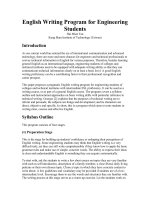this site is individual site for ueh students of information management faculty this site provides some students resources of it courses such as computer network data structure and algorithm enterprise resource planning
Bạn đang xem bản rút gọn của tài liệu. Xem và tải ngay bản đầy đủ của tài liệu tại đây (440.34 KB, 37 trang )
<span class='text_page_counter'>(1)</span><div class='page_container' data-page=1>
<b>Microsoft Dynamics</b>
<b>®</b><b> AX 2012</b>
</div>
<span class='text_page_counter'>(2)</span><div class='page_container' data-page=2>
Chapter Overview
1. Purchase Agreements 80308.09
2. Item Arrival and Registration 80306.04
3. Receipt and Storage 80427.03
</div>
<span class='text_page_counter'>(3)</span><div class='page_container' data-page=3>
Terms
Term Description
Vendor / Supplier Nhà cung cấp
Product Mặt hàng
PR Purchase Requisition
(Phiếu yêu cầu mua hàng)
RFQ Request for Quotation
(Đơn hỏi giá)
PO Purchase Order
(Đơn đặt hàng)
</div>
<span class='text_page_counter'>(4)</span><div class='page_container' data-page=4>
Chapter 1: Purchase Agreement
<b>Agreement commitment </b>
<b>types</b> <b>Definition</b>
Product quantity
commitment Commit to purchase a specific quantity of a product. The discount on this commitment can be a
specific price and / or discount.
Product value commitment Commit to purchase or sell a specific amount of a
product or procurement category. The discount is
for a specific discount percentage that will be
applied to the order.
Product category value
commitment Commit to purchase in a specific procurement category for a specific amount. The discount is for
a specific discount percent which will be applied to
the order.
Value commitment Commit to purchase or sell all products,
</div>
<span class='text_page_counter'>(5)</span><div class='page_container' data-page=5>
Lab 1.1: Create Purchase Agreement
<b>Lab Scenario:</b>
Alicia, the Purchasing Agent, is negotiating with the vendor Bright Yellow
Services. She has requested a special price to purchase 1,000 LCD
televisions over the next year with a unit price of 299.99 USD with an
additional 15 percent discount.
After the vendor agrees to a one year deal not to exceed 1000 televisions,
Alicia enters the information into a purchase agreement using the Blanket
Purchase Agreement classification, the Product quantity commitment type,
and an expiration date of one year from today.
On the purchase agreement line details Alicia enters the item LCD
televisions, for a quantity of 1000, with a price of 299.99 USD, and a
discount of 15 percent. Because the sales agreement is only for 1000
<b>televisions, Nancy selects the Max is enforced check box. Alicia needs to </b>
have five televisions of the 50 inch size and color specification with one
being released and delivered immediately. After the televisions are
purchased, Alicia will follow up on all purchase order agreements.
</div>
<span class='text_page_counter'>(6)</span><div class='page_container' data-page=6>
Lab 1.1: Create Purchase Agreement
<b>Create Purchase </b>
<b>Agreement</b>
<b>Create a Release </b>
<b>Order</b>
<b>Type = “Product Quantity Commitment”</b>
<b>Qty = 1000</b>
<b>Discount = 15%</b>
<b>Unit Price = 299.99 USD</b>
A purchase release order is a purchase
order that is released from an existing
purchase agreement.
<b> When you release order lines from a </b>
<b>purchase agreement, the </b>
</div>
<span class='text_page_counter'>(7)</span><div class='page_container' data-page=7>
Lab 1.1: Data
<b>Product</b> <b>Description</b>
0001 Youth Accessory Combo Set
0002 Adult Helmet Accessory Combo Set
0003 Signature Mountain Bike Tire
0004 Premium Mountain Bike Tire
0005 Basic Inner Tube
0006 Inner Tube Patches
0007 Full Finger BMX Gloves
0008 Mesh BMX Gloves
</div>
<span class='text_page_counter'>(8)</span><div class='page_container' data-page=8>
Create Purchase Agreement
To create a purchase agreement, follow these steps:
• <b><sub>Open Procurement and sourcing > Common > Purchase orders > Purchase agreements. </sub></b>
• <b><sub>On the Purchase agreement list page, click Purchase agreement in the New group of the </sub></b>
Action Pane.
• <b><sub>In the Vendor account field, type 8002. </sub></b>
• <b><sub>Click Yes to transfer the vendor information. </sub></b>
• <b><sub>In the Purchase agreement classification field, select Blanket Purchase Agreement and verify </sub></b>
<b>the Default commitment field is Product quantity commitment. </b>
• <b><sub>Verify the Effective date field has today's date and in the Expiration date enter a year from </sub></b>
today's date.
• <b><sub>Click Line view in the Show group of the Action Pane. </sub></b>
• <b><sub>In the Purchase agreements lines FastTab, click Add line. </sub></b>
• <b><sub>In the Item number field type 1000 and in the Quantity field enter 1000. </sub></b>
• <b><sub>In the Discount percent field type 15 and in the Unit price field type 299.99. </sub></b>
• <b><sub>Click Line Details. </sub></b>
• <b><sub>Select the Max is enforced check box. </sub></b>
</div>
<span class='text_page_counter'>(9)</span><div class='page_container' data-page=9>
Create Release Order
To create a Release order, follow these steps:
• <b><sub>On the Purchase agreement list page highlight the Purchase agreement that you just created. </sub></b>
Refresh the page if it is not visible.
• <b><sub>Click Release order in the New group of the Action Pane. </sub></b>
• <b><sub>On the release order line, in the Site field select "2". </sub></b>
• <b><sub>Enter "5" in the Purchase quantity field on the Lines grid. </sub></b>
• <b><sub>Click Create, and then click Close in the Infolog form that provides a message indicating the </sub></b>
</div>
<span class='text_page_counter'>(10)</span><div class='page_container' data-page=10>
Chapter 2: Item Arrival Registration
Item Arrival and Registration introduces the
features that support receiving items in a
company.
•
<sub>In addition, it will cover how to perform the </sub>
following tasks in Microsoft Dynamics AX 2012:
• <sub>Set up requirements to registration before you add an </sub>
item in to inventory.
</div>
<span class='text_page_counter'>(11)</span><div class='page_container' data-page=11>
Item Registration Setup
</div>
<span class='text_page_counter'>(12)</span><div class='page_container' data-page=12>
Item Arrival
<b>In Microsoft Dynamics AX 2012, the Arrival overview form </b>
is introduced to improve the overview of items expected
to arrive as incoming goods. The Arrival overview form is
a tool that is used to estimate and plan the resource
capacity that is required to efficiently handle incoming
goods.
<b>Scenario</b>
• <sub>Sammy, who is responsible for shipping and receiving, needs a </sub>
satisfactory overview of the expected incoming items. This includes
when to expect them. When items arrive, he can efficiently match
the information that arrives with the items to the receiving
</div>
<span class='text_page_counter'>(13)</span><div class='page_container' data-page=13>
Arrival Overview
</div>
<span class='text_page_counter'>(14)</span><div class='page_container' data-page=14>
Demonstration: Item Arrival
Your instructor will demonstrate how to:
• <sub>View expected arrivals.</sub>
• <sub>Start an item arrival.</sub>
• <sub>Register arrivals.</sub>
• <sub>Update arrival information and confirm a product </sub>
receipt.
• <sub>Generate a product receipt from a purchase order.</sub>
<b>5 min</b>
</div>
<span class='text_page_counter'>(15)</span><div class='page_container' data-page=15>
Lab 2.1: Manage an Item Arrival
<b>Lab Scenario</b>
You are a warehouse worker at Contoso and need an
overview of the expected arrivals so that you can plan
today's work. You are responsible for receiving products in
to the inventory and must complete the product receipt by
<b>using the Arrival overview form. </b>
A prerequisite for this lab is to create a purchase order with
one piece of item number 1552, Installation Manual for
Projectors, for arrival today from vendor 1101.
</div>
<span class='text_page_counter'>(16)</span><div class='page_container' data-page=16>
Lab 2.1: Manage an Item Arrival
• <sub>Create a purchase order for one piece of item number </sub>
1552, Installation Manual for Projectors, for arrival today
from vendor 1101.
• <sub>View the expected arrivals for today. </sub>
• <sub>Start the product arrival. </sub>
• <sub>Register the receipt of the product. </sub>
• <sub>Update the vendor product receipt information and </sub>
</div>
<span class='text_page_counter'>(17)</span><div class='page_container' data-page=17>
Chapter 3: Receipt and Storage
•
Purchase Orders
</div>
<span class='text_page_counter'>(18)</span><div class='page_container' data-page=18></div>
<span class='text_page_counter'>(19)</span><div class='page_container' data-page=19>
Item Receipt Process
The Item Receipt Process figure shows the process in Microsoft
</div>
<span class='text_page_counter'>(20)</span><div class='page_container' data-page=20>
Purchase Order
Purchase orders are the first point used to create,
maintain, and request inventory from vendors.
This section will examine:
•
Purchase Order Types
•
<sub>Purchase Order Status</sub>
</div>
<span class='text_page_counter'>(21)</span><div class='page_container' data-page=21>
Demonstration: Purchase Orders
Your instructor will demonstrate how to:
1. Create a purchase order.
2. Confirm the purchase order.
3. Receive the purchase order.
<b>15 min</b>
</div>
<span class='text_page_counter'>(22)</span><div class='page_container' data-page=22>
Lab 3.1: Create and Receive a Purchase Order
<b>Lab Scenario</b>
The Contoso Company wants to buy a large quantity of the
items 1601, Standard Digital Video Recorder Model 01 and
1604, Standard Digital Video Recorder Model 04.
</div>
<span class='text_page_counter'>(23)</span><div class='page_container' data-page=23>
Lab 3.1: Create and Receive a Purchase Order
• <sub>This lab shows how to create and receive a purchase </sub>
order.
• <sub>Create a purchase order for 100 pieces of item 1601 from </sub>
the vendor 1001 Earth Televisions.
• <sub>Confirm and then receive the purchase order. </sub>
• <sub>Create a purchase order for 100 pieces of item 1604 from </sub>
the vendor 1002 Wind Televisions
• <sub>Confirm and then receive the purchase orders. </sub>
</div>
<span class='text_page_counter'>(24)</span><div class='page_container' data-page=24>
<b>Arrival Overview and Item Arrival Journal</b>
You can manually create item arrival journals or
<b>you can use the Arrival overview form to search </b>
<b>for orders and then group the orders into one Item </b>
<b>Arrival journal to be processed together.</b>
This section will examine:
•
<sub>Modes of Handling</sub>
•
<sub>References </sub>
•
<sub>Put Items Away</sub>
•
<sub>Arrival Overview</sub>
</div>
<span class='text_page_counter'>(25)</span><div class='page_container' data-page=25>
Demonstration: Item Arrival Process
Your instructor will demonstrate how to:
<b>1. Start an item arrival from the Arrival overview form.</b>
2. Register the arrivals
3. Receive the purchase order.
<b>15 min</b>
</div>
<span class='text_page_counter'>(26)</span><div class='page_container' data-page=26>
<b>Lab 3.2: Manage Item Arrivals</b>
<b>Lab Scenario</b>
You are a warehouse worker at Contoso and need an
overview of the expected arrivals so that you can plan today's
work. You are responsible for receiving products into the
inventory and must complete the product receipt by using the
<b>Arrival overview form. </b>
A prerequisite for this lab is to create a purchase order with
one piece of item number 1552, Installation Manual for
Projectors, for arrival today from vendor 1101.
</div>
<span class='text_page_counter'>(27)</span><div class='page_container' data-page=27>
<b>Lab 3.2: Manage Item Arrivals</b>
This lab shows how to create a purchase order and process
<b>the receipt by using the Arrival overview form.</b>
• <b><sub>Create the purchase order in Procurement and sourcing </sub></b>
<b>> Common > Purchase orders > All purchase orders. </b>
• <b><sub>Open Inventory and warehouse management > </sub></b>
<b>Periodic > Arrival overview and use the Arrival </b>
<b>overview form to start and register the product arrival. </b>
• <b><sub>Post the product receipt from the Arrival overview form. </sub></b>
</div>
<span class='text_page_counter'>(28)</span><div class='page_container' data-page=28>
Receipt Registration Requirements
Registration records the inventory receipts. There
are set ups and options that need to be selected to
make sure that this action happens as you expect.
This section will examine:
•
<sub>Registration through a Purchase Order Line</sub>
•
<sub>The Registration Form</sub>
</div>
<span class='text_page_counter'>(29)</span><div class='page_container' data-page=29>
Demonstration: Registration through a Purchase Order
Line
When you register items on a transaction, you can specify
any inventory dimensions such as batch number, serial
number, or warehouse. The following demonstration
shows how to register an item with a serial number.
• <sub>Registration through a purchase order line.</sub>
<b>5 min</b>
</div>
<span class='text_page_counter'>(30)</span><div class='page_container' data-page=30>
Chapter 4: Vendor Returns
The objectives of the Vendor Returns chapter are:
• <sub>Create a vendor return by using a negative quantity, the </sub>
create credit note feature, and the purchase order type
returned order.
• <sub>Return a group of items with multiple serial and batch </sub>
</div>
<span class='text_page_counter'>(31)</span><div class='page_container' data-page=31>
Vendor Returns
•
Companies frequently return items to their
suppliers when, for example, the goods are the
wrong size/color, the expiration date has
passed, or the goods are damaged during
transportation or because of a wrong handling.
•
<sub>In Microsoft Dynamics AX 2012, vendor item </sub>
returns are handled like purchase orders, as
<b>they involve transactions in the Inventory </b>
<b>management, General ledger, Procurement </b>
<b>and sourcing and the Accounts payable </b>
</div>
<span class='text_page_counter'>(32)</span><div class='page_container' data-page=32>
Create Vendor Returns
</div>
<span class='text_page_counter'>(33)</span><div class='page_container' data-page=33>
Create Vendor Returns
•
Methods to create vendor returns:
Method Descriptions
Use a negative quantity A purchase order line for an
item with a negative quantity.
Copy the original purchase
order The the original purchase invoice.credit note is created from
Returned order purchase type The purchase order type is
</div>
<span class='text_page_counter'>(34)</span><div class='page_container' data-page=34>
Lab 4.1: Working with Vendor Returns
<b>Lab Scenario</b>
Contoso Entertainment Systems regularly orders lamps for LCD Video
Projector Model 02, item number 1508, from vendor 1103, Fog
Projectors.
After discussing the matter with the vendor, it is agreed that the
defective items will be returned with reference to the same PO.
• <sub>A negative line is added to the PO for (minus) 10 of item 1508. </sub>
• <sub>The product receipt is generated and the defective items are returned </sub>
to the vendor.
</div>
<span class='text_page_counter'>(35)</span><div class='page_container' data-page=35>
Lab 4.1: Working with Vendor Returns
• <sub>Your task is to return the defective items with reference to </sub>
</div>
<span class='text_page_counter'>(36)</span><div class='page_container' data-page=36>
Lab 4.2: Complete a Vendor Return Using Retuned Order
Type
<b>Lab Scenario</b>
The purchasing agent at Contoso Entertainment Systems has contacted
vendor 1103, Fog Projectors for a Returned Merchandize Authorization
(RMA) number for batch 000003 of item number 1706, to approve the
return. This item did not pass the quality control.
The return must have a batch number identification to be accepted by
the vendor. Fog Projectors provides the purchasing agent with the RMA
number AS2512 and you will use your generic invoice number of
INV123.
</div>
<span class='text_page_counter'>(37)</span><div class='page_container' data-page=37>
Lab 4.2: Complete a Vendor Return Using Retuned Order
Type
• <sub>Create a Purchase order with the order type Returned </sub>
order by using the specifications that is written in the
scenario.
</div>
<!--links-->