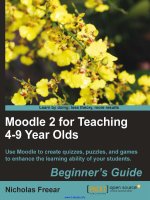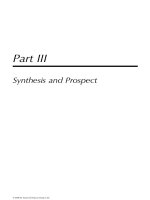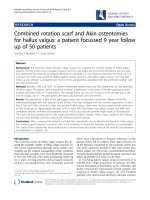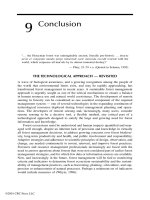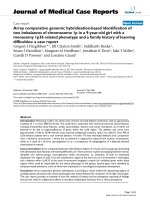9 Year end Close
Bạn đang xem bản rút gọn của tài liệu. Xem và tải ngay bản đầy đủ của tài liệu tại đây (725.93 KB, 29 trang )
<span class='text_page_counter'>(1)</span><div class='page_container' data-page=1>
<b>Microsoft Dynamics</b>
<b>®</b><b> AX 2012</b>
</div>
<span class='text_page_counter'>(2)</span><div class='page_container' data-page=2>
Year-end Close
2 of 9
During month end, following are the steps which
are followed in general:
• <sub>1. Posting Accrual entries.</sub>
• <sub>2. AP invoicing and payment activities closure.</sub>
• <sub>3. AR invoicing generation and payment receipt</sub>
• 4. General ledger Adjustment entries
• <sub>5. Tax settlement</sub>
• <sub>6. Depreciation of assets posting.</sub>
• <sub>7. Bank account reconciliation</sub>
</div>
<span class='text_page_counter'>(3)</span><div class='page_container' data-page=3>
Year-end Close
<b>Monthly Closing: </b>
• <b><sub>Step 1: Post all open journal vouchers for the </sub></b>
month in all relevant modules
• <b><sub>Step 2: Closing and adjustment Inventory cost </sub></b>
(please refer to training manual of Inventory
management)
• <b><sub>Step 3: Perform exchange adjustment for </sub></b>
</div>
<span class='text_page_counter'>(4)</span><div class='page_container' data-page=4>
Year-end Close
4 of 9
• <b>Step 4: Allocation expense to evaluate profit </b>
and loss (from 632, 641, 642, 635, 811 to 911
and from 511, 521, 531, 515, 711 to 911 and
from 911 to 4212)
• <b><sub>Step 5: Print financial reports</sub></b>
• <b><sub>Step 6: Change status of period to “Stopped” </sub></b>
</div>
<span class='text_page_counter'>(5)</span><div class='page_container' data-page=5>
Year-end Close
• <b>Detail in Step 3:</b>
Exchange adjustment for AR
</div>
<span class='text_page_counter'>(6)</span><div class='page_container' data-page=6>
Year-end Close
6 of 9
</div>
<span class='text_page_counter'>(7)</span><div class='page_container' data-page=7>
Year-end Close
• <b>Method: Choose “standard” to perform </b>
exchange adjustment regardless whether the
results is loss or profit
• <b><sub>Considered date: The date which the exchange </sub></b>
adjustment is posted
• <b><sub>Date of rate: the date of exchange rate</sub></b>
• <b><sub>Press Select button to choose customer </sub></b>
(optional, if you do not choose this, the system
will collect all customers)
</div>
<span class='text_page_counter'>(8)</span><div class='page_container' data-page=8>
Year-end Close
</div>
<span class='text_page_counter'>(9)</span><div class='page_container' data-page=9>
Year-end Close
<b>Exchange adjustment for AP</b>
• <b><sub>Click Account payable > Period > Exchange </sub></b>
<b>adjustment</b>
• Perform the same step as exchange adjustment
</div>
<span class='text_page_counter'>(10)</span><div class='page_container' data-page=10>
Year-end Close
10 of 9
• <b>Exchange adjustment for GL</b>
• <b><sub>Click General Ledger > Period > Exchange </sub></b>
</div>
<span class='text_page_counter'>(11)</span><div class='page_container' data-page=11>
Year-end Close
• <b>Account: choose ledger account range to create </b>
exchange adjustment
• <b><sub>Date: choose period interval of the exchange </sub></b>
adjustment
• <b><sub>Currency code: choose currency range to </sub></b>
create exchange adjustment
• <b><sub>Adjust profit & loss accounts: select this to </sub></b>
adjust transaction in profit & loss account
• <b><sub>Adjust balance sheet accounts: select this to </sub></b>
adjust the balances of balance sheet account
</div>
<span class='text_page_counter'>(12)</span><div class='page_container' data-page=12>
Year-end Close
12 of 9
<b>Detail in Step 4</b>
• <sub>At the end of each month you will process the </sub>
allocation rule to transfer amount to valuate
profit and loss
• <b><sub>Go to General ledger -> Periodic -> Process </sub></b>
</div>
<span class='text_page_counter'>(13)</span><div class='page_container' data-page=13>
Year-end Close
• <b>Allocation rule: select the allocation rule that </b>
you want to run
• <b><sub>As of date: select the last date. System will </sub></b>
collect all the transactions that have the date
before this date
• <b><sub>GL posting date: select the date to create and </sub></b>
post this allocation journal
• <b>Proposal option: select ‘Proposal only’ value. </b>
</div>
<span class='text_page_counter'>(14)</span><div class='page_container' data-page=14>
Year-end Close
14 of 9
• Press Line button to see detail information of the
journal. System will get the current balance of
source account and transfer to destination
account follow the allocation rule.
• <sub>You can validate and post this journal if the </sub>
</div>
<span class='text_page_counter'>(15)</span><div class='page_container' data-page=15></div>
<span class='text_page_counter'>(16)</span><div class='page_container' data-page=16>
Year-end Close
16 of 9
<b>Step 5: Print financial reports (refer to Reports </b>
<b>part) </b>
<b>Step 6: Change status of period to “Stopped” </b>
<b>or “Closed”</b>
• <b><sub>Click General ledger > Set up > Periods</sub></b>
• <b>In status field, choose status to “Stopped” or </b>
<b>“Closed” to prevent posting transactions in the </b>
closed month. You should choose status is
</div>
<span class='text_page_counter'>(17)</span><div class='page_container' data-page=17></div>
<span class='text_page_counter'>(18)</span><div class='page_container' data-page=18>
Year-end Close
18 of 9
<b>Closing entry at the end of fiscal year: </b>
Follow these steps to close current fiscal year
• <b><sub>Step 1: Post all open journal vouchers for the </sub></b>
month in all relevant modules
• <b><sub>Step 2: Closing and adjustment Inventory cost </sub></b>
(please refer to training manual of Inventory
management)
• <b><sub>Step 3: Perform exchange adjustment for </sub></b>
Account receivable (AR), Account payable (AP),
General ledger (GL)
<b>Step 4: Create new fiscal year</b>
<b>Step 5: Back up company data</b>
<b>Step 6: Make adjustment entry </b>
<b>Step 7: </b> Print Financial Statements
<b>Step 8: </b> Transfer closing balance to new fiscal year
<b>Step 4: Create new fiscal year</b>
<b>Step 5: Back up company data</b>
<b>Step 6: Make adjustment entry </b>
<b>Step 7: </b> Print Financial Statements
</div>
<span class='text_page_counter'>(19)</span><div class='page_container' data-page=19>
Year-end Close
• <b><sub>Step 4: Create new fiscal year</sub></b>
• <b><sub>Step 5: Back up company data</sub></b>
• <b><sub>Step 6: Make adjustment entry </sub></b>
• <b><sub>Step 7: Print Financial Statements</sub></b>
• <b>Step 8: Transfer closing balance to new fiscal </b>
year
<b>From step 1 to step 3: Perform the same as </b>
</div>
<span class='text_page_counter'>(20)</span><div class='page_container' data-page=20>
Year-end Close
20 of 9
• <b>Step 4: Create new Fiscal Year</b>
• <b><sub>Click General Ledger > Set up > Periods > </sub></b>
</div>
<span class='text_page_counter'>(21)</span><div class='page_container' data-page=21></div>
<span class='text_page_counter'>(22)</span><div class='page_container' data-page=22>
Year-end Close
22 of 9
<b>Step 5: Back up company data (contact IT </b>
<b>management)</b>
<b>Step 6: Make adjustment entry</b>
• <b><sub>Click General Ledger > Periodic > Fiscal year </sub></b>
<b>close > Closing sheet</b>
• <b><sub>Enter closing sheet, name, and posting layer </sub></b>
<b>as current</b>
• <b>Click General tab; fill in period interval, posting </b>
</div>
<span class='text_page_counter'>(23)</span><div class='page_container' data-page=23>
Year-end Close
</div>
<span class='text_page_counter'>(24)</span><div class='page_container' data-page=24>
Year-end Close
24 of 9
</div>
<span class='text_page_counter'>(25)</span><div class='page_container' data-page=25>
Year-end Close
</div>
<span class='text_page_counter'>(26)</span><div class='page_container' data-page=26>
Year-end Close
</div>
<span class='text_page_counter'>(27)</span><div class='page_container' data-page=27>
Year-end Close
• Click “transfer” to adjust amount. Click Save icon
• <b><sub>Click post to post the balances and adjustment </sub></b>
to the closing sheet
<b>Step 7: Print Financial Statements (refer to reports </b>
part of this document)
<b>Step 8: Transfer closing balance to new fiscal year</b>
• <b><sub>Click General ledger > Period > Fiscal year </sub></b>
</div>
<span class='text_page_counter'>(28)</span><div class='page_container' data-page=28>
Year-end Close
</div>
<span class='text_page_counter'>(29)</span><div class='page_container' data-page=29>
Year-end Close
• <b>End date: choose closing date</b>
• <b><sub>Balance account: choose “Closing -> </sub></b>
<b>Opening”</b>
• <b>Account for transfer of year-end result: </b>
choose current undistributed profit & loss
</div>
<!--links-->