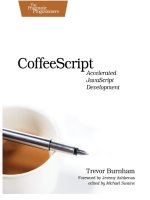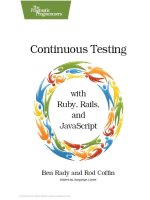Bookshelf Online_ IC3 Spark138_141
Bạn đang xem bản rút gọn của tài liệu. Xem và tải ngay bản đầy đủ của tài liệu tại đây (602.09 KB, 5 trang )
<span class='text_page_counter'>(1)</span><div class='page_container' data-page=1>
•
•
•
•
•
Font Color
Affects the color of the characters.
Click the arrow for Font Color to open a menu of choices.
Click a color square to apply the color.
Font Style
<i>Makes characters stand out from other text. Styles include bold, italics, and underline.</i>
Effects
Refers to special effects you can add to the text, such as strikethrough, superscript<sub> or </sub>
subscript, shadow, SMALL CAPS, and so on.
Click a button to apply the effect, or click the arrow on the Text Effects and Typography button to see a gallery of effects you
can apply.
Most users type the text first, then apply formatting. Select the text you want to format, then do one of the
following:
On the Home tab, in the Font group, click the appropriate formatting button; or
use the formatting options in the Font dialog box; or
press the appropriate keyboard shortcut for the formatting option you want to use; or
rightclick in the document, and then click Font; or
on the Mini toolbar, click the appropriate option.
Many common character formatting features are located on the Home tab, in the Font group. The Mini toolbar
appears only when text is selected; it contains buttons for applying specific, common features for formatting
characters and paragraphs.
PRINTED BY: Printing is for personal, private use only. No part of this book may be reproduced
or transmitted without publisher's prior permission. Violators will be prosecuted.
</div>
<span class='text_page_counter'>(2)</span><div class='page_container' data-page=2>
1.
2.
3.
4.
5.
6.
7.
8.
9.
10.
To apply effects, you can also use the Font dialog box.
When you want to remove all formatting options from selected text, on the Home tab, in the Font group, click
(Clear All Formatting).
Try It! Exercise
In this exercise you will use some of the basic editing tools to work with text.
First, let’s work in Excel.
In the taskbar, click the Excel button to restore the Excel window.
If necessary, click cell A1 in the worksheet to select it.
On the Home tab of the Ribbon, in the Font group, click Bold to apply the bold style.
In the Font group, click the arrow for the Font Size, then click 18 to make the text bigger.
In the worksheet, click cell A4.
Now press the left mouse button and drag down to cell A5, then release the mouse button. You have now
selected cells A4 and A5.
On the Home tab in the Font group, click Bold.
On the Home tab in the Clipboard group, click Copy to copy the contents of these two cells to the Clipboard.
In the worksheet, click cell A7, then in the Ribbon, in the Clipboard group, click Paste to paste the contents
of the Clipboard into the worksheet at cell A7.
In the worksheet, click cell A11, then in the Clipboard group in the Ribbon, click Paste.
</div>
<span class='text_page_counter'>(3)</span><div class='page_container' data-page=3>
11.
12.
13.
14.
15.
16.
17.
18.
19.
20.
21.
22.
23.
24.
25.
26.
27.
28.
29.
30.
31.
32.
In the worksheet, click cell A14, then press + .
Press to deactivate the Clipboard.
Press + to save your changes, then minimize the Excel window.
Next, let’s work in PowerPoint.
Restore the PowerPoint window.
In the slide thumbnails pane at the left side of the window, click slide 2.
In the slide pane, click just to the left of the “C” in the word Canada.
Click and drag to select the words Canada, Greenland, Norway and Russia.
Release the mouse button, then in the mini toolbar, click Bold.
</div>
<span class='text_page_counter'>(4)</span><div class='page_container' data-page=4>
33.
34.
35.
36.
37.
38.
39.
40.
41.
Click OK to apply the settings. The selected paragraph should appear like this:
In the document, select the sentence Their body fat also helps them stay afloat when they are swimming.
(This is the last sentence in the paragraph under the text What Makes the Polar Bear Special?)
Press + to cut the text and copy it into the Clipboard.
Press to add a line of space between the paragraphs.
Click at the end of the last sentence in the document to position the cursor.
Press , then press + to paste the text into a new location.
In the Quick Access toolbar, click Undo. This removes the pasted text.
In the Quick Access toolbar, click Redo. This pastes the text in again.
Save your changes, then minimize the Word window.
Using Proofing Tools
Objective 21.1
To “proof” a document means to read it over and check for spelling and grammar errors. Office applications
include spelling and grammar tools which run “in the background” as you work. These tools display hints when
they discover words that might need to be reviewed.
PRINTED
BY:
</div>
<span class='text_page_counter'>(5)</span><div class='page_container' data-page=5>
Printing
is
for
personal,
private
use
only.
No
part
of
this
book
may
be
reproduced
or
transmitted
without
publisher's
prior
permission.
Violators
will
be
</div>
<!--links-->