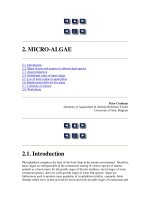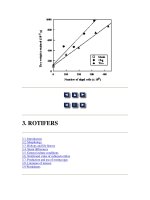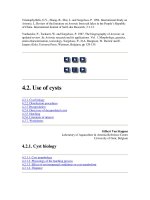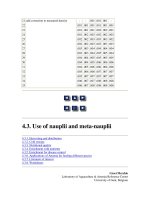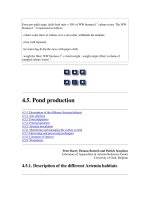The internet and young learners resource books for teachers
Bạn đang xem bản rút gọn của tài liệu. Xem và tải ngay bản đầy đủ của tài liệu tại đây (4.48 MB, 144 trang )
Contents
The author and series editor
1
F o rew o rd
3
In tro d u c tio n
5
H ow to use th is book
Activity
1
1.1
1.2
1.3
1.4
1.5
1.6
1.7
F ir s t step s
Com puter objects
Typing practice
T he elevator
Click, drag, and drop
C ut and paste
Finding your way on the web
W hat’s in a website?
2
C o m m u n ic a tio n activ ities
2.1
2.2
2.3
2.4
Who am I?
Getting to know you
E-cards
Finding partners
2.5
2.6
2.7
2.8
Describing routines
Houses around the world
Pocket money
How do you know it’s
summer/winter/autumn/
spring in X/Y/Z?
The ‘Elympics’
2.9
2.10 A look at my fridge
2.11 Cumulative story
23
Level
Beginner and above
Elementary and above
Beginner and above
Beginner and above
Beginner and above
Elementary and above
Elementary and above
Age
7 and
8 and
7 and
7 and
7 and
8 and
8 and
Time
( minutes)
above
above
above
above
above
above
above
40
15
30
30
30
40+
40+
ongoing
Page
27
28
28
30
31
32
34
35
36
Elementary and above
Elementary and above
Elementary and above
Pre-intermediate
and above
Beginner and above
Elementary and above
Elementary and above
Pre-intermediate;
elementary
8 and
8 and
7 and
8 and
above
above
above
above
45+
30
40
90
36
37
38
40
8 and above
8 and above
8 and above
10 and above
90 + 60
3x40
45 + 45
3x45
41
42
43
44
Elementary and above
8 and above
46
Elementary and above
Pre-intermediate;
elementary
8 and above
8 and above
40
ongoing
60
60
ongoing
47
48
2.12 C onducting an interview
2.13 Riddles
2.14 Word switch
3
Web search activities
3.1
T he day I was bom
3.2
T he town tourist office
3.3
O ur twin
3.4
Calendars around the world
3.5
3.6
Holidays around the world
World travel
3.7
Welcome to the C hildren’s
World Congress!
H ow ’s the weather?
3.8
Elementary and above
Elementary and above
Pre-interm ediate
8 and above
8 and above
8 and above
60 + 90
60+
60
49
51
52
54
Pre-interm ediate
and above
Pre-interm ediate
and above
Pre-interm ediate
and above
Interm ediate
and above
Pre-interm ediate
Interm ediate
and above
Pre-interm ediate
and above
Elementary and above
10 and above
90+
54
8 and above
60 + 90
56
8 and above
90
57
10 and above
90+
58
10 and above
10 and above
60+
90
ongoing
90+
59
60
62
64
65
10 and above
Elem entary and above
Pre-intermediate
and above
Elementary and above
Pre-interm ediate
and above
Elementary and above
10 and above
8 and above
60
ongoing
90
45+
10 and above
10 and above
90+
60
66
68
10 and above
60+
69
10 and above
60 + 60
70
8 and above
8 and above
40 + 40
90+
72
73
8 and above
60+
74
10 and above
45 + 45
75
10 and above
45
76
3.20 Space facts
Pre-interm ediate
and above
Elementary and above
Pre-intermediate
and above
Pre-interm ediate
and above
Pre-interm ediate
and above
Pre-intermediate
and above
Elementary and above
8 and above
77
3.21 T he view from here
3.22 M e in space
Elementary
Elem entary and above
8 and above
8 and above
45
ongoing
45
45
3.9 Com m on phrases
3.10 Currency converter
3.11 Distances
3.12 Riding the metro
3.13 W hat’s the time,
M r Computer?
3.14 D epartm ent stores
3.15 M y local habitat
3.16 Rivers
3.17 Volcanoes
3.18 M useum quest
3.19 M y favourite picture
8 and above
61
78
79
3.23 Movies
10 and above
60
80
3.24 Premier league
Pre-intermediate
and above
Elementary and above
8 and above
81
3.25 Superstars
Elementary and above
8 and above
90
ongoing
40+
4
Web c re a tio n activ ities
4.1
4.2
4.3
W hat’s it about?
‘Design it’ dictation
Our own web directory
4.4
4.5
4.6
Cartoon clip art
Dfilm
King or Queen of the week
4.7
Local museum
4.8
Make a picture dictionary
4.9 Word search
4.10 Switchzoo
4.11 Online cookbook
4.12 Reviews
4.13 Serial story
83
85
Elementary and above
Elementary and above
Pre-intermediate
and above
Elementary and above
Elementary and above
Elementary and above
8 and above
8 and above
8 and above
Intermediate
and above
Beginner and above
10 and above
Beginner and above
Beginner and above
Pre-intermediate
and above
Pre-intermediate
and above
Elementary and above
8 and above
10 and above
8 and above
8 and above
8 and above
7 and above
8 and above
8 and above
8 and above
90+
60
45
ongoing
45
40+
30+
ongoing
40
ongoing
90
ongoing
40 + 20
45 + 45
90 + 90
ongoing
60
ongoing
90+
86
87
88
89
90
91
92
94
95
96
98
99
100
5
E le c tro n ic p o rtfo lio s
101
6
T h e I n te rn e t as a te a c h e r’s re so u rc e
105
7
U seful In te rn e t a d d re sse s
108
W orksheets
119
In d ex
141
T itles in th e R eso u rce B ooks fo r T each ers series
142
The author and
series editor
G ordon Lewis earned a B.Sc. in Languages and Linguistics from
Georgetown University, Washington D .C. and a Masters from the
M onterey Institute of International Studies, Monterey, California.
While working as a freelance journalist in Vienna, Austria, he
taught English and was editor of an English language cultural
magazine. He founded Lewis Languages children’s programme in
1991 in Berlin. In 1998 he moved to M unich to concentrate on
curriculum design, materials development, and teacher training.
He is co-author of Games for Children, also in this series.
From 2001 to 2003 he was Director of Instructor Training and
Development for Berlitz Kids in Princeton, New Jersey. He is
currently a freelance teacher, trainer, and materials writer, and is
also on the committee of the IATEFL Young Learners Special
Interest Group where he works as co-coordinator for events. In
2002 he organized a large YL Conference in Bonn, Germany.
A lan M aley worked for the British Council from 1962 to 1988,
serving as English Language Officer in Yugoslavia, Ghana, Italy,
France, and China, and as Regional Representative in South India
(Madras). From 1988 to 1993 he was Director-General of the Bell
Educational Trust, Cambridge. From 1993 to 1998 he was Senior
Fellow in the D epartm ent of English Language and Literature of
the National University of Singapore, and from 1999 to 2003 he
was Director of the G raduate Programme at Assumption
University, Bangkok. He is currently a freelance consultant. H e has
written Literature, in this series, Beyond Words, Sounds Interesting,
Sounds Intriguing, Words, Variations on a Theme, and Drama
Techniques in Language Learning (all with Alan Duff), The M ind’s
Eye (with Frangoise Grellet and Alan Duff), Learning to Listen and
Poem into Poem (with Sandra M oulding), The Language Teacher’s
Voice, and Short and Sweet.
Foreword
Perhaps the aptest metaphor for the Internet is the jungle. The
jungle provides an endless source of sustenance and delight to those
who know their way in it. To those who do not, it is a dark and
impenetrable maze, full of danger and unpredictable menace. In
like manner, the Internet offers infinite resources to those who can
navigate its limitless pathways. For those unfamiliar with it
however, it can be a threatening presence, characterized by total
lack of structure, full of potential predators.
In order to make best use of the Internet’s resources, those teachers
unfamiliar with it need reassurance. This reassurance may be in the
form of what to do and where to go to find what they are looking
for. They also need to be reassured that they, and their learners
(especially young learners), will be safe from some of the less
palatable dangers lurking in the Internet, and to know that they can
harness it to their pedagogical purposes in ways appropriate to the
age and level of their learners.
This book offers precisely this kind of reassurance. It begins with a
series of practical activities to familiarize learners (and teachers too
perhaps!) with the way the Internet works. It moves on to activities
involving communication via email. The third section offers
activities to do with retrieving information from the Internet.
Finally, there are activities designed to help learners build their own
websites. The activities are clearly described and user-friendly, and
will go a long way towards dispelling the misgivings many teachers
feel about computers and the Internet as a resource.
In addition there is a rich array of useful Internet addresses. This is
backed up by the book’s own website (accessed via the Resource
Books for Teachers site which is
regularly updated.
M uch has been made of the power of information technology in
language education. This has occasionally led to a blind enthusiasm
for technology without a corresponding concern for its appropriate
use. This book will certainly help redress this imbalance. It views
the Internet as a learning resource, to be used judiciously alongside
other resources, rather than as a miracle-working solution to all
learning problems. This is greatly to be welcomed.
Alan Maley
Introduction
Who is this book for?
This book is for anyone teaching English to young learners
interested in enhancing their courses through the use of the
Internet. T he book does not assume sophisticated knowledge of
computers or programming. It is not a technical how-to manual.
Anybody with a general knowledge of basic word processing and
web navigation can use these activities in the classroom. For those
teachers with strong computer skills, the activities can serve as a
creative stimulus to build impressive e-projects and tasks.
This book is obviously also for children, even if indirectly. It is for
students of English between the ages of 7 and 15, though it may
well be found useful for older learners, too. T he activities in this
book are not aimed at complete beginners. While it would certainly
be possible to work with such children, this book sees the Internet
as a place where we can apply our existing knowledge of the
world—even expand it—but not a place to introduce new language
concepts. It is not impossible to work with beginners on the
Internet, but one m ust question whether the effort will add any
value to the course being taught.
Why use the Internet?
The Internet is here to stay. Already today, children are learning
Internet skills just as they learn basic reading and writing. It is
common to see children already familiar with computers helping
their teachers get started. T he language of the Internet (or
‘CyberEnglish’) is an im portant medium in international
communication. Leaving aside the pros and cons of this form of
English, children must be educated to be what many people call
‘electronically literate’. Since being electronically literate means
not only acquiring technical skills, but also working with English,
the e f l teacher is in a position to kill two birds with one stone.
The Internet provides children with a window on the outside world.
It connects people from all comers of the earth through information
on websites or shared projects. W hen used thoughtfully, Internet
activities can promote tolerance and bring children together.
But using the Internet in the language classroom has many other
tangible benefits. The multimedia possibilities allow us to introduce
content in diverse ways and thus appeal to the learning styles or
INTRODUCTION
‘intelligences’ of more children. It is also highly motivating.
Inform ation on the Internet is enormously diverse and not
organized in any linear way. It can, therefore, be used to encourage
independent learning and creative thinking skills, as children can
make more decisions about how to approach information.
Beyond the foreign language classroom, the Internet offers
intriguing possibilities for content-based e f l instruction. If you are
working in a school environment, the Internet can provide Englishlanguage content on any subject taught in primary school, thus
tying the language lessons to the m ainstream curriculum . Consult
with your colleagues teaching other core subjects and plan an
integrated curriculum. They may be able, for instance, to pre-teach
some core vocabulary for you. Even if the initial work is done in the
m other tongue (see page 8), this will certainly help in framing your
task. You will find many wonderful ideas for cross-curricular
projects on the web. Section 7 includes a selection of particularly
rich sites, which will be updated regularly on the book’s website—
see http://www. oup. com/elt/teacher/rbt.
What is the Internet?
But what exactly is the Internet? F or most people, the World Wide
Web (‘the www’ or just ‘the w eb’) comes to m ind, the home to
billions and billions of websites on virtually any subject under the
sun and explorable through the use of web browsers. T he www is as
diverse as hum an experience and with its graphical interface and
ability to integrate text, sound, video, and pictures in a
comm unications environment, it is a very realistic and accessible
place to find authentic information for the language classroom.
Thanks to hypermedia (otherwise known as ‘links’) it is possible to
move from one place on the web to another without having to
follow a linear path. Rather like a m ind map, the web can be
navigated according to how an individual thinks.
This non-linear design makes the www an anarchic place. It mirrors
the multiple perspectives and natural complexity of the world.
D aunting enough for m ature adults, this infinite collection of
random and non-sequential bits of information can be scary and
confusing for children who are just beginning to organize their ideas
and knowledge, and to develop a ‘world view’. Internet activities
m ust therefore be firmly anchored in the children’s own experiences
and m ust be based on clear, purposeful tasks.
Defining these tasks in such an open-ended environment is a great
challenge to teachers. T he www has turned the search for content
on its head. Today, our concern is with ‘limiting5tasks—finding a
beginning and an end to an activity. T he infinite avenues to search
and explore make it difficult for teachers to create meaningful
frameworks for learning. If not guided, web searches can turn into
INTRODUCTION
7
unfocused, aimless wandering, never really getting to where you
want to go. This book provides frameworks for exploiting the web
in the language-learning classroom by providing teachers with
activities that are clearly defined—that have a beginning, an end,
and a clear language focus.
But the Internet is more than the www—or perhaps less. Email is an
extremely potent tool for the language classroom that can operate
totally independently of the web. In fact, as we shall see in some of
the activities, it is possible to use email without even venturing past
classroom communication. Chat programs allow children to
communicate in real time with people from around the world
through text, audio, or visual connections depending on available
hardware and software. They can send a quick voice message or a
colourful e-card. When tied to a website, chats and email allow for
an optimal integration of information and communication. There
are two reasons to be wary of chat programs, however. First there
are the well-publicized risks of chat rooms being used by people with
dishonourable intentions. Secondly there is the pragmatic issue of
time—young learners are not likely to be able to cope with the
pressures of having to compose messages in real time. The relatively
calmer pace of email is likely to be more appropriate.
What the Internet is not
The Internet is not a replacement for classroom teaching. N or is the
Internet interactive unless the students and teachers choose to
make it so. Around the world there appears to be a belief that the
Internet can ‘do’ things to help the language learning process.
In fact, the Internet can do nothing. Only when the Internet is
combined with offline activities does it reach its enriching potential.
M any of the core components of any Internet activity take place
offline anyway. M ost Internet classroom activities can and do have
a non-Internet counterpart.
Instructional tool or motivator?
Will you use the Internet as an instructional tool or will it merely
provide material to contextualize your offline lesson in an exciting
and motivating way? It is im portant to understand this distinction,
especially when working with beginners and/or very young learners.
Will your children be performing language-learning tasks when
online? Will they use the target language on the Internet? Or will
they simply collect information to use in other activities such as
slide shows or poster displays. Will they log on to a website about
animals, for example, in order to look for specific information such
as the animal’s habitat or its size, or merely to find pictures of
animals to illustrate their work with?
INTRODUCTION
Simply mining the Internet for fun content and cool pictures is
perfectly legitimate. After all, motivation and a positive attitude
towards language learning should be an im portant goal of any
young learners’ classroom. However, this will need to be balanced
against the realities of time and the requirem ents of a prescribed
syllabus. D o you have time in your curriculum for activities not
immediately related to the aims of your course? It is im portant not
to let the technology drive the course. This may seem obvious, but
it is very easy to get carried away by the ‘bells and whistles’ of the
web with its bright pictures, sound and video.
F or this reason this book focuses primarily on Internet activities
with a clear language learning com ponent which can be integrated
into the broader scope of a language learning course.
The role of the mother tongue
One of the strongest argum ents for using the Internet in the e f l
classroom is the fact that it exposes the learner to authentic
language. O n the other hand, this exposure is not graded according
to varying levels of language competence—unless, of course, you
are working with a website designed specifically for language
learning, of which there are not many for our age group. Thus,
websites aimed at early primary students in terms of content will
often still be too hard for e f l learners to follow because of the
language demands.
Clearly, in order to make good use of authentic websites, we may
need to use the children’s m other tongue to explain the task and
point the children in the right direction. Such targeted use of the
m other tongue can help children isolate the elements of the
website they need to work with and ignore unnecessary material.
I like to call this ‘framing the task’. T he m other tongue is used
to set the stage for the task, b u t is not involved in the task itself.
A good example of this is activity 3.10, ‘Currency converter’,
page 65. M ost currency converter sites are full of complicated
financial language and links to business sites. O ur currency
converter is, however, very simple. By explaining the key functions
of the converter in the m other tongue (select currency to change,
select am ount of currency to be converted, select currency to
receive) we prepare the children for a task rich in language
practice.
As m entioned above, the content of many websites is either too
difficult or far too complex for children to effectively exploit. It is
worth considering, therefore, letting the children search m other
tongue websites for information that they then report on in the
target language using phrases taught in class. Is it not, after all, a
very natural language situation to explain something from one’s
own culture to somebody in a foreign tongue?
IN T RO D UC T IO N
9
Some search engines offer an instant translation of a website from
one language to another. An interesting option could be for
children to use an online translator to find the English word for a
term from their mother tongue.
Finally, the need to use the mother tongue will depend on the
unique mix of task and website. The teacher must try and match
the children’s cognitive level with their language level as closely as
possible. With this determined, they would use as much of the
target language as possible and as little of the mother tongue as is
necessary to carry out the task.
Getting started
What do you need?
E ssentials
1 A computer
The computer must have an operating system that can handle
Internet services. Any recent version of Windows or Macintosh
software is fine.
2 A good colour monitor
If possible try and use a monitor large enough to display web pages
clearly for groups of 4-6 children. The standard of monitors has
improved greatly in recent years and it should be possible to find
one with crisp colours and a fairly large screen (at least 17 inches)
for a reasonable price.
3 A connection to the Internet
Many schools now have central Internet access known as LANs
(local area networks). If you do not have such a network, you will
need to connect your computer to a network provider via a modem.
A modem is a device that enables your computer to talk to a
network via a telephone line. Modems can be very slow, and it is
advisable, therefore, not to get one that operates under a speed of
56K. Modems can be external (connected to your computer) or
built into the computer itself. Other options are high speed Internet
via i s d n , DSL, or cable connections, and broadband. There will
certainly be new developments in the coming years: put simply,
choose the fastest connection available at your location.
4 An Internet Service Provider
In order to connect to the Internet you must have an account with
an Internet Service Provider ( i s p ) . The company will charge you
for time spent online, although increasingly service is being
operated at a flat rate—for one price you can be online as long as
you want. If you have a ‘dial-up’ service, in other words if you
connect to your i s p via a telephone modem, you will also have to
pay the costs of the telephone connection as well. Cable-based
INTRODUCTION
systems do not have this additional cost. Your i s p will almost
certainly provide you with connection software and probably
automatically install a web browser (Internet Explorer or Netscape
Navigator).
5 A printer
Your pupils will need printed (‘h ard ’) copies of their electronic
docum ents to complete some of the tasks in this book. They will
also want to print out any web content they have created. It is worth
investing a bit of money in a printer. A printer should be fast and
have a good resolution (600 dpi minim um ). Laser printers create
very professional looking docum ents, but printers with ink
cartridges are also very good these days. You probably also may
want to consider a colour printer, since the children will want to
display their work in its full glory. Unfortunately, printing colour
images can be quite time consum ing unless you have a top-quality
printer. It also takes a lot of ink. One solution is to have two
printers: one black and white one for rough drafts, worksheets and
straight text, and a colour printer for final products or if a colour
picture is necessary in the task.
6 Software
Be sure to check that your ‘office software5—the word-processing,
spreadsheet and presentation software—is up to date and generally
compatible with most com puter systems. If you work with a
M acintosh computer, m ost new software will interact easily with
PC’s, but older versions may not translate reliably. M ost computers
are delivered with ‘software bundles’ which include all of the above
applications.
In order to create emails you m ust also have an email program.
These are generally delivered with your computer, but you can
choose from many options depending on the system you use.
If you want to create web pages, you will also need a web-editing
program. These programs allow you to create web content m uch as
you would design a page with a traditional office suite of
applications. T he program translates your content into h t m l code,
which makes knowledge of h t m l unnecessary. Today, many of the
office software suites include web-editing capabilities into their
word-processing applications and some web browsers allow you to
compose content for the Internet as well.
You will find that many additional programs needed to work with
the Internet are available free online. These mini-programs are
known as ‘plug-ins’. Plug-ins allow you, for instance, to listen to
audio, play videos and animations, or to read certain text
docum ents. New web browsers increasingly include m any plug-ins
in their core package. Your com puter will prom pt you if it needs
something the browser does not supply.
I NT R OD UC T IO N
11
O ptional but useful
1 A scanner
A scanner is an incredibly useful tool for your classroom. Working
m uch like a photocopier, a scanner reads an image and converts it
into an electronic document that you can manipulate and place on
a web page. This allows you to present student work (photographs,
artwork and so on) and can eliminate the need for a digital camera.
W hen buying a scanner you should pay attention to resolution. As
with printers, you will need a minimum of 600 dpi.
2 A digital camera
Although a scanner can provide you with the images you need,
some originals may not be that simple to scan; results may appear
m uddled or unclear. Having a digital camera eliminates this
problem. Digital cameras also allow for immediate viewing and
deletion of photographs without using up expensive film. Thus
experimenting with different options becomes less cost intensive.
Be sure that your digital camera has high enough resolution to
produce pictures that look good on paper as well as on screen. It is
also advisable to have an LCD display on the camera for children to
view the photographs they take. Another im portant consideration is
the format in which the camera saves images. If possible, get a
camera that can save images as jpeg, tiff or gif files; these are the
common ones.
3 A computer projector
Connecting your computer to a projector allows you to display
what is on your computer m onitor on to a large screen in m uch the
same one would present a slide show. Projectors are rather
expensive and an alternative is to connect your computer to a large
television. M ost recent television models allow for such
connections.
The Internet classroom environment
Clearly, one of the major impediments to working with the Internet
is the lack of a sufficient num ber of computers. In fact, many of us
will be working in a one-computer environment. While this limits
our options, it does not rule out integrating the Internet into our
classrooms. Here are some things to consider:
1 Connect your computer to a projector or television screen so the
whole class can view the screen and what is going on. (See the
paragraph above.) This is also a very good idea in a multiplecomputer environment since it allows you to explain key
concepts to the entire class before breaking up into project
teams. Children can also use the projector/television option to
present the results of their work.
2 M ost of the activities in this book have steps that can be done
offline either in preparation or in summation. In planning, be
sure to consider both pre-computer and post-computer work.
INTRODUCTION
In many schools, access to computers is limited and children will
need to be well prepared to make the most of the short time they
will have online. Where computers are in short supply, instead of
breaking up the class into small self-contained groups working
parallel to each other, you can work with the whole class and
assign different steps of an activity to individual groups— one of
the steps being at the computer.
3 If you have a multi-age or mixed-ability classroom, you can
assign computer work to one group of children while you focus
directly on another, thus allowing for differentiated instruction.
The computer becomes a workstation.
4 If all else fails, you can always create a hard-copy version of many
of the activities in this book. In this scenario, you can:
- conduct searches on your own and distribute printouts of
relevant web pages to your pupils
- collect email messages and post them for your pupils and print
out replies they receive
- collect any text, art or formatting of web pages and upload it to
a website yourself. You can then either display the results via a
projector or print out the web pages for the children.
5 Whether you have one computer or many in your classroom, set
up a computer comer. Make it a pleasant light environment and
keep it tidy and clean. This could be a task for your pupils. As
you teach the language of computers and the Internet, you may
want to create instructional posters to hang up in the computer
comer, with tips and definitions. You can also do this in a
language lab.
A model for using the Internet
Learning purposes
The first step in harnessing the Internet for classroom use is to
clearly define its applications. In the young learners’ environment
we can break this down into three distinct areas:
- pure communication
- searching for information
- producing content for the Internet.
P ure com m u n ication
This relates to the use of email or chat programs. Using email is
much like writing a normal letter, but its immediate delivery is a
great motivator. Working with email is an asynchronous task—that
is to say, the communication is not immediate as in a face-to-face
conversation or a telephone call. It allows children time to
formulate ideas, yet once they have written their response they can
send it immediately. Synchronous tasks such as ‘chats’ occur in
real-time, which means that the participants must all be online at
I N T RO DUC TI ON
13
the same time. This is obviously difficult if the chat involves people
from across the world and different time zones. The dangers of
chats have already been mentioned. Chats also require quick
responses from learners if they are to be effective. This is a real
challenge for young learners who are just beginning to learn a
language; they generally need time to reflect before responding in
the target language. Of course, children can take their time in
responding, but then email would seem more appropriate since
answers can be formulated offline and then sent. This saves money
and class time. (Children can even formulate email responses as
homework assignments.)
Email is fully integrated into many websites and learners do not
even have to open a web browser. It can carry any number of
information formats through the attachment feature. One of the
great features of email is its ability to send one letter to multiple
addresses. Thus, with a click of the mouse, one core activity is
duplicated for the entire class. There is no end to the possibilities of
what content you can introduce in these activities.
Because of its simplicity, working with email seems a good place to
start. Section 2 of this book presents some very basic activities that
use email.
Searching for inform ation
The next step up from pure communication is searching for
information. This normally requires the use of a web browser.
At the beginning you may choose to give the children a list of pre
selected web addresses ( u r l s ) to choose from. This will eliminate
the need to operate the web browser and it will help narrow the
focus of a child’s exploration. Once the children are comfortable
in the website environment, you can introduce them to search
engines. There are many search engines geared exclusively to
children. See ‘Search engines: children-specific’ in section 7,
page 110, for a list of some good examples.
We have created a website to accompany this book, which can be
accessed via the Resource Books for Teachers series website at
http://www. oup. com/elt/teacher/rbt. Here you will find a list of
regularly-updated links.
Producing content
Once the children feel confident in the web environment it is a
small step to get them to begin producing their own content. In a
sense they will have already done this when working with email.
Now, however, they have the chance to enhance their work with all
the exciting multimedia options the web has to offer (and which you
are prepared to research and understand). Fortunately, basic web
authoring has become quite easy through automated programs;
there is no need to learn the programming language most
commonly used to create web pages, H TML .
INTRODUCTION
A logical bridge between searching for information and creating
content is the creation of a class website. A class website can be
used to practise web basics in a controlled environment. It can
integrate email, and searchable web addresses can be set up as links
instead of handouts. The class website can be the jump-off point
for all other activities on the net, be they searches, e-contacts,
projects or anything else. In a sense, the class homepage can be a
multi-faceted portfolio of class work over the course of the year. It
can, of course, contain the portfolios of individual children as well.
See section 5, ‘Electronic portfolios’ and the book’s website for an
example.
Of course childrens’ portfolios are very personal documents and
not every child will feel comfortable letting anybody read them.
It may therefore be advisable to limit access to these personal
portfolios by adding password protection to the web pages. Most
web editors allow you to define user groups and privileges, and to
assign passwords. See the manual for your specific web-editing
application for more details.
For more on producing content, see the sections on ‘Working with
e-groups and discussion lists’ (page 18) and ‘Weblogs’ (page 19).
Preparing children for the Internet task
If your children are familiar with basic computing and web
navigation, they will still need to be introduced to the specific
activity you have chosen for them. In other words, you have to
explain to them what you want them to do. As with any other
classroom activity, the underlying task must be conceptually
appropriate for the age group. Have the children learned basic
research skills? Can they classify objects or recognize patterns?
Can they follow directions with a series of steps? Do they have
knowledge of the world, countries and customs? Can they organize
their ideas in a logical order? D o they understand basic
measurement concepts?
To try and answer these questions for each target age group would
go well beyond the scope of this book. Deciding on an age
recommendation was the most difficult part of writing the activities.
Are the language needs over the head of the children or is the task
itself too challenging? Sometimes it is hard to keep the two apart. In
writing this book, I have tended towards challenging learners in the
belief that if children can perform a task type in their mother
tongue, they have the potential to do the same in the target
language, provided the content they are working with is geared to
their language level. As with anything new, children will need time
to adjust to the Internet and to the tasks at hand.
B e patient
Children will need a lot of support at the outset, but the experience
they get in one website activity is often transferable to another. It
IN TRO D U C TIO N
15
gets easier with time. With growing confidence in manipulating the
Internet itself, children will be able to focus more on the language
of the task.
M any problems that arise in working with the Internet can be
avoided by a careful selection of websites for the task. L et’s face it,
this can be fairly time-consuming. Moreover, websites frequently
disappear so the process of selection has to be an ongoing one. Also,
you may want to customize your site selection to appeal more
directly to the needs of your students. See the sections on selecting
websites and creating web directories below.
B e explicit
As in most language learning activities, the more explicit you are in
your instructions, the easier it will be for children to understand the
task. D on’t let them wander aimlessly around on a website. Guide
them to the information. Limit options. Be specific in your links.
D on’t simply log on to a general homepage of a site if you can direct
the children to the exact page they need. Older children may be
capable of more open-ended searches, but children of 8-10 may
well find it difficult to navigate through large sites.
Isolate the task
Some websites are full of confusing information. Currency
converter sites, for example, are often packed with links to financial
services. This needn’t inhibit us as long as we can direct the
children to the currency converter itself, which they can easily
manipulate. As the Internet becomes more commercial you and the
children may be confronted with a disturbing array of
advertisements in the form of blinking sidebars and annoying ‘popups’, new windows which appear when you access a site. You must
teach the children to ignore these nuisances and focus on the
specific task at hand.
Introducing topic and task
Before you go online with the children you need to take some time
to introduce the topic you will be working on. Here are some
suggested steps:
P re-com puter
- Introduce the title of the Internet task and ask the children to
predict what it might be about.
- Ask them what they already know about the subject. Write down
their ideas on the board.
- Introduce new vocabulary or review previous knowledge as it
relates to the upcoming task.
O rientation
- Log on to the selected website or hand the children screenshots of
the web page.
- Ask the children to scan the page for keywords.
INTRODUCTION
- Let them explore the page, looking for hotlinks.
- In groups, have the children try and make mind maps of the site.
D em on stration
The easiest way for children to understand a task is to do it with
them first. If you have a projector, they can follow your steps on
screen. Otherwise provide them with a series of screenshots to refer
to.
C irculate and help
When the children are just starting on a new web activity, you will
need to monitor their progress and provide support. They can help
each other too. This is a strong argument for working in groups
rather than at individual terminals. Internet tasks can strengthen
cooperative learning skills. Monitor group work closely to ensure
that each child gets a chance to use the keyboard and mouse. It is
very easy for one child to dominate.
Some practical issues
Selecting websites
Here are a few criteria to help you choose sites for use with young
learners. Remember to check each site thoroughly before making
your decision.
Look for sim p le sites w ith in terestin g graphics
Too much text will scare off young language learners. Bright
colours and interesting illustrations will catch their attention.
However, too many ‘bells and whistles’ on a page (such as
animation and sound) may confuse them.
Look for sites that load quickly
N ot many teachers will have the benefit of a high speed Internet
connection so loading times can be long—and nothing can kill an
Internet language learning class and demotivate your children
quicker than a slow-loading site. Again, look for simple sites
without intricate plug-ins or elaborate audio and visual options.
Look for sites w ith clear and easy navigation
Once on a site, you want children to be able to get to the
information as quickly and efficiently as possible. Simple
homepages with a site map or guide are ideal for children.
If possible, the navigation should be iconic—in other words,
links should be in the form of pictures, with titles written
underneath. In moving from page to page, it is advisable to
observe a “two click rule’: after logging on to a website, it should not
take you more than two clicks of the mouse to get to real content.
In the case of the activities in this book, it means that as a rule of
thumb, the answers or information should be no more than two
clicks away.
INTRODUCTION
17
B e sure you know who is behind your site
T he Internet is not a controlled environment and there is always the
potential that dishonest people will use a website as bait to lure
people for their own ends. Some apparently innocent sites are
actually fronts for religious or other organizations interested in
collecting data on people visiting the homepage. You can avoid this
by choosing sites managed by well-established organizations or
those you are already familiar and comfortable with. You may want
to check the appropriacy of the advertizing., too.
Creating a web directory
‘You never know where you’re going till you get there.’ This
couldn’t be truer than when talking about the Internet. Altering one
word in a search box can send you to a completely different place.
Soon you find yourself in a totally unexpected com er of Cyberspace
and if you don’t keep track of your steps, you may never be able to
get back there again. For this reason it makes good sense to start
building a web directory from the very start of your work with the
Internet. This is extremely easy—a click of a m enu item. If you are
using Internet Explorer, you create a list o f ‘Favourites’. If your
browser is Netscape Navigator, the list will be called ‘Bookmarks’.
These are two words for the same thing: the web addresses ( u r l s )
of sites you have visited and that you may wish to visit again.
Bookmarks and Favourites can quickly and easily be organized into
folders so that you can find them more easily. You can even
‘publish’ these collections of links on your school or class web page
and thereby control and limit the ‘surfing’ your students do. Free
programs available on the Internet can also combine all your
Bookmarks or Favourites on to one ‘page’ for easier use.
Web browsers also offer you a built-in option to retrace your steps:
the m enu item ‘History’. This feature documents all of your
movements on the w ww over a period of time. You can set the
duration you desire (one day, two days, a week): with Internet
Explorer, for example, this is done by clicking on ‘Tools’ then
‘Internet options’. While the History feature cannot sort links as
Favourites or Bookmarks can, it is very valuable should your
computer crash.
Contacting partners
If you plan to develop an e-partnership with another institution
either abroad or locally, you m ust begin making contacts long
before your class project starts. You will need to explain your
project and place it on one of the many international databases or
‘listserves’ where like-minded educators post their own ideas or
search for partners.
INTRO D U CTIO N
Once you establish initial contact you will need to discuss and agree
upon the rules of your interaction and get a com m itm ent on time
frames for responses. There is nothing more frustrating for children
than getting no answers to their emails. Therefore, be realistic.
People have busy lives and com m unication tasks should be short
and very focused.
See ‘Finding partners’ in section 7, page 110, and the book’s
website, for web addresses to contact partners.
Creating questionnaires and worksheets
For m any activities in this book there are templates for worksheets
children can use to record information from their Internet searches.
You can find these at the back of the book, and on the book’s
website as downloadable docum ents. In other cases, where the
content is not specified, you will have to come up with the relevant
questions. A good way to make such worksheets or forms is to use
the Table function in an application like Microsoft Word. T here is
also a huge variety of activity generators available free on the web;
these allow you to create games, quizzes and worksheets. This
book’s website has links to a few of them.
Working with e-groups and discussion lists
One of the easiest ways to comm unicate on the Internet and share
files is to create an ‘e-group’ or discussion list. Unlike creating a
web page, which requires a fair am ount of time and some basic
familiarity with web tools, discussion groups have a built-in
structure that you can immediately activate and start using. Unlike
decentralized email that sends messages only to individual
accounts, discussion lists group all postings in one place that all
m em bers of the list can access and read. This makes it easy for
everybody to follow a discussion and contribute. O f course, it is also
possible to have the messages on the central site sent to the
individual email address as well.
One great function of e-groups is the ability to upload files to the list
for every m em ber to share. T hus, rather than creating web pages,
your students could create Word docum ents or scan in pictures and
place them as files on the group site. This might be easier for you
and your students and it has the added advantage of allowing you to
make content available on the web w ithout having to find a host for
your own site—a cheaper alternative for those with tight budgets.
W hen you create an e-group, you become a m oderator and can set
certain standards for the group. Some groups are very open and
anyone can join. Others are more restrictive. As m oderator you can
set the param eters so that anyone wanting to join has to have your
approval first. This is im portant when working with children.
By keeping membership approval in your hands you can safeguard
I NT R OD UC T IO N
19
against anyone prowling your site to make contact with your
children for unethical purposes. Basically, you will be checking
email addresses for their authenticity. If you can’t reasonably trace
an email address to an identifiable user or institution, don’t allow
them to join. When working with partner schools, you can ask your
colleagues to pre-approve their students’ email addresses for
membership.
Many e-groups also come equipped with built-in chat software.
If you have a closed group this can be a safe option for your
children to test the waters of synchronous communication.
In fact, they can choose to log on to the chat individually from
home and simply check if anyone else is online.
Another function that is particularly fun to use with children is the
polling option. This function allows you to ask the group certain
questions and members can respond in multiple-choice style,
making it easy for the children to answer.
Since e-groups are free, you can create as many as you want—one
per project or topic—or you can choose to keep everything in one
place and simply change the discussion from time to time.
The best sites I have found for creating e-groups are listed under
‘E-groups’ in section 7, page 110.
Weblogs or ‘blogs’
Recently many people have turned to ‘blogs’ as an alternative to
traditional websites and discussion lists. Blogs are web diaries with
built-in tools that allow users to publish information on the web in
much the same way they use a text program. Unlike traditional
websites, blogs are automatically updated each time a person
publishes a new ‘posting’.Thus, rather than you, the teacher,
regularly needing to update a class website, any registered user with
publishing privileges can immediately add to the site. This can
obviously save you a lot of time. As moderator, you can easily
determine who has publishing privileges by adjusting the blog
settings. You can also, for instance, choose to view all postings
before allowing them to be published on the blog—a good idea
when working with young learners.
Weblogs can be private, or community-based. You can determine
membership in a community group. You can create a class weblog
where everyone (perhaps even parents) can contribute.You may in
addition let each child set up and manage their own individual
weblogs where only they can publish (subject to your approval).
These private weblogs are very empowering for children. It gives
them a real platform and control over what they want to say.
INTRODUCTION
Since weblogs are organized chronologically, they have the
potential to provide a clear record of a child’s progress in English.
In fact, they are a simple alternative to more elaborate portfolios
(see section 5, ‘Electronic portfolios’, pages 101-104), involving at
least basic design skills.
Unlike discussion list postings, blog postings can contain pictures,
audio/video files and links in the body of the message. The only
issue here is that you must have some place to store any images or
audio you choose to integrate. They can either be displayed in the
body of the message or simply shown as links. Most free blogging
sites will only host text-based blogs, but you can link to images
elsewhere on the web even though you cannot upload images or
audio files to the free site.
For more more information on blogs, see ‘Weblogs’ in section 7,
page 112, and the book’s website.
Internet safety
As noted above, the Internet is a mirror of the real world and this
includes potential dangers—not limited to the use of chat rooms.
The content on the Internet is not screened by any central authority
and thus it is possible that children can access material that is not
appropriate for their age group (or any age group for that matter!).
Similarly, the anonymity of the Internet means that communication
via email has its risks.
The best approach to guaranteeing Internet safety is to keep a sharp
eye out for what is going on in the classroom. It is unwise simply to
allow the children to work freely online. As you will see below, the
activities in this book are all designed to limit such random
‘surfing’, but you must actively monitor computer work.
Of course, you can’t be everywhere at once. Using child-safe search
engines will also help protect your children from inappropriate
material. These search engines pre-select sites for their suitability
for children. You will find a list of the most popular child-safe
search engines under ‘Search engines: children-specific’ in
section 7, page 111.
In addition to search engines, you can also limit random searching
by using ‘web filters’. Many online services and web browsers have
built in ‘parental controls’ which scan websites and block access if
they have questionable content. In addition to these built-in filters,
you can also purchase more powerful web filters, which you can
adjust to suit your individual needs. All of them are very easy to set
up and use.
Email and chat rooms probably pose an even greater threat to
children’s security. Online predators have been known to
establish contact with children and coax personal information from
I NT R OD UC T IO N
21
them or arrange live meetings, which can be extremely dangerous.
Take some time to establish a set of ‘Internet rules’ with your
students, just as you establish rules for your classroom as a whole.
Display the rules in the classroom prominently. Be clear how
serious these rules are. Maybe ask your children to sign an Internet
Code of Conduct.
Here are some of the key rules to follow:
- Never allow the children to divulge any private information such
as address or telephone number.
- Monitor email and allow the children only to send email to
addresses you have already approved (such as in school
exchanges). Some Internet services will allow all emails sent by
the children to be copied to the teacher’s email account. See if
your provider has this option.
- Do not allow children to open emails from an unknown source.
- If an unknown email arrives, the children must report it to the
teacher.
- All material published by the children on the Internet must be
approved by the teacher and the parents.
Many students also have Internet connections at home. It is a good
idea to send the Internet rules to the parents to read and enforce.
They may not be aware of the inherent dangers of online work.
Viruses
Being connected to the ww w can expose your computer to viruses,
aggressive computer programs that can destroy your data or erase
your hard disk. Viruses come in all shapes and sizes and are often
transported as attachments to emails. Be very careful when opening
email attachments from unknown sources. You can set your email
program to block certain messages or ‘quarantine’ them until you
decide they are safe.
There are many anti-virus applications commercially available.
These applications are being constantly updated, but malicious
programmers are always one step ahead. D on’t rely on anti-virus
applications to protect you—be on your guard.
Copyright issues
In principle, Internet content enjoys the same copyright protection
as material available in more traditional forms such as books or
videos. With all copyright works there is a general principle of ‘fair
use’, though the principle is not clearly defined. What constitutes
fair use will depend on the individual materials you and your
students want to use and how you intend to use them.
INTRODUCTION
In general, using copyright-protected material as part of an
educational project is considered ‘fair use’. The web creation
activities in this book all fit this definition. In other words, it is all
right for children to cut and paste images and other materials from
websites as long as they adhere to certain limitations. These
limitations differ from media to media (audio, video, text, etc.), but
as a rule of thumb, you and your students should not copy more
than 10 per cent of content without asking for permission. If you
are copying entire sections of websites and using them in their
original form, you may be breaking ‘fair use’ principles. These
guidelines apply not only to student work, but to teacher websites
and portfolios as well.
If you intend to use any of the copied material commercially, no
matter what percentage of content, you must seek permission.
If in doubt, always ask, before you get into legal difficulties.
How to use this book
The book and its website
This book is accompanied by its own website, to be found at
http://www. oup. com/elt/teacher/rbt. In the rapidly changing world of
the Internet it is quite impossible to ensure that all the links
mentioned in the body of the book and more particularly in section
7, ‘Useful Internet addresses’, are up to date. You should,
therefore, keep an eye on what is happening on the book’s website.
Here you will find not only new links but also a glossary of technical
terms, downloadable versions of the worksheets in the book as well
as new ones, and a place where you can express your views about
the book. There is also the opportunity for children to post their
own work, and to look at the work of others. So the first way to use
this book is in conjunction with the website.
How the book is organized
T he main part of this book is its four sections of activities. Section 1
consists of a small num ber of activities to familiarize children (and
teachers?) with basic computer and Internet skills. Section 2
focuses on using the Internet as a means of getting children to
communicate with other children around the world. Section 3
offers a wide range of activities that involve children in searching
the web for information to support their learning and give them
insight into other people’s lives. Section 4 concentrates on activities
that will have children creating their own websites, working with
e-groups and taking part in online discussions.
How each task is organized
Each task is organized according to the following categories:
Level
T he level given indicates the minimum language required to
complete the task. It does not refer to a child ’s overall cognitive
level, which is better reflected by the age recommendation. Many
activities can be adjusted to the appropriate language levels by
tailoring the content of the task. T he language levels used are: