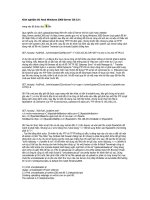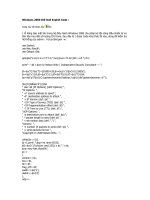Adding Users in Windows 2000
Bạn đang xem bản rút gọn của tài liệu. Xem và tải ngay bản đầy đủ của tài liệu tại đây (149.06 KB, 4 trang )
1 - 4 IT Essentials II v2.0 - Lab 8.3.1 Copyright 2002, Cisco Systems, Inc.
Lab 8.3.1: Adding Users in Windows 2000
Estimated Time: 10 Minutes
Objective
• Describe the role and purpose of user accounts.
• Plan and create local and domain user accounts.
Equipment
The following equipment is required for this exercise:
• A system running Windows 2000 with Administrative Tools enabled
Scenario
The Air Guitar Company has just installed a new system running Windows 2000. The
company has asked the student to log onto the server and create local accounts for two
users.
Procedures
Before proceeding with this lab, the student will need to obtain information from the
instructor in order to create two new users. The student will need:
• User names
• Full names
• Descriptions
• Passwords
Additionally, the student will need the user name, password and domain to log on as the
Administrator.
In this lab, the student will create two user accounts in Windows 2000. Log on as the
Administrator and create the first user. While logged on as the first user, use the “Run
As” command to gain Administrator privileges to create the second user.
2 - 4 IT Essentials II v2.0 - Lab 8.3.1 Copyright 2002, Cisco Systems, Inc.
Step 1: Creating a User Account
1. Log on as Administrator.
2. Go to: Start > Programs > Administrative Tools > Computer Management.
3. System Tools will open. Expand “Local Users and Groups”. Highlight Users.
4. Right-click on the Users folder and select New User.
3 - 4 IT Essentials II v2.0 - Lab 8.3.1 Copyright 2002, Cisco Systems, Inc.
5. Create the first new user. Enter all information as provided by the instructor.
Note: Make sure that all options are unchecked.
6. When finished, click the Create button.
The new user has now been created.
7. Log off of the system.
8. Using the account information that was just created, log back on to the system.
Note: Since the student is now a new user, Administrative tools will not be available.
Follow these steps to add Administrative tools to the start menu:
a. Right-click on task bar and click Properties
b. Select the Advanced tab
c. Under the Start Menu Settings, check the Display Administrative Tools
d. Click Apply and click OK to exit back to the desktop
9. The second user will be added with the “Run As” command.
10. Go to Start > Programs > Administrative Tools > Computer Management.
4 - 4 IT Essentials II v2.0 - Lab 8.3.1 Copyright 2002, Cisco Systems, Inc.
11. Right-click on Computer Management and select Run As. Enter the Administrator
Account Information and click OK.
This grants administrator privileges to this instance of Computer Management only.
12. Repeat steps 2-7 to create the second user.
Troubleshooting
To create accounts in Windows 2000, the user must be either logged onto the server as
Administrator or operating the tools as Administrator with the “Run As” option. If problems
are encountered while creating these accounts, verify that the necessary administrative
privileges are had by logging off of the server and logging on again using the
Administrator account.
Reflection
1. What are some of the other applications found under the Administrative Tools of the
Start menu?
___________________________________________________________________________
___________________________________________________________________________
2. Is the “Run As” option available for any other Administrative Tools in Windows 2000?
___________________________________________________________________________
___________________________________________________________________________
3. Why is it important that only an administrator is allowed to create user accounts?
___________________________________________________________________________
___________________________________________________________________________