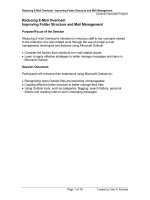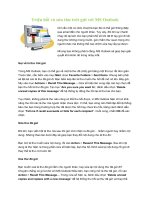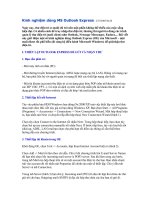Outlook Today
Bạn đang xem bản rút gọn của tài liệu. Xem và tải ngay bản đầy đủ của tài liệu tại đây (27.81 KB, 3 trang )
[ Team LiB ]
Outlook Today
One of Outlook's popular features is Outlook Today. The Outlook Today page displays
your upcoming events, tasks, and unread message counts in an HTML page. You can
start Outlook directly in Outlook Today and return to it at anytime by choosing the top
level of your default message store. If you have more than one message store, Outlook
Today is in the top level of the message store that's identified by an icon containing a
house and a clock.
Figure 1.8. The Outlook Today folder home page provides a window on your
upcoming activities.
Outlook Today includes options for limited customizations, which are accessible from the
Outlook Today page. Choose Customize Outlook Today at the top of the page to open the
Customize Outlook Today dialog (see Figure 1.9
).
Figure 1.9. Included in the settings you can configure for Outlook Today are
whether Outlook starts in Outlook Today and how many days to show from your
calendar.
You can choose to show all incomplete tasks or only those due today, and select from
five basic styles or color schemes.
Although it's possible to edit the HTML page to further customize the included Outlook
Today screens, it requires some HTML and programming knowledge because it uses a
compiled HTML page. You can replace the Outlook Today home page with a home page
you design. In most cases, a customized Outlook Today home page loads slower than the
pages included with Outlook.
If you use the Winter style, the Save Changes button is at the bottom of
the page. On all other pages, it's at the top of the page.
Using Folder Home Pages
You can use a home page on any folder, not just on the Outlook Today folder. To set a
folder home page:
1. Right-click on the folder and choose Properties.
2. Select the Home Page tab and enter the file path or URL for your home page
selection.
3. Check the box to Show Home Page by Default for This Folder.
4. Choose Offline Web Page Settings to make the folder home page available for
offline use.
When the Show Home Page box is checked, the folder contents are
hidden from view. You can use Search Folders, Advanced Find, or
uncheck the box to view any items in the folder.
Use a local HTML page you create, possibly one using ActiveX controls that display
your Inbox, weather, and stock market information for your folder home page. You aren't
limited to using pages you create: You can use a Web page from your company's intranet
or from any Web site you choose. Using Internet content requires an open Internet
connection.
Hour 3
has more information about using and customizing Outlook
Today and folder home pages.
To remove the home page from the folder, open the Properties dialog and choose Restore
Defaults. Uncheck the Show Home Page Box if you want to temporarily disable the
home page.
[ Team LiB ]