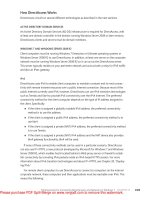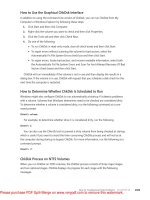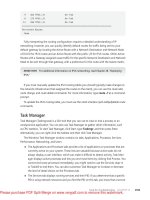Windows 7 Resource Kit- P34
Bạn đang xem bản rút gọn của tài liệu. Xem và tải ngay bản đầy đủ của tài liệu tại đây (942.61 KB, 50 trang )
Common Stop Messages CHAPTER 32
1603
the recommendations given, request assistance from your hardware manufacturer or a
Microsoft support engineer.
Stop 0xA or IRQL_NOT_LESS_OR_EQUAL
The Stop 0xA message indicates that a kernel-mode process or driver attempted to access a
memory location to which it did not have permission or at a kernel IRQL that was too high. A
kernel-mode process can access only other processes that have an IRQL lower than or equal
to its own. This Stop message is typically the result of faulty or incompatible hardware or
software.
Interpreting the Message
This Stop message has four parameters:
1.
Memory address that was improperly referenced
2.
IRQL that was required to access the memory
3.
Type of access (0x00 = read operation, 0x01 = write operation)
4.
Address of the instruction that attempted to reference memory specified in parameter 1
If the last parameter is within the address range of a device driver used on your system,
you can determine which device driver was running when the memory access occurred. You
can typically determine the driver name by reading the line that begins with
**Address 0xZZZZZZZZ has base at <address>- <driver name>
If the third parameter is the same as the first parameter, a special condition exists in which
a system worker routine—carried out by a worker thread to handle background tasks known
as work items—returned at a higher IRQL. In that case, some of the four parameters take on
new meanings:
1.
Address of the worker routine
2.
Kernel IRQL
3.
Address of the worker routine
4.
Address of the work item
Resolving the Problem
The following suggestions are specific to Stop 0xA errors. For additional troubleshooting
suggestions that apply to all Stop errors, see the section titled “Stop Message Checklist” later
in this chapter.
n
To resolve an error caused by a faulty device driver, system service, or basic
input/output system (BIOS), follow these steps:
1.
Restart your computer.
2.
Press F8 at the character-based menu that displays the operating system choices.
Please purchase PDF Split-Merge on www.verypdf.com to remove this watermark.
CHAPTER 32 Troubleshooting Stop Messages
1604
3.
Select the Last Known Good Configuration option from the Windows Advanced
Options menu. This option is most effective when only one driver or service is
added at a time.
n
To resolve an error caused by an incompatible device driver, system service, virus
scanner, or backup tool, follow these steps:
1.
Check the System Log in Event Viewer for error messages that might identify the
device or driver that caused the error.
2.
Try disabling memory caching of the BIOS.
3.
Run the hardware diagnostics supplied by the system manufacturer, especially the
memory scanner. For details on these procedures, see the owner’s manual for your
computer.
4.
Make sure the latest Service Pack is installed.
5.
If your system has small computer system interface (SCSI) adapters, contact the
adapter manufacturer to obtain updated Windows drivers. Try disabling sync
negotiation in the SCSI BIOS, checking the cabling and the SCSI IDs of each device,
and confirming proper termination.
6.
For integrated device electronics (IDE) devices, define the onboard IDE port as
Primary only. Also, check each IDE device for the proper master/subordinate/
stand-alone setting. Try removing all IDE devices except for hard disks.
n
If you encounter a Stop 0xA message while upgrading to Windows 7, the problem
might be due to an incompatible driver, system service, virus scanner, or backup. To
avoid problems while upgrading, simplify your hardware configuration and remove
all third-party device drivers and system services (including virus scanners) prior to
running setup. After you have successfully installed Windows, contact the hardware
manufacturer to obtain compatible updates. For more information about simplifying
your system for troubleshooting purposes, see Chapter 30.
n
If the Stop error occurs when resuming from hibernation or suspend, read Knowledge
Base articles 941492 at and 945577 at
/>n
If the Stop error occurs when starting a mobile computer that has the lid closed, refer
to Knowledge Base article 941507 at />MoRe inFo
For more information about Stop 0xA messages, see the Knowledge Base at
Search the Knowledge Base using the keywords 0x0000000A
and 0xA.
Please purchase PDF Split-Merge on www.verypdf.com to remove this watermark.
Common Stop Messages CHAPTER 32
1605
Stop 0x1E or KMODE_EXCEPTION_NOT_HANDLED
The Stop 0x1E message indicates that the Windows kernel detected an illegal or unknown
processor instruction. The problems that cause Stop 0x1E messages share similarities with
those that generate Stop 0xA errors in that they can be due to invalid memory and access
violations. This default Windows error handler typically intercepts these problems if error-
handling routines are not present in the code itself.
Interpreting the Message
This Stop message has four parameters:
1.
Exception code that was not handled
2.
Address at which the exception occurred
3.
Parameter 0 of the exception
4.
Parameter 1 of the exception
The first parameter identifies the exception generated. Common exception codes include:
n
0x80000002: STATUS_DATATYPE_MISALIGNMENT An unaligned data reference
was encountered. The trap frame supplies additional information.
n
0x80000003: STATUS_BREAKPOINT A breakpoint or ASSERT was encountered
when no kernel debugger was attached to the system.
n
0xC0000005: STATUS_ACCESS_VIOLATION A memory access violation occurred.
Parameter 4 of the Stop error (which is Parameter 1 of the exception) is the address
that the driver attempted to access.
n
0xC0000044: STATUS_QUOTA_EXCEEDED The text Insufficient Quota Exists To
Complete The Operation indicates a pool memory leak. A quota allocation attempt
necessary for the system to continue operating normally was unsuccessful because of
a program or driver memory leak.
The second parameter identifies the address of the module in which the error occurred.
Frequently, the address points to an individual driver or faulty hardware named on the third
parameter of the Stop message. Make a note of this address and the link date of the driver or
image that contains it.
The last two Stop message parameters vary, depending on the exception that has occurred.
If the error code has no parameters, the last two parameters of the Stop message are listed as
0x00.
Resolving the Problem
The following suggestions are specific to Stop 0x1E errors. For additional troubleshooting
suggestions that apply to all Stop errors, see the section titled “Stop Message Checklist” later
in this chapter.
Please purchase PDF Split-Merge on www.verypdf.com to remove this watermark.
CHAPTER 32 Troubleshooting Stop Messages
1606
n
Stop 0x1E messages typically occur after you install faulty drivers or system services,
or they can indicate hardware problems, such as memory and interrupt request (IRQ)
conflicts. If a Stop message lists a driver by name, disable, remove, or roll back that
driver to correct the problem. If disabling or removing applications and drivers resolves
the issue, contact the hardware manufacturer about a possible update. Using updated
software is especially important for multimedia applications, antivirus scanners, and CD
mastering tools.
n
If the Stop message mentions the file Win32k.sys, the source of the error might be a
third-party remote control program. If such software is installed, you might be able to
disable it by starting the system in safe mode. If not, use Startup Repair to manually
delete the system service file that is causing the problem. For more information about
safe mode and Startup Repair, see Chapter 29.
n
Problems can result from system firmware incompatibilities. You can resolve many
Advanced Configuration and Power Interface (ACPI) issues by updating to the latest
firmware.
n
Other possible causes include insufficient disk space while installing applications or
performing certain functions that require more memory. You can free up space by
deleting unneeded files. Use Disk Cleanup to increase available disk space. For more
information about Disk Cleanup, see Chapter 30.
n
The problem might be due to a memory leak caused by an application or service that
is not releasing memory correctly. Poolmon (Poolmon.exe) helps you to isolate the
features that are causing kernel memory leaks. For more information about trouble-
shooting memory leaks, see Knowledge Base articles 177415, “How to Use Memory
Pool Monitor (Poolmon.exe) to Troubleshoot Kernel Mode Memory Leaks,” at
and 298102, “How to Find Pool Tags That Are
Used by Third-Party Drivers,” at />MoRe inFo
To find additional articles, search using the keywords poolmon, pool tag,
pooltag, and memory leak. For more information about Stop 0x1E messages, see the
Knowledge Base at Search the Knowledge Base using the
keyword 0x1E.
Please purchase PDF Split-Merge on www.verypdf.com to remove this watermark.
Common Stop Messages CHAPTER 32
1607
diReCt FRoM tHe SoURCe
Understanding Kernel Stack Overflows
Omer Amin, Escalation Engineer
Microsoft Global Escalation Services Team
K
ernel stack overflows are a common error in many cases reported to us by
customers. These are caused by drivers taking up too much space on the kernel
stack. This results in a kernel stack overflow, which will then crash the system with
one of the following bugchecks:
n
STOP 0x7F: UNEXPECTED_KERNEL_MODE_TRAP with Parameter 1 set to
EXCEPTION_DOUBLE_FAULT, which is caused by running off the end of a
kernel stack.
n
STOP 0x1E: KMODE_EXCEPTION_NOT_HANDLED, 0x7E: SYSTEM_THREAD_
EXCEPTION_NOT_HANDLED, or 0x8E: KERNEL_MODE_EXCEPTION_NOT_
HANDLED, with an exception code of STATUS_ACCESS_VIOLATION, which
indicates a memory access violation.
n
STOP 0x2B: PANIC_STACK_SWITCH, which usually occurs when a kernel-mode
driver uses too much stack space.
Each thread in the system is allocated with a kernel mode stack. Code running on
any kernel-mode thread (whether it is a system thread or a thread created by a
driver) uses that thread’s kernel-mode stack unless the code is a deferred procedure
call (DPC), in which case it uses the processor’s DPC stack on certain platforms.
The stack grows negatively. This means that the beginning (bottom) of the stack has
a higher address than the end (top) of the stack. For example, let’s say the beginning
of your stack is 0x80f1000, and this is where your stack pointer (ESP) is pointing. If
you push a DWORD value onto the stack, its address would be 0x80f0ffc. The next
DWORD value would be stored at 0x80f0ff8 and so on up to the limit (top) of the
allocated stack. The top of the stack is bordered by a guard page to detect overruns.
The size of the kernel-mode stack varies among different hardware platforms.
For example, on 32-bit platforms, the kernel-mode stack is 12 KB, and on 64-bit
platforms, the kernel-mode stack is 24 KB. The stack sizes are hard limits that are
imposed by the system, and all drivers need to use space conservatively so that they
can coexist. When we reach the top of the stack, one more push instruction is going
to cause an exception, which in turn can lead to a Stop error. This could be either a
simple push instruction or something along the lines of a call instruction that also
pushes the return address onto the stack.
Please purchase PDF Split-Merge on www.verypdf.com to remove this watermark.
CHAPTER 32 Troubleshooting Stop Messages
1608
Stop 0x24 or NTFS_FILE_SYSTEM
The Stop 0x24 message indicates that a problem occurred within Ntfs.sys, the driver file that
allows the system to read and write to NTFS File System (NTFS) drives. A similar Stop message,
0x23, exists for the file allocation table (FAT16 or FAT32) file system.
Interpreting the Message
This Stop message has four parameters:
1.
Source file and line number
2.
A non-zero value that contains the address of the exception record (optional)
3.
A non-zero value that contains the address of the context record (optional)
4.
A non-zero value that contains the address where the original exception occurred
(optional)
Parameters for this Stop message are useful only to Microsoft technical support with access
to Windows source code. Stop messages resulting from file system issues have the source
file and the line number within the source file that generated the error encoded in their first
parameter. The first four hexadecimal digits (also known as the high 16 bits) after the 0x
identify the source file number, and the last four hexadecimal digits (the low 16 bits) identify
the source line in the file where the stop occurred.
Resolving the Problem
The following suggestions are specific to Stop 0x24 errors. For additional troubleshooting
suggestions that apply to all Stop errors, see the section titled “Stop Message Checklist” later
in this chapter.
n
Malfunctioning SCSI and Advanced Technology Attachment (ATA) hardware or drivers
can also adversely affect the system’s ability to read and write to disk, causing errors.
If using SCSI hard disks, check for cabling and termination problems between the SCSI
controller and the disks. Periodically check Event Viewer for error messages related to
SCSI or FASTFAT in the System Log or any messages in the Applications And Services
Logs\Microsoft\Windows\DiskDiagnostic\Operational log. For more information about
troubleshooting SCSI adapters and disks, see Chapter 30.
n
Verify that the tools you use to continually monitor your system—such as virus scan-
ners, backup programs, or disk defragmenters—are compatible with Windows. Some
disks and adapters come packaged with diagnostic software that you can use to run
hardware tests. For more information, see the documentation for your computer, hard
disk, or controller.
n
Check your hard disk for problems. For more information, see Chapter 30.
n
Nonpaged pool memory might be depleted, which can cause the system to stop.
You can resolve this situation by adding more RAM, which increases the quantity of
nonpaged pool memory available to the kernel.
Please purchase PDF Split-Merge on www.verypdf.com to remove this watermark.
Common Stop Messages CHAPTER 32
1609
MoRe inFo
For more information about Stop 0x24 messages, see the Knowledge Base at
Search the Knowledge Base using the keywords 0x00000024
and 0x24.
Stop 0x2E or DATA_BUS_ERROR
The Stop 0x2E message indicates a system memory parity error. The cause is typically failed
or defective RAM (including motherboard, Level 2 (L2) cache, or video memory), incompat-
ible or mismatched memory hardware, or a device driver attempting to access an address in
the 0x8xxxxxxx range that does not exist (meaning that it does not map to a physical address).
A Stop 0x2E message can also indicate hard disk damage caused by viruses or other problems.
Interpreting the Message
This Stop message has four parameters:
1.
Virtual address that caused the fault
2.
Physical address that caused the fault
3.
Processor status register
4.
Faulting instruction register
Resolving the Problem
The following suggestions are specific to Stop 0x2E errors. For additional troubleshooting
suggestions that apply to all Stop errors, see the section titled “Stop Message Checklist” later
in this chapter.
n
Stop 0x2E is typically the result of defective, malfunctioning, or failed memory hard-
ware, such as memory modules, L2 SRAM cache, or video adapter RAM. If you added
new hardware recently, remove the hardware and replace it to determine whether it
is causing or contributing to the problem. Run Windows Memory Diagnostics as
described in Chapter 30 to determine whether the feature has failed.
n
Stop 0x2E messages can also occur after you install faulty drivers or system services. If
a driver file name is given, you need to disable, remove, or roll back that driver. Disable
the service or application and confirm that this resolves the error. If so, contact the
hardware manufacturer about a possible update. Using updated software is especially
important for backup programs, multimedia applications, antivirus scanners, and CD
mastering tools.
n
Hard disk corruption can also cause this Stop message. For more information about
checking hard disk integrity, see Chapter 30.
Please purchase PDF Split-Merge on www.verypdf.com to remove this watermark.
CHAPTER 32 Troubleshooting Stop Messages
1610
n
The problem might also be due to cracks, scratched traces, or defective features on
the motherboard. If all else fails, take the system motherboard to a repair facility for
diagnostic testing.
MoRe inFo
For more information about Stop 0x2E messages, see the Knowledge Base at
Search the Knowledge Base using the keywords 0x0000002E
and 0x2E.
Stop 0x3B or SYSTEM_SERVICE_EXCEPTION
The Stop 0x3B message indicates that an exception happened while executing a routine that
transitions from nonprivileged code to privileged code.
Interpreting the Message
This Stop message has three parameters:
1.
The exception that caused the bugcheck
2.
The address of the exception record for the exception that caused the bugcheck
3.
The address of the context record for the exception that caused the bugcheck
Resolving the Problem
This error has been linked to excessive paged pool usage and may occur due to user-mode
graphics drivers crossing over and passing bad data to the kernel code. To resolve the
problem, update to the latest driver for your video card. If you currently have the latest
version installed, try rolling back to an earlier version.
MoRe inFo
For more information about Stop 0x3B messages, see the Knowledge Base at
Search the Knowledge Base using the keywords 0x0000003B
and 0x3B.
Stop 0x3F or NO_MORE_SYSTEM_PTES
The Stop 0x3F message indicates one or more of the following problems:
n
The system Page Table Entries (PTEs) are depleted or fragmented because the system
is performing a large number of input/output (I/O) actions.
n
A faulty device driver is not managing memory properly.
n
An application, such as a backup program, is improperly allocating large amounts of
kernel memory.
Please purchase PDF Split-Merge on www.verypdf.com to remove this watermark.
Common Stop Messages CHAPTER 32
1611
Interpreting the Message
Depending on the configuration of your system, the value of the first parameter might vary.
The following are possible values for the first parameter and the information returned:
n
0x0A PTE type: 0x00 = system expansion, 0x01 = nonpaged pool expansion
n
0x0B Requested size
n
0x0C Total free system PTEs
n
0x0D Total system PTEs
Resolving the Problem
The following suggestions are specific to Stop 0x3F errors. For additional troubleshooting
suggestions that apply to all Stop errors, see the section titled “Stop Message Checklist” later
in this chapter.
n
Stop 0x3F messages can occur after you install faulty drivers or system services. If a
driver file name is given, you need to disable, remove, or roll back that driver. Disable
the service or application and confirm that this resolves the error. If so, contact the
hardware manufacturer about a possible update. Using updated software is especially
important for backup programs, multimedia applications, antivirus scanners, and CD
mastering tools.
n
The system might not actually be out of PTEs, but a contiguous memory block of suf-
ficient size may not be available to satisfy a driver or application request. Check for the
availability of updated driver or application files and consult the hardware or program
documentation for minimum system requirements.
A related Stop message, 0xD8: DRIVER_USED_EXCESSIVE_PTES, is described in the section
titled “Stop 0xD8 or DRIVER_USED_EXCESSIVE_PTES” later in this chapter.
MoRe inFo
For more information about Stop 0x3F messages, see the Knowledge Base at
Search the Knowledge Base using the keywords 0x0000003F
and 0x3F.
Stop 0x50 or PAGE_FAULT_IN_NONPAGED_AREA
The Stop 0x50 message indicates that requested data was not in memory. The system
generates an exception error when using a reference to an invalid system memory address.
Defective memory (including main memory, L2 RAM cache, and video RAM) or incompatible
software (including remote control and antivirus software) might cause Stop 0x50 messages.
Interpreting the Message
This Stop message has four parameters:
Please purchase PDF Split-Merge on www.verypdf.com to remove this watermark.
CHAPTER 32 Troubleshooting Stop Messages
1612
1.
Memory address that caused the fault
2.
Type of access (0x00 = read operation, 0x01 = write operation)
3.
If not zero, the instruction address that referenced the address in parameter 0x01
4.
This parameter is reserved (set aside for future use)
Resolving the Problem
The following suggestions are specific to Stop 0x50 errors. For additional troubleshooting
suggestions that apply to all Stop errors, see the section titled “Stop Message Checklist” later
in this chapter.
n
If you added new hardware recently, remove and replace the hardware to determine
whether it is causing or contributing to the problem. Run Windows Memory Diagnostics
as described in Chapter 30 to determine whether the feature has failed.
n
Stop 0x50 messages can also occur after you install faulty drivers or system services.
If the driver file name is listed, you need to disable, remove, or roll back that driver.
If not, disable the recently installed service or application to determine whether this
resolves the error. If this does not resolve the problem, contact the hardware manu-
facturer for updates. Using updated drivers and software is especially important for
network interface cards, video adapters, backup programs, multimedia applications,
antivirus scanners, and CD mastering tools. If an updated driver is not available, attempt
to use a driver from a similar device in the same family. For example, if printing to a
Model 1100C printer causes Stop 0x50 errors, using a printer driver meant for a Model
1100A or Model 1000 might temporarily resolve the problem.
n
Check your hard disk for problems. For more information, see Chapter 30.
MoRe inFo
For more information about Stop 0x50 messages, see the Knowledge Base at
Search the Knowledge Base using the keywords 0x00000050
and 0x50. Specifically, refer to Knowledge Base article 938239.
Stop 0x77 or KERNEL_STACK_INPAGE_ERROR
The Stop 0x77 message indicates that a page of kernel data requested from the paging
(virtual memory) file could not be found or read into memory. This Stop message can also
indicate disk hardware failure, disk data corruption, or possible virus infection.
Interpreting the Message
This Stop message has four parameters. The following set of definitions applies only if the first
and third parameters are both zero:
1.
This value is 0x00 (zero).
Please purchase PDF Split-Merge on www.verypdf.com to remove this watermark.
Common Stop Messages CHAPTER 32
1613
2.
Value found in the stack.
3.
This value is 0x00 (zero).
4.
Address of signature on kernel stack.
Otherwise, the following definitions apply:
1.
Status code
2.
I/O status code
3.
Page file number
4.
Offset into page file
Frequently, you can determine the cause of this error from the second parameter, the I/O
status code. Some common status codes include the following:
n
0xC000009A, or STATUS_INSUFFICIENT_RESOURCES, indicates a lack of nonpaged pool
resources.
n
0xC000009C, or STATUS_DEVICE_DATA_ERROR, generally indicates bad blocks (sectors)
on the hard disk.
n
0xC000009D, or STATUS_DEVICE_NOT_CONNECTED, indicates defective or loose data
or power cables, a problem with SCSI termination, or improper controller or hard disk
configuration.
n
0xC000016A, or STATUS_DISK_OPERATION_FAILED, also indicates bad blocks (sectors)
on the hard disk.
n
0xC0000185, or STATUS_IO_DEVICE_ERROR, indicates improper termination, defective
storage controller hardware, defective disk cabling, or two devices attempting to use
the same system resources.
Resolving the Problem
The following suggestions are specific to Stop 0x77 errors. For additional troubleshooting
suggestions that apply to all Stop errors, see the section titled “Stop Message Checklist” later
in this chapter.
n
Stop 0x77 messages can be caused by bad sectors in the virtual memory paging file
or a disk controller error. In extremely rare cases, depleted nonpaged pool resources
can cause this error. If the first and third parameters are zero, the stack signature in the
kernel stack is missing, an error that is typically caused by defective hardware. If the
I/O status is 0xC0000185 and the paging file is on a SCSI disk, check for cabling and
termination issues. An I/O status code of 0xC000009C or 0xC000016A indicates that
the requested data could not be found. You can try to correct this by restarting the
computer. Additionally, use ChkDsk to check the disk for problems. For more informa-
tion about ChkDsk, see Chapter 30.
n
Another cause of Stop 0x77 messages is defective, malfunctioning, or failed memory
hardware, such as memory modules, L2 SRAM cache, or video adapter RAM. If you
Please purchase PDF Split-Merge on www.verypdf.com to remove this watermark.
CHAPTER 32 Troubleshooting Stop Messages
1614
added new hardware recently, remove and replace the hardware to determine whether
it is causing or contributing to the problem. Run Windows Memory Diagnostics as
described in Chapter 30 to determine whether the feature has failed.
n
The problem might also be due to cracks, scratched traces, or defective features on
the motherboard. If all else fails, take the system motherboard to a repair facility for
diagnostic testing.
n
Problems that cause Stop 0x77 messages can also cause Stop 0x7A messages. For
more information about Stop 0x7A messages, see the following section, “Stop 0x7A or
KERNEL_DATA_INPAGE_ERROR.”
MoRe inFo
For more information about Stop 0x77 messages, see the Knowledge Base at
Search the Knowledge Base using the keywords 0x00000077
and 0x77.
Stop 0x7A or KERNEL_DATA_INPAGE_ERROR
The Stop 0x7A message indicates that a page of kernel data was not found in the paging
(virtual memory) file and could not be read into memory. This might be due to incompatible
disk or controller drivers, firmware, or hardware.
Interpreting the Message
This Stop message has four parameters:
1.
Lock type value (0x01, 0x02, 0x03, or PTE address).
2.
I/O status code.
3.
If the lock type is 0x01, this parameter represents the current process; if the lock type is
0x03, this parameter represents the virtual address.
4.
The virtual address that could not be read into memory.
Frequently, the cause of this error can be determined from the second parameter, the I/O
status code. Some common status codes are the following:
n
0xC000009A, or STATUS_INSUFFICIENT_RESOURCES, indicates a lack of nonpaged pool
resources.
n
0xC000009C, or STATUS_DEVICE_DATA_ERROR, indicates bad blocks (sectors) on the
hard disk.
n
0xC000009D, or STATUS_DEVICE_NOT_CONNECTED, indicates defective or loose data
or power cables, a problem with SCSI termination, or improper controller or disk
configuration.
n
0xC000016A, or STATUS_DISK_OPERATION_FAILED, indicates bad blocks (sectors) on
the hard disk.
Please purchase PDF Split-Merge on www.verypdf.com to remove this watermark.
Common Stop Messages CHAPTER 32
1615
n
0xC0000185, or STATUS_IO_DEVICE_ERROR, indicates improper termination, defective
storage controller hardware, defective disk cabling, or two devices attempting to use
the same resources.
Resolving the Problem
The following suggestions are specific to Stop 0x7A errors. For additional troubleshooting
suggestions that apply to all Stop errors, see the section titled “Stop Message Checklist” later
in this chapter.
n
Stop 0x7A can be caused by bad sectors in the virtual memory paging file, disk con-
troller error, virus infection, or memory hardware problems. In extremely rare cases,
depleted nonpaged pool resources can cause this error. If the first and third parameters
are zero, the stack signature in the kernel stack is missing, an error typically caused
by defective hardware. If the I/O status is 0xC0000185 and the paging file is on a SCSI
disk, check for cabling and termination issues. An I/O status code of 0xC000009C or
0xC000016A indicates that the requested data could not be found. You can try to cor-
rect this by restarting the computer. If a problem with disk integrity exists, Autochk—a
program that attempts to mark bad disk sectors as defective so that they are not used
in the future—starts automatically. If Autochk fails to run, you can manually perform
the integrity check yourself by following the instructions to run ChkDsk provided in
the section titled “Stop 0x24 or NTFS_FILE_SYSTEM” earlier in this chapter. For more
information about ChkDsk, see Chapter 30.
n
Another cause of Stop 0x7A messages is defective, malfunctioning, or failed memory
hardware, such as memory modules, L2 SRAM cache, or video adapter RAM. If you
added new hardware recently, remove and replace the hardware to determine whether
it is causing or contributing to the problem. Run Windows Memory Diagnostics as
described in Chapter 30 to determine whether the feature has failed.
n
Check the hardware manufacturer’s Web site for updates to disk adapter firmware
or drivers that improve compatibility. Verify that your disks and controller support
the same set of advanced features, such as higher transfer rates. If necessary, select a
slower transfer rate if an update is not yet available. Consult your hardware or device
documentation for more information.
n
The problem might also be due to cracks, scratched traces, or defective features on
the motherboard. If all else fails, take the system motherboard to a repair facility for
diagnostic testing.
n
Problems that cause Stop 0x7A messages can also cause Stop 0x77 messages. For
more information about Stop 0x77 messages, see the section titled “Stop 0x77 or
KERNEL_STACK_INPAGE_ERROR” earlier in this chapter.
MoRe inFo
For more information about Stop 0x7A messages, see the Knowledge Base at
Search the Knowledge Base using the keywords 0x0000007A
and 0x7A.
Please purchase PDF Split-Merge on www.verypdf.com to remove this watermark.
CHAPTER 32 Troubleshooting Stop Messages
1616
Stop 0x7B or INACCESSIBLE_BOOT_DEVICE
The Stop 0x7B message indicates that Windows has lost access to the system partition or
boot volume during the startup process. Installing incorrect device drivers when installing or
upgrading storage adapter hardware typically causes Stop 0x7B errors. Stop 0x7B errors could
also indicate a possible virus infection.
Interpreting the Message
This Stop message has four parameters:
1.
The address of a Unicode string data structure representing the Advanced RISC
Computing (ARC) specification name of the device at which you attempted startup.
2.
Pointer to ARC name string in memory.
3.
This value is 0x00 (zero).
4.
This value is 0x00 (zero).
The first parameter typically contains two separate pieces of data. For example, if the
parameter is 0x00800020, 0x0020 is the actual length of the Unicode string and 0x0080 is the
maximum ARC name string length. The next parameter contains the address of the buffer.
This address is in system space, so the high-order bit is set.
If the file system is unable to mount the boot device or simply does not recognize the data
on the boot device as a file system structure, the following parameter definition applies:
1.
The address of the device object that could not be mounted.
2.
Error code value or 0x00 (zero).
3.
This value is 0x00 (zero).
4.
This value is 0x00 (zero).
The value of the first parameter determines whether the parameter is a pointer to an ARC
name string (ARC names are a generic method of identifying devices within the ARC environ-
ment) or a device object because a Unicode string never has an odd number of bytes, and a
device object always has a Type code of 0003.
The second parameter is very important, because it can indicate whether the Stop 0x7B
message was caused by file system issues or problems with storage hardware and drivers.
Values of 0xC000034 or 0xC000000E typically indicate:
n
Disks or storage controllers that are failing, defective, or improperly configured.
n
Storage-related drivers or programs (tape management software, for example) that are
not fully compatible with Windows.
Resolving the Problem
The following suggestions are specific to Stop 0x7B errors. For additional troubleshooting
suggestions that apply to all Stop errors, see the section titled “Stop Message Checklist” later
in this chapter.
Please purchase PDF Split-Merge on www.verypdf.com to remove this watermark.
Common Stop Messages CHAPTER 32
1617
n
During I/O system initialization, the controller or driver for the startup device (typically
the hard disk) might have failed to initialize the necessary hardware. File system initial-
ization might have failed because of disk or controller failure or because the file system
did not recognize the data on the boot device.
n
Repartitioning disks, adding new disks, or upgrading to a new disk controller might
cause the information in the Windows Boot Manager or boot configuration data (BCD)
file to become outdated. If this Stop message occurs after you install new disks to your
system, edit the BCD file or adjust the Boot Manager parameters to allow the system
to start. If the error occurs after upgrading the disk controller, verify that the new
hardware is functioning and correctly configured. For more information about
Windows Boot Manager, the BCD file, and automatically correcting configuration
problems, see Chapter 29.
n
Verify that the system firmware and disk controller BIOS settings are correct and that
the storage device was properly installed. If you are unsure, consult your computer’s
documentation about restoring default firmware settings or configuring your system
to auto-detect settings. If the error occurs during Windows setup, the problem might
be due to unsupported disk controller hardware. In some cases, drivers for new hard-
ware are not in the Driver.cab library, and you need to provide additional drivers to
complete Windows setup successfully. If this is the case, follow the hardware manufac-
turer’s instructions when installing drivers. Periodically check for driver and firmware
updates.
n
Hard disk corruption can also cause this Stop message. For more information about
checking hard disk integrity, see the instructions provided in the section titled “Stop
0x24 or NTFS_FILE_SYSTEM” earlier in this chapter.
n
Problems that cause 0x7B errors might also cause Stop 0xED errors. For more informa-
tion about Stop 0xED messages, see the section titled “Stop 0xED or UNMOUNTABLE_
BOOT_VOLUME” later in this chapter.
MoRe inFo
For more information about Stop 0x7B messages, see the Knowledge
Base at Search the Knowledge Base using the keywords
0x0000007B, 0x7B, and Tx tsetup.oem. Specifically, refer to Knowledge Base article 935806.
Stop 0x7F or UNEXPECTED_KERNEL_MODE_TRAP
The Stop 0x7F message indicates that one of three types of problems occurred in kernel
mode:
n
A condition that the kernel is not allowed to have or intercept (also known as a bound
trap)
n
Software problems
n
Hardware failures
Please purchase PDF Split-Merge on www.verypdf.com to remove this watermark.
CHAPTER 32 Troubleshooting Stop Messages
1618
Interpreting the Message
This Stop message has four parameters:
1.
Processor exception code.
2.
This value is 0x00 (zero).
3.
This value is 0x00 (zero).
4.
This value is 0x00 (zero).
The first parameter is the most important and can have several different values, indicating
different causes of this error. You can find all conditions that cause a Stop 0x7F in any x86
microprocessor reference manual because they are specific to the x86 platform. Some of the
most common exception codes are the following:
n
0x00, or a divide-by-zero error, occurs when a divide (DIV) instruction is run and the
divisor is 0. Memory corruption, other hardware failures, or software problems can
cause this message.
n
0x04, or Overflow, occurs when the processor carries out a call to an interrupt handler
when the overflow (OF) flag is set.
n
0x05, or Bounds Check Fault, indicates that the processor, while carrying out a BOUND
instruction, found that the operand exceeded the specified limits. BOUND instructions
are used to ensure that a signed array index is within a certain range.
n
0x06, or Invalid Opcode, is generated when the processor attempts to run an invalid
instruction. This typically occurs when the instruction pointer is corrupted as a result of
a hardware memory problem and is pointing to a wrong location.
n
0x08, or Double Fault, indicates an exception while trying to call the handler for a prior
exception. Normally, two exceptions can be handled serially, but certain exceptions
(almost always caused by hardware problems) cause the processor to signal a double
fault.
Less common codes include the following:
n
0x01 A system-debugger call
n
0x03 A debugger breakpoint
n
0x0A A corrupted Task State Segment
n
0x0B An access to a memory segment that was not present
n
0x0C An access to memory beyond the limits of a stack
n
0x0D An exception not covered by some other exception; a protection fault that
pertains to access violations for applications
Please purchase PDF Split-Merge on www.verypdf.com to remove this watermark.
Common Stop Messages CHAPTER 32
1619
Resolving the Problem
The following suggestions are specific to Stop 0x7F errors. For additional troubleshooting
suggestions that apply to all Stop errors, see the section titled “Stop Message Checklist” later
in this chapter.
n
Stop 0x7F messages are typically the result of defective, malfunctioning, or failed
memory hardware. If you added new hardware recently, remove and replace the hard-
ware to determine whether it is causing or contributing to the problem. Run Windows
Memory Diagnostics as described in Chapter 30 to determine whether the feature has
failed.
n
Running the CPU beyond the rated specification, known as overclocking, can cause
Stop 0x7F or other error messages because of heat buildup. When diagnosing prob-
lems on overclocked systems, first restore all clock and bus speed settings to the
manufacturer-recommended values to determine whether this resolves the issues.
n
The problem might also be due to cracks, scratched traces, or defective features on
the motherboard. If all else fails, take the system motherboard to a repair facility for
diagnostic testing.
n
Stop 0x7F messages can occur after you install incompatible applications, drivers, or
system services. Contact the software manufacturer about possible Windows 7–specific
updates. Using updated software is especially important for backup programs, multi-
media applications, antivirus scanners, and CD mastering tools.
MoRe inFo
For more information about Stop 0x7F messages, see the Knowledge Base at
Search the Knowledge Base using the keywords 0x0000007F
and 0x7F.
Stop 0x9F or DRIVER_POWER_STATE_FAILURE
The Stop 0x9F message indicates that a driver is in an inconsistent or invalid power state.
Interpreting the Message
Table 32-1 describes the information provided by Stop 0x9F messages. The value of the first
parameter indicates the type of violation (see the Description column) and determines the
meaning of the next three parameters.
Please purchase PDF Split-Merge on www.verypdf.com to remove this watermark.
CHAPTER 32 Troubleshooting Stop Messages
1620
TABLE 32-1
Parameter Listings for Stop Message 0x9F
PARAMETER 1 PARAMETER 2 PARAMETER 3 PARAMETER 4 DESCRIPTION
0x01 Pointer to
the device
object
Reserved Reserved The device object being
freed still has an incomplete
power request pending.
0x02 Pointer to
the target
device
object
Pointer to
the device
object
Reserved The device object complet-
ed the I/O request packet
for the system power state
request but failed to call
PoStartNextPowerIrp.
0x03 Pointer to
the target
device
object
Pointer to
the device
object
The I/O
request
packet
The device driver did
not properly set the I/O
request packets pending or
complete the I/O request
packet.
0x00000100 Pointer
to the
nonpaged
device object
Pointer to
the target
device
object
Pointer to
the device
object to
notify
The device objects in the
devnode were inconsistent
in their use of
DO_POWER_PAGABLE.
0x00000101 Child device
object
Child device
object
Parent device
object
A parent device object has
detected that a child device
has not set the
DO_POWER_PAGABLE bit.
This Stop error typically occurs during events that involve power state transitions, such as
shutting down, suspending, or resuming from sleep.
Resolving the Problem
The following suggestions are specific to Stop 0x9F errors. For additional troubleshooting
suggestions that apply to all Stop errors, see the section titled “Stop Message Checklist” later
in this chapter.
n
Stop 0x9F messages can occur after you install faulty applications, drivers, or system
services. If a file is listed by name and you can associate it with an application, unin-
stall the application. For drivers, disable, remove, or roll back that driver to determine
whether this resolves the error. If it does, contact the hardware manufacturer for a
possible update. Using updated software is especially important for backup programs,
multimedia applications, antivirus scanners, and CD mastering tools.
n
Stop 0x9F messages can occur when you perform one of the following operations:
•
Connect to a shared printer on the network, and then run the “Common Scenario
Stress with IO” test in Driver Test Manager (DTM).
•
Print to a shared printer on the network.
Please purchase PDF Split-Merge on www.verypdf.com to remove this watermark.
Common Stop Messages CHAPTER 32
1621
•
Perform a power management operation. For example, put the computer to sleep
or into hibernation. Or wake the computer from sleep or from hibernation.
MoRe inFo
For more information about Stop 0x9F messages, see the Knowledge Base at
Search the Knowledge Base using the keywords 0x0000009F
and 0x9F. Specifically, refer to Knowledge Base articles 937322, 941858, 937322, 937500,
and 931671.
Stop 0xBE or ATTEMPTED_WRITE_TO_READONLY_MEMORY
The Stop 0xBE message indicates that a driver attempted to write to read-only memory.
Interpreting the Message
This Stop message has four parameters:
1.
Virtual address of attempted write
2.
PTE contents
3.
Reserved
4.
Reserved
Resolving the Problem
A Stop 0xBE message might occur after you install a faulty device driver, system service, or
firmware. If a Stop message lists a driver by name, disable, remove, or roll back that driver
to correct the problem. If disabling or removing drivers resolves the issues, contact the
manufacturer about a possible update. Using updated software is especially important for
multimedia applications, antivirus scanners, DVD playback, and CD mastering tools.
MoRe inFo
For more information about Stop 0xBE messages, see the Knowledge Base at
Search the Knowledge Base using the keywords 0x000000BE
and 0xBE.
Stop 0xC2 or BAD_POOL_CALLER
The Stop 0xC2 message indicates that a kernel-mode process or driver incorrectly attempted
to perform memory operations in the following ways:
n
By allocating a memory pool size of zero bytes
n
By allocating a memory pool that does not exist
n
By attempting to free a memory pool that is already free
n
By allocating or freeing a memory pool at an IRQL that was too high
This Stop message is typically the result of a faulty driver or software.
Please purchase PDF Split-Merge on www.verypdf.com to remove this watermark.
CHAPTER 32 Troubleshooting Stop Messages
1622
Interpreting the Message
Table 32-2 describes the information provided by Stop 0xC2 messages. The value of the first
parameter indicates the type of violation (see the Description column) and determines the
meaning of the next three parameters.
TABLE 32-2
Parameter Listings for Stop Message 0xC2
PARAMETER 1 PARAMETER 2 PARAMETER 3 PARAMETER 4 DESCRIPTION
0x00 This value is
always 0
The pool
type being
allocated
The pool tag
being used
The caller is requesting a
zero-byte pool allocation
0x01, 0x02,
or 0x04
Pointer to
pool header
First part of
pool header
contents
This value is
always zero
Pool header has been
corrupted
0x06 Reserved Pointer to
pool header
Pool header
contents
Attempt to free a memory
pool that was already freed
0x07 Reserved Pointer to
pool header
This value is
always zero
Attempt to free a memory
pool that was already freed
0x08 Current IRQL Pool type Size of
allocation
Attempt to allocate pool at
invalid IRQL
0x09 Current IRQL Pool type Address of
pool
Attempt to free pool at
invalid IRQL
0x40 Starting
address
Start of
system ad-
dress space
This value is
always zero
Attempt to free usermode
address to kernel pool
0x41 Starting
address
Physical page
frame
Highest
physical page
frame
Attempt to free a
nonallocated nonpaged
pool address
0x42 or
0x43
Address
being freed
This value is
always zero
This value is
always zero
Attempt to free a virtual
address that was never in
any pool
0x50 Starting
address
Start offset in
pages from
beginning of
paged pool
Size in bytes
of paged pool
Attempt to free a
nonallocated paged pool
address
0x99 Address
being freed
This value is
always zero
This value is
always zero
Attempt to free pool
with invalid address or
corruption in pool header
0x9A Pool type Size of
allocation
in bytes
Allocation’s
pool tag
Attempt to allocate
must succeed
Please purchase PDF Split-Merge on www.verypdf.com to remove this watermark.