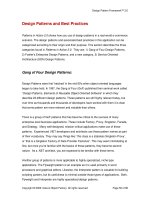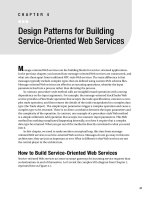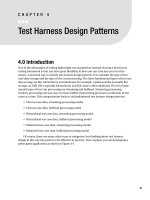Web Application Design Patterns- P3
Bạn đang xem bản rút gọn của tài liệu. Xem và tải ngay bản đầy đủ của tài liệu tại đây (2.07 MB, 30 trang )
CHAPTER 2 Forms
46
icon (or any other appropriate icon) to draw attention to the error message and/
or the form elements that caused the error(s) ( Figure 2.37 ).
PROVIDE INSTRUCTIONS TO FIX THE ERROR
This could be as simple as asking users to do something simple and specifi c
(e.g., “ Reenter your username and password. Then click Log In ” ) to offer sug-
gestions to fi x the error (e.g., “ Username is case-sensitive. Check the Caps Lock
key on your keyboard ” ).
SHOW ERROR MESSAGES ON THE SAME PAGE
AS THE FORM
Web applications that show error messages on a different page force users to
memorize the error(s) and the instructions to fi x them before returning to
the form page containing errors. If there are several errors on a page, this can
become cumbersome, because users may have to go back and forth several
times to fi x all the errors. Showing error messages on the same page as the form
eliminates the need to return to the page with the error message and makes it
easier for users to fi x errors.
RETAIN USER-ENTERED INFORMATION
When showing error messages, it’s important that user-entered information is
not lost. Asking users to enter the same information again is annoying and may
lead them to abandon the form ( Figure 2.38 ).
FIGURE 2.36
Adobe Buzzword
shows an error
message above the
“ Sign In ” area.
47
Error Messages
FIGURE 2.37
Washington Mutual’s login form clearly indicates that an error occurred and
uses an alert icon to grab users ’ attention to the error.
FIGURE 2.38
SugarSync
retains user information
when presenting errors.
Because passwords are
not echoed back to users,
it is acceptable to remove
passwords if they are the
cause of the error.
CHAPTER 2 Forms
48
IDENTIFY “ PROBLEM ” AREAS
In addition to showing the error message, clearly identify the specifi c form ele-
ments that caused the errors. This is particularly helpful for longer forms in
which users may have to search for the form element(s) that caused the error
( Figure 2.39 ).
Related design patterns
Although error messages are an important part of form design, every step
should be taken to prevent errors. This can be accomplished by clearly indicat-
ing required fi elds (REQUIRED FIELD INDICATORS), providing appropriate
instructions for formatting and the type of data expected from users (INPUT
HINTS/PROMPTS), minimizing user data input using appropriate defaults
(SMART DEFAULTS), and allowing users to accept data in common formats
(FORGIVING FORMAT).
FIGURE 2.39
Highrise shows the error message on the same page and clearly indicates
what needs to be done to fi x the error.
49
INTRODUCTION
When web applications enable one-to-one interaction and store user-specifi c
information, they require users to create an account (REGISTRATION) and
choose unique credentials to access the web applications. Registering may
require users to enter a set of alphanumeric characters from a distorted image
to prevent spam and ensure that registering users are human and not auto-
mated computer programs ( CAPTCHA , C ompletely A utomated P ublic T uring
test to tell C omputers and H umans A part).
Once unique credentials are established, users can identify themselves (LOG
IN) and store and access their personal information. After logging in and
accomplishing desired tasks, users often need a way to exit the application to
ensure that unauthorized users cannot access and modify their account infor-
mation (LOG OUT). Many applications also have provisions for automatically
logging out users after a certain period of inactivity (AUTOMATIC LOGOUT).
Because many web applications are used occasionally, users often forget their
login information and need a way to retrieve it. Depending on the security level
of the applications, users may be asked to provide one or more pieces of unique
information about their account. It can be as simple as providing the email
address associated with the account or answering one or more security questions
that were established during registration (FORGOT USERNAME/PASSWORD).
REGISTRATION
Problem
Web applications often need to uniquely identify users. The reasons include
preventing unauthorized access to personal and sensitive information (e.g.,
fi nancial or health records), increasing convenience (e.g., storing billing and
shipping addresses), and enabling sharing (e.g., photos). Despite such benefi ts,
users often hesitate when providing personal information and often shy away
from applications that require them to set up an account.
User Authentication
CHAPTER 3 CHAPTER 3
CHAPTER 3 User Authentication
50
Solution
Delay registration for as long as possible and allow users to explore the applica-
tion so that they fully understand the benefi ts of setting up an account. In addi-
tion, if users are willing to forego some convenience, make it possible for them
to transact without registering. Topix.net found a signifi cant increase in the num-
ber of posts and a substantial improvement in their quality when they removed
the registration requirement from their discussion forums (Blake, 2006). When
registration unavoidable, clearly indicate the benefi ts of registration and ask
users only for the information necessary to set up an account ( Figure 3.1 ).
Why
For most applications, setting up an account or registering is not one of the
users ’ goals. Their goals typically include purchasing an item, sharing informa-
tion, paying bills, and so forth. Asking users to register is usually an interrup-
tion in their interaction experience, since it distracts them from their primary
goals. Therefore, registration should be delayed as long as possible. This is
common in e-commerce applications (e.g., Amazon, Buy.com), content por-
tals (e.g., Yahoo!, MSN, Morningstar), and content-sharing applications (e.g.,
Flickr, YouTube, SlideShare), which allow users to explore content without a
user account. Only when users want to make a purchase, add content, make
comments, or customize an application’s look and feel do these web applica-
tions require users to register. Thus, delaying registration also allows users to
experience the application’s benefi ts and better understand the need and value
of setting up an account.
How
First and foremost, keep registration forms as short as possible and ask only
for essential information ( Figure 3.2 ). For most applications, this includes a
unique username (or user ID or email address) and associated password.
FIGURE 3.1
Crazy Egg has one of the shortest and simplest registration forms. To register, users only need
to provide their email address and password and agree to the terms of use and privacy policy.
51
Because users cannot see the password they entered, ask them to confi rm the
password by reentering it. In addition, if required for legal reasons, ask them to
agree to the usage terms and conditions.
When users need to set up an account, it’s important that forms are as short
as possible and ask only for relevant information so that users are distracted
only for a very short period of time and can continue to accomplish their goals.
Asking for nonessential information increases the time it takes to register and
increases the chances of user errors. This may cause a user to abandon registra-
tion or provide incorrect or nonsensical data.
When asking users for any personally sensitive information, such as birth date,
gender, race, and so forth, clearly indicate why the information is needed and
how it will be used ( Figure 3.3 ).
CONSIDER USING AN EMAIL ADDRESS FOR A USERNAME
When registering, users are often required to choose a unique identifi er for
their account such as a username or email address. Email addresses are often a
better choice because they are always unique and are easier to remember even
when users have multiple email accounts. In addition, when users have to be
reminded of their login credentials, it’s easier to send the reminder informa-
tion to their registered email address (see FORGOT USERNAME/PASSWORD
pattern later in this chapter).
USE CAPTCHA TO ENSURE REGISTRATION BY HUMANS
An increasing number of automated web crawlers have made it diffi cult to dis-
tinguish them from legitimate human users. Use CAPTCHA as part of the reg-
istration form to minimize registration by such automated agents ( Figure 3.4 ).
Registration
FIGURE 3.2
Wufoo, an online
form-builder
application, uses a
simple registration
form that asks only
for the essential
information for
creating an account.
CHAPTER 3 User Authentication
52
CAPTCHA requires users to type characters from a distorted image containing
letters and/or numbers before they can register. The ability to correctly identify
characters from the distorted image is used as suffi cient evidence that the user
is human and not an automated agent (see the CAPTCHA pattern next).
Although the use of CAPTCHA is becoming common, it is yet one more piece
of information users have to provide and should be avoided, if possible.
FIGURE 3.3
Papa John’s registration form justifi es asking users to enter their birth dates by
indicating that they must be 13 or older to place an online order.
FIGURE 3.4
Nabble asks users to respond to a CAPTCHA image when registering.
53
Calbucci (2008) found that removing CAPTCHA from the registration form
improved the conversion rate by 9.2 percent on Sampa ( www.sampa.com ).
CONSIDER THE “ LAZY ” REGISTRATION APPROACH
As mentioned, registration is often an interruption in users ’ interaction expe-
rience. Therefore, delay registration as much as possible and allow users to
explore the application before asking them to register. For instance, Morningstar
asks users to register or log in only when they land on a page that requires them
to provide sensitive information (e.g., creating an investment portfolio) or when
they are accessing content reserved for paying customers.
To make the registration process as effi cient as possible, even when it is
delayed, an option is to use a “ lazy ” registration approach, which is collecting
information about users using browser cookies as they interact with the appli-
cation. As Mahemoff (2006) states:
As the user interacts with the application, the account accumulates data.
In many cases, the data is explicitly contributed by the user, and it’s
advisable to expose this kind of information so that the user can actually
populate it. In this way, the initial profi le may be seen as a structure with
lots of holes. Some holes are eventually fi lled out automatically and others
by the user himself. (p. 475)
By collecting information in the background, when users are presented with
the registration form, some of the registration fi elds can be prepopulated,
requiring users to verify collected information rather than enter it. For example,
if a user signs up for an email newsletter, the application has the user’s email
address, which it can prepopulate on the registration form.
CONSIDER ELIMINATING REGISTRATION
Offer users the option to have access without registering in applications where
they may just want to complete transactions quickly. This is common in
e-commerce applications, especially those that support gift registries, where
users may just want to purchase a gift and leave the application ( Figure 3.5 ).
Users may be prompted to register at the end of the transaction (or checkout
process) with clearly listed benefi ts for doing so (e.g., track the order).
CLEARLY INDICATE REGISTRATION BENEFITS
For web applications where it’s not possible to delay registration, clearly indi-
cate registration benefi ts to users ( Figure 3.6 ).
For many applications, listing benefi ts may not be suffi cient, especially when
registering is not free. In such instances, offer users the option to take a guided
tour that explains the benefi ts of using the application and/or allow them to set
up a free-trial account for a limited time period or with restricted functionality
( Figure 3.7 ).
Registration
CHAPTER 3 User Authentication
54
CONSIDER USING “ UNIFIED REGISTRATION ” SERVICES
Remembering login information for more than a few applications can be dif-
fi cult for users and lead to practices that could compromise the security of
their personal information (e.g., writing down login information or using very
simple passwords). Even when security is not a concern, forgetting login infor-
mation could result in unnecessary delays in accomplishing tasks. Therefore,
if feasible, allow users to register using “ unifi ed registration ” services such as
OpenID or Windows CardSpace.
An OpenID is an open standard that allows users to create and use one set of
username and password to log in to any OpenID-enabled web application; for
more information, visit www.openid.net . Thus, enabling support for OpenID can
FIGURE 3.5
Offi ce Depot offers users the option to purchase without registering. It also allows
users to defer the registration decision until later, indicating that they can set up an account at
the end of the checkout process.
FIGURE 3.6
Netfl ix not only lists
registration benefi ts
but also indicates on
the same page how
Netfl ix works. It offers
links to users who
want to learn more
about the free trial
offer or about movie
selection and goes
a step further by
offering a phone
number for users to
call in case they have
any questions.
55
either eliminate the need for registration or at least minimize the information
required from users to set up an account ( Figure 3.8 ). Because not all users can
be expected to have OpenID accounts, supporting a normal registration pro-
cess is still important.
Registration
FIGURE 3.7
Basecamp (from 37Signals) offers users an application tour so they can explore
its functionality and benefi ts. It also allows users to sign up for a free-trial account so they can
experience the application fi rsthand. Although the free-trial account has restricted functionality
it makes it possible for users to easily understand the benefi ts of having an account.
FIGURE 3.8
Ma.gnolia offers
users a regular
registration
process where
they choose their
login credentials,
as well as supports
registration using
OpenID.
CHAPTER 3 User Authentication
56
VERIFY REGISTRATION
If necessary, require users to verify their registration to prevent fraud and ensure
legitimate user accounts. This is commonly accomplished by sending a message
with a confi rmation link to the email address provided by users during registra-
tion. Only after users have returned to the application by clicking the confi rma-
tion link (or by pasting the registration URL in their browser address fi eld) do
they consider their registration complete. To ensure email reaches users ’ email
inboxes, ask them to check their spam folders ( Figure 3.9 ).
ALLAY USERS ’ PRIVACY CONCERNS
Users may be hesitant to register because they may not know how their per-
sonal information will be used. Include a brief privacy statement (e.g., “ Your
information will not be sold or shared ” ) followed by a link to a detailed pri-
vacy policy statement to address such concerns ( Figure 3.10 ).
FIGURE 3.9
YouTube asks users to click the confi rmation link in the email to complete their
registration and then to check their spam folders if they don’t see the message appear in their
inbox within a few minutes.
FIGURE 3.10
Prosper provides a brief summary of their privacy policy on the registration
form, as well as offers a link to a detailed privacy policy.
57
SET UP SECURITY QUESTIONS WHEN STORING
SENSITIVE INFORMATION
Use security questions for web applications that require a higher level of
security, such as for fi nancial applications ( Figure 3.11 ). Security questions
can then be used to establish users ’ identities when they log in and/or when
they need help retrieving their forgotten login information (see the FORGOT
USERNAME/PASSWORD pattern later in this chapter).
OPT-IN
Ask users to opt in instead of opt out if the company supporting the web appli-
cation plans to communicate with them in the future or send promotional
information ( Figure 3.12 ). This is the fi rst step to making sure email sent to
users is CAN-SPAM
1
compliant (Dixon, 2004; see also the Federal Trade
Commission’s SPAM home page at www.ftc.gov/spam/ ). The better practice is to
use double opt-in, where upon opting in, users are sent an email confi rmation
with a link that they must click to fi nish the opt-in process.
In addition, set users ’ expectations by explaining how frequently they will
receive communication and what kind of messages will be sent. With the pos-
sibility of email communication being stopped by spam fi lters, ask users to
adjust their spam fi lter settings appropriately or add the “ from email address ”
to their contact lists.
RETURN USERS TO THE NEXT LOGICAL STEP IN THE
INTERACTION SEQUENCE
Upon the completion of registration, return users to the “ page of departure ” —
that is, the page from where they chose to register or were required to register.
Registration
FIGURE 3.11
When setting up an account, CapitalOne requires users to set up security questions.
1
CAN-SPAM is a commonly used acronym for Controlling the Assault of Non-Solicited
Por nography and Marketing Act of 2003. It became a law on January 1, 2004, and applies to
most businesses in the United States that send commercial email. It provides email recipients
with the right to opt out (unsubscribe).