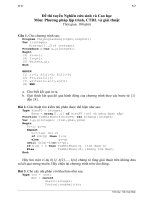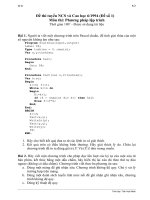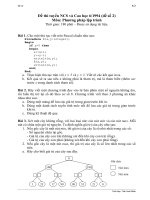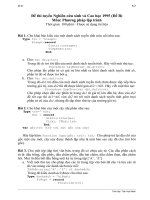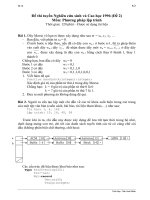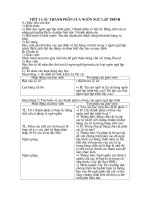WINDOWS FORMS (NGÔN NGỮ lập TRÌNH 2 SLIDE)
Bạn đang xem bản rút gọn của tài liệu. Xem và tải ngay bản đầy đủ của tài liệu tại đây (1.73 MB, 224 trang )
Windows Forms
Nội dung
Lập trình C# trên Windows
Tạo ứng dụng Windows Forms từ đầu
Tạo ứng dụng Windows Forms từ Wizard
Tổng quan các đối tượng trong Windows Forms
Lớp Application
Lớp Form
Các Control thơng dụng
• Label, LinkLabel, Textbox, Button
• Checkbox, CheckboxList, RadioButton
• PictureBox và Bitmap
2
Nội dung
Bố cục control
• Panel
• Anchor
• Dock
• Splitter
MessageBox
Các dialog thơng dụng
Custom Form
• Truyền dữ liệu cho form bằng tham số
• Truyền dữ liệu cho form bằng property
3
Nội dung
Menu:
• MenuStrip, ContextMenuStrip
• StatusStrip, ToolStrip, ToolStripContainer
Ứng dụng SDI, MDI
• Modal Form
• Modeless Form
Các Dialog thơng dụng
Mouse và Keyboard
4
Tạo ứng dụng
Windows Forms từ đầu
Các bước cơ bản để tạo ứng dụng Windows
Bước 1:
• Thiết kế giao diện
Bước 2:
• Xử lý các message do Windows gởi đến
Bước 3:
• Xử lý nghiệp vụ
6
Các bước cơ bản để tạo ứng dụng Windows
Cách 1: Trực tiếp – thừa kế
• Thiết kế giao diện
– Tạo lớp thừa thừa kế từ lớp Form
– Bố cục các control
– Thiết lập các property cho các control
• Xử lý các thông điệp do Windows gởi đến:
bằng cách override các message handler
• Xử lý các nghiệp vụ trên các message handler
7
Các bước cơ bản để tạo ứng dụng Windows
Cách 2: Gián tiếp qua các field event
• Thiết kế giao diện
– Bố cục các control
– Thiết lập các property cho các control
• Bắt các sự kiện: bằng cách viết các event
handler
• Xử lý nghiệp vụ trên các event handler
8
Các bước cơ bản để tạo ứng dụng Windows
Bước 1: Tạo Empty Project
• File New Project
• Project Type: Visual C# Windows
• Template: Empty Project
Bước 2: Thêm references
• Click phải lên References Add Reference...
– System.Windows.Forms
– System.Drawing
– [System.Core]
Bước 2: using các namespace
using System.Windows.Forms;
using System.Drawing;
Bước 3: Thêm class file
• Click phải lên project Add Class...
Bước 4: Viết code
Bước 5: menu Project Property Output type: Windows
Application
9
Dùng Form, Không thừa kế
class Program
Program
class
{{
static void
void Main()
Main()
static
{{
Form form
form == new
new Form();
Form();
Form
form.Text == “First
“First Application”;
Application”;
form.Text
}}
}}
Application.Run(form);
Application.Run(form);
10
Dùng Form, Khơng thừa kế
Thuộc tính
class Program
Program
class
{{
static void
void Main()
Main()
static
{{
Form form
form == new
new Form();
Form();
Form
form.Text == "WinForm";
"WinForm";
form.Text
form.BackColor == Color.Green;
Color.Green;
form.BackColor
form.Width == 300;
300;
form.Width
form.Height == 300;
300;
form.Height
form.MaximizeBox == false;
false;
form.MaximizeBox
form.Cursor == Cursors.Hand;
Cursors.Hand;
form.Cursor
form.StartPosition == FormStartPosition.CenterScreen;
FormStartPosition.CenterScreen;
form.StartPosition
}}
}}
Application.Run(form);
Application.Run(form);
11
Dùng Form, Không thừa kế
Event Handler
class Program
Program
class
{{
static void
void Main()
Main()
static
{{
Form form
form == new
new Form();
Form();
Form
form.Text == “WinForm”;
“WinForm”;
form.Text
form.Click +=
+= form_Click;
form_Click;
form.Click
}}
}}
Application.Run(form);
Application.Run(form);
static void
void form_Click(object
form_Click(object sender,
sender, EventArgs
EventArgs e)
e)
static
{{
MessageBox.Show("Ban da
da click
click vao
vao form");
form");
MessageBox.Show("Ban
}}
12
Dùng Form, Không thừa kế
Thêm control vào form
class Program
Program
class
{{
static void
void Main()
Main()
static
{{
Form form
form == new
new Form();
Form();
Form
form.Text == "WinForm";
"WinForm";
form.Text
Button button
button == new
new Button();
Button();
Button
button.Text == "OK";
"OK";
button.Text
button.Location == new
new Point(100,
Point(100, 100);
100);
button.Location
button.Click +=
+= new
new EventHandler(button_Click);
EventHandler(button_Click);
button.Click
form.Controls.Add(button);
form.Controls.Add(button);
Application.Run(form);
Application.Run(form);
}}
}}
static void
void button_Click(object
button_Click(object sender,
sender, EventArgs
EventArgs e)
e)
static
{{
MessageBox.Show("Ban da
da click
click vao
vao nut
nut OK");
OK");
MessageBox.Show("Ban
}}
13
Dùng form bằng cách kế thừa
class MainForm:Form
MainForm:Form
class
{{
public MainForm()
MainForm()
public
{{
this.Text == "WinForm";
"WinForm";
this.Text
button == new
new Button();
Button();
button
button.Text == "OK";
"OK";
button.Text
button.Location == new
new Point(100,
Point(100, 100);
100);
button.Location
button.Click +=
+= new
new EventHandler(button_Click);
EventHandler(button_Click);
button.Click
}}
this.Controls.Add(button);
this.Controls.Add(button);
void button_Click(object
button_Click(object sender,
sender, EventArgs
EventArgs e)
e)
void
{{
MessageBox.Show("Ban da
da click
click vao
vao nut
nut OK");
OK");
MessageBox.Show("Ban
}}
private Button
Button button;
button;
private
14
Dùng form bằng cách kế thừa
class Program
Program
class
{{
static void
void Main()
Main()
static
{{
MainForm form
form == new
new MainForm();
MainForm();
MainForm
Application.Run(form);
Application.Run(form);
}}
}}
15
Dùng form bằng cách kế thừa
Bắt các sự kiện trên form
• Cách 1: Thơng qua field event
class MainForm:Form
MainForm:Form
class
{{
public MainForm()
MainForm()
public
{{
this.Text == "WinForm";
"WinForm";
this.Text
this.Click +=
+= form_Click;
form_Click;
this.Click
}}
}}
void form_Click(object
form_Click(object sender,
sender, EventArgs
EventArgs e)
e)
void
{{
MessageBox.Show("Ban da
da click
click vao
vao form");
form");
MessageBox.Show("Ban
}}
16
Dùng form bằng cách kế thừa
Bắt các sự kiện trên form
• Cách 2: Thơng Qua override các message handler
class MainForm:Form
MainForm:Form
class
{{
public MainForm()
MainForm()
public
{{
this.Text == "WinForm";
"WinForm";
this.Text
}}
protected override
override void
void OnClick(EventArgs
OnClick(EventArgs e)
e)
protected
{{
base.OnClick(e);
base.OnClick(e);
MessageBox.Show("Ban da
da click
click vao
vao form");
form");
MessageBox.Show("Ban
}}
}}
17
Tạo ứng dụng
Windows Forms từ Wizard
Tạo ứng dụng bằng Wizard
Bước 1: Tạo Empty Project
• File New Project
• Project Type: Visual C# Windows
• Template: Windows Forms Application
19
Tạo ứng dụng bằng Wizard
Các thành phần của cửa sổ thiết kế
SolutionWindows
Windows
Solution
Formđang
đangthiết
thiếtkế
kế
Form
PropertiesWindows
Windows
Properties
Toolbox
Toolbox
20
Tạo ứng dụng bằng Wizard
Bước 2: Thiết kế giao diện: Kéo các đối tượng từ
Toolbox vào form
21
Tạo ứng dụng bằng Wizard
Bước 3: Thiết lập các Property cho các đối tượng trên form
thơng qua Properties Windows
Properties
Events
Properties
Events
Object
Object
Drop-Down
Drop-Down
Hiểnthị
thị
Hiển
theoloại
loại
theo
Hiểnthị
thị
Hiển
theovần
vần
theo
Giảithích
thíchýýnghĩa
nghĩa
Giải
củamục
mụcđang
đangchọn
chọn
của
22
Tạo ứng dụng bằng Wizard
Bước 4: Bắt các sự kiện cho các đối tượng trên form từ
Properties Windows
23
Tạo ứng dụng bằng Wizard
Bước 5: Xử lý nghiệp vụ bằng các viết code cho
các event handler
24
Code do Wizard sinh ra
Lớp Program
25