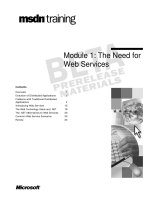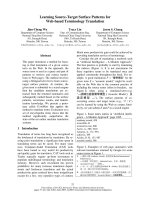CSS3 for web designers
Bạn đang xem bản rút gọn của tài liệu. Xem và tải ngay bản đầy đủ của tài liệu tại đây (9.48 MB, 133 trang )
<span class='text_page_counter'>(1)</span><div class='page_container' data-page=1>
CSS3
FOR WEB DE
SIGNERS
<i>Brief books for people who make websites</i> No.
2
CSS3 FOR
</div>
<span class='text_page_counter'>(2)</span><div class='page_container' data-page=2>
CSS3
FOR
WEB DESIGNERS
</div>
<span class='text_page_counter'>(3)</span><div class='page_container' data-page=3>
Copyright © 2010 by Dan Cederholm
All rights reserved
</div>
<span class='text_page_counter'>(4)</span><div class='page_container' data-page=4>
TABLE OF CONTENTS
chapter 1
Using CSS3 Today
1
chapter 2
Understanding CSS Transitions
15
chapter 3
Hover-Crafting with CSS3
28
chapter 4
Transforming the Message
53
chapter 5
Multiple Backgrounds
82
chapter 6
Enriching Forms
chapter 7
Conclusion
92
116
<i>Index</i>
</div>
<span class='text_page_counter'>(5)</span><div class='page_container' data-page=5></div>
<span class='text_page_counter'>(6)</span><div class='page_container' data-page=6>
FOREWORD
Websites are not the same as pictures of websites. When one
person designs in Photoshop and another converts the design
to markup and CSS, the coder must make guesses and
assump-tions about what the designer intended. This interpretive
process is never without friction—unless the coder is Dan
Cederholm. When Dan codes other people’s designs, he gets
everything right, including the parts the designer got wrong.
For instance, Dan inevitably translates a designer’s fixed
Photoshop dimensions into code that is flexible, accessible,
and bulletproof. (Indeed, Dan coined the phrase “bulletproof
web design” while teaching the rest of us how to do it.)
In Dan’s case, flexible never means sloppy. The details always
matter. That’s because Dan is not only a brilliant front-end
developer and user advocate, he is also a designer to his core.
He dreams design, bleeds design, and even gave the world
a new way to share design at dribbble.com. Dan is also a
born teacher and funny guy whose deadpan delivery makes
Steven Wright look giddy by comparison. Dan speaks all over,
helping designers improve their craft, and he not only
edu-cates, he <i>kills</i>.
And that, my friends, is why we’ve asked him to be our (and
your) guide to CSS3. You couldn’t ask for a smarter, more
experienced, more design-focused guide or a bigger web
stan-dards geek than our man Dan. Enjoy the trip!
</div>
<span class='text_page_counter'>(7)</span><div class='page_container' data-page=7></div>
<span class='text_page_counter'>(8)</span><div class='page_container' data-page=8>
USING CSS3 TODAY <b>1 </b>
Looking back upon the storied history of css, we see
some important milestones that have shaped our direction
as web designers. These watershed techniques, articles, and
events helped us create flexible, accessible websites that we
could be proud of both visually as well as under the hood.
You could argue that things began to get interesting back
in 2001, when Jeffrey Zeldman wrote “To Hell With Bad
Browsers” ( signaling the dawn of </sub>
the CSS Age. This manifesto encouraged designers to push
forward and use CSS for more than just link colors and fonts,
leaving behind older, incapable browsers that choked on
CSS1. Yes, <i>CSS1</i>.
We spent the next several years discovering and sharing
tech-niques for using CSS to achieve what we wanted for our
cli-ents and bosses. It was an exciting time to be experimenting,
1. The long URL: />
1
USING
</div>
<span class='text_page_counter'>(9)</span><div class='page_container' data-page=9>
pushing boundaries, and figuring out complex ways of
han-dling cross-browser rendering issues—all in the name of
in-creased flexibility, improved accessibility, and reduced code.
Somewhere around 2006 or so, the talk about CSS went quiet.
Most of the problems we needed to solve had documented
solutions. Common browser bugs had multiple workarounds.
We created support groups for designers emotionally scarred
by inexplicable Internet Explorer bugs. Our hair started to
gray. (OK, I’m speaking for myself here.) Most importantly
though, the contemporary crop of browsers was relatively
stagnant. This period of status quo gave us time to craft
reus-able approaches and establish best practices, but things got
a little, dare I say, <i>boring</i> for the CSS aficionado yearning for
better tools.
Thankfully things changed. Browsers began iterating and
up-dating more rapidly (well, some of them anyway). Firefox and
Safari not only started to gain market share, they also thrived
on a quicker development cycle, adding solid standards
sup-port alongside more experimental properties. In many cases,
the technologies that these forward-thinking browsers chose
to implement were then folded back into draft specifications.
In other words, periodically it was the browser vendors that
pushed the spec along.
BUT DON’T READ THE SPEC
</div>
<span class='text_page_counter'>(10)</span><div class='page_container' data-page=10>
<b>3 </b>
approach has enabled portions of the spec to move faster (or
slower) than others, and has encouraged browser vendors to
implement the pieces that are further along before the entirety
of CSS3 is considered finished.
The W3C explains the module approach:
<i>Rather than attempting to shove dozens of updates into a single </i>
<i>monolithic specification, it will be much easier and more efficient </i>
<i>to be able to update individual pieces of the specification. Modules </i>
<i>will enable CSS to be updated in a more timely and precise </i>
<i>fash-ion, thus allowing for a more flexible and timely evolution of the </i>
<i>specification as a whole.</i>2
The benefit here for us web designers is that along with
ex-perimentation and faster release cycle comes the ability to
use many CSS3 properties before waiting until they become
Candidate Recommendations, perhaps years from now.
Now, by all means, if you <i>enjoy</i> reading specifications, go for
it! Naturally there’s a lot to be learned in there—but it’s far
more practical to focus on what’s currently implemented and
usable <i>today</i>, and those are the bits that we’ll be talking about
in the rest of this chapter. Later, we’ll apply those bits in
ex-amples throughout the rest of the book.
I’ve always learned more about web design by dissecting
examples in the wild rather than reading white papers, and
that’s what we’ll stress in the pages that follow.
CSS3 IS FOR EVERYONE
I’ve been hearing this quite a bit from fellow web designers
across the globe: “I can’t wait to use CSS3 … <i>when it’s done</i>.”
But the truth is everyone can begin using CSS3 right now. And
2. />
</div>
<span class='text_page_counter'>(11)</span><div class='page_container' data-page=11>
fortunately you don’t have to think differently or make drastic
changes to the way you craft websites in order to do so. How
can anyone use CSS3 on any project? Because we’re going to
carefully choose the situations where we apply CSS3, focusing
squarely on the <i>experience layer</i>.
<b>Targeting the experience layer</b>
If we’ve been doing things right over the past several years,
we’ve been building upon a foundation of web standards
(semantic HTML and CSS for layout, type, color, etc.),
leav-ing much of the interaction effects—animation, feedback,
and movement—to technologies like Flash and JavaScript.
With CSS3 properties being slowly, but steadily introduced in
forward-thinking browsers, we can start to shift some of that
experience layer to our stylesheets.
As an interface designer who leans heavily toward the visual
side of design rather than the programmatic side, the more
I can do to make a compelling user experience using
already-familiar tools like HTML and CSS, the more I do a happy
little dance.
CSS3 is for web designers like you and I, and we can start
using portions of it <i>today</i>, so long as we know <i>when</i> and <i>how</i>
to fold it in.
<b>When to apply CSS3</b>
In terms of a website’s visual experience, we could group
things into two categories: <i>critical</i> and <i>non-critical</i> (table 1.01).
Areas like branding, usability, and layout are crucial to
any website’s success, and as such utilizing technology
that’s not fully supported by all browsers would be a risky
venture there.
</div>
<span class='text_page_counter'>(12)</span><div class='page_container' data-page=12>
<b>5 </b>
We’ve been bending the float property to handle layout for
years now. We’ve figured out how to get by with what we
have, but a real layout engine is absolutely a necessity.
That said, two of the three new CSS3 layout modules have yet
to be implemented by any browser. They’re still being worked
out, and arguably are still confusing, difficult to grasp, and
likely not the final solution we’ve been looking for. Most
im-portantly, for something as important as layout, CSS3 just isn’t
the right tool. Yet.
On the opposite end of the spectrum are non-critical events
like interaction (hover, focus, form elements, browser
viewport flexibility), and visual enhancements that result
from those interactions (along with animation). It’s far less
crucial to match an identical experience between browsers
for events like these, and that’s why it’s a perfect opportunity
to apply certain portions of CSS3 here for browsers that
sup-port them now.
It’s atop these non-critical events where we’ll be applying
CSS3 throughout the book, keeping the more important
char-acteristics of the page intact for all browsers, regardless of
their current CSS3 support.
When we decide to focus on and target these non-critical
<b>CRITICAL</b> <b>NON-CRITICAL</b>
Branding Interaction
Usability Visual Rewards
Accessibility Feedback
Layout Movement
<b>table 1.01: A website’s visual experience can be grouped into critical and non-critical </b>
categories. The latter are where CSS3 can be applied today.
</div>
<span class='text_page_counter'>(13)</span><div class='page_container' data-page=13>
areas of the visual experience, it becomes incredibly freeing to
layer on CSS3 and enrich the interaction of a website without
worrying that the core message, layout, and accessibility will
be hindered.
CORE CSS3 PROPERTIES
THAT ARE USABLE TODAY
So, while we’ve pinpointed the experience layer as a place we
can safely apply CSS3 today, we’ll also want to pinpoint which
CSS3 properties we can use. That is, which portions of the
spec have a reached enough of a browser implementation
tip-ping point to be practical and usable right now.
Large chunks of CSS3 have not yet been implemented in any
browser. Things are still being worked out. We can be curious
about those chunks that are in flux, but we’re better off
focus-ing our attention on what actually works, and lucky for us
there’s a fair amount now that does.
Let’s take a quick look at the relatively small set of core CSS3
properties that we’ll be using in the examples in the book
(below, and table 1.02). I’m merely introducing them here, as
we’ll be digging much deeper into advanced syntax and
real-world usage later.
<b>border-radius</b>
Rounds the corners of an element with a specified radius
value. Supported in Safari 3+, Chrome 3+, Firefox 1+, Opera
10.5+, and IE9 Beta. Example:
.foo {
</div>
<span class='text_page_counter'>(14)</span><div class='page_container' data-page=14>
<b>7 </b>
<b>text-shadow</b>
A CSS2 property (dropped in 2.1 then reintroduced in CSS3)
that adds a shadow to hypertext, with options for the
direc-tion, amount of blur, and color of the shadow. Supported in
Safari 1.1+, Chrome 2+, Firefox 3.1+, and Opera 9.5+. Example:
p {
text-shadow: 1px 1px 2px #999;
}
<b>table 1.02: CSS3 properties and the browsers that support them.</b>
USING CSS3 TODAY
<b>PROPERTY</b> <b>SUPPORTED IN</b>
border-radius
3+ 3+ 1+ 10.5+ 9 beta
text-shadow
1.1+ 2+ 3.1+ 9.5+
box-shadow
3+ 3+ 3.5+ 10.5+ 9 beta
Multiple background images
1.3+ 2+ 3.6+ 10.5+ 9 beta
opacity
1.2+ 1+ 1.5+ 9+ 9 beta
RGBA
</div>
<span class='text_page_counter'>(15)</span><div class='page_container' data-page=15>
<b>box-shadow</b>
Adds a shadow to an element. Identical syntax to text-
shadow. Supported in Safari 3+, Chrome 3+, Firefox 3.5+,
Opera 10.5+, and IE9 Beta. Example:
.foo {
box-shadow: 1px 1px 2px #999;
}
<b>Multiple background images</b>
CSS3 adds the ability to apply multiple background images on
an element (separated with commas), as opposed to just one
as defined in CSS2.1. Supported in Safari 1.3+, Chrome 2+,
Firefox 3.6+, Opera 10.5+, and IE9 Beta. Example:
body {
background: url(image1.png) no-repeat top left,
url(image2.png) repeat-x bottom left,
url(image3.png) repeat-y top right;
}
<b>opacity</b>
Defines how opaque an element is. A value of 1 means
com-pletely opaque, while a value of 0 means fully transparent.
Supported in Safari 1.2+, Chrome 1+, Firefox 1.5+, Opera 9+,
and IE9 Beta. Example:
.foo {
opacity: 0.5; /* .foo will be 50% transparent */
}
<b>RGBA</b>
</div>
<span class='text_page_counter'>(16)</span><div class='page_container' data-page=16>
<b>9 </b>
.foo {
color: rgba(0, 0, 0, 0.75); /* black at 75% opacity */
}
Now that list is far from exhaustive, of course. CSS3 contains
many more properties and tools, many of which are still
be-ing developed and are not yet implemented in any browser.
But you’ll notice that each property in the previous list has a
reached a certain threshold of browser support: it works in at
least two of the major browsers. And in some cases, support is
promised in future versions of Internet Explorer (and Opera).
So we now have a nice concise list of properties to play with,
based on their relatively decent support in Safari, Chrome,
Firefox, and Opera. They don’t work across the board yet,
and we’ll be discussing why that’s OK, and how to plan for
that non-uniform support later in the book.
<b>What we aren’t going to cover</b>
I’ve listed the handful of CSS3 properties that we’ll be using
often in the book, but what about the rest? I’ve chosen not to
exhaustively cover everything here, but rather what’s
practi-cally usable right now because it has decent, stable browser
support.
There are also other portions of the CSS3 spec that might be
usable today, but are out of the scope of this book (and might
warrant a book entirely on their own):
1. Media Queries ( />2. Multi-Column Layout ( />3. Web Fonts ( />
Be sure to check out these other modules after you’ve finished
reading this book.
</div>
<span class='text_page_counter'>(17)</span><div class='page_container' data-page=17>
VENDOR-SPECIFIC PREFIXES
I mentioned earlier that the CSS3 specification is a series of
modules that are being slowly rolled out by browser vendors.
In some cases this rolling out involves experimental support.
That is, while the spec is being written, debated, and hashed
out at the W3C, a browser maker might choose to add
sup-port for certain properties anyway, testing it in a real-world
environment. It’s become a healthy part of the process, where
feedback from experimental usage is often used to make
ad-justments to the spec.
Alternatively, a browser vendor might want to introduce an
experimental property that’s not part of any proposed
stan-dard, but may become one at a later date.
Often this experimental support for CSS properties is handled
by the use of a <i>vendor prefix</i> like so:
<b>-webkit-</b>border-radius
This dash-prefixed keyword attached to the beginning of the
property name flags it as a work-in-progress, specific to the
browser’s implementation and interpretation of the evolving
spec. If and when the experiment becomes part of a finished
CSS3 module, the browser should support the non-prefixed
property name going forward.
Each browser vendor has their own prefix, essentially
namespacing their experimental properties. Other browsers
will ignore rules containing prefixes they don’t recognize.
</div>
<span class='text_page_counter'>(18)</span><div class='page_container' data-page=18>
<b>11 </b>
<b>How vendor prefixes work</b>
Here’s how vendor-prefixed CSS works in practice; we’ll use
the border-radius property as an example. Say we wanted
to round the corners of an element with a radius of 10 pixels;
here’s how we’d do it:
.foo {
-webkit-border-radius: 10px;
-moz-border-radius: 10px;
border-radius: 10px;
}
WebKit (the engine behind Safari, mobile Safari, and Chrome)
and Gecko (the engine behind Firefox) browsers each support
the border-radius property by way of their own vendor-
prefixed versions, while Opera supports the property with-
out a vendor prefix. IE9 will also support border-radius
without a vendor prefix.
WebKit –webkit–
Mozilla –moz–
Opera –o–
Konqueror –khtml–
Microsoft –ms–
Chrome –chrome–
<b>table 1.03: The most widely-used vendors and their associated prefixes.</b>
</div>
<span class='text_page_counter'>(19)</span><div class='page_container' data-page=19>
<b>Optimal ordering</b>
When using vendor prefixes, it’s important to keep in mind
the order in which you list rules in your declarations. You’ll
notice in the above example that we listed the vendor-prefixed
property first, followed by the non-prefixed CSS3 property.
Why put the actual CSS3 property last? Because your styles
will likely work in more browsers in the future, progressively
enhancing your designs going forward. And when a browser
finally implements support for the property as defined in the
specification, that real property will trump the experimental
version since it comes last in the list. Should the
implementa-tion for the vendor-specific version differ from the real
prop-erty, you’re ensuring that the final standard reigns supreme.
<b>Don’t be afraid of vendor prefixes! </b>
Your initial reaction might be one of, “Blech, this is messy,
proprietary stuff!” But I assure you, not only is it a way
for-ward, it’s much less messy than the code bloat and
inflex-ibility that often come along with <i>non</i>-CSS3 solutions, and an
important part of the evolution of the specification as well.
By using these properties now via vendor prefixes, we can test
the waters, even giving valuable feedback to browser makers
before the spec is final. Remember, too, that the prefixes are
usually attached to <i>proposed standards</i>. That’s a big difference
from other hackish CSS we’ve all periodically used to solve
cross-browser issues.
</div>
<span class='text_page_counter'>(20)</span><div class='page_container' data-page=20>
<b>13 </b>
As CSS expert Eric Meyer explains in “Prefix or Posthack” on
<i>A List Apart</i> ( />
<i>Prefixes give us control of our hacking destiny. In the past, we </i>
<i>had to invent a bunch of parser exploits just to get inconsistent </i>
<i>implementations to act the same once we found out they were </i>
<i>inconsistent. It was a wholly reactive approach. Prefixes are a </i>
<i>proactive approach.</i>
He goes on to suggest that vendor prefixing is not only
posi-tive, but should be made more central to the standards
pro-cess, and would:
<i>… force the vendors and the Working Group to work together to </i>
<i>devise the tests necessary to determine interoperability. Those </i>
<i>tests can then guide those who follow, helping them to achieve </i>
<i>interoperable status much faster. They could literally ship the </i>
<i>prefixed implementation in one public beta and drop the prefix </i>
<i>in the next.</i>
So, don’t fret over vendor prefixes. Use them knowing you’re
a part of a process that allows you to get work done today, and
paves the way toward a future when prefixes can be dropped.
<b>What about all that repetition?</b>
You might think it’s silly to have to repeat what seems like
the same property three or four times for each vendor, and I
might agree with you.
But the reality is that non-CSS3 solutions would likely
re-quire inflexible and more complex code, albeit perhaps
non-repetitive.
3. />
</div>
<span class='text_page_counter'>(21)</span><div class='page_container' data-page=21>
We won’t need to repeat ourselves forever. For now, it’s a
nec-essary but temporary step to keep potentially varying
imple-mentations between browsers separate from the final spec
implementation.
</div>
<span class='text_page_counter'>(22)</span><div class='page_container' data-page=22>
<b>15 </b>
it was 1997 and I was sitting in a terribly run-down
apart-ment in beautiful Allston, Massachusetts. A typical late night
of viewing source and teaching myself HTML followed a day
of packing CDs at a local record label for peanuts (hence the
run-down apartment). I’m sure you can relate.
One triumphant night, I pumped my fist in sweet victory.
I’d just successfully coded my first JavaScript image rollover.
Remember those?
I still remember the amazement of seeing a crudely designed
button graphic I’d cobbled together “swap” to a different one
when hovered over by the mouse. I barely had a clue as to
what I was doing at the time, but making something on the
page successfully change, <i>dynamically</i>, was, well … magical.
We’ve come a <i>long</i> way over the past decade in regard to
interaction and visual experience on the web. Historically,
technologies like Flash and JavaScript have enabled animation,
2
UNDERSTANDING
CSS TRANSITIONS
</div>
<span class='text_page_counter'>(23)</span><div class='page_container' data-page=23>
movement, and interaction effects. But recently, with
brows-ers rolling out support for CSS transitions and transforms,
some of that animation and experience enrichment can now
be comfortably moved to our stylesheets.
My first JavaScript rollover back in 1997 took me several
nights of head scratching, many lines of code that seemed
alien to me at the time, and multiple images. CSS3 today
en-ables far richer, more flexible interactions through simple
lines of code that thankfully degrade gracefully in the
brows-ers that don’t yet support it.
As I mentioned in Chapter 1, we can start to use some CSS3
properties right now as long as we carefully choose the
situ-ations in which to use them. The same could be said for CSS
transitions. They certainly won’t <i>replace</i> existing
technolo-gies like Flash, JavaScript, or SVG (especially without broader
browser support)—but in conjunction with the
aforemen-tioned core CSS3 properties (and CSS transforms and
anima-tions which we’ll cover later in the book), they can be used to
push the experience layer a notch higher. And most
impor-tantly, they’re relatively easy to implement for the web
design-er already familiar with CSS. It only takes a few lines of code.
I’m introducing CSS transitions early here in Chapter 2, as
we’ll be applying them to many of the examples later in the
book. Having a basic understanding of the syntax of
transi-tions and how they work will be beneficial before we dig
deeper into a case study.
TAIL WAGGING THE DOG
</div>
<span class='text_page_counter'>(24)</span><div class='page_container' data-page=24>
<b>17 </b>
This is a nice example of browser innovation being folded
back into a potential standard. I say <i>potential</i> since it’s merely
a draft today. However, Opera has recently added CSS
transi-tions support in version 10.5 and Firefox has pledged support
for version 4.0. In other words, while it is a <i>draft</i> specification
and evolving, it’s stable enough for Opera and Firefox to be
taking it seriously and adding support for it. Most
impor-tantly, CSS transitions are no longer proprietary Safari-only
experiments.
Let’s take a look at how transitions work, shall we? Like the
CSS3 properties discussed in Chapter 1, I’m only introducing
them here along with their basic syntax so you’ll have a good
handle on how they operate. Later, we’ll be doing all sorts of
fun things with transitions, using them to polish the examples
in the chapters ahead, and you’ll be up to speed on how
tran-sitions properly fit into the mix.
WHAT ARE CSS TRANSITIONS?
I like to think of CSS transitions like <i>butter</i>, smoothing out
value changes in your stylesheets when triggered by
interac-tions like hovering, clicking, and focusing. Unlike real butter,
transitions aren’t fattening—they’re just a few simple rules in
your stylesheet to enrich certain events in your designs.
The W3C explains CSS transitions quite simply (http://
bkaprt.com/css3/3/):1
<i>CSS Transitions allow property changes in CSS values to occur </i>
<i>smoothly over a specified duration. </i>
This smoothing animates the changing of a CSS value when
triggered by a mouse click, focus or active state, or any
chang-es to the element (including even a change on the element’s
class attribute).
1. The long URL: />
</div>
<span class='text_page_counter'>(25)</span><div class='page_container' data-page=25>
A SIMPLE EXAMPLE
Let’s start with a simple example, where we’ll add a transition
to the background color swap of a link. When hovered over,
the link’s background color will change, and we’ll use a
tran-sition to smooth out that change—an effect previously only
possible using Flash or JavaScript, but now possible with a
few simple lines of CSS.
The markup is a simple hyperlink, like so:
<a href="#" class="foo">Transition me!</a>
Next, we’ll add a declaration for the normal link state with a
little padding and a light green background, followed by the
background swap to a darker green on hover (fig 2.01):
a.foo {
padding: 5px 10px;
background: #9c3;
}
a.foo:hover {
background: #690;
}
Now let’s add a transition to that background color change.
This will smooth out and animate the difference over a
speci-fied period of time (fig 2.02).
For the time being, we’ll use only the vendor-prefixed
proper-ties which currently work in WebKit-based browsers (Safari
and Chrome) to keep things simple. Later, we’ll add vendor
prefixes for Mozilla and Opera.
</div>
<span class='text_page_counter'>(26)</span><div class='page_container' data-page=26>
<b>19 </b>
a.foo {
padding: 5px 10px;
background: #9c3;
<b> -webkit-transition-property: background; </b>
<b> -webkit-transition-duration: 0.3s; </b>
<b> -webkit-transition-timing-function: ease; </b>
}
a.foo:hover {
background: #690;
}
You’ll notice the three parts of a transition in the declaration:
• transition-property: The property to be transitioned (in this case,
the background property)
• transition-duration: How long the transition should last (0.3
seconds)
• transition-timing-function: How fast the transition happens over
time (ease)
TIMING FUNCTIONS (OR, I REALLY WISH I’D
PAID ATTENTION IN MATH CLASS)
The timing function value allows the speed of the transition
to change over time by defining one of six possibilities: ease,
linear, ease-in, ease-out, ease-in-out, and cubic-bezier
(which allows you to define your own timing curve).
<b>fig 2.02: This figure shows the smooth transition of light green to darker green </b>
background.
</div>
<span class='text_page_counter'>(27)</span><div class='page_container' data-page=27>
If you slept through geometry in high school like I did, don’t
worry. I recommend simply plugging in each of these timing
function values to see how they differ.
For our simple example, the duration of the transition is so
quick (just a mere 0.3 seconds) that it’d be difficult to tell the
difference between the six options. For longer animations, the
timing function you choose becomes more of an important
piece of the puzzle, as there’s time to notice the speed changes
over the length of the animation.
When in doubt, ease (which is also the default value) or
linear should work just fine for short transitions.
DELAYING THE TRANSITION
Going back to our example, transitions can be delayed from
the moment the trigger happens on screen. For example, let’s
say we wanted the background transition to happen half a
second <i>after</i> the link is hovered over. We can do that using the
transition-delay property.
a.foo {
padding: 5px 10px;
background: #9c3;
-webkit-transition-property: background;
-webkit-transition-duration: 0.3s;
-webkit-transition-timing-function: ease;
<b> -webkit-transition-delay: 0.5s; </b>
}
</div>
<span class='text_page_counter'>(28)</span><div class='page_container' data-page=28>
<b>21 </b>
SHORTHAND TRANSITIONS
We could simplify the (non-delayed) declaration significantly
by using the transition shorthand property, which is the
syn-tax we’ll be using in the examples later in the book.
a.foo {
padding: 5px 10px;
background: #9c3;
<b> -webkit-transition: background 0.3s ease; </b>
}
a.foo:hover {
background: #690;
}
Now we have a much more compact rule that accomplishes
the same result.
<b>Shorthand transition with a delay</b>
If we wanted to add back in the half-second delay to the
short-hand version of the transition, we can do that by placing the
duration value at the end of the rule, like this:
a.foo {
padding: 5px 10px;
background: #9c3;
-webkit-transition: background 0.3s ease <b>0.5s</b>;
}
a.foo:hover {
background: #690;
}
Now sure, all of this wonderful transitioning works just fine
in WebKit browsers, but what about the others?
</div>
<span class='text_page_counter'>(29)</span><div class='page_container' data-page=29>
BROWSER SUPPORT
As I mentioned earlier, transitions were initially developed
by WebKit, and have been in Safari and Chrome since version
3.2, but Opera supports them as well in version 10.5 (http://
bkaprt.com/css3/4/)2<sub> and support has been promised in Firefox </sub>
4.0 ( />
Because of that present and near-future support, it’s important
to add the appropriate vendor prefixes so that our transitions
will work in more browsers as support is rolled out.
BUILDING THE FULL TRANSITION STACK
Here’s a revised declaration, adding the –moz- and –o- prefixes
as well as the actual CSS3 transition property. Again, we’re
putting the non-prefixed property <i>last </i>in the stack to ensure
that the final implementation will trump the others as the
property moves from draft to finished status.
a.foo {
padding: 5px 10px;
background: #9c3;
<b> -webkit-transition: background 0.3s ease; </b>
<b> -moz-transition: background 0.3s ease; </b>
<b> -o-transition: background 0.3s ease; </b>
<b> transition: background 0.3s ease; </b>
}
a.foo:hover {
background: #690;
}
With that stack, we’ll be smoothing out that background
color change in current versions of Safari, Chrome, and
</div>
<span class='text_page_counter'>(30)</span><div class='page_container' data-page=30>
<b>23 </b>
Opera, as well as future versions of any browser that chooses
to support it.
TRANSITIONING STATES
I remember being slightly confused when I first started
play-ing around with CSS Transitions. Wouldn’t it make more
sense if the transition properties were placed in the :hover
declaration, since that’s the trigger for the transition? The
an-swer is that there are other possible states of an element
be-sides :hover, and you’ll likely want that transition to happen
on each of those without duplication.
For instance, you may want the transition to also happen
on the :focus or :active pseudo-classes of the link as well.
Instead of having to add the transition property stack to each
of those declarations, the transition instructions are attached
to the normal state and therefore declared only once.
The following example adds the same background switch to
the :focus state. This enables triggering the transition from
either hovering over <i>or</i> focusing the link (via the keyboard, for
example).
a.foo {
padding: 5px 10px;
background: #9c3;
-webkit-transition: background 0.3s ease;
-moz-transition: background 0.3s ease;
-o-transition: background 0.3s ease;
transition: background 0.3s ease;
}
a.foo:hover,
<b>a.foo:focus</b> {
background: #690;
}
</div>
<span class='text_page_counter'>(31)</span><div class='page_container' data-page=31>
TRANSITIONING MULTIPLE PROPERTIES
Let’s say that along with the background color, we also want
to change the link’s text color and transition that as well. We
can do that by stringing multiple transitions together,
sepa-rated by a comma. Each can have their varying duration and
timing functions (fig 2.03). (<i>Line wraps marked »</i>.)
a.foo {
padding: 5px 10px;
background: #9c3;
-webkit-transition: background .3s ease, »
color 0.2s linear;
-moz-transition: background .3s ease, »
color 0.2s linear;
-o-transition: background .3s ease, color 0.2s linear;
transition: background .3s ease, color 0.2s linear;
}
a.foo:hover,
a.foo:focus {
color: #030;
background: #690;
}
TRANSITIONING ALL POSSIBLE PROPERTIES
An alternative to listing multiple properties is using the all
value. This will transition all available properties.
Let’s drop all into our simple example instead of listing
background and color separately. They’ll now share the
same duration and timing function.
</div>
<span class='text_page_counter'>(32)</span><div class='page_container' data-page=32>
<b>25 </b>
a.foo {
padding: 5px 10px;
background: #9c3;
-webkit-transition: <b>all</b> 0.3s ease;
-moz-transition: <b>all</b> 0.3s ease;
-o-transition: <b>all</b> 0.3s ease;
transition: <b>all</b> 0.3s ease;
}
a.foo:hover,
a.foo:focus {
color: #030;
background: #690;
}
This is a convenient way of catching all the changes that
hap-pen on :hover, :focus, or :active events without having to
list each property you’d like to transition.
WHICH CSS PROPERTIES
CAN BE TRANSITIONED?
Now that we’ve successfully transitioned the background and
color of a hyperlink, there are many other CSS properties
that can be transitioned, including width, opacity, position,
and font-size. A chart of all the possible properties (and
their types) that can be transitioned is available from the W3C
( />
The opportunities for wonderfully fluid experiences are clear.
We’ll be using several of these properties in conjunction with
transitions throughout our case study examples in the next
chapter and onward.
4. The long URL:
</div>
<span class='text_page_counter'>(33)</span><div class='page_container' data-page=33>
WHY NOT USE JAVASCRIPT INSTEAD?
You might be wondering, with not all browsers supporting (or
at least promising support for) CSS Transitions, why not use
a JavaScript solution to handle the animation? Popular
frame-works such as jQuery, Prototype, and script.aculo.us have
enabled animations via JavaScript that work cross-browser for
some time now.
It all depends on how crucial the transitions are to the
experi-ence. I’m stressing here in this little book that you can
em-brace the simplicity and flexibility of CSS3 if you choose the
appropriate parts of the user experience to apply it: enriching
the interactions that happen on the page. Quite often, the
ani-mation of these interactions when handled by CSS Transitions
aren’t integral to the brand, readability, or layout of the
web-site. Therefore, a few simple lines of CSS to trigger a simple
animation that’s <i>native</i> to the browsers that support it (rather
than tapping into a JavaScript framework) seems like a smart
choice. And one I’m glad we have at our disposal.
BE SMART, BE SUBTLE
Like all shiny new tools, it’s important to use transitions
<i>appropriately</i>. One can easily go overboard adding transitions
to everything on the page, resulting in some sort of annoying,
pulsating monster. It’s key to decide where transitions
right-fully enrich the user experience and when they are just
extra-neous noise. Additionally, making sure the speed of the
transi-tion doesn’t slow down an otherwise snappy actransi-tion from the
user is crucial. Use with care and caution.
For more thoughts on appropriate speeds for CSS transitions
and animations, see Trent Walton’s post on the subject: http://
bkaprt.com/css3/7/.5
</div>
<span class='text_page_counter'>(34)</span><div class='page_container' data-page=34>
<b>27 </b>
Now that we have a solid base knowledge of how CSS
transi-tions work at a technical level, we can use them to smooth out
the experience layer in the examples that follow, beginning
with the very next chapter. Let’s get to it.
</div>
<span class='text_page_counter'>(35)</span><div class='page_container' data-page=35>
we’ve spent the first two chapters in training,
get-ting up to speed with what’s currently usable today in terms
of CSS3. We also talked about how the <i>experience layer</i> is
cur-rently the most appropriate place to apply that usable CSS3.
To recap the important bits we’ve covered so far, let’s keep in
mind that:
1. There are core CSS3 properties that are usable today.
2. Everyone can use these core properties in their own projects,
espe-cially when targeted at the experience layer.
3. Vendor prefixes allow us to push forward right now, helping test
in-flux properties in real-world contexts.
4. CSS Transitions are no longer proprietary experiments, but draft
specifications that other browsers are embracing. Let’s use ’em!
With all of this under our anti-gravity belts, it’s now time to
have fun with all our new tools, and put them to work in the
context of a full-page design.
3
HOVER-CRAFTING
</div>
<span class='text_page_counter'>(36)</span><div class='page_container' data-page=36>
<b>29 </b>
OUR CASE STUDY
For most of the following examples I’ll be using a fictional
case study I’ve designed: a humorous homage to all the things
left on the moon by the astronauts lucky enough to have
trav-eled there (fig 3.01). There’s a story behind the subject matter
that directly relates to the theme of this book, if you’ll bear
with me for just a bit.
<b>Messages in space and on the web</b>
In 1969, astronauts Neil Armstrong and Buzz Aldrin became
the first humans to set foot on the moon. I’ve been a casual
fan of space travel and the NASA program, but hearing more
about the Apollo 11 mission around the fortieth anniversary
inspired me to read more about the history and events
sur-rounding the landing. In particular, I was fascinated by all the
<b>fig 3.01: Our fictional case study, </b><i>Things We Left on the Moon</i>.
</div>
<span class='text_page_counter'>(37)</span><div class='page_container' data-page=37>
stuff that was left on the moon and remains up there to
this day.
Out of all the objects that have been left behind, there’s one in
particular that I found extremely interesting, and it serves as a
wonderful example of user experience design. It’s a small,
sili-con disc (about the size of a US half dollar). Etched on the disc
are goodwill messages from the leaders of over seventy
coun-tries from around the world. You need a microscope to read
them, but limitations in regard to what the astronauts could
bring with them helped shape the design of a commemorative
object that could be left on the moon for future visitors to
dis-cover (fig 3.02).
NASA was, in a sense, designing an object using the latest
technology available at the time, for an unknown audience
</div>
<span class='text_page_counter'>(38)</span><div class='page_container' data-page=38>
<b>31 </b>
sometime in the future. Sound familiar?
Later, in 1977, a similar design problem was solved for the
Voyager 1 and Voyager 2 spacecraft by way of the Golden
Record: a gold-plated copper phonograph record that
con-tains audio, images, and diagrams from life here on Earth (fig
3.03). In a sense the record is a message in a bottle to potential
civilizations beyond our solar system. On its case is etched, in
symbolic language, how to properly play the record, where in
the galaxy it came from, and other instructions.
Like the silicon disc still resting in moon dust, the Golden
Record was designed using the latest technology on hand at
the time it was made, for a user experience with numerous
unknowns. Would the alien retrievers of the record be able to
see, feel, and listen to its contents?
<b>fig 3.03: The gold-plated outer case of the Golden Record, a phonograph record </b>
aboard the Voyager 1 and 2 spacecraft. (Courtesy NASA/JPL-Caltech)
</div>
<span class='text_page_counter'>(39)</span><div class='page_container' data-page=39>
We can learn a lot from the silicon disc left on the moon and
the Golden Record hurtling into deep space—that utilizing the
best technology possible can help support the message being
sent to a largely unknown audience.
As web designers, we too are sending messages in a bottle
when we create things for the web. We can make assumptions
about who will be reading them, what they’re actually capable
of understanding, etc.—but we’re never 100% informed. That
shouldn’t prevent us from using the best technology available
to deliver that message and the experience around it, letting
the experience degrade gracefully in older or less capable
devices.
Our job as designers is not to simply dress up the bottle and
make it look pretty, but rather to find ways to enrich the story
and enhance the message. CSS3 can help us do that today.
So now you know why our case study pays homage to those
messages left on the moon or floating through space. It’s time
to start dissecting the site, breaking it into bite-sized examples
as they pertain to CSS3. I find it helpful to collect all the
tech-niques we’ll be discussing in a single place. You’ll be able to
reference this template and all the examples whenever you’d
like in a living, breathing, one-page website.
You can download the case study’s example code at
/>
</div>
<span class='text_page_counter'>(40)</span><div class='page_container' data-page=40>
<b>33 </b>
SURPRISE AND DELIGHT
Part of what makes designing for the web so different and
in-teresting as opposed to static media is <i>interaction</i>. Things can
react, move, and even surprise when experienced in pixels
rather than paper.
And it’s the interaction that’s so easily enhanced by CSS3 for
browsers that support it, yet not missed by those that don’t.
A wonderful example of surprising and delighting with CSS3
can be found on Dutch designer and developer Faruk Ateş’s
personal site (). In the sidebar is a list of links
to various social networks that, on hover, expand and come
alive with several CSS3 treatments and a smooth transition
(fig 3.04).
What looks like a normal list of text with images floated off
to the right turns into something far more interesting when
<b>fig 3.04: The sidebar and hover treatment found on Faruk Ateş’s site.</b>
</div>
<span class='text_page_counter'>(41)</span><div class='page_container' data-page=41>
you interact with it. This is a prime example of enriching the
experience layer, and Faruk uses a variety of CSS3 properties
in order to make that happen (in the browsers that support
them).
Figure 3.05 shows the same default and hover state as viewed
in Internet Explorer 7, which doesn’t support CSS3 at all. But
you’ll notice that, while the hover state isn’t as polished, it’s
still a usable, readable, and <i>functional</i> experience—not to
men-tion the default, non-hovered state is nearly identical.
Hovering over (or focusing on) an element is a wonderful
place to enhance things with CSS3. Users of Internet Explorer
will get a different experience (until it eventually folds in
sup-port for CSS3 properties). But this alternate experience is
per-fectly fine, not unexpected, and frankly IE users won’t know
what they’re missing.
</div>
<span class='text_page_counter'>(42)</span><div class='page_container' data-page=42>
<b>35 </b>
That is, until they fire this up in their friend’s copy of Safari,
Chrome, Firefox, or Opera (and feel a flush of jealousy).
DO WEBSITES NEED TO BE EXPERIENCED
EXACTLY THE SAME IN EVERY BROWSER?
It’s an important question (and an appropriate one to ask at
this point), and I attempt to answer it on this enormously long
domain (fig 3.06): http://dowebsitesneedtobeexperienced
exactlythesameineverybrowser.com.
Like Faruk’s example, it’s not until you start to interact with
the site that things get interesting. On the surface, the site
looks nearly identical in most browsers, but the moment you
move the mouse across the screen and text (fig 3.07), a series
<b>fig 3.06: The curiously named http://dowebsitesneedtobeexperiencedexactly </b>
thesameineverybrowser.com.
</div>
<span class='text_page_counter'>(43)</span><div class='page_container' data-page=43>
of CSS3 properties, transitions, and transforms are applied to
make the experience a unique and memorable one.
Once again, it’s within the experience layer that we’re
pro-gressively enriching this web design. The core content,
readability, usability, and markup remain consistent and
uncompromised.
NAVIGATING THE MOON
Let’s take the concept of adding CSS3 to the hover interactions
of a design right to our case study. I’ll walk us through the
creation of the top navigation of the site (fig 3.08), where we
combine border-radius, text-shadow, RGBA, and CSS
tran-sitions to create an experience that surprises and delights.
</div>
<span class='text_page_counter'>(44)</span><div class='page_container' data-page=44>
<b>37 </b>
<b>First, the markup</b>
Being good semanticians, we’ll markup the top navigation
with a good ol’ unordered list.
<ul id="nav">
<li><a href="#">News</a></li>
<li><a href="#">Things</a></li>
<li><a href="#">Stuff</a></li>
<li><a href="#">Junk</a></li>
<li><a href="#">About</a></li>
</ul>
Nothing earth-shattering here of course—just an appropriate
structure we can use to start applying styles.
<b>Floating the items</b>
First, let’s float the entire list and use a bit of padding to
posi-tion it over to the right of the page; then, let’s also float each
list item.
#nav {
float: right;
padding: 42px 0 0 30px;
}
#nav li {
float: left;
margin: 0 0 0 5px;
}
<b>fig 3.08: The top navigation of our </b>
case study, enriched with CSS3 when
hovered.
</div>
<span class='text_page_counter'>(45)</span><div class='page_container' data-page=45>
Figure 3.09 shows the result. Our list is now horizontal.
<b>Styling the link color with RGBA</b>
Next, let’s add some padding to each link, and change the
color to a semi-transparent white. We’ll use RGBA to assign
white (255, 255, 255) at 70% opacity (0.7), letting the text
soak up some of the background color behind it (fig 3.10).
#nav li a {
padding: 5px 15px;
font-weight: bold;
color: rgba(255, 255, 255, 0.7);
}
Figure 3.11 shows a close up of the links, where the white
at 70% opacity via RGBA lets the background shine through,
ever so slightly.
<b>Providing a backup for RGBA</b>
Now, while RGBA is an amazingly flexible way of specifying
<b>fig 3.09: A list of links, turned </b>
horizontal by a few CSS rules.
</div>
<span class='text_page_counter'>(46)</span><div class='page_container' data-page=46>
<b>39 </b>
color along with a level of opacity, it’s not supported in all
browsers. Current flavors of Safari, Chrome, Firefox, and
Opera all support it, and it’s available in Internet Explorer 9—
but what about IE6–8?
Here’s where specifying a <i>backup</i> color comes into play. When
using RGBA to assign color values, it’s good practice to specify
a solid color first, as a fallback for browsers that don’t yet
sup-port RGBA.
#nav li a {
padding: 5px 15px;
font-weight: bold;
<b> color: #ccc; </b>
color: rgba(255, 255, 255, 0.7);
}
Browsers that <i>do</i> support RGBA will override the solid color (a
light gray #ccc in this case), while browsers that <i>don’t</i> yet
sup-port RGBA yet will ignore the RGBA rule.
So, an important point to remember: specify solid backups
for RGBA colors in a separate rule that appears <i>before</i> the
RGBA rule.
<b>Adding text-shadow</b>
For one last addition to the link styling, let’s add a very subtle
text-shadow. We’ll use RGBA again here to define the
shad-ow’s color, letting the semi-transparent black at 50% opacity
blend into the background behind it.
<b>fig 3.11: A zoomed-in view of the </b>
semi-transparent links.
</div>
<span class='text_page_counter'>(47)</span><div class='page_container' data-page=47>
#nav li a {
padding: 5px 15px;
font-weight: bold;
color: #ccc;
color: rgba(255, 255, 255, 0.7);
<b> text-shadow: 0 1px 1px rgba(0, 0, 0, 0.5); </b>
}
Figure 3.12 shows a comparison of the text links without
text-shadow applied (left) and with text-shadow applied
(right), as viewed in Safari. It’s an almost imperceptible detail,
yet the tiny shadow gives the text just enough “lift” off the
space background behind it.
Remember that text-shadow works in current versions of
Safari, Chrome, Firefox, and Opera. Browsers that don’t
sup-port text-shadow (<i>*cough*</i> IE) will harmlessly ignore the rule.
No shadow, no problem.
With the text-shadow in place, we’re now free to move on
to the :hover treatment. And here’s where we’ll lean more
heavily on CSS3.
<b>Hover and focus styles</b>
We’re going to add a color change and background color to
the :hover state of each link. Once again, we’ll use RGBA to
</div>
<span class='text_page_counter'>(48)</span><div class='page_container' data-page=48>
<b>41 </b>
set a semi-transparent white background behind the text
on :hover.
#nav li a {
padding: 5px 15px;
font-weight: bold;
color: #ccc;
color: rgba(255, 255, 255, 0.7);
text-shadow: 0 1px 1px rgba(0, 0, 0, 0.5);
}
#nav li a:hover,
#nav li a:focus {
color: #fff;
background: rgba(255, 255, 255, 0.15);
}
So, on :hover, we’re changing the text color to solid white,
and adding a background color of white at 15% opacity. I’ve
also gone ahead and declared this style for when links are
<i>focused</i> as well. Users navigating with the keyboard, for
in-stance, will then see this change when each link is focused.
Figure 3.13 shows the new :hover (and :focus) state of the
links. Browsers that support RGBA will get the
semi-transpar-ent white background behind brighter white text.
<b>Rounding the hover with border-radius</b>
Going a step further, we could round the corners of the hover
background using the CSS3 border-radius property, creating
a pill shape for browsers that support it.
Remembering what we learned back in Chapter 1 about the
border-radius property and the vendor prefixes that enable
us to use it today, we can add our stack to the default link
dec-laration like so:
</div>
<span class='text_page_counter'>(49)</span><div class='page_container' data-page=49>
#nav li a {
padding: 5px 15px;
font-weight: bold;
color: #ccc;
color: rgba(255, 255, 255, 0.7);
text-shadow: 0 1px 1px rgba(0, 0, 0, 0.5);
<b> -webkit-border-radius: 14px; </b>
<b> -moz-border-radius: 14px; </b>
<b> border-radius: 14px; </b>
}
#nav li a:hover,
#nav li a:focus {
color: #fff;
background: rgba(255, 255, 255, 0.15);
}
Figure 3.14 shows the :hover background treatment now
with rounded corners via border-radius, which will be seen
in Safari, Chrome, Firefox, and Opera, as well as IE9. And
re-member, we’ve placed the non-prefixed border-radius
prop-erty <i>last</i> in the list, ensuring the ultimate implementation will
trump the vendor-prefixed ones. For example, Safari 5 now
supports both the <i>non</i>-prefixed border-radius property as
well as –webkit-border-radius supported in Safari 4.
You might be wondering why I’m placing the border-radius
rules in the #nav li a declaration and not in the #nav li
a:hover declaration (where it’s being revealed). The answer
lies in the CSS transition we’re going to add next as a final bit
of polish.
<b>fig 3.13: Showing the </b>
</div>
<span class='text_page_counter'>(50)</span><div class='page_container' data-page=50>
<b>43 </b>
<b>Adding a transition</b>
Lastly, let’s take what we learned in Chapter 2 and add a
tran-sition to the :hover and :focus on the nav links. This will
smooth out the appearance of the background pill, subtly
bringing it into focus behind the text. The transition will also
smooth out the text color change from semi-transparent white
to fully white (fig 3.15).
Here, we’ll add the stack for transitions that currently work
in Safari, Chrome, Firefox (4.0), and Opera, with the
non-pre-fixed transition property last in the declaration for eventual
implementation by additional browsers (or future versions).
#nav li a {
padding: 5px 15px;
font-weight: bold;
color: #ccc;
color: rgba(255, 255, 255, 0.7);
<b>fig 3.14: Rounding the </b>
corners of the background
with border-radius.
HOVER-CRAFTING WITH CSS3
</div>
<span class='text_page_counter'>(51)</span><div class='page_container' data-page=51>
text-shadow: 0 1px 1px rgba(0, 0, 0, 0.5);
-webkit-border-radius: 14px;
-moz-border-radius: 14px;
border-radius: 14px;
<b> -webkit-transition: all 0.3s ease-in-out; </b>
<b> -moz-transition: all 0.3s ease-in-out; </b>
<b> -o-transition: all 0.3s ease-in-out; </b>
<b> transition: all 0.3s ease-in-out; </b>
}
#nav li a:hover,
#nav li a:focus {
color: #fff;
background: rgba(255, 255, 255, 0.15);
}
Remember that we add the transition properties to the normal
state of the element to be transitioned. Transitions are
de-signed this way in order for the transition to happen not only
on :hover, but also on :focus or :active states as well.
I’m using the all value in our transition to catch <i>all</i> the
properties that change on :hover and :focus—color and
background in this case. Alternatively, we could’ve achieved
the same transition by listing each of those properties
explic-itly in a comma-delimited list like this:
-webkit-transition:
color 0.3s ease-in-out,
background 0.3s ease-in-out;
-moz-transition:
color 0.3s ease-in-out,
background 0.3s ease-in-out;
-o-transition:
color 0.3s ease-in-out,
background 0.3s ease-in-out;
transition:
</div>
<span class='text_page_counter'>(52)</span><div class='page_container' data-page=52>
<b>45 </b>
You can quickly see how the all value is a bit more compact
and efficient for transitioning multiple changes on an element.
<b>Hover-crafting the experience</b>
We’ve just walked through a rather simple example, adding
various CSS3 properties to the experience layer. Browsers
that are capable will ease in a semi-transparent, rounded
back-ground color behind text-shadowed text links. Browsers that
aren’t capable don’t get the enhanced hover experience, but
that’s perfectly OK. What they do get is a
semantically-struc-tured horizontal list of links—and that foundation is what’s
most important here.
I think this little exercise also demonstrates how efficient it
is to achieve something that previously would have required
Flash and/or JavaScript to achieve. The CSS rules that we used
are simple and straightforward, harmless for browsers that
don’t yet support them.
We’ve also future-proofed our CSS3 by ensuring that the
property from the spec is included last in our rules.
Dup-licating these rules with the appropriate vendor-specific
prefixes is a necessary effort—but one where the payoff is
golden: getting to use CSS3 <i>right now</i> to enhance the
experi-ence for many users.
SIMPLE AND FLEXIBLE HOVERING
USING OPACITY
We’re constantly looking for solutions that save time and offer
additional flexibility. This is precisely what CSS3 offers us in
spades: the ability to achieve, in a few lines of code, what used
to take more time and resources to create and maintain.
Yet another tool for the hover-crafting arsenal is the opacity
property. As mentioned in Chapter 1, opacity is a CSS3
prop-erty that allows you to specify how opaque a given element
</div>
<span class='text_page_counter'>(53)</span><div class='page_container' data-page=53>
is. Coupled with the aforementioned RGBA, opacity offers
another method to add transparency to the designs we create
for the web.
One of the ways I like to use opacity is to create simple and
flexible hover states for hyperlinked graphics, using the
varia-tion in transparency to create multiple states from a single
image. Add a CSS transition into the mix and you now have a
wonderfully rich experience for linked graphics on the page
that’s easy to maintain.
Let’s take a look at how the opacity property is used on the
moon case study.
<b>Opacity on clickable images</b>
Figure 3.16 shows the footer of the moon example site,
where, underneath some legal copy and a shocking disclaimer,
sit three clickable logos.
We’re going to use the opacity property to not only control
the :hover and :focus treatment, but also to set the <i>initial</i>
level of transparency. And a CSS transition will smooth out
and animate that change for a complete effect.
<b>The markup</b>
Like the previous top navigation example, the markup for
these footer logos is simple and semantic—just an unordered
list of hyperlinked images:
</div>
<span class='text_page_counter'>(54)</span><div class='page_container' data-page=54>
<b>47 </b>
<ul id="footer-logos">
<li><a href="#"><img src="img/logo-sb.png" »
alt="SimpleBits logo" /></a>
</li>
<li><a href="#"><img src="img/icon-feed.png" »
alt="RSS feed" /></a>
</li>
<li><a href="#"><img src="img/icon-bitman.png" »
alt="BitMan" /></a>
</li>
</ul>
<b>Opacity and image efficiency</b>
I’ve actually created the icons themselves as fully-white PNG
images, knowing that I can later use the opacity property to
adjust the level of transparency with CSS. This has changed
the way I think about graphic assets for web projects in some
situations.
Instead of saving semi-transparent PNGs, I’ll save fully opaque
versions (fig 3.17) that I can adjust in the browser. This not
only saves time, it also allows us to vary that opacity level on
:hover, :focus, and :active states without needing to create
multiple sets of images.
<b>Styling the list</b>
The first bits of style will center the images in the footer, and
make them horizontal instead of vertical (fig 3.18).
HOVER-CRAFTING WITH CSS3
</div>
<span class='text_page_counter'>(55)</span><div class='page_container' data-page=55>
#footer-logos {
text-align: center;
}
#footer-logos li {
display: inline;
}
Next, let’s add the opacity values that will dim the icons in
their default state, brightening them up a bit when hovered or
focused.
#footer-logos a img {
opacity: 0.25;
}
#footer-logos a:hover img,
#footer-logos a:focus img {
opacity: 0.6;
}
Here we’re showing the images at 25% opacity, then bringing
them up to 60% opacity when hovered or focused (fig 3.19).
Quite a simple thing, isn’t it? And it requires only one set
of images.
Note that the opacity property doesn’t require vendor
pre-fixes, and will work in Safari, Chrome, Firefox, and Opera.
IE8 and below don’t support opacity, but there <i>is </i>a hack-ish
solution available for those who don’t mind treading into
pro-priety waters.
</div>
<span class='text_page_counter'>(56)</span><div class='page_container' data-page=56>
<b>49 </b>
<b>The IE opacity hack</b>
Thankfully, opacity is now supported in Internet Explorer 9
Beta, but we can also mimic the same result for older versions
of IE by using the proprietary Microsoft filter property.
Normally I wouldn’t suggest using filter, as (unlike
vendor-prefixed properties) it’s not part of any proposed standard.
Also, use of the filter property can bring increased
perfor-mance overhead depending on where or how often it’s used.
It’s a hack—but it provides a means to an end.
So long as you understand this, and perhaps quarantine the
use of this property to its own stylesheet or else carefully
comment it, then it can be a viable method.
Here’s how it works:
#footer-logos a img {
border: none;
opacity: 0.25;
<b> -ms-filter: "progid:DXImageTransform.Microsoft. </b>»
<b> Alpha(Opacity=25)"; </b>/* IE 8 hack */
<b> filter: alpha(opacity = 25); </b>/* IE 5-7 hack */
}
#footer-logos a:hover img,
#footer-logos a:focus img {
opacity: 0.6;
<b>fig 3.19: Showing the </b>:hover state of the icons in the footer by adjusting the opacity.
</div>
<span class='text_page_counter'>(57)</span><div class='page_container' data-page=57>
<b> -ms-filter:"progid:DXImageTransform.Microsoft. </b>»
<b> Alpha(Opacity=60)"; </b>/* IE 8 hack */
<b> filter: alpha(opacity = 60); </b>/* IE 5-7 hack */
}
The syntax is similar, with a value of opacity passed through
IE’s alpha filter. Note that IE8 ignores the filter property
and requires the vendor-prefixed –ms-filter with some
ad-ditional (ugly) values.
With the hacks in place, you’ll now see the same results in
Internet Explorer (fig 3.20). Again, use this sparingly, if at all.
But the reality is that you’ll likely need to use it should any of
your sites have sizable IE traffic stats (and most sites do).
<b>Adding a transition</b>
Lastly, adding a transition to the opacity swap will smooth
out that value change, and provide a bit of animated richness
that’ll tie this whole technique together.
Let’s add our (now familiar) transition stack to the
declara-tion, this time transitioning the opacity property specifically.
We’ll make it rather quick (just 0.2 seconds) and ease it in and
then out again.
#footer-logos a img {
opacity: 0.25;
</div>
<span class='text_page_counter'>(58)</span><div class='page_container' data-page=58>
<b>51 </b>
-ms-filter: "progid:DXImageTransform.Microsoft. »
Alpha(Opacity=25)"; /* IE 8 hack */
filter: alpha(opacity = 25); /* IE 5-7 hack */
<b> -webkit-transition: opacity 0.2s ease-in-out; </b>
<b> -moz-transition: opacity 0.2s ease-in-out; </b>
<b> -o-transition: opacity 0.2s ease-in-out; </b>
<b> transition: opacity 0.2s ease-in-out; </b>
}
#footer-logos a:hover img,
#footer-logos a:focus img {
opacity: 0.6;
-ms-filter: "progid:DXImageTransform.Microsoft. »
Alpha(Opacity=60)"; /* IE 8 hack */
filter: alpha(opacity = 60); /* IE 5-7 hack */
}
With the transition in place, we now have a simple technique
for using opacity to craft a flexible hover experience using a
single set of images.
GO FORTH AND HOVER-CRAFT
As I mentioned before, this solution has affected the way I
think about creating the asset graphics for a design. We can
use opacity to control how the graphic appears by default,
blending it into the background—then applying a different
value for :hover, :focus, and :active states, tying it together
with a transition for browsers that support it.
Keep the opacity property in mind next time you’re creating
hover treatments for hyperlinked images in your own designs.
You’ll save time, bandwidth, and the unnecessary complexity
that other solutions might require.
</div>
<span class='text_page_counter'>(59)</span><div class='page_container' data-page=59></div>
<span class='text_page_counter'>(60)</span><div class='page_container' data-page=60>
<b>53 </b>
Like css transitions, CSS transforms were also initially
developed by the WebKit team, then folded back into two
separate Working Drafts at the W3C:
1. CSS 2D Transforms ( />2. CSS 3D Transforms ( />
We’re going to focus solely on 2D transforms in this book, as
they’re the most practical to use right now. An entire book
could be filled with information on 3D transforms alone, and
they’re wonderfully magical. But 2D transforms have the most
traction in regards to browser support, including Safari 3.2,
Chrome 3.2, Firefox 4.0, and Opera 10.5 (just like transitions).
So just what are CSS Transforms? The W3C describes
them as:
4
TRANSFORMING
THE MESSAGE
</div>
<span class='text_page_counter'>(61)</span><div class='page_container' data-page=61>
<i>CSS 2D Transforms allow elements rendered by CSS to be </i>
<i>trans-formed in two-dimensional space.</i>1
Well, that was helpful. The best way to understand transforms
is to see them in action.
So let’s first walk through a simple example applying various
2D transforms on a small photo gallery. We’ll then use those
same techniques in practice on the moon example site later in
the chapter.
THE SCALE TRANSFORM
Consider a horizontal list of three, subtly framed photos from
a recent trip to Martha’s Vineyard, a small island off the coast
of Massachusetts (fig 4.01). This is a rather typical design
pat-tern: a grid of linked images.
We’re going to rely once again on our trusty unordered list to
mark these up:
<ul class="gallery">
<li><a href="#"><img src="photo-1.jpg" /></a></li>
<li><a href="#"><img src="photo-2.jpg" /></a></li>
1. />
</div>
<span class='text_page_counter'>(62)</span><div class='page_container' data-page=62>
<b>55 </b>
<li><a href="#"><img src="photo-3.jpg" /></a></li>
</ul>
With no style yet applied, Figure 4.02 shows how this list
would appear by default. Notice how the images are quite a
bit larger than we’d like them to be in the final design. This is
intentional, as we’ll be using CSS to scale them down.
<b>Adding style</b>
Let’s add some CSS to make this vertical list of photos a
hori-zontal grid, with a one pixel border around each image (also
note the page background is a light gray #eee).
ul.gallery li {
float: left;
margin: 0 10px;
padding: 10px;
<b>fig 4.02: The list of large photos, </b>
before CSS is applied.
</div>
<span class='text_page_counter'>(63)</span><div class='page_container' data-page=63>
border: 1px solid #ddd;
list-style: none;
}
ul.gallery li a img {
float: left;
width: 200px;
}
Here we’ve floated the list items, turned list-style bullets
off, and wrapped each li in a one pixel gray border. We’ve
also floated the images themselves and sized them down to
200 pixels wide.
Those two compact declarations will get us where we want to
go in terms of a default design (refer back to fig 4.01).
<b>Applying the scale transform on hover</b>
Now it’s time for transforms. Let’s add a scale transform to
make the photo larger when hovered. Remember that the
original images in the markup are larger than the 200 pixel
width we’re specifying in the stylesheet. That means we can
safely scale up the photo while maintaining its quality.
Scale transforms are supported in Safari, Chrome, Firefox,
and Opera—each requiring a vendor prefix. Let’s add a stack
that satisfies those browsers as well as any future ones.
ul.gallery li a:hover img {
-webkit-transform: scale(1.5);
-moz-transform: scale(1.5);
-o-transform: scale(1.5);
transform: scale(1.5);
}
</div>
<span class='text_page_counter'>(64)</span><div class='page_container' data-page=64>
<b>57 </b>
Setting scale(2) would make the photo twice as large,
scale(0.5) would make it half as large, etc.
Figure 4.03 shows the result, viewed here in Safari. Notice
how the transform doesn’t disturb the rest of the elements
in the document, and zooms the photo out from the center,
without affecting the layout around it.
You can also optionally set a transform-origin that will
dic-tate where the scaling will expand from: top, bottom, center,
or a percentage (see />
For example, to have the photo scale out from the bottom left
of its container instead of the center, you’d write this:
ul.gallery li a:hover img {
<b> -webkit-transform-origin: bottom left; </b>
<b> -moz-transform-origin: bottom left; </b>
<b> -o-transform-origin: bottom left; </b>
<b> transform-origin: bottom left; </b>
-webkit-transform: scale(1.5);
-moz-transform: scale(1.5);
-o-transform: scale(1.5);
transform: scale(1.5);
}
2. The long URL: />
<b>fig 4.03: The middle photo being hovered and scaled with a CSS transform.</b>
</div>
<span class='text_page_counter'>(65)</span><div class='page_container' data-page=65>
<b>An appropriate drop shadow</b>
We could go a step further with this example and add a drop
shadow to the photo when hovered. This would be an
appro-priate use of the CSS3 box-shadow property, as we’re making
the enlarged photo appear as if it’s pulling up off the page.
Now, the drop shadow is a delicate beast, an often overused
crutch by the trigger-happy designer. It’s easy to get carried
away and overdo it. But in this case, we’re attempting to add
<i>dimension</i> to the photo enlargement, so it should work out
quite well.
The syntax for box-shadow is identical to the text-shadow
property we used back in Chapter 3. However, unlike
text-shadow, box-shadow requires vendor prefixes in order to work
in Safari, Chrome, and Firefox. (Opera 10+ and IE9 Beta
sup-port the non-prefixed box-shadow.) Let’s fold those rules in.
ul.gallery li a:hover img {
-webkit-transform: scale(1.5);
-moz-transform: scale(1.5);
-o-transform: scale(1.5);
transform: scale(1.5);
<b> -webkit-box-shadow: 4px 4px 10px rgba(0, 0, 0, 0.5); </b>
<b> -moz-box-shadow: 4px 4px 10px rgba(0, 0, 0, 0.5); </b>
<b> box-shadow: 4px 4px 10px rgba(0, 0, 0, 0.5); </b>
}
</div>
<span class='text_page_counter'>(66)</span><div class='page_container' data-page=66>
<b>59 </b>
Figure 4.04 shows the shadow now appearing in conjunction
with the scale transform when a photo is hovered over. This
combination gives the effect of having the enlarged photo pop
out from the page.
<b>Smoothing out the zoom with a transition</b>
Lastly, adding a transition to the linked photos will smooth
out the scaling, giving the :hover treatment an animated
zoom-in-and-out—an effect previously only possible with
Flash or JavaScript, but now possible in many browsers with
just the few lines of CSS3.
Here’s the transition stack added to the complete CSS for our
little photo gallery:
ul.gallery li {
float: left;
margin: 0 10px;
padding: 10px;
border: 1px solid #ddd;
list-style: none;
}
<b>fig 4.04: The hovered photo, now scaled with </b>box-shadow applied.
</div>
<span class='text_page_counter'>(67)</span><div class='page_container' data-page=67>
ul.gallery li a img {
float: left;
width: 200px;
<b> -webkit-transition: -webkit-transform 0.2s ease-in-out; </b>
<b> -moz-transition: -moz-transform 0.2s ease-in-out; </b>
<b> transition: transform 0.2s ease-in-out; </b>
}
ul.gallery li a:hover img {
-webkit-transform: scale(1.5);
-moz-transform: scale(1.5);
-o-transform: scale(1.5);
transform: scale(1.5);
-webkit-box-shadow: 4px 4px 10px rgba(0, 0, 0, 0.5);
-moz-box-shadow: 4px 4px 10px rgba(0, 0, 0, 0.5);
box-shadow: 4px 4px 10px rgba(0, 0, 0, 0.5);
}
Notice this time, the property we’re transitioning is the scale
transform, hence the appropriate vendor prefixes are in place
for both the transition and transform properties.
TRANSFORMING THE EXPERIENCE
With everything in place, the result is quite impressive for
the minimal amount of CSS that’s required to make it
hap-pen. We’re putting most of the burden of the effect back on
the browsers that support it, rather than injecting Flash or
JavaScript to make it happen.
Again, the place where we chose to fully embrace CSS3 in this
particular example is in the experience layer: when the photo
is hovered, we’re offering an enhanced view. It’s not critical
for browsers that don’t support those properties.
</div>
<span class='text_page_counter'>(68)</span><div class='page_container' data-page=68>
<b>61 </b>
treatment was <i>critical</i>, then we’d need to rethink our use of
CSS3 to achieve the visual experience.
ROTATE, SKEW, AND TRANSLATE
In addition to scale, there are three other transforms
avail-able for rotating, skewing, and translating elements. (Translate
moves elements via x/y coordinates.) Let’s add each to the
photo gallery example to quickly see how they operate.
<b>Adding rotation</b>
If we wanted to rotate the photo when hovered, while still
scaling it up, we can add the following rotate transform to
the :hover rule:
ul.gallery li a:hover img {
-webkit-transform: scale(1.5) <b>rotate(-10deg)</b>;
-moz-transform: scale(1.5) <b>rotate(-10deg)</b>;
-o-transform: scale(1.5) <b>rotate(-10deg)</b>;
transform: scale(1.5) <b>rotate(-10deg)</b>;
-webkit-box-shadow: 4px 4px 10px rgba(0, 0, 0, 0.5);
-moz-box-shadow: 4px 4px 10px rgba(0, 0, 0, 0.5);
box-shadow: 4px 4px 10px rgba(0, 0, 0, 0.5);
}
<b>fig 4.05: A hovered photo, now scaled and rotated to the left using the </b>rotate transform.
</div>
<span class='text_page_counter'>(69)</span><div class='page_container' data-page=69>
We’re still scaling up the photo on hover, but we’re also
tip-ping the photo 10 degrees to the left using rotate (fig 4.05).
This will work in Safari, Chrome, Firefox, and Opera. A
nega-tive value from -1deg to -360deg rotates the element
counter-clockwise, while a positive value from 1deg to 360deg rotates
it clockwise.
Alternatively, we could add varying rotate transforms to the
list items, so that the photo (and frame) appear to be tossed on
the table, randomly. Then we can rotate and scale on :hover
as well (fig 4.06).
I’m stressing in this little book that the most appropriate place
to add CSS3 is on the experience layer—but that doesn’t mean
you can’t use these techniques on the default view of a design,
provided again that they’re not critical and degrade well.
</div>
<span class='text_page_counter'>(70)</span><div class='page_container' data-page=70>
<b>63 </b>
For example, should the browser not support rotate
trans-forms, and the photos appear perfectly straight, that’d would
be fine. Nothing would appear broken.
<b>No rotate? Don’t Panic</b>
A nice example of using rotate in the primary design of a
page is Panic Software’s blog (
where they use <i>very</i> subtle rotation via CSS3 to tip the entries
to the left as if they’re sheets of paper left on a desk (fig 4.07).
It’s not crucial to the design, and if the entries are straight
without rotation (fig 4.08), it’s perfectly OK.
<b>fig 4.07: Panic Software’s blog design </b>
uses subtle rotation via CSS3 to add
realism.
<b>fig 4.08: Without rotation, the blog </b>
still looks great. Nothing appears
missing or broken.
</div>
<span class='text_page_counter'>(71)</span><div class='page_container' data-page=71>
<b>Rotating the sun</b>
Another nice example of an <i>appropriate</i> use of CSS transforms
is the site for Outside (), a wonderful
weather app for the iPhone (fig 4.09).
At the top of the page is a sun graphic (fig 4.10) that
ro-tates 360° via the use of the rotate transform. (In this case,
JavaScript is used to animate the rotation in non-WebKit
browsers, but we’ll be discussing pure CSS-based animations
later in Chapter 6). This subtle experience enhancement is
simple and appropriate, as it mimics the same animated
sun-shine that appears in the iPhone app itself. The sun doesn’t
rotate in browsers that don’t support CSS transforms, and
that’s perfectly fine. Nothing appears broken or missing in a
non-animated version of the site.
</div>
<span class='text_page_counter'>(72)</span><div class='page_container' data-page=72>
<b>65 </b>
Transforms coupled with transitions in CSS can help support
the overall message in the designs we create for the web, and
that’s a wonderfully enabling tool for us web designers.
<b>The skew transform</b>
The skew transform takes x and y coordinates and skews
an element. If we were to skew the photos in our gallery on
hover, for example, we’d use the following CSS (skewing
neg-ative five degrees on the x coordinate, and 30 degrees on the y
coordinate) (fig 4.11):
ul.gallery li a:hover img {
-webkit-transform: scale(1.5) <b>skew(-5deg, 30deg)</b>;
-moz-transform: scale(1.5) <b>skew(-5deg, 30deg)</b>;
-o-transform: scale(1.5) <b>skew(-5deg, 30deg)</b>;
transform: scale(1.5) <b>skew(-5deg, 30deg)</b>;
}
<b>fig 4.10: Outside app’s sun graphic </b>
comes to life after positioning and
rotating with CSS.
<b>fig 4.11: Using the </b>skew transform to distort the photo.
</div>
<span class='text_page_counter'>(73)</span><div class='page_container' data-page=73>
Like rotate, skew accepts positive and negative degree values.
You can also use just one value for both x and y like so (fig
4.12):
ul.gallery li a:hover img {
-webkit-transform: scale(1.5) <b>skew(30deg)</b>;
-moz-transform: scale(1.5) <b>skew(30deg)</b>;
-o-transform: scale(1.5) <b>skew(30deg)</b>;
transform: scale(1.5) <b>skew(30deg)</b>;
}
Now I realize that what we just did to the photo is far from
visually compelling, and admittedly, I don’t use skew all that
often; however, I’m convinced there are interesting uses for it.
For example, skew could be used on blocks of text to create
three-dimensional visuals—all with semantic markup and
CSS3 (figs 4.13 and 4.14).
<b>The translate transform</b>
Lastly, the translate transform allows you to <i>move</i> an
ele-ment from its normal position on screen, using x and y
coordinates.
</div>
<span class='text_page_counter'>(74)</span><div class='page_container' data-page=74>
<b>67 </b>
<b>fig 4.13: A demo by Paul Hayes using </b>skew and transitions to create multiple 3D cubes
from simple chunks of hypertext
( />
<b>fig 4.14: The Web Trend Map uses </b>skew to place avatars on an isometric grid, creating
unique data visualizations from otherwise flat elements ().
</div>
<span class='text_page_counter'>(75)</span><div class='page_container' data-page=75>
For example, if we wanted to move an image in the photo
gallery from its initial position upon hover, we could do that
with translate. And with our transition in place, that
move-ment will be smoothly animated.
Here’s the syntax for moving the image 20 pixels to the right
and 40 pixels from the top of its original location (fig 4.15):
ul.gallery li a:hover img {
-webkit-transform: scale(1.5) <b>translate(20px, 40px)</b>;
-moz-transform: scale(1.5) <b>translate(20px, 40px)</b>;
-o-transform: scale(1.5) <b>translate(20px, 40px)</b>;
transform: scale(1.5) <b>translate(20px, 40px)</b>;
}
If we wanted to move the image to the left and/or top, we’d
use negative values, e.g., translate(-20px, -40px).
Like the aforementioned transforms, translate doesn’t
dis-turb the other elements in the document, moving it explicitly
to wherever you tell it to go. That means you don’t have to be
concerned with margins, padding, clearing floats, or absolute
positioning. Give an element translate coordinates and it’ll
move it there.
</div>
<span class='text_page_counter'>(76)</span><div class='page_container' data-page=76>
<b>69 </b>
DIFFERENT TRANSFORMS TO HELP
SUPPORT THE STORY
The photo gallery example demonstrated how scale, rotate,
skew, and translate can work together with transitions to
create richer experiences. The key to using these transforms
well is to find appropriate situations in which they’ll assist in
telling the story of what’s on screen.
Again, it’s easy to get carried away with transforms, because,
well, they’re fun and simple to implement. But searching for
the appropriate places in the experience layer to enable them
will make for a better end product.
TRANSFORMING THE MOON
Let’s return to the moon example site, where I’ve used various
transforms and transitions to help liven the experience on the
slideshow gallery (fig 4.16) .
When hovering each of the items left on the moon, the image
reacts in a different way, depending on the nature of the item
being featured, be it a doughnut, a lawnmower, a cat, etc.
<b>fig 4.16: The slideshow carousel area of </b><i>Things We Left on the Moon</i>.
</div>
<span class='text_page_counter'>(77)</span><div class='page_container' data-page=77>
Adding an appropriate transform/transition to each of the
items is not only fun and easy to implement, it’s also harmless
for browsers that don’t yet support the bits of CSS3 that make
the interaction possible.
Let’s go through each item one by one to see how scale,
rotate, positioning, and opacity can be combined with
tran-sitions to complete the experience.
<b>Supporting the message</b>
If we think about each of the linked items, and specifically
about their <i>meaning</i>, we can then apply a transform and/or
transition that supports the story of the object at hand.
How would a big doughnut or reclining chair react to
interac-tion? We can choose to apply the appropriate CSS3 here to
help enrich the experience (fig 4.17).
</div>
<span class='text_page_counter'>(78)</span><div class='page_container' data-page=78>
<b>71 </b>
<b>The markup</b>
To mark up this faux carousel of wacky things, the semantics
are quite simple: just an ordered list of linked images, with a
heading underneath to describe what each item is.
<ol id="things">
<li id="things-1">
<a href="#"><img src="img/doughnut.png" /></a>
<h2>1 big doughnut</h2>
</li>
<li id="things-2">
<a href="#"><img src="img/mower.png" /></a>
<h2>1 lawnmower</h2>
</li>
<li id="things-3">
<a href="#"><img src="img/cat.png" /></a>
<h2>1 astro cat</h2>
</li>
<li id="things-4">
<a href="#"><img src="img/recliner.png" /></a>
<h2>1 recliner</h2>
</li>
<li id="things-5">
<a href="#"><img src="img/gnome.png" /></a>
<h2>1 magic gnome</h2>
</li>
</ol>
Notice we’ve added an id of #things to the list itself, and then
an id for each list item as well, so that we can add unique
in-teractions to the :hover state of each item.
<b>Base styles for each item</b>
Next we’ll add the base CSS for each list item that contains
the linked images. The following styles float the items to
make them horizontal, set relative positioning for the context
in which we will later absolutely position each image, and
finally, add a rounded, semi-transparent background frame.
</div>
<span class='text_page_counter'>(79)</span><div class='page_container' data-page=79>
ol#things li {
position: relative;
float: left;
margin: 0 15px 0 0;
padding: 10px;
background: #444; /* backup for non-RGBA */
background: rgba(255, 255, 255, 0.1);
list-style: none;
-webkit-border-radius: 4px;
-moz-border-radius: 4px;
-o-border-radius: 4px;
border-radius: 4px;
}
We’ll now set the moon background image that appears
behind each item, as well as giving each link a specific width
and height (fig 4.18).
ol#things li a {
float: left;
width: 137px;
height: 91px;
background: url(../img/moon-137.jpg) »
no-repeat top left;
}
</div>
<span class='text_page_counter'>(80)</span><div class='page_container' data-page=80>
<b>73 </b>
<b>Catch-all declaration</b>
Our next step is to create a catch-all declaration that will
ab-solutely position each image within the list item’s frame and
therefore on top of the moon background image.
We’ll be positioning each item slightly differently
depend-ing on the object, as well as usdepend-ing varydepend-ing transforms, but we
can declare position: absolute; here for <i>all</i> images so we
don’t have to duplicate that rule for each item. We’ll also add a
transition stack using the all value. That way, any transform
or change we wish to make on each thing will be transitioned
and smoothed out, regardless of which CSS properties we
de-cide to change.
ol#things li a img {
position: absolute;
-webkit-transition: all 0.2s ease-in;
-moz-transition: all 0.2s ease-in;
-o-transition: all 0.2s ease-in;
transition: all 0.2s ease-in;
}
Now we’re ready to add exact positioning and width for each
image, taking advantage of those ids we added to each list
item.
ol#things li#things-1 a img {
width: 60px;
top: 23px;
left: 26px;
}
ol#things li#things-2 a img {
width: 50px;
top: 20px;
left: 50px;
}
</div>
<span class='text_page_counter'>(81)</span><div class='page_container' data-page=81>
ol#things li#things-3 a img {
width: 80px;
top: 19px;
left: 30px;
}
ol#things li#things-4 a img {
width: 70px;
top: 25px;
left: 45px;
}
ol#things li#things-5 a img {
width: 80px;
top: 20px;
left: 34px;
}
I’ve created these images on the large side, so that if we wish
to scale them up, we can do so without stretching the image
beyond its native dimensions.
Now we’ll add a unique :hover treatment to each item,
know-ing that the catch-all transition will smooth out and animate
whatever we fold in.
<b>Scaling the big doughnut</b>
The big doughnut gets bigger on hover, so we’ll use the scale
transform here to scale up the image. Remember that the
original image in the markup is quite a bit bigger than what
we sized down to in the stylesheet. This was intentional, so
we could scale it up like this.
</div>
<span class='text_page_counter'>(82)</span><div class='page_container' data-page=82>
<b>75 </b>
-o-transform: scale(1.25);
transform: scale(1.25);
}
These rules will scale the doughnut up by 25% on hover.
Figure 4.19 shows the normal and hover states, with the
doughnut getting a little bigger when moused over.
<b>Perspective with scale and position</b>
For the lawnmower left on the moon, we’ll do two things:
1. Scale it larger with a transform.
2. Move it down and to the right.
These two changes plus the transition make the mower
ap-pear like it’s coming at you (lookout!). It’s very subtle, but
simple and effective.
We’ll adjust the default position five pixels lower and 10 pixels
to the right. And we’ll also add a transform stack to scale the
mower 20% larger than the default.
<b>fig 4.19: The big doughnut gets bigger on </b>:hover using scale.
</div>
<span class='text_page_counter'>(83)</span><div class='page_container' data-page=83>
ol#things li#things-2 a:hover img {
top: 25px;
left: 60px;
-webkit-transform: scale(1.2);
-moz-transform: scale(1.2);
-o-transform: scale(1.2);
transform: scale(1.2);
}
Figure 4.20 shows the default and hovered state, and the
illu-sion of a mower coming at you is complete.
<b>The elusive astro cat</b>
We can add CSS transitions on a whole host of properties (not
just CSS3 ones); simply smoothing out a <i>position</i> change can
make the astro cat appear as though it’s avoiding the mouse.
By adjusting the left position of the image on hover, the
catch-all transition will smooth that movement out, making
the astro cat appear like it’s sliding back and forth.
</div>
<span class='text_page_counter'>(84)</span><div class='page_container' data-page=84>
<b>77 </b>
Here we’ll move the cat 15 pixels to the right by upping the
left value from 30px to 45px (fig 4.21):
ol#things li#things-3 a:hover img {
left: 45px;
}
Pretty simple. And it’s really the CSS transition that’s doing
the magic here.
<b>Tipping back the recliner</b>
A good recliner tips back, and we can mimic that real-world
reaction with the aforementioned rotate transform.
Let’s add the transform stack to rotate the recliner slightly,
to the left. We’ll use the vendor-prefixed rules for WebKit,
Mozilla, and Opera-based browsers, as well as ending with
the actual transform property for future implementations.
ol#things li#things-4 a:hover img {
-webkit-transform: rotate(-15deg);
-moz-transform: rotate(-15deg);
<b>fig 4.21: The cat slides back and forth, as cats often do.</b>
</div>
<span class='text_page_counter'>(85)</span><div class='page_container' data-page=85>
-o-transform: rotate(-15deg);
transform: rotate(-15deg);
}
We used a <i>negative</i> value to tip the image to the left
(counter-clockwise), and once again the transition will smooth out that
subtle rotation, completing the illusion of our comfy, plushy
chair on the moon (fig 4.22).
<b>The disappearing gnome</b>
For the final item, we’ll take a lounging gnome and make him
partially disappear. Somehow, that seems like a perfectly
natu-ral thing for a gnome to do.
We’ll use the opacity property to simply and quickly create
a hover style for the image, dimming it down considerably.
Because of the transition already in place for all property
changes on the image, the opacity swap will animate in
browsers that support transitions, creating a smooth
disap-pearance for our little friend.
The declaration is simply:
</div>
<span class='text_page_counter'>(86)</span><div class='page_container' data-page=86>
<b>79 </b>
ol#things li#things-5 a:hover img {
opacity: 0.4;
}
Figure 4.23 shows how the gnome fades out to 40% opacity
on :hover.
Now, remember, if we wanted this effect to work (sans
transi-tions) in Internet Explorer, we could revisit the proprietary
filter property hack explained in Chapter 3.
<b>Harmless degradation</b>
Like the photo gallery example we discussed earlier in the
chapter, the sprinkling of CSS3 we’re adding here is harmless
for browsers that don’t yet support it.
In the end, the important thing here is that each of these items
is a clickable link. What happens beyond that is an enriched
experience for those that are capable of receiving it.
<b>fig 4.23: The gnome </b><i>almost</i> disappears by reducing opacity on :hover.
</div>
<span class='text_page_counter'>(87)</span><div class='page_container' data-page=87>
ONE MORE TIME NOW: BE SMART, BE SUBTLE
By taking a little time to think about the <i>meaning</i> behind the
content we’re dealing with, we can choose to apply some of
the CSS3 properties that work today along with transitions
and transforms.
These experience enhancements can be the mark of a true
web craftsperson: attention to details that not everyone will
notice, care and feeding for non-critical visual events, and
elevating the message a step beyond the norm. For browsers
that support this stuff now, and those that will in the future,
the small amount of code and thought is well worth it.
Try and be subtle when it comes to CSS transforms. It’s easy
to get carried away, but when used appropriately, they can
make all the difference in the way the reader experiences the
message you’re delivering.
<b>More “wow,” please</b>
Speaking of getting carried away, the next time your client
or boss says, “this design needs more ‘wow’” or “it’s
miss-ing some pizzazz!” just add the followmiss-ing declaration to your
stylesheet (and make sure they’re using Safari, Chrome,
Firefox, or Opera, of course):
*:hover {
-webkit-transform: rotate(180deg);
-moz-transform: rotate(180deg);
-o-transform: rotate(180deg);
transform: rotate(180deg);
}
</div>
<span class='text_page_counter'>(88)</span><div class='page_container' data-page=88>
<b>81 </b>
Actually, the sad thing is that there are some clients and bosses that
might <i>love</i> this.
“This is great! Ship it!”
<i>Sigh. </i>
<b>fig 4.24: The chaos that results from the “rotate everything on hover” trick.</b>
</div>
<span class='text_page_counter'>(89)</span><div class='page_container' data-page=89>
if you asked me two years ago, “What’s the one thing
you’re looking most forward to in CSS3?” I might’ve
enthusi-astically replied, “Multiple background images!” At the time,
the ability to layer more than one background image on a
single element seemed as though it would cure a lot of the
headaches we’d been suffering as web designers.
To create flexible, bulletproof solutions to design problems,
we must figure out how we can get by using fewer graphics or
without adding extraneous markup as hooks for extra
back-ground images. We’ve done the best with what we’ve had, but
the promise of being able to assign multiple background
im-ages to an element had always seemed, to me, to be this
won-derful promise of easier times with less code.
The reality, though, is that along the way, browsers have
add-ed support for much of the Backgrounds and Borders Module
5
MULTIPLE
</div>
<span class='text_page_counter'>(90)</span><div class='page_container' data-page=90>
<b>83 </b>
in CSS3 ( Many of the properties </sub>
we’ve discussed previously in the book have decent browser
support today in Safari, Chrome, Firefox, Opera, and IE9
Beta. And properties like border-radius, box-shadow,
gra-dients, RGBA, and opacity make it possible in some cases to
solve common problems without images at all. Many of the
techniques that previously required images are possible
en-tirely within the stylesheets themselves. All of that has
obvi-ous benefits.
So while a few years ago, I was salivating over the prospect of
multiple background support, today, I’m less excited because
of all the other tools we have at our disposal. That said, there
are <i>wonderful</i> use cases for assigning multiple background
im-ages on a single element, and we’re going to talk about one
particular technique in this brief chapter.
PARALLAX SCROLLING
If we take a look back at the moon example site, I’ve used
multiple background images on the body element to create a
layered space environment. Instead of one flat image, there
are four semi-transparent PNGs stacked on top of each other.
Each has it’s own horizontal positioning to create an animated
effect when the browser window is resized (fig 5.01).
1. The long URL: />
<b>fig 5.01: The background of </b>
the moon example site, where
four PNGs are stacked to
create a sense of deep space.
</div>
<span class='text_page_counter'>(91)</span><div class='page_container' data-page=91>
This technique of speed-shifting layers has been dubbed
“parallax scrolling” which our friends at Wikipedia define as:
<i>A special scrolling technique in computer graphics, seen first in </i>
<i>the 1982 arcade game Moon Patrol. In this pseudo-3D technique, </i>
<i>background images move by the “camera” slower than foreground </i>
<i>images, creating an illusion of depth in a 2D video game and </i>
<i>add-ing to the immersion. The technique grew out of the multiplane </i>
<i>camera technique used in traditional animation since the 1940s.</i>2
Many great examples of applying the parallax effect on
the web have been popping up over the last few years, and
a longtime favorite of mine is the site for Silverback (http://
silverbackapp.com), a handy piece of usability testing software
from the folks at Clearleft (fig 5.02).
Resize the browser window back and forth and notice how
the layers of vines hanging down from the top shift back and
2. />
</div>
<span class='text_page_counter'>(92)</span><div class='page_container' data-page=92>
<b>85 </b>
forth at slightly different speeds, creating a sense of dimension
(I did that for probably an hour straight when I first
encoun-tered the site).
Sure, not everyone is going to see it—but for those that <i>do</i>
ex-perience it, it’s a wonderful detail and enhanced user
experi-ence that can’t help but make you just a tiny bit happier.
THE OLD WAY: EXTRA MARKUP
So how is it done? Paul Annett wrote up the techniques he
used to create the parallax effect specifically for the Silverback
site in an article for <i>Think Vitamin</i> back in early 2008 (http://
bkaprt.com/css3/10/).3
To layer the three layers of vines, each a separate PNG, you
must have at least three available block-level elements. Two
extra wrapper divs are necessary to place a background image
on the body, #midground, and #foreground elements.
I’m loosely translating here, for simplicity, but the markup
would be something like:
<body>
<div id="midground">
<div id="foreground">
<!-- page content here -->
</div>
</div>
</body>
The CSS to place the three images, each with varying
horizon-tal positions, would be something like:
3. The long URL:
/>
</div>
<span class='text_page_counter'>(93)</span><div class='page_container' data-page=93>
body {
background: url(vines-back.png) repeat-x 20% 0;
}
#midground {
background: url(vines-mid.png) repeat-x 40% 0;
}
#foreground {
background: url(vines-front.png) repeat-x 150% 0;
}
Now this works perfectly well. But it’s made far simpler when
using the multiple backgrounds syntax introduced in CSS3.
Let’s take a look at how multiple backgrounds are applied to
the body of the moon example site, and how that creates a
simpler parallax effect for those that might experience it.
THE NEW WAY: MULTIPLE BACKGROUNDS
VIA CSS3
I’m using four semi-transparent PNGs to create the deep space
background used on the moon example site. They’re all
lay-ered on the body element, stacked one on top of each other to
create that sense of dimension when the browser’s window is
resized by the user.
Figure 5.03 shows each of the four PNG images used:
1. Dust clouds (clouds.png)
2. Blue to purple gradient (space-bg.png)
3. Layer of stars (stars-1.png)
</div>
<span class='text_page_counter'>(94)</span><div class='page_container' data-page=94>
<b>87 </b>
<b>Multiple backgrounds syntax</b>
And here’s how simple it is to assign these four images as
backgrounds of the body element, using the updated CSS3
syntax:
body {
background:
url(../img/stars-1.png) repeat-x fixed -130% 0,
url(../img/stars-2.png) repeat-x fixed 40% 0,
url(../img/space-bg.png) repeat-x fixed -80% 0,
url(../img/clouds.png) repeat-x fixed 100% 0;
background-color: #1a1a1a;
}
<b>fig 5.03: The four semi-transparent background PNGs that are layered underneath the </b>
moon example site.
</div>
<span class='text_page_counter'>(95)</span><div class='page_container' data-page=95>
Here I’m layering the four images, with the clouds at the
bot-tom, and stars on top in a comma-delimited list (notice the
stacking order starts with the image “closest” to the user). I’m
also repeating each of these horizontally, and setting them
at differing horizontal positions (using positive and negative
values) to make each layer “shift” at different speeds as the
window is resized. And finally, I’ve fixed them in a locked
position on the page with the fixed value.
The almost-black background color of #1a1a1a is added in last
as a separate background-color rule.
And that’s it (fig 5.04). What’s wonderful about this is that
there is no extraneous markup necessary. We’re putting all
of these images on the body element so that they’ll sit behind
the page’s content, but we didn’t need to add dummy wrapper
divs to layer them.
</div>
<span class='text_page_counter'>(96)</span><div class='page_container' data-page=96>
<b>89 </b>
<b>What about browser support?</b>
As mentioned back in Chapter 1, multiple backgrounds are
supported in Safari 1.3+, Chrome 2+, Firefox 3.6+, Opera 10.5+,
and IE9 Beta. So, really, they’re on par with many of the other
CSS properties we’ve been using throughout the book.
Once again, we’ve chosen to utilize this wonderful CSS3 gem
in a non-critical part of the design because of that imperfect
support: enriching the <i>background</i> of the page, heightening the
experience of resizing the window by creating a parallax effect
for those that are able to experience it.
<b>Providing a fallback for all browsers</b>
Browsers that don’t yet support multiple backgrounds will
ignore the entire background rule. And that’s precisely why
we’ve defined the background-color in a separate rule.
Figure 5.05 shows the moon example site as viewed in IE7,
where the multiple background images we’ve declared are
ignored, showing only the charcoal background-color.
<b>fig 5.05: IE7 ignores the rule where multiple background images are declared, showing </b>
only the dark charcoal background color.
</div>
<span class='text_page_counter'>(97)</span><div class='page_container' data-page=97>
Now, nothing is <i>broken</i> here—but losing all the space-y-ness in
the background is a shame. The solution is to specify a single
fallback background image <i>first</i> in the declaration, for
brows-ers (like IE7 and 8) that don’t support multiple images. Then
we can override that rule with the multiple one (which will be
ignored by IE).
body {
<b> background: url(../img/space-bg.png) </b>»
<b> repeat-x fixed -80% 0; </b>
background:
url(../img/stars-1.png) repeat-x fixed -130% 0,
url(../img/stars-2.png) repeat-x fixed 40% 0,
url(../img/space-bg.png) repeat-x fixed -80% 0,
url(../img/clouds.png) repeat-x fixed 100% 0;
background-color: #1a1a1a;
}
For the single image fallback, you could choose one of the
im-ages used in the multiple declaration, or even go so far as to
create a flattened version of the multiple layers.
For the moon site, I’ve chosen to simply use space-bg.png,
which is the color gradient image (fig 5.06), therefore
serv-ing a starless, cloudless version of the background to
brows-ers that don’t yet support multiple background images. How
appropriate.
USING MULTIPLE BACKGROUNDS TODAY
</div>
<span class='text_page_counter'>(98)</span><div class='page_container' data-page=98>
<b>91 </b>
We also know that if the browser doesn’t support multiple
backgrounds, it will ignore the entire background rule. To
compensate, we’ll define a flat or alternate single graphic in a
background rule that comes before the multiple one.
And with all of that in mind, we can now more flexibly
exper-iment with layering, shifting, and positioning background
im-ages on top of each other, without the need for extra markup.
It’ll be exciting to see how this technique is used in creative
new ways.
<b>fig 5.06: With the single fallback image in place, IE7 now has a bit more </b>
space-y-ness restored.
</div>
<span class='text_page_counter'>(99)</span><div class='page_container' data-page=99>
forms are another aspect of a website that can involve
interaction, and therefore they offer additional visual events
that are ripe for enriching with CSS3.
By default, form elements themselves can differ drastically in
appearance depending on the browser or operating system
in which they’re viewed. Why not embrace that variation by
choosing to apply the portions of CSS3 that work today to
heighten the experience?
It’s important to strike a balance between subtle modification
of form elements and maintaining the familiar to ensure
us-ability for your forms. In other words, an input should still
obviously appear as an input. Now that CSS is capable of
deep styling of form elements (in most browsers), we have to
be careful to not tamper with the most important part: the
functionality.
6
ENRICHING
</div>
<span class='text_page_counter'>(100)</span><div class='page_container' data-page=100>
<b>93 </b>
That said, there’s a lot we <i>can</i> do with forms in regards to
CSS3 to enrich the experience for browsers that support it
now, while degrading that experience gracefully for browsers
that don’t.
This chapter also gives us an excuse to talk about three
por-tions of CSS3 that we haven’t yet touched on:
1. Powerful new selectors
2. CSS Gradients
3. CSS Animations
Again, we’ll use the moon example site as a launching pad to
talk about how forms and CSS3 can work together in new
and creative ways. Specifically, the “New Thing Alerts”
sign-up form that sits in the right sidebar (fig 6.01).
MARKING UP THE SIMPLE SIGN-UP FORM
In terms of HTML, this little form is about as simple as it gets.
Just a few inputs with labels and a submit button.
<b>fig 6.01: A simple form where users </b>
can subscribe to updates as new items
are left on the moon.
</div>
<span class='text_page_counter'>(101)</span><div class='page_container' data-page=101>
<form action="/" id="thing-alerts">
<fieldset>
<label for="alerts-name">Your Name</label>
<input type="text" id="alerts-name" />
</fieldset>
<fieldset>
<label for="alerts-email">Your Email</label>
<input type="text" id="alerts-email" />
</fieldset>
<fieldset>
<input type="submit" value="Subscribe" />
</fieldset>
</form>
Figure 6.02 shows the form with the default browser styles (as
viewed in Safari).
ADDING STYLES FOR FIELDSET AND LABEL
The first bits of CSS we’ll add to start sculpting this form are
for the fieldset and label elements—just a bit of spacing
between each row.
#thing-alerts fieldset {
margin: 0 0 10px 0;
}
</div>
<span class='text_page_counter'>(102)</span><div class='page_container' data-page=102>
<b>95 </b>
#thing-alerts label {
display: block;
font-weight: bold;
line-height: 1.4;
color: #666;
color: rgba(0, 0, 0, 0.6);
text-shadow: 0 1px 1px #fff;
}
Looking at Figure 6.03 you’ll notice we’ve added a 10px
margin below each fieldset row, and we’ve set labels to
display: block to put them on their own line. We’ve also
assigned black at 60% transparency for the text, as well as a
backup color of solid gray for browsers that don’t yet support
RGBA. And we’ve applied a subtle white highlight with
text-shadow, to make the text appear as though it’s inset on the
background.
Now while we have nice 10 pixel spacing between fieldset
rows, because of the padding inside the gray box, we <i>don’t </i>
need the 10 pixel margin under the last row (containing the
submit button).
This is a common pattern: you have a list or succession of
elements, each with the same styles applied, but you’d like to
style the last element in that succession a little differently.
<b>fig 6.03: The </b>fieldset and label
elements are now styled.
</div>
<span class='text_page_counter'>(103)</span><div class='page_container' data-page=103>
Instead of adding class="last" to the final element, why
not take advantage of the :last-child pseudo-class in CSS3
to remove the bottom margin without having to touch the
markup:
#thing-alerts fieldset {
margin: 0 0 10px 0;
}
#thing-alerts fieldset label {
display: block;
font-weight: bold;
line-height: 1.4;
color: #666;
color: rgba(0, 0, 0, 0.6);
text-shadow: 0 1px 1px #fff;
}
<b>#thing-alerts fieldset:last-child { </b>
<b> margin: 0; </b>
<b> }</b>
Keep in mind that :last-child isn’t supported in IE8 and
below, but for minor presentational adjustments like this one,
it’s a great alternative to adding a class in the markup.
Figure 6.04 shows where we’re at currently, now with bottom
margin on the last fieldset element removed by way of the
:last-child pseudo-class.
<b>More CSS3 selectors</b>
</div>
<span class='text_page_counter'>(104)</span><div class='page_container' data-page=104>
<b>97 </b>
I highly recommend Roger Johansson’s article on the subject,
“CSS3 selectors explained” ( where </sub>
he demonstrates what they are and how they work. Support
for CSS3 selectors varies across browsers, so be sure to
refer-ence Peter-Paul Koch’s thorough “CSS contents and browser
compatibility” tables ( and “CSS </sub>
Compatibility and Internet Explorer” from Microsoft (http://
bkaprt.com/css3/13/)3<sub> to see who supports what. </sub>
STYLING THE TEXT INPUTS
Next, let’s start adding the styles that turn default text inputs
into something a bit more customized. This time we’ll use a
CSS2.1 attribute selector to target the input type="text"
ele-ments only (and not the input type="submit" button).
1. The long URL: />selectors_explained/
2. The long URL: />3. The long URL:
cc351024(VS.85).aspx
<b>fig 6.04: With the bottom margin </b>
removed from the final fieldset,
our form spacing is looking good.
</div>
<span class='text_page_counter'>(105)</span><div class='page_container' data-page=105>
If we simply declared:
#thing-alerts input
we’d be styling all inputs in the form (text <i>and</i> buttons), but if
we modify that to:
#thing-alerts input[type="text"]
we’ll target the text inputs only.
Again, using a powerful selector in the stylesheet avoids
hav-ing to add extra classes in the markup to style the various form
elements separately. This is beautiful.
Keep in mind that while attribute selectors are supported in
IE7 and above, they <i>aren’t</i> supported in IE6, but that’s OK
since we’re just modifying the non-critical appearance of these
form elements. IE6 will ignore these rules, and that’s perfectly
acceptable in this case.
The following declaration applies a specific width, padding,
and font-size, turns off default borders, adds a
background-color, and rounds the corners of the inputs using our trusty
border-radius stack.
#thing-alerts fieldset input[type="text"] {
width: 215px;
padding: 5px 8px;
font-size: 1.2em;
color: #666;
border: none;
</div>
<span class='text_page_counter'>(106)</span><div class='page_container' data-page=106>
<b>99 </b>
Figure 6.05 shows our progress viewed in Safari (with similar
results in Firefox and Opera). We now have flat, rounded text
inputs which look quite nice, but let’s add some depth to make
them look more like a typical, editable input.
USING CSS3 GRADIENTS
One crafty way we can add some of that depth is by way of
CSS gradients, which are new in CSS3. That is, create a
gradi-ent from one color to another without the use of any images.
That sounds pretty enticing, doesn’t it?
CSS gradients are currently supported in Safari 4+, Chrome
2+, and Firefox 3.6+ only, but again, for non-critical uses, it
can be a flexible solution that degrades well.
CSS gradients can be assigned anywhere that an image can be
declared in the stylesheet. In other words, background-image,
list-style-image, border-image, and generated content.
The syntax for declaring CSS gradients differs slightly
be-tween Safari’s implementation and Firefox. The (very
prelimi-nary) spec, however, leans more toward the way Firefox
han-dles things. Here’s a prime example of why vendor prefixing is
an important part of the process: these two varying syntaxes
<b>fig 6.05: Flat, rounded text inputs.</b>
</div>
<span class='text_page_counter'>(107)</span><div class='page_container' data-page=107>
can be correctly declared for each browser, while the official
spec is still being hashed out.
I’ll be honest in saying that the syntax for either can be a tad
bit confusing. There’s an immense amount of control
pos-sible in creating gradients, including the colors involved, color
stops, direction of the gradient, etc.
For example, here is the syntax for creating a simple linear
gradient for both WebKit and Mozilla-based browsers on the
background of an element:
#foo {
background-image: -webkit-gradient(linear, »
0% 0%, 0% 100%, from(#fff), to(#999));
background-image: -moz-linear-gradient(0% 100% »
90deg, #fff, #999);
}
It’s not entirely intuitive, and it’s also difficult to remember
the differences for each vendor.
The best way I’ve found to come up with the right code is
to use John Allsopp’s wonderful WYSIWYG editor (fig 6.06,
/>
Use this tool to visually create the gradients you want, then
grab the appropriate syntax for both Safari and Firefox. John’s
tool does all the heavy lifting for you. And this is extremely
helpful as I haven’t been able to memorize the code (and the
differences between browsers) yet.
Jonathan Snook has a helpful post on working your way
through gradient syntax that might prove helpful as well:
/>
</div>
<span class='text_page_counter'>(108)</span><div class='page_container' data-page=108>
<b>101 </b>
The gradient we want to add to our text inputs is very subtle—
just a little lip to make it look inset (fig 6.07). After fiddling
and entering some values into John Allsopp’s tool, we come
up with two short lines of CSS:
#thing-alerts fieldset input[type="text"] {
width: 215px;
padding: 5px 8px;
font-size: 1.2em;
color: #666;
border: none;
<b> background-image: -webkit-gradient(linear, </b>»
<b> 0% 0%, 0% 12%, from(#999), to(#fff)); </b>
<b> background-image: -moz-linear-gradient(0% 12% </b>»
<b> 90deg, #fff, #999); </b>
background-color: #fff;
-webkit-border-radius: 4px;
-moz-border-radius: 4px;
-o-border-radius: 4px;
border-radius: 4px;
}
<b>fig 6.06: The wonderful </b>
CSS gradients tool by
John Allsopp.
</div>
<span class='text_page_counter'>(109)</span><div class='page_container' data-page=109>
We’re applying a <i>linear</i> gradient here, but <i>radial</i> gradients are
also possible with CSS.
And here you can see how the syntax differs between –webkit
and –moz implementations. We’re essentially adding a small
linear gradient that goes from light gray (#999) to white (#fff)
for just 12% of the vertical height of the input. We’re
apply-ing the vendor-prefixed background-image rules to make that
happen in Safari and Firefox.
Figure 6.08 shows the results, where you can see our rounded
inputs now sporting a little inner shadow using no images.
Browsers that don’t yet support CSS gradients will ignore
those background-image rules and just be flat white. And
that’s perfectly fine. But the adjustment, flexibility, and
con-trol that comes along with CSS gradients is rather compelling.
<b>fig 6.07: A zoomed view of the tiny gradient </b>
at the top of each text input that makes it look
recessed.
</div>
<span class='text_page_counter'>(110)</span><div class='page_container' data-page=110>
<b>103 </b>
We’ll be using them a bit more in the next section regarding
the submit button.
A PURE CSS3 BUTTON
If there’s one UI element that can demonstrate how
trans-formative CSS3 can be, it just may be the button. Combining
many of the techniques we’ve already discussed throughout
the book, we’ll turn an ordinary form submit button into
something far more interesting—entirely with CSS (fig 6.09).
The beauty of applying CSS3 to style the button is that by
not using images, we’re left with something far more flexible.
If the browser doesn’t support the properties we’ll use to
elevate this button visually, that’s OK. It’ll degrade nicely to
a default form button in whatever browser the user happens
to be using.
So let’s walk through the steps needed to take a default
form button to the wonderfully shiny one on the right in
Figure 6.09.
<b>Base button styles</b>
First, we’ll add some padding, change the font to Helvetica
to match the rest of the design, turn off borders, and set the
background color to white.
#thing-alerts input[type="submit"] {
padding: 8px 15px;
font-family: Helvetica, Arial, sans-serif;
<b>fig 6.09: The default submit </b>
button in Safari on the left vs.
one styled with CSS3—no
images!—on the right.
</div>
<span class='text_page_counter'>(111)</span><div class='page_container' data-page=111>
font-weight: bold;
line-height: 1;
color: #444;
border: none;
background-color: #fff;
}
Figure 6.10 shows how things are looking in Safari with those
simple base styles applied. And we already have something
that looks nothing like a default input button.
<b>Rounding to a pill shape</b>
Next, let’s add a border-radius stack to get the button
round-ed down to a pill shape (fig 6.11).
#thing-alerts fieldset input[type="submit"] {
padding: 8px 15px;
font-family: Helvetica, Arial, sans-serif;
font-weight: bold;
line-height: 1;
color: #444;
border: none;
background-color: #fff;
<b> -webkit-border-radius: 23px; </b>
<b> -moz-border-radius: 23px; </b>
<b> -o-border-radius: 23px; </b>
<b> border-radius: 23px; </b>
}
</div>
<span class='text_page_counter'>(112)</span><div class='page_container' data-page=112>
<b>105 </b>
After a bit of experimenting with the right value, we’ve settled
on 23px to get the pill shape.
<b>Appling a linear gradient</b>
Now let’s apply a gradient of light gray (#bbb) from bottom
up to white (#fff) at the top of the button. We’ll again rely
on Mr. Allsopp’s gradient tool to spit out the correct rules for
Safari, Chrome, and Firefox.
#thing-alerts input[type="submit"] {
padding: 8px 15px;
font-family: Helvetica, Arial, sans-serif;
font-weight: bold;
line-height: 1;
color: #444;
border: none;
<b>background-image: -webkit-gradient(linear, </b>»
<b> 0% 0%, 0% 100%, from(#fff), to(#bbb)); </b>
<b> background-image: -moz-linear-gradient(0 100% </b>»
<b>90deg, #fff, #bbb); </b>
background-color: #fff;
-webkit-border-radius: 23px;
-moz-border-radius: 23px;
-o-border-radius: 23px;
border-radius: 23px;
}
<b>fig 6.11: Rounding the submit button using </b>
border-radius.
</div>
<span class='text_page_counter'>(113)</span><div class='page_container' data-page=113>
Figure 6.12 shows the progress as viewed in Safari. Now we
have a rounded button with a CSS gradient applied. So far, no
images have been used and we’ve only added a few lines in
our stylesheet.
<b>Adding text-shadow to let the type sink in</b>
Let’s now add an almost-white text-shadow below the text
that will make it look as if the text is stamped into the button.
#thing-alerts input[type="submit"] {
padding: 8px 15px;
font-family: Helvetica, Arial, sans-serif;
font-weight: bold;
line-height: 1;
color: #444;
border: none;
<b>text-shadow: 0 1px 1px rgba(255, 255, 255, 0.85); </b>
background-image: -webkit-gradient(linear, »
0% 0%, 0% 100%, from(#fff), to(#bbb));
background-image: -moz-linear-gradient(0 100% »
90deg, #fff, #bbb);
background-color: #fff;
-webkit-border-radius: 23px;
-moz-border-radius: 23px;
-o-border-radius: 23px;
border-radius: 23px;
}
We’ll use RGBA to tone down pure white to 85%, letting
the gray gradient show through just a tiny bit. We’re also
</div>
<span class='text_page_counter'>(114)</span><div class='page_container' data-page=114>
<b>107 </b>
specifying that the shadow sits directly under the text by one
pixel, and blurring the shadow one pixel as well.
Figure 6.13 shows a close-up of the subtle shadow in place, as
well as how the button is coming along so far.
<b>Adding a box-shadow to the button</b>
Our last piece of CSS3 to add to this stylish little button is a
very slight box-shadow to add just another hint of dimension.
It’ll help it sit better on the gray background behind it.
Here’s a stack that adds the box-shadow to the browsers that
currently support it, as well as future ones.
#thing-alerts input[type="submit"] {
padding: 8px 15px;
font-family: Helvetica, Arial, sans-serif;
font-weight: bold;
line-height: 1;
color: #444;
border: none;
text-shadow: 0 1px 1px rgba(255, 255, 255, 0.85);
background-image: -webkit-gradient(linear, <b>»</b>
0% 0%, 0% 100%, from(#fff), to(#bbb));
background-image: -moz-linear-gradient(0% 100% <b>»</b>
90deg, #bbb, #fff);
background-color: #fff;
<b>fig 6.13: A zoomed-in view of </b>
the subtle text-shadow we
add-ed to create an embossadd-ed look.
</div>
<span class='text_page_counter'>(115)</span><div class='page_container' data-page=115>
-webkit-border-radius: 23px;
-moz-border-radius: 23px;
-o-border-radius: 23px;
border-radius: 23px;
<b> -webkit-box-shadow: 0 1px 2px rgba(0, 0, 0, 0.5); </b>
<b> -moz-box-shadow: 0 1px 2px rgba(0, 0, 0, 0.5); </b>
<b> box-shadow: 0 1px 2px rgba(0, 0, 0, 0.5); </b>
}
Figure 6.14 shows the results in Safari after adding a
box-shadow to the button that’s just 1px from the top with a 2px
blur. For color, we’re using black at 50% using RGBA, so that
the shadow will have some transparency to it, letting the
background behind it shine through.
And that not only completes our button, but our entire form
as well. Using a few extra lines of CSS3, we’ve molded an
oth-erwise default-looking form into something a bit more
styl-ized and in line with the rest of the page design. We’ve chosen
to use CSS3 here instead of images, as it’s perfectly OK and
harmless for browsers that don’t yet support these advanced
rules. Let’s take a look to make sure.
WHAT ABOUT OTHER BROWSERS?
If we view our form in Internet Explorer 7, a browser that has
zero support for CSS3, we see a perfectly acceptable,
function-al form (fig 6.15). And that’s great news! All the enhancements
</div>
<span class='text_page_counter'>(116)</span><div class='page_container' data-page=116>
<b>109 </b>
we added via a handful of CSS3 rules in the stylesheet have
been safely ignored, leaving a bare-bones form that acts
ex-actly as it should. Mission accomplished.
USING BOX-SHADOW
TO CREATE FOCUS STATES
We could go a step further in our enrichment of this form’s
interactions by using the box-shadow property on the inputs’
focus state. It’s quick, easy, and like the aforementioned CSS3,
degrades beautifully.
It requires simply creating a new declaration and adding the
:focus pseudo-class to the attribute selector for text inputs.
(By the way, the preceding paragraph is a sure-fire pickup line,
should you be in need of one. Thank me later.)
#thing-alerts input[type="text"]:focus {
-webkit-box-shadow: 0 0 12px rgba(51, 204, 255, 0.5);
-moz-box-shadow: 0 0 12px rgba(51, 204, 255, 0.5);
box-shadow: 0 0 12px rgba(51, 204, 255, 0.5);
}
<b>fig 6.15: In IE7, the form looks like a </b>
normal form. And functions like one,
too. This is good.
</div>
<span class='text_page_counter'>(117)</span><div class='page_container' data-page=117>
This declaration includes a box-shadow stack applying a
bright blue shadow at 50% opacity around the text inputs
when they are focused. We see the results in Figure 6.16,
where we’re mimicking the default OS behavior of focused
inputs, but in creating our own we have much more control
over the appearance.
Browsers that don’t support box-shadow yet? Well they just
get a normal input when focused. And I’ll bet you can guess
what I’m about to say … yep, that’s perfectly OK.
ADDING CSS ANIMATIONS
TO ENRICH FORM INTERACTIONS
Going even a step further with the box-shadow on focus
treat-ment, what if the shadow was <i>animated</i> as well, perhaps
puls-ing as if waitpuls-ing for you to type. Let’s briefly take a dip into
the world of CSS Animations to make that happen in
WebKit-powered browsers.
I say WebKit-powered browsers in this case because CSS
Animations (like CSS Transforms and Transitions), were
ini-tially developed by the WebKit team, then folded back into a
proposed standard at the W3C ( />
However, unlike Transforms and Transitions, Animations
6. The long URL: />
</div>
<span class='text_page_counter'>(118)</span><div class='page_container' data-page=118>
<b>111 </b>
have yet to be implemented by anyone else. They currently
work in Safari and Chrome, but not Firefox or Opera, nor is
there planned support in IE9. For that reason, I don’t place
as much attention on Animations (at least for now). And
while they <i>are</i> powerful and exciting, it remains to be seen
whether their adoption will be as comprehensive and swift
as Transforms and Transitions have been, which already have
decent (and growing) support.
Nonetheless, the concept and syntax for creating CSS
Animations is rather straightforward, and for non-critical
en-hancements that only WebKit browsers will enjoy for now,
it’s fun to inject them into appropriate places. Let’s add a
simple animation to the focus state of the input to get a sense
of how it all works.
<b>Working with keyframes</b>
The first part of building a CSS animation is to create a
key-frames declaration. Those familiar with programming might
relate this to building a function that can be called and
refer-enced elsewhere in the stylesheet.
A keyframe is a specialized CSS at-rule. It’s similar to a normal
CSS declaration, but allows you to name it with an identifier
and specify CSS rules and changes over the duration with a
list of percentage values (or the keywords “to” and “from”).
It’ll make more sense to just see one in practice, so let’s
create a simple animation that will fade in and fade out the
box-shadow we previously added to focused form inputs.
We’ll name it “pulse” and set three rules that differ slightly:
one at the starting point (0%), one at the halfway point (50%),
and one at the end (100%). Each percentage rule is just
adjust-ing the level of opacity of the blue box-shadow, from 20% up
to 90% and back down to 20%. This change, transitioned over
time and looped, will create the appearance of the input
puls-ing when focused in WebKit-powered browsers.
</div>
<span class='text_page_counter'>(119)</span><div class='page_container' data-page=119>
@-webkit-keyframes pulse {
0% {
-webkit-box-shadow: 0 0 12px rgba(51, 204, 255, 0.2);
}
50% {
-webkit-box-shadow: 0 0 12px rgba(51, 204, 255, 0.9);
}
100% {
-webkit-box-shadow: 0 0 12px rgba(51, 204, 255, 0.2);
}
}
Here I’m specifying rules for WebKit only, using the
–webkit-vendor prefix. Previously in the book we’ve been good about
writing duplicate rules for all the vendors that currently
sup-port the properties, as well as adding the non-prefixed version
for future-proofing. In this case, with CSS Animations still
unsupported in anything but Safari and Chrome, and res-
ervations from other vendors about whether animations in
fact belong in CSS at all, I’m choosing to write the
–webkit-rules only.
<b>Referencing the keyframe </b>
The second part of a CSS animation is referencing the
keyframe by name using the animation property.
In this case, we want this pulsing of the box-shadow to run
when a user focuses a text input in the form. Here we’ll call
the keyframe by name, set a duration for the animation to
run, loop it infinitely, and finally set the transition timing
function of easing in and then easing out. You can see how
the syntax for animation is similar to that of a transition.
#thing-alerts input[type="text"]:focus {
</div>
<span class='text_page_counter'>(120)</span><div class='page_container' data-page=120>
<b>113 </b>
With that, we’re ensuring that the pulse animation runs only
when the user focuses a text input on the form (in Safari and
Chrome only).
The result is quite stunning. Figure 6.17 shows you what
hap-pens: a slow, animated fade in/out of the box-shadow as if the
input is waiting to be interacted with.
I used the shorthand animation property to set the values for
calling the animation all in one rule. Alternatively, you can
specify each value with its own property like so:
#thing-alerts input[type="text"]:focus {
-webkit-animation-name: pulse;
-webkit-animation-duration: 1.5s;
-webkit-animation-iteration-count: infinite;
-webkit-animation-timing-function: ease-in-out;
}
<b>fig 6.17: The pulsing animation that we’ve </b>
added to the :focus state of the text inputs.
</div>
<span class='text_page_counter'>(121)</span><div class='page_container' data-page=121>
<b>Reusing the animation on button hover</b>
One of the nice things about creating keyframes is that they
can be reused throughout the stylesheet within multiple
declarations. For example, we could apply that same “pulse”
animation to the submit button when it’s hovered or focused,
adding a Wii-like, blue-pulsing glow.
It’s as simple as adding that same animation rule to a new
:hover/:focus declaration for the submit button, just as we
did with the text inputs:
#thing-alerts input[type="submit"]:hover,
#thing-alerts input[type="submit"]:focus {
-webkit-animation: pulse 1.5s infinite ease-in-out;
}
The pulse animation we previously created for text inputs
fades in and out a blue box-shadow—but we can use it here
on the button as well, where the effect also works nicely (fig
6.18), glowing softly when hovered or focused, as if waiting
for the user to submit.
</div>
<span class='text_page_counter'>(122)</span><div class='page_container' data-page=122>
<b>115 </b>
<b>What about other browsers?</b>
Adding CSS Animations is the first time in the book where
we’ve really targeted just one browser vendor with our
expe-rience enriching: WebKit. One of the primary reasons we’re
seeing CSS3 being used more and more is because of it’s
adop-tion by Firefox, Opera, and even IE9. You might be asking if
it’s worth adding CSS Animations at this point in time. It’s
certainly something to consider.
Either CSS Animations will remain a WebKit-only
technol-ogy, or it will go the way of Transitions and Transforms and
be adopted by the others. Either way, CSS Animations are
simple, require little overhead, and are safely ignored by
browsers that don’t support them. What I’ve demonstrated
here with animations is rather rudimentary, barely
scratch-ing the surface of what’s possible on screen with just markup
and stylesheets. It’s exciting stuff, and for that reason alone it’s
worth experimenting with.
FOCUS ON INTERACTION
It’s rare when form elements are also crucial brand elements,
and that’s precisely why forms are a fantastic opportunity to
enhance with CSS3.
Form elements differ greatly in appearance depending on the
user’s environment—but we can embrace those differences by
choosing to enrich them with advanced CSS, knowing things
will degrade to fully-functional, familiar, default form controls
in browsers that don’t yet support CSS3.
</div>
<span class='text_page_counter'>(123)</span><div class='page_container' data-page=123>
okay, Let’s come back down to earth now and
decompress.
We’ve covered a lot of wonderful (if I may say so) ways to
use CSS3 right now in your daily work. My hope is that by
demonstrating how these techniques can enhance the
experi-ence layer in browsers that support them, while gracefully
degrading in browsers that don’t, you’ll be inspired to use
them every day, regardless of the project you’re working on.
The real promise of CSS3 is that it enables us to solve
com-mon design problems more efficiently, with less code and
more flexibility. So long as you (and your clients and bosses)
can accept that websites may look and be experienced
differ-ently in the browsers and devices that access them, then the
sky’s the limit. Jump right in.
</div>
<span class='text_page_counter'>(124)</span><div class='page_container' data-page=124>
<b>117 </b>
I mentioned back in Chapter 1 that I often hear, “I can’t wait
to use CSS3—<i>when it’s done</i>.” My goal with this book was to
prove that you don’t need to wait. Start experimenting with
this stuff now. Begin using CSS3 for non-critical visual events
in your designs. Now that you’re armed with what works,
and—more importantly—how things degrade when they
don’t, you can comfortably achieve what previously took
more time and code, with only a few lines of CSS.
WHAT ABOUT CLIENTS AND BOSSES
WHO DON’T GET IT?
Another question I often get asked when talking about CSS3
is how to use it in client work. How do you educate clients
on the benefits of using CSS3 over other solutions? It’s the
education that’s most helpful: Show your clients how much
less code and how many fewer images there are. Show them
how the experience differs in browsers that don’t yet support
CSS3. Explain the tradeoffs to them.
If that sounds like too much work, then <i>just do it</i>.
Start adding CSS3 to your daily work and let your clients and
bosses happily discover it. The truth is, many of the examples
I’ve demonstrated in this book are discoverable while
expe-riencing the site: hovering, focusing, interacting, etc. That’s
intentional of course.
Often, with my own client work, I’ll add this experience
en-hancment into the project without saying a word about it,
sur-prising and delighting the client when they stumble on it. And
more importantly, surprising and delighting the client’s <i>visitors</i>
when <i>they</i> stumble upon it.
Getting this to work in every browser imaginable? Well, that
will cost extra. Ahem.
</div>
<span class='text_page_counter'>(125)</span><div class='page_container' data-page=125>
LOOKING AHEAD
What about the future? The whole of CSS3 encompasses
much, much more than can be covered in this small book.
I wanted to focus very squarely on what’s practically usable
today, avoiding what’s still being hashed out in other modules
that perhaps don’t have such widespread implementation.
But the track is a positive one. New property support is
be-ing added in almost every new iteration of WebKit, Mozilla,
and Opera. This rapid adoption via vendor prefixing is what’s
driving innovation. Keeping tabs on what’s new, and watching
for a tipping point in implementation among these
forward-thinking browsers is what can educate you on real world use.
We also have exciting times ahead by way of IE9 Beta. Yes,
I really did say that. We’re seeing more and more CSS3
sup-port being added to Internet Explorer, and that means all
good things.
</div>
<span class='text_page_counter'>(126)</span><div class='page_container' data-page=126>
<b>119 </b>
FURTHER READING AND RESOURCES
CSS3.info has long been rounding up news, examples,
and developments:
o
Also see their preview section for demos of specific
properties:
o/preview
Earlier, I told you not to read the specs, but for a relevant
big picture view, to prepare for what’s ahead, and to see
which modules are in what state (Working Draft, Candidate
Recommendation, etc.), look here:
/>
Or, go here for more on the modules themselves, how they’re
broken up, and what they contain:
/>
The development blogs for all the major browsers are a
fantas-tic place to keep up on what’s being implemented and when. I
highly recommend subscribing to keep abreast of what’s being
adopted, rejected, and experimented with:
/>
Several sites have emerged to help understand browser
compatibility and identify which versions support which
properties:
<i>Don’t let the URL fool you, </i>
<i> as it contains CSS3 info as well.</i>
</div>
<span class='text_page_counter'>(127)</span><div class='page_container' data-page=127>
A number of browser-based tools provide a visual
environ-ment for creating the currently supported syntax, and serve as
great learning tools:
And finally, JavaScript solutions can assist in broadening the
support for CSS3 to many additional browsers. For <i>critical</i>
vi-sual events that need to work everywhere using today’s CSS3,
there are options:
<i>A pseudo-class </i>
<i> </i> <i>selector emulation for IE5.5-8.</i>
</div>
<span class='text_page_counter'>(128)</span><div class='page_container' data-page=128></div>
<span class='text_page_counter'>(129)</span><div class='page_container' data-page=129>
-chrome 11
*:hover 80
-khtml 11
-moz 11, 22–25, 42, 44, 51, 56–61, 65–68,
72–77, 80, 98, 100, 101, 104–109
-ms 11, 49–51
-o 11, 22–25, 44, 51, 56–61, 65, 66,
68, 72, 73, 75, 76, 78, 80, 98, 101,
104–106, 108
-webkit 10, 11, 19–25, 42, 44, 51, 56–58,
60, 61, 65, 66, 68, 72–74, 76, 77, 80,
98, 100, 101, 104–109, 112–114
<b>A</b>
active 17, 23, 25, 44, 47, 51
Aldrin, Buzz 29
A List Apart 1, 13
all 24–25, 44–45, 73
Allsopp, John 100–101, 105
animation 4, 5, 15–16, 20, 26, 64, 84,
93, 110–115
Annett, Paul 85
Apollo 11 29
Armstrong, Neil 29
Ateş, Faruk 33–35
attribute selector 97–98, 109
<b>B</b>
Backgrounds and Borders Module 82
border-radius 6–7, 10–11, 36, 41–44, 72,
83, 98, 101, 104–106, 108, 120
box-shadow 7–8, 58, 60–61, 83, 107–114
browser viewport 5
<b>C</b>
Candidate Recommendation 3, 119
Chrome 6–9, 11, 18, 22, 35, 39, 40, 42,
43, 48, 53, 56, 58, 62, 80, 83, 89, 90,
99, 105, 111, 112, 113
Clearleft 84
color model 8
CSS3 specification 2–4, 6, 9, 10, 12, 14,
16–17, 45, 99–100, 119
cubic-bezier 19
<b>E</b>
ease 19–25
ease-in 19, 73
ease-in-out 19, 44, 51, 60, 112–114
ease-out 19
experience layer 4, 6, 16, 27–28, 34, 36,
45, 52, 60, 62, 69, 116
<b>F</b>
filter 49–51, 79
Firefox 2, 6–9, 11, 17, 22, 35, 39, 40,
42, 43, 48, 53, 56, 58, 62, 80, 83, 89,
90–92, 99, 100, 102, 105, 111, 115
Flash 4, 15, 16, 18, 45, 59, 60
focus 5, 17, 23–25, 34, 40–52, 109–114,
117
forms 92–115
<b>G</b>
Gecko 11
Golden Record 31–32
gradients 83, 93, 99–102, 105–107, 120
<b>H</b>
Hayes, Paul 67
<b>I</b>
input[type="submit"] 97, 103–105
input[type="text"] 97, 98, 109, 112–113
Internet Explorer 2, 6–9, 11–12, 34, 39,
40, 42, 48–51, 58, 60, 79, 83, 89–90,
96–98, 108, 111, 115, 118, 120
IE6 98
IE7 34, 89, 91, 98, 108–109
IE8 and below 39, 48–51, 90, 96
IE9 Beta 6–9, 8, 11, 42, 49, 58, 89, 90,
111, 115, 118
<b>J</b>
JavaScript 4, 15, 16, 18, 26, 45, 59, 60,
64, 120
Johansson, Roger 97
jQuery 26
</div>
<span class='text_page_counter'>(130)</span><div class='page_container' data-page=130>
<b>123 </b>
<b>K</b>
keyframes 111–114
Koch, Peter-Paul 97
Konqueror 11
<b>L</b>
last-child 96
layout 4–5, 9, 118
linear 19–20, 24, 100, 102, 105–107
<b>M</b>
media queries 9
Meyer, Eric 13
Microsoft 11, 49–51, 97
modules 2–3
Moon Patrol 84
Mozilla 10, 11, 18, 58, 77, 100, 118
multi-column layout 9
multiple background images 7–8,
82–91
<b>N</b>
NASA 29–32, 126
<b>O</b>
opacity 7–8, 25, 45–51, 70, 78–79, 83
Opera 6–9, 10, 11, 17, 18, 22, 23, 35, 39,
40, 42, 43, 48, 53, 56, 58, 62, 77, 80,
83, 89, 90, 99, 111, 115, 118
Outside 64–65
<b>P</b>
Panic Software 63
parallax scrolling 84–90
PNG 47–48, 83, 85–88
progressive enhancement 12
Prototype 26
pulse 111–114
<b>R</b>
RGBA 7–9, 36, 38–44, 46, 58, 60, 61, 72,
83, 95, 96, 106–109, 112
rotate 61–66, 69–70, 77–78, 80
<b>S</b>
Safari 2, 6–9, 11, 16, 17, 18, 22, 35, 39,
40, 42, 43, 48, 53, 56, 57, 58, 62, 80,
83, 89, 90, 94, 99, 100, 102, 104, 105,
106, 108, 111, 112, 113
scale 54–62, 65–70, 74–76
script.aculo.us 26
silicon disc 30–31
Silverback 84
skew 61, 65–67, 69
Snook, Jonathan 100
SVG 16
<b>T</b>
text-shadow 7, 36, 39–42, 44, 45, 58,
95–96, 106–107
Think Vitamin 85
timing function 19–20, 24, 112
transform 16, 36, 53–81, 110–111, 115
transform-origin 57
transition 14, 15–27, 28, 36, 43–44,
46, 50–51, 53, 65, 69, 70, 76, 78–81,
110–111, 115
translate 61, 66, 68–69
<b>V</b>
vendor prefix 10–14, 18, 22, 28, 41, 48,
56, 58, 60, 99, 112, 118
Voyager 1 and Voyager 2 31
<b>W</b>
W3C 3, 10, 16, 17, 25, 53, 110
Walton, Trent 26
Web Fonts 9
WebKit 10, 11, 16, 18, 21, 22, 53, 58, 64,
77, 100, 110, 111, 112, 115, 118
Web Trend Map 67
Wii 114
Wikipedia 84
Working Draft 119
Working Group 13
<b>Z</b>
Zeldman, Jeffrey
</div>
<span class='text_page_counter'>(131)</span><div class='page_container' data-page=131>
ABOUT A BOOK APART
Web design is about multi-disciplinary mastery and laser
focus, and that’s the thinking behind our brief books for
people who make websites. We cover the emerging and
essential topics in web design and development with style,
clarity, and, above all, brevity—because working
designer-developers can’t afford to waste time.
The goal of every title in our catalog is to shed clear light on
a tricky subject, and do it fast, so you can get back to work.
Thank you for supporting our mission to provide
profession-als with the tools they need to move the web forward.
COLOPHON
</div>
<span class='text_page_counter'>(132)</span><div class='page_container' data-page=132>
<b>125 </b>
ABOUT THE AUTHOR
Dan Cederholm is a web
designer, author, husband
and father living in Salem,
Massachusetts. He’s the
founder of SimpleBits,
a tiny design studio. A
recognized expert in the
field of standards-based
web design, Dan has
worked with YouTube,
MTV, Google, Yahoo,
ESPN, <i>Fast Company</i>,
Blogger, and others. He
embraces flexible,
adapt-able design using web standards through his design work,
writing, and speaking.
Dan is co-founder and designer of Dribbble, a community for
designers sharing what they’re working on in real time.
Previ-ously, he co-founded Cork’d, the web’s first social network for
wine aficionados.
Dan is the author of three bestselling books: <i>Handcrafted CSS</i>
(New Riders), <i>Bulletproof Web Design</i>, Second Edition (New
Riders) and <i>Web Standards Solutions</i>, Special Edition (Friends of
ED). He also plays a mean ukulele and is merely a casual fan of
space travel.
</div>
<span class='text_page_counter'>(133)</span><div class='page_container' data-page=133></div>
<!--links-->
<a href=' Queries ( /><a href=' /><a href=' ( /><a href=''>). In t</a>
<a href=''>): http://dowebsitesneedtobeexperienced </a>
<a href=' /><a href=' /><a href=' ( /><a href=' /><a href=' The long URL: /><a href='o'>o</a>
<a href='o/preview'>o/preview</a>
<a href=' /><a href=' /><a href=''></a>
<a href=' /><a href=' /><a href=''> </a>
<a href=' /><a href=''> </a>
<a href=''></a>
<a href=''> </a>
<a href=''></a>
<a href=''></a>
<a href=''> </a>