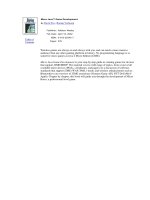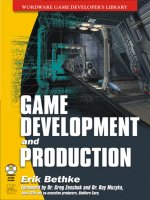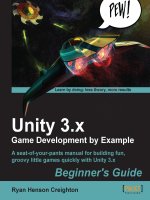Flash Game Development by Example
Bạn đang xem bản rút gọn của tài liệu. Xem và tải ngay bản đầy đủ của tài liệu tại đây (6.07 MB, 328 trang )
<span class='text_page_counter'>(1)</span><div class='page_container' data-page=1></div>
<span class='text_page_counter'>(2)</span><div class='page_container' data-page=2>
Flash Game Development by
Example
Build 9 classic Flash games and learn game
development along the way
<b>Emanuele Feronato</b>
</div>
<span class='text_page_counter'>(3)</span><div class='page_container' data-page=3>
<b>Flash Game Development by Example</b>
Copyright © 2011 Packt Publishing
All rights reserved. No part of this book may be reproduced, stored in a retrieval
system, or transmitted in any form or by any means, without the prior written
permission of the publisher, except in the case of brief quotations embedded in
critical articles or reviews.
Every effort has been made in the preparation of this book to ensure the accuracy
of the information presented. However, the information contained in this book is
sold without warranty, either express or implied. Neither the authors, nor Packt
Publishing, and its dealers and distributors will be held liable for any damages
caused or alleged to be caused directly or indirectly by this book.
Packt Publishing has endeavored to provide trademark information about all of the
companies and products mentioned in this book by the appropriate use of capitals.
However, Packt Publishing cannot guarantee the accuracy of this information.
First published: March 2011
Production Reference: 1150311
Published by Packt Publishing Ltd.
32 Lincoln Road
Olton
Birmingham, B27 6PA, UK.
ISBN 978-1-849690-90-4
www.packtpub.com
</div>
<span class='text_page_counter'>(4)</span><div class='page_container' data-page=4>
Credits
<b>Author</b>
Emanuele Feronato
<b>Reviewers</b>
Jon Borgonia
Robin Palotai
Tarwin Stroh-Spijer
<b>Acquisition Editor</b>
David Barnes
<b>Development Editor</b>
Roger D'souza
<b>Technical Editor</b>
Arun Nadar
<b>Indexers</b>
Rekha Nair
Monica Ajmera Mehta
<b>Editorial Team Leader</b>
Aditya Belpathak
<b>Project Team Leader</b>
Lata Basantani
<b>Project Coordinator</b>
Vishal Bodwani
<b>Proofreader</b>
Mario Cecere
<b>Graphics</b>
Geetanjali G. Sawant
<b>Production Coordinator </b>
Shantanu Zagade
<b>Cover Work</b>
</div>
<span class='text_page_counter'>(5)</span><div class='page_container' data-page=5>
About the Author
<b>Emanuele Feronato</b>
has been studying programming languages since the earlyeighties, with a particular interest in web and game development. He taught online
programming for the European Social Fund and now owns a web development
company in Italy where he works as a lead programmer.
As a game developer, he developed Flash games sponsored by the biggest game
portals and played more than 50 million times.
As a writer, he worked as technical reviewer for Packt Publishing.
His blog, www.emanueleferonato.com, is one of the most visited blogs about indie
programming.
I would like to thank the guys at Packt Publishing for giving me the
opportunity to write this book.
Special thanks go to David Barnes for believing in this project, and to
Vishal Bodwani and Arun Nadar, along with the technical reviewers,
for dealing with my drafts and my ugly English.
A big "thank you" goes to my blog readers and to my Facebook fans
for appreciating my work and giving me the will to write more and
more.
I would also mention Ada Chen from Mochi Media. I made my first
Flash game after getting in touch by e-mail with her, so she has an
important role in the making of this book.
Finally I want to thank my wife Kirenia, for being patient while I
was writing the book late at night.
</div>
<span class='text_page_counter'>(6)</span><div class='page_container' data-page=6>
About the Reviewers
<b>Jon Borgonia</b>
is a Level 28 programmer. He hails from his home base, <i>Goma Games</i>,located on the remote Pacific island of Oahu. Jon lives and breathes games and in
the few moments when he is neither playing nor programming, he enthusiastically
discusses game design, game theory, and game addiction with his fellow teammates.
Through <i>Goma Games, Jon has developed many mini-games for the Flash platform </i>
using haXe technology. Some titles he has released include <i>Polyn</i>, <i>Santa's Sack</i>,
<i>Thanksgiving Kitchen Hero</i>, <i>Jet-Pack Turkey of Tomorrow</i>, and <i>10-10-10</i>.
By developing fun and original games, Jon's vision is to inspire people to respect
video games as a creative interactive art. He strives to create an experience that
evokes real-world change.
Thank you Kelli, you are the light that emanates from the fire of my
being. Thank you for putting lines and fills on the games we make.
Thank you Will, for being my best friend to laugh, cry, and build
castles with in the sandbox of our lives. Thank you Jesse, for being
the active ingredient for our creativity with your new ideas and fresh
perspective. Thank you friends and family, for your unconditional
love and tolerance for my fanatic addiction for games. Finally, thank
you Keith, for letting me win MVC2 a few times.
<b>Robin Palotai</b>
enjoys developing flash games and utilities using haXe andActionScript3. He is one of the authors of SamHaXe, an open-source SWF resource
library assembler tool. He also runs TreeTide.com, providing interesting tools and
</div>
<span class='text_page_counter'>(7)</span><div class='page_container' data-page=7>
<b>Tarwin</b>
is a self-taught programmer (unless having his dad excitably explain whatand how amazing DBase2 is) who loves the power that programming brings him,
especially when used along with the WWW. He has worked as a freelance web
designer and developer for almost 15 years. He also worked as a DVD author but
was saved from that by the insistence of a university mate with whom he started
Touch My Pixel.
Back in 1997, on Flash 2, Tarwin started to hack around in Flash after seeing the
(at the time) amazing Future Splash—The Simpsons (r) website.
Tarwin has also taught Multimedia Design at Monash University in Melbourne,
Australia and been part of small creating interactive artwork, some of which has
been displayed internationally at the Taiwan Biennale, 2008, and another which
won the prestigious Queensland Premiere's prize in 2010.
</div>
<span class='text_page_counter'>(8)</span><div class='page_container' data-page=8>
www.PacktPub.com
<b>Support files, eBooks, discount offers and more</b>
You might want to visit www.PacktPub.com for support files and downloads related to
your book.
Did you know that Packt offers eBook versions of every book published, with PDF and ePub
files available? You can upgrade to the eBook version at www.PacktPub.com and as a print
book customer, you are entitled to a discount on the eBook copy. Get in touch with us at
for more details.
At www.PacktPub.com, you can also read a collection of free technical articles, sign up for a
range of free newsletters and receive exclusive discounts and offers on Packt books and eBooks.
Do you need instant solutions to your IT questions? PacktLib is Packt's online digital book
library. Here, you can access, read and search across Packt's entire library of books.
<b>Why Subscribe?</b>
Fully searchable across every book published by Packt
Copy and paste, print and bookmark content
On demand and accessible via web browser
<b>Free Access for Packt account holders</b>
If you have an account with Packt at www.PacktPub.com, you can use this to access PacktLib
today and view nine entirely free books. Simply use your login credentials for immediate access.
</div>
<span class='text_page_counter'>(9)</span><div class='page_container' data-page=9></div>
<span class='text_page_counter'>(10)</span><div class='page_container' data-page=10>
Table of Contents
<b>Preface </b>
<b>1</b>
<b>Chapter 1: Concentration </b>
<b>7</b>
<b>Defining game design </b> <b>8</b>
<b>Setting stage size, frame rate, and background color </b> <b>9</b>
<b>Welcome to Concentration ("Hello World") </b> <b>12</b>
<b>Creating the tiles </b> <b>15</b>
<b>Adding randomness: shuffling the tiles </b> <b>18</b>
<b>Placing the tiles on stage </b> <b>22</b>
<b>Picking tiles </b> <b>26</b>
<b>Checking for matching tiles </b> <b>29</b>
<b>Making the player see what happened </b> <b>33</b>
<b>Preventing the player from cheating </b> <b>37</b>
<b>Fine-tuning the game: adding educational content </b> <b>39</b>
<b>Summary </b> <b>41</b>
<b>Where to go now </b> <b>41</b>
<b>Chapter 2: Minesweeper </b>
<b>43</b>
<b>Defining game design </b> <b>44</b>
<b>Creating the empty field </b> <b>44</b>
<b>Placing the mines </b> <b>47</b>
<b>Adding the digits </b> <b>50</b>
<b>Optimization needed </b> <b>53</b>
<b>Placing tiles on stage </b> <b>56</b>
<b>Showing tile contents </b> <b>63</b>
<b>Auto showing adjacent empty tiles </b> <b>65</b>
<b>Flagging tiles </b> <b>68</b>
</div>
<span class='text_page_counter'>(11)</span><div class='page_container' data-page=11>
<b>No sudden death </b> <b>72</b>
<b>Summary </b> <b>74</b>
<b>Where to go now </b> <b>75</b>
<b>Chapter 3: Connect Four </b>
<b>77</b>
<b>Defining game design </b> <b>78</b>
<b>The game field </b> <b>78</b>
<b>Showing smooth animations </b> <b>79</b>
<b>Splitting the code </b> <b>80</b>
<b>Adding the board </b> <b>81</b>
<b>Placing the board to stage </b> <b>82</b>
<b>Creating more classes </b> <b>84</b>
<b>Placing the disc </b> <b>86</b>
<b>Moving the disc </b> <b>89</b>
<b>Applying game rules </b> <b>93</b>
<b>Checking for possible columns </b> <b>94</b>
<b>It's raining discs </b> <b>95</b>
<b>Determining a cell value (if any) </b> <b>96</b>
<b>Making your move </b> <b>97</b>
<b>Waiting for the disc to be added to stage </b> <b>98</b>
<b>Checking for victory </b> <b>100</b>
<b>Animating discs </b> <b>104</b>
<b>The animation itself </b> <b>105</b>
<b>Making computer play </b> <b>107</b>
<b>Unleashing CPU power </b> <b>108</b>
<b>Playing with AI: defensive play </b> <b>109</b>
<b>Summary </b> <b>113</b>
<b>Where to go now </b> <b>113</b>
<b>Chapter 4: Snake </b>
<b>115</b>
<b>Defining game design </b> <b>116</b>
<b>Array-based games versus Movie Clip-based games </b> <b>117</b>
<b>Preparing the field </b> <b>117</b>
<b>Drawing the graphics </b> <b>117</b>
<b>Placing the snake </b> <b>119</b>
<b>The snake itself </b> <b>120</b>
<b>Simplifying the code </b> <b>123</b>
<b>Letting the snake move </b> <b>124</b>
<b>Controlling the snake </b> <b>130</b>
</div>
<span class='text_page_counter'>(12)</span><div class='page_container' data-page=12>
<b>Making the snake grow </b> <b>139</b>
<b>Placing walls </b> <b>140</b>
<b>Making the snake die </b> <b>142</b>
<b>Summary </b> <b>146</b>
<b>Where to go now </b> <b>146</b>
<b>Chapter 5: Tetris </b>
<b>147</b>
<b>Defining game design </b> <b>147</b>
<b>Importing classes and declaring first variables </b> <b>148</b>
<b>Drawing game field background </b> <b>149</b>
<b>Drawing a better game field background </b> <b>152</b>
<b>Creating the tetrominoes </b> <b>153</b>
<b>Placing your first tetromino </b> <b>156</b>
<b>Moving tetrominoes horizontally </b> <b>161</b>
<b>Moving tetrominoes down </b> <b>164</b>
<b>Managing tetrominoes landing </b> <b>166</b>
<b>Managing tetrominoes collisions </b> <b>169</b>
<b>Rotating tetrominoes </b> <b>170</b>
<b>Removing completed lines </b> <b>173</b>
<b>Managing remaining lines </b> <b>175</b>
<b>Making tetrominoes fall </b> <b>177</b>
<b>Checking for game over </b> <b>179</b>
<b>Showing NEXT tetromino </b> <b>180</b>
<b>Summary </b> <b>183</b>
<b>Where to go now </b> <b>183</b>
<b>Chapter 6: Astro-PANIC! </b>
<b>185</b>
<b>Defining game design </b> <b>185</b>
<b>Creating the game and drawing the graphics </b> <b>186</b>
<b>Adding and controlling the spaceship </b> <b>187</b>
<b>Adding a glow filter </b> <b>188</b>
<b>Making spaceship fire </b> <b>189</b>
<b>Making the bullet fly </b> <b>191</b>
<b>Adding enemies </b> <b>193</b>
<b>Moving enemies </b> <b>194</b>
<b>Being killed by an enemy </b> <b>199</b>
<b>Killing an enemy </b> <b>200</b>
<b>Killing an enemy—for good </b> <b>201</b>
<b>Killing an enemy—with style </b> <b>203</b>
<b>Advancing levels </b> <b>205</b>
</div>
<span class='text_page_counter'>(13)</span><div class='page_container' data-page=13>
<b>Saving data on your local computer </b> <b>209</b>
<b>Summary </b> <b>212</b>
<b>Where to go now </b> <b>212</b>
<b>Chapter 7: Bejeweled </b>
<b>213</b>
<b>Creating documents and objects </b> <b>214</b>
<b>Placing the gems </b> <b>215</b>
<b>Placing the gems for real </b> <b>217</b>
<b>Selecting a gem </b> <b>221</b>
<b>Preparing to swap gems </b> <b>223</b>
<b>Swapping gems </b> <b>226</b>
<b>Swapping gems for real </b> <b>229</b>
<b>Selecting which gems to remove </b> <b>231</b>
<b>Removing gems </b> <b>233</b>
<b>Making gems fall </b> <b>235</b>
<b>Adding new gems </b> <b>238</b>
<b>Dealing with combos </b> <b>239</b>
<b>Giving hints </b> <b>241</b>
<b>Summary </b> <b>243</b>
<b>Where to go now </b> <b>243</b>
<b>Chapter 8: Puzzle Bobble </b>
<b>245</b>
<b>Creating documents and assets </b> <b>246</b>
<b>Placing and moving the cannon </b> <b>247</b>
<b>Drawing the game field </b> <b>250</b>
<b>Drawing the game field with alternate rows </b> <b>252</b>
<b>Drawing the game field according to Pythagoras </b> <b>254</b>
<b>Loading the cannon with a bubble </b> <b>255</b>
<b>Firing the bubble </b> <b>257</b>
<b>Letting bubble bounce and stop </b> <b>260</b>
<b>Adjusting bubble position and reloading </b> <b>261</b>
<b>Allowing bubbles to stack </b> <b>263</b>
<b>Detecting bubble chains </b> <b>267</b>
<b>Removing the chain </b> <b>272</b>
<b>Removing unlinked bubbles </b> <b>274</b>
<b>Summary </b> <b>279</b>
<b>Where to go now </b> <b>279</b>
</div>
<span class='text_page_counter'>(14)</span><div class='page_container' data-page=14>
<b>Chapter 9: BallBalance </b>
<b>281</b>
<b>Creating files and assets </b> <b>282</b>
<b>Adding the balance </b> <b>283</b>
<b>Choosing where to drop spheres </b> <b>284</b>
<b>Dropping the spheres </b> <b>288</b>
<b>Stacking spheres </b> <b>292</b>
<b>Removing spheres </b> <b>298</b>
<b>Adjusting floating spheres </b> <b>299</b>
<b>Moving the balance </b> <b>302</b>
<b>Summary </b> <b>304</b>
<b>Where to go now </b> <b>304</b>
<b>Appendix: Where to Go Now </b>
<b>305</b>
</div>
<span class='text_page_counter'>(15)</span><div class='page_container' data-page=15></div>
<span class='text_page_counter'>(16)</span><div class='page_container' data-page=16>
Preface
With the Flash games market in continuous expansion, it's no surprise more and
more developers are putting their efforts into the creation of Flash games. Anyway,
what makes Flash games development different from other kinds of casual
game development is the budget required to make it a commercial success.
There are a lot of indie developers building games in their spare time and turning
their passion into an income source, which in some cases becomes a full time, well
paid job.
Being able to develop quick and fun Flash games is also a skill more and more
required by employers, and with this scope comes this book: teaching you how
to develop indie Flash games.
Dissecting and replicating games that made the history of video games, we'll
see how easy it is to create a funny Flash game even if you are a one man
development studio.
<b>What this book covers</b>
<i>Chapter 1</i>, <i>Concentration</i> is the simplest game ever that can be made with just an array
and limited user interaction.
<i>Chapter 2</i>, <i>Minesweeper</i> is a game that can be made with an array, but shows more
interesting features such as recursive functions.
<i>Chapter 3</i>, <i>Connect Four</i> is an array-based game with more complex rules and a basic
artificial intelligence to make the computer play against a human.
<i>Chapter 4</i>, <i>Snake is also a keyboard interaction game with simple rules but now it's </i>
</div>
<span class='text_page_counter'>(17)</span><div class='page_container' data-page=17>
<i>Chapter 5</i>, <i>Tetris is the most difficult game, featuring timers, player inputs, </i>
multi-dimension arrays, and actors with different shapes.
<i>Chapter 6</i>, <i>Astro-PANIC! is a shooter game with virtually infinite levels of increasing </i>
difficulty and a complete score and high score system.
<i>Chapter 7</i>, <i>Bejeweled is a modern blockbuster with combos and a basic artificial </i>
intelligence to give the player hints about the game.
<i>Chapter 8</i>, <i>Puzzle Bobble is a match 3 game played on a non-orthogonal game field, </i>
which can also be played in multiplayer.
<i>Chapter 9</i>, <i>BallBalance is a game I made from scratch; it's not complex but had decent </i>
success, and will show you how to make an original game.
<i>Sokoban</i> (online:
0904_Sokoban.pdf) is a game where even more complex rules, keyboard
interaction, different levels, and the "undo" feature makes it a benchmark for
every programmer.
<b>What you need for this book</b>
Flash CS4 or CS5 is required for this book. You can download a free 30 days
evaluation version at />
<b>Who this book is for</b>
AS3 developers who want to know quick and dirty techniques to create
Flash games
Flash animators who want to learn how to create games from their works
with AS3
Programmers who know languages different than AS3 and want to learn AS3
to make something more interesting and fun than the old "phone book"
Even if you aren't a programmer, but you love Flash games, you can count
on this book: you will be guided step by step with clear examples and the
support of the full source code of every game
<b>Conventions</b>
</div>
<span class='text_page_counter'>(18)</span><div class='page_container' data-page=18>
Code words in text are shown as follows: "There is a call to a new function called
placeDisc with an argument."
A block of code is set as follows:
package {
import flash.display.Sprite;
public class board_movieclip extends Sprite {
public function board_movieclip() {
x=105;
y=100;
}
}
}
When we wish to draw your attention to a particular part of a code block, the
relevant lines or items are set in bold:
public function Main() {
prepareField();
placeBoard();
<b> placeDisc(Math.floor(Math.random()*2)+1);</b>
}
<b>New terms</b> and <b>important words</b> are shown in bold. Words that you see on the
screen, in menus or dialog boxes for example, appear in the text like this: "Create a
new file (<b>File</b> | <b>New</b>) then from <b>New Document</b> window select <b>Actionscript 3.0</b>".
Warnings or important notes appear in a box like this.
Tips and tricks appear like this.
<b>Reader feedback</b>
Feedback from our readers is always welcome. Let us know what you think about
this book—what you liked or may have disliked. Reader feedback is important for
us to develop titles that you really get the most out of.
</div>
<span class='text_page_counter'>(19)</span><div class='page_container' data-page=19>
If there is a book that you need and would like to see us publish, please
send us a note in the <b>SUGGEST A TITLE</b> form on www.packtpub.com or
e-mail
If there is a topic that you have expertise in and you are interested in either writing
or contributing to a book, see our author guide on www.packtpub.com/authors.
<b>Customer support</b>
Now that you are the proud owner of a Packt book, we have a number of things to
help you to get the most from your purchase.
<b>Downloading the example code</b>
You can download the example code files for all Packt books you have
purchased from your account at . If you
purchased this book elsewhere, you can visit ktPub.
com/support and register to have the files e-mailed directly to you.
<b>Errata</b>
Although we have taken every care to ensure the accuracy of our content, mistakes
do happen. If you find a mistake in one of our books—maybe a mistake in the text or
the code—we would be grateful if you would report this to us. By doing so, you can
save other readers from frustration and help us improve subsequent versions of this
book. If you find any errata, please report them by visiting ktpub.
com/support, selecting your book, clicking on the <b>erratasubmissionform</b> link, and
entering the details of your errata. Once your errata are verified, your submission
will be accepted and the errata will be uploaded on our website, or added to any list
of existing errata, under the Errata section of that title. Any existing errata can be
viewed by selecting your title from />
<b>Piracy</b>
</div>
<span class='text_page_counter'>(20)</span><div class='page_container' data-page=20>
We appreciate your help in protecting our authors, and our ability to bring you
valuable content.
<b>Questions</b>
</div>
<span class='text_page_counter'>(21)</span><div class='page_container' data-page=21></div>
<span class='text_page_counter'>(22)</span><div class='page_container' data-page=22>
Concentration
Concentration is a memory game you can play even without a computer, just with
a deck of cards. Shuffle the cards, lay them face down on a table and at each turn
choose and flip any two cards with faces up.
If they match (both cards are Aces, Twos, Threes, and so on), remove them from the
table. If not, lay them face down again and pick another couple of cards. The game
is completed when, due to successful matches, all cards have been removed from
the table.
Concentration can be played as a solitaire or by any number of players. In this case
the winner is the one who removed the most cards.
In this chapter you will create a complete Concentration game from scratch, with a
step-by-step approach, learning these basics:
Creating a Flash document
Working with packages, classes, and functions
Printing text
Commenting your code
Creating and managing variables and constants
Creating and managing arrays
Generating and rounding random numbers to simulate the shuffle of a deck
of cards
Repeating the execution of code a given amount of times with the for loop
Creating Movie Clips to be added with AS3 and interacting with them on
the fly
Handling mouse clicks
Dealing with timers
It's a lot of stuff, but don't worry as the whole process is easier than you can imagine.
</div>
<span class='text_page_counter'>(23)</span><div class='page_container' data-page=23>
<b>Defining game design</b>
Once you start thinking about programming a game, you are already making it. You
are in pre-production stage.
During this process, gameplay as well as storyline and environment begin to take
shape. Before starting to code or even turning on the computer, it's very important
to define the game design. This is the step in which you will decide how the game
will work, the rules and the goals of the game, as well as the amount of options and
features to include.
I know you just want to start coding, but underestimating the importance of game
design is a very common error. Usually we think we have everything in mind, and
we want to start coding at once. Moreover, a game like Concentration looks really
simple, with just one basic rule (selected cards match/don't match) and, last but not
least, we just have to copy an existing game, so why not start typing right now?
Even a basic project like a Concentration remake may give you some troubles if you
skip an accurate game design. Here are a few questions you probably would not ask
yourself about the game you are about to make:
How many players can take part in the game?
How many cards will be placed on the table?
I don't have a deck of cards. Do I have to buy one and scan all the cards?
Are card images protected by copyright?
Where can I find free card images?
Which resolution should I use to clearly display all cards?
Who will play my game?
What difficulty levels can the player choose?
Will there be any background music or sound effects?
Don't hesitate to ask yourself as many questions as you can. The more decisions you
take now, the easier the game will be to make.
Making changes to basic mechanics when the game is on an advanced development
stage can dramatically increase developing time. A good game design won't ensure
you that you will never have to rewrite some parts of the code, but it reduces the
probability of you having to do it.
</div>
<span class='text_page_counter'>(24)</span><div class='page_container' data-page=24>
Anyway, be realistic and know your limits. Questions like "Do I have to use a
physics engine to add realism to card flipping, maybe introducing wind or different
air resistance" are welcome since you don't want to start doing this and then realize
it's not needed, but avoid thinking about features you know you aren't able to add or
you will quickly turn a game you are about to publish into a game you'll never make.
At the end of this process, you must have at least a set of basic rules to define how a
playable prototype should work.
So here are the decisions I made for the game we will create:
To be played in solitaire mode.
The game is intended to be played on a web browser by young children.
Twenty cards placed on the table. Being for young children, a complete deck
of cards could be too difficult.
Rather than the classic deck of cards, we'll use tiles with primitive colored
shapes on them, such as a red circle, a green square and so on. This will let us
draw the graphics on our own, without needing a card deck.
Player will select the cards with a mouse click.
Defining the audience of a game is very important when you are about to fine-tune
the game. Being a game for young children, we'll add some educational content in it.
Parents love when their children play and learn at the same time.
<b>Setting stage size, frame rate, and </b>
<b>background color</b>
You are about to create a Flash game, and like all Flash movies, it will have its stage
size (width and height in pixels), frame rate (the number of frames per second) and a
background color.
The area where you will add the content to be viewed is called the <b>stage</b>.
Any content outside the stage will not be visible when playing the game.
The higher the size and the frame rate, the more CPU-intensive will be the game. But
it's not just a CPU-based issue: you also have to set the size according to the device
your game is designed to be played in. If you plan to design a Concentration game
for smartphones, then a 1280x1024 size is probably a bad choice, because they don't
support that kind of resolution.
•
•
•
•
</div>
<span class='text_page_counter'>(25)</span><div class='page_container' data-page=25>
Although we have decided to create a game to be played in browsers we should still
put some effort into thinking about what size it should be.
Flash games are mostly played on famous game portals such as Kongregate
(www.kongregate.com) or Armor Games (www.armorgames.com), that give players
a wide choice of quality games. Since the games are embedded in web pages, they
must fit in a pre-built layout, so you can't make your game as wide and tall as you
want because most portals won't just pick it up and you won't be able to see your
game being played by thousands of players.
As you can see from the picture, the game is not the only content of the page, but it's
carefully embedded in a complex layout. There may be login forms, advertising, chat
rooms, and so on.
</div>
<span class='text_page_counter'>(26)</span><div class='page_container' data-page=26>
Play some successful games in various Flash game portals, and you'll see
the most used sizes are <b>550x400</b> and <b>640x480</b>. The former is the size we'll
use for the game.
Run Adobe Flash and create a new file (<b>File</b> | <b>New</b>) then from <b>New Document</b>
window select <b>Actionscript 3.0</b>.
Once we create a document the first thing we should do is set its properties. Open
<b>Properties</b> window (<b>Window</b> | <b>Properties</b>) and you'll probably see stage size is
already 550x400, because it's Flash's default movie size. Click <b>Edit</b> button to see
<b>Document Settings</b> window. If you don't already have these values by default, set
width to <b>550</b>px, height to <b>400</b>px, background color to #FFFFFF (white) and frame
rate to 24. A higher frame rate means smoother animations, but also a higher CPU
consumption. In this game we don't use animations, so I just left the frame rate to its
default value.
You will also need to define the Document Class. Call it Main and you will probably
see this alert:
Don't worry: Flash is warning you just set the main document class for the current
movie, but it couldn't find a file with such class. Warm up your fingers, because it's
time to code.
D
o
w
nl
oa
d
fr
om
W
ow
!
eB
oo
k
<
w
w
w
.w
ow
eb
oo
k.
co
m
</div>
<span class='text_page_counter'>(27)</span><div class='page_container' data-page=27>
Now your <b>Properties</b> window should look like this:
The white area in the background is the stage itself.
Your Flash document is now ready to turn into a Concentration game.
Save the file (<b>File</b> | <b>Save</b>) and name it as concentration.fla then let's code
Main class.
<b>Welcome to Concentration </b>
<b>("Hello World")</b>
At this time we just want to make sure things are working, so we are only writing
some text. It's the first script of our first project, so it's a huge step anyway.
Without closing concentration.fla, create a new file and from <b>New Document</b>
window select <b>ActionScript 3.0 Class</b>.
You should be brought to an empty text file. If you are using Flash CS5 you'll get a
box asking for the class name. Type in Main, then delete the default script in the text
file and start coding:
package {
</div>
<span class='text_page_counter'>(28)</span><div class='page_container' data-page=28>
public function Main() {
trace("Welcome to Concentration");
}
}
}
Save the file as Main.as in the same path where you saved concentration.fla.
At this time the content of your project folder should look like this:
As you can see, Main is repeated a lot, from the name of the document class to the
name of the file you just saved.
Now it's time to test the movie (<b>Control</b> | <b>Test Movie</b>). You will see the blank stage
but in the output window (<b>Window</b> | <b>Output</b>) you will see:
<b>Welcome to Concentration</b>
You just made your first class work. At this time you may think AS3 may not be the
best language for game development as it took eight lines to do what can be easily
done in other languages, such as PHP or Javascript, in just a single line. But you
didn't just write "Welcome to Concentration". You defined the package, the class,
and the main function of the game in just eight lines. It sounds different, doesn't it?
Let's see how it works:
package indicates that the following block of code (everything between { and }) is a
package of classes and functions.
package usually is followed by a name such as packagecom.packagename to ensure
class name uniqueness in large libraries programmers want to distribute. Since the
creation of libraries for distribution is not the topic of this book, just remember to
add package{ to the first line and close it with } in the last line.
import flash.display.Sprite;
Imports Sprite built-in class for later use. This class allows us to display
graphics. flash.display.Sprite means we are importing Sprite class
from flash.display package.
</div>
<span class='text_page_counter'>(29)</span><div class='page_container' data-page=29>
This defines the main class of this file (called Main). extends means the class will be
built based upon Sprite class. Basically we are adding new functionalities to Sprite
class. This class must be set as public so don't worry about it at the moment. You
have no choice.
Throughout the book you will find a lot of "three points" (…).
They mean the rest of the code has not been changed.
Once the class has been defined, we have to create the constructor. It's a function
that is called when a new class is created, in this case when the project is run. The
constructor must have the same name of the class.
public function Main() {...}
Defines the constructor function of the class. This must be set as public as well.
trace() will show any value you pass in the output window when the movie is
executed in the Flash environment. It will become your best friend when it's time to
debug. This time, displaying "Welcome to Concentration" in the output window, it
will let you know everything worked fine with your class.
Congratulations. You just learned how to:
Decide which size your game should be.
Create and set up a Flash movie.
Code, test, and debug a working class.
At this time you had a brief introduction to classes, constructors, and functions, but
that was enough to let you create and set up a Flash movie, as well as testing and
printing text on the debug window.
Also notice there are comments around the code. Commenting the code is almost
as important as coding itself, because good comments explain what your script is
supposed to do and can help to remind you what the code is meant to be doing,
especially when you aren't working on the script for a while. Also, during this book,
you'll be asked to insert or modify parts of scripts identified by comments (that is
"delete everything between //here and //there") so it's recommended you use
the same comments you find in the book.
You can comment your code with either single line or block comments.
A <b>single line comment</b> starts with two slashes //, and lasts until the end of the line.
•
</div>
<span class='text_page_counter'>(30)</span><div class='page_container' data-page=30>
A <b>block comment</b> starts with /* marker and ends with */ marker. The compiler will
ignore everything between the markers.
/* I am
a multi-line
block comment */
Now it's time to start the real development of the game.
<b>Creating the tiles</b>
As said, we won't use a standard card deck, but tiles with basic shapes on them.
We can place any number of tiles, as long as it's an even number, because any tile
must have its match. So, if you want to play with ten symbols, you must have
20 tiles in game.
That's exactly what we are going to do. We will create twenty tiles, each one
represented by a number from 0 to 9. Since there are two tiles for each value,
we will have two zeros, two ones, two twos, and so on until two nines.
Now you may wonder: why are we representing ten tiles with numbers from 0 to 9?
Wouldn't it be better to use the classic 1-10 range? Obviously representing numbers
from 1 to 10 seems more meaningful, but keep in mind when you code you should
always start counting from zero.
You may also wonder why we are defining tile values with numbers when we
decided to use shapes. Think about a Flash game as if it were a movie. In a movie,
you see what the director wants you to see. But there is a lot of stuff you will never
see, although it is part of the show. Let's take a car chase: you see two cars running
fast along a freeway because the director wanted you to see them. What you don't
see are cameras, microphones, mixers, storyboards, safety belts, make-up artists,
and so on. You only see what the camera filmed.
A game works in the same way; the player will see what happens on the stage,
but he won't see what happens behind the 'scenes', and now we are working
behind the scene.
Change Main function this way:
</div>
<span class='text_page_counter'>(31)</span><div class='page_container' data-page=31>
// tiles creation loop
for (var i:uint=0; i<NUMBER_OF_TILES; i++) {
tiles.push(Math.floor(i/2));
}
trace("My tiles: "+tiles);
// end of tiles creation loop
}
Test the movie and in the output window trace(tiles)will print:
<b>My tiles: 0,0,1,1,2,2,3,3,4,4,5,5,6,6,7,7,8,8,9,9</b>
Let's see what we have done:
First, we created a constant called NUMBER_OF_TILES.
In AS3, you can declare constants and variables. A constant represents a value
that will never change during the script. A real world example of a constant is the
number of minutes in an hour. No matter how you are using minutes in your code,
you will always have 60 minutes in an hour. A variable holds information that may
change during the execution of the script. Referring to previous example, the amount
of minutes I play Flash games each day changes according to the amount of my
spare time.
Since the number of tiles will never change during the game, we defined it
as a constant. But we need to give a better definition to our constant. We
know NUMBER_OF_TILES is a number that can only be positive. That is, an
unsigned integer.
AS3 provides three ways to define a number.
int—represents an integer that can be positive or negative, called signed
integer.
uint—an unsigned integer that is used to represent numbers that can only
be positive.
Number—(uppercase "N") is used to represent whole and fractional numbers,
no matter if positive or negative. You can use it if you are unsure about
int/uint, anyway you should always know which values could be stored
in a variable.
As you can see, I named the constant NUMBER_OF_TILES, but I could have named it
A or EXTERNAL_TEMPERATURE. You can give variables and constants any name you
want, but naming them with descriptive words will help you to remember their role
</div>
<span class='text_page_counter'>(32)</span><div class='page_container' data-page=32>
Also, the name is ALLCAPS. There's nothing special in NUMBER_OF_TILES constant
to be written ALLCAPS, it's just a convention to quickly distinguish constants from
variables. In this book, all constants will have ALLCAPS names.
Now we need a way to manage all tiles. There is no easier way to store an ordered
set of data than using arrays.
Think about an array as a container holding any number of individual
values in a single variable. Any individual value (called element) will
have a unique index to allow an easy access.
An array representation of a normal deck of 52 cards would be this one:
Note in AS3, as with many other programming languages, array indexes start from
zero. This is why we earlier talked about the cards 0 to 9.
So we declared an Array variable called tiles.
var tiles:Array=new Array();
This will create an array with no items in it. But we are about to populate it.
Notice constant name is uppercase while variables is lowercase. This is not
mandatory, but it's recommended to write names in a way that allows you to easily
recognize a variable from a constant. The scripts on this book will follow this rule.
As said earlier, the tiles will contain shapes easily recognized by children. But we
won't populate the tiles array with red squares or green circles. What if tomorrow
we needed to replace red squares with angry ducks?
We are working behind the scenes so let's just fill it with a pair of numbers from zero
up to (but not including) NUMBER_OF_TILES/2. This way we can easily associate any
symbol with any number without rewriting a single line of code.
</div>
<span class='text_page_counter'>(33)</span><div class='page_container' data-page=33>
This is a for loop. It's used to repeat the same code a given number of times. Let's
see in detail how it works:
vari:uint=0; is simply declaring a new unsigned integer variable called i and
assigning it the starting value of 0.
i<NUMBER_OF_TILES; means the loop will reiterate as long as the value of i is less
than the NUMBER_OF_TILES value.
i++; means i is increased by 1 at the end of each iteration. The same thing can be
done with i=i+1 or i+=1.
It's easy to see that everything in the for block will be executed twenty times, since
we defined NUMBER_OF_TILES as 20.
tiles.push(Math.floor(i/2));
This is how we populate the array. push() method adds an element to the end of
the array, while Math.floor()method returns the floor of the expression passed
as parameter. In programming languages, you get the floor of a number when you
round it down.
Any action that the object can perform is called a method. Methods
in AS3 are called with objectname.method(arguments).
So at every for iteration a new element is added at the end of tiles array. This
element contains the floor of i/2, that will be 0 for i=0 (0/2 is 0) and i=1 (1/2 is
0.5 and the closest number below that is 0), 1 for i=2 and i= 3, and so on.
<b>Adding randomness: shuffling the tiles</b>
Now we managed to have a numeric representation of the tiles, but it's very easy to
guess the content of each tile. We already know 0th and 1st tile values are 0, 2nd and
3rd are equal to 1, and so on.
</div>
<span class='text_page_counter'>(34)</span><div class='page_container' data-page=34>
A series of numbers is truly random if it is completely unpredictable. In other
words, if we have absolutely no way of knowing what the next number is in a
series of numbers, then the series is completely random. Since computers are 100%
predictable, generating true random numbers is not an easy task. Applications
like online casino software and security- programs (that is password generators,
data encryption, and more) demand the highest randomness possible. When
programming games, we can take it easy.
Every programming language has its own function to generate random numbers,
and that's enough for game development.
There are a lot of routines to shuffle an array, but we are using a modern variant of
the Fisher–Yates shuffle algorithm because it's very similar to randomly picking
cards from a deck one after another until there are no more left.
A real world representation modern Fisher-Yates shuffle algorithm works this way:
1. Align all tiles from left-to-right.
2. Place a coin on the rightmost tile.
3. Swap the tile with the coin with a random tile chosen among the ones to its
left, but the coin doesn't move.
4. Move the coin one card left.
5. Repeat from step 3 until the coin is on the leftmost card.
</div>
<span class='text_page_counter'>(35)</span><div class='page_container' data-page=35>
Just after //endoftilescreationloop add the following code:
// shuffling loop
var swap,tmp:uint;
for (i=NUMBER_OF_TILES-1; i>0; i--) {
swap=Math.floor(Math.random()*i);
tmp=tiles[i];
tiles[i]=tiles[swap];
tiles[swap]=tmp;
}
trace("My shuffled tiles: "+tiles);
// end of shuffling loop
Now test the movie and you will get:
<b>My tiles: 0,0,1,1,2,2,3,3,4,4,5,5,6,6,7,7,8,8,9,9</b>
<b>My shuffled tiles: 1,6,2,5,7,3,0,8,3,2,0,9,9,8,4,7,6,4,1,5</b>
The second sequence of numbers will change every time you execute the script
because it's the representation of the shuffled array.
Let's see how we got this result:
var swap,tmp:uint;
We need two more variables, both of them unsigned integers. Notice you can declare
more variables of the same type in a single line. This time the variables don't have an
initial value, because they'll get their values during the script. I also said generally
it's good to give explanatory names to variables, but here, as we're only using them
very locally we can give them nice and short names that are easy to type and quick
to read.
for (i=NUMBER_OF_TILES-1; i>0; i--) { ... }
This is another for loop. Do you see some differences between this loop and the one
used to create the tiles? Let's compare them. This was the previous loop:
for (var i:uint=0; i<NUMBER_OF_TILES; i++) { ... } // previous loop
In the second loop we don't need to declare the i variable because it has already been
declared in the first one. So we are just using i=value instead of vari:type=value.
</div>
<span class='text_page_counter'>(36)</span><div class='page_container' data-page=36>
Double check your for loops to ensure they will end after a finite number
of iterations. This is a correct for loop for(i=0;i<1000000;i++){
...} because it will end after a million iterations, and this is a wrong
loop for(i=0;i>=0;i++){...} because it will never end. A loop that
never ends is called an <b>infinite loop</b> and will crash your application.
swap=Math.floor(Math.random()*i);
We already know what Math.floor()method does. It's time to meet another
Math method. Math.random() method returns a random number between 0
and 1 with 1 excluded.
This is likely to be a number with many decimal places, like 0.4567443452 so we
can use it to get random numbers for high values as well. For example, if you want
a random number between 0 (included) and 5 (excluded) you can just call Math.
random()*5. If you want a random number between 5 (included) and 10 (excluded)
you will call Math.random*5+5. In our loop we want an integer number between 0
(included) and i (excluded), so Math.floor(Math.random()*i) is exactly what
we need.
At this time, swap contains an integer number between 0 (included) and i (excluded).
It's time to apply Fisher-Yates shuffle algorithm and swap the content of the i-th
element of the array with the swap-th one.
To do this we need a temporary variable (called tmp) to save the content of the i-th
array element before overwriting it with the content of the swap-th element. Then
we can overwrite the content of the swap-th element with the value we just saved.
You can think of this as like swapping apples between hands. As you cannot hold
two apples in one hand to do the swap you need the help of a third hand (your tmp
variable) to hold one of the apples while you swap hands for the first.
Back to our script, the swapping process can be described with this picture:
</div>
<span class='text_page_counter'>(37)</span><div class='page_container' data-page=37>
The Concentration core is ready. You've just managed to:
Declare and use variables and constants.
Handle arrays to store information.
Use loops to reiterate sequences of code.
Work with numbers using mathematical functions.
Take a short break, in a moment your graphics skills will be proven.
<b>Placing the tiles on stage</b>
Until now, we just have a numeric representation of the shuffled tiles. There is
nothing the player can see or interact with. We need to draw the tiles.
Stop working (at the moment) at Main.as and select concentration.fla file from
the upper left tabs (you should see the blank stage) and create a new symbol (<b>Insert</b>
| <b>New Symbol...</b>). You will be taken to <b>Create New Symbol </b>window.
Fill the fields in this way:
</div>
<span class='text_page_counter'>(38)</span><div class='page_container' data-page=38>
Name (the name you want to give to the object): <b>tile_movieclip</b>.
Type (it can be Movie Clip, Button, or Graphic): Movie Clip (it should be the
default value).
Folder: Library root (it should be the default value).
Export for ActionScript (defines if the symbol can be dynamically created
using ActionScript or not): checked.
Export in frame 1 (used to automatically export the symbol if you don't place
it on the Stage): checked (it should automatically be checked when you check
Export for Actionscript).
Class (symbol's class): <b>tile_movieclip</b> (it should be prefilled using the name
you gave the symbol).
Base Class (the class your symbol will extend): flash.display.MovieClip (it
should automatically appear when you check Export for Actionscript).
Press <b>OK</b>.
You'll probably get the same warning as before. Ignore it. I said "probably" because
you could have removed alerts or changed default values.
If you do not provide a class for your exported symbol, Flash will create the class for
you with this content:
package {
import flash.display.MovieClip;
public class movieclip_name extends MovieClip {
public function movieclip_name() {
}
}
}
That is a class doing nothing. When you create a new symbol, Flash just warns you it
will create this basic class if you won't make your own.
To create the tiles, draw 10 distinct shapes in the first 10 frames of your symbol, and
the back of the tile in the 11th<sub> frame. You are free to draw them as you want, but I </sub>
suggest you make them as 90 pixels squares with registration point (starting x and
y position) at 0, because these are the properties of the tiles used in this chapter's
examples. At least, they should all be the same size.
Also notice the first frame is 1 while the first tile value is 0. You will need to
remember this when you make tiles flip.
•
•
•
•
•
</div>
<span class='text_page_counter'>(39)</span><div class='page_container' data-page=39>
You should be familiar with Flash timeline and drawing tools. If you have not been
using Flash for a long time, don't worry. Basic drawing and timeline management
haven't changed that much since the very first Flash version. If you don't know how
to draw objects in Flash, refer to the official documentation.
Once you are satisfied, it's time to place the tiles on the stage: change the block of
code delimited by comment //variablesandconstants this way:
// variables and constants
const NUMBER_OF_TILES:uint=20;
<b>const TILES_PER_ROW:uint=5;</b>
var tiles:Array=new Array();
<b>var tile:tile_movieclip;</b>
// end of variables and constants
Here we need a new constant called TILES_PER_ROW. It will store the number of tiles
to be displayed in a row. Setting it to 5 means we want four rows of five tiles. If we
set it to 4, we will have five rows made of four tiles. This way you can modify the
game layout by simply changing a value.
tile is a variable of tile_movieclip type.
Now we have to use the new variable and constant to place tiles on the stage, so
add after//endofshufflingloop comment a new for loop (with a couple of
new comments):
// tile placing loop
for (i=0; i<NUMBER_OF_TILES; i++) {
tile=new tile_movieclip();
addChild(tile);
tile.cardType=tiles[i];
tile.x=5+(tile.width+5)*(i%TILES_PER_ROW);
tile.y=5+(tile.height+5)*(Math.floor(i/TILES_PER_ROW));
tile.gotoAndStop(NUMBER_OF_TILES/2+1);
}
</div>
<span class='text_page_counter'>(40)</span><div class='page_container' data-page=40>
Test the movie and you'll see something like this:
The gray square with a "?" is the 11th<sub> frame of the </sub><sub>tile_movieclip</sub><sub> symbol.</sub>
Let's see how we made it possible:
At every for loop iteration the script places a tile on the stage.
tile=new tile_movieclip();
Creates a new tile_movieclip object.
addChild(tile);
addChild() adds an object to the <b>Display List</b>. It's the list that contains all visible
Flash content. To make an object capable of appearing on the stage, it must be
inserted in the Display List. A Display List object is called <b>DisplayObject</b>.
Although Display List contains all visible objects, you may not be able to
see some of them, for instance if they are outside the stage, or if they are
behind other objects, or even because they have been told to hide.
</div>
<span class='text_page_counter'>(41)</span><div class='page_container' data-page=41>
Once a tile is added, you have to store somewhere its real value. We made it just
by adding a property called cardType which contains the value of tiles array
i-th element.
tile.x=5+(tile.width+5)*(i%TILES_PER_ROW);
tile.y=5+(tile.height+5)*(Math.floor(i/TILES_PER_ROW));
Just place the tile to be part of a grid.
Notice the presence of the modulo (%) operator. Modulo calculates the remainder of
the first operator divided by the second operator. So 5%3 will give 2, because 2 is the
remainder of 5 divided by 3.
Also notice the properties involved in this process:
x: x coordinate of the DisplayObject, in pixels from the left edge of the stage
y: y coordinate of the DisplayObject, in pixels from the top edge of the stage
width: the width of the DisplayObject, in pixels
height: the height of the DisplayObject, in pixels
In our example, tile number zero is the upper left one, followed by tile number
one at its right, then tile number two, and so on until tile number twenty, at the
bottom-right of the stage.
The recurring 5 number is the spacing between tiles. Why don't you try to define it as
a constant? It would be a good exercise at this time.
tile.gotoAndStop(NUMBER_OF_TILES/2+1);
As we said, the last frame of tile_movieclip object contains the tile graphics when
facing down. gotoAndStop(n) tells tile DisplayObject to go to n-th frame and stop.
In our case, it's showing the 20/2+1 = 11th<sub> frame, that is the tile facing down.</sub>
<b>Picking tiles</b>
We said we are going to pick tiles with a mouse click. To manage mouse events
such as clicks, movements, and rollovers, AS3 provides a dedicated class called
MouseEvent. The first thing we need to do is to import this new class.
Import it before main class declaration, in the code delimited by
//importingclasses just like you imported Sprite class:
// importing classes
</div>
<span class='text_page_counter'>(42)</span><div class='page_container' data-page=42>
MouseEvent class is contained in the flash.events package, that's why I had to
import another package.
Now you are ready to handle mouse events. Modify the tile placing loop (the code
between //tileplacingloop and //endoftileplacingloop) this way:
// tile placing loop
for (i:uint=0; i<NUMBER_OF_TILES; i++) {
tile = new tile_movieclip();
addChild(tile);
tile.cardType=tiles[i];
tile.x=5+(tile.width+5)*(i%TILES_PER_ROW);
tile.y=5+(tile.height+5)*(Math.floor(i/TILES_PER_ROW));
tile.gotoAndStop(NUMBER_OF_TILES/2+1);
<b> tile.buttonMode = true;</b>
<b> tile.addEventListener(MouseEvent.CLICK,onTileClicked);</b>
}
// end of tile placing loop
If you remember the previous example, you will see when you hover a tile there isn't
anything that lets you know you can click on it. People are used to seeing a hand
cursor when over some content they can click.
tile.buttonMode = true;
Setting buttonMode property to true will make the tile behave like a button,
showing the hand pointer when the mouse is over it.
tile.addEventListener(MouseEvent.CLICK,onTileClicked);
A tile has to wait for the player to click on it. That's why we are using an event
listener. An event is an occurrence of any type, and a listener may be described as a
duty given to an entity, that patiently waits for the event to happen. Once it happens,
the entity will do an assigned task.
</div>
<span class='text_page_counter'>(43)</span><div class='page_container' data-page=43>
Add this function inside the Main class but outside Main function, this way:
package {
// importing classes
import flash.display.Sprite;
import flash.events.MouseEvent;
// end of importing classes
public class Main extends Sprite {
public function Main(){
...
}
<b> private function onTileClicked(e:MouseEvent) {</b>
<b> trace("you picked a "+e.currentTarget.cardType);</b>
<b> e.currentTarget.gotoAndStop(e.currentTarget.cardType+1);</b>
<b> }</b>
}
}
First, notice function name onTileClicked is the same as the second parameter in
the event listener. We also have a MouseEvent argument called e which will give us
useful information about the entity that generated the event. In this case we'll use it
to know which tile triggered the click event.
onTileClicked function is declared as private because it's meant to be used only
by Main class.
Fully explaining the difference between public and private functions is
beyond the scope of this book, anyway keep in mind you will use <b>public</b>
when you want the function to be called from classes outside the class in
which it has been declared, and <b>private</b> when you want the function to be
used only by the class in which it has been declared.
currentTarget property returns us the object that is actively processing the event.
In our case, the tile the player just clicked.
Do you remember cardType property you set for each tile? You can access it through
e.currentTarget.cardType. Not only do you know the hidden value that lies in
the front of the card, but you can flip the card showing its content.
</div>
<span class='text_page_counter'>(44)</span><div class='page_container' data-page=44>
The "graphic engine" is ready. At this time, you discovered how to:
Add and manage DisplayObjects on the stage on the fly.
Handle mouse click events.
That's everything the player is supposed to do: picking tiles.
<b>Checking for matching tiles</b>
It's time to let the player know whether he picked two matching tiles or not. Let's
think about Concentration like a turn-based game; at every turn the player can pick
no more than two cards before knowing if he has got a matching pick.
So we are going to add the following features:
Don't let the player pick the same tile twice in a turn.
Once he picked the second tile, check if selected tiles match.
If they match, remove them from stage.
If they do not match, turn them back again.
The idea is quite simple as we'll be using an array to store picked tiles. Once the
array contains two elements (two picked tiles), we'll see if tile values match.
So we need to declare a new array to be available in all main class functions and
make the NUMBER_OF_TILES constant available too. We'll be using both variables
in onTileClicked function, so we need to make them available throughout the
entire class.
If a variable is declared inside a function, it's called <b>function level </b>
<b>variable</b> or <b>local variable</b> and it's available only inside the function.
If a variable is declared in the class, then it is called <b>class level </b>
<b>variable</b> or <b>instance variable</b> and it will be available in the whole
class, all functions included.
Modify class variable declaration and variables and constants block this way:
package {
// importing classes
import flash.display.Sprite;
import flash.events.MouseEvent;
// end of importing classes
public class Main extends Sprite {
<b> private var pickedTiles:Array = new Array();</b>
</div>
<span class='text_page_counter'>(45)</span><div class='page_container' data-page=45>
<b> private const NUMBER_OF_TILES:uint=20;</b>
<b> </b>public function Main() {
// variables and constants
<b> // no more NUMBER_OF_TILES here</b>
const TILES_PER_ROW:uint=5;
var tiles:Array=new Array();
var tile:tile_movieclip;
// end of variables and constants
...
}
}
}
Nothing special as you can see, just remember to remove NUMBER_OF_TILES
declaration from Main function or you will get an error as you can only define
a variable once.
Now NUMBER_OF_TILES can be accessed throughout the whole class. As with
onTileClicked function, we need to decide if we want to make it available to
all classes that try to retrieve its value, or only by the class in which it has been
defined (Main).
We want the latter case, so we set it to private. If we wanted the first case, we
should have used public.
Now let's heavily rewrite onTileClicked function. Delete the existing one and write:
private function onTileClicked(e:MouseEvent) {
var picked:tile_movieclip=e.currentTarget as tile_movieclip;
trace("you picked a "+e.currentTarget.cardType);
// checking if the current tile has already been picked
if (pickedTiles.indexOf(picked)==-1) {
pickedTiles.push(picked);
picked.gotoAndStop(picked.cardType+1);
}
// end checking if the current tile has already been picked
// checking if we picked 2 tiles
if (pickedTiles.length==2) {
if (pickedTiles[0].cardType==pickedTiles[1].cardType) {
// tiles match!!
trace("tiles match!!!!");
</div>
<span class='text_page_counter'>(46)</span><div class='page_container' data-page=46>
pickedTiles[1].removeEventListener(MouseEvent.
CLICK,onTileClicked);
removeChild(pickedTiles[0]);
removeChild(pickedTiles[1]);
} else {
// tiles do not match
trace("tiles do not match");
pickedTiles[0].gotoAndStop(NUMBER_OF_TILES/2+1);
pickedTiles[1].gotoAndStop(NUMBER_OF_TILES/2+1);
}
pickedTiles = new Array();
}
// end checking if we picked 2 tiles
}
First, we store the current picked tile in a variable called picked. Then we need to
know if the current tile is the one the player just clicked.
if (pickedTiles.indexOf(picked)==-1) { ... }
pickedTiles is the array designed to store all picked tiles. So we need to check if the
current tile (picked) is already in the array.
Remember I am using the three points (...) to indicate the block of code inside
braces isn't changed or relevant at this time.
indexOf method searches for an item in an array and returns the index position of
the item, or -1 if the item does not exist. So to ensure the picked tile is not the one the
player just picked, we need to check if indexOf(picked) method of pickedTiles
array is equal to -1.
The if statement allows execution of a block of code if a certain condition is true,
and optionally can execute another block of code if the condition is false.
if (condition){
// execute if condition is true
}
else {
// execute if condition is false
}
Once we checked it's a new tile, we store it in pickedTiles array and show the
tile's content.
We still don't know if this was the first or the second picked tile.
</div>
<span class='text_page_counter'>(47)</span><div class='page_container' data-page=47>
This line counts the number of elements (picked tiles) in pickedTiles array thanks
to length property that returns the number of elements in the array, and compares it
with two.
Notice the difference between = and ==. The former assigns a value, the latter tests
two expressions for equality.
If the condition is true, it means the player just picked the second tile and it's time
to check if selected tiles match. If pickedTiles has two elements, the first will have
index = 0 and the second index = 1, so to check if the content of picked tiles is the
same, it is just necessary to add another if statement:
if (pickedTiles[0].cardType==pickedTiles[1].cardType) { ... }
that simply compares the cardType attribute of both array elements.
If they match, it's time to remove the tiles for good. Before doing it, we have to tell
picked tiles not to listen anymore for mouse clicks. All in all, they are about to be
removed so why make them do useless tasks?
pickedTiles[0].removeEventListener(MouseEvent.CLICK,onTileClicked);
pickedTiles[1].removeEventListener(MouseEvent.CLICK,onTileClicked);
Remove the mouse click listener. Notice it has the same syntax as
addEventListener: same event, same function to be executed.
Removing listeners when they are no longer needed is not just a good
habit, but an imperative thing to do when working with complex
scripts that could slow down the execution if a lot of listeners are
waiting to be triggered.
As both click listeners have been removed, it's time to remove tiles object themselves.
removeChild(pickedTiles[0]);
removeChild(pickedTiles[1]);
removeChild() removes the DisplayObject from the Display List in the same way
addChild() added it.
And the operations to do in case of success are over.
Now it's time to see what to do when selected tiles do not match.
</div>
<span class='text_page_counter'>(48)</span><div class='page_container' data-page=48>
That's why we had to define NUMBER_OF_TILES as a class level variable. It must be
accessible from onTileClicked function.
pickedTiles = new Array();
The last thing to do, whether the tiles match or not, is to clear the pickedTiles array
to let the player pick two more tiles. Constructing it again will make you have a
brand new empty array.
Test the game and you won't be able to see the second tile. But if you look at trace()
outputs you will see that it works. When it says tiles match, they are removed. When
it says they don't match, they turn covered. So what's wrong with the second tile?
Do you remember a game is like a movie? Everything behind the stage works
correctly, but there is still to work at what players will see.
Let's suppose we have a bullet time mode, the Concentration game would look
like this:
The player is not able to see everything the script is doing. At frame 0 the script
places the tiles, and the player is able to view the tiles. At frame i, the script uncovers
a tile and the player is able to view the uncovered tile. At frame j, the script uncovers
a tile, then sees picked tiles do not match, and covers them again. The player now
just sees all covered tiles. Obviously it's not just the player, but what Flash shows to
the screen.
<b>Making the player see what happened</b>
To get a playable game you just need to wait a second after the player picked the
second tile before removing/covering them.
</div>
<span class='text_page_counter'>(49)</span><div class='page_container' data-page=49>
Let's start importing the classes and declaring a new variable. Change your script
until Main function looks like this:
package {
// importing classes
import flash.display.Sprite;
import flash.events.MouseEvent;
<b> import flash.events.TimerEvent;</b>
<b> import flash.utils.Timer;</b>
// end of importing classes
public class Main extends Sprite {
private var pickedTiles:Array = new Array();
private const NUMBER_OF_TILES:uint=20;
private var pauseGame:Timer;
public function Main() {
...
}
}
}
We just imported the two time-related classes in our package and created a new
Timer variable called pauseGame. It will come into play when the player selects
the second tile, so modify the block that checks if we picked two tiles this way:
// checking if we picked 2 tiles
if (pickedTiles.length==2) {
<b>pauseGame=new Timer(1000,1);</b>
<b> pauseGame.start();</b>
if (pickedTiles[0].cardType==pickedTiles[1].cardType) {
// tiles match!!
trace("tiles match!!!!");
<b>pauseGame.addEventListener(TimerEvent.TIMER_COMPLETE,removeTiles);</b>
} else {
// tiles do not match
trace("tiles do not match");
<b>pauseGame.addEventListener(TimerEvent.TIMER_COMPLETE,resetTiles);</b>
}
<b>// no more pickedTiles = new Array();</b>
}
// end checking if we picked 2 tiles
</div>
<span class='text_page_counter'>(50)</span><div class='page_container' data-page=50>
Let's initialize the timer with the constructor, which is the function that generates it.
The first parameter defines the delay between timer events, in milliseconds, while
the second one specifies the number of repetitions. In this case, pauseGame will wait
for 1 second only once.
Again, you can use a constant, to store the number of milliseconds. I am not using it
because it should be clear how to use variables and constants and I want to focus on
new features.
pauseGame.start();
To make the timer start, use start() method.
When the timer reaches 1 second, it will dispatch a TimerEvent.TIMER_COMPLETE
event. So we have to make pauseGame listen for such an event.
pauseGame.addEventListener(TimerEvent.TIMER_COMPLETE,removeTiles);
and
pauseGame.addEventListener(TimerEvent.TIMER_COMPLETE,resetTiles);
Will make the program wait for the Timer object to complete its delay (one second)
and then call removeTiles or resetTiles function.
These functions will just handle the removing and the resetting of tiles in the same
way we did before. Add the functions inside Main class but outside Main function,
just as you did with onTileClicked function:
private function removeTiles(e:TimerEvent) {
pauseGame.removeEventListener(TimerEvent.
TIMER_COMPLETE,removeTiles);
pickedTiles[0].removeEventListener(MouseEvent.CLICK,onTileClicked);
pickedTiles[1].removeEventListener(MouseEvent.CLICK,onTileClicked);
removeChild(pickedTiles[0]);
removeChild(pickedTiles[1]);
pickedTiles = new Array();
}
As you can see the function just removes the listeners and the tiles, just as before.
private function resetTiles(e:TimerEvent) {
pauseGame.removeEventListener(TimerEvent.TIMER_COMPLETE,resetTiles);
pickedTiles[0].gotoAndStop(NUMBER_OF_TILES/2+1);
pickedTiles[1].gotoAndStop(NUMBER_OF_TILES/2+1);
pickedTiles = new Array();
}
</div>
<span class='text_page_counter'>(51)</span><div class='page_container' data-page=51>
Notice how both functions remove TimerEvent listener and clear pickedTiles array
by initializing it again. Also, such array is no longer cleared in the block where we
checked if we picked 2 tiles block. Why not? Because it would clear the picked tiles
array before the script knows which tiles to remove/cover, as it happens after a second.
Run the program: it works! You can see the second tile for 1 second before the script
decides what to do. Your Concentration game is finished!
No, it's not.
Try to quickly pick three or four tiles. You can, because nobody told the script to
ignore clicks when it's waiting the second necessary to show you the tile you just
picked. So you can quickly take a look at more than two cards during a single turn.
That's cheating.
We can see more than two tiles if we quickly select a bunch of them.
Believe it or not, although the game is not finished yet, you have learned everything
you need to create a basic Concentration prototype. You just saw how to:
Execute different blocks of code according to a specific condition
Remove DisplayObject from the stage
Use timers to make the game wait
Let's make life impossible for those die hard cheaters!
</div>
<span class='text_page_counter'>(52)</span><div class='page_container' data-page=52>
<b>Preventing the player from cheating</b>
Players will always try to cheat. When making a game, don't expect people to respect
any policy of playing.
We must prevent the player from continuing to pick tiles when the script is waiting
to let him see the second tile he picked.
We need another instance variable, of a new type. Change class level variables and
constants by coding this way:
// class level variables and constants
private var pickedTiles:Array = new Array();
private const NUMBER_OF_TILES:uint=20;
private var pauseGame:Timer;
<b>private var canPick:Boolean=true;</b>
// end of class level variables and constants
Boolean variables can only have a true or false value. canPick variable will decide
whether the player can pick another tile or not. Initially, it's true because the player
can pick a tile when the game begins.
Now change the onTileClicked function this way:
private function onTileClicked(e:MouseEvent) {
<b>if(canPick){</b>
var picked:tile_movieclip=e.currentTarget as tile_movieclip;
trace("you picked a "+e.currentTarget.cardType);
// checking if the current tile has already been picked
if (pickedTiles.indexOf(picked)==-1) {
pickedTiles.push(picked);
picked.gotoAndStop(picked.cardType+1);
}
// end checking if the current tile has already been picked
// checking if we picked 2 tiles
if (pickedTiles.length==2) {
<b>canPick=false;</b>
pauseGame=new Timer(1000,1);
pauseGame.start();
if (pickedTiles[0].cardType==pickedTiles[1].cardType) {
// tiles match!!
trace("tiles match!!!!");
pauseGame.addEventListener(TimerEvent.
TIMER_COMPLETE,removeTiles);
} else {
// tiles do not match
</div>
<span class='text_page_counter'>(53)</span><div class='page_container' data-page=53>
trace("tiles do not match");
pauseGame.addEventListener(TimerEvent.
TIMER_COMPLETE,resetTiles);
}
// no more pickedTiles = new Array();
}
// end checking if we picked 2 tiles
<b>}</b>
}
The entire function is executed only if the player can pick a tile. And that's right.
When the player picked the second tile, simply set canPick value to false and
you're done. The player cannot pick anymore.
The last thing to complete the game is letting the player be able to pick tiles again
once the game has covered/removed the tiles.
Change removeTiles function this way:
private function removeTiles(e:TimerEvent) {
pauseGame.removeEventListener(TimerEvent.TIMER_COMPLETE,removeTiles);
pickedTiles[0].removeEventListener(MouseEvent.CLICK,onTileClicked);
pickedTiles[1].removeEventListener(MouseEvent.CLICK,onTileClicked);
removeChild(pickedTiles[0]);
removeChild(pickedTiles[1]);
pickedTiles = new Array();
<b>canPick = true;</b>
}
And do the same with resetTiles function:
private function resetTiles(e:TimerEvent) {
pauseGame.removeEventListener(TimerEvent.TIMER_COMPLETE,resetTiles);
pickedTiles[0].gotoAndStop(NUMBER_OF_TILES/2+1);
pickedTiles[1].gotoAndStop(NUMBER_OF_TILES/2+1);
pickedTiles = new Array();
<b>canPick = true;</b>
}
Simply set canPick value to false and again enable the player to pick tiles.
Test the movie. No more cheating!
</div>
<span class='text_page_counter'>(54)</span><div class='page_container' data-page=54>
<b>Fine-tuning the game: adding educational </b>
<b>content</b>
At the beginning of this chapter I said this was going to be an educational game. It's
time to fine-tune the game and add educational content.
Polishing your game is a critical process, as it makes the difference
between a great game and "just another game". Once you have a
playable prototype like our Concentration game, it's time to fuel
up your creativity and try to distinguish it from the masses.
What if there were no more duplicate tiles with the same shape but, for instance, a
tile with a green circle and a tile with a "Green Circle" text? Children would need to
remember both tiles' positions and their meaning.
How can we add this feature without rewriting too much code? In two simple steps:
1. Create 20 distinct tiles with values from 0 to 19.
2. Let the script know matching tiles are 0 and 1, 2 and 3, 4 and 5, and so on.
This is the final code, stripped of all comments and trace() outputs. There isn't any
new concept, so you should be able to understand what it does by yourself.
Main function:
public function Main() {
const TILES_PER_ROW:uint=5;
var tiles:Array=new Array();
var tile:tile_movieclip;
for (var i:uint=0; i<NUMBER_OF_TILES; i++) {
<b>tiles.push(i);</b>
}
var swap,tmp:uint;
for (i=NUMBER_OF_TILES-1; i>0; i--) {
swap=Math.floor(Math.random()*i);
tmp=tiles[i];
tiles[i]=tiles[swap];
tiles[swap]=tmp;
}
for (i=0; i<NUMBER_OF_TILES; i++) {
tile=new tile_movieclip();
addChild(tile);
tile.cardType=tiles[i];
tile.x=5+(tile.width+5)*(i%TILES_PER_ROW);
</div>
<span class='text_page_counter'>(55)</span><div class='page_container' data-page=55>
<b> tile.gotoAndStop(NUMBER_OF_TILES+1);</b>
tile.buttonMode=true;
tile.addEventListener(MouseEvent.CLICK,onTileClicked);
}
}
This is onTileClicked function
private function onTileClicked(e:MouseEvent) {
if(canPick){
var picked:tile_movieclip=e.currentTarget as tile_movieclip;
if (pickedTiles.indexOf(picked)==-1) {
pickedTiles.push(picked);
picked.gotoAndStop(picked.cardType+1);
}
if (pickedTiles.length==2) {
canPick=false;
pauseGame=new Timer(1000,1);
pauseGame.start();
<b>if (Math.floor(pickedTiles[0].cardType/2)== </b>
<b> Math.floor(pickedTiles[1].cardType/2)) { </b>
pauseGame.addEventListener(TimerEvent.
TIMER_COMPLETE,removeTiles);
} else {
pauseGame.addEventListener(TimerEvent.
TIMER_COMPLETE,resetTiles);
}
}
}
}
and this is resetTiles function
private function resetTiles(e:TimerEvent) {
pauseGame.removeEventListener(TimerEvent.TIMER_COMPLETE,resetTiles);
<b>pickedTiles[0].gotoAndStop(NUMBER_OF_TILES+1);</b>
<b>pickedTiles[1].gotoAndStop(NUMBER_OF_TILES+1);</b>
pickedTiles = new Array();
canPick = true;
}
</div>
<span class='text_page_counter'>(56)</span><div class='page_container' data-page=56>
And this is an example of a matching pair:
Purple square picture is tile 18 and "purple square" text is tile 19. They match.
Your Concentration game is now complete and ready to be played.
<b>Summary</b>
Concentration, while being an easy game to make and play, opened the path to the
world of programming games. Now you are able to set up a Flash project to make a
game, work with DisplayObjects, interact with basic data types such as variables and
arrays and manage mouse and timer listeners.
<b>Where to go now</b>
Test your AS3 skills adding new features to the game. I am giving you two
suggestions:
1. Detect when the player completed the game. You can easily do it by creating
a new instance variable that counts the successful matches and checks if they
are equal to the total number of tiles / 2.
</div>
<span class='text_page_counter'>(57)</span><div class='page_container' data-page=57></div>
<span class='text_page_counter'>(58)</span><div class='page_container' data-page=58>
Minesweeper
Minesweeper is a single player turn-based game whose goal is to clear a mine
field without being killed by a mine. The mine field is represented by a grid of
covered tiles, some of them hiding a mine. Grid size and number of mined tiles vary
according to difficulty level. At each turn, the player must pick a tile with a mouse
click. If he clicks on a tile without a mine, a digit with the amount of adjacent tiles
containing a mine will appear. Using logic, the player must click all free tiles. If he
hits a mine, the game is over. With a right-click on the tile, the player can "flag" that
tile, to help him remember where he thinks there is a mine. In some versions, the
player must flag all mines.
In this chapter you will learn how to make a complete Minesweeper game, using
these main techniques:
Multidimensional arrays
Loops with an unknown (yet not infinite) number of iterations
Functions with return values
Logical AND and OR operators
Recursive functions
Dynamic text fields
DisplayObjects hierarchy and DisplayObjectContainers
Adding custom variables to objects
Moreover, you will discover new AS3 features that will help you in the making
of the game.
</div>
<span class='text_page_counter'>(59)</span><div class='page_container' data-page=59>
<b>Defining game design</b>
Although there have been many variants of the game since it first appeared in the
early 1980s, the game is best known for being included in every Windows OS release.
The beginner version has a 9x9 tiles mine field with 10 mines in it, and is the one we
are going to create.
There are also a couple of major features I want you to develop:
Flash movies have a reserved use of right mouse button, so to flag a tile we
will use <i>Shift+click.</i>
It can be frustrating when you start a game and you first click on a mine,
causing a "sudden death", so we'll make sure the first click is always on an
empty tile.
But first let's create a working prototype.
<b>Creating the empty field</b>
The very first step in the development of a Minesweeper game is the creation of the
empty field where mines will be placed.
<b>The idea</b>: As seen in the Concentration game, an array is the best way to represent a
set of elements such as cards or tiles, so we'll be using an array. At this time, we have
two options. Look at the picture (using a 4x4 field for the sake of simplicity):
On the left, a representation of the field as an array of tiles, just like the one used in
the Concentration game. Each tile is represented by an index from 0 to 15. On the
right, it's the same field represented by an array in which each row is an array of
tiles. Think about it as an array of lines, and each line is an array of tiles. This kind of
array is called <b>multi-dimensional</b> array.
Unlike single dimensional arrays, with just one index representing a linear set of
data, multi-dimensional arrays allow you to nest arrays into arrays.
</div>
<span class='text_page_counter'>(60)</span><div class='page_container' data-page=60>
A two-dimensional array intuitively manages information that in the real world is
represented in two dimensions, such as a chessboard or the mine field we are about
to create. That is, it's a lot easier to figure out the second tile of that the third line is
at index 2,1 (remember an array index starts with zero) rather than at index 9. Even
accessing elements is more intuitive, while in the case of the first example to access
the second tile of the third line you have to do something like:
myElement = myArray[2*tilesPerRow+1]
with a multi-dimensional array you can simply access with something like:
myElement = myArray[2][1]
Moreover, we already used a single dimensional array in Concentration, so it's time
to meet multi-dimensional arrays.
Since the entire mine field will be represented by an array, we have to decide how
to code the various statuses a tile can have. We will use a two-dimensional array in
which every element can have one of these values:
0 if represents a tile with no mines in it and no mines in its adjacent tiles
1-8 if represents a tile with no mines in it and with 1 to 8 mines in its
adjacent tiles
9 if represents a tile with a mine in it. You can even define a constant called
something like HAS_MINE to store this value
The flag won't be represented by a numeric value since it does not affect the game,
it's just a marker.
So at first let's create a two-dimensional array completely filled by zeros.
<b>The development</b>: Create a new file (<b>File</b> | <b>New</b>) then from <b>New Document</b>
window select <b>Actionscript 3.0. </b>Set its properties as width to 550 px, height to
400 px, background color to #FFFFFF (white), and frame rate to 24. Also define
the Document Class as Main and save the file as minesweeper.fla.
Without closing minesweeper.fla, create a new file and from <b>New Document</b>
window select <b>ActionScript 3.0 Class</b>. Save this file as Main.as in the same path you
saved minesweeper.fla. It's the same process described during the creation of the
Concentration game, so if you have some troubles refer to <i>Chapter 1</i>, <i>Concentration</i>.
</div>
<span class='text_page_counter'>(61)</span><div class='page_container' data-page=61>
Now in Main.as file write:
package {
// importing classes
import flash.display.Sprite;
import flash.events.MouseEvent;
import flash.events.TimerEvent;
import flash.utils.Timer;
// end of importing classes
public class Main extends Sprite {
// class level variables
private const FIELD_W:uint=9;
private const FIELD_H:uint=9;
private var mineField:Array=new Array();
// end of class level variables
public function Main() {
// mine field creation
for (var i:uint=0; i<FIELD_H; i++) {
mineField[i]=new Array();
for (var j:uint=0; j<FIELD_W; j++) {
mineField[i].push(0);
}
trace("Row "+i+": "+mineField[i]);
}
trace("The whole mine field: "+mineField);
// end of mine field creation
}
}
}
Test the movie and you'll see:
</div>
<span class='text_page_counter'>(62)</span><div class='page_container' data-page=62>
As you can see, each row is an array of numbers, and the whole mine field is an array
of rows (arrays).
First, notice mouse and timer classes have already been imported. We know we are
going to use mouse clicks and timers, so why not import all required classes right
now? At least, I won't bother you by asking you to include them later.
FIELD_W and FIELD_H class level (instance) constants store respectively the width
and the height of the mine field, while mineField variable is going to be our
multi-dimensional array. At the moment, it's declared and constructed just as
a normal array.
Also notice I declared them as class level variables/constants even if I am not using
them outside the main function at the moment. But I know I'll do it later. Going
through a stage of game design allows you to plan where to use critical variables,
and speeds up declaration since there is no cut/paste of variable declarations here
and there.
for (var i:uint=0; i<FIELD_H; i++) { ... }
Looping through all mine field rows. Obviously the height of the mine field
represents the number of rows while the width represents the number of columns.
mineField[i]=new Array();
Here we go: The i-th element of mine field array is constructed as an empty array.
Congratulations. You just built your first multi-dimensional array.
for (var j:uint=0; j<FIELD_W; j++) {
mineField[i].push(0);
}
Just fill the newborn array with as many zeros as the number of columns in the
mine field.
And now the mine field is ready to be filled with mines.
<b>Placing the mines</b>
Once the empty mine field has been created, we need to add the mines. We just have
to define how many mines we want in the game, then place them in random spots.
</div>
<span class='text_page_counter'>(63)</span><div class='page_container' data-page=63>
<b>The development</b>: Remove all previous traces to clean the code and change class
level variables this way:
// class level variables
private const FIELD_W:uint=9;
private const FIELD_H:uint=9;
<b>private const NUM_MINES:uint=10;</b>
private var mineField:Array=new Array();
// end of class level variables
NUM_MINES represents the number of mines we want to place in the mine field. Then
after the end of mine field creation add this code:
// placing mines
var placedMines:uint=0;
var randomRow,randomCol:uint;
while (placedMines<NUM_MINES) {
randomRow = Math.floor(Math.random()*FIELD_H)
randomCol = Math.floor(Math.random()*FIELD_W);
if (mineField[randomRow][randomCol]==0) {
mineField[randomRow][randomCol]=9;
placedMines++;
}
}
trace("My dangerous mine field: "+mineField);
// end of placing mines
Test the movie and you'll see something like this in the output window:
<b>My dangerous mine field: 0,0,0,0,0,0,0,0,0,0,0,0,9,0,0,0,0,0,9,0,0,0,0</b>
<b>,0,0,0,0,0,0,0,0,0,9,0,9,0,0,0,0,0,0,0,9,0,0,9,0,0,0,0,0,0,9,9,0,0,0,0</b>
<b>,0,0,0,0,0,0,0,0,0,0,0,9,0,0,0,0,0,0,9,0,0,0,0</b>
Obviously this will change every time because it's randomly generated, but there
will always be NUM_MINES values set to 9.
var placedMines:uint=0;
Declares a new variable called placedMines that will store the number of mines we
placed so far. Obviously it starts at 0.
var randomRow,randomCol:uint;
</div>
<span class='text_page_counter'>(64)</span><div class='page_container' data-page=64>
while loop is really easy to understand because it just executes the block of code as
long as its condition is true.
while(condition==true){ ... }
In this case everything between { and } will be executed until the condition is not
true.
In a practical example, this for loop:
for(var i:uint=0;i<10;i++){ ... }
and this while loop:
var i:uint=0;
while(i<10){
...
i++
}
work the same way, because both will reiterate until i is less than 10 and both
increase i by 1 at the end of each iteration.
Why didn't I just use another for loop? Because while is a better loop when you
don't know how many times you will need to reiterate the code. In this case, I don't
know how many times I will try to place a mine because I don't know if the random
tile I am going to pick already contains a mine, forcing me to choose another one.
The while loop in the code will iterate over the block between { and } until the
number of mines is equal to the number of mines we want.
randomRow = Math.floor(Math.random()*FIELD_H);
randomCol = Math.floor(Math.random()*FIELD_W);
Simply generates two random integer numbers between 0 (included) and the
number of rows/columns (excluded) in the mine field.
if (mineField[randomRow][randomCol]==0) { ... }
Checks if the mine field contains an empty tile in the random row and column we've
just chosen. Notice how you can access multi-dimensional arrays:
value = multi_array[dim1_][dim_2]...[dim_n]
Just specify the series of indexes one after another.
</div>
<span class='text_page_counter'>(65)</span><div class='page_container' data-page=65>
Places a mine in the randomly chosen tile.
placedMines++;
We know we just placed a mine so we have to increment by 1 the number of placed
mines, to see if while loop should reiterate again.
At the end of the code, the mine field will contain exactly NUM_MINES mines, no
matter how many times you tried to place a mine in a tile already containing a mine.
<b>Adding the digits</b>
Now the array is filled with empty tiles and mines, so it's time to complete it with the
digits representing the amount of adjacent mines to every empty tile.
<b>The idea</b>: There are two strategies to determine the number of mines around a tile:
We can locate all mines and for every mine increase by one the value of all adjacent
tiles that do not contain a mine, or we can locate all empty tiles, and for each tile
count the number of mines in its adjacent tiles. It's just a matter of speed, and since
in traditional Minesweeper games there are less mines than empty tiles, we can
reasonably think the first method is the fastest.
This is how it works: every mine increases by one the value of its adjacent tiles to
give the complete mapping of the tile's adjacent mines.
<b>The development</b>: Remove all previous traces to clean unnecessary code and add
after //endofplacingmines:
// placing digits
for (i=0; i<FIELD_H; i++) {
for (j=0; j<FIELD_W; j++) {
if (mineField[i][j]==9) {
// to the left
</div>
<span class='text_page_counter'>(66)</span><div class='page_container' data-page=66>
if (j!=FIELD_W-1&&mineField[i][j+1]!=9) {
mineField[i][j+1]++;
}
// up
if (i!=0&&mineField[i-1][j]!=9) {
mineField[i-1][j]++;
}
// down
if (i!=FIELD_H-1&&mineField[i+1][j]!=9) {
mineField[i+1][j]++;
}
// up left
if (i!=0&&j!=0&&mineField[i-1][j-1]!=9) {
mineField[i-1][j-1]++;
}
// up right
if (i!=0&&j!=FIELD_W-1&&mineField[i-1][j+1]!=9) {
mineField[i-1][j+1]++;
}
// down left
if (i!=FIELD_H-1&&j!=0&&mineField[i+1][j-1]!=9) {
mineField[i+1][j-1]++;
}
// down right
if (i!=FIELD_H-1&&j!=FIELD_W-1&&mineField[i+1][j+1]!=9) {
mineField[i+1][j+1]++;
}
}
}
}
var debugString:String;
trace("My complete and formatted mine field: ");
for (i=0; i<FIELD_H; i++) {
debugString="";
for (j=0; j<FIELD_W; j++) {
debugString+=mineField[i][j]+" ";
}
trace(debugString);
}
// end of placing digits
</div>
<span class='text_page_counter'>(67)</span><div class='page_container' data-page=67>
Test the movie and look at your output window:
<b>My complete and formatted mine field: </b>
<b>0 0 1 9 2 9 1 0 0 </b>
<b>0 0 1 1 2 2 2 1 0 </b>
<b>0 0 0 0 0 2 9 2 0 </b>
<b>0 0 0 0 1 4 9 3 0 </b>
<b>1 1 1 0 1 9 9 2 0 </b>
<b>2 9 2 0 1 2 3 2 1 </b>
<b>2 9 2 0 0 0 1 9 2 </b>
<b>1 1 1 0 0 0 1 2 9 </b>
<b>0 0 0 0 0 0 0 1 1 </b>
As usual your result will be different, but it will represent a Minesweeper level.
I used the same couple of for loops that were used before to scan the entire array.
if (mineField[i][j]==9) { ... }
This entire block is executed only if the tile I am currently checking contains a mine.
The rest of the code simply checks if adjacent tiles exist and do not contain a mine. In
this case, their value is increased.
// to the left
if (j!=0&&mineField[i][j-1]!=9) {
mineField[i][j-1]++;
}
When checking for the tile on the left, first we must know if we aren't already on the
first column: in this case there can't be any tile on the left.
!= is the inequality operator and acts as the opposite of the equality
operator (==) testing two expressions for inequality.
</div>
<span class='text_page_counter'>(68)</span><div class='page_container' data-page=68>
The && is the logical AND operator. The and operator returns true if
both expressions are true, in this case if j is different than zero AND
mineField[i][j-1] is different than nine.
// to the right
if (j!=FIELD_W-1&&mineField[i][j+1]!=9) {
mineField[i][j+1]++;
}
Same concept applied to the tile on the right. First we must check if the current tile
is not on the last column (j value is different than the field width minus one, or
FIELD_W-1), then we check if the tile on the right contains a mine, and increase by
one the value of the tile on the right if it doesn't.
This concept is repeated for all eight possible directions. At the end of the couple
of for loops, I just made another quick loop to display the finished mine field in a
readable way. This will help you to check everything works fine when you test the
complete game.
<b>Optimization needed</b>
As you probably noticed, writing the code for the digits was extremely boring. You
had to repeat eight similar controls to check for tile values. Not to mention that you
had to verify you were working on existing tiles.
When you realize you are writing pieces of code that look similar and do similar
operations, it's time to optimize the code.
Let's start with the if checking for tile existence and value. Wouldn't it be good
if there was a unique instruction to determine if the tile exists and in that case to
retrieve its value?
Well, it exists, it's called tileValue and you are about to make it.
Add this new function to your class:
private function tileValue(row,col:uint):int {
if(mineField[row]==undefined || mineField[row][col]==undefined){
return -1
} else {
return mineField[row][col];
}
</div>
<span class='text_page_counter'>(69)</span><div class='page_container' data-page=69>
You've already seen functions and how to add them to your class when you added
the mouse click and timer listeners during the making of the Concentration game.
Now it's time to create custom functions to make our life easier.
private function tileValue(row,col:uint):int { ... }
This is the way you specify the function that requires two unsigned integer
arguments and returns an integer. A function does not just execute a code, like the
ones you met during the making of the Concentration game, but can give a value as
a result.
Just think about a function like a mad witch. You give her some strange stuff such
as bat wings and lizard tails, and after making something mysterious she gives
you a potion to turn someone into a frog. The great thing is once you've made your
functions (witch) you don't need to know how they do the magic anymore.
Back to Minesweeper, you give tileValue function two unsigned integers, the row
and the column number of the tile you want to know the value of, and it returns you
an integer: the value of the tile in the selected row and column, or -1 if the tile does
not exist.
The core of the function lies here:
if(mineField[row]==undefined||mineField[row][col]==undefined){ ... }
this is the line that checks if the tile exists. Accessing an array index that does not
exist, returns undefined. We can look for undefined to check if an array element exists.
The || is the logical OR operator. The logical OR returns true if either
or both expressions are true, in this case if mineField[row] is equal to
undefined or mineField[row][col] is equal to undefined.
Also, checking for the second dimension index mineField[row][col] after
checking for the first one mineField[row] has its meaning: performing a
logical OR, the condition is true as soon as mineField[row] is undefined, so
mineField[row][col] won't be checked unless mineField[row] is not undefined.
This will present us a warning because trying to access a two-dimensional index
when the first dimensional index is undefined throws a warning message.
return -1
</div>
<span class='text_page_counter'>(70)</span><div class='page_container' data-page=70>
We could return any value that is not used already (0-9) such as 10 or 99, but it is a
standard to return -1 to indicate an error when programming.
Now we have a custom function doing the dirty job for us, but there is still room for
optimization: finding the value of surrounding tiles.
i and j being the starting indexes, values range from i-1 to i+1 and from j-1 to j+1.
Why not include them in another couple of for loops?
That's what the couple of for loops to place digits becomes:
for (i=0; i<FIELD_H; i++) {
for (j=0; j<FIELD_W; j++) {
if (mineField[i][j]==9) {
<b> for (var ii:int =-1; ii<=1; ii++) {</b>
<b> for (var jj:int =-1; jj<=1; jj++) {</b>
<b> if (ii!=0||jj!=0) {</b>
<b> if (tileValue(i+ii,j+jj)!=9&&tileValue(i+ii,j+jj)!=-1) {</b>
<b> mineField[i+ii][j+jj]++;</b>
<b> }</b>
<b> }</b>
<b> }</b>
<b> }</b>
<b> </b>}
}
}
As you can see, I added another couple of for loops counting from -1 to +1. The new
variables used in the loops are ii and jj.
if (ii!=0||jj!=0) { ... }
You have to check if ii or jj are different than 0, because if both ii and jj are 0, this
means I am on the tile itself and not on a surrounding one.
</div>
<span class='text_page_counter'>(71)</span><div class='page_container' data-page=71>
This is how I use tileValue function to check if the surrounding tile is not a mine
(different than 9) and exists (different than -1).
mineField[i+ii][j+jj]++;
Incrementing the surrounding tile the same way as before optimization.
At the end of this process, the entire mine field is ready.
<b>Placing tiles on stage</b>
It's time to make the player see something, so prepare yourself to design some
cute tiles.
<b>The idea</b>: The simplest way to place tiles on stage is to create a movie clip with a
frame for each tile state, then add it on the stage.
<b>The development</b>: In minesweeper.fla, create a new Movie Clip symbol called
tile_movieclip and set it as exportable for ActionScript making sure the export
name is also tile_movieclip. Leave all other settings at their default values, just
like you did during the making of Concentration game.
Now you need to draw four types of tiles, one for each frame.
frame 1: the covered tile
frame 2: the clicked tile with the digit
frame 3: the tile you don't want to see: the mine.
frame 4: the flagged tile
I know in Windows Minesweeper there is the question mark tile too, but we're not
going to be adding this feature in our version, since solving a 9x9 game is more a
matter of speed.
Try to draw tiles in a way that a complete 9x9 field fits well in the stage, so don't
make them too big or too small. Also make sure they're all exactly the same size on
each frame. The ones I made are squares with a 20 pixels side, with registration point
at (0,0).
</div>
<span class='text_page_counter'>(72)</span><div class='page_container' data-page=72>
Here they are:
As said during the making of Concentration, you should be familiar with timeline
and drawing, but I want to focus on the text field you have to draw.
As you can see in the picture, I inserted a text field with a 5 in it, but its content will
vary from nothing (an empty string) to represent a safe tile with no mines around
it, to any integer number between 1 and 8, to represent a safe tile with some mines
around it.
I could have made you draw nine tiles, one for each number from 1 to 8 plus a tile
with no numbers, but it would have been a malpractice. We will use a Dynamic Text
to change text field's value on the fly.
To turn a text field in a Dynamic Text, just select <b>Dynamic Text</b> in Text type and give
it a name in the <b>Instance name</b> field. This name, in our case tile_text, will be the
way we'll access the text field in the script.
Also, make sure Selectable is unchecked or the player will be able to select the text
and the cursor will change as if you were over a text in an HTML page.
</div>
<span class='text_page_counter'>(73)</span><div class='page_container' data-page=73>
The previous settings should look like this:
If you create a dynamic text field without embedding any font, once executed the
game looks for that font on the user's computer. If it does not find it, the font is
replaced with a default one. To prevent this you can use common fonts such as
Arial or Verdana, or embed the fonts you are using in your game.
Embedding brings a lot of benefits, such as anti-aliasing, transparency, and the
complete freedom of using the font you prefer.
The cost of this technique is an embedded font increases the file size of your game.
That's why we must carefully select the characters we want to embed.
Once the tile movieclip has been created, it's time to turn back editing Main.as file.
First we need two more class level variables:
// class level variables
private const FIELD_W:uint=9;
private const FIELD_H:uint=9;
private const NUM_MINES:uint=10;
private var mineField:Array=new Array();
</div>
<span class='text_page_counter'>(74)</span><div class='page_container' data-page=74>
We will use tile variable to create tile_movieclip instances, following the same
concept already explained during the making of Concentration.
The interesting line anyway is the creation of a new sprite called game_container
which may seem useless. You already have a tile with everything you need, why
should you create another Sprite?
It's time to deeply dive into Display List I quickly introduced during the creation of
Concentration game.
You know the Display List is the list that contains all visible Flash content, but it's
not just a matter of visualization. The Display List also manages objects depth and
hierarchy.
If you add two objects on the Display List, and they overlap then the second object
will be placed over the first one, covering it. Same thing if you add a third objects, it
will be placed over the first and the second ones, covering them, and so on. It's as if
they were layered.
In the previous picture, here's what you see if you add to the Display List the blue
rectangle, then the green circle, then the red square. Display List's depth starts from
zero, so the rectangle, the circle, and the square will have respectively a depth of 0, 1,
and 2.
About the hierarchy, the Display List has three types of objects:
The stage, the father of the Display List hierarchy. Every Flash movie has
one and only one stage object that contains the main class (called Main
in our case).
DisplayObjectContainer, an object capable of containing other DisplayObjects
and DisplayObject Containers as children.
DisplayObjects: any visual element. After a DisplayObject is created, it won't
appear on screen until it's added to a DisplayObjectContainer. Sprites and
MovieClips are both DisplayObjects and DisplayObjectContainers.
•
</div>
<span class='text_page_counter'>(75)</span><div class='page_container' data-page=75>
The entire hierarchy can be displayed as a tree, as in this picture.
Organizing your DisplayObjects in a proper hierarchy not only will allow you to
easily access and manipulate multiple DisplayObjects with a single action, but will
help you to remember the role of a DisplayObject if you haven't worked on the script
for a long time. It follows the same principle of giving variables and constants names
that make sense.
Also remember a DisplayObject is a DisplayObjectContainer as well, and both Sprite
and MovieClip are DisplayObjects.
Back to Minesweeper, game_container is the DisplayObjectContainer that will
contain all tiles.
After //endofplacingdigits add this code:
// tile creation
addChild(game_container);
for (i=0; i<FIELD_H; i++) {
for (j=0; j<FIELD_W; j++) {
tile = new tile_movieclip();
game_container.addChild(tile);
tile.gotoAndStop(1);
tile.nrow=i;
tile.ncol=j;
tile.buttonMode=true;
tile.x=tile.width*j;
tile.y=tile.height*i;
</div>
<span class='text_page_counter'>(76)</span><div class='page_container' data-page=76>
And the function to handle mouse click is:
private function onTileClicked(e:MouseEvent):void {
trace("row: "+e.currentTarget.nrow+", column: "+e.currentTarget.
ncol);
}
Test the movie and you'll see your mine field:
Click on some tiles and in the Output window you'll see:
<b>row: 5, column: 2</b>
That obviously changes according to the tile you clicked. If you aren't familiar with
listeners, check <i>Chapter 1</i>, <i>Concentration</i>.
The way we placed tiles is not that different to the one we have already seen
in Concentration game so I won't explain it, but I want you to see how to use a
DisplayObjectContainer.
addChild(game_container);
The first DisplayObject to be added is game_container sprite.
</div>
<span class='text_page_counter'>(77)</span><div class='page_container' data-page=77>
This is how to add a DisplayObject to a DisplayObjectContainer. Just use
addChild() method on the object to be added, just as if you were adding it
on the stage.
tile.gotoAndStop(1);
Showing the first frame, the covered tile.
tile.nrow=i;
tile.ncol=j;
Saves tile row and column position in the mine field. This will allow us to know its
position and retrieve its value in mineField array.
nrow and ncol aren't AS3 keywords, but arbitrary variable names I assigned to
tile object. You can assign any variable you want on an object.
This is a graphical representation of our Display List at the end of the script:
Knowing this structure and that depths in AS3 are contiguous and cannot be
negative, will come in handy when continuing in the making of the game.
tile.buttonMode=true;
Makes the tile act like a button, showing the cursor hand when the mouse is over it.
tile.x=tile.width*j;
tile.y=tile.height*i;
Places the tile at its final coordinates according to its position in the array.
</div>
<span class='text_page_counter'>(78)</span><div class='page_container' data-page=78>
<b>Showing tile contents</b>
Once the player clicks on a tile, no matter its type, he/she must be able to see
its content.
<b>The idea</b>: Once the mouse click listener has been triggered, the clicked tile will react
this way:
show frame 3 if it's a mine.
show frame 2 and change the text according to the number of surrounding
mines if it's not a mine.
show frame 2 and display no text if it's not a mine and there aren't adjacent
tiles with a mine.
And, for all cases, remove the listener. A tile can be clicked only once.
<b>The development</b>: Rewrite onTileClicked function this way:
private function onTileClicked(e:MouseEvent):void {
var clicked_tile:tile_movieclip=e.currentTarget as tile_movieclip;
clicked_tile.removeEventListener(MouseEvent.CLICK,onTileClicked);
clicked_tile.buttonMode=false;
var clickedRow:uint=clicked_tile.nrow;
var clickedCol:uint=clicked_tile.ncol;
var clickedValue:uint=mineField[clickedRow][clickedCol];
trace("row: "+clickedRow+", column: "+clickedCol+" ->
"+clickedValue);
// empty tile
if (clickedValue==0) {
clicked_tile.gotoAndStop(2);
clicked_tile.tile_text.text="";
}
// end of empty tile
// numbered tile
if (clickedValue>0&&clickedValue<9) {
clicked_tile.gotoAndStop(2);
clicked_tile.tile_text.text=clickedValue.toString();
}
// end of numbered tile
// mine
if (clickedValue==9) {
clicked_tile.gotoAndStop(3);
}
// end of mine
}
</div>
<span class='text_page_counter'>(79)</span><div class='page_container' data-page=79>
Test the movie and you will be able to click on tiles and reveal their contents.
var clicked_tile:tile_movieclip=e.currentTarget as tile_movieclip;
Creates a new tile_movieclip variable and assigns it the value of the tile the player
just clicked. Remember currentTarget property returns us the object that is actively
processing the event.
clicked_tile.removeEventListener(MouseEvent.CLICK,onTileClicked);
clicked_tile.buttonMode=false;
A tile can be clicked only once, so let's remove the listener for mouse click and the
property to make it look like a button.
var clickedRow:uint=clicked_tile.nrow;
var clickedCol:uint=clicked_tile.ncol;
Retrieving nrow and ncol values we inserted when we created the tiles.
var clickedValue:uint=mineField[clickedRow][clickedCol];
And finally this is the real value of the tile. At this stage, the game must show the
proper result.
// empty tile
if (clickedValue==0) {
clicked_tile.gotoAndStop(2);
clicked_tile.tile_text.text="";
}
// end of empty tile
If it's an empty tile, then you must show the second frame and set the digit to an
empty string setting text property to "" (nothing).
Look how I accessed the text field: clicked_tile.tile_text: this way you access
a child of clicked_tile called tile_text that is the instance name we gave to the
text field.
// numbered tile
if (clickedValue>0&&clickedValue<9) {
clicked_tile.gotoAndStop(2);
clicked_tile.tile_text.text=clickedValue.toString();
}
// end of numbered tile
</div>
<span class='text_page_counter'>(80)</span><div class='page_container' data-page=80>
When you find a numbered tile, a tile with a digit, the process is almost the same:
show the second frame and set the digit according to tile value. Since clickedValue
is an unsigned integer and the text to write is a string, you must convert
clickedValue to a string using toString() method.
// mine
if (clickedValue==9) {
clicked_tile.gotoAndStop(3);
}
// end of mine
Managing a mine is even easier because you only need to show the third frame.
At this time you are virtually ready to play the game, because the script generates the
mine field and shows any kind of tile when you click over it. The playable prototype
is over. But the hardest part is yet to come.
<b>Auto showing adjacent empty tiles</b>
In every respectable version of Minesweeper, if the player clicks a tile whose value
is zero, the game automatically shows all its surrounding tiles, and if any of these
tiles has a zero value, then its surrounding tiles are revealed too, and if one of its
surrounding tiles has a zero, it continues this way.
<b>The idea</b>: There is a well known algorithm that can help you to do this task: it is
called flood fill and it's commonly used in paint programs when you use the "bucket"
fill tool. We'll apply the same principle to the game, because we have to "fill" the
empty tiles as if we were painting them with a bucket tool.
This is how the flood fill works:
</div>
<span class='text_page_counter'>(81)</span><div class='page_container' data-page=81>
Then every painted node tries to perform the flood fill to its surrounding nodes, and
then again every newly painted node applies to flood fill until the entire fill-able area
is processed.
<b>The development</b>: we'll use a custom version of the flood-fill algorithm to show
adjacent empty tiles. Replace the section that manages the empty tile this way:
// empty tile
if (clickedValue==0) {
<b> floodFill(clickedRow,clickedCol);</b>
}
// end of empty tile
We found an empty tile so it's time to call floodFill function passing tile's
coordinates and arguments.
And now add a new function:
private function floodFill(row,col:uint):void {
var emptyTile:tile_movieclip;
emptyTile=game_container.getChildAt(row*FIELD_W+col) as tile_
movieclip;
if (emptyTile.currentFrame==1) {
emptyTile.removeEventListener(MouseEvent.CLICK,onTileClicked);
emptyTile.buttonMode=false;
emptyTile.gotoAndStop(2);
if (mineField[row][col]>0) {
emptyTile.tile_text.text=mineField[row][col].toString();
} else {
emptyTile.tile_text.text="";
}
if (mineField[row][col]==0) {
for (var ii:int =-1; ii<=1; ii++) {
for (var jj:int =-1; jj<=1; jj++) {
if (ii!=0||jj!=0) {
if (tileValue(row+ii,col+jj)!=9) {
if (tileValue(row+ii,col+jj)!=-1) {
floodFill(row+ii,col+jj);
</div>
<span class='text_page_counter'>(82)</span><div class='page_container' data-page=82>
Do you notice anything new in this function? It's a function that calls itself. Functions
that call themselves are called <b>recursive functions</b>.
Recursive functions are generally dealt with as more advanced programming but
they are very useful for games, so we'll be looking at them early. Do you remember
you use a while loop when you don't exactly know how many times you will need
to reiterate the code? The same concept lies behind recursive functions: we use them
when we don't know how many times we have to call the same function in order to
accomplish a task.
var emptyTile:tile_movieclip;
Declares a new tile_movieclip variable. This will represent the tile on which we are
starting the flood fill algorithm
emptyTile=game_container.getChildAt(row*FIELD_W+col) as tile_
movieclip;
This is how you know what tile you are on according to its row and column
values. I showed you how DisplayObjects are placed at different indexes (depths).
Now it's time, given a row and a column position, to retrieve DisplayObject.
getChildAt(index) method returns the child DisplayObject instance having the
specified index. So we know the third tile on the fourth row, for instance, is the
(3*9+2)th child of game_container DisplayObject.
if (emptyTile.currentFrame==1) { ... }
Before applying the flood fill, we must ensure the current tile is still covered. If you
don't check for it, you'll probably end with an infinite loop, with the same two tiles
applying the flood fill algorithm one to each other.
The possibility of ending in an infinite loop is why recursive functions are normally
left to more advanced programmers because you can end up killing your program.
But don't worry because if it happens Flash will warn you after 15 seconds of
being stuck.
Checking for the tile to be covered, we ensure the flood fill will be applied only once.
You know a tile is covered when it's showing the first frame. currentFrame property
returns the number of the frame the MovieClip is currently showing.
emptyTile.removeEventListener(MouseEvent.CLICK,onTileClicked);
emptyTile.buttonMode=false;
</div>
<span class='text_page_counter'>(83)</span><div class='page_container' data-page=83>
Removing the listener and the button behavior, and showing the second frame.
if (mineField[row][col]>0) {
emptyTile.tile_text.text=mineField[row][col].toString();
} else {
emptyTile.tile_text.text="";
}
This simply updates the digit on the tile according to its value, as seen before.
if (mineField[row][col]==0) { ... }
If the tile is an empty tile with no adjacent mines, it's time to perform the flood fill on
its surrounding tiles. That's how recursion comes into play.
for (var ii:int =-1; ii<=1; ii++) {
for (var jj:int =-1; jj<=1; jj++) {
if (ii!=0||jj!=0) {
if (tileValue(row+ii,col+jj)!=9) {
if (tileValue(row+ii,col+jj)!=-1) {
floodFill(row+ii,col+jj);
}
}
}
}
}
This is the same couple of for loops used when we optimized the code, it scans all
adjacent cells and if they exist (value different than -1) and do not contain a mine
(value different than 9), floodFill is recursively called on them.
You can now test the movie and play with the auto-show feature.
<b>Flagging tiles</b>
Now the player must be given the option to flag tiles. You can take a breath as it's
quite easy.
</div>
<span class='text_page_counter'>(84)</span><div class='page_container' data-page=84>
<b>The development</b>: Modify onTileClicked function this way:
private function onTileClicked(e:MouseEvent):void {
var clicked_tile:tile_movieclip=e.currentTarget as tile_movieclip;
var clickedRow:uint=clicked_tile.nrow;
var clickedCol:uint=clicked_tile.ncol;
var clickedValue:uint=mineField[clickedRow][clickedCol];
<b> if (e.shiftKey) {</b>
<b> clicked_tile.gotoAndStop(5-clicked_tile.currentFrame);</b>
<b> } else {</b>
<b> if (clicked_tile.currentFrame==1) {</b>
clicked_tile.removeEventListener(
MouseEvent.CLICK,onTileClicked);
clicked_tile.buttonMode=false;
// empty tile
if (clickedValue==0) {
floodFill(clickedRow,clickedCol);
}
// end of empty tile
// numbered tile
if (clickedValue>0&&clickedValue<9) {
clicked_tile.gotoAndStop(2);
clicked_tile.tile_text.text=clickedValue.toString();
}
// end of numbered tile
// mine
if (clickedValue==9) {
clicked_tile.gotoAndStop(3);
}
// end of mine
<b> }</b>
<b> }</b>
}
Test the movie and you will be able to flag tiles.
Let's see what happened:
if (e.shiftKey) { ... }
The current block is executed only if the player presses <i>Shift</i> key when he clicks a tile.
shiftKey property of a MouseEvent event returns a Boolean value that is true if the
<i>Shift</i> key has been pressed or false otherwise.
</div>
<span class='text_page_counter'>(85)</span><div class='page_container' data-page=85>
This is a dirty way to make the tile switch between frame 1 to frame 4 using
currentFrame property. It's a quick dirty way to toggle between frame 1 and
frame 4.
if (clicked_tile.currentFrame==1) { ... }
This is how we ensure clicked tile is not a flagged one: it must be showing the
first frame.
<b>Timer and game over</b>
The last thing I am going to explain is the creation of a toolbar to show various
information such as a timer and the game over message.
<b>The idea</b>: We need to create a dynamic text in which we'll display various messages
according to game events. Also, a timer is needed.
<b>The development</b>: Create a new Movie Clip symbol called toolbar_mc and set it
as exportable for ActionScript. Leave all other settings at their default values, just
as you are used to. Draw anything you want, just remember to place a dynamic text
called message_text and embed Uppercase, Lowercase, Numerals, and Punctuation.
You can also use "Basic Latin", but try to embed as few characters as possible while
being able to write anything you want. This is the one I made, 550 pixels wide, as
wide as the stage, starting at 0,0.
Now change class level variables this way:
// class level variables
private const FIELD_W:uint=9;
private const FIELD_H:uint=9;
private const NUM_MINES:uint=10;
private var mineField:Array=new Array();
private var game_container:Sprite=new Sprite();
private var tile:tile_movieclip;
<b>private var timer:Timer=new Timer(1000);</b>
<b>private var toolbar:toolbar_mc;</b>
<b>private var gameOver:Boolean=false;</b>
</div>
<span class='text_page_counter'>(86)</span><div class='page_container' data-page=86>
we need three more variables: a timer, that will tick every 1,000 milliseconds as you
can see from the constructor. Then we need the toolbar itself, and a Boolean variable
called gameOver that will be checked to see if the game is over. At the beginning, it's
set to false because the game has yet to start, so it cannot be over.
Now in main function after //endoftilecreation add:
// time management and game over
toolbar = new toolbar_mc();
addChild(toolbar);
toolbar.y=stage.stageHeight-toolbar.height;
timer.start();
timer.addEventListener(TimerEvent.TIMER,onTick);
// end of time management and game over
Here we add the toolbar to the Display List. To place it at the bottom of the
stage I used:
toolbar.y=stage.stageHeight-toolbar.height;
stageHeight stage property returns the current height of the stage, in pixels.
The last two lines are used to start the timer and add a listener, as seen during the
making of the Concentration game.
Here it is the onTick function that will be called each time the timer event listener is
triggered (every second):
Private function onTick(e:TimerEvent):void {
toolbar.message_text.text="Elapsed time: "+e.target.
currentCount+"s";
}
As you can see, the function just updates the message text in the toolbar with the
number of elapsed seconds. currentCount property returns the number of times the
timer event has been triggered, that in our case is the number of elapsed seconds.
The last thing to do is stopping the game when the player hits a mine and eventually
write a message in the toolbar.
Modify the onTileClicked function this way:
function onTileClicked(e:MouseEvent) {
<b> if (! gameOver) { ... }</b>
</div>
<span class='text_page_counter'>(87)</span><div class='page_container' data-page=87>
Now the content of the entire function will be executed only if gameOver value is
false. Since it's defined as false, it will always be executed until something sets
gameOver to true. Here is how we are doing it: in onTileClicked function change
the mine management this way:
// mine
if (clickedValue==9) {
clicked_tile.gotoAndStop(3);
<b> timer.removeEventListener(TimerEvent.TIMER,onTick);</b>
<b> toolbar.message_text.text="BOOOOOOOM!!!";</b>
<b> gameOver=true;</b>
}
// end of mine
First, we remove the timer event listener, then we write a message in the toolbar
saying it's game over, and finally we set gameOver to true. At this time, the player
won't be able to click any other mine.
Test the movie and play with all these new features.
<b>No sudden death</b>
There is still the "sudden death" issue, that happens when the player makes their first
click on a mine. This must be prevented.
<b>The idea</b>: Avoiding sudden death is simple: just create the mine field after the player
clicked on the first tile, setting such a tile as an empty one.
<b>The development</b>: The development of this feature does not introduce anything
new, so you should be able to figure out by yourself how it works. I just cut/pasted
some code from main to onTileClicked function.
This is how class level variables block changes:
// class level variables
<b>...</b>
<b>private var firstClick:Boolean=true;</b>
// end of class level variables
Main function now does not fill mineField array with mines and digits:
</div>
<span class='text_page_counter'>(88)</span><div class='page_container' data-page=88>
<b> // look! No more placing mines and placing digits!</b>
// tile creation
...
// end of tile creation
// time management and game over
...
// end of time management and game over
}
Mines and digits creation are delegates to onTileClicked function:
private function onTileClicked(e:MouseEvent):void {
if (! gameOver) {
var clicked_tile:tile_movieclip=e.currentTarget as tile_movieclip;
var clickedRow:uint=clicked_tile.nrow;
var clickedCol:uint=clicked_tile.ncol;
<b> if (firstClick) {</b>
<b> firstClick=false;</b>
// placing mines
var placedMines:uint=0;
var randomRow,randomCol:uint;
while (placedMines<NUM_MINES) {
randomRow=Math.floor(Math.random()*FIELD_H);
randomCol=Math.floor(Math.random()*FIELD_W);
if (mineField[randomRow][randomCol]==0) {
<b> if (randomRow!=clickedRow||randomCol!=clickedCol) {</b>
mineField[randomRow][randomCol]=9;
placedMines++;
}
}
}
// end of placing mines
// placing digits
<b> for (var i:uint=0; i<FIELD_H; i++) {</b>
<b> for (var j:uint=0; j<FIELD_W; j++) {</b>
...
}
}
...
// end of placing digits
<b>}</b>
</div>
<span class='text_page_counter'>(89)</span><div class='page_container' data-page=89>
Just notice how the blocks to place mines and digits are inserted in the function and
are executed only once, when firstClick is true. Then, it's set to false.
Also, this if:
if (randomRow!=clickedRow||randomCol!=clickedCol) { ... }
Prevents the mine being placed on the first tile the player clicked. Remember to
declare i and j in your loops since they are function level variables that have not
been declared yet in onTileClicked function.
Enjoy your Minesweeper.
It was almost easier to code than to play.
<b>Summary</b>
</div>
<span class='text_page_counter'>(90)</span><div class='page_container' data-page=90>
<b>Where to go now</b>
Although the prototype is completed, there are a couple of things you should do to
complete your training:
1. Organize the frames to show using constants. Define four constants called
something like COVERED_TILE, UNCOVERED_TILE, MINE_TILE and FLAG_TILE,
then call gotoAndStop(FLAG_TILE) rather thangotoAndStop(4).
2. Print an "end game" message when the player solves the game. You could
count the uncovered tiles, and when they are FIELD_W*FIELD_H-NUMBER_OF_
MINES, the game is solved.
D
o
w
nl
oa
d
fr
om
W
ow
!
eB
oo
k
<
w
w
w
.w
ow
eb
oo
k.
co
m
</div>
<span class='text_page_counter'>(91)</span><div class='page_container' data-page=91></div>
<span class='text_page_counter'>(92)</span><div class='page_container' data-page=92>
Connect Four
Connect Four is a two player turn-based game played on a vertical six row–seven
column grid. At the beginning of the game, the grid is empty and each player has 21
discs of the same color, normally red or yellow. At each turn a player drops a disc
from the top of the grid in a column of his choice, making it fall straight down and
occupying the lowest available space in the column. Then it's the other player's turn
to move. The aim of the game is connecting four discs of the same color next to each
other horizontally, vertically or diagonally. The first player to connect four discs
wins. If the board is filled without there being any winning matches then the
game is a draw.
Through this chapter, you will create a fully working Connect Four prototype,
learning among other techniques, these principles:
Creating smooth animations
Splitting the script into little functions to improve code readability
and reusability
Animating DisplayObjects with AS3, without using the timeline
Triggering events related to stage and frames
Creating sub classes to manage DisplayObjects
Forcing a loop to stop using break
Accessing parents of DisplayObjects
Basic artificial intelligence to make the computer play the game
Also, recursive functions and DisplayObject hierarchy introduced during the making
of Minesweeper will be carried on.
</div>
<span class='text_page_counter'>(93)</span><div class='page_container' data-page=93>
<b>Defining game design</b>
You are making a game people played as a real board game during their childhood,
so they reasonably expect the overall look and feel to be the same. Apart from board
and discs colors, the most important feature is the gravity. When a player places one
of his discs, it must fall down as in the real board game.
A brief list of game characteristics can be described as:
Single player game against CPU.
Player will use red discs. CPU will use yellow discs.
The game randomly chooses which color will move first.
Discs falls down as if they were governed by gravity.
Some kind of artificial intelligence to make CPU player competitive.
You also should draw the graphics a way which reminds the original game, with a
blue board filled by red and yellow discs.
<b>The game field</b>
As usual, the first thing we have to do is defining and setting up the game field.
<b>The idea</b>: Just like Minesweeper game, the best solution is a two-dimensional array
representing the six rows and seven columns. The first index determines the row,
and the second index determines the column.
Then, any element can have these values:
0: an empty cell.
1: a cell occupied by player one.
2: a cell occupied by player two.
Look at this picture with a typical Connect Four situation:
•
•
•
•
•
</div>
<span class='text_page_counter'>(94)</span><div class='page_container' data-page=94>
On the left, array indexes for each cell. On the right, array values to represent
board's situation.
When the game starts, all cells are empty, so the entire array must be filled
with zeros.
<b>The development</b>: Create a new file (<b>File</b> | <b>New</b>) then from <b>New Document</b>
window select <b>Actionscript 3.0. </b>Set its properties aswidth to 640 px, height to
480 px, background color to #FFFFFF (white), and frame rate to 30. Also define
the Document Class as Main and save the file as connect4.fla.
<b>Showing smooth animations</b>
There's a difference between previous game settings and this one. Apart from the
size, that's larger than what we saw in previous chapters for an aesthetic choice,
I set the frame rate to 30 frames per second.
Unlike games as Concentration and Minesweeper, Connect Four will include
animations. The average human eye will see the individual frames on an animation
(or a movie) if the frame rate is lower than a certain amount of frames per second
(fps). In films, using 24fps along with motion blur, eyes get tricked and they won't
be able to see individual frames anymore, as if they were looking at a smooth
animation. Without motion blur, some people are able to see individual frames up
to 30 fps and more, according to the complexity of the scene. On the other hand,
a frame rate that's too fast will negatively affect the performance, if games aren't
played on high end computers.
A good choice if you have to show animations is 30fps, as they are a good
compromise between smoothness and performance. Anyway if you want eye
proof animations, I suggest you use 60fps, keeping an eye on performances.
Without closing connect4.fla, create a new file and from <b>New Document</b> window
select <b>ActionScript 3.0 Class</b>. Save this file as Main.as in the same path you saved
connect4.fla.
Now in Main.as file write:
package {
import flash.display.Sprite;
public class Main extends Sprite {
private var gameField:Array;
public function Main() {
prepareField();
}
</div>
<span class='text_page_counter'>(95)</span><div class='page_container' data-page=95>
gameField=new Array();
for (var i:uint=0; i<6; i++) {
gameField[i]=new Array();
for (var j:uint=0; j<7; j++) {
gameField[i].push(0););
}
}
trace("the field: "+gameField);
}
}
}
Test the movie and in the output window you will see:
<b>the field: 0,0,0,0,0,0,0,0,0,0,0,0,0,0,0,0,0,0,0,0,0,0,0,0,0,0,0,0,0,0</b>
<b>,0,0,0,0,0,0,0,0,0,0,0,0</b>
That's what you've already seen when you created a new array filled with zeros
during Concentration or Minesweeper development.
You should be familiar with this code as there is nothing new. At the end of the
script, gameField array will be a two-dimensional 6x7 array filled with zeros.
But I want you to notice the content of Main function:
prepareField();
There's nothing more than a call to prepareField function which manages
gameField array. Why use a function just to execute only once a block of
code we always inserted into Main class until now?
<b>Splitting the code</b>
There are three reasons why you should always split the code: first, this practice
improves script readability. Remember that script readability is everything when
you aren't working on your projects for a while. It's easier to see what this script is
supposed to do:
connectToServer();
displaySplashScreen();
startTheMusic();
</div>
<span class='text_page_counter'>(96)</span><div class='page_container' data-page=96>
...
// display splash screen
...
... // big set of instructions to display the splash screen
...
// starting the music
...
... // big set of instructions to start the music
...
With the first method, the one you'll be using from now on, you can easily see what
the script does just looking at the first three lines. You don't have to read anything
more unless you want to check how the functions connect to the server, display
splash screen or start the music. The second script is not as intuitive, although there
are comments, especially if a lot of lines of code are required to connect to the server,
display splash screen, and so on.
Second, in large scripts you will find yourself cutting and pasting code from one
position to another. It's a normal practice because as the script grows and includes
more features, you may want to execute some branches of code in a different order,
or under different conditions. Cutting and pasting an one-line function call is much
simpler than selecting a large block of code and moving it here and there. There are
good chances you will end leaving some lines in the wrong place, causing you a big
headache when it's time to debug.
The third, and most important reason, is splitting the code into little functions will
allow you to easily reuse your code for future projects. You may not want to make
just one game in your career, so quickly locating and editing existing and already
tested functions will speed up development.
Back to Connect Four, once the array representing the board has been created, it's
time to draw the board itself.
<b>Adding the board</b>
The first thing we will place on the stage is the game board.
</div>
<span class='text_page_counter'>(97)</span><div class='page_container' data-page=97>
<b>The development</b>: In connect4.fla, create a new Movie Clip symbol called
board_movieclip and set it as exportable for ActionScript. Leave all other settings
at their default values, just like you did in previous chapters. Then draw a rectangle
with registration point at 0,0 and create the holes, doing something like this:
From the picture you can easily determine the size of the board, in pixels:
width: 60 pixels * 7 columns + 5 pixels * 2 = 430 pixels
height: 60 pixels * 6 rows + 5 pixels * 2 = 370 pixels
You are free to give your board the size and shape you want, but during this chapter
I will refer to these sizes, so if you are an absolute beginner I suggest you draw the
board the same way I did.
<b>Placing the board to stage</b>
Once the board is completed, you have to add it to the stage. First, you need to
declare a variable to construct the board and add it to Display List.
Change your class level variables this way:
private var gameField:Array;
<b>private var board:board_movieclip;</b>
board is the variable name and board_movieclip is the type.
•
</div>
<span class='text_page_counter'>(98)</span><div class='page_container' data-page=98>
Let's add it to Display List. Add a new line to Main function:
public function Main() {
prepareField();
<b> placeBoard();</b>
}
Following the rule to split the code, we delegate to placeBoard function the dirty job
and keep clean Main function.
This is placeBoard function:
private function placeBoard():void {
board=new board_movieclip();
addChild(board);
board.x=105;
board.y=100;
}
The function(s) just creates a board_movieclip instance and adds it to Display List,
just like you made a dozen times' to 'you've done a dozen times.
Just notice this time I set x and y position manually (directly inserting values)
rather than using DisplayObject's width property like I did during the creation of
Minesweeper and Concentration.
If you don't plan to change assets' size in the future, inserting numerical values is
quicker because you don't have to deal with a lot of constants.
In this case it only happens once, but I am showing you the basic principle. While
in games like Minesweeper and Concentration I may want to increase/decrease the
number of elements in the game to make gameplay easier or harder, Connect Four
will be always played on a 7x6 board, so I preferred to position the board using
numerical values.
Anyway, this line:
board.x=105;
and this one:
board.x=(stage.stageWidth-board.width)/2;
</div>
<span class='text_page_counter'>(99)</span><div class='page_container' data-page=99>
Test the movie: you will see your board horizontally centered on the stage.
But it's time to make another improvement to the code.
<b>Creating more classes</b>
Do you remember the creation of the Concentration game, when I told you to ignore
the alert saying "A definition for the document class could not be found in the
classpath, so one will be automatically generated in the SWF file upon export."?
You can keep ignoring it, but this time you will create the famous "definition
for the document class", that is a file like Main.as, with the class relative to
board_movieclip.
Delete these two lines from placeBoard function, as we will position board object in
its own class.
</div>
<span class='text_page_counter'>(100)</span><div class='page_container' data-page=100>
Without closing connect4.fla, create a new file and from <b>New Document</b> window
select <b>ActionScript 3.0 Class</b>. Save this file as board_movieclip.as in the same path
you saved connect4.fla and Main.as.
Then enter this code:
package {
import flash.display.Sprite;
public class board_movieclip extends Sprite {
public function board_movieclip() {
x=105;
y=100;
}
}
}
Test the movie and you will see the board correctly placed again in the stage.
What happened? As you can see, the script has the same structure as Main.as.
There's the package definition, there are imported packages/classes, class and
constructor function names are the same as the filename, and so on.
The main difference, and this is the core concept, is that this class is the definition
of a board_movieclip object. In other words, every time a new board_movieclip
instance is created, the content of board_movieclip function is executed.
In this case, we are only talking about a couple of properties, but during this book
you will see how important it is to create a custom class for every actor you will
place in the game.
Also notice how properties are directly assigned with:
x=105;
y=100;
while in Main class to achieve the same result you had to write:
board.x=105;
board.y=100;
This is because you are working directly with board_movieclip class, so every
property directly refers to it.
</div>
<span class='text_page_counter'>(101)</span><div class='page_container' data-page=101>
<b>Placing the disc</b>
Once the board has been created, it's time to draw the discs.
<b>The idea</b>: There are two types of disc, a red one and a yellow one. We will create a
Movie Clip symbol with two frames, one for each color of disc and each player.
<b>The development</b>: In connect4.fla, create a new Movie Clip symbol called
disc_movieclip and set it as exportable for ActionScript.
Timeline contains:
frame 1: a red disc, used by player one (the human)
frame 2: a yellow disc, used by player two (the computer)
Both discs have a 60 pixel diameter and registration point at 0,0.
To use them in the game, modify Main.as class level variables this way:
private var gameField:Array;
private var board:board_movieclip;
<b>private var disc_container:Sprite = new Sprite();</b>
<b>private var disc:disc_movieclip;</b>
disc_container is the DisplayObject that will contain all discs, while disc is a
disc_movieclip instance. We want to create a container to place all discs behind the
board although they are added once the board is already on stage, and without any
container they will overlap it.
</div>
<span class='text_page_counter'>(102)</span><div class='page_container' data-page=102>
Change Main function:
public function Main() {
prepareField();
placeBoard();
<b> placeDisc(Math.floor(Math.random()*2)+1);</b>
}
There is a call to a new function called placeDisc with an argument. If you
remember random numbers generation, you should see such argument can be
1 or 2. That's the number of the player who will begin the game.
Then it's time to modify placeBoard function to add discs container. It forms part of
the board, since it will keep all discs behind board DisplayObject.
private function placeBoard():void {
board=new board_movieclip();
<b> addChild(disc_container);</b>
<b> disc_container.x=board.x;</b>
<b> disc_container.y=board.y;</b>
addChild(board);
}
The interesting thing of new lines isn't their content, but their sequence. In these few
lines you will find the magic of Display List hierarchy:
board=new board_movieclip();
First, a new instance of board_movieclip is created. At this time, board_movieclip
function in board_movieclip.as file is executed, setting its x and y properties
respectively to 105 and 100.
addChild(disc_container);
disc_container.x=board.x;
disc_container.y=board.y;
Then board_movieclip is added to Display List, and is moved in the same position
as the board, simply setting x and y properties at the same values the board has.
addChild(board);
</div>
<span class='text_page_counter'>(103)</span><div class='page_container' data-page=103>
Obviously disc_container's x and y properties could have been manually set to
105 and 100 respectively as we did with the board but I wanted you to see what
happens when an instance of a DisplayObject is created and what happens when
such object is added to Display List.
placeDisc function wants one unsigned integer and does not return anything. If you
don't need a function to return anything, just make it return a type of void.
private function placeDisc(player:uint):void {
disc=new disc_movieclip(player);
disc_container.addChild(disc);
}
This function simply creates a new disc_movieclip instance and adds it to Display
List as a child of disc_container. This way the disc will be placed behind the board.
Notice how player value is passed as an argument to the instance. There's nothing
strange as we are just passing an argument to a function, no matter if it is a simple
function or a constructor.
Just like you created board_movieclip.as, create disc_movieclip.as and write:
package {
import flash.display.MovieClip;
public class disc_movieclip extends MovieClip {
public function disc_movieclip(player:uint) {
gotoAndStop(player);
}
}
}
This time the main function disc_movieclip wants an argument, the
aforementioned player number we created in Main function. At the moment,
the function just displays frame 1 or 2 according to player value.
But there's something new. Did you notice it? This package imports MovieClip class
and disc_movieclip class extends MovieClip. All classes we've seen until now
imported and extended Sprite class. Why does this one use MovieClip?
Because MovieClip DisplayObject can have any number of frames in its timeline,
while Sprite has no timeline. That is, Sprite can be meant as a MovieClip with just
one frame.
</div>
<span class='text_page_counter'>(104)</span><div class='page_container' data-page=104>
In this case, board_movieclip extends a Sprite because it has only one frame, while
disc_movieclip extends a MovieClip because it has two frames.
Obviously you have to take care of the number of frames only if you are creating a
specific class for a DisplayObject.
Test the movie and you will see something like this:
The disc can be red or yellow, according to Math.floor(Math.random()*2)+1 result.
The disc is placed on disc_container DisplayObject so that the board overlaps it
even if the disc was added after the board. Also, notice how the disc has its origin
placed at the origin of disc_container, that has the same origin of the board.
This demonstrates how DisplayObject children inherit, among other things, the
position of their father.
You can access a DisplayObject when it's instantiated even if it's not
added to Display List yet.
Extend Sprite class when you deal with DisplayObjects with only one
frame in their timeline or with no timeline at all.
Extend MovieClip class when you deal with DisplayObjects with more
than a frame in their timeline.
DisplayObject children inherit the position from their parents.
Now you will need to let the player choose in which column he wants to place
the disc.
<b>Moving the disc</b>
</div>
<span class='text_page_counter'>(105)</span><div class='page_container' data-page=105>
<b>The idea</b>: Let the player move the disc with the mouse along x-axis to select the
column where the disc should be dropped. It looks simple, but leads to two problems:
What happens when the player moves the disc outside the game board?
What happens when the player moves the disc inside the game board,
but in a position unclear to determine which column he's choosing?
This picture resumes the possible disc positions:
From left to right:
An illegal place: too far on the left
A legal place: perfectly aligned over a column
An illegal place: not perfectly aligned with any column
An illegal place: too far on the right
You must make the player have a clear idea of the column he is about to pick, so
while he/she will be able to move the mouse anywhere, the disc will move only in
legal positions.
So you must check whether the disc is on a legal place or not, and in this case, adjust
its position to the closest legal place.
The problem is the player can move the mouse at any time, updating the disc
position and forcing us to make the check.
We need a way to continuously check for mouse and disc position. To our help here
comes a new listener that will do the task: Event.ENTER_FRAME.
ENTER_FRAME is triggered continuously in conjunction with the frame rate, at
every new frame. It will become the most used listener because it will help you to
manage animations and to make necessary operations that need to be executed
at every frame.
</div>
<span class='text_page_counter'>(106)</span><div class='page_container' data-page=106>
Just for your information, there is a specific listener that triggers mouse movements
called MouseEvent.MOUSE_MOVE but I prefer you to familiarize yourself with
ENTER_FRAME first, showing the former event later in the book.
<b>The development</b>: The disc must have an enter frame event listener that will manage
the horizontal position at every frame. We also need to save the current column
position in a class level variable to make it available through the entire class, when
we'll manage clicks, animations, and more features.
Change disc_movieclip.as this way:
package {
import flash.display.MovieClip;
<b> import flash.events.Event;</b>
public class disc_movieclip extends MovieClip {
<b> private var currentColumn:int;</b>
public function disc_movieclip(player:uint) {
gotoAndStop(player);
<b> addEventListener(Event.ENTER_FRAME,onEnterFrame);</b>
}
<b> private function onEnterFrame(e:Event) {</b>
<b> moveHorizontally();</b>
<b> }</b>
<b> private function moveHorizontally():void {</b>
<b> currentColumn=Math.floor((stage.mouseX-this.parent.x)/60);</b>
<b> if (currentColumn<0) {</b>
<b> currentColumn=0;</b>
<b> }</b>
<b> if (currentColumn>6) {</b>
<b> currentColumn=6;</b>
<b> }</b>
<b> x=35+60*currentColumn;</b>
<b> y=-40;</b>
<b> }</b>
}
}
Test the movie, and move the mouse around the screen. You will see the disc placing
only in legal places.
Let's see how we managed disc movement:
</div>
<span class='text_page_counter'>(107)</span><div class='page_container' data-page=107>
Importing Event class. This class contains the listener we are looking for.
private var currentColumn:int;
A class level variable to store the value of the current column the disc is on.
addEventListener(Event.ENTER_FRAME,onEnterFrame);
Event.ENTER_FRAME is the listener that will be triggered in conjunction with
the frame rate, added as usual with addEventListener. Once triggered, it calls
onEnterFrame function. It's like telling the script to execute onEnterFrame function
at every frame. This is exactly what we needed.
private function onEnterFrame(e:Event) {
moveHorizontally();
}
This is the onEnterFrame function. There's only a call to another function,
moveHorizontally. Although this may seem redundant, we are just at an early stage
of the game, so obviously onEnterFrame function will do a lot more things once the
game is completed.
currentColumn=Math.floor((stage.mouseX-this.parent.x)/60);
This is the core line of the function, that determines the current column position
according to mouse x-coordinate this way:
</div>
<span class='text_page_counter'>(108)</span><div class='page_container' data-page=108>
Also notice how you can directly access the stage with stage keyword and how you
can access the father of a DisplayObject using parent keyword.
if (currentColumn<0) {
currentColumn=0;
}
Since the stage is wider than the mouse, currentColumn may have negative values if
the mouse is on the far left of the board. We want to prevent this happening, so if the
column would be negative, we set it to zero.
if (currentColumn>6) {
currentColumn=6;
}
This is the same concept applied when the mouse is on the far right.
x=35+60*currentColumn;
y=-40;
Finally, the disc is centered over the selected column.
Test the movie and you will be able to move the disc exactly over one of the seven
columns, while you can move the mouse anywhere you want.
<b>Applying game rules</b>
Rules define legal player moves and make the game balanced. You have to ensure
players cannot break the rules or they might be able to cheat.
Unlike some other "put some symbols in a row" games like Tic Tac Toe that
let you place your move in every empty spot, in Connect Four you can't place
discs everywhere.
In the real world, discs fall down to occupy the lowest available space in each
column. Moreover, players can't place a disc on a completely filled column.
Unfortunately, the program does not know we are playing on a vertical board
where discs fall, and that a disc is a solid entity that does not physically fit in a fully
completed column. The whole game field is just an array, a bunch of indexed numbers.
So these are the two golden rules you need to apply:
1. If a column is already fully occupied, you can't place a disc in it.
2. If the column has some free spaces, your disc will be placed on the
</div>
<span class='text_page_counter'>(109)</span><div class='page_container' data-page=109>
Look at this picture:
In the previous picture, on the left there is a typical Connect Four situation. On
the right, green discs represent the possible moves. No discs can be placed on the
third column.
<b>The idea</b>: Once a player selects a column to drop the disc, the script must check
whether it's a legal move or not.
<b>The development</b>: It's easier than it may seem. A column is a legal move when it has
at least one space available. Since columns are filled from bottom to top, we can say a
free column must have the highest row empty.
<b>Checking for possible columns</b>
Before we can determine how long a disc will fall down a column, we have to know
in which columns we can make a move.
In your Main.as file, add this function:
public function possibleColumns():Array {
var moves_array = new Array();
for (var i:uint=0; i<7; i++) {
if (gameField[0][i]==0) {
moves_array.push(i);
}
}
return moves_array;
}
</div>
<span class='text_page_counter'>(110)</span><div class='page_container' data-page=110>
Also I want you to notice that this is the first function different to the one with the
same name of the class that is declared as public. That's because the program will
need to access this function from within disc_movieclip class.
var moves_array = new Array();
Constructing a new array called moves_array, that will store all possible
column indexes.
for (var i:uint=0; i<7; i++) { ... }
for loop to go through all seven columns.
if (gameField[0][i]==0) { ... }
This is the core of the function: checking if the upper row of the i-th column is
empty. That's all you need to know to say whether a column is playable or not.
moves_array.push(i);
If we found the i-th column to be playable, then add it to the array.
return moves_array;
And finally return the array with all possible columns.
<b>It's raining discs</b>
Then add the other function: this function has two arguments: the column where we
are going to place the disc, and the player who is placing it.
The function will be executed only after checking the column is a legal one, so we
assume we will find at least an empty space.
It updates the game field and returns the row where the disc is going to be placed.
public function firstFreeRow(column:uint,player:uint):int {
for (var i:uint=0; i<6; i++) {
if (gameField[i][column]!=0) {
break;
}
}
gameField[i-1][column]=player;
return i-1;
</div>
<span class='text_page_counter'>(111)</span><div class='page_container' data-page=111>
While possibleColumns scans all columns, firstFreeRow scans all rows
for (var i:uint=0; i<6; i++) { ... }
for loop to go through all six rows, from top to bottom.
if (gameField[i][column]!=0) { ... }
The core of the function: checking if the i-th row of a given column is occupied
break;
If you find an occupied row in a playable column, you don't need to reiterate the
loop anymore because you already found what you were looking for. break stops
processing a loop.
gameField[i-1][column]=player;
If the i-th row of a playable column is occupied, then the (i-1)th row is the
first free row, from bottom to top. That's where the player placed the disc, so we
assign player value to gameField[i-1][column]. Now the array is updated at
the latest move.
return i-1;
Returns i-1, that is the index of the first free row.
<b>Determining a cell value (if any)</b>
We are working behind the scenes, so we need to add a function to return the
value of a cell, or -1 if it does not exist, just like we did during the creation of
Minesweeper.
private function cellValue(row:uint,col:uint):int {
if (gameField[row]==undefined||gameField[row][col]==undefined) {
return -1;
} else {
return gameField[row][col];
}
}
</div>
<span class='text_page_counter'>(112)</span><div class='page_container' data-page=112>
public functions can be accessed by all classes which attempt to
use them.
break stops processing a loop.
Now you have everything you need to determine whether a move is valid, and when
the disc will stop once dropped in a valid column.
<b>Making your move</b>
Everything is ready to let the player drop his/her disc. You can check whether each
column represents a legal move or not, and you know which row will occupy a
falling disc, given a column.
<b>The idea</b>: When the player clicks the mouse, we check if the column he picked is a
legal one, in this case we place the disc in the proper row and let the other player
move. At the moment, there isn't a computer-controlled opponent yet, so you will
have to play both with red and yellow discs.
<b>The development</b>: To make the player drop the disc with a mouse click, you have to
import MouseEvent class in disc_movieclip.as to use your old friend MouseEvent.
CLICK listener.
import flash.display.MovieClip;
import flash.events.Event;
<b>import flash.events.MouseEvent;</b>
You also need to know which player is playing through all classes, so add a new
variable to class level variables.
private var currentColumn:int;
<b>private var currentPlayer:uint;</b>
<b>private var par:Main;</b>
currentPlayer will store the number of the currently moving player.
</div>
<span class='text_page_counter'>(113)</span><div class='page_container' data-page=113>
<b>Waiting for the disc to be added to stage</b>
We said the player drops the disc with a mouse click. Unfortunately, we cannot place
a mouse click listener to the disc itself as it would trigger only if the player clicks on
the disc. It's not that intuitive, as the player expects to place the disc with the mouse
and release it by clicking anywhere.
We can solve this issue by adding a mouse click listener on the stage, and once
triggered, check if it's a possible move and eventually place the disc in its place
and pass the turn to the other player.
Unfortunately, a programmer's life is never easy, and it's not possible for
DisplayObjects access the stage if they aren't on the Display List yet.
AS3 comes to our help with Event.ADDED_TO_STAGE that triggers when a
DisplayObject is added to the Display List, both directly and as a child of an
object added to the Display List.
With this in mind, it's easy to rewrite disc_movieclip function:
public function disc_movieclip(player:uint) {
currentPlayer=player
addEventListener(Event.ADDED_TO_STAGE,onAdded);
}
First, the content of player argument is stored in class level variable currentPlayer
to make it available through the entire class.
Then, it's time to add the listener:
addEventListener(Event.ADDED_TO_STAGE,onAdded);
to execute onAdded function when the disc is added to the stage.
onAdded function will manage all listeners including the one to look for a mouse
click on the stage.
private function onAdded(e:Event) {
par=this.parent.parent as Main;
gotoAndStop(currentPlayer);
addEventListener(Event.ENTER_FRAME,onEnterFrame);
stage.addEventListener(MouseEvent.CLICK,onMouseClick);
}
</div>
<span class='text_page_counter'>(114)</span><div class='page_container' data-page=114>
now par can access all Main functions.
stage.addEventListener(MouseEvent.CLICK,onMouseClick);
The previous line of code adds the mouse click event listener to the stage. It's
possible because we are sure the disc has been already added to the stage,
thanks to Event.ADDED_TO_STAGE listener.
At each click, the listener calls onMouseClick function:
private function onMouseClick(e:MouseEvent) {
if (par.possibleColumns().indexOf(currentColumn)!=-1) {
dropDisc();
}
}
This function checks if the current column is a legal move by searching into the array
of possible columns the value of currentColumn with indexOf method as you've
already seen during the creation of Concentration game.
If it's a legal move, then dropDisc function is executed.
private function dropDisc():void {
y=35+par.firstFreeRow(currentColumn,currentPlayer)*60;
removeEventListener(Event.ENTER_FRAME,onEnterFrame);
stage.removeEventListener(MouseEvent.CLICK,onMouseClick);
par.placeDisc(3-currentPlayer);
}
This function just places the disc in the first available place and removes the listeners
as this disc won't be moved anymore.
Then this line:
par.placeDisc(3-currentPlayer);
passes the hand to the other player
Test the movie and nothing will happen, except this message in the Compiler
Errors window.
<b>1195: Attempted access of inaccessible method placeDisc through a reference with </b>
<b>static type Main.</b>
</div>
<span class='text_page_counter'>(115)</span><div class='page_container' data-page=115>
To make the script work, simply replace private with public.
<b>public</b> function placeDisc(player:uint):void {
disc=new disc_movieclip(player);
disc_container.addChild(disc);
}
Test the movie again and everything will work fine.
<b>Checking for victory</b>
Applying rules to correctly place discs is not enough: you have to check if a player's
move makes him win the game. You know a player wins the game when he connects
four (or more) discs next to each other horizontally, vertically, or diagonally.
So we need to check for victory.
<b>The idea</b>: A very cheap way to check for a victory would be scanning the entire field
at every turn, disc after disc, until you find four discs in a row. I don't want you to
use brute force to check for victory, so let's have a deeper look at game mechanics.
According to Connect Four rules, we can say:
A player can win, but cannot lose during his turn. There's no way a player
can end the game during his turn, unless he wins. This means when red
plays, only red can win. So only red discs can form a winning streak.
When a player wins, the winning move is always the latest disc he played.
So the latest disc is part of the winning streak.
With these two concepts in mind, we only need to check whether the latest dropped
disc is part of a winning combination of the same color.
What does this mean? That when a player drops a disc, we must look for
contiguous discs of the same color at its left and right and see if they form a
horizontal winning streak.
If not, we will check for the discs of the same color below the latest disc, and if they
don't form a vertical winning streak, repeat the same thing with the diagonals.
•
</div>
<span class='text_page_counter'>(116)</span><div class='page_container' data-page=116>
Look at this picture:
Once the disc in the middle column has been dropped, we check in seven directions
(all possible eight directions minus the top vertical one, because the latest dropped
disc can't have another disc above it) and we stop when we find an empty space or a
disc with another color.
It's easy to see we have a winning move when the sum of the number of
adjacent discs in a direction is three. The fourth, winning disc is the one the
player just dropped.
<b>The development</b>: The first thing to do is enabling the script to count how many
discs of the same color we can find at a given direction.
Just like with Minesweeper flood fill, you don't know how many adjacent discs you
will find in each direction, so the best thing to do is use a recursive function to do
the job.
In Main.as file add this function:
private function getAdj(row:uint,col:uint,row_inc:int,col_inc:int):
uint {
if (cellValue(row,col)==cellValue(row+row_inc,col+col_inc)) {
return 1+getAdj(row+row_inc,col+col_inc,row_inc,col_inc);
} else {
return 0;
}
}
it wants four arguments:
row (unsigned integer): the current row position
col (unsigned integer): the current column position
row_inc (integer): the value to add to row to get the position of the disc to
examine in the desired direction
</div>
<span class='text_page_counter'>(117)</span><div class='page_container' data-page=117>
col_inc (integer): the value to add to column to get the position of the disc
to examine in the desired direction
Knowing the structure of the array which represents the game field, we can make the
function look in all seven directions this way:
row_inc = 0, col_inc = 1 scans for the disc on the right
row_inc = 0, col_inc = -1 scans for the disc on the left
row_inc = 1, col_inc = 0 scans for the disc on the bottom
row_inc = -1, col_inc = 1 scans for the disc on the upper-right
row_inc = 1 , col_inc = -1 scans for the disc on the bottom-left
row_inc = 1, col_inc = 1 scans for the disc on the bottom-right
row_inc = -1, col_inc = -1 scans for the disc on the upper-left
We can now write a function called checkForVictory which given a row and a
column counts all adjacent discs of the same color in the four directions and returns
true if a direction at least contains more than two adjacent discs (that is, three
adjacent discs plus the one you just dropped = four in a row!) and false if not.
public function checkForVictory(row:uint,col:uint):Boolean {
if (getAdj(row,col,0,1)+getAdj(row,col,0,-1)>2) {
return true;
} else {
if (getAdj(row,col,1,0)>2) {
return true;
} else {
if (getAdj(row,col,-1,1)+getAdj(row,col,1,-1)>2) {
return true;
} else {
if (getAdj(row,col,1,1)+getAdj(row,col,-1,-1)>2) {
return true;
} else {
return false;
}
}
}
}
}
The four directions are scanned this way:
•
</div>
<span class='text_page_counter'>(118)</span><div class='page_container' data-page=118>
counts horizontal adjacent tiles
if (getAdj(row,col,1,0)>2) { ... }
counts vertical adjacent tiles. Notice I only look at the bottom
if (getAdj(row,col,-1,1)+getAdj(row,col,1,-1)>2) { ... }
counts diagonal adjacent tiles, from top-right to bottom-left
if (getAdj(row,col,1,1)+getAdj(row,col,-1,-1)>2) { ... }
counts diagonal adjacent tiles, from bottom-right to top-left.
Now we need a class level variable called currentRow to make the value of the row
we just placed the disc in available through the entire class
private var currentColumn:int;
private var currentPlayer:uint;
private var par:Main;
<b>private var currentRow:uint;</b>
and in dropDisc function we assign currentRow the value of the played row, and
only later we update y property.
private function dropDisc():void {
<b> currentRow=par.firstFreeRow(currentColumn,currentPlayer);</b>
<b> y=35+currentRow*60;</b>
removeEventListener(Event.ENTER_FRAME,onEnterFrame);
stage.removeEventListener(MouseEvent.CLICK,onMouseClick);
<b> checkForVictory();</b>
}
Finally we have to check for a winning move. checkForVictory function will take
care of it.
private function checkForVictory():void {
if (! par.checkForVictory(currentRow,currentColumn)) {
par.placeDisc(3-currentPlayer);
} else {
trace("Player "+currentPlayer+" wins!!!");
}
}
</div>
<span class='text_page_counter'>(119)</span><div class='page_container' data-page=119>
<b>Animating discs</b>
Until now, when you place a disc in the board, it jumped to its final position. As said
at the beginning of this chapter, recreating the look and feel of the original board
game is important, so you will need to create the animation of the falling disc.
It's nothing difficult, as we will only create a linear movement without simulating
gravity and collision bounces.
<b>The idea</b>: When the player selects a column to play, show the disc falling down
moving along its vertical axis. The other player can't play until the disc reaches
its place.
<b>The development</b>: The main question is: how long will the disc fall?
We don't know and we don't care how long the disc will fall, because we know its
final position we already used it in dropDisc function with this line:
y=35+par.firstFreeRow(currentColumn,currentPlayer)*60;
So we just have to move the disc along its vertical axis until it reaches the
final position.
Anyway, we will need to use such position here and there around the script, so it's
better to create a new class level variable to make the final position available through
all classes.
private var currentColumn:int;
private var currentPlayer:uint;
private var par:Main;
private var currentRow:uint;
<b>private var fallingDestination:uint=0;</b>
fallingDestination will store the y position we must reach with the disc. Its
starting value is zero because it's not falling yet.
We still don't know for how long the disc will fall, but for sure it will take a while.
Let's say more than a single frame. So we can't remove the enter frame event listener
as soon as the player drops the disc, or we won't be able to see the animation.
Remove the listener from dropDisc function. Also remove checkForVictory call as
saying a player won before the disc stopped would look like a bug. I commented the
code you should remove.
</div>
<span class='text_page_counter'>(120)</span><div class='page_container' data-page=120>
<b> // removeEventListener(Event.ENTER_FRAME,onEnterFrame);</b>
stage.removeEventListener(MouseEvent.CLICK,onMouseClick);
<b> // checkForVictory();</b>
}
Also at this time we can determine the falling destination of the disc:
fallingDestination=35+currentRow*60;
At the end of the function, you knew the final position of the disc and removed the
mouse click listener. That's enough. It's easy to see when fallingDestination is
greater than zero, then the disc must fall, because the player made his move.
Now, at every frame, you must tell the disc if it should move horizontally (the player
is selecting a column to move) or vertically (the player dropped the disc). Change
onEnterFrame function this way:
private function onEnterFrame(e:Event) {
<b> if (fallingDestination=0) {</b>
moveHorizontally();
<b> } else {</b>
<b> moveVertically();</b>
<b> }</b>
}
This way you will keep moving the disc horizontally until fallingDestination
is different (and obviously greater) than zero. Then, moveVertically function will
handle the animation.
<b>The animation itself</b>
</div>
<span class='text_page_counter'>(121)</span><div class='page_container' data-page=121>
During the game, when the disc is moving horizontally, its y position is -40. Then, it
must reach 35+60*r where r is the number of the row. The total amount of pixels is
40+35+60*r = 75+60*r. To make a smooth, good looking animation, the disc must
move for the same amount of pixels at every frame, so it must be a number that
perfectly divides 60 and 75. The candidates in this case are 3, 5 and 15.
According to the amount of pixel per frame, the disc will fall at different speeds.
private function moveVertically():void {
y+=15;
if (y==fallingDestination) {
fallingDestination=0;
removeEventListener(Event.ENTER_FRAME,onEnterFrame);
checkForVictory();
}
}
Test the movie and you will see discs falling down as in the original board game.
You are almost done with the animation, but to make things work perfectly we
need to properly place the disc according to mouse position as soon as it's added
to the game.
private function onAdded(e:Event) {
<b> moveHorizontally();</b>
par=this.parent.parent as Main;
gotoAndStop(currentPlayer);
addEventListener(Event.ENTER_FRAME,onEnterFrame);
stage.addEventListener(MouseEvent.CLICK,onMouseClick);
}
</div>
<span class='text_page_counter'>(122)</span><div class='page_container' data-page=122>
<b>Making computer play</b>
Playing Connect Four against yourself is not the best gaming experience ever. What
about making CPU play against you?
<b>The idea</b>: At the very beginning, the computer will randomly choose a move among
the possible columns and place the disc, without caring whether it is a good move
or not. This will help us to focus on the other things to fix to let the computer play.
Obviously, when the computer plays, the player cannot place discs, so we have to
remove some listeners when it's player two's turn.
<b>The development</b>: The first thing to change is onAdded function, because we want
the player to take control over the disc only when it's player one's turn.
Rewrite the function this way:
private function onAdded(e:Event) {
par=this.parent.parent as Main;
moveHorizontally();
if (currentPlayer==1) {
stage.addEventListener(MouseEvent.CLICK,onMouseClick);
} else {
computerMove();
}
gotoAndStop(currentPlayer);
addEventListener(Event.ENTER_FRAME,onEnterFrame);
}
There aren't many changes, just some re-arrangement of the code. The core of the
function is this if statement:
if (currentPlayer==1) {
stage.addEventListener(MouseEvent.CLICK,onMouseClick);
} else {
computerMove();
}
because the mouse click listener is added only if the current player is a human,
otherwise computerMove function is called. Since computerMove uses some functions
defined in Main class, I had to place this line:
par=this.parent.parent as Main;
</div>
<span class='text_page_counter'>(123)</span><div class='page_container' data-page=123>
Also, since computer player does not use mouse click listener, you may not want to
execute the line which removes the listener once the player dropped the disc.
Changing dropDisc function this way:
private function dropDisc():void {
currentRow=par.firstFreeRow(currentColumn,currentPlayer);
fallingDistance=35+currentRow*60;
<b> if (currentPlayer==1) {</b>
stage.removeEventListener(MouseEvent.CLICK,onMouseClick);
<b> }</b>
}
will prevent removing the listener if the player is not human.
Everything is ready to let the computer make its move.
<b>Unleashing CPU power</b>
Finally it's time for the computer to make its move. At the moment it will be a
random move, so you just need to check for legal columns to move, and randomly
choose one of them.
<b>The idea</b>: Choose a random column among the possible ones and place the disc.
<b>The development</b>: This is computerMove function, to be inserted in
disc_movieclip.as:
private function computerMove():void {
var possibleMoves:Array=par.possibleColumns();
var cpuMove:uint=Math.floor(Math.random()*possibleMoves.length)
currentColumn=possibleMoves[cpuMove];
x=35+60*currentColumn;
currentRow=par.firstFreeRow(currentColumn,currentPlayer);
fallingDestination=35+currentRow*60;
}
Apart from computer decision, it works as if the player was human.
var possibleMoves:Array=par.possibleColumns();
possibleMoves variable stores the array with all legal columns.
</div>
<span class='text_page_counter'>(124)</span><div class='page_container' data-page=124>
cpuMove is a random number between zero (included) and the number of elements
in possibleMoves array (excluded).
currentColumn=possibleMoves[cpuMove];
Now currentColumn variable takes the value of the cpuMove-th element of
possibleMoves array. That is, a random legal column.
The rest of the function just manages disc positioning and falling exactly in the same
way the script does when dealing with a human player.
Test the movie, and you will be able to play, and almost every time win, against
the computer.
Yes, even my grandmother would win. That's why artificial intelligence
algorithms exist.
<b>Playing with AI: defensive play</b>
While the creation of an algorithm to make the computer play perfectly is beyond
the scope of this book, we'll see the basics of artificial intelligence making the CPU
player at least trying not to let the human player win that easily.
<b>The idea</b>: When it's time to choose the column, don't pick it randomly among all
possible columns, but among the columns that can give the highest number of
connected discs if played by the opponent. Look at this picture:
</div>
<span class='text_page_counter'>(125)</span><div class='page_container' data-page=125>
<b>The development</b>: As said computerMove in disc_movieclip.as does not
randomly pick the column among all possible columns anymore, so we'll delegate
the choice of candidate columns to an external function. Change computerMove
this way:
private function computerMove():void {
<b> var possibleMoves:Array=par.think();</b>
var cpuMove:uint=Math.floor(Math.random()*possibleMoves.length)
currentColumn=possibleMoves[cpuMove];
x=35+60*currentColumn;
currentRow=par.firstFreeRow(currentColumn,currentPlayer);
fallingDistance=35+currentRow*60;
}
Now possibleMoves array will be populated by think function, defined in Main.as.
Let's see how it works:
public function think():Array {
var possibleMoves:Array=possibleColumns();
var aiMoves:Array=new Array();
var blocked:uint;
var bestBlocked:uint=0;
for (var i:uint=0; i<possibleMoves.length; i++) {
for (var j:uint=0; j<6; j++) {
if (gameField[j][possibleMoves[i]]!=0) {
break;
}
}
gameField[j-1][possibleMoves[i]]=1;
blocked=getAdj(j-1,possibleMoves[i],0,1)+getAdj(j-1,possibleMoves[i],0,-1);
blocked=Math.max(blocked,getAdj(j-1,possibleMoves[i],1,0));
blocked=Math.max(blocked,getAdj(j-1,possibleMoves[i],-1,1)+getAdj(j-1,possibleMoves[i],1,-1));
blocked=Math.max(blocked,getAdj(j-1,possibleMoves[i],1,1)+getAdj(j
-1,possibleMoves[i],-1,-1));
if (blocked>=bestBlocked) {
if (blocked>bestBlocked) {
bestBlocked=blocked;
aiMoves=new Array();
}
aiMoves.push(possibleMoves[i]);
}
</div>
<span class='text_page_counter'>(126)</span><div class='page_container' data-page=126>
This is your first step into AI world, so let me explain the function in detail:
var possibleMoves:Array=possibleColumns();
We start creating the same old array with all possible columns.
var aiMoves:Array=new Array();
aiMoves is the array that will contain the possible moves after being processed by
computer's AI.
var blocked:uint;
var bestBlocked:uint=0;
blocked will track how many connected discs I am blocking for each possible
column, while bestBlocked stores the highest number of connected discs blocked
so far.
for (var i:uint=0; i<possibleMoves.length; i++) {
for (var j:uint=0; j<6; j++) {
if (gameField[j][possibleMoves[i]]!=0) {
break;
}
}
}
These two for loops and the if statement with the break to force the second for
to exit just helps you find the first free row (from bottom-to-top) for each possible
column just like the firstFreeRow function does.
gameField[j-1][possibleMoves[i]]=1;
At this time we know a disc can be placed at row j-1 and column
possibleMoves[i] so we update gameField array as if the human player (player 1)
placed a disc in it.
blocked=getAdj(j-1,possibleMoves[i],0,1)+getAdj(j-1,possibleMoves[i],0,-1);
blocked=Math.max(blocked,getAdj(j-1,possibleMoves[i],1,0));
blocked=Math.max(blocked,getAdj(j-1,possibleMoves[i],-1,1)+getAdj(j-1,possibleMoves[i],1,-1));
blocked=Math.max(blocked,getAdj(j-1,possibleMoves[i],1,1)+getAdj(j-1,possibleMoves[i],-1,-1));
</div>
<span class='text_page_counter'>(127)</span><div class='page_container' data-page=127>
Note as Math.max method returns the highest among two or more expressions.
At this time we know how many discs in a row would get the human player if
placing a disc at row j-1 and column possibleMoves[i].
if (blocked>=bestBlocked) {
if (blocked>bestBlocked) {
bestBlocked=blocked;
aiMoves=new Array();
}
aiMoves.push(possibleMoves[i]);
}
This block manages the consequences of the previous check. We match blocked with
bestBlocked to see if it's the best possible player move so far or not. We can have
three cases:
1. blocked is greater than bestBlocked: this means placing a disc in the
current column causes to stop the longest streak of connected discs found
until now. It's the best move so far. We have to empty aiMoves array of all
previously inserted columns and insert this column value. Also, we need to
update bestBlocked value assigning it blocked value.
2. blocked is equal to bestBlocked: this means placing a disc in the current
column causes to stop the longest streak of connected discs found until
now, but there are other moves that would cause the same effect. We'll add
column value to aiMoves array as it's a possible move.
3. blocked is less than bestBlocked: this means we already found better
moves, so we are skipping it.
Finally, we have to restore gameField array:
gameField[j-1][possibleMoves[i]]=0;
and return the array of possible moves:
return aiMoves;
</div>
<span class='text_page_counter'>(128)</span><div class='page_container' data-page=128>
<b>Summary</b>
During the making of Connect Four you learned how to create smooth animations
on the fly and to create a basic computer artificial intelligence. Remember in board
games computer can play as an opponent, so you should always consider creating a
smart CPU player.
<b>Where to go now</b>
You should prove yourself creating an offensive play strategy. Defensive play only
tries to block the human player, without trying to beat it. It tries to draw. Try to make
the computer more aggressive trying to block the human player and at the same time
connecting more discs. This can be done in three steps:
1. Watch if there are winning moves. If there is a winning column, simply play
that column and don't care about the human player.
2. If there aren't winning moves, and playing defensively you get only one
column in aiMoves array, that is there's a move which will cause the most
damage to a human player, play that column.
3. If there aren't winning moves and playing defensively you get more than one
column in aiMoves array, don't pick a column randomly but choose the one
that will make you get the highest number of your discs in a row.
</div>
<span class='text_page_counter'>(129)</span><div class='page_container' data-page=129></div>
<span class='text_page_counter'>(130)</span><div class='page_container' data-page=130>
Snake
Snake was one of the first video games to be released in arcades during the mid
1970s and it became a worldwide classic once Nokia included a version of the game
in its phones.
In the game the player controls a snake, typically represented with a sequence of
dots or characters, that moves in a maze and must pick up food while avoiding its
own body and the walls. When the snake eats food, its body becomes longer, making
it more difficult to move around the maze without hitting himself. The player can
move the snake in four directions (up, down, left, and right) but cannot stop it. Once
the snake hits its own body or a wall, it's game over.
In this chapter you will create a fully working Snake game, learning these concepts:
Adding DisplayObjects at a given index using addChildAt method
Calculating distance between two points in a tile-based environment
Using Point class to deal with points
Determining which DisplayObjects lie under a given point in the stage
But above all you'll learn that using arrays is not the only way to create a
tile-based game.
</div>
<span class='text_page_counter'>(131)</span><div class='page_container' data-page=131>
<b>Defining game design</b>
There are too many snake games out there with nothing more than a bunch of dots to
represent the snake, so we are going to make something with a better visual appeal.
One thing we will avoid is the "where's the head" effect. Look at these screenshots:
Can you tell me where the head of the snake is? You can't because there aren't any
specific graphics to represent the head. Our snake will have a head. Also, notice there
aren't any specific graphics to represent the snake when it turns. It's just another tile.
Also, try to play a classic snake and you will find how much a boring game it can be,
if you just play running in straight lines and grabbing the fruits once in a while as in
this picture:
Running in straight lines and making close U-turns can make this game
almost endless.
</div>
<span class='text_page_counter'>(132)</span><div class='page_container' data-page=132>
<b>Array-based games versus Movie </b>
<b>Clip-based games</b>
During the making of the previous games I showed how arrays can manage the
game behind the scene, while Movie Clips are just actors you place here and there
according to game array values.
Obviously Snake, for its tile-based game nature, can be also developed this way, but
I want you to learn another way of managing tile-based games.
This time you won't use any array, and you will handle all game events directly on
DisplayObjects.
Although Snake would be easier to develop using arrays, some kind of games,
especially non-tile-based games, cannot be developed using arrays, so you'd better
get used to DisplayObjects games management.
The entire process will be a bit more complicated but don't worry, the game is
quite easy.
The basic idea is to make the script understand what's happening in the game
directly looking at the various actors in the stage.
<b>Preparing the field</b>
Create a new file (<b>File</b> | <b>New</b>) then from <b>New Document</b> window select
<b>Actionscript 3.0. </b>Set its properties aswidth to 640 px, height to 480 px, background
color to #FFFFFF (white), and frame rate to 6. Also define the Document Class as
Main and save the file as snake.fla. I want you to note the low frame rate, set to
six. This is because we'll update snake position at every frame, without smooth
animations, as it's not required in these kind of games. Anyway, you can make the
game run at any number of frames per second, having a variable, with a counter, that
runs the update function and resets itself at every n frames. We'll discuss this at the
end of the chapter.
<b>Drawing the graphics</b>
Let's start drawing all the graphics. A snake prototype requires:
A background, such as a grass field
A "game over" overlay, used to add a dramatic effect when the game is over
The fruit (collectible)
</div>
<span class='text_page_counter'>(133)</span><div class='page_container' data-page=133>
The wall
The snake
They are all very easy to draw, except for the snake. In snake.fla, create four new
Movie Clip symbols and call them bg_mc for the background, game_over_mc for the
game over overlay, fruit_mc for the fruit, and obstacle_mc for the wall. Set them
all as exportable for ActionScript. Leave all other settings at their default values, just
like you did in previous chapters.
These are the objects I drew:
From left to right, the background and the game over overlay (which is a bit
transparent), both 640x480 pixels with registration point at 0,0. Then, the collectible
fruit and the deadly wall, with registration point at 0,0 and inside an imaginary
40x40 pixels square. This is also the size of the tile the game is based on.
Drawing the snake is a bit harder because you will need 10 frames.
In snake.fla, create a new Movie Clip symbol called the_snake_mc and set it as
exportable for ActionScript. Leave all other settings at their default values, just like
you did in previous chapters. Then draw your snake this way:
•
•
D
o
w
nl
oa
d
fr
om
W
ow
!
eB
oo
k
<
w
w
w
.w
ow
eb
oo
k.
co
m
</div>
<span class='text_page_counter'>(134)</span><div class='page_container' data-page=134>
Snake's pieces are also drawn with registration point at 0,0 and inside the imaginary
40x40 tile, just like the fruit and the wall.
Every frame represents a possible snake piece:
1. Snake's head heading left
2. Snake's head heading up
3. Snake's head heading right
4. Snake's head heading down
5. Vertical snake body
6. Horizontal snake body
7. Snake body going right then turning up or going down then turning left
8. Snake body going left then turning up or going down then turning right
9. Snake body going left then turning down or going up then turning right
10. Snake body going right then turning down or going up then turning left
That's a lot of frames, but this will give our snake a respectable look.
<b>Placing the snake</b>
Let's start placing the snake. Without closing snake.fla, create a new file and from
<b>New Document</b> window select <b>ActionScript 3.0 Class</b>. Save this file as Main.as in
the same path you saved snake.fla. Then write:
package {
import flash.display.Sprite;
public class Main extends Sprite {
private const FIELD_WIDTH:uint=16;
private const FIELD_HEIGHT:uint=12;
private const TILE_SIZE:uint=40;
private var the_snake:the_snake_mc;
private var snakeDirection:uint;
private var snakeContainer:Sprite= new Sprite();
private var bg:bg_mc=new bg_mc();
public function Main() {
addChild(bg);
placeSnake();
}
</div>
<span class='text_page_counter'>(135)</span><div class='page_container' data-page=135>
You should be used to seeing the making of a game start this way: we are importing
the required classes (Sprite in this case), defining some variables and constants,
and then creating the constructor. Let's see the constants and variables defined at
this stage:
FIELD_WIDTH: the width of the game field, in tiles. 16 tiles multiplied by
40 pixels means 640 pixels, the whole stage.
FIELD_HEIGHT: the height of the game field, in tiles.
TILE_SIZE: the size of a tile, in pixels.
the_snake: this variable will contain the snake itself.
snakeDirection: snake's direction, using numbers from 0, 1, 2, 3 to indicate
respectively left, up, right, and down.
snakeContainer: the DisplayObjectContainer that will contain the
snake itself.
bg: the background.
As you can see, Main constructor just adds the background to Display List then
delegates placeSnake function to place the snake on the game field.
<b>The snake itself</b>
placeSnake function has to place the snake in a random place of the field, facing a
random direction. Add this function to Main.as file:
private function placeSnake():void {
addChild(snakeContainer);
var col:uint=Math.floor(Math.random()*(FIELD_WIDTH-10))+5;
var row:uint=Math.floor(Math.random()*(FIELD_HEIGHT-10))+5;
snakeDirection=Math.floor(Math.random()*4);
the_snake=new the_snake_mc(col*TILE_SIZE,row*TILE_
SIZE,snakeDirection+1);
snakeContainer.addChild(the_snake);
switch (snakeDirection) {
case 0 : // facing left
trace("left");
the_snake = new the_snake_mc((col+1)*TILE_SIZE,row*TILE_SIZE,6);
snakeContainer.addChild(the_snake);
the_snake = new the_snake_mc((col+2)*TILE_SIZE,row*TILE_SIZE,6);
snakeContainer.addChild(the_snake);
</div>
<span class='text_page_counter'>(136)</span><div class='page_container' data-page=136>
the_snake = new the_snake_mc(col*TILE_SIZE,(row+1)*TILE_SIZE,5);
snakeContainer.addChild(the_snake);
the_snake = new the_snake_mc(col*TILE_SIZE,(row+2)*TILE_SIZE,5);
snakeContainer.addChild(the_snake);
break;
case 2 : // facing down
trace("down");
the_snake = new the_snake_mc((col-1)*TILE_SIZE,row*TILE_SIZE,6);
snakeContainer.addChild(the_snake);
the_snake = new the_snake_mc((col-2)*TILE_SIZE,row*TILE_SIZE,6);
snakeContainer.addChild(the_snake);
break;
case 3 : // facing right
trace("right");
the_snake = new the_snake_mc(col*TILE_SIZE,(row-1)*TILE_SIZE,5);
snakeContainer.addChild(the_snake);
the_snake = new the_snake_mc(col*TILE_SIZE,(row-2)*TILE_SIZE,5);
snakeContainer.addChild(the_snake);
break;
}
}
Let's see what's happening: first we need to add snakeContainer
DisplayObjectContainer to Display List.
addChild(snakeContainer);
Then, the snake will be placed in a random location of the game field, but at least five
tiles away from the edge. We do not want the snake to appear so close to game field
edge that the player won't be able to make it turn before it hits the edge and dies.
var col:uint=Math.floor(Math.random()*(FIELD_WIDTH-10))+5;
var row:uint=Math.floor(Math.random()*(FIELD_HEIGHT-10))+5;
Once we've decided where to place the snake, let's choose a random direction.
snakeDirection=Math.floor(Math.random()*4);
At this time, we can construct the snake itself. Look at the arguments, snake's vertical
and horizontal position, and the frame to show.
</div>
<span class='text_page_counter'>(137)</span><div class='page_container' data-page=137>
Showing snakeDirection+1 frame will show frame 1 (snake's head heading left)
when direction is 0 (left), frame 2 (snake's head heading up) when direction is 1 (up),
and the same concept applies to frame 3 (right), and 4 (down).
Finally the snake is added to Display List.
snakeContainer.addChild(the_snake);
Before writing the_snake_mc class (at this time you should know there's such class
to be written), let's see what else we are doing in placeSnake function.
switch (snakeDirection) { ... }
We want to add two more pieces to the snake according to its direction, so we have
to use a switch statement to see which direction the snake is facing.
Let's see what happens when the snake is facing left, the remaining cases will follow
the same concept:
case 0 : // facing left
trace("left");
the_snake = new the_snake_mc((col+1)*TILE_SIZE,row*TILE_SIZE,6);
snakeContainer.addChild(the_snake);
the_snake = new the_snake_mc((col+2)*TILE_SIZE,row*TILE_SIZE,6);
snakeContainer.addChild(the_snake);
break;
What we do is add two more snake pieces to the right of its head (since it's heading
left, pieces representing the body will be added to the right) and showing frame 6,
which is the horizontal piece of the body of the snake.
The same concept is applied to all directions, showing frame 5 (the vertical piece of
the body of the snake) when the snake is heading up or down.
Now it's time to create the_snake_mc class itself: without closing snake.fla, create
a new file and from <b>New Document</b> window select <b>ActionScript 3.0 Class</b>. Save this
file as the_snake_mc.as in the same path you saved snake.fla. Then write:
package {
import flash.display.MovieClip;
public class the_snake_mc extends MovieClip {
public function the_snake_mc(px:uint,py:uint,frm:uint) {
x=px;
y=py;
</div>
<span class='text_page_counter'>(138)</span><div class='page_container' data-page=138>
There is really nothing to say: the snake piece is just placed and the desired frame
is shown.
Test your movie and you will see your snake somewhere in the game field. In the
picture you can see the four possible directions with the snake heading left, up, right,
and down.
We are just creating a working code for snake placement, but there's room for
simplification.
<b>Simplifying the code</b>
Once you get a working code, don't stop. Try to make the code more readable and
maintainable, possibly reducing the number of lines.
Here's my simplified version of placeSnake function:
private function placeSnake():void {
addChild(snakeContainer);
var col:uint=Math.floor(Math.random()*(FIELD_WIDTH-10))+5;
var row:uint=Math.floor(Math.random()*(FIELD_HEIGHT-10))+5;
<b> var tmpCol,tmpRow,evenDir:uint;</b>
snakeDirection=Math.floor(Math.random()*4);
the_snake=new the_snake_mc(col*TILE_SIZE,
row*TILE_SIZE,snakeDirection+1);
snakeContainer.addChild(the_snake);
<b> // remove the entire switch</b>
<b> for (var i:uint=1; i<=2; i++) {</b>
<b> evenDir = snakeDirection%2;</b>
<b> tmpCol = col+i*(1-evenDir)*(1-snakeDirection);</b>
<b> tmpRow = row+i*(2-snakeDirection)*evenDir;</b>
<b> the_snake = new the_snake_mc(tmpCol*TILE_SIZE,tmpRow*TILE_SIZE, </b>
<b> 6-evenDir);</b>
<b> snakeContainer.addChild(the_snake);</b>
<b> }</b>
</div>
<span class='text_page_counter'>(139)</span><div class='page_container' data-page=139>
If you test the movie you will see it works the same way as before, but it's much
shorter, as the switch statement has been replaced with a for loop.
To do it, first I added three new variables. tmpRow and tmpCol are temporary
variables used to manipulate row and col variables without changing their values.
evenDir will tell us if the snake is placed in an even direction (0 or 2, horizontal) or
in an odd direction (1 or 3, vertical).
The for loop that replaced the switch statement goes from 1 to 2 as there are two
snake pieces to add after its head.
evenDir = snakeDirection%2;
At this time evenDir will be 1 if snakeDirection is odd, or 0 if snakedirection
is even.
tmpCol = col+i*(1-evenDir)*(1-snakeDirection);
tmpRow = row+i*(2-snakeDirection)*evenDir;
These two lines just assign to tmpCol and tmpRow the column and row position
according to row, col, and evenDir.
the_snake = new
the_snake_mc(tmpCol*TILE_SIZE,tmpRow*TILE_SIZE,6-evenDir);
Finally the snake piece is constructed. Notice how evenDir also modifies the frame
to show, in the third argument.
Now that we have a simpler routine, let's make the snake move.
<b>Letting the snake move</b>
Snake is a simple yet fast paced game because you can't stop the snake. It will always
be moving in its direction.
<b>The idea</b>: Make the snake move by a tile in the current direction at every frame.
<b>The development</b>: To move the snake at every frame, we need to import the class to
handle ENTER_FRAME event. Add it to Main.as:
import flash.display.Sprite;
</div>
<span class='text_page_counter'>(140)</span><div class='page_container' data-page=140>
And in Main constructor, we need to add the listener:
public function Main() {
addChild(bg);
placeSnake();
<b> addEventListener(Event.ENTER_FRAME,onEnterFr);</b>
}
Now I would like to introduce four Boolean functions we are going to create, called
is_up, is_down, is_left, and is_right.
These functions, given two pieces of the snake called from and to passed as
arguments, return true if to snake piece is up (or down, or left, or right) respect
the down piece.
This is is_up function:
private function is_up(from:the_snake_mc,to:the_snake_mc):Boolean {
return to.y<from.y&&from.x==to.x;
}
It's checking that to's y property is less than from's and that both pieces have the
same x property. In this case, to piece will be above from.
The remaining three functions work in the same way. This is is_down:
private function is_down(from:the_snake_mc,to:the_snake_mc):Boolean {
return to.y>from.y&&from.x==to.x;
}
This is is_left:
private function is_left(from:the_snake_mc,to:the_snake_mc):Boolean {
return to.x<from.x&&from.y==to.y;
}
And this is is_right:
private function is_right(from:the_snake_mc,to:the_snake_mc):Boolean {
return to.x>from.x&&from.y==to.y;
}
</div>
<span class='text_page_counter'>(141)</span><div class='page_container' data-page=141>
Before you start typing, let me explain how snake movement will work. This phase
can be divided into three steps:
1. Moving the head according to snake's direction.
2. At this time, there will be a gap between the head and the rest of the snake.
Fill the gap with a new snake piece, connecting the head with the rest of
the body.
3. The snake is longer than it should be now, so the tail is removed.
All these three steps will be performed in the same frame, so the player will only see
the moving snake.
This is onEnterFr function:
private function onEnterFr(e:Event) {
var the_head:the_snake_mc=snakeContainer.getChildAt(0) as the_snake_
mc;
var new_piece:the_snake_mc=new the_snake_mc(the_head.x,the_head.
y,1);
snakeContainer.addChildAt(new_piece,1);
var the_body:the_snake_mc=snakeContainer.getChildAt(2) as the_snake_
mc;
var p:uint=snakeContainer.numChildren;
var the_tail:the_snake_mc=snakeContainer.getChildAt(p-1) as the_
snake_mc;
var the_new_tail:the_snake_mc=snakeContainer.getChildAt(p-2) as the_
snake_mc;
the_head.moveHead(snakeDirection,TILE_SIZE);
// brute force
if (is_up(new_piece,the_head)&&is_down(new_piece,the_body)) {
new_piece.gotoAndStop(5);
}
if (is_down(new_piece,the_head)&&is_up(new_piece,the_body)) {
new_piece.gotoAndStop(5);
}
if (is_left(new_piece,the_head)&&is_right(new_piece,the_body)) {
new_piece.gotoAndStop(6);
}
if (is_right(new_piece,the_head)&&is_left(new_piece,the_body)) {
new_piece.gotoAndStop(6);
}
</div>
<span class='text_page_counter'>(142)</span><div class='page_container' data-page=142>
Let's see how it works:
var the_head:the_snake_mc=snakeContainer.getChildAt(0) as the_snake_
mc;
You already dealt with getChildAt method during the making of Minesweeper.
I am using this method to retrieve the DisplayObject that contains the head
of the snake. Being the first DisplayObject I added to snakeContainer
DisplayObjectContainer, using snakeContainer.getChildAt(0) will
always make you find the head.
var new_piece:the_snake_mc=new the_snake_mc(the_head.x,the_head.y,1);
new_piece is the piece of the snake which will connect the head with the rest of the
body. It will be placed in the same position of the head, as we are about to move the
head. Note that I am telling you to show frame 1. It's an arbitrary frame as the real
frame to be shown has to be decided.
snakeContainer.addChildAt(new_piece,1);
The newly created piece of the snake is now added to snakeContainer
DisplayObjectContainer.
I want to focus on the way the new piece is being added to snakeContainer
DisplayObjectContainer: I am not using addChild method, but addChildAt method.
</div>
<span class='text_page_counter'>(143)</span><div class='page_container' data-page=143>
This picture will help you to understand the difference:
When the yellow box is added with addChildAt, you can define its index and
DisplayObjects indexes are shifted to make the yellow box fit. When the yellow
box is added with addChild, it's simply added in the highest index available.
At this time we have the head at index zero, and the newly added snake piece at
index 1. Where can we find the rest of the snake? Obviously starting from index 2,
so we will define the_body variable as the first snake piece which connects the head
with the piece we should place.
var the_body:the_snake_mc=snakeContainer.getChildAt(2) as the_snake_
mc;
To know the snake's length, in pieces, you have to use numChildren property. We'll
save it in a variable called p.
var p:uint=snakeContainer.numChildren;
Can you tell me where I can find the tail? Look how we can find it at index p-1.
var the_tail:the_snake_mc=snakeContainer.getChildAt(p-1) as the_snake_
mc;
At this time we defined all key snake pieces, and we can proceed with
snake's movement. We'll delegate it to the moveHead function we'll define
</div>
<span class='text_page_counter'>(144)</span><div class='page_container' data-page=144>
the_head.moveHead (snakeDirection,TILE_SIZE);
once the head is moved, we need a bit of brute force to know which frame we have
to show in the piece at index 1, the one we just added.
if (is_up(new_piece,the_head)&&is_down(new_piece,the_body)) {
new_piece.gotoAndStop(5);
}
If the head is above the piece and the body is below the piece, then we have to show
frame 5 because we are dealing with a vertical snake.
Finally, the tail is removed.
snakeContainer.removeChild(the_tail);
The rest of the code follows the same concept, while moveHead function in
the_snake_mc class is made this way:
public function moveHead(dir:uint,pixels:uint):void {
switch (dir) {
case 0 :
x-=pixels;
break;
case 1 :
y-=pixels;
break;
case 2 :
x+=pixels;
break;
case 3 :
y+=pixels;
break;
}
gotoAndStop(dir+1);
}
</div>
<span class='text_page_counter'>(145)</span><div class='page_container' data-page=145>
Test the movie, and you will see the snake moving, running out of the stage. Here it
is a "bullet time" of what's happening:
Although the snake is moved in three steps, the player won't see partial steps as
everything is happening in the same frame. The same concept that caused a problem
during the making of Concentration, when the player wasn't able to see two flipped
cards before we inserted a timer to pause the game, this time comes to our aid.
Now, it's time to make the player control the snake.
<b>Controlling the snake</b>
The player will be able to control the snake with arrow keys.
<b>The idea</b>: As the player presses one of the arrow keys, snake's head must move in
the appropriate direction.
<b>The development</b>: First, we need to import the class to manage keyboard events:
import flash.display.Sprite;
import flash.events.Event;
<b>import flash.events.KeyboardEvent;</b>
Then, in Main function, we need to place the listener:
public function Main() {
addChild(bg);
placeSnake();
addEventListener(Event.ENTER_FRAME,onEnterFr);
<b> stage.addEventListener(KeyboardEvent.KEY_DOWN,onKeyD);</b>
}
</div>
<span class='text_page_counter'>(146)</span><div class='page_container' data-page=146>
We decided snakeDirection's possible values are 0, 1, 2, and 3 respectively for left,
up, right, and down directions, and the respective keyCode values are 37, 38, 39, and
40, so we can manage snakeDirection writing onKeyD function this way:
private function onKeyD(e:KeyboardEvent):void {
if (e.keyCode>=37&&e.keyCode<=40) {
snakeDirection=e.keyCode-37;
}
}
snakeDirection will change only when keyCode ranges from 37 to 40,
both included. Then subtracting 37 from keyCode will give us the correct
snakeDirection value.
We also need to add some more if statements to the brute force part of code
which allows us to display the correct frame according to head and rest of the
body positions.
// brute force
...
if (is_left(new_piece,the_head)&&is_up(new_piece,the_body)) {
new_piece.gotoAndStop(7);
}
if (is_up(new_piece,the_head)&&is_left(new_piece,the_body)) {
new_piece.gotoAndStop(7);
}
if (is_up(new_piece,the_head)&&is_right(new_piece,the_body)) {
new_piece.gotoAndStop(8);
}
if (is_right(new_piece,the_head)&&is_up(new_piece,the_body)) {
new_piece.gotoAndStop(8);
}
if (is_right(new_piece,the_head)&&is_down(new_piece,the_body)) {
new_piece.gotoAndStop(9);
}
if (is_down(new_piece,the_head)&&is_right(new_piece,the_body)) {
new_piece.gotoAndStop(9);
}
if (is_left(new_piece,the_head)&&is_down(new_piece,the_body)) {
new_piece.gotoAndStop(10);
}
</div>
<span class='text_page_counter'>(147)</span><div class='page_container' data-page=147>
There isn't that much to explain, I just included all possible combinations of head
positions and rest of the body positions relative to the new piece of the snake I
already added.
Test the movie and try to change the snake's direction using arrow keys.
In the picture are four typical ways the snake can turn.
Also notice that if you press the arrow key at the opposite of the snake direction, that
is you press LEFT when the snake is moving RIGHT, the snake will cross over itself
and a little graphic glitch appears, as in this picture:
Don't worry as we won't allow it to happen, later in this chapter. But keep in mind
you have to deeply test your games to prevent unwanted situations happening.
<b>Placing fruits</b>
Placing fruits is the hardest part of the making of this game, because you will learn
some new concepts and techniques.
<b>The idea</b>: Placing a fruit in a random spot is not just a matter of picking a couple of
random coordinates and adding the fruit.
Fruits will be placed on the game according to these two principles:
1. A fruit cannot be placed in a tile occupied by the snake
</div>
<span class='text_page_counter'>(148)</span><div class='page_container' data-page=148>
<b>The development</b>: Let's divide things into steps: first, we have to define the variable
to handle fruit_mc Movie Clip. Add this new class level variable:
private const FIELD_WIDTH:uint=16;
private const FIELD_HEIGHT:uint=12;
private const TILE_SIZE:uint=40;
private var the_snake:the_snake_mc;
private var snakeDirection:uint;
private var snakeContainer:Sprite= new Sprite();
private var bg:bg_mc=new bg_mc();
<b>private var fruit:fruit_mc;</b>
Then, in Main function, we'll call the function (yet to be written) that will place the
fruit. The game must begin with a fruit on the stage, so add it immediately after you
created the snake:
public function Main() {
addChild(bg);
placeSnake();
<b> placeStuff();</b>
addEventListener(Event.ENTER_FRAME,onEnterFr);
stage.addEventListener(KeyboardEvent.KEY_DOWN,onKeyD);
}
Notice I called the function placeStuff rather than place_fruit because the same
function will be used to place random walls.
</div>
<span class='text_page_counter'>(149)</span><div class='page_container' data-page=149>
Let's say we want to calculate the distance between A and B. The blue line is the
unique shortest path and it's called Euclidean distance, but it's not what we are
looking for, because the snake can move only horizontally or vertically, tile by tile.
So the correct distance between A and B is represented by the red or the green lines.
Following both paths, you will get from A to B crossing nine tiles.
Following this concept, we can say the distance between two points is the sum of the
absolute difference of their coordinates.
This way to calculate the distance between two points is called Manhattan Distance,
because this way of moving from one point to another resembles the way cars move
along the grid-like layout of the island of Manhattan.
With this concept in mind, let's create a function to calculate the Manhattan distance
between two points:
private function manhattan_dist(x1:uint,x2:uint,y1:uint,y2:uint):uint
{
return Math.abs(x1-x2)+Math.abs(y1-y2);
}
manhattan_dist function wants four arguments, all unsigned integers,
representing the x-and y-coordinates of the points, and returns the distance
as an unsigned integer.
Now, let's dive into the hard part: placeStuff function will place the fruit on
the stage.
private function placeStuff():void {
var the_head:the_snake_mc=snakeContainer.getChildAt(0) as
the_snake_mc;
var placed:Boolean=false;
var col:uint;
var row:uint;
var point_to_watch:Point;
var children:Array;
while (!placed) {
</div>
<span class='text_page_counter'>(150)</span><div class='page_container' data-page=150>
fruit =new fruit_mc();
fruit.x=col;
fruit.y=row;
addChild(fruit);
fruit.name="fruit";
}
As you can see, there's a couple of things you haven't seen before, so let's analyze the
function line-by-line:
var the_head:the_snake_mc=snakeContainer.getChildAt(0) as the_snake_
mc;
Getting the head of the snake using getChildAt method. You already know the head
is always at index 0.
var placed:Boolean=false;
Boolean variable to tell us if we already placed the fruit or not. Obviously its starting
value is false because we did not place any fruit yet.
var col:uint;
var row:uint;
A couple of unsigned integers to store row and column numbers where to place
the fruit.
var point_to_watch:Point;
A Point variable called point_to_watch. Point represents a location in a
two-dimensional coordinate system and its constructor is Point(x,y) where x
represents the horizontal axis and y represents the vertical axis.
var children:Array;
Simply creating a new array. It's called children because it will contain all
DisplayObjects that lie under a given point.
while (!placed) { ... }
This while loop repeats the code until placed variable becomes true, which means
we successfully placed the fruit. The concept is similar to the one we used to place
mines during the creation of Minesweeper game. We keep on trying to place fruits,
or mines, until we randomly choose a legal position.
</div>
<span class='text_page_counter'>(151)</span><div class='page_container' data-page=151>
Generating the candidate row and column where the fruit is to be placed. Notice I
multiplied the result by TILE_SIZE because I am not working with arrays so I need
to know the pixel where to place the fruit rather than the position in an array.
point_to_watch=new Point(col+TILE_SIZE/2,row+TILE_SIZE/2);
Constructing point_to_watch variable and assigning it the coordinate of the center
of the hypothetical tile in the row-th row and the col-th column. A hypothetical
tile is a square whose sides are TILE_SIZE long, so you will find its center adding
TILE_SIZE/2 to the coordinates of its upper-left point.
children=stage.getObjectsUnderPoint(point_to_watch);
This is the core of the function. getObjectsUnderPoint method returns an array of
objects that lie under the specified point and are children (or children of children,
and so on) of the DisplayObjects Container which invoked the method.
if (children.length<2&&manhattan_dist(the_head.x,col,the_head.
y,row)>60) { ... }
This if statement checks the length of children array to be less than 2. If there is
only one DisplayObjects under point_to_watch, it must be the ground, so the tile
is free.
Also, the if checks for the Manhattan distance to be greater than 60 pixels.
If both conditions are true, then this line is executed:
placed=true;
this means we found a legal position where to place the fruit, so we set placed to
true to exit the while loop.
The remaining lines:
fruit =new fruit_mc();
fruit.x=col;
fruit.y=row;
addChild(fruit);
fruit.name="fruit";
</div>
<span class='text_page_counter'>(152)</span><div class='page_container' data-page=152>
To work with Point variables, we need to import a new class, so add it:
import flash.display.Sprite;
import flash.events.Event;
import flash.events.KeyboardEvent;
<b>import flash.geom.Point;</b>
Test the game, and a juicy fruit will appear on the stage.
Now the snake has a reason to live.
<b>Eating fruits</b>
Once the fruit is placed, eating is easy, let's say a piece of cake. A fruit cake,
of course.
<b>The idea</b>: In the same way we checked for an empty tile to place the fruit in, we'll
check for the tile occupied by the snake's head looking for a fruit. If we find a fruit,
we have to remove it and place a new one elsewhere.
<b>The development</b>: Once the head has moved, we have to retrieve its middle point
and see if there's a fruit under such point. Before the end of onEnterFr function, add
this code:
var point_to_watch:Point=new Point(the_head.x+TILE_SIZE/2,the_head.
y+TILE_SIZE/2);
var children_in_that_point:Array=stage.getObjectsUnderPoint(point_to_
watch);
for (var i:uint=0; i<children_in_that_point.length; i++) {
switch (children_in_that_point[i].parent.name) {
case "fruit" :
removeChild(fruit);
placeStuff();
break;
</div>
<span class='text_page_counter'>(153)</span><div class='page_container' data-page=153>
Test the movie and eat a fruit: it will disappear and a new fruit will appear in
another location.
In the picture, the snake eats a fruit and suddenly a new one is generated in a
random position (with the principles explained before).
Let's see how it works:
var point_to_watch:Point=new Point(the_head.x+TILE_SIZE/2,the_head.
y+TILE_SIZE/2);
Creates a Point variable with the coordinates of the center of the snake's head.
var children_in_that_point:Array=stage.getObjectsUnderPoint(point_to_
watch);
Retrieves the children under such point with getObjectsUnderPoint method.
for (var i:uint=0; i<children_in_that_point.length; i++) { ... }
This for loop scans through the array filled with DisplayObjects that lie under
point_to_watch point.
switch (children_in_that_point[i].parent.name) { ... }
The switch statement checks the name of the i-th DisplayObject in children's array.
Notice I had to write:
children_in_that_point[i].parent.name
with parent rather than:
children_in_that_point[i].name
because in children_in_that_point[i] you'll find the shape (that is the red circle
representing the fruit) that has no name. We named the DisplayObjects, which is
shape's parent.
</div>
<span class='text_page_counter'>(154)</span><div class='page_container' data-page=154>
we'll execute the following block of code if the name we found is fruit.
removeChild(fruit);
placeStuff();
break;
Here we remove fruit DisplayObject and call placeStuff function again, to place
another fruit.
This way as soon as the snake eats a fruit, a new one is placed.
<b>Making the snake grow</b>
When the snake eats a fruit, it must grow. This is what makes the game increase
its difficulty.
<b>The idea</b>: We know at every frame the snake moves its head according to its
direction, a new piece is added to link the head with the rest of the body, and the
tail is deleted.
To make the snake grow, we simply won't delete the tail for a given number of
frames if the snake just ate a fruit. Adding a new piece without deleting anything
will make the snake grow.
<b>The development</b>: We need a variable to know if the snake has just eaten a fruit, and
eventually how many frames have passed since that moment. Add a new class level
variable called justEaten that will start at 0 (the snake hasn't just eaten) and will
contain the number of frames the snake will grow.
private const FIELD_WIDTH:uint=16;
private const FIELD_HEIGHT:uint=12;
private const TILE_SIZE:uint=40;
private var the_snake:the_snake_mc;
private var snakeDirection:uint;
private var snakeContainer:Sprite= new Sprite();
private var bg:bg_mc=new bg_mc();
private var fruit:fruit_mc;
</div>
<span class='text_page_counter'>(155)</span><div class='page_container' data-page=155>
Now we have to modify onEnterFr function adding a line in the switch statement
when the snake eats a fruit. Simply assign justEaten a value representing the
number of frames the snake will grow. In this case, I set it to 3, but you are free
to play with this number and see how it modifies the gameplay.
case "fruit" :
<b> justEaten=3;</b>
removeChild(fruit);
placeStuff();
break;
Finally, at the end of the brute force branch of the code, we must remove the tail only
if justEaten is equal to 0, or decrease its value otherwise.
At the end of onEnterFr function, include this line:
snakeContainer.removeChild(the_tail);
into an if statement to execute it only if justEaten is equal to 0.
if (justEaten==0) {
snakeContainer.removeChild(the_tail);
} else {
justEaten--;
}
When justEaten is greater than 0, the tail is no longer removed, we only decrease
justEaten value. The snake will grow for three frames each time it eats a fruit.
Test the game and pick up some fruit, to see your snake grow.
On the left, the snake is about to eat a fruit. On the right, the snake gets three pieces
longer after it digested the fruit.
<b>Placing walls</b>
</div>
<span class='text_page_counter'>(156)</span><div class='page_container' data-page=156>
<b>The idea</b>: Every time a fruit is placed, a wall is added to the stage too, with the
same criteria: in an empty cell, and never within a given distance. I'll refer walls as
"obstacles" since they look more like square blocks rather than walls.
<b>The development</b>: There's not that much to explain here, as it's exactly the same
concept you used to place fruits. Anyway, let's add a new class level variable called
obstacle of obstacle_mc type.
private const FIELD_WIDTH:uint=16;
private const FIELD_HEIGHT:uint=12;
private const TILE_SIZE:uint=40;
private var the_snake:the_snake_mc;
private var snakeDirection:uint;
private var snakeContainer:Sprite= new Sprite();
private var bg:bg_mc=new bg_mc();
private var fruit:fruit_mc;
private var justEaten:uint=0;
<b>private var obstacle:obstacle_mc;</b>
Then, at the end of placeStuff function, copy and paste the same code you used to
create the fruit, just adapting it to place an obstacle rather than the fruit.
private function placeStuff():void {
...
<b> placed=false;</b>
<b> while (!placed) {</b>
<b> col=Math.floor(Math.random()*FIELD_WIDTH)*TILE_SIZE;</b>
<b> row=Math.floor(Math.random()*FIELD_HEIGHT)*TILE_SIZE;</b>
<b> point_to_watch=new Point(col+TILE_SIZE/2,row+TILE_SIZE/2);</b>
<b> children=stage.getObjectsUnderPoint(point_to_watch);</b>
<b> if (children.length<2&&manhattan_dist(the_head.x,col, </b>
<b> the_head.y,row)>60) {</b>
<b> placed=true;</b>
<b> }</b>
<b> }</b>
<b> obstacle =new obstacle_mc();</b>
<b> obstacle.x=col;</b>
<b> obstacle.y=row;</b>
<b> addChild(obstacle);</b>
<b> obstacle.name="obstacle";</b>
</div>
<span class='text_page_counter'>(157)</span><div class='page_container' data-page=157>
Test the movie, and your game will start with a fruit and an obstacle, and each time
the snake collects a fruit, a new obstacle is added.
In the previous picture, on the left a typical game at the very beginning, and on the
right the same game after the snake ate seven fruits. There are eight obstacles on the
stage, the first one plus one for each fruit eaten.
<b>Making the snake die</b>
Tired of playing with "God Mode" on? Ok, let's make the snake die.
<b>The idea</b>: The snake will die if one of these conditions is verified:
1. The snake's head hits a wall
2. The snake's head hits any part of the snake's body
3. The snake's head leaves the stage
In some versions of the game, when the snake leaves the stage crossing through one
boundary, it appears on the opposite side, but in this game the snake cannot leave
the stage.
Also, the snake has only one life, so when the snake dies, it's game over.
</div>
<span class='text_page_counter'>(158)</span><div class='page_container' data-page=158>
But first, let's see what should happen when the game is over. We have to remove
all listeners as the player won't be able to interact with the keyboard and the snake
won't move anymore. Also, we will finally use the game_over_mc object to give a
dramatic feel to the snake's death.
This is die function that will handle snake's death:
private function die():void {
removeEventListener(Event.ENTER_FRAME,onEnterFr);
stage.removeEventListener(KeyboardEvent.KEY_DOWN,onKeyD);
var game_over:game_over_mc = new game_over_mc();
addChild(game_over);
}
As said, it removes the listeners and places game_over_mc on stage.
Now let's see when we should call such function. Add two more cases to the switch
statement in onEnterFr function:
switch (children_in_that_point[i].parent.name) {
case "fruit" :
justEaten=3;
removeChild(fruit);
placeStuff();
break;
<b> case "snake body" :</b>
<b> case "obstacle" :</b>
<b> die();</b>
<b> break;</b>
}
In this case die function will be executed when the name of the i-th children in
a given point is both obstacle and snakebody. Notice how name property of a
DisplayObject can have spaces.
</div>
<span class='text_page_counter'>(159)</span><div class='page_container' data-page=159>
You can set this property to new_piece variable after you declared it, in onEnterFr
function this way:
private function onEnterFr(e:Event) {
var the_head:the_snake_mc=snakeContainer.getChildAt(0) as the_snake_
mc;
var new_piece:the_snake_mc=new the_snake_mc(the_head.x,the_head.
y,1);
<b> new_piece.name="snake body";</b>
...
}
To see if snake's head left the stage, we just have to compare its x and y properties
with the width and height of the stage. I know width and height are respectively
640 and 480 but I wanted to make a small recap of stageWidth and stageHeight
properties you already met during the making of Connect Four.
Add this code just before onEnterFr function ends.
if (the_head.x<0) {
die();
}
if (the_head.x>=stage.stageWidth) {
die();
}
if (the_head.y<0) {
die();
}
if (the_head.y>=stage.stageHeight) {
die();
}
Obviously all these if conditions could have been placed in the same if statement
with an || (logical OR) operator but I wanted to keep them separated just in case
you want to upgrade your Snake game showing different game over screens
according to the way the snake dies.
Anyway, let's see the meaning of each if statement:
if (the_head.x<0) { ... }
</div>
<span class='text_page_counter'>(160)</span><div class='page_container' data-page=160>
returns true if x property of the_head object is equal or greater than the
stage width.
Why does the second if check for x property to be equal or greater while the first
one just checked for x property to be smaller (and not to be equal)? That's because x
property is 0 when the snake is on the first column so it has to be less than 0 to make
you know he left the stage. When the snake is on the rightmost column, x property
is 600, so we have to wait for it to be 640 (stage's width) to say the snake is out
of the screen. This happens because the head is centered into an imaginary
40x40 pixels rectangle.
The following picture will help you clarify the concept.
The snake is alive when x property is 0 or 600, and it dies when x property is -40 or
640. There are a lot of ways to translate this concept into an if statement, and the
one I showed you is only one of a number of possibilities.
</div>
<span class='text_page_counter'>(161)</span><div class='page_container' data-page=161>
In the above picture, the three ways a snake can die: hitting a wall, leaving the
stage, and hitting its own body. Also, look at the dramatic effect added by
game_over_mc object.
<b>Summary</b>
In this chapter, you built a complete Snake prototype without using any array. This
different approach to the creation of a tile-based game allowed you to use points
and get the DisplayObjects under a point. Also, you learned how to determine the
distance between two points using Manhattan distance. It will come in handy when
you have to deal with distances in a tile-based game.
<b>Where to go now</b>
It would be great if you would allow the game to move the snake at higher speed
when the player ate a certain amount of fruits. To do this, you can set the frame rate
to 30 and use a counter to run the content of onEnterFr function only once every
five frames (use modulo operator to do it). This way your snake will move at 30/5=6
frames per second, just like the one you just developed. When the player collects,
let's say, 10 fruits, you will make onEnterFr function run its content once every four
</div>
<span class='text_page_counter'>(162)</span><div class='page_container' data-page=162>
Tetris
Tetris is a tile-based puzzle game made in the Soviet Union. It features shapes
called tetrominoes, geometric shapes composed of four squared blocks connected
orthogonally, that fall from the top of the playing field. Once a tetromino touches
the ground, it lands and cannot be moved anymore, being part of the ground itself,
and a new tetromino falls from the top of the game field, usually a 10x20 tiles vertical
rectangle. The player can move the falling tetromino horizontally and rotate by 90
degrees to create a horizontal line of blocks. When a line is created, it disappears and
any block above the deleted line falls down. If the stacked tetrominoes reach the top
of the game field, it's game over.
As you are about to experience, the making of Tetris wouldn't introduce new
programming features but it's hard enough to provide you a good challenge.
Anyway, during this chapter you will also learn the basics of drawing with AS3.
<b>Defining game design</b>
This time I won't talk about the game design itself, since Tetris is a well known game
and as you read this chapter you should be used to dealing with game design.
By the way, there is something really important about this game you need to know
before you start reading this chapter. You won't draw anything in the Flash IDE.
That is, you won't manually draw tetrominoes, the game field, or any other graphic
assets. Everything will be generated on the fly using AS3 drawing methods.
Tetris is the best game for learning how to draw with AS3 as it only features blocks,
blocks, and only blocks.
Moreover, although the game won't include new programming features, its
principles make Tetris the hardest game of the entire book. Survive Tetris and you
will have the skills to create the next games focusing more on new features and
techniques rather than on programming logic.
</div>
<span class='text_page_counter'>(163)</span><div class='page_container' data-page=163>
<b>Importing classes and declaring first </b>
<b>variables</b>
The first thing we need to do, as usual, is set up the project and define the main class
and function, as well as preparing the game field.
Create a new file (<b>File</b> | <b>New</b>) then from <b>New Document</b> window select
<b>Actionscript 3.0. </b>Set its properties as width to 400 px, height to 480 px, background
color to #333333 (a dark gray), and frame rate to 30 (quite useless anyway since
there aren't animations, but you can add an animated background on your own).
Also, define the Document Class as Main and save the file as tetris.fla.
Without closing tetris.fla, create a new file and from <b>New Document</b> window
select <b>ActionScript 3.0 Class</b>. Save this file as Main.as in the same path you saved
tetris.fla. Then write:
package {
import flash.display.Sprite;
import flash.utils.Timer;
import flash.events.TimerEvent;
import flash.events.KeyboardEvent;
public class Main extends Sprite {
private const TS:uint=24;
private var fieldArray:Array;
private var fieldSprite:Sprite;
public function Main() {
// tetris!!
}
}
}
We already know we have to interact with the keyboard to move, drop, and rotate
tetrominoes and we have to deal with timers to manage falling delay, so I already
imported all needed libraries.
Then, there are some declarations to do:
private const TS:uint=24;
TS is the size, in pixels, of the tiles representing the game field. It's a constant as it
won't change its value during the game, and its value is 24. With 20 rows of tiles,
</div>
<span class='text_page_counter'>(164)</span><div class='page_container' data-page=164>
fieldArray is the array that will numerically represent the game field.
private var fieldSprite:Sprite;
fieldSprite is the DisplayObject that will graphically render the game field.
Let's use it to add some graphics.
<b>Drawing game field background</b>
Nobody wants to see an empty black field, so we are going to add some graphics. As
said, during the making of this game we won't use any drawn Movie Clip, so every
graphic asset will be generated by pure ActionScript.
<b>The idea</b>: Draw a set of squares to represent the game field.
<b>The development</b>: Add this line to Main function:
public function Main() {
generateField();
}
then write generateField function this way:
private function generateField():void {
fieldArray = new Array();
fieldSprite=new Sprite();
addChild(fieldSprite);
fieldSprite.graphics.lineStyle(0,0x000000);
for (var i:uint=0; i<20; i++) {
fieldArray[i]=new Array();
for (var j:uint=0; j<10; j++) {
fieldArray[i][j]=0;
fieldSprite.graphics.beginFill(0x444444);
fieldSprite.graphics.drawRect(TS*j,TS*i,TS,TS);
fieldSprite.graphics.endFill();
</div>
<span class='text_page_counter'>(165)</span><div class='page_container' data-page=165>
Test the movie and you will see:
The 20x10 game field has been rendered on the stage in a lighter gray. I could have
used constants to define values like 20 and 10, but I am leaving it to you at the end of
the chapter.
Let's see what happened:
fieldArray = new Array();
fieldSprite=new Sprite();
addChild(fieldSprite);
These lines just construct fieldArray array and fieldSprite DisplayObject, then
add it to stage as you have already seen a million times.
fieldSprite.graphics.lineStyle(0,0x000000);
This line introduces a new world called Graphics class. This class contains a set of
methods that will allow you to draw vector shapes on Sprites.
</div>
<span class='text_page_counter'>(166)</span><div class='page_container' data-page=166>
The first argument is the thickness of the line, in points. I set it to 0 because I wanted
it as thin as a hairline, but valid values are 0 to 255.
The second argument is the hexadecimal color value of the line, in this case black.
Hexadecimal uses sixteen distinct symbols to represent numbers from 0 to 15.
Numbers from zero to nine are represented with 0-9 just like the decimal numeral
system, while values from ten to fifteen are represented by letters A-F. That's the
way it is used in most common paint software and in the web to represent colors.
You can create hexadecimal numbers by preceding them with 0x.
Also notice that lineStyle method, like all Graphics class methods, isn't applied
directly on the DisplayObject itself but as a method of the graphics property.
for (var i:uint=0; i<20; i++) { ... }
The remaining lines are made by the classical couple of for loops initializing
fieldArray array in the same way you already initialized all other array-based
games, and drawing the 200 (20x10) rectangles that will form the game field.
fieldSprite.graphics.beginFill(0x444444);
beginFill method is similar to lineStyle as it sets the fill color that you will use
for your drawings. It accepts two arguments, the color of the fill (a dark gray in this
case) and the opacity (alpha). Since I did not specify the alpha, it takes the default
value of 1 (full opacity).
fieldSprite.graphics.drawRect(TS*j,TS*i,TS,TS);
With a line and a fill style, we are ready to draw some squares with drawRect
method, that draws a rectangle. The four arguments represent respectively the
x and y position relative to the registration point of the parent DisplayObject
(fieldSprite, that happens to be currently on 0,0 in this case), the width and the
height of the rectangle. All the values are to be intended in pixels.
fieldSprite.graphics.endFill();
endFill method applies a fill to everything you drew after you called
beginFill method.
This way we are drawing a square with a TS pixels side for each for iteration. At the
</div>
<span class='text_page_counter'>(167)</span><div class='page_container' data-page=167>
<b>Drawing a better game field background</b>
Tetris background game fields are often represented as a checkerboard, so let's try to
obtain the same result.
<b>The idea</b>: Once we defined two different colors, we will paint even squares with one
color, and odd squares with the other color.
<b>The development</b>: We have to modify the way generateField function renders
the background:
private function generateField():void {
<b> var colors:Array=new Array("0x444444","0x555555");");</b>
fieldArray = new Array();
var fieldSprite:Sprite=new Sprite();
addChild(fieldSprite);
fieldSprite.graphics.lineStyle(0,0x000000);
for (var i:uint=0; i<20; i++) {
fieldArray[i]=new Array();
for (var j:uint=0; j<10; j++) {
fieldArray[i][j]=0;
fieldSprite.graphics.beginFill(<b>colors[(j%2+i%2)%2]</b>);
fieldSprite.graphics.drawRect(TS*j,TS*i,TS,TS);
fieldSprite.graphics.endFill();
}
}
}
We can define an array of colors and play with modulo operator to fill the squares
with alternate colors and make the game field look like a chessboard grid.
The core of the script lies in this line:
fieldSprite.graphics.beginFill(colors[(j%2+i%2)%2]);
</div>
<span class='text_page_counter'>(168)</span><div class='page_container' data-page=168>
Test the movie and you will see:
Now the game field looks better.
<b>Creating the tetrominoes</b>
The concept behind the creation of representable tetrominoes is the hardest part of
the making of this game. Unlike the previous games you made, such as Snake, that
will feature actors of the same width and height (in Snake the head is the same size
as the tail), in Tetris every tetromino has its own width and height. Moreover, every
tetromino but the square one is not symmetrical, so its size is going to change when
the player rotates it.
How can we manage a tile-based game with tiles of different width and height?
<b>The idea</b>: Since tetrominoes are made by four squares connected orthogonally (that
is, forming a right angle), we can split tetrominoes into a set of tiles and include them
into an array.
</div>
<span class='text_page_counter'>(169)</span><div class='page_container' data-page=169>
Something like this:
Every tetromino has its own name based on the alphabet letter it reminds, and its
own color, according to The Tetris Company (TTC), the company that currently
owns the trademark of the game Tetris. Just for your information, TTC sues every
Tetris clone whose name somehow is similar to "Tetris", so if you are going to create
and market a Tetris clone, you should call it something like "Crazy Bricks" rather
than "Tetriz".
Anyway, following the previous picture, from left-to-right and from top-to-bottom,
the "official" names and colors for tetrominoes are:
I—color: cyan (0x00FFFF)
T—color: purple (0xAA00FF)
L—color: orange (0xFFA500)
J—color: blue (0x0000FF)
Z—color: red (0xFF0000)
S—color: green (0x00FF00)
O—color: yellow (0xFFFF00)
<b>The development</b>: First, add two new class level variables:
private const TS:uint=24;
private var fieldArray:Array;
</div>
<span class='text_page_counter'>(170)</span><div class='page_container' data-page=170>
tetrominoes array is the four-dimensional array containing all tetrominoes
information, while colors array will store their colors.
Now add a new function call to Main function:
public function Main() {
generateField();
<b> initTetrominoes();</b>
}
initTetrominoes function will initialize tetrominoes-related arrays.
private function initTetrominoes():void {
// I
tetrominoes[0]=[[[0,0,0,0],[1,1,1,1],[0,0,0,0],[0,0,0,0]],
[[0,1,0,0],[0,1,0,0],[0,1,0,0],[0,1,0,0]]];
colors[0]=0x00FFFF;
// T
tetrominoes[1]=[[[0,0,0,0],[1,1,1,0],[0,1,0,0],[0,0,0,0]],
[[0,1,0,0],[1,1,0,0],[0,1,0,0],[0,0,0,0]],
[[0,1,0,0],[1,1,1,0],[0,0,0,0],[0,0,0,0]],
[[0,1,0,0],[0,1,1,0],[0,1,0,0],[0,0,0,0]]];
colors[1]=0x767676;
// L
tetrominoes[2]=[[[0,0,0,0],[1,1,1,0],[1,0,0,0],[0,0,0,0]],
[[1,1,0,0],[0,1,0,0],[0,1,0,0],[0,0,0,0]],
[[0,0,1,0],[1,1,1,0],[0,0,0,0],[0,0,0,0]],
[[0,1,0,0],[0,1,0,0],[0,1,1,0],[0,0,0,0]]];
colors[2]=0xFFA500;
// J
tetrominoes[3]=[[[1,0,0,0],[1,1,1,0],[0,0,0,0],[0,0,0,0]],
[[0,1,1,0],[0,1,0,0],[0,1,0,0],[0,0,0,0]],
[[0,0,0,0],[1,1,1,0],[0,0,1,0],[0,0,0,0]],
[[0,1,0,0],[0,1,0,0],[1,1,0,0],[0,0,0,0]]];
colors[3]=0x0000FF;
// Z
tetrominoes[4]=[[[0,0,0,0],[1,1,0,0],[0,1,1,0],[0,0,0,0]],
[[0,0,1,0],[0,1,1,0],[0,1,0,0],[0,0,0,0]]];
colors[4]=0xFF0000;
// S
tetrominoes[5]=[[[0,0,0,0],[0,1,1,0],[1,1,0,0],[0,0,0,0]],
[[0,1,0,0],[0,1,1,0],[0,0,1,0],[0,0,0,0]]];
colors[5]=0x00FF00;
// O
tetrominoes[6]=[[[0,1,1,0],[0,1,1,0],[0,0,0,0],[0,0,0,0]]];
colors[6]=0xFFFF00;
</div>
<span class='text_page_counter'>(171)</span><div class='page_container' data-page=171>
colors array is easy to understand: it's just an array with the hexadecimal value of
each tetromino color.
tetrominoes is a four-dimensional array. It's the first time you see such a complex
array, but don't worry. It's no more difficult than the two-dimensional arrays you've
been dealing with since the creation of Minesweeper. Tetrominoes are coded into the
array this way:
tetrominoes[n] contains the arrays with all the information about the n-th
tetromino. These arrays represent the various rotations, the four rows and
the four columns.
tetrominoes[n][m] contains the arrays with all the information about the
n-th tetromino in the m-th rotation. These arrays represent the four rows
and the four columns.
tetrominoes[n][m][o] contains the array with the four elements of the
n-th tetromino in the m-th rotation in the o-th row.
tetrominoes[n][m][o][p] is the p-th element of the array representing the
o-th row in the m-th rotation of the n-th tetromino. Such element can be 0 if
it's an empty space or 1 if it's part of the tetromino.
There isn't much more to explain as it's just a series of data entry. Let's add our first
tetromino to the field.
<b>Placing your first tetromino</b>
Tetrominoes always fall from the top-center of the level field, so this will be its
starting position.
<b>The idea</b>: We need a DisplayObject to render the tetromino itself, and some variables
to store which tetromino we have on stage, as well as its rotation and horizontal and
vertical position.
<b>The development</b>: Add some new class level variables:
private const TS:uint=24;
private var fieldArray:Array;
private var fieldSprite:Sprite;
private var tetrominoes:Array = new Array();
private var colors:Array=new Array();
<b>private var tetromino:Sprite;</b>
<b>private var currentTetromino:uint;</b>
•
•
</div>
<span class='text_page_counter'>(172)</span><div class='page_container' data-page=172>
tetromino is the DisplayObject representing the tetromino itself.
currentTetromino is the number of the tetromino currently in game, and will range
from 0 to 6.
currentRotation is the rotation of the tetromino and will range from 0 to 3 since a
tetromino can have four distinct rotations, but for some tetrominoes such as "I", "S"
and "Z" will range from 0 to 1 and it can be only 0 for the "O" one. It depends on how
may distinct rotations a tetromino can have.
tRow and tCol will represent the current vertical and horizontal position of the
tetromino in the game field.
Since the game starts with a tetromino in the game, let's add a new function call to
Main function:
public function Main() {
generateField();
initTetrominoes();
<b> generateTetromino();</b>
}
generateTetromino function will generate a random tetromino to be placed on the
game field:
private function generateTetromino():void {
currentTetromino=Math.floor(Math.random()*7);
currentRotation=0;
tRow=0;
tCol=3;
drawTetromino();
}
The function is very easy to understand: it generates a random integer number
between 0 and 6 (the possible tetrominoes) and assigns it to currentTetromino.
There is no need to generate a random starting rotation as in all Tetris versions
I played, tetrominoes always start in the same position, so I assigned 0 to
currentRotation, but feel free to add a random rotation if you want.
tRow (the starting row) is set to 0 to place the tetromino at the very top of the game
field, and tCol is always 3 because tetrominoes are included in a 4 elements wide
</div>
<span class='text_page_counter'>(173)</span><div class='page_container' data-page=173>
Once the tetromino has been generated, drawTetromino function renders it on
the screen.
private function drawTetromino():void {
var ct:uint=currentTetromino;
tetromino=new Sprite();
addChild(tetromino);
tetromino.graphics.lineStyle(0,0x000000);
for (var i:int=0; i<tetrominoes[ct][currentRotation].length; i++) {
for (var j:int=0; j<tetrominoes[ct][currentRotation][i].length;
j++) {
if (tetrominoes[ct][currentRotation][i][j]==1) {
tetromino.graphics.beginFill(colors[ct]);
tetromino.graphics.drawRect(TS*j,TS*i,TS,TS);
tetromino.graphics.endFill();
}
}
}
placeTetromino();
}
Actually the first line has no sense, I only needed a variable with a name shorter
than currentTetromino or the script wouldn't have fitted on the page. That's why I
created ct variable.
The rest of the script is quite easy to understand: first tetromino DisplayObject is
constructed and added to Display List, then lineStyle method is called to prepare
us to draw the tetromino.
This is the main loop:
for (var i:int=0; i<tetrominoes[ct][currentRotation].length; i++) {
for (var j:int=0; j<tetrominoes[ct][currentRotation][i].length; j++)
{
...
}
}
These two for loops scan through tetrominoes array elements relative to the
current tetromino in the current rotation.
if (tetrominoes[ct][currentRotation][i][j]==1) { ... }
</div>
<span class='text_page_counter'>(174)</span><div class='page_container' data-page=174>
We are looking for the j-th element in the i-th row of the currentRotation-ct
rotation of the ct-th tetromino. If it's equal to 1, we must draw a tetromino tile.
These lines:
tetromino.graphics.beginFill(colors[ct]);
tetromino.graphics.drawRect(TS*j,TS*i,TS,TS);
tetromino.graphics.endFill();
just draw a square in the same way we used to do with the field background. The
combination of all squares we drew will form the tetromino.
Finally, the tetromino is placed calling placeTetromino function that works
this way:
private function placeTetromino():void {
tetromino.x=tCol*TS;
tetromino.y=tRow*TS;
}
It just places the tetromino in the correct place according to tCol and tRow values.
You already know these values are respectively 3 and 0 at the beginning, but this
function will be useful every time you need to update a tetromino's position.
Test the movie and you will see your first tetromino placed on the game field. Test it
a few more times, to display all of your tetrominoes, and you should find a glitch.
While "O" tetromino is correctly placed on the top of the game field, "T" tetromino
has shifted one row down.
This happens because some tetrominoes in some rotations have the first row empty.
Since all tetrominoes are embedded in a 4x4 array, when the first row is empty it
looks like the tetromino is starting from the second row of the game field rather than
the first one.
</div>
<span class='text_page_counter'>(175)</span><div class='page_container' data-page=175>
tRow cannot be an unsigned integer anymore as it can take a -1 value, so change the
level class variables declarations:
private const TS:uint=24;
private var fieldArray:Array;
private var fieldSprite:Sprite;
private var tetrominoes:Array = new Array();
private var colors:Array=new Array();
private var tetromino:Sprite;
private var currentTetromino:uint;
private var currentRotation:uint;
private var tRow:<b>int</b>;
private var tCol:uint;
Then in generateTetromino function we must look for a 1 in the first row of the first
rotation to make sure the current tetromino has a piece in the first row. If not, we
have to set tRow to -1. Change generateTetromino function this way:
private function generateTetromino():void {
currentTetromino=Math.floor(Math.random()*7);
currentRotation=0;
tRow=0;
<b> if (tetrominoes[currentTetromino][0][0].indexOf(1)==-1) {</b>
<b> tRow=-1;</b>
<b> }</b>
tCol=3;
drawTetromino();
}
Then test the movie and finally every tetromino will start at the very top of the
game field.
</div>
<span class='text_page_counter'>(176)</span><div class='page_container' data-page=176>
<b>Moving tetrominoes horizontally</b>
Players should be able to move tetrominoes horizontally with arrow keys (and
any other keys you want to enable, but in this chapter we'll only cover arrow keys
movement).
<b>The idea</b>: Pressing LEFT arrow key will make the current tetromino move to the
left by one tile (if allowed) and pressing RIGHT arrow key will make the current
tetromino move to the right by one tile (if allowed).
<b>The development</b>: The first thing which comes to mind is some tetrominoes in some
rotations can have the leftmost column empty, just as it happened with the first row.
For this reason, it's better to declare tCol variable as an integer since it can assume
negative values when you next move the tetromino to the left edge of the game field.
private const TS:uint=24;
private var fieldArray:Array;
private var fieldSprite:Sprite;
private var tetrominoes:Array = new Array();
private var colors:Array=new Array();
private var tetromino:Sprite;
private var currentTetromino:uint;
private var currentRotation:uint;
private var tRow:int;
private var tCol:<b>int</b>;
Now you can add the keyboard listener to make the player move the pieces. It will
be added on Main function:
public function Main() {
generateField();
initTetrominoes();
generateTetromino();
<b> stage.addEventListener(KeyboardEvent.KEY_DOWN,onKDown);</b>
}
onKDown function will handle the keys pressed in the same old way you already
know. The core of this process is the call to another function called canFit that will
tell us if a tetromino can fit in its new position.
private function onKDown(e:KeyboardEvent):void {
switch (e.keyCode) {
case 37 :
</div>
<span class='text_page_counter'>(177)</span><div class='page_container' data-page=177>
placeTetromino();
}
break;
case 39 :
if (canFit(tRow,tCol+1)) {
tCol++;
placeTetromino();
}
break;
}
}
If we look at what happens when the player presses LEFT arrow key (case37) we
see tCol value is decreased by 1 and the tetromino is placed in its new position using
placeTetromino function only if the value returned by canFit function is true.
Also, notice its arguments: the current row (tRow) and the current column decreased
by 1 (tCol-1). It should be clear canFit function checks whether the tetromino can
fit in a given position or not.
So when the player presses LEFT or RIGHT keys, we check if the tetromino would
fit in the new given position, and if it fits we update its tCol value and draw it in the
new position.
Now we are ready to write canFit function, that wants two integer arguments for
the candidate row and column, and returns true if the current tetromino fits in these
coordinates, or false if it does not fit.
private function canFit(row:int,col:int):Boolean {
var ct:uint=currentTetromino;
for (var i:int=0; i<tetrominoes[ct][currentRotation].length; i++) {
for (var j:int=0; j<tetrominoes[ct][currentRotation][i].length;
j++) {
if (tetrominoes[ct][currentRotation][i][j]==1) {
// out of left boundary
if (col+j<0) {
return false;
}
// out of right boundary
if (col+j>9) {
return false;
}
}
}
}
</div>
<span class='text_page_counter'>(178)</span><div class='page_container' data-page=178>
In this function we have the classical couple of for loops and the if statement to
check for current tetromino's pieces:
for (var i:int=0; i<tetrominoes[ct][currentRotation].length; i++) {
for (var j:int=0; j<tetrominoes[ct][currentRotation][i].length; j++)
{
if (tetrominoes[ct][currentRotation][i][j]==1) {
...
}
}
}
and then the core of the function: checking for the tetromino to be completely inside
the game field:
if (col+j<0) {
return false;
}
and
if (col+j>9) {
return false;
}
Once we found a tetromino piece at tetrominoes[ct][currentRotation][i][j],
we know j is the column value inside the tetromino and col is the candidate column
for the tetromino.
If the sum of col and j is a number outside the boundaries of game field, then at
least a piece of the tetromino is outside the game field, and the position is not legal
(return false) and nothing is done.
If all current tetromino's pieces are inside the game field, then the position is legal
(return true) and the position of the tetromino is updated.
</div>
<span class='text_page_counter'>(179)</span><div class='page_container' data-page=179>
The "Z" tetromino is in an illegal position; let's see how we can spot it. The red frame
indicates the tetromino's area, with black digits showing tetromino's array indexes.
The green digit represents the origin column value of the tetromino in the game field,
while the blue one represents the origin row value.
When we check the tetromino piece at 1,0, we have to sum its column value (0) to
the origin column value (-1). Since the result is less than zero, we can say the piece
is in an illegal spot, so the entire tetromino can't be placed here.
All remaining tetromino's pieces are in legal places, because when you sum
tetromino's pieces column values (1 or 2) with origin column value (-1), the
result will always be greater than zero.
This concept will be applied to all game field sides.
Test the movie and you will be able to move tetrominoes horizontally.
Now, let's move on to vertical movement.
<b>Moving tetrominoes down</b>
Moving tetrominoes down obviously applies the same concept to vertical direction.
<b>The idea</b>: Once the DOWN arrow key has been pressed, we should call canFit
function passing as arguments the candidate row value (tRow+1 as the tetromino
is moving one row down) and the current column value.
<b>The development</b>: modify onKDown function adding the new case:
private function onKDown(e:KeyboardEvent):void {
switch (e.keyCode) {
</div>
<span class='text_page_counter'>(180)</span><div class='page_container' data-page=180>
break;
<b> case 40 :</b>
<b> if (canFit(tRow+1,tCol)) {</b>
<b> tRow++;</b>
<b> placeTetromino();</b>
<b> }</b>
<b> break;</b>
}
}
We also need to update canFit function to check if the tetromino would go out of
the bottom boundary.
Add this new if statement to canFit function:
private function canFit(row:int,col:int):Boolean {
var ct:uint=currentTetromino;
for (var i:int=0; i<tetrominoes[ct][currentRotation].length; i++) {
for (var j:int=0; j<tetrominoes[ct][currentRotation][i].length;
j++) {
if (tetrominoes[ct][currentRotation][i][j]==1) {
// out of left boundary
if (col+j<0) {
return false;
}
// out of right boundary
if (col+j>9) {
return false;
}
<b> // out of bottom boundary</b>
<b> if (row+i>19) {</b>
<b> return false;</b>
<b> }</b>
}
}
}
return true;
}
As you can see it's exactly the same concept applied to horizontal movement.
</div>
<span class='text_page_counter'>(181)</span><div class='page_container' data-page=181>
Test the movie and you will be able to move tetrominoes down.
Everything is fine and easy at the moment, but you know once a tetromino touches
the ground, it must stay in its position and a new tetromino should fall from the top
of the field.
<b>Managing tetrominoes landing</b>
The first thing to determine is: when should a tetromino be considered as landed?
When it should move down but it can't. That's it. Easier than you supposed, I guess.
<b>The idea</b>: When it's time to move the tetromino down a row (case40 in onKDown
function), when you can't move it down (canFit function returns false), it's time
to make it land and generate a new tetromino.
<b>The development</b>: Modify onKDown function this way:
</div>
<span class='text_page_counter'>(182)</span><div class='page_container' data-page=182>
case 39 :
...
break;
case 40 :
if (canFit(tRow+1,tCol)) {
tRow++;
placeTetromino();
<b> } else {</b>
<b> landTetromino();</b>
<b> generateTetromino();</b>
<b> }</b>
break;
}
}
When you can't move down a tetromino, landTetromino function is called to
manage its landing and a new tetromino is generated with generateTetromino
function.
This is landTetromino function:
private function landTetromino():void {
var ct:uint=currentTetromino;
var landed:Sprite;
for (var i:int=0; i<tetrominoes[ct][currentRotation].length; i++) {
for (var j:int=0; j<tetrominoes[ct][currentRotation][i].length;
j++) {
if (tetrominoes[ct][currentRotation][i][j]==1) {
landed = new Sprite();
addChild(landed);
landed.graphics.lineStyle(0,0x000000);
landed.graphics.beginFill(colors[currentTetromino]);
landed.graphics.drawRect(TS*(tCol+j),TS*(tRow+i),TS,TS);
landed.graphics.endFill();
fieldArray[tRow+i][tCol+j]=1;
}
}
}
removeChild(tetromino);
}
</div>
<span class='text_page_counter'>(183)</span><div class='page_container' data-page=183>
Let's see this process in detail:
var ct:uint=currentTetromino;
This is the variable I created for layout purpose.
var landed:Sprite;
landed is the DisplayObject we'll use to render each tetromino piece.
for (var i:int=0; i<tetrominoes[ct][currentRotation].length; i++) {
for (var j:int=0; j<tetrominoes[ct][currentRotation][i].length; j++)
{
if (tetrominoes[ct][currentRotation][i][j]==1) {
...
}
}
}
This is the loop to scan for pieces into the tetromino. Once it finds a piece, here comes
the core of the function:
landed = new Sprite();
addChild(landed);
landed DisplayObject is added to Display List.
landed.graphics.lineStyle(0,0x000000);
landed.graphics.beginFill(colors[currentTetromino]);
landed.graphics.drawRect(TS*(tCol+j),TS*(tRow+i),TS,TS);
landed.graphics.endFill();
Draws a square where the tetromino piece should lie. It's very similar to what you've
seen in drawTetromino function.
fieldArray[tRow+i][tCol+j]=1;
Updating fieldArray array setting the proper element to 1 (occupied).
removeChild(tetromino);
At the end of the function, the old tetromino is removed. A new one is about to come
from the upper side of the game.
</div>
<span class='text_page_counter'>(184)</span><div class='page_container' data-page=184>
This happens because we haven't already managed the collision between the active
tetromino and the landed ones.
<b>Managing tetrominoes collisions</b>
Do you remember once a tetromino touches the ground we updated fieldArray
array? Now the array contains the mapping of all game field cells occupied by a
tetromino piece.
<b>The idea</b>: To check for a collision between tetrominoes we just need to add another
if statement to canFit function to see if in the candidate position of the current
tetromino there is a cell of the game field already occupied by a previously landed
tetromino, that is the fieldArray array element is equal to 1.
<b>The development</b>: It's just necessary to add these three lines to canFit function:
private function canFit(row:int,col:int):Boolean {
var ct:uint=currentTetromino;
for (var i:int=0; i<tetrominoes[ct][currentRotation].length; i++) {
for (var j:int=0; j<tetrominoes[ct][currentRotation][i].length;
j++) {
if (tetrominoes[ct][currentRotation][i][j]==1) {
// out of left boundary
if (col+j<0) {
return false;
}
// out of right boundary
if (col+j>9) {
return false;
}
// out of bottom boundary
if (row+i>19) {
</div>
<span class='text_page_counter'>(185)</span><div class='page_container' data-page=185>
<b> // over another tetromino</b>
<b> if (fieldArray[row+i][col+j]==1) {</b>
<b> return false;</b>
<b> }</b>
}
}
}
return true;
}
Test the movie and see how tetrominoes stack correctly.
By the way, making lines is not easy if you can't rotate tetrominoes.
<b>Rotating tetrominoes</b>
The concept behind a tetromino rotation is not that different than the one behind its
movement.
<b>The idea</b>: We have to see if the tetromino in the candidate rotation fits in the game
field, and eventually apply the rotation.
<b>The development</b>: The first thing to do is to change canFit function to let it accept a
third argument, the candidate rotation. Change it this way:
private function canFit(row:int,col:int<b>,side:uint</b>):Boolean {
var ct:uint=currentTetromino;
</div>
<span class='text_page_counter'>(186)</span><div class='page_container' data-page=186>
}
}
return true;
}
As you can see there's nothing difficult in it: I just added a third argument called
side that will contain the candidate rotation of the tetromino.
Then obviously any call to class level variable currentRotation has to be replaced
with side argument.
Every existing call to canFit function in onKDown function must be updated passing
the new argument, usually currentRotation, except when the player tries to rotate
the tetromino (case38):
private function onKDown(e:KeyboardEvent):void {
switch (e.keyCode) {
case 37 :
<b> if (canFit(tRow,tCol-1,currentRotation)) {</b>
...
}
break;
<b> case 38 :</b>
<b> var ct:uint=currentRotation;</b>
<b> var rot:uint=(ct+1)%tetrominoes[currentTetromino].length;</b>
<b> if (canFit(tRow,tCol,rot)) {</b>
<b> currentRotation=rot;</b>
<b> removeChild(tetromino);</b>
<b> drawTetromino();</b>
<b> placeTetromino();</b>
<b> }</b>
<b> break;</b>
case 39 :
<b> if (canFit(tRow,tCol+1,currentRotation)) {</b>
...
}
break;
case 40 :
<b> if (canFit(tRow+1,tCol,currentRotation)) {</b>
...
}
break;
}
</div>
<span class='text_page_counter'>(187)</span><div class='page_container' data-page=187>
Now let's see what happens when the player presses UP arrow key:
var ct:uint=currentRotation;
ct variable is used only for a layout purpose, to have currentRotation value in a
variable with a shorter name.
var rot:uint=(ct+1)%tetrominoes[currentTetromino].length;
rot variable will take the value of the candidate rotation. It's determined by adding
1 to current rotation and applying a modulo with the number of possible rotations
of the current tetromino, that's determined by tetrominoes[currentTetromino].
length.
if (canFit(tRow,tCol,rot)) { ... }
Calls canFit function passing the current row, the current column, and the
candidate rotation as parameters. If canFit returns true, then these lines are
executed:
currentRotation=rot;
currentRotation variable takes the value of the candidate rotation.
removeChild(tetromino);
The current tetromino is removed.
drawTetromino();
placeTetromino();
A new tetromino is created and placed on stage. You may wonder why I delete and
redraw the tetromino rather than simply rotating the DisplayObject representing the
current tetromino. That's because tetrominoes' rotations aren't symmetrical to their
centers, as you can see looking at their array values.
</div>
<span class='text_page_counter'>(188)</span><div class='page_container' data-page=188>
You will notice you can't rotate some tetrominoes when they are close to the first
or last row or column. In some Tetris versions, when you try to rotate a tetromino
next to game field edges, it's automatically shifted horizontally by one position (if
possible) to let it rotate anyway.
In this prototype, I did not add this feature because there's nothing interesting from
a programming point of view so I preferred to focus more in detail on other features
rather than writing just a couple of lines about everything.
Anyway, if you want to try it by yourself, here's how it should work:
When a tetromino can't be rotated as one of its piece would go out of the game field,
along with the rotation the tetromino is shifted in a safe area, if possible.
Finally, you can make lines! Let's see how to manage them.
<b>Removing completed lines</b>
According to game mechanics, a line can be completed only after a tetromino
is landed.
<b>The idea</b>: Once the falling tetromino lands on the ground or over another tetromino,
we'll check if there is any completed line. A line is completed when it's entirely filled
by tetrominoes pieces.
<b>The development</b>: At the end of landTetromino function you should check for
completed lines and eventually remove them. Change landTetromino this way:
private function landTetromino():void {
var ct:uint=currentTetromino;
var landed:Sprite;
for (var i:int=0; i<tetrominoes[ct][currentRotation].length; i++) {
for (var j:int=0; j<tetrominoes[ct][currentRotation][i].length;
j++) {
</div>
<span class='text_page_counter'>(189)</span><div class='page_container' data-page=189>
addChild(landed);
landed.graphics.lineStyle(0,0x000000);
landed.graphics.beginFill(colors[currentTetromino]);
landed.graphics.drawRect(TS*(tCol+j),TS*(tRow+i),TS,TS);
landed.graphics.endFill();
<b> landed.name="r"+(tRow+i)+"c"+(tCol+j);</b>
fieldArray[tRow+i][tCol+j]=1;
}
}
}
removeChild(tetromino);
<b> checkForLines();</b>
}
As said, the last line calls checkForLines function that will check for completed
lines. But before doing it, take a look at how I am giving a name to each piece of
any landed tetromino. The name is meant to be easily recognizable by its row and
column, so for instance the piece at the fifth column of the third row would be r3c5.
Naming pieces this way will help us when it's time to remove them. We will be
able to find them easily with the getChildByName method you should have
already mastered.
Add checkForLines function:
private function checkForLines():void {
for (var i:int=0; i<20; i++) {
if (fieldArray[i].indexOf(0)==-1) {
for (var j:int=0; j<10; j++) {
fieldArray[i][j]=0;
removeChild(getChildByName("r"+i+"c"+j));
}
}
}
}
</div>
<span class='text_page_counter'>(190)</span><div class='page_container' data-page=190>
Let's see how checkForLines function works:
for (var i:int=0; i<20; i++) { ... }
for loop iterating through all 20 lines in the game field
if (fieldArray[i].indexOf(0)==-1) { ... }
Since a line must be completely filled with tetrominoes pieces to be considered as
completed, the array must be filled by 1, that is, there can't be any 0. That's what this
if statement is checking on the i-th line.
for (var j:int=0; j<10; j++) { ... }
If a line is completed, then we iterate through all its ten columns to remove it.
fieldArray[i][j]=0;
This clears the game field bringing back fieldArray[i][j] element at 0.
removeChild(getChildByName("r"+i+"c"+j));
And this removes the corresponding DisplayObject, easily located by its name.
Now, we have to manage "floating" lines.
<b>Managing remaining lines</b>
When a line is removed, probably there are some tetrominoes above it, just like in
the previous picture. Obviously you can't leave the game field as is, but you have to
make the above pieces fall down to fill the removed lines.
<b>The idea</b>: Check all pieces above the removed line and move them down to fill the
gap left by the removed line.
<b>The development</b>: We can do it by simply moving down one tile, all tetrominoes
pieces above the line we just deleted, and updating fieldArray array consequently.
Change checkForLines function this way:
private function checkForLines():void {
for (var i:int=0; i<20; i++) {
if (fieldArray[i].indexOf(0)==-1) {
for (var j:int=0; j<10; j++) {
fieldArray[i][j]=0;
removeChild(getChildByName("r"+i+"c"+j));
}
</div>
<span class='text_page_counter'>(191)</span><div class='page_container' data-page=191>
<b> for (var k:int=0; k<10; k++) {</b>
<b> if (fieldArray[j][k]==1) {</b>
<b> fieldArray[j][k]=0;</b>
<b> fieldArray[j+1][k]=1;</b>
<b> getChildByName("r"+j+"c"+k).y+=TS;</b>
<b> getChildByName("r"+j+"c"+k).name="r"+(j+1)+"c"+k;</b>
<b> }</b>
<b> }</b>
<b> }</b>
}
}
}
Let's see what we are going to do:
for (j=i; j>=0; j--) { ... }
This is the most important loop. It ranges from i (the row we just cleared) back
to zero. In other words, we are scanning all rows above the row we just cleared,
including it.
for (var k:int=0; k<10; k++) { ... }
This for loop iterates trough all 10 elements in the j-th row.
if (fieldArray[j][k]==1) { ... }
Checks if there is a tetromino piece in the k-th column of the j-th row.
fieldArray[j][k]=0;
Sets the k-th column of the j-th row to 0.
fieldArray[j+1][k]=1;
Sets the k-th column of the (j+1)-th row to 1. This way we are shifting down an
entire line.
getChildByName("r"+j+"c"+k).y+=TS;
Moves down the corresponding DisplayObject by TS pixels.
getChildByName("r"+j+"c"+k).name="r"+(j+1)+"c"+k;
</div>
<span class='text_page_counter'>(192)</span><div class='page_container' data-page=192>
Now, to make the player's life harder, we can make tetrominoes fall down
by themselves.
<b>Making tetrominoes fall</b>
One major feature still lacking in this prototype is the gravity that makes tetrominoes
fall down at a given interval of time. With the main engine already developed and
working, it's just a matter of adding a timer listener and doing the same thing as the
player presses DOWN arrow key.
<b>The idea</b>: After a given amount of time, make the tetromino controlled by the player
move down by one line.
<b>The development</b>: First, add a new class level variable.
private const TS:uint=24;
private var fieldArray:Array;
private var fieldSprite:Sprite;
private var tetrominoes:Array = new Array();
private var colors:Array=new Array();
private var tetromino:Sprite;
private var currentTetromino:uint;
private var currentRotation:uint;
private var tRow:int;
private var tCol:int;
<b>private var timeCount:Timer=new Timer(500);</b>
</div>
<span class='text_page_counter'>(193)</span><div class='page_container' data-page=193>
Modify generateTetromino function this way:
private function generateTetromino():void {
...
<b> timeCount.addEventListener(TimerEvent.TIMER, onTime);</b>
<b> timeCount.start();</b>
}
You already know how this listener works so this was easy, and writing onTime
function will be even easier as it's just a copy/paste of the code to execute when
the player presses DOWN arrow key (case40).
private function onTime(e:TimerEvent):void {
if (canFit(tRow+1,tCol,currentRotation)) {
tRow++;
placeTetromino();
} else {
landTetromino();
generateTetromino();
}
}
The listener also needs to be removed once the tetromino lands, to let the script
create a brand new one when a new tetromino is placed on the game field.
Remove it in landTetromino function this way:
private function landTetromino():void {
var ct:uint=currentTetromino;
var landed:Sprite;
for (var i:int=0; i<tetrominoes[ct][currentRotation].length; i++) {
...
}
removeChild(tetromino);
<b> timeCount.removeEventListener(TimerEvent.TIMER, onTime);</b>
<b> timeCount.stop();</b>
checkForLines();
}
Test the movie, and tetrominoes will fall down one row every 500 milliseconds.
Now you have to think quickly, or you'll stack tetrominoes until you reach the top of
the game field.
</div>
<span class='text_page_counter'>(194)</span><div class='page_container' data-page=194>
<b>Checking for game over</b>
Finally it's time to tell the player the game is over.
<b>The idea</b>: If the tetromino that just appeared on the top of the game field collides
with tetrominoes pieces, the game is over.
<b>The development</b>: First we need a new class level variable:
private const TS:uint=24;
private var fieldArray:Array;
private var fieldSprite:Sprite;
private var tetrominoes:Array = new Array();
private var colors:Array=new Array();
private var tetromino:Sprite;
private var currentTetromino:uint;
private var currentRotation:uint;
private var tRow:int;
private var tCol:int;
private var timeCount:Timer=new Timer(500);
<b>private var gameOver:Boolean=false;</b>
gameOver variable will tell us if the game is over (true) or not (false). At the
beginning obviously, the game is not over.
What should happen when the game is over? First, the player shouldn't be able to
move the current tetromino, so change onKDown function this way:
private function onKDown(e:KeyboardEvent):void {
<b> if (! gameOver) {</b>
...
<b> }</b>
}
Then, no more tetrominoes should be generated. Change generateTetromino
function this way:
private function generateTetromino():void {
<b> if (! gameOver) {</b>
currentTetromino=Math.floor(Math.random()*7);
currentRotation=0;
tRow=0;
if (tetrominoes[currentTetromino][0][0].indexOf(1)==-1) {
tRow=-1;
}
tCol=3;
</div>
<span class='text_page_counter'>(195)</span><div class='page_container' data-page=195>
<b> if (canFit(tRow,tCol,currentRotation)) {</b>
timeCount.addEventListener(TimerEvent.TIMER, onTime);
timeCount.start();
<b> } else {</b>
<b> gameOver=true;</b>
<b> }</b>
<b> }</b>
}
The first if statement:
if (! gameOver) { ... }
executes the whole function only if gameOver variable is false.
Then the event listener is added only if canFit function applied to the tetromino in
its starting position returns true. If not, this means the tetromino cannot fit even in
its starting position, so the game is over, and gameOver variable is set to true.
Test the movie and try to stack tetrominoes until you reach the top of the game field,
and the game will stop.
In the previous picture, when the "T" tetromino is added, it's game over.
Last but not least, we must show which tetromino will appear when the player lands
the current one.
<b>Showing NEXT tetromino</b>
</div>
<span class='text_page_counter'>(196)</span><div class='page_container' data-page=196>
<b>The idea</b>: Don't random generate the current tetromino, but the next one. When the
current tetromino lands, you already know which tetromino will fall from the top
because the next tetromino becomes the current one, and you will generate a new
random next tetromino.
<b>The development</b>: We need a new class level variable where the value of the next
falling tetromino is stored.
private const TS:uint=24;
private var fieldArray:Array;
private var fieldSprite:Sprite;
private var tetrominoes:Array = new Array();
private var colors:Array=new Array();
private var tetromino:Sprite;
private var currentTetromino:uint;
<b>private var nextTetromino:uint;</b>
private var currentRotation:uint;
private var tRow:int;
private var tCol:int;
private var timeCount:Timer=new Timer(500);
private var gameOver:Boolean=false;
At this point, the logic is to generate the random value of the next tetromino first,
even before generating the current one. Moreover, forget completely the current
tetromino generation. Change Main function to generate the next tetromino this way:
public function Main() {
generateField();
initTetrominoes();
<b> nextTetromino=Math.floor(Math.random()*7);</b>
generateTetromino();
stage.addEventListener(KeyboardEvent.KEY_DOWN,onKDown);
}
And the trick is done. Now when it's time to generate the current tetromino, assign it
the value of the next one and generate the next random tetromino this way:
private function generateTetromino():void {
if (! gameOver) {
<b> currentTetromino = nextTetromino;</b>
<b> nextTetromino=Math.floor(Math.random()*7);</b>
<b> drawNext();</b>
</div>
<span class='text_page_counter'>(197)</span><div class='page_container' data-page=197>
As you can see, you are only randomly generating the next tetromino, while the
current one only takes its value.
drawNext function just draws the next tetromino in the same way drawTetromino
does, just in another place.
private function drawNext():void {
if (getChildByName("next")!=null) {
removeChild(getChildByName("next"));
}
var next_t:Sprite=new Sprite();
next_t.x=300;
next_t.name="next";
addChild(next_t);
next_t.graphics.lineStyle(0,0x000000);
for (var i:int=0; i<tetrominoes[nextTetromino][0].length; i++) {
for (var j:int=0; j<tetrominoes[nextTetromino][0][i].length; j++)
{
if (tetrominoes[nextTetromino][0][i][j]==1) {
next_t.graphics.beginFill(colors[nextTetromino]);
next_t.graphics.drawRect(TS*j,TS*i,TS,TS);
next_t.graphics.endFill();
}
}
}
}
Test the movie, and here it is, your next tetromino.
</div>
<span class='text_page_counter'>(198)</span><div class='page_container' data-page=198>
<b>Summary</b>
You went through the creation of a complete Tetris game, and this alone would be
enough. Moreover, you also managed to draw basic shapes with AS3.
<b>Where to go now</b>
To improve your skills, you could clean the code a bit, using constants where
required. This is not mandatory, but using FIELD_WIDTH and FIELD_HEIGHT rather
than 10 and 20 here and there could improve code readability. It would also be nice
if you decrease the timer that controls tetrominoes' falling speed every, let's say, ten
completed lines.
</div>
<span class='text_page_counter'>(199)</span><div class='page_container' data-page=199></div>
<span class='text_page_counter'>(200)</span><div class='page_container' data-page=200>
Astro-PANIC!
No doubt Astro-PANIC! is the least known game covered in this book. It was
released as an all machine language Commodore 64 game to be typed in the
February 1984 issue of COMPUTE!'s Gazette magazine. At that time there wasn't any
blog with source codes to download or copy/paste into your projects, so the only
way to learn from other programmers was buying computer magazines and typing
the example codes on your computer.
The objective is to destroy all enemy spaceships whose number and speed increases
as the player progresses through levels. Since I suppose you never played this game,
I would recommend you play it a bit on />astro-panic/. It's a simple and addictive game that will allow me to explain
some important new concepts such as:
Trigonometry
Storing data in Vectors
Filters to dynamically add effects to your DisplayObjects
Saving data on your local computer using SharedObjects
And above all, being an almost unknown game, we'll make a complete game design.
<b>Defining game design</b>
Here are the rules to design our Astro-PANIC! prototype:
The player controls a spaceship with the mouse, being able to move it
horizontally on the bottom of the screen.
At each level, a given number of enemy spaceships appear and roam around
the stage at a constant speed in a constant direction.
•
•
•
•
</div>
<!--links-->