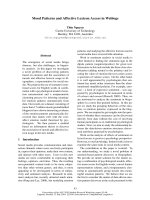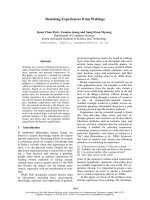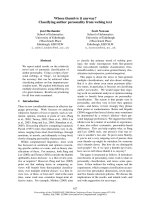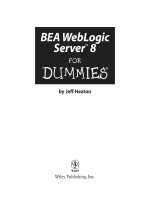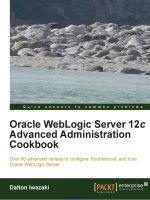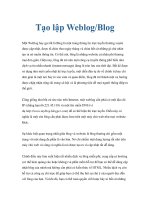9bootstraplibrary xuanhiens weblog
Bạn đang xem bản rút gọn của tài liệu. Xem và tải ngay bản đầy đủ của tài liệu tại đây (1.47 MB, 68 trang )
<span class='text_page_counter'>(1)</span><div class='page_container' data-page=1>
<b>Responsive </b>
<b>Design</b>
</div>
<span class='text_page_counter'>(2)</span><div class='page_container' data-page=2>
<b>Table of Contents </b>
<b>Responsive Design</b>
<b>Creating Responsive Design</b>
<b>Fluid Layout</b>
<b>Flexible Images and Fonts</b>
<b>Flexible Tables and Menus</b>
<b>Media Queries</b>
<b>Media Queries Everywhere</b>
<b>Constructing Responsive Design</b>
</div>
<span class='text_page_counter'>(3)</span><div class='page_container' data-page=3></div>
<span class='text_page_counter'>(4)</span><div class='page_container' data-page=4>
<b>Responsive Design</b>
<b>Responsive design </b>
<b>(adaptive design) is an </b>
<b>approach to optimize the viewing </b>
<b>experience on range of devices</b>
<b>Better user experience on mobile, desktop, </b>
<b>TV</b>
<b><sub>The UI depends on the device and device </sub></b>
<b>specifics</b>
<b><sub>Screen size</sub></b>
<b><sub>Screen resolution</sub></b>
<b>DPI</b>
<b><sub>Color range</sub></b>
<b><sub>Etc…</sub></b>
</div>
<span class='text_page_counter'>(5)</span><div class='page_container' data-page=5></div>
<span class='text_page_counter'>(6)</span><div class='page_container' data-page=6>
<b>Creating Responsive </b>
<b>Design</b>
</div>
<span class='text_page_counter'>(7)</span><div class='page_container' data-page=7>
<b>Creating Responsive </b>
<b>Design</b>
<b>Responsive design involves one or more </b>
<b>of the following:</b>
<b>Fluid layout</b>
<b><sub>Use proportional values for widths, </sub></b>
<b>margins, etc… </b>
<b>Flexible fonts</b>
<b><sub>Fonts based on the root</sub></b>
<b>Flexible images</b>
<b>Images cannot go beyond their container</b>
<b>Media queries</b>
<b>Apply styles based on the client screen size</b>
</div>
<span class='text_page_counter'>(8)</span><div class='page_container' data-page=8>
<b>Fluid Layout</b>
</div>
<span class='text_page_counter'>(9)</span><div class='page_container' data-page=9>
<b>Fluid Layout</b>
<b>Fluid layout uses proportional sizes</b>
<b>Pros:</b>
<b><sub>UI responds better to the client resolution</sub></b>
<b>Spares code on media queries</b>
<b>Cons:</b>
<b><sub>More whitespace on large screens (TV) </sub></b>
9
<b>Sub</b>
<b>nav</b> <b>content</b> <b>aside</b>
<b>12%</b> <b>60%</b> <b>20%</b>
</div>
<span class='text_page_counter'>(10)</span><div class='page_container' data-page=10>
<b>Fluid Layout</b>
</div>
<span class='text_page_counter'>(11)</span><div class='page_container' data-page=11></div>
<span class='text_page_counter'>(12)</span><div class='page_container' data-page=12>
<b>Flexible Images</b>
<b>Fluid design gets broken when using </b>
<b>elements with fixed size</b>
<b><sub>By concept images are always with fixed size</sub></b>
<b>Example:</b>
<b><sub>Resolution: </sub></b>
<b><sub>1024px</sub></b>
<b><sub>, container with width: </sub></b>
<b><sub>60%</sub></b>
<b>( = </b>
<b>60% * 1024 </b>
<b>= </b>
<b>614.4px</b>
<b>) and an image with </b>
<b>width: </b>
<b>500px</b>
<b><sub>Seems OK</sub></b>
<b>When the resolution becomes </b>
<b>780px</b>
<b>, the </b>
<b>container's width is still </b>
<b>60%</b>
<b> (= </b>
<b>468px</b>
<b>), and </b>
<b>the images width is still </b>
<b>500px</b>
<b>The image overflows its container</b>
</div>
<span class='text_page_counter'>(13)</span><div class='page_container' data-page=13>
<b>Making Images Flexible</b>
<b>The fix to the image overflow is </b>
<b>simple</b>
<b>Just a reset in the top of the CSS</b>
<b>max-width</b>
<b> overrides the </b>
<b>width</b>
<b>property</b>
<b>If the image size is larger than the </b>
<b>container's size the image gets the </b>
<b>entire container's width</b>
13
</div>
<span class='text_page_counter'>(14)</span><div class='page_container' data-page=14>
<b>Flexible Images</b>
</div>
<span class='text_page_counter'>(15)</span><div class='page_container' data-page=15></div>
<span class='text_page_counter'>(16)</span><div class='page_container' data-page=16>
<b>Flexible Fonts</b>
<b>Flexible fonts </b>
<b>means proportional </b>
<b>font size</b>
<b>Based on the context </b>
<b>(parent)</b>
<b>Instead of pixels use </b>
<b>proportional </b>
<b>values </b>
<b>(</b>
<b>em</b>
<b>)</b>
<b>Make all font sizes based on the </b>
<b>context</b>
<b>To change the </b>
<b>font-size</b>
<b> of all </b>
<b>elements just change the context's </b>
<b>font-size</b>
</div>
<span class='text_page_counter'>(17)</span><div class='page_container' data-page=17>
<b>Flexible Fonts (2)</b>
<b>Making fonts "responsive" needs a </b>
<b>little math</b>
<b>ems</b>
<b> = </b>
<b>target</b>
<b>/</b>
<b>root</b>
<b>1.4375em</b>
<b> = </b>
<b>23px</b>
<b>/</b>
<b>16px</b>
17
<b>body { font-size: 16px; } </b>
<b> body header { font-size: 23px; } // 23 / 16 = </b>
<b>1.4375</b>
<b>body { font-size: 16px; } </b>
</div>
<span class='text_page_counter'>(18)</span><div class='page_container' data-page=18>
<b>Flexible Fonts</b>
</div>
<span class='text_page_counter'>(19)</span><div class='page_container' data-page=19></div>
<span class='text_page_counter'>(20)</span><div class='page_container' data-page=20>
<b>Responsive Tables and </b>
<b>Menus</b>
<b>Responsive tables</b>
<b>Tables are ugly and not scalable</b>
<b> />
<b>ta-table-roundup/</b>
<b>Responsive menus</b>
<b>Menus take to much space</b>
<b> />
<b>nu-concepts/</b>
</div>
<span class='text_page_counter'>(21)</span><div class='page_container' data-page=21></div>
<span class='text_page_counter'>(22)</span><div class='page_container' data-page=22>
<b>Media Queries</b>
<b>Media queries are part of CSS 3</b>
<b>Supported in all major browsers</b>
<b>A media query consists of a media </b>
<b>type and at least one expression </b>
<b>By using media features like width, </b>
<b>height and color</b>
<b>MQ change the presentation of </b>
<b>content </b>
<b>Not the content itself</b>
</div>
<span class='text_page_counter'>(23)</span><div class='page_container' data-page=23>
<b>Media Queries (2)</b>
<b>Media queries apply CSS styles on certain </b>
<b>conditions (media type and expression)</b>
23
<b>.box {width: 250px; height: 250px; display: inline-block}</b>
<b>@media only screen and (max-width: 1024px) {</b>
<b> .box { width: 300px; height: 300px; }</b>
<b>}</b>
<b>@media only screen and (max-width: 960px) { </b>
<b> .box { width: 310px; height: 310px;}</b>
<b>}</b>
<b>@media only screen and (max-width: 480px) {</b>
</div>
<span class='text_page_counter'>(24)</span><div class='page_container' data-page=24>
<b>Media Queries</b>
</div>
<span class='text_page_counter'>(25)</span><div class='page_container' data-page=25></div>
<span class='text_page_counter'>(26)</span><div class='page_container' data-page=26>
<b>Bootstrap Overview – </b>
<b>Introduction</b>
<b>File Structure</b>
<b>Grid System</b>
<b>CSS Overview</b>
<b>Typography</b>
<b>Tables</b>
<b>Forms</b>
<b>Buttons</b>
<b>Images</b>
<b>Helper Class</b>
</div>
<span class='text_page_counter'>(27)</span><div class='page_container' data-page=27>
<b>What is Bootstrap?</b>
<b>Bootstrap is a free front-end </b>
<b>framework for faster and easier </b>
<b>web development</b>
<b>Bootstrap includes HTML and CSS </b>
<b>based design templates for </b>
<b>typography, forms, buttons, tables, </b>
<b>navigation, modals, image </b>
<b>carousels and many other, as well </b>
<b>as optional JavaScript plugins</b>
</div>
<span class='text_page_counter'>(28)</span><div class='page_container' data-page=28>
<b>Bootstrap History</b>
<b>Bootstrap was developed by Mark </b>
<b>Otto and Jacob Thornton at Twitter, </b>
<b>and released as an open source </b>
<b>product in August 2011 on GitHub.</b>
<b>In June 2014 Bootstrap was the </b>
<b>No.1 project on GitHub!</b>
</div>
<span class='text_page_counter'>(29)</span><div class='page_container' data-page=29>
<b>Why Use Bootstrap?</b>
<b>Advantages of Bootstrap:</b>
<b>Easy to use: Anybody with just </b>
<b>basic knowledge of HTML and CSS </b>
<b>can start using Bootstrap</b>
<b>Responsive features: Bootstrap's </b>
<b>responsive CSS adjusts to phones, </b>
<b>tablets, and desktops</b>
<b>Mobile-first approach: In Bootstrap </b>
<b>3, mobile-first styles are part of the </b>
<b>core framework</b>
<b>Browser compatibility: Bootstrap is </b>
<b>compatible with all modern </b>
<b>browsers (Chrome, Firefox, Internet </b>
<b>Explorer, Safari, and Opera)</b>
</div>
<span class='text_page_counter'>(30)</span><div class='page_container' data-page=30>
<b>Where to Get </b>
<b>Bootstrap?</b>
<b>There are two ways to start using </b>
<b>Bootstrap on your own web site.</b>
<b>You can:</b>
<b>Download Bootstrap from </b>
<b>getbootstrap.com</b>
<b>Include Bootstrap from a </b>
<b>CDN</b>
</div>
<span class='text_page_counter'>(31)</span><div class='page_container' data-page=31>
<b>File Structure</b>
<b>Once the compiled version Bootstrap is </b>
<b>downloaded, extract the ZIP file, and you will </b>
<b>see the following file/directory structure:</b>
<b>As you can see there are compiled CSS and JS </b>
<b>(bootstrap.*), as well as compiled and minified </b>
<b>CSS and JS (bootstrap.min.*). Fonts from </b>
<b>Glyphicons are included, as is the optional </b>
<b>Bootstrap theme.</b>
</div>
<span class='text_page_counter'>(32)</span><div class='page_container' data-page=32>
<b>Create First Web Page With </b>
<b>Bootstrap</b>
<b>Add the HTML5 doctype</b>
<b>Bootstrap 3 is mobile-first</b>
<b>Containers:</b>
<b>Bootstrap also requires a containing </b>
<b>element to wrap site contents. </b>
<b>There are two container classes to </b>
<b>choose from:</b>
</div>
<span class='text_page_counter'>(33)</span><div class='page_container' data-page=33>
<b>Two Basic Bootstrap </b>
<b>Pages</b>
<b>Class: container & container-fluid</b>
</div>
<span class='text_page_counter'>(34)</span><div class='page_container' data-page=34>
<b>Bootstrap Grid System</b>
<b>Bootstrap's grid system allows up </b>
<b>to 12 columns across the page.</b>
<b>If you do not want to use all 12 </b>
<b>columns individually, you can </b>
<b>group the columns together to </b>
<b>create wider columns:</b>
</div>
<span class='text_page_counter'>(35)</span><div class='page_container' data-page=35>
<b>Grid Classes</b>
<b>The Bootstrap grid system has four </b>
<b>classes:</b>
<b>xs</b>
<b>: (for phones - screens less than </b>
<b>768px wide)</b>
<b>sm</b>
<b>: (for tablets - screens equal to </b>
<b>or greater than 768px wide)</b>
<b>md</b>
<b>: (for small laptops - screens </b>
<b>equal to or greater than 992px </b>
<b>wide)</b>
<b>lg</b>
<b>: (for laptops and desktops - </b>
<b>screens equal to or greater than </b>
<b>1200px wide)</b>
<b>The classes above can be combined </b>
<b>to create more dynamic and </b>
<b>flexible layouts.</b>
</div>
<span class='text_page_counter'>(36)</span><div class='page_container' data-page=36>
<b>Basic Structure of a </b>
<b>Bootstrap Grid</b>
</div>
<span class='text_page_counter'>(37)</span><div class='page_container' data-page=37>
<b>BASIC GRID </b>
<b>STRUCTURE </b>
<b>Let us see some simple grid </b>
<b>examples: </b>
<b><sub>Example: Stacked-to-horizontal </sub></b>
<b>Example: Medium and Large Device </b>
</div>
<span class='text_page_counter'>(38)</span><div class='page_container' data-page=38>
<b>Bootstrap Grid System Example: </b>
<b>Stacked-to-horizontal </b>
<b>Let us see a simple grid example with simple </b>
<b>layout: two columns</b>
<b><div class="container"></b>
<b><div class="row"></b>
<b> </b> <b><div class="col-md-6"></b>
<b> </b> <b><p>Lorem ipsum dolor sit...</p></b>
<b> <p>Sed ut perspiciatis...</p></b>
<b> </div></b>
<b> <div class="col-md-6"></b>
<b> </b> <b><p>Sed ut perspiciatis unde ...</p></b>
<b> </b> <b><p> Neque porro quisquam est...</p></b>
<b> </div></b>
</div>
<span class='text_page_counter'>(39)</span><div class='page_container' data-page=39>
<b>OUTPUT:</b>
<b>Details:</b>
<b><div class="container">...</div> element is added to </b>
<b>ensure proper centering and maximum width for layout.</b>
<b> Once container is added, next you need think in terms of </b>
<b>rows. Add <div class="row">...</div>and columns <div </b>
<b>class="col-md-6"></div> inside rows. </b>
<b>Every row in the grid is made up of 12 units and you can </b>
<b>define the desired size of your columns using those units. </b>
<b>In our example we have two columns each made of 6 units </b>
<b>wide i.e 6+6=12. </b>
<b>You can try some more options like <div </b>
<b>class="col-md-3"></div> and <div class="col-md-9"></div>or <div </b>
</div>
<span class='text_page_counter'>(40)</span><div class='page_container' data-page=40>
<b>Bootstrap Grid System Example: Medium and </b>
<b>Large Device</b>
<b>Here we had used 2 divs and gave them the 50%/50% </b>
<b>split at the medium viewport width:</b>
<b><div class="container"></b>
<b> <div class="row"></b>
<b> <div class="col-md-6</b> <b>col-lg-4"></b>
<b> </b> <b><p>Lorem ipsum dolor sit ...</p></b>
<b> </b> <b> <p>Sed ut perspiciatis unde ...</p></b>
<b> </div></b>
<b> <div class="col-md-6</b> <b>col-lg-8"></b>
<b> </b> <b><p>Sed ut perspiciatis un ...</p></b>
<b> </b> <b><p> Neque porro quisquam est ...</p></b>
<b> </b> <b> </div></b>
</div>
<span class='text_page_counter'>(41)</span><div class='page_container' data-page=41>
<b>OUTPUT</b>
<b>But at large design could really be better </b>
<b>as a 33%/66%.</b>
<b>In this case, our 2 divs will go from a </b>
</div>
<span class='text_page_counter'>(42)</span><div class='page_container' data-page=42>
<b>Bootstrap Grid System Example: Mobile, </b>
<b>Tablet, Desktops</b>
<b>Now this gives us 3 different column layouts </b>
<b><div class="container"></b>
<b>On a phone, it will be 25% on the left, and </b>
<b>75% on the right.</b>
<b>On a tablet, it will be 50%/50% again,</b>
<b>Large viewport, it will be 33%/66%. </b>
<b>3 different layouts for each of the 3 </b>
</div>
<span class='text_page_counter'>(43)</span><div class='page_container' data-page=43>
<b>OUTPUT</b>
<b> <div class="container"></b>
<b> <div class="row"></b>
<b> </b> <b><div class="col-sm-3</b> <b>col-md-6</b> <b>col-lg-8"></b>
<b> </b> <b><p>Lorem ipsum dolor sit amet </b>
<b>...</p></b>
<b> </b> <b><p>Sed ut perspiciatis unde ...</p></b>
<b> </b> <b> </div></b>
<b> </b> <b><div class="col-sm-9</b> <b>col-md-6</b> <b>col-lg-4"></b>
<b> </b> <b><p>Sed ut perspiciatis unde ...</p></b>
<b> </b> <b> <p> Neque porro quisquam est ...</p></b>
<b> </b> <b> </div></b>
</div>
<span class='text_page_counter'>(44)</span><div class='page_container' data-page=44>
<b>Typography </b>
<b>Bootstrap uses Helvetica Neue, Helvetica, Arial, </b>
<b>and sans-serif in its default font stack. Using </b>
<b>typography feature of Bootstrap you can create </b>
<b>headings, paragraphs, lists and other inline </b>
<b>elements.</b>
<b>Headings:</b>
<b>All HTML headings (h1 to h6) are styled in </b>
<b>Bootstrap. An example is as shown below: </b>
</div>
<span class='text_page_counter'>(45)</span><div class='page_container' data-page=45>
<b>Typography </b>
<b>INLINE SUBHEADINGS: </b>
<b>To add an inline subheading to any of the headings, </b>
<b>simply add <small> around any of the elements or </b>
<b>add .small class and you will get smaller text in a </b>
<b>lighter color as shown in the example below: </b>
<b><h1>I'm Heading1 h1. <small> I'm secondary Heading1 </b>
<b>h1</small></h1> </b>
<b><h2>I'm Heading2 h2. <small>I'm secondary Heading2 </b>
<b>h2</small></h2> </b>
<b><h3>I'm Heading3 h3. <small>I'm secondary Heading3 </b>
<b>h3</small></h3> </b>
<b><h4>I'm Heading4 h4. <small>I'm secondary Heading4 </b>
<b>h4</small></h4> </b>
<b><h5>I'm Heading5 h5. <small>I'm secondary Heading5 </b>
<b>h5</small></h5> </b>
</div>
<span class='text_page_counter'>(46)</span><div class='page_container' data-page=46>
<b>Typography </b>
<b>LISTS: </b>
<b>Bootstrap </b>
<b>supports </b>
<b>ordered </b>
<b>lists, </b>
<b>unordered lists, and definition lists. </b>
<b>Ordered lists: An ordered list is a list that </b>
<b>falls in some sort of sequential order and is </b>
<b>prefaced by numbers.</b>
<b>Unordered lists: An unordered list is a list </b>
<b>that doesn’t have any particular order and </b>
<b>is traditionally styled with bullets. If you do </b>
<b>not want the bullets to appear then you can </b>
<b>remove the styling by using the class </b>
</div>
<span class='text_page_counter'>(47)</span><div class='page_container' data-page=47>
<b>Typography </b>
<b>Code with Example for Lists:</b>
<b><h4>Example of Ordered </b>
<b>List</h4> </b>
<b><ol> </b>
<b><li>Item 1</li> </b>
<b><li>Item 2</li> </b>
<b><li>Item 3</li> </b>
<b><li>Item 4</li> </b>
<b></ol> </b>
<b><h4>Example of UnOrdered </b>
<b>List</h4> </b>
<b><ul> </b>
<b><li>Item 1</li> </b>
<b><li>Item 2</li> </b>
<b> <li>Item 3</li</b> <b>> </b>
<b><li>Item 4</li> </b>
<b></ul></b>
</div>
<span class='text_page_counter'>(48)</span><div class='page_container' data-page=48>
<b>Tables</b>
<b>Basic Table: </b>
<b>If you want a nice, basic table style with just </b>
<b>some light padding and horizontal dividers, </b>
<b>add the base class of .table to any table as </b>
<b>shown in the following example: </b>
<b><table class="table"> </b>
<b><caption>Basic Table Layout</caption> </b>
<b>.</b>
<b>.</b>
<b>.</b>
</div>
<span class='text_page_counter'>(49)</span><div class='page_container' data-page=49>
<b>Tables</b>
<b>STRIPED TABLE : </b>
<b>By adding the .table-striped class, you will </b>
<b>get stripes on rows within the <tbody> as </b>
<b>seen in the following example: </b>
<b><table class="table table-striped"> </b>
<b><caption>Striped Table Layout</caption> </b>
<b>.</b>
</div>
<span class='text_page_counter'>(50)</span><div class='page_container' data-page=50>
<b>Tables</b>
<b>BORDERED TABLE : </b>
<b>By adding the .table-bordered </b>
<b>class, </b>
<b>you </b>
<b>will </b>
<b>get </b>
<b>borders </b>
<b>surrounding </b>
<b>every </b>
<b>element </b>
<b>and </b>
<b>rounded corners around the entire </b>
<b>table as seen in the following </b>
<b>example: </b>
<b><table class="table table-bordered"> </b>
<b><caption>Striped Table Layout</caption> </b>
<b>.</b>
</div>
<span class='text_page_counter'>(51)</span><div class='page_container' data-page=51>
<b>Tables</b>
<b>HOVER TABLE : </b>
<b>By adding the .table-hover class, </b>
<b>a light gray background will be </b>
<b>added to rows while the cursor </b>
<b>hovers over them, as seen in the </b>
<b>following example: </b>
<b><table class="table table-hover"> </b>
<b><caption>Striped Table Layout</caption> </b>
<b>.</b>
</div>
<span class='text_page_counter'>(52)</span><div class='page_container' data-page=52>
<b>Tables</b>
<b>RESPONSIVE TABLES: </b>
<b>By wrapping any .table in </b>
<b>.table-responsive class, you will make the table </b>
<b>scroll horizontally up to small devices (under </b>
<b>768px). When viewing on anything larger </b>
<b>than 768px wide, you will not see any </b>
<b>difference in these tables. </b>
<b><div class="table-responsive"> </b>
<b><table class="table"> </b>
<b><caption>Responsive Table Layout</caption></b>
<b>.</b>
</div>
<span class='text_page_counter'>(53)</span><div class='page_container' data-page=53>
<b> Forms</b>
<b> Here we will discuss, how to create forms </b>
<b>with ease using Bootstrap. </b>
<b>Form Layout:</b>
<b>Bootstrap provides you with following types </b>
<b>of form layouts: </b>
<b>Vertical (default) form </b>
<b>Inline form </b>
</div>
<span class='text_page_counter'>(54)</span><div class='page_container' data-page=54>
<b>Forms</b>
<b>VERTICAL OR BASIC FORM: </b>
<b><sub>Add a role form to the parent <form> element. </sub></b>
<b><sub>Wrap labels and controls in a <div> with class </sub></b>
<b>.form-group. This is needed for optimum spacing. </b>
<b><sub>Add a class of .form-control to all textual </sub></b>
<b><input>, <textarea>, and <select> elements.</b>
<b><form role="form"> </b>
<b><div class="form-group"> </b>
<b><label for="name">Name</label> </b>
<b><input type="text" class="form-control" </b>
<b>id="name" placeholder="Enter </b>
</div>
<span class='text_page_counter'>(55)</span><div class='page_container' data-page=55>
<b>Forms</b>
<b>INLINE FORM : </b>
<b>To create a form where all of the elements are inline, </b>
<b>left aligned and labels are alongside, add the class </b>
<b>.forminline to the <form> tag. </b>
<b><form class="form-inline" role="form"> </b>
<b><div class="form-group"> </b>
<b><label class="sr-only" </b>
<b>for="name">Name</label> </b>
<b><input type="text" class="form-control" </b>
<b>id="name" placeholder="Enter Name"> </b>
<b></div> </b>
</div>
<span class='text_page_counter'>(56)</span><div class='page_container' data-page=56>
<b>Forms</b>
<b>HORIZONTAL FORM: </b>
<b><sub>Add a class of .form-horizontal to the parent <form> </sub></b>
<b>element. </b>
<b><sub>Wrap labels and controls in a <div> with class </sub></b>
<b>.form-group. </b>
<b><sub>Add a class of .control-label to the labels. </sub></b>
<b><form class="form-horizontal" role="form"> </b>
<b><div class="form-group"> </b>
<b><label for="firstname" class="col-sm-2 control-label">First </b>
<b>Name</label> </b>
<b><div class="col-sm-10"> </b>
<b><input type="text" class="form-control" </b>
<b>id="firstname“ placeholder="Enter First Name"> </b>
<b></div> </b>
<b></div> </b>
</div>
<span class='text_page_counter'>(57)</span><div class='page_container' data-page=57>
<b> Buttons </b>
</div>
<span class='text_page_counter'>(58)</span><div class='page_container' data-page=58>
<b> Buttons </b>
<b>Following example demonstrates all the above </b>
<b>button classes:</b>
</div>
<span class='text_page_counter'>(59)</span><div class='page_container' data-page=59>
<b>Images </b>
<b> Bootstrap provides three classes that </b>
<b>can be used to apply some simple styles to </b>
<b>images: </b>
<b>.img-rounded: adds border-radius:6px to </b>
<b>give the image rounded corners. </b>
<b>.img-circle: makes the entire image round </b>
<b>by adding border-radius:500px. </b>
</div>
<span class='text_page_counter'>(60)</span><div class='page_container' data-page=60>
<b>Images </b>
<b>The following example </b>
<b>demonstrates this:</b>
</div>
<span class='text_page_counter'>(61)</span><div class='page_container' data-page=61>
<b>Helper Classes </b>
<b>Close icon :</b>
<b>Use the generic close icon for dismissing content like </b>
<b>modals and alerts. Use the class close to get the close </b>
<b>icon.</b>
<b>Carets:</b>
</div>
<span class='text_page_counter'>(62)</span><div class='page_container' data-page=62>
<b>Navbar with Dropdown</b>
</div>
<span class='text_page_counter'>(63)</span><div class='page_container' data-page=63>
<b>Fix top navbar</b>
</div>
<span class='text_page_counter'>(64)</span><div class='page_container' data-page=64>
<b>Modal</b>
</div>
<span class='text_page_counter'>(65)</span><div class='page_container' data-page=65>
<b>Tab</b>
</div>
<span class='text_page_counter'>(66)</span><div class='page_container' data-page=66>
<b>Carousel</b>
<b>Tooltip</b>
<b>…</b>
<b> /><b>rap4</b>
</div>
<span class='text_page_counter'>(67)</span><div class='page_container' data-page=67>
<b>Summary</b>
<b>Bootstrap Overview – Introduction</b>
<b>File Structure</b>
<b>Grid System</b>
<b>CSS Overview</b>
<b>Typography</b>
<b>Tables</b>
<b>Forms</b>
<b>Buttons</b>
<b>Images</b>
</div>
<span class='text_page_counter'>(68)</span><div class='page_container' data-page=68></div>
<!--links-->