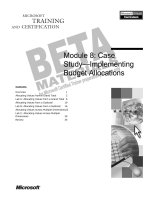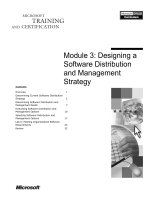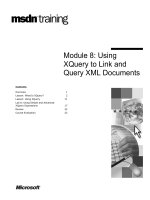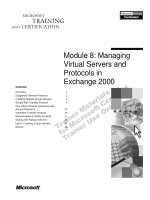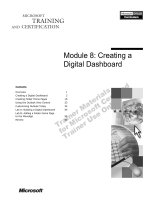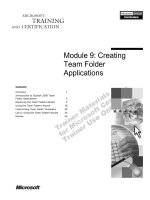Tài liệu Module 8: Creating a Digital Dashboard ppt
Bạn đang xem bản rút gọn của tài liệu. Xem và tải ngay bản đầy đủ của tài liệu tại đây (1 MB, 70 trang )
Contents
Overview 1
Creating a Digital Dashboard 2
Creating Folder Home Pages 16
Using the Outlook View Control 23
Customizing Outlook Today 34
Lab A: Building a Digital Dashboard 54
Lab B: Adding a Folder Home Page
to the MoveApp 59
Review 64
Module 8: Creating a
Digital Dashboard
Information in this document is subject to change without notice. The names of companies,
products, people, characters, and/or data mentioned herein are fictitious and are in no way intended
to represent any real individual, company, product, or event, unless otherwise noted. Complying
with all applicable copyright laws is the responsibility of the user. No part of this document may
be reproduced or transmitted in any form or by any means, electronic or mechanical, for any
purpose, without the express written permission of Microsoft Corporation. If, however, your only
means of access is electronic, permission to print one copy is hereby granted.
Microsoft may have patents, patent applications, trademarks, copyrights, or other intellectual
property rights covering subject matter in this document. Except as expressly provided in any
written license agreement from Microsoft, the furnishing of this document does not give you any
license to these patents, trademarks, copyrights, or other intellectual property.
1999 Microsoft Corporation. All rights reserved.
Microsoft, Active Desktop, Active Directory, ActiveX, BackOffice, Developer Studio, FrontPage,
JScript, MSDN, MSN, NetMeeting, Outlook, PivotChart, PivotTable, PowerPoint, Visual Basic,
Visual C++, Visual FoxPro, Visual InterDev, Visual J++, Visual SourceSafe, Visual Studio,
Windows, Windows Media, and Windows NT are either registered trademarks or trademarks of
Microsoft Corporation in the U.S.A. and/or other countries.
The names of companies, products, people, characters, and/or data mentioned herein are fictitious
and are in no way intended to represent any real individual, company, product, or event, unless
otherwise noted.
Other product and company names mentioned herein may be the trademarks of their respective
owners.
Project Advisor: Janet Wilson
Project Lead and Instructional Designer: Anne Bockman (Excell Data Corporation)
Instructional Designers: Josh Barnhill (Volt Technical) and Jo Berry (Exchange)
Lead Program Manager: Greg Bott
Program Managers: Colleena Carr and Chris Boar (Intl Vendor)
Graphic Artist: Andrea Heuston (Artitudes Layout and Design)
Editing Manager: Lynette Skinner
Editor: Jennifer Kerns (S&T Onsite)
Copy Editor: Shari G. Smith (R & S Consulting)
Online Program Manager: Arlo Emerson (Aditi)
Production Support: Irene Barnett (Barnett Communications)
Manufacturing Manager: Bo Galford
Manufacturing Support: Mimi Dukes (S&T Onsite)
Development Services: Kimber Dodge
Lead Product Manager: Mary Larson
Group Product Manager: Robert Stewart
Module 8: Creating a Digital Dashboard iii
Instructor Notes Module 8: Creating a Digital Dashboard
This module provides students with the ability to create a digital dashboard by
using features of Microsoft
®
Outlook
®
2000. The module enables students to
associate folder home pages with Outlook 2000 folders, incorporate the
Outlook view control on Web pages, and customize the default Outlook Today
Web page to add functionality and information relevant to their application. By
using these skills along with other skills specific to digital dashboards, students
will be able to create digital dashboards that present targeted, dynamic
information to users.
Materials and Preparation
This section provides you with the materials and preparation needed to teach
this module.
Materials
To teach this module, you need the following materials:
Microsoft PowerPoint
®
file 1593a_08.ppt
Module 8, “Creating a Digital Dashboard”
Preparation
To prepare for this module, you should:
Read all the materials for this module.
Read the instructor notes and margin notes for the module.
Complete the labs.
Presentation:
60 Minutes
Labs:
75 Minutes
iv Module 8: Creating a Digital Dashboard
Module Strategy
Use the following strategy to present this module:
Creating a Digital Dashboard
Provide an introduction to digital dashboards, including definitions of
knowledge worker and information sections. Describe the capabilities of
digital dashboards. Explain how to integrate Web content and connect to
business data within a digital dashboard. Explain how to personalize and
customize a digital dashboard. Explain how to enable a digital dashboard for
offline use. Explain how to deploy a digital dashboard.
Creating Folder Home Pages
Explain how to associate a folder home page with a folder and provide
information about setting security for folder home pages. Describe strategies
for using the Outlook view control within a folder home page. Explain how
to access the Outlook object model and access Outlook 2000 folders from
within a folder home page.
Using the Outlook View Control
Introduce the Outlook view control and describe how this Microsoft
ActiveX
®
control can be used to mimic Outlook view functionality in a Web
page. Demonstrate how to add the control in the Web page and then show
some of the properties and methods of the Outlook view control that
students can use to integrate the control into their solutions. Explain how to
use the Outlook view control within a folder home page.
Customizing Outlook Today
Provide an overview of Outlook Today. Explain the ways in which the
Outlook Today Web page can be modified. Describe how to choose which
method to use for distributing a custom Outlook Today page. Explain how
to customize the Outlook Today .htm and .dll files. Describe the
performance limitations of Outlook Today and explain how to overcome
browser issues within Outlook Today.
Module 8: Creating a Digital Dashboard 1
Overview
Creating a Digital Dashboard
Creating Folder Home Pages
Using the Outlook View Control
Customizing Outlook Today
At the end of this module, you will be able to:
Deploy a digital dashboard to users.
Use scripting, the Microsoft
®
Outlook
®
object model, and the Outlook view
control on a custom a folder home page.
Use the Outlook view control to add Outlook 2000 view functionality to
your application.
Deploy a customized Outlook Today page to users.
Slide Objective
To provide an overview of
the module topics and
objectives.
Lead-in
In this module, you will learn
about creating folder home
pages, using the Outlook
view control, customizing
Outlook Today, and creating
a digital dashboard.
2 Module 8: Creating a Digital Dashboard
Creating a Digital Dashboard
Introduction to Digital Dashboards
Capabilities of Digital Dashboards
Integrating Web Content
Connecting to Business Data
Personalization and Customization
Enabling Offline Use
Deploying a Digital Dashboard
You can take advantage of the development features of Outlook 2000—
especially folder home pages, the Outlook view control, and Outlook Today—
to create a digital dashboard. A digital dashboard is a Web page or a series of
Web pages, running inside Outlook 2000, that consolidate personal, team,
corporate, and external information. A digital dashboard can be as simple as a
single Web page that displays a user’s daily calendar and favorite links or a
full-featured knowledge-management solution that joins information from
enterprise and external sources.
By using the technologies and programming techniques discussed in this
module, you can create a digital dashboard based on Outlook Today. Digital
dashboards utilize Outlook Today to access critical business information, and
take advantage of the analysis tools, collaboration capabilities, and Internet and
messaging standards support in Microsoft Office 2000.
Slide Objective
To outline this topic.
Lead-in
You can create a digital
dashboard by using skills
you learned that relate to
folder home pages, the
Outlook view control, and
the Outlook Today Web
page.
Module 8: Creating a Digital Dashboard 3
Introduction to Digital Dashboards
DigitalDesktop – Microsoft Outlook
F
ile Edit View Favorites Tools Actions Help
New Reply
Reply to Al
lForward
Send/Receive
DigitalDesktop – Digital Dashboard
Folder List
DigitalDesktop
Outlook Today – [Mailbox
Calendar
Contacts
Deleted Items
Drafts
Forums
Inbox (7)
Journal
Notes
Outbox
Sent Items
Tasks
URLs
Personal Folders
Public Folders
Sam
Outlook
NewsEdge
Customers
Presentation
Reporting
Search
Synchronize
custom
update
81 – 60.15 S&P 500 1347.35 -9.59 NASDAQ 2626.49 –65.91 MSFT 88.44 –1.81 LU 63.81 –3.31
House boxes in Senate on tax cuts Woodstock ’99 ends on a sour note Reform Party veers away from Perot
Critical Messages
Message
From
Agenda Ite ms for Bu siness Leaders Kevi n Kenn edy
Coming to Mexico? Carol Phillips
HR Benefits Update Kevin Kennedy
Upcoming Far East Trip Carol Phillips
VP announcement Megan Sherman
My Calendar
Traffic
Weather
Seattle US Satellite Europe Pacific S.America
Corporate Reporting
Chart Pivot Map Data…
Tools
Platforms Desktop
Hardware
Entertainment
Desktop Applic ations
0
50000 100000
Sum of Actual Sum of Plan
The purpose of a digital dashboard is to enable knowledge workers to better
focus on their key business priorities and make more informed decisions.
Knowledge workers are employees whose fundamental task is analyzing and
manipulating information.
In its simplest form, a digital dashboard is nothing more than a very dynamic
Web page that is running within Outlook 2000. Normally, a digital dashboard is
a customized Outlook Today page. There are a number of decisions that need to
be made, however, about what information to include on the page, how users
will interact with the information offline, and what level of customization will
be available to users.
It is highly recommended that development begin with a single Web
page hosting a limited amount of information before more detailed solution is
undertaken.
Introducing the Information Section
The term information section is used to describe the filtered, robust, and
dynamic information that is displayed in a digital dashboard. The technical way
in which that information is rendered can be a Microsoft ActiveX
®
control, an
Active Server Page (ASP), or an Extensible Markup Language (XML) data
feed. The important element of an information section is that it presents
information in a concise fashion, focusing on what the user needs, and that it be
dynamic, so that the user can access information in greater detail (drill down).
These information sections can come from a wide variety of sources — personal
information from Outlook 2000 or sales data from a Microsoft SQL Server
™
version 7.0 data warehouse.
Slide Objective
To present a sample digital
dashboard.
Lead-in
Digital dashboards enable
knowledge workers to
interact with custom
business information.
Note
4 Module 8: Creating a Digital Dashboard
Capabilities of Digital Dashboards
Access to Any Information Source
Integration of Information
Interactivity with Information
Digital dashboards offer the following capabilities.
Access to Any Information Source
Digital dashboard solutions build on an organization’s existing business
systems by pulling multiple data sources together in one place. Information
from virtually any source—former systems, Microsoft Exchange Server 5.5,
SQL Server 7.0, or Web servers—can be made accessible through a digital
dashboard for online and offline use.
Integration of Information
A digital dashboard integrates personal, team, corporate, and external
information, enables learning between knowledge workers and collaboration
among teams, filters corporate information, and provides a dynamic repository
of external information.
Interactivity with Information
A digital dashboard provides interactive capabilities that enable knowledge
workers to quickly obtain a more in-depth perspective of business conditions.
High-level sales and competitive data can be further analyzed in relevant
business reports and applications, allowing knowledge workers to interact
directly with the data using Office PivotTable
®
Web components or Microsoft
Excel with SQL Server integration. A digital dashboard can also incorporate
tools such as Microsoft NetMeeting
®
conferencing software, which allows
people to share applications and collaborate over the intranet or Internet, and
Microsoft Windows Media
™
player.
Slide Objective
To list the capabilities of
digital dashboards.
Lead-in
Digital dashboards offer
access to any information
source, integration of
information, and interactivity
with information.
Module 8: Creating a Digital Dashboard 5
Integrating Web Content
Integrating ActiveX Controls
Many freely available ActiveX controls can be used
Integrating Dynamic Web Pages
Dynamically generated Web pages can be included
within a frame or Iframe
Integrating Dynamic Web Content
Low-bandwidth, dynamic Web content from a URL can
be included
Because a digital dashboard is a Web page, adding Web content is simple. The
following sections include some ideas for incorporating useful external content.
Be careful to not include too much dynamic content in broadly
distributed digital dashboards. The demands on network bandwidth can become
quite high if, for example, 10,000 people are all receiving similar feeds from the
Internet.
Integrating ActiveX Controls
There are a number of freely available ActiveX controls that you can
incorporate into a digital dashboard. For example, you can incorporate the
MSN
™
Investor Ticker Control, for which the Hypertext Markup Language
(HTML) code is quite simple.
<object classid="clsid:D3E12F51-0795-11d2-91CC-00C04FA31C90"
codebase="
height="34" style="MARGIN-LEFT: 8px" type="application/x-oleobject" width="100%">
</object>
Integrating Dynamic Web Pages
The only way to include dynamically generated Web pages, such as ASPs, is in
a frame or Iframe. Iframes are generally very useful tools for quickly
integrating Web content into digital dashboards. Be aware, however, that each
Iframe creates a new instance of the base Microsoft Internet Explorer engine,
referred to as the Trident engine. While a few Iframes are not a significant
issue, it is not a good idea to base your entire page on Iframes.
Slide Objective
To list the types of Web
content you can integrate
within a digital dashboard.
Lead-in
You can integrate Web
content into your digital
dashboard by using ActiveX
controls, dynamic Web
pages, and dynamic Web
content.
Note
6 Module 8: Creating a Digital Dashboard
Integrating Dynamic Web Content
A common technique used in building digital dashboards is the including low-
bandwidth dynamic content. Many Web sites produce content that is updated on
a regular basis, but the content always resides at the same Uniform Resource
Locator (URL). Traffic cameras are a good example of this. Even though the
picture updates roughly every five minutes, it is always located at the same
URL (such as
Module 8: Creating a Digital Dashboard 7
Connecting to Business Data
Using Office Web Components
DataSource Control
Spreadsheet Component
PivotTable Component
Chart Component
Creating Dynamic Data Connections
Creating an Information Section with Corporate Data
Office 2000 and SQL Server 7.0 provide powerful and easy-to-use capabilities
for connecting people to business information such as sales data. It is easy to
include these capabilities in a digital dashboard. Microsoft Excel is often the
best tool to use for creating information sections based on business data.
One of the best resources for learning how to connect to business
information is the “Building Knowledge Management Solutions Using
Microsoft BackOffice
®
With Microsoft Office 2000: An Evaluation Guide”
white paper, located on the Student Materials compact disc of course 1593,
Building Collaborative Solutions Using Microsoft Outlook 2000. This guide
walks through the process step-by-step with an example database.
Using Office Web Components
The new Office Web Components are a collection of COM controls for
publishing spreadsheets, charts, and databases to the Web, taking advantage of
Internet Explorer version 4.01 and later. Office Web Components are fully
programmable, thereby enabling you to build, interactive Web-based solutions.
There are four main Web components included with Office 2000.
DataSource Control. The DataSource Control is the workhorse of the Office
Web Components. It is never actually displayed on the Web page, but it
provides the connection to data sources that provide information to all the
other controls. When looking at the code generated by Excel and other tools,
you will always see this control present if you have connected to a database
or Online Analytical Processing (OLAP) cube.
Spreadsheet Component. The Spreadsheet Component provides interactivity
much like a spreadsheet. This component is extremely useful for performing
complex calculations as it supports most of the formulas that the full version
of Excel does.
Slide Objective
To outline the topics
associated with
incorporating dynamic
business data on a digital
dashboard.
Lead-in
You can use the tools of
Office 2000 and SQL Server
7.0 to incorporate dynamic
business data on a digital
dashboard.
Note
8 Module 8: Creating a Digital Dashboard
PivotTable Component. The PivotTable Component is most useful for its
ability to connect to OLAP data sources (such as Microsoft OLAP Services)
and provide knowledge workers with the ability to do very dynamic data
modeling within the digital dashboard.
Chart Component. The Chart Component allows users to visualize data
quickly by presenting information in charts that can be bound to a variety of
data sources. This component is extremely useful in digital dashboard
solutions for delivering very concise alerts and warnings.
Creating Dynamic Data Connections
The combination of Office 2000 and SQL Server 7.0 allows knowledge workers
to connect directly to business data and do any number of sophisticated
analyses. The technology that enables this sophisticated and flexible analysis is
called Microsoft Online Analytical Processing (MSOLAP). The MSOLAP
features included in SQL Server and Excel allow knowledge workers to use
familiar tools to do sophisticated analyses of corporate data.
For more information on MSOLAP, see the “Microsoft SQL Server 7.0
OLAP Services” white paper on the Student Materials compact disc of this
course.
Creating an Information Section with Corporate Data
Web components can be inserted into Web pages by using virtually any of
Microsoft’s tools, including Microsoft Access and the Visual InterDev
®
Web
development system. When connecting to enterprise data in SQL Server
databases, however, Microsoft Excel is probably the easiest tool to use. The
PivotTable and PivotChart
™
Wizard allows you to quickly connect to a data
source, and once you have the page looking just as you would like, you can
save it as an interactive Web page that is still connected to the original
datasource.
Once you have such a Web page, creating a nugget on your dashboard is as
simple as copying and pasting the HTML into your dashboard page.
Note
Module 8: Creating a Digital Dashboard 9
Personalization and Customization
Types of Customization
Which information sections are available
Which information sections are displayed
What is shown inside each information section
Active Directory and Personalization
Using Outlook to Store Preferences
Writing preferences to the registry
Using cookies to store local user preferences
Personalization and customization are highly complex issues. Because digital
dashboards are Web pages that can be distributed from a central Web server,
they can take advantage of enterprise-wide personalization engines, such as
Microsoft Site Server version 3.0, that are capable of providing tailored
experiences to end users.
Types of Customization
There are a number of different levels at which customization should be
considered in digital dashboards. While a user could create a personal digital
dashboard, most digital dashboards are built and distributed by an information-
technology (IT) group. The following are levels of customization that can be
considered in a digital dashboard.
Which information sections are available. After analyzing users’ needs, the
group that creates the digital dashboard can produce a base digital
dashboard with a set of information sections from which users can choose.
Some information sections may always be present because they provide
strategically critical information.
Which information sections are displayed. Because digital dashboards are
built with components, it is possible to allow section-by-section control of
what appears on the digital dashboard, based on either user preference or
role:
• By user. Individual users will want some control over which information
sections are displayed on their digital dashboard.
• By role. Certain information sections will be needed most likely only by
certain groups. Tailoring the information on a digital dashboard can be
done at role level in a centralized manner.
Slide Objective
To outline the topics
associated with
personalizing and
customizing a digital
dashboard.
Lead-in
A digital dashboard can
deliver information tailored
to the needs or roles of
individual users.
10 Module 8: Creating a Digital Dashboard
What is shown inside each information section. The most important, and
difficult, customization will take place inside the information sections
themselves. It is best to have this level of customization maintained within
the information resource itself. Because a digital dashboard is compliant
with Windows Distributed interNet Architecture (DNA), it will honor
personalization based on Microsoft Windows NT
®
security, and even
cookies.
Active Directory and Personalization
The Microsoft Windows
®
Active Directory
™
is Microsoft’s strategic directory
store, and provides a wealth of excellent information about users, their location,
and their organization groups. This is the preferred place to store and retrieve
information for delivering personalized information to users. For example, a
user’s postal code will be available within their Active Directory profile and
this can be used to identify which weather map to display in a weather map
information section.
This becomes even more useful in personalizing the digital dashboard based on
a user’s role in an organization. For example, a user’s department name can be
passed in a query to a SQL Server database to provide a more focused view of
information.
Using Outlook to Store Preferences
Outlook 2000 stores preferences in a distinct area of the registry. Because this is
accessible programmatically through the Outlook object model, you can use
this space to store preferences and other information. Outlook 2000 already
uses the area to store information about the Outlook Today databinding control
(such as how many days to display in the calendar).
Writing Preferences to the Registry
These preferences can be written to the registry by using the following
Outlook 2000 method.
window.external.Setpref( <strStringValueName>, <strStringValueData> )
Using Cookies to Store Local User Preferences
Because digital dashboards are Web pages, you should also consider using
cookies to store local user preferences.
Module 8: Creating a Digital Dashboard 11
Enabling Offline Use
Integration Enables Offline Capabilities
Taking collaborative applications offline
Taking Internet and Intranet Content Offline
Taking the Outlook Today page offline
Taking Business Data Offline
Creating offline cube slices
Developing complex offline scenarios by using MSDE
Office PivotTable component
Programmatically Taking Outlook Offline
One of the most important reasons that Outlook 2000 is used as the basis for
digital dashboards is that it can serve as the engine for taking a large variety of
information offline. This capability enables knowledge workers to access a
digital dashboard in the same way whether they are at their desk or using a
portable computer while traveling. This section briefly discusses how different
types of information within the digital dashboard can be taken offline. You can
create robust offline applications by combining all these techniques.
Integration Enables Offline Capabilities
Because of the native integration between Outlook 2000 and Exchange Server,
it is easy to set up collaborative applications to be taken offline.
Taking Collaborative Applications Offline
To take a collaborative application offline:
1. In Outlook 2000, select the public folder you would like to have made
available offline.
2. On the File menu, point to Folder, and then click Add to Public Folder
Favorites.
The Add to Favorites dialog box appears.
3. In the Favorite folder name box, enter the name as you want it to appear
on your list of favorite public folders.
4. Click Add.
Slide Objective
To outline the topics
associated with enabling a
digital dashboard for offline
use.
Lead-in
Robust offline applications
can be created by using
these techniques.
12 Module 8: Creating a Digital Dashboard
5. On the Tools menu, point to Synchronize, and then click Offline Folder
Settings.
6. In the Offline Folder Settings box, expand Public Folders and Favorites,
and then click the check box next to the folder you added to Favorites.
7. Click OK.
You can also select the Synchronize folder home pages option in this
dialog box, which ensures that any Web pages associated with collaborative
applications are also taken offline.
Taking Internet and Intranet Content Offline
Integration between Outlook 2000 and the Internet Explorer Synchronization
Agent enables folder home pages to be taken offline. Once Outlook 2000 is
finished synchronizing Exchange Server content, it starts the Internet Explorer
Synchronization Agent.
If there are problems with your network connection, the Web page
synchronization process may stop because of the time delay. In that case, some
pages may not be synchronized. If that happens, you are notified by a small
icon on the taskbar.
This feature is extremely powerful if used with care. Because all the Web pages
are stored in the same cache, they will be available from within both Internet
Explorer and Outlook 2000. Not only can a Web page be taken offline by using
this system, but also the Internet Explorer Synchronization Agent ensures that
lower-level, supporting content is also taken offline. By setting up folder home
pages correctly, a variety of interesting offline applications can be built that
merge Internet, database, and collaborative information.
Taking the Outlook Today Page Offline
If your Outlook Today page is stored on a Hypertext Transfer Protocol (HTTP)
server you can you can take it offline by using a programming technique.
Simply create a public folder that is available offline and assign your digital
dashboard as the home page of that folder. When you go offline, Outlook
Today will look to the offline cache for the page it needs. It will not matter that
the page was actually taken offline for a different folder.
Taking Business Data Offline
Business data is the most difficult type of content to take offline because of the
volume of content that is generally stored in these systems, as well as user
expectations that they will have a seamless experience while using a portable
computer.
The easiest way to take business data offline is by using cube slices. Cube slices
are MSOLAP cubes that can be saved to the file system, a file share, or a Web
server. They are created by using Excel and can be viewed by using the Office
Web Components. These cubes provide the same ability to view detailed data
that underlies summary data that a user might have when online. However,
users do not have to be connected to a database when using cube slices.
Note
Module 8: Creating a Digital Dashboard 13
Creating Offline Cube Slices
To create an offline cube slice:
1. Create a PivotTable based on an OLAP Services database.
2. In the PivotTable toolbox, on the PivotTable menu, click Client Server
Settings.
The Client-Server Settings dialog box appears.
3. Click Create local data file.
A wizard starts, enabling you to choose how much of the data you want to
take offline.
Developing Complex Offline Scenarios by Using MSDE
More complex offline scenarios can be developed by using the Microsoft
Database Engine (MSDE). MSDE is a new data engine for Microsoft that is
completely compatible with the SQL Server 7.0 code base and runs on
Microsoft Windows 98 or Microsoft Windows NT Workstation.
Office PivotTable Component
The Office PivotTable component can take its data offline with some
programmatic help. The following code will force the table to look to offline
data, usually stored in an XML file.
PivotTable1.ConnectionString = "provider=MSPersist"
Programmatically Taking Outlook 2000 Offline
Offline synchronization of Outlook 2000 can be started programmatically by
using the SynchObjects collection. This collection is a programmatic reference
to all of the synchronization profiles that a user has set up on a computer. If an
organization has a standard set of synchronization profiles that are used for
varying connections, you may consider including an easy-to-find
synchronization button available on the digital dashboard.
14 Module 8: Creating a Digital Dashboard
Deploying a Digital Dashboard
Distributing from a Web Server
Use a .reg file to point users to a shared digital
dashboard
Distributing Local and Remote .dll Files
Using the Microsoft Office 2000 Custom Installation
Wizard
Using Microsoft Systems Management Server
Because a distribution method can affect design decisions, you should decide
how you will distribute your digital dashboard before you begin design work.
The distribution method you choose determines how you customize the page.
There are two ways to distribute digital dashboards to users.
Web server (http:// protocol)
Local or network dynamic-link library (.dll) file (using the res:// protocol)
Distributing from a Web Server
Because a digital dashboard is based on HTML code, you can publish it as an
.htm file or as an ASP file on a personal or corporate Web server. Using a Web
server makes your digital dashboard easy to distribute and update. You publish
the page on the corporate intranet, and set a single registry value on users’
computers to point Outlook Today to your new URL. To update the page, you
publish it again.
In addition, building the digital dashboard as a set of ASP pages allow the page
designer to give users more flexibility to customize their Outlook Today pages
without using client-side scripting. (Too much client-side scripting can slow
Outlook Today start-up performance.)
Slide Objective
To list the distribution
choices and methods for
digital dashboards.
Lead-in
You can distribute a digital
dashboard from a Web
server or as a .dll file.
Module 8: Creating a Digital Dashboard 15
Using a .reg File to Point Users to a Shared Digital Dashboard
If you are distributing your digital dashboard through a Web page, you can
simply point users to that page by providing them with a .reg file. The .reg file
is simply a text file that contains code similar to the following sample.
REGEDIT4
[HKEY_CURRENT_USER\Software\Policies\Microsoft\Office\9.0\Outlook\Webview\mailbox]
"url"="http://digidash/home.htm"
"navigation"="yes"
You can place the .reg file on a Web server and link to it from an HTML page.
Distributing Local and Remote .dll Files
You can save your customized Outlook Today page in a .dll file and use it to
replace the default Outlook Today .dll file on users’ computers or place it on a
server. Saving your Outlook Today page in a .dll allows Outlook 2000 to take
advantage of quicker load times. This method makes distributing and updating
your customized Outlook Today page more complicated, however. In the
instance of a local .dll file, the modified .dll file (and any subsequent updates)
must be copied to each user’s computer. To modify the .dll file, you must use
the Microsoft Visual Studio
®
development system.
When using a .dll file there are two ways you might consider distributing the
file to users.
Using the Microsoft Office 2000 Custom Installation Wizard
The Microsoft Office 2000 Custom Installation Wizard enables you to add your
own files and registry entries to the standard Office setup, making it easy to
include digital dashboard applications and custom Outlook Today pages as you
deploy Office 2000 throughout your organization.
For more information about using the Office Custom Installation Wizard,
please see the Office Resource Kit.
Using Microsoft Systems Management Server
Another option for automated deployment of digital dashboards is Microsoft
Systems Management Server. Systems Management Server version 2.0
provides centralized software distribution tools that reduce the need for the
administrator to visit the desktop and the likelihood of human error.
Note
16 Module 8: Creating a Digital Dashboard
Creating Folder Home Pages
Associating Folder Home Pages with Folders
Setting Security for Folder Home Pages
Accessing the Outlook Object Model from Within a
Folder Home Page
Accessing Outlook 2000 Folders
Folder home pages are a new feature of Microsoft Outlook 2000. Folder home
pages enable you to link an HTML page to any folder in the Outlook 2000
environment.
Folder home pages support offline viewing capabilities, so Outlook 2000 can
synchronize an HTML page associated with a folder offline when a user
synchronizes the folder. This ensures that the folder home page is available
whether the user is working offline or online.
Slide Objective
To outline this topic.
Lead-in
The folder home page
feature of Outlook 2000
enables you to associate a
Web page with any folder in
the Outlook 2000
environment.
Module 8: Creating a Digital Dashboard 17
Associating Folder Home Pages with Folders
Inbox Properties
Administration Permissions
Synchronization
Browse...
OK Cancel
A
pply
A
pply
Help
Help
Forms
Show home page by default for this folder
S
how home page by default for this folder
Ad
dress:
General Home Page AutoArchive
Restore Defaults
Folder home pages are useful because they enable application developers and
administrators to add instructions, tips, policies, views, or reports to any folder.
When a user clicks the folder within Outlook 2000, the associated folder home
page is displayed within the Outlook 2000 client.
For example, an administrator can create a folder home page for the Calendar
folders of a set of users. When users view their calendars, a specific Web page
appears within Outlook 2000. Administrators can then easily communicate
calendar-specific information, such as vacation schedules or holiday hours, to
every employee in the organization.
Associating a Home Page with an Outlook 2000 Folder
The process of associating a folder home page with an Outlook 2000 folder is
straightforward. You add a folder home page to a particular folder by using the
Properties dialog box for that folder.
To add a folder home page in Outlook 2000:
1. In the Outlook Folder pane, right-click the folder to which you want to add a
folder home page, and then click Properties.
The Properties dialog box appears.
2. Click the Home Page tab.
3. In the Address box, enter the Uniform Resource Locator (URL) of the Web
page you want to associate with the folder.
4. If you want the home page to appear by default when a user clicks the folder
within Outlook 2000, click the Show home page by default for this folder
check box.
Slide Objective
To present the Home Page
tab of the Properties dialog
box for a sample inbox
folder.
Lead-in
In Outlook 2000, you use
the Home Page tab of the
Properties dialog box to
associate a folder home
page with a folder.
18 Module 8: Creating a Digital Dashboard
Specifying or Disabling Folder Home Pages for Users
You can set a system policy that either specifies or disables folder home pages
for your users. You can set folder home page options in the Folder Home
Pages for Outlook special folders category of the System Policy Editor.
Outlook 2000 requires Microsoft Internet Explorer 4.0 and later for
HTML rendering, security, and offline-caching services to ensure the safety of
displaying HTML and active content in folder home pages.
Note
Module 8: Creating a Digital Dashboard 19
Setting Security for Folder Home Pages
Using Zone Security and Enabling Scripts to Access the
Outlook Object Model
Enables scripts on a Web page to access the Outlook
object model
Ensures that the Outlook Today ActiveX control runs
continuously
Uses the appropriate Internet Explorer zone security
settings
Using Zone Security Only
Scripts do not have access to the Outlook object model
The Outlook Today ActiveX control is subject to the
same security settings as other ActiveX controls
There are two security modes available for folder home pages. Each folder
home page uses either zone security that allows script access to the Outlook
object model, or zone security by itself.
If you are using Outlook 2000 as a browser, it is important to remember
that browser security is disabled by default.
Using Zone Security and Enabling Scripts to Access the
Outlook Object Model
This security mode, which is the default mode for Outlook 2000, enables scripts
on a Web page to access the Outlook object model and ensures that the Outlook
Today Microsoft ActiveX control runs continuously. For all other aspects of the
Web page, the appropriate Internet Explorer zone security settings are used.
For example, if the Internet Explorer zone security settings specify that ActiveX
controls are not enabled, no ActiveX controls run for a folder home page except
the Outlook Today ActiveX control.
It is important to note that while the folder home page has access to the Outlook
object model, and therefore has robust browser security, other pages to which
users link to from the folder home page do not have access to the Outlook
object model or robust security. For this reason, if you need strong security on
pages other than the folder home page, use Dynamic HTML (DHTML) or open
the new Web page in an Internet Explorer browser window outside of
Outlook 2000.
Access to the Outlook object model enables scripts to manipulate the user’s
Outlook 2000 information on the computer. The security concern with this
mode is that it allows anyone who creates a public folder for a home page to
include scripts that can manipulate data in user mailboxes. Although it provides
the opportunity to create powerful public folder applications, access to the
Outlook object model also exposes users to some security risks.
Slide Objective
To list the two security
modes available for folder
home pages.
Lead-in
Both of the available
security modes for folder
home pages take advantage
of zone security provided by
Internet Explorer.
Note
20 Module 8: Creating a Digital Dashboard
Using Zone Security Only
This security mode is activated directly through the Microsoft Windows
registry or indirectly through a system policy. In this mode, scripts on the Web
page do not have access to the Outlook object model, and the Outlook Today
ActiveX control is subject to the same Internet Explorer zone security settings
as all other ActiveX controls.
For example, if the Internet Explorer zone security settings specify that ActiveX
controls are not allowed to run, the Outlook Today ActiveX control does not
run on the computer. In this case, a user would not be able to view the Outlook
Today page.
You can increase security by using a system policy to disable folder home
pages for all of your users. Within the System Policy Editor, in the Microsoft
Outlook 2000\Miscellaneous\Folder Home Pages for Outlook special
folders category, select the Disable Folder Home Pages policy and then select
Disable Folder Home Pages for all folders in the Settings for Disable Folder
Home Pages area.
Tip
Module 8: Creating a Digital Dashboard 21
Accessing the Outlook Object Model from Within a Folder Home
Page
To Access the Outlook Object Model from Within a
Folder Home Page
Retrieve the Outlook 2000 Application object
Retrieve any other Outlook 2000 objects you want to use
Any application that supports Component Object Model (COM) objects and a
scripting language can use the Outlook object model to handle e-mail.
Typically, these applications are Outlook 2000, other Microsoft Office
applications, and custom software developed with languages such as Microsoft
Visual Basic
®
or Microsoft Visual C++
®
. By using the Outlook object model, a
script can send e-mail, post to public folders, scan the address lists, and so forth.
Accessing the Outlook Object Model
To access the Outlook object model from within a folder home page:
1. Retrieve the Outlook 2000 Application object by using this syntax:
Window.External.OutlookApplication.
2. Retrieve any other Outlook 2000 objects you want to use.
For example, by calling the ActiveExplorer method on the returned
Application object, you can retrieve the Explorer object that is hosting the
folder home page.
The following VBScript code sample demonstrates how to access the object
model.
Set oApplication = window.external.OutlookApplication
Set oNS = oApplication.GetNameSpace("MAPI")
Set oCurrentUser = oNS.CurrentUser
Set oMovesFolder = oNS.Folders("Public Folders").Folders("All Public" & _
"Folders").Folders("BusinessFunctions").Folders("MoveApp").Folders("Employee" _
& "Moves")
Slide Objective
To list the steps involved in
accessing the Outlook
object model from a folder
home page.
Lead-in
To access the Outlook
object model from a folder
home page, you start with
the Outlook 2000
Application object.