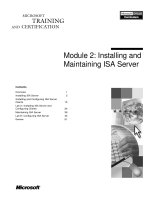Tài liệu Module 2: Installing and Configuring SharePoint Portal Server pdf
Bạn đang xem bản rút gọn của tài liệu. Xem và tải ngay bản đầy đủ của tài liệu tại đây (1.56 MB, 70 trang )
Contents
Overview 1
Deploying SharePoint Portal Server 2
Advanced SharePoint Portal Server Setup
Options 16
Post-Installation Issues 17
Installing the Client Components of
SharePoint Portal Server 22
Lab A: Creating a Workspace 30
Accessing the Workspace 35
Securing SharePoint Portal Server and
the Workspace 43
Using the SharePoint Portal Server
Console 49
Lab B: Configuring SharePoint Portal
Server 51
Review 62
Module 2: Installing and
Configuring SharePoint
Portal Server
Information in this document is subject to change without notice. The names of companies,
products, people, characters, and/or data mentioned herein are fictitious and are in no way intended
to represent any real individual, company, product, or event, unless otherwise noted. Complying
with all applicable copyright laws is the responsibility of the user. No part of this document may
be reproduced or transmitted in any form or by any means, electronic or mechanical, for any
purpose, without the express written permission of Microsoft Corporation. If, however, your only
means of access is electronic, permission to print one copy is hereby granted.
Microsoft may have patents, patent applications, trademarks, copyrights, or other intellectual
property rights covering subject matter in this document. Except as expressly provided in any
written license agreement from Microsoft, the furnishing of this document does not give you any
license to these patents, trademarks, copyrights, or other intellectual property.
2001 Microsoft Corporation. All rights reserved.
Microsoft, Active Directory, Active X, FrontPage, JScript, MS-DOS, NetMeeting, Outlook, PowerPoint,
SharePoint, Windows, Windows NT, Visio, Visual Basic, Visual SourceSafe, Visual Studio, and Win32
are either registered trademarks or trademarks of Microsoft Corporation in the U.S.A. and/or other
countries.
Other product and company names mentioned herein may be the trademarks of their respective
owners.
Module 2: Installing and Configuring SharePoint Portal Server iii
Instructor Notes
This module introduces the student to planning for installing and configuring
Microsoft
®
SharePoint
™
Portal Server 2001.
After completing this module, students will be able to:
Install SharePoint Portal Server by using the SharePoint Portal Server Setup
Wizard and create a new workspace by using the New Workspace Wizard.
Perform SharePoint Portal Server remote and unattended installations.
Uninstall or repair SharePoint Portal Server.
Install the client components of SharePoint Portal Server by using the Client
Setup Wizard.
Access and manage the workspace by using a dashboard site, the Web
folders view, or a Microsoft Office application.
Secure the workspace by using roles.
Use SharePoint Portal Server Administration.
Materials and Preparation
This section provides the materials and preparation tasks that you need to teach
this module.
Required Materials
To teach this module, you need the Microsoft PowerPoint
®
file 2095a_02.ppt.
Preparation Tasks
To prepare for this module, you should:
Read all of the materials for this module.
Practice the recommended demonstrations.
Complete the labs.
Presentation:
90 Minutes
Labs:
60 Minutes
iv Module 2: Installing and Configuring SharePoint Portal Server
Module Strategy
Use the following strategy to present this module:
Deploying SharePoint Portal Server
Discuss the hardware requirements for running SharePoint Portal Server. If
students ask about support for other Windows 2000 operating systems, tell
them that Setup will not install on Windows 2000 Data Center or
Windows 2000 Professional. The initial release of SharePoint Portal Server
does not support Windows XP.
Discuss the requirements for running the client components of SharePoint
Portal Server. Next, explain the coexistence issues relating to software
applications, Exchange 2000 Standard Edition, and the Microsoft Search
Service (MSSearch), that students must consider before installing
SharePoint Portal Server and the client components of SharePoint Portal
Server. Explain how different languages coexist in SharePoint Portal Server,
and the character limitations of SharePoint Portal Server.
Describe the two phases of the SharePoint Portal Server setup process:
installing SharePoint Portal Server and running the Client Setup Wizard.
Show how to open the SharePoint Portal Server Setup Wizard and present
the information that the wizard requires from the person performing the
installation. Discuss the components that are installed by the SharePoint
Portal Server Setup Wizard. Finally, show how to create a new workspace
by using the New Workspace Wizard.
Advanced SharePoint Portal Server Setup Options
Show how to use the advanced setup options of SharePoint Portal Server,
such as remote and unattended installations if installing SharePoint Portal
Server in a larger organization or an organization with multiple servers.
Post-Installation Issues
Explain to the students that if they encounter difficulty during the
SharePoint Portal Server Setup process or after the installation is complete,
they may need to uninstall or repair SharePoint Portal Server and examine
log files. Show how to troubleshoot the setup failure by checking the
hardware and software requirements, the readme.doc file, the setup log files,
and the system and application Event Log files.
Installing the Client Components of SharePoint Portal Server
Show how to install the client components of SharePoint Portal Server on a
client computer using the SharePoint Portal Server Client Setup Wizard.
Show how to troubleshoot the client components of SharePoint Portal
Server if the installation fails. Finally, discuss the options for installing the
client components of SharePoint Portal Server from a remote location.
Accessing the Workspace
Define a SharePoint Portal Server workspace. Describe the structure of the
default workspace. Explain that the setup of client components of
SharePoint Portal Server is not complete until the coordinator at the
workspace level adds a Web folder that points to the SharePoint Portal
Server workspace. Show how to add a Web folder that points to this
workspace. Finally, show the different ways to access and manage a
workspace.
Module 2: Installing and Configuring SharePoint Portal Server v
Securing SharePoint Portal Server and the Workspace
Explain how SharePoint Portal Server implements role-based security.
Explain how SharePoint Portal Server uses Windows 2000 security features.
Describe the security features of SharePoint Portal Server.
Using the SharePoint Portal Server Console
Discuss the issues related to managing the SharePoint Portal Server
workspace and digital dashboard components.
vi Module 2: Installing and Configuring SharePoint Portal Server
Customization Information
This section identifies the lab setup requirements for this module and the
configuration changes that occur on student computers during the labs. This
information is provided to assist you in replicating or customizing Training and
Certification courseware.
The labs in this module are also dependent on the classroom
configuration that is specified in the Customization Information section at the
end of the Classroom Setup Guide for Course 2095A, Implementing Microsoft
®
SharePoint
™
Portal Server 2001.
Lab Setup
There are no lab setup requirements that affect replication or customization.
Lab Results
Performing the labs in this module introduces the following configuration
changes:
Judy Lew is assigned as a coordinator at the workspace level.
The Default Content Access Account and Propagation Access Account are
configured using Suzan Fine’s e-mail account.
Important
Module 2: Installing and Configuring SharePoint Portal Server 1
Overview
Deploying SharePoint Portal Server
Advanced SharePoint Portal Server Setup Options
Post-Installation Issues
Installing the Client Components of SharePoint Portal
Server
Accessing the Workspace
Securing SharePoint Portal Server and the Workspace
Using the SharePoint Portal Server Console
*****************************I
LLEGAL FOR
N
ON
-T
RAINER
U
SE
*****************************
After completing this module, you will be able to:
Install Microsoft
®
SharePoint
™
Portal Server by using the SharePoint Portal
Server Setup Wizard and create a new workspace by using the New
Workspace Wizard.
Perform SharePoint Portal Server remote and unattended installations.
Uninstall or repair SharePoint Portal Server.
Install the client components of SharePoint Portal Server by using the Client
Setup Wizard.
Access and manage the workspace by using a dashboard site, Web folders
view, or a Microsoft Office application.
Secure the workspace by using roles.
Use SharePoint Portal Server console.
Topic Objective
To provide an overview of
the module topics and
objectives.
Lead-in
In this module, you will learn
how to install and configure
SharePoint Portal Server.
This installation module is
based on the group
collaboration model
discussed in Module 1,
“Introduction to SharePoint
Portal Server,” in Course
2095A, Implementing
SharePoint Portal
Server 2001. The group
collaboration model is based
a single server with fewer
than 800 users.
2 Module 2: Installing and Configuring SharePoint Portal Server
Deploying SharePoint Portal Server
Hardware and Software Requirements
Requirements of the Client Components
SharePoint Portal Server Coexistence
SharePoint Portal Server Language Support
The SharePoint Portal Server Setup Process
Installing SharePoint Portal Server
Components Installed by SharePoint Portal Server
Server Setup
Using the New Workspace Wizard
*****************************I
LLEGAL FOR
N
ON
-T
RAINER
U
SE
*****************************
You should plan three installation issues before you deploy Microsoft
SharePoint Portal Server 2001:
Ensure that the computers on which you are deploying SharePoint Portal
Server meet minimum hardware and software requirements.
Ensure that the computers on which you are deploying the client
components of SharePoint Portal Server meet minimum hardware and
software requirements.
Consider the manner in which SharePoint Portal Server coexists with
software applications, Microsoft Exchange 2000 Standard Edition, and the
Microsoft Search Service (MSSearch).
The size of your organization determines how much administrative support is
required to deploy and support SharePoint Portal Server. For example, if your
organization is small and you are using SharePoint Portal Server mainly for
document management in a collaborative workgroup scenario, you can deploy
SharePoint Portal Server with minimal administrative support in two stages.
This topic discusses how to install SharePoint Portal Server by using the
SharePoint Portal Server Setup Wizard and how to install the client components
of SharePoint Portal Server by using the Client Setup Wizard. Finally, this topic
discusses how to create a new workspace by using the New Workspace Wizard.
Topic Objective
To outline this topic.
Lead-in
In this topic, you will learn
how to install SharePoint
Portal Server by using the
SharePoint Portal Server
Setup Wizard and how to
create a new workspace by
using the New Workspace
Wizard.
Module 2: Installing and Configuring SharePoint Portal Server 3
Hardware and Software Requirements
Intel Pentium III or compatible processor.
256 MB of RAM or 512 MB of RAM when the server is used
exclusively for searching.
At least 160 MB of available disk space on the drive on which the
operating system is installed.
At least 60 MB of available disk space on the drive on which the
program files are installed.
At least 300 MB of available disk space on the drive on which the
data files are installed.
Windows 2000 Server SP1 or later, or Windows 2000 Advanced
Server SP1 or later operating system. Check the Readme.txt file on
the installation CD for information on the required hotfixes.
IIS 5.0 including the SMTP component enabled before installing
SharePoint Portal Server.
SharePoint Portal Server
SharePoint Portal Server
*****************************I
LLEGAL FOR
N
ON
-T
RAINER
U
SE
*****************************
The recommended hardware and software requirements for a server running
SharePoint Portal Server include:
Intel Pentium III or compatible processor recommended.
256 megabytes (MB) of random access memory (RAM) or 512 MB of
RAM when the server is used exclusively for searching.
At least 160 MB of available disk space on the drive on which the operating
system is installed.
At least 60 MB of available disk space on the drive on which the program
files are installed.
At least 300 MB of available disk space on the drive on which the data files
are installed.
Microsoft Windows
®
2000 Server SP1 or later, or Microsoft Windows 2000
Advanced Server SP1 or later operating system. Check the Readme.txt file
included on the installation CD for information on the required hotfixes.
Microsoft Internet Information Services (IIS) 5.0, including the Simple Mail
Transfer Protocol (SMTP) component enabled before installing SharePoint
Portal Server.
IIS hotfixes are known to affect SharePoint Portal Server and may
cause it to stop running. Always check the Microsoft support knowledge base
before installing an IIS hot fix to verify that there are no known issues.
For more information about SharePoint Portal Server hardware
configurations and requirements, and for the latest information, go to
Topic Objective
To present the hardware
requirements for running
SharePoint Portal Server.
Lead-in
The following hardware and
software requirements must
be met before you can use
SharePoint Portal Server.
If students ask about
support for other
Windows 2000 operating
systems, tell them that
Setup will not install on
Windows 2000 Data Center
or Windows 2000
Professional. The initial
release of SharePoint Portal
Server does not support
Windows XP.
Warning
Note
4 Module 2: Installing and Configuring SharePoint Portal Server
Requirements of the Client Components
Intel Pentium or compatible 200 MHz or higher processor.
At least 64 MB of RAM.
At least 30 MB of available disk space on the drive on which the
client components are installed. If Windows 2000 or Office 2000
SR 1 is installed, only 20 MB of available disk space is needed.
Internet Explorer 5.0, or later, and Outlook Express 5.01, or later,
running on Windows 98, Windows NT version 4.0 with SP 6A,
Windows Me, Windows 2000 Professional, Windows 2000 Server, or
Windows 2000 Advanced Server.
Office 2000 or later is required for the use of SharePoint Portal
Server Office extensions.
Client Components of SharePoint Portal Server
Client Components of SharePoint Portal Server
*****************************I
LLEGAL FOR
N
ON
-T
RAINER
U
SE
*****************************
The recommended requirements for each computer running the client
components of SharePoint Portal Server include:
Intel Pentium or compatible 200 megahertz (MHz) or higher processor.
At least 64 MB of RAM.
At least 30 MB of available disk space on the hard disk on which the client
components are installed. If Windows 2000 or Microsoft Office 2000
Service Release (SR) 1 is installed, only 20 MB of available disk space is
needed.
Microsoft Internet Explorer 5 or later, and Microsoft Outlook
®
Express
version 5.01 or later, running on Microsoft Windows 98, Microsoft
Windows NT
®
version 4.0 with Service Pack (SP) 6A, Microsoft Windows
Me, Windows 2000 Professional, Windows 2000 Server, or Windows 2000
Advanced Server.
Microsoft Office 2000 or later is required for the use of SharePoint Portal
Server Office extensions.
If you install the client components of SharePoint Portal Server on a
computer running Windows 98 or Windows NT 4.0 SP6A, the client
components that are installed continue to function properly if you upgrade
to Windows 2000.
Topic Objective
To present the
recommended requirements
for each computer running
the client components of
SharePoint Portal Server.
Lead-in
The following requirements
for each computer running
the client components of
SharePoint Portal Server
must be met.
Note
Module 2: Installing and Configuring SharePoint Portal Server 5
Browser-Accessible Feature Requirements
Browser access represents the minimum level of SharePoint Portal Server
functionality. Internet Explorer 4.01 or later, or Netscape Communicator 4.75,
running on the Windows operating system is required.
The client components of SharePoint Portal Server require
Internet Explorer 5 or later. Windows systems with Internet Explorer 4.x can
only access the SharePoint Portal Server computer by using the home page of
the dashboard site.
Note
6 Module 2: Installing and Configuring SharePoint Portal Server
SharePoint Portal Server Coexistence
Coexistence with Software Applications
Coexistence with Exchange 2000 Standard Edition
Coexistence with MSSearch Service
*****************************I
LLEGAL FOR
N
ON
-T
RAINER
U
SE
*****************************
Before you install SharePoint Portal Server and the client components of
SharePoint Portal Server, you must consider coexistence issues relating to
software applications, Exchange 2000 Standard Edition, and the MSSearch
Service.
Coexistence with Software Applications
The SharePoint Portal Server Setup program will not install SharePoint Portal
Server on computers that are running the following software applications:
Microsoft Exchange Server version 5.5 or earlier.
Microsoft Exchange 2000 Server Enterprise Edition. (However,
Exchange 2000 Standard Edition is supported.)
Any version of Microsoft Site Server.
OSE. SharePoint Portal Server Setup cannot be installed on a computer
running Microsoft Office Server Extensions (OSE). You must first remove
OSE before installing SharePoint Portal Server.
Coexistence with Exchange 2000 Standard Edition
You can install SharePoint Portal Server on a server running Exchange2000
Standard Edition SP1 or later if:
You install Exchange 2000 Standard Edition before running SharePoint
Portal Server.
You install the Exchange version of the Microsoft Web Storage System.
You ensure that a storage group is available.
Topic Objective
To introduce issues related
to coexistence with
SharePoint Portal Server.
Lead-in
You must consider
SharePoint Portal Server
coexistence issues before
installing SharePoint Portal
Server.
If the question comes up
you can let students know
that the main difference
between Exchange 2000
Enterprise Edition and
Exchange 2000 Standard
Edition is that Standard
does not support multiple
Exchange 2000 Servers and
is limited to a single, 16-
gigabyte (GB) database per
server. The Standard edition
does not support Chat,
Windows Clustering, or
distributed configuration.
SharePoint Portal Server
and Site Server include
underlying code that has
common origins, therefore
coexistence with Site Server
is not supported.
Emphasize that OSE must
be removed before installing
SharePoint Portal Server.
Module 2: Installing and Configuring SharePoint Portal Server 7
Installing Exchange 2000 Standard Edition Before Setup
You must install Exchange 2000 Standard Edition SP1 or later before running
SharePoint Portal Server. If you uninstall Exchange 2000 Standard Edition after
you have installed SharePoint Portal Server, SharePoint Portal Server will not
run. Even if you begin the uninstall process and then cancel it, SharePoint
Portal Server will not run. If this occurs, you must manually restart the
following services:
IIS Admin Service
Microsoft Document Management Service
Microsoft Exchange Information Store
SMTP
World Wide Web Publishing Service
Network News Transport Protocol (NNTP)
Microsoft Exchange Message Transfer Agent (MTA) Stacks
Microsoft Exchange Post Office Protocol 3 (POP3)
Microsoft Exchange Internet Message Access Protocol 4 (IMAP4)
Microsoft Exchange Routing Engine
Exchange, however, will continue to run if you uninstall SharePoint Portal
Server.
Installing the Web Storage System
SharePoint Portal Server Setup requires the Exchange version of the Web
Storage System when installed on the same server as Exchange 2000 Server
Standard Edition.
The Web Storage System that ships with SharePoint Portal Server has a
size limit of 16 terabytes. If you install SharePoint Portal Server on a server
computer running Exchange 2000 Standard Edition, the store is limited to 16
gigabytes (GB) per server.
Ensuring a Storage Group is Available
SharePoint Portal Server uses one of the four available storage groups. If all
four are in use, SharePoint Portal Server will not install.
To install SharePoint Portal Server with Exchange 2000, SharePoint Portal
Server Setup adds a SharePoint Portal Server Storage Group and SharePoint
Portal Server Public Folder top-level hierarchy to the Exchange configuration in
the Active Directory
™
, which then gets picked up and created by the Web
Storage System. If your network stops responding or if the installation fails, you
must manually delete these files by using Exchange System Manager before
you rerun Setup.
g
Emphasize to students that
if they uninstall
Exchange 2000 Standard
Edition after installing
SharePoint Portal Server,
SharePoint Portal Server
will not run.
Note
Ti
p
8 Module 2: Installing and Configuring SharePoint Portal Server
Coexistence with MSSearch Service
SharePoint Portal Server uses MSSearch for indexing and full-text searching.
This service is used in several Microsoft products, such as Microsoft
SQL Server 7.0, SQL Server 2000, and Exchange 2000. Multiple search-
enabled applications can coexist on the same server and share the MSSearch
service.
If MSSearch is already installed on your server when you run SharePoint
Portal Server Setup, a warning appears informing you that MSSearch will be
upgraded if you continue with the setup and notifies you of the disk space
requirements for the upgrade.
If you install SharePoint Portal Server on a server running Exchange 2000,
SQL Server 7.0, or SQL Server 2000, the existing MSSearch service is
upgraded. In addition, SharePoint Portal Server upgrades the full-text index
format of all the existing indexes on that computer the next time that MSSearch
is started. To upgrade successfully, disk space on the computer must
accommodate 120% of the size of the largest full-text index on the hard disk.
Upgrading the full-text index format can take several hours, depending
on the number and size of the existing indexes.
During SharePoint Portal Server Setup, a dialog box appears informing you that
MSSearch will be upgraded. Because MSSearch and full-text indexes are
upgraded, do not install SharePoint Portal Server on a server that participates in
a SQL Server clustering environment. To prevent this clustering issue with
Exchange 2000, SharePoint Portal Server Setup can be installed only on
Exchange Standard Edition, not the Enterprise Edition.
If you uninstall SharePoint Portal Server from a computer that has Exchange
Server or SQL Server installed, the upgraded version of MSSearch is not
removed because it is a shared service. For example, if you install SharePoint
Portal Server on a SQL 7.0 server and then decide to remove SharePoint Portal
Server and return to the previous version of MSSearch, you must first remove
SharePoint Portal Server, then use the SQL Setup program to uninstall and
reinstall the earlier version of MSSearch. If you do this, you must recreate the
full-text indexing catalogs after the earlier version is reinstalled.
Note
Note
Module 2: Installing and Configuring SharePoint Portal Server 9
SharePoint Portal Server Language Support
Language Coexistence
The language of the SharePoint Portal Server product
and the language of the server operating system do not
have to be the same
The language of the SharePoint Portal Server and
workspaces on the server must be the same
Use of Special Characters
High ASCII, DBCS, and Unicode are supported for all
languages
Character limitations are identified whenever applicable
*****************************I
LLEGAL FOR
N
ON
-T
RAINER
U
SE
*****************************
SharePoint Portal Server and the client components of SharePoint Portal Server
are available in the following six languages: English, Japanese, German,
French, Spanish, and Italian.
Language Coexistence
The language of the SharePoint Portal Server product and the language of the
operating system do not have to match. For example, you could install the
German version of SharePoint Portal Server on a computer running the English
version of Windows 2000. However, the language of SharePoint Portal Server
and the workspaces on the server must be the same. For example, for a German
version of SharePoint Portal Server, you must create the workspaces in
German. You cannot create a Spanish workspace, for example, on the German
server. However, you can install the Spanish version of the client components
on a separate computer to access the German workspace on the server.
Individual documents in a workspace can contain content written in a different
language, so a German workspace could contain documents written in Spanish.
Use of Special Characters
SharePoint Portal Server has some limitations regarding which special
characters it supports. High ASCII, double-byte character set (DBCS), and
Unicode are supported for all languages. Limitations, such as certain illegal
characters in workspace names, are identified whenever applicable within this
course and the SharePoint Portal Server online Help.
Topic Objective
To present how different
languages coexist in
SharePoint Portal Server,
and the character limitations
of SharePoint Portal Server.
Lead-in
SharePoint Portal Server
supports multilingual
document content.
If students are interested in
more information about
SharePoint Portal Server
language support, tell them
that this topic is also
covered in Module 6,
“Adding and Managing
External Content,”
Module 7, “Searching for
Content,” and Module 10,
“Examining an Enterprise-
Level Implementation,” in
Course 2095A,
Implementing Microsoft
®
SharePoint
™
Portal
Server 2001.
10 Module 2: Installing and Configuring SharePoint Portal Server
The SharePoint Portal Server Setup Process
Install SharePoint Portal Server
Installs the SharePoint Portal Server
Installs the client components of SharePoint Portal Server
Launches the Add New Workspace Wizard
Adds the MMC on the server machine
SharePoint Portal Server Setup Wizard
Run the Client Setup Wizard
Extends the feature-sets of Web Folders and the Microsoft
Office applications
Client Setup Wizard
*****************************I
LLEGAL FOR
N
ON
-T
RAINER
U
SE
*****************************
When SharePoint Portal Server is deployed in a small organization or
department (for example, an organization with fewer than 800 users connecting
to a single SharePoint Portal Server computer), the server administrator installs
SharePoint Portal Server on a local server after consulting with the workspace
contact, the individual who has overall responsibility for the workspace.
Planning Issues Related to Setup
During the SharePoint Portal Server Setup process, the server administrator, in
conjunction with the workspace contact, must consider the following questions:
Is more than one server required to accommodate users?
When there is a large demand for the two resource-intensive processes—
search and index creation—you can set up additional SharePoint Portal
Server computers to balance resource usage.
Should additional workspaces be created after SharePoint Portal Server is
installed?
You can use additional workspaces to address user access issues or to
distribute the management load by dividing users and documents among
multiple workspaces.
Topic Objective
To present the two phases
of the SharePoint Portal
Server setup process.
Lead-in
The SharePoint Portal
Server setup process is a
straightforward installation
process that uses wizards to
install both SharePoint
Portal Server and the client
components of SharePoint
Portal Server.
The icon on the bottom left
corner of the slide indicates
that this slide consists of a
sequence of slides. Click to
display each slide.
For a small, department-
level deployment of
SharePoint Portal Server,
the server administrator, the
workspace contact, and the
coordinator at the
workspace level may be the
same person. Explain that
the workspace contact is the
individual who has overall
responsibility for the
workspace and receives
system-generated e-mail.
Remind your students that
multiple server deployments
are covered in Module 10,”
Examining an Enterprise-
Level Implementation,” in
Course 2095A,
Implementing Microsoft
®
SharePoint
™
Portal
Server 2001.
Module 2: Installing and Configuring SharePoint Portal Server 11
Phases of the SharePoint Portal Server Setup Process
In the group collaboration scenario, there are two stages to deploying
SharePoint Portal Server.
Stage 1: Install SharePoint Portal Server
To install SharePoint Portal Server on a computer running Windows 2000
Server SP1, use the SharePoint Portal Server Setup Wizard. The SharePoint
Portal Server Setup Wizard guides you through a quick installation process. The
administrator is required to provide minimal information during the installation.
The Setup.exe program:
Installs SharePoint Portal Server.
Starts the New Workspace Wizard, which creates the default workspace.
Creates a new network resource on the server, which is available in My
Network Places.
Installs SharePoint Portal Server Administration.
Installs the client components of SharePoint Portal Server on the server.
Stage 2: Run the Client Setup Wizard
To install the client components of SharePoint Portal Server on the client
computers, run the Client Setup Wizard. The Client Setup Wizard extends the
feature sets of Web folders and the Microsoft Office applications (Microsoft
Word, Microsoft Excel, and Microsoft PowerPoint
®
) to provide access to
SharePoint Portal Server functionality.
SharePoint Portal Server
Administration is a snap-in
to Microsoft Management
Console (MMC). For more
information about snap-ins,
see the MMC Help utility.
12 Module 2: Installing and Configuring SharePoint Portal Server
Installing SharePoint Portal Server
Running the SharePoint Portal Server Setup Wizard
Running the SharePoint Portal Server Setup Wizard
Insert the SharePoint Portal Server CD, and click the Server
Installation link to the SharePoint Portal Server Setup Wizard
OR
You can also go to the Server directory on the CD, and
double-click Setup.exe
In the SharePoint Portal Server Installation Folders page,
specify the location on the server’s disk where you want to
install the SharePoint Portal Server program files and data files
Log on to the Windows 2000 server as a local or domain
administrator
*****************************I
LLEGAL FOR
N
ON
-T
RAINER
U
SE
*****************************
There are several ways to install SharePoint Portal Server. In a small
collaborative workgroup, the preferred method is to use the SharePoint Portal
Server Setup Wizard. The SharePoint Portal Server Setup Wizard guides you
through the installation process.
To run the SharePoint Portal Server Setup Wizard, log on to the Windows 2000
server as a local or domain administrator.
If you are installing SharePoint Portal Server on a computer running
Exchange 2000 Server, you must have domain administrator permissions
because the setup application adds a Storage Group and Public Folder top-level
hierarchy to the Exchange configuration in Active Directory, which then gets
picked up and created by the Web Storage System. However, you do not have
to have Exchange permissions to install SharePoint Portal Server on an
Exchange 2000 server.
Insert the SharePoint Portal Server CD into your CD-ROM drive, and then click
the Server Installation link to the SharePoint Portal Server Setup Wizard. You
can also go to the Server directory on the CD, and then double-click Setup.exe.
Follow the instructions that appear in the SharePoint Portal Server Setup
Wizard. You will need to specify the following information:
Product identification information
Installation folders
On the SharePoint Portal Server Installation Folders page, specify the
location on the server’s hard disk where you want to install the SharePoint
Portal Server program files and data files. You can change the installation
location for these files by clicking Change Folder.
Topic Objective
To present the procedure for
running the SharePoint
Portal Server Setup Wizard.
Lead-in
The SharePoint Portal
Server Setup Wizard is the
preferred method for
installing SharePoint Portal
Server and the client
components of SharePoint
Portal Server.
Delivery Tip
Demonstrate how to open
the SharePoint Portal
Server Setup Wizard and
present the information that
the wizard requires from the
person performing the
installation. To perform this
demonstration you will need
a SharePoint Portal Server
CD. See if the CD used to
set up the classroom is
available for you to use.
Note
If necessary, tell your
students that the CD Key
that you type in the Product
Identification screen
uniquely identifies your copy
of SharePoint Portal Server
and enables you to receive
technical support.
Module 2: Installing and Configuring SharePoint Portal Server 13
Components Installed by SharePoint Portal Server Setup
?
Web Storage System
MSSearch Service Version 2.1
SharePoint Portal Server Administration
Client Components of SharePoint Portal
Server
User Documentation and Help
*****************************I
LLEGAL FOR
N
ON
-T
RAINER
U
SE
*****************************
SharePoint Portal Server Setup installs the following five components:
Web Storage System
If you are installing SharePoint Portal Server on an Exchange Server
computer, SharePoint Portal Server requires the Exchange 2000 version of
the Web Storage System. You must install Exchange 2000 Server prior to
running SharePoint Portal Server Setup. However, if you are installing
SharePoint Portal Server on a computer without Exchange, SharePoint
Portal Server Setup installs the Web Storage System.
MSSearch Service version 2.1
If SharePoint Portal Server Setup detects a previous version of MSSearch,
Setup upgrades the service to version 2.1.
SharePoint Portal Server Administration
The server administrator can use SharePoint Portal Server Administration in
Microsoft Management Console (MMC) to modify SharePoint Portal Server
settings.
Client components of SharePoint Portal Server
User Documentation and Help
SharePoint Portal Server Help is available in three locations: on the standard
Help menu in the Web folders view, in SharePoint Portal Server
Administration, and in the WINNT\Help directory.
For a list of the folders created during installation, see Appendix B,
“Folders Created by SharePoint Portal Server Setup.”
Topic Objective
To list the components that
are installed by the
SharePoint Portal Server
Setup Wizard.
Lead-in
The SharePoint Portal
Server Setup installs five
components.
Let students know that there
will be more information
about the installed client
components during the
section on installing the
client components later in
this module.
Note
14 Module 2: Installing and Configuring SharePoint Portal Server
Using the New Workspace Wizard
On the first page of the New Workspace Wizard, click Next
In the Workspace Definition page, in the Workspace name
box, type the name of the workspace that you are creating
In the Description box, type an optional description of the
workspace
On the Workspace Contact page, in the Workspace contact
name box, type the name of the person who has overall
responsibility for the workspace
In the Workspace contact e-mail address box, type the e-mail
address for the workspace contact
Click Next Click Finish
Running the New Workspace Wizard
Running the New Workspace Wizard
*****************************I
LLEGAL FOR
N
ON
-T
RAINER
U
SE
*****************************
The SharePoint Portal Server Setup Wizard automatically starts the New
Workspace Wizard. The New Workspace Wizard creates a default workspace
and requires you to assign a workspace contact.
Specifying Workspace Definition and Contact Information
The New Workspace Wizard prompts the administrator to specify the following
information:
Workspace definition
Provide the name of the workspace here. The name of the workspace along
with the name of the server form the workspace URL that is used to access
the workspace after it is created. You can also provide an optional
description that is displayed with the workspace properties in SharePoint
Portal Server Administration or in Web folders. If you are creating an index
workspace, configure it by using the Advanced tab.
For more information about creating index workspaces, see
Module 6, “Adding and Managing External Content,” in Course 2095A,
Implementing Microsoft
®
SharePoint
™
Portal Server 2001.
Workspace contact
Provide the name and e-mail address for a workspace contact here. The
workspace contact, normally the coordinator at the workspace level, is the
person who receives system-generated e-mail notifications about
subscription issues, such as e-mail replies to a subscription notice or non-
delivery receipts for subscriptions sent to an invalid address. The account is
not validated during installation and the person does not need to have any
permissions on the workspace.
Topic Objective
To present the procedure for
creating a new workspace
by using the New
Workspace Wizard.
Lead-in
Use the New Workspace
Wizard to create a
workspace during the
SharePoint Portal Server
Setup process.
Demonstrate opening
SharePoint Portal Server
Administration and start the
New Workspace Wizard.
Guide the students through
the wizard, but click
Cancel
rather than
Finish
.
Note
Module 2: Installing and Configuring SharePoint Portal Server 15
If you click Cancel on the Welcome page of the New Workspace Wizard
during a SharePoint Portal Server installation, SharePoint Portal Server Setup
will not proceed with the New Workspace Wizard, and no default workspace
will be created.
You can create a workspace later by using SharePoint Portal Server
Administration. For more information about using SharePoint Portal Server
Administration, see the Configuration section later in this module, or for more
general administration information, see Module 9, “Managing SharePoint Portal
Server” in Course 2095A, Implementing Microsoft
®
SharePoint
™
Portal
Server 2001.
Running the New Workspace Wizard
To create a new workspace by using the New Workspace Wizard:
1. On the first page of the New Workspace Wizard, click Next.
2. On the Workspace Definition page, in the Workspace name box, type the
name of the workspace that you are creating.
SharePoint Portal Server workspace names can consist of characters from
lower ASCII (that is, the code set that includes the characters with codes 32
to 127) except for the following characters:
# : \ ? * < > % / | “ { } ~ [ ] Space ! ( ) = ; . , @ & +
The workspace name cannot exceed 25 characters. The wizard ensures that
the workspace name is unique and does not conflict with any other
workspace names on the server.
You cannot edit the name of a workspace after you create the
workspace.
3. In the Description box, type an optional description of the workspace.
4. On the Workspace Contact page, in the Workspace contact name box,
type the name of the person who has overall responsibility for the
workspace.
5. In the Workspace contact e-mail address box, type the e-mail address for
the workspace contact.
6. Click Next.
7. To complete the wizard and create the new workspace, click Finish.
After you create the workspace, you must set security on the workspace node
by using SharePoint Portal Server Administration or My Network Places.
Because some anti-virus software programs can interfere with the
workspace creation process, you should disable anti-virus programs when
installing SharePoint Portal Server and when creating a workspace.
Note
Note
Note
16 Module 2: Installing and Configuring SharePoint Portal Server
Advanced SharePoint Portal Server Setup Options
Using Terminal Services to Install SharePoint Portal
Server Server Remotely
Using an .ini File to Install SharePoint Portal Server
*****************************I
LLEGAL FOR
N
ON
-T
RAINER
U
SE
*****************************
The preceding topic described an installation scenario for a small collaborative
workgroup. If you are installing SharePoint Portal Server in a larger
organization or an organization with multiple servers, however, you may need
to use the advanced setup options of SharePoint Portal Server, such as remote
and unattended installations.
Performing a Remote Installation
If you have Windows 2000 Terminal Services, you can use it to install
SharePoint Portal Server remotely on multiple computers in your organization.
Terminal Services is especially useful if you do not have Microsoft Systems
Management Server (SMS) installed and you want to easily deploy SharePoint
Portal Server on a remote server.
Performing an Unattended Installation
When SharePoint Portal Server is installed by using an .ini file (also called a
unattended or silent installation), no dialog boxes or error messages that require
user intervention are displayed. This setup enables you to install identical
configurations of SharePoint Portal Server on multiple computers.
For more information about remote and unattended installations, see
Module 10, “Examining an Enterprise-Level Implementation,” in Course
2095A, Implementing Microsoft
®
SharePoint
™
Portal Server 2001.
Topic Objective
To present the advanced
setup options for SharePoint
Portal Server.
Lead-in
In a larger organization, or
in an organization with
multiple servers, you may
be required to install
SharePoint Portal Server
remotely. There are two
options for installing
SharePoint Portal Server
remotely.
Note
Module 2: Installing and Configuring SharePoint Portal Server 17
Post-Installation Issues
Uninstalling or Repairing SharePoint Portal Server
Identifying Troubleshooting Information
*****************************I
LLEGAL FOR
N
ON
-T
RAINER
U
SE
*****************************
If you encounter difficulty during the SharePoint Portal Server Setup process or
after the installation is complete, you may be required to uninstall or repair
SharePoint Portal Server and examine log files. This topic describes how to
uninstall and repair SharePoint Portal Server and how to troubleshoot the
installation process.
Topic Objective
To outline this topic.
Lead-in
If you encounter difficulty
during the SharePoint Portal
Server Setup process or
after the installation is
complete, you may be
required to uninstall or
repair SharePoint Portal
Server and examine log
files.
18 Module 2: Installing and Configuring SharePoint Portal Server
Uninstalling or Repairing SharePoint Portal Server
Uninstalling SharePoint Portal Server Server
Removes all application files
Removes registry entries
Removes uninstaller
Does not decrement core components
Decrements the count on shared components
Leaves a zero count if not removing a component
Uninstalls Client components of SharePoint Portal Server
Repairing SharePoint Portal Server Server
Re-installs SharePoint Portal Server binaries and registry keys
Starts the Web Storage System re-install
Repairs SharePoint Portal Server Client Extensions
*****************************I
LLEGAL FOR
N
ON
-T
RAINER
U
SE
*****************************
You can manually uninstall or repair SharePoint Portal Server by using
Add/Remove Programs in Control Panel. If SharePoint Portal Server Setup
detects a previous installation, you are prompted to either uninstall or repair
SharePoint Portal Server.
Uninstalling SharePoint Portal Server
During the SharePoint Portal Server uninstall process, all program files, folders,
and registry entries are removed. You cannot uninstall individual components
of SharePoint Portal Server, such as SharePoint Portal Server Search or the
dashboard site files. In order to support the Exchange standard, uninstalling
SharePoint Portal Server does not remove Web Storage System data files.
However, if you later attempt to reinstall SharePoint Portal Server on the same
hard disk, you will be prompted with an option to delete the existing data files.
The Uninstall process performs the following tasks:
Removes all application files.
All files and folders that were copied to the hard disk are removed. An
exception is the Search service files, which are not removed if another
application such as SQL Server or Exchange 2000 is still using them.
Removes registry entries.
The uninstaller removes all registry entries created by the application with
the exception of keys that might be shared by other programs.
Removes the uninstaller.
The uninstaller removes itself.
Does not decrement core components.
The uninstaller
does not decrement or remove any core component, in
particular Microsoft Foundation Class Library (MFC), dynamic-link library
(DLL), Open Database Connectivity (ODBC), and Data Access Object
(DAO) DLLs.
Topic Objective
To present the SharePoint
Portal Server Setup uninstall
and repair options.
Lead-in
You can uninstall or repair
SharePoint Portal Server.
Shared components
maintain a record of how
many applications are using
them by means of a
reference count, which is
incremented and
decremented as
applications are added and
removed.
Module 2: Installing and Configuring SharePoint Portal Server 19
Decrements the count on shared components.
The uninstaller
will accurately decrement the count on all components the
application uses that are installed as shared components.
Leaves a zero count if not removing a component.
If the reference count
is at zero (0) and it will not remove the component; it
leaves the reference count at zero.
Uninstalls Client components of SharePoint Portal Server.
These components are automatically uninstalled
.
Repairing SharePoint Portal Server
Repairing SharePoint Portal Server will reinstall all SharePoint Portal Server
binary files and registry keys. It will also start the Web Storage System
reinstallation process. It is important to note that SharePoint Portal Server Setup
does not modify any existing data or the Web Storage System during this
process. The user is not prompted for any information, such as installation
directories, because this information will have been stored during the original
installation.
If you repair SharePoint Portal Server, the client components of
SharePoint Portal Server are also repaired.
Note