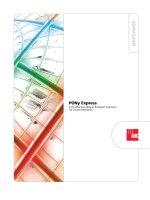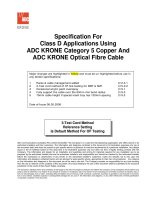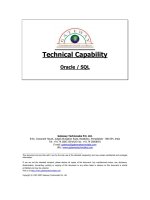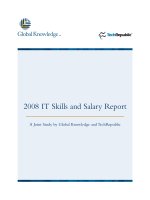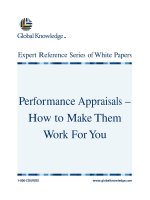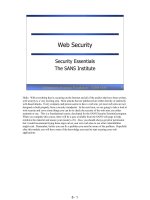Tài liệu Network DNA_Network_Documentation_Checklist doc
Bạn đang xem bản rút gọn của tài liệu. Xem và tải ngay bản đầy đủ của tài liệu tại đây (62.32 KB, 5 trang )
Network Documentation Checklist
Don Krause, Creator of NetworkDNA
This list has been created to provide the most elaborate overview of elements in a network that should be documented.
Network Documentation is a BIG job with BIG rewards. Network administrators who utilize network documentation as a
“living document” or “living process” reap the greatest of those rewards. Also, service providers can leverage this detailed
of a binder as their project deliverable to rise above the competition.
It is advised that you step back and review this entire document before jumping in. This approach breaks common document
grouping practices as it leverages the perspective of the entire network. There are concepts of NetworkDNA not explained
that are valuable to a complete documentation strategy.
Non-Network Information ________________________________________________
There are several items that have nothing to do with your network that are important to keep track of.
€ Overview of all location your organization consists of.
o Addresses, driving directions, pictures, contact name and phone number(s).
€ List of all major contractors who work on your network
€ List of all major vendors you purchase equipment from
o Identify who can authorize purchases, Organization purchase protocol
€ Resource (online) account management list
o Track all the URL, usernames and passwords for the web resources you utilize.
€ Network Documentation overview – Help the person looking for information find it fast!
o Outline the framework you are utilizing
o Hints to help find information fast
€ Network Purpose Statement
o Identify why the organization has a network and what its primary functions and
responsibilities are. This may also include what the network is NOT.
Network Globals _________________________________________________________________
These are the elements of the network that expand beyond being just hardware or software.
NetworkDNA separates environments from hardware and software. We have found it to be more
efficient to identify our resources as assets in sections 3 – 6. We then reference those assets within
environments that encompass those assets. This section comes before the assets because it is accessed
more often post completion.
€ ANTI Environments – What is protected (computers / servers), how is it configured, what is
NOT protected, how are different components related – does one update from another, how is it
managed – per device or centrally? Is this a hardware device? Configuration information for
applications or device.
o Anti-Virus
o Anti-Spyware
o Anti-Spam
€ BACKUP Environment – What software is used, What hardware is used, How is it configured,
what backup scheme (tape rotation) is being used, what is taken off site, is it encrypted, is it
password protected, what is the password (also kept in the administrative section), When were
tapes purchased, when was cleaning tape purchased, how often is the hardware cleaned, who
swaps tapes daily, who takes the backup offsite, What revision is the backup software, Does the
server backup an workstations,
o Workstation Based – elaborate specifically on workstations that have their own backup
solution
o Server Based – elaborate each servers backup strategy
€ BUSINESS CONTINUITY – The plan to keep end users productive in the event of failure. This
may take other network global environments and put them together to demonstrate how they
help one another. For example the Power protection section may outline UPS for every user
which helps ensure productivity in the event of minor power failures. The Backup plan may
include 2 backups, a differential to NAS device and a full backup to tape – allowing very fast
restore of yesterday’s files. This section should have as many “What if….” Or “In the event….”
Statements you can think of to ensure the purpose of the network can be fulfilled.
€ CELLULAR Environment – If the IT department is also responsible for the cellular phones, it
makes sense to group them with the other hardware for asset management. This section allow
elaboration as to the service plans in use and who has cell phones and why. What the purpose of
each phone is and how it fills a business need.
€ DHCP – Identify what the dhcp server is OR state that there is none. If there is more than one
or if bootp is being used on the network. Identify lease times, dhcp pool, global settings used. If
the imaging section explains PXE, elaborate on the dhcp strings and supporting services needed
to maintain the whole environment.
€ DIGITAL IMAGERY – A place to identify the total number of digital still cameras and digital
video recorders. Who holds them, where they are mounted in the facility, who controls them,
who can access the video footage for security purposes. For still cameras outline where pictures
should be stored to help prevent losses in disk space on servers.
€ DISASTER RECOVERY – The outline of what will be done when hardware fails or nature
disaster strikes.
€ DIRECTORY SERVICES – This is the central directory for the organization, how it
synchronizes itself, what maintenance it performs, who has rights to add, delete from it.
€ DNS – Identify what the local dns server is OR state that there is none. If there is more than
one, what the upstream dns servers are, if they hold live dns records or only local.
€ DOCUMENT HANDLING – Elaborate on the purpose and how it works. Who has access to it.
What does it include – scanned in items (resumes), email, files on the network, workflow.
€ FILE SYSTEM Structure – Identify what drive mappings will exist and there purpose. What
groups have access to what area / server(s). Include
€ HAND HELD Computing – Who has them, For what purpose, how is synchronization
configured, are passwords required to prevent identity theft, Are collaboration capabilities
available,
€ IMAGING – What application (Novell Zenworks, Ghost, etc) Where are images stored, is PXE
used, how are images taken, how are images restored, who can restore images, automation
capabilities,
€ INTERNET – Who is the ISP, is there a backup ISP, What is the IP config – dhcp or static, how
many static addresses (also documented in the protocol section), What technology is used: T1,
DSL, cable, FTTP, dial up. If PPOE what is username and password, What is the support phone
number, what is the circuit ID, What domain name are registered, who is the registrar, who is
the live DNS (authoritive) hosting service provider, What domain name prefixes are used and
what IP address do they reference, What DNS records exist – A, Mx, etc
€ MAIL – Is email stored in-house or outsourced, who provides outsourced services, who has a
mailbox, how much does it cost, What server houses the in-house mail application, what is the
mail application, what is the naming standard used for email addresses, who has an email
address, what is corporate policy on what email can be used for – personal mail??? Can mail be
checked from outside the office, what is available POP3 / IMAP,
€ MANAGEMENT – What application is used (Zenworks, SMS, etc), What helpdesk application
is used, who can do what within the app, What client needs to be loaded onto managed PC’s
€ PHONE SYSTEM – What hardware is used for call processing, What Phones are used, What
type of line is used (T1, etc), What phones are used, Who has a phone, What extension does
each user have, Are there Auto Attendants, What is the voice mail configuration, Backup
process (should also be linked or documented under BACKUP)
€ POWER PROTECTION – Identify how power is isolated or UPSed for computer network,
Does each PC have a UPS, Does each server have a UPS, Is the UPS monitoring software used,
how is it configured, How long will the UPS(es) keep devices up if power is lost, Is there a
backup generator, Is there a maintenance schedule for UPSes,
€ PRINTING – What printers are there, who can print to them, what are their responsibilities
(color, billing, letter head, 11X17, ect.) Are local printers shared, who supplies printer
cartridges, what is done with old cartridges, who services the printers, what printers are backups
to other high priority printers, how are printers installed onto workstations, who can install
printers onto workstations,
€ PROTOCOL – What protocols are running on the network, What addresses (network numbers)
are assigned to each, For IP networks – what is the subnet, gateway, dns servers, what static
addresses are assigned,
€ REMOTE – What technology is used to remote control workstations or servers, are KVM’s
used on servers, who can remote control workstations, what client needs to be installed onto
workstations, what passwords are used
€ SECURITY – physical access to the infrastructure equipment and servers, password policy,
backup encryption settings, who is authorized to access the NOC (server room), Is the default
administrative username changed to something else on workstations / servers, Are all data jacks
activated or only those with workstations connected, Are users required to lock their desktops
when leaving their desk,
€ WAN – what locations are connected, how are locations connected together, what can be
accessed from one location to another,
€ WIRELESS – Is wireless authorized in your organization, Is wireless used for point to point
connection, Is wireless used for Wi-Fi within a location, if multiple access points exist in the
same location how are they configured – map or diagram, what security is setup on the access
points, who is authorized to connect to the wireless network, is the wireless network direct on
the LAN or on the DMZ, Is wireless available for free to visitors to your organization,
Infrastructure ____________________________________________________________________
The hardware that “makes the network”
€ Data cabling
€ Switch / Hub gear
€ Routers
€ Firewalls
€ Patch cable management
€ Wireless access point(s)
€ Antennas
Devices ___________________________________________________________________________
The hardware that connects to the network.
€ Servers
€ Workstation
€ Print Servers
€ Printers / Copiers
€ Hand Held(s)
€ PLC(s)
€ IP Camera's
€ IP Phones
Peripherals ______________________________________________________________________
The hardware that does NOT connect to the network.
€ Local Printers
€ USB Hubs
€ Keyboards
€ Mice
€ Monitors / Displays
€ Hand Helds
€ Removable storage devices
€ Digital Camera(s)
€ Docking Station(s)
€ Cell Phones
Software_______________________________________________________________
€ Operating Systems
€ Productivity Applications
€ Support Applications
€ Device drivers
€ Services
€ Engines
Administrative ___________________________________________________________________
Information that makes the large amount of computer equipment a valuable networked system
€ Users
€ Passwords
€ Groups
€ Login Scripts
€ Licenses
€ Policies
Diagrams ________________________________________________________________________
The graphical representation of your network
€ Geographic outline of all organization locations / WAN diagram
€ Floor plan for each location
€ Data jack map
€ LAN diagram
€ Infrastructure map
This list is organized based on the NetworkDNA framework, for more information on the open source
project dedicated to bringing to life an industry standard in network documentation please visit
. Or to subscribe to the creators blog at ITToolbox, visit
2006 NetworkDNA, Don Krause