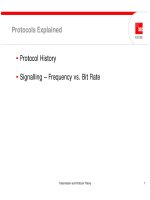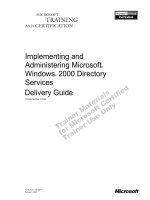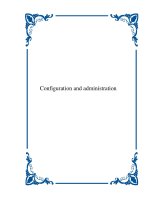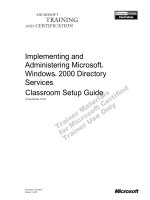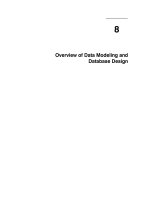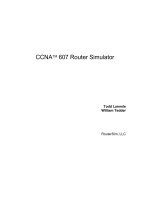Tài liệu Overview and Objectives ppt
Bạn đang xem bản rút gọn của tài liệu. Xem và tải ngay bản đầy đủ của tài liệu tại đây (1.67 MB, 296 trang )
CCNA 607 Router Simulator
Todd Lammle
William Tedder
RouterSim, LLC
This material is not sponsored by, endorsed or affiliated with Cisco Systems, Inc. Cisco® , Cisco
Systems® , CCNA™ , or registered trademarks of Cisco Systems, Inc. in the United States and certain
other countries. All other trademarks are trademarks of their respective owners.
Copyright 2002 RouterSim, LLC, 11096 West Rockland Drive, Littleton, CO 80127. World rights
reserved. No part of this publication may be stored in a retrieval system, transmitted, or reproduced in
any way, including but not limited to photocopy, photograph, magnetic, or other record, without the prior
agreement and written permission of RouterSim, LLC.
Software License Agreement
This agreement between you and RouterSim, LLC is
a legal document. By installing, or registering any
software or study materials ("Software") developed
by RouterSim, LLC, you indicate your acceptance of
the following RouterSim, LLC End User License
Agreement ("License Agreement"). If you do not
agree to the terms of this agreement, do not install
the Software.
The Software is the sole intellectual property of
RouterSim, LLC and is protected by United States
and International copyright laws and treaty
provisions. No warranty is expressed or implied.
Use of any information or product or software
provided by RouterSim, LLC is at your own risk.
1. Per-Computer License Agreement.
RouterSim, LLC grants you a, single-user, non-
exclusive, nontransferable, perpetual license to use
ONE copy of the Software on a SINGLE computer for
each license (authorization) provided to you on the
RouterSim Authorization Diskette.
2. Permitted Uses. You are granted the following
rights in the Software:
(a) You may install and use the Software on any
computer that you own.
3. Prohibited Uses. You may not, without written
permission from us:
(a) Use, copy, modify, merge or transfer copies of
the Software or documentation into any other
Software or material.
(b) Use any backup or archival copies of the
authorization diskette or allow someone else to
use such copies.
(c) Disassemble, decompile, or “unlock”, reverse
translate, or in any manner decode the Software
for any reasons; or
(d) Sub-license, lease or rent the Software.
(e) Right to Transfer, You may not copy and
distribute this Software to others for a fee or
provided at no cost. You may not sell new and
unopened Software packages to others unless
authorized in writing from RouterSim.
4. Warranty and Disclaimer. RouterSim, LLC
makes no warranties, express or implied, with
respect to the Software or its performance,
including, but not limited to, implied warranties
of merchantability or fitness for a particular
purpose. RouterSim, LLC warrants only that the
software media is free of physical defects for a
period of ninety (90) days from the date of
purchase. If you discover a defect in the media
during this warranty period, you may obtain a
replacement by contacting us at
All information, databases, Software, lab exercises
and related information are provided on an "as-is"
basis with no warranty or fitness implied. RouterSim,
LLC shall have neither liability nor responsibility to
any person or entity with respect to any loss or
damages arising from the information contained on
the RouterSim Web Site or from the use of any
information or software.
5. Termination. This license and your right to use
this Software automatically terminate if you fail to
comply with any provisions of this agreement. Upon
termination, you will destroy all copies of the
Software and documentation.
6. Contact Information.
If you have any questions about this agreement,
write to us at 11096 West Rockland Drive, Littleton,
CO 80127 or email us at
Table of Contents
What the CCNA 607 Router Simulator Contains...................................... 10
Our New Internet Authorization is Easy to Implement! .............................. 10
What If I Do Not Have Internet Access?...................................................... 10
Learning with the CCNA 607 Router Simulator........................................ 10
Installing and Uninstalling Program and Licenses
Installing the CCNA 607 Router Simulator On ............................11
A Standalone System
Opening Screen..............................................................................12
Installing A License On A Standalone System...............................12
Internet Method .................................................................13
Manual Method..................................................................13
Removing A License From A Standalone System .........................13
Internet Method .................................................................14
Manual Method..................................................................14
Installing the CCNA 607 Router Simulator On A.........................14
Network Server
Installing License(s) On A Network Server ....................................15
Internet Method .................................................................15
Manual Method..................................................................16
Removing License(s) From A Network Server...............................16
Internet Method .................................................................16
Manual Method..................................................................17
Removing the CCNA 607 Router Simulator From the ...................17
Network Server
Important Information About Your Authorization .........................................18
Authorization Location....................................................................18
Formatting Your Hard Drive ...........................................................18
Installing or Removing Your Authorization .....................................18
If You Use Hard Disk Maintenance Utilities ...................................18
Corrupted Authorization .................................................................18
Ghosting .........................................................................................19
If You Have Problems With Our Authorization ...............................19
Authorization Error Codes ..............................................................20
Running the CCNA 607 Router Simulator
Starting the CCNA 607 Router Simulator ...................................21
Network Visualizer Screen .............................................................22
Network Configurations (password lookups)..................................23
Program Options ............................................................................24
Simulation Screen ..........................................................................25
Selecting A Lab ..............................................................................26
Location of Configuration File.........................................................27
Reinitializing Configurations ...........................................................27
Printing ...........................................................................................28
All Text From The Simulation Screen ...............................28
Selected Text From Simulation Screen.............................28
CCNA 607 Router Simulator Suggested Labs
Semester 2 ....................................................................................29
Chapter 2: WANs and Routers
Lab 2.1: Setting Up a HyperTerminal Session from .........30
a Host
Lab 2.2: Logging into a Cisco Router and Displaying ......31
the IOS Version
Lab 2.3: Display the Router’s Configuration and .............32
IP Connectivity
Chapter 3: Router CLI (Command Line Interface) .........................36
Lab 3.1: Router User Interface and the Help System .......38
Lab 3.2: Router User Interface and Identifying the ..........44
Interface Modes
Chapter 4: Router Components and Network Connectivity ...........47
Lab 4.1: Router Show Commands ....................................50
Lab 4.2: Using the Cisco Discovery Protocol to ...............54
Gather Information About Neighbor Devices
Lab 4.3: Remote Telnet Access ........................................59
Lab 4.4: Using Telnet and CDP Neighbors ......................66
Commands to Map Your Network Topology
Lab 4.5: ICMP Ping Command..........................................74
Lab 4.6: Troubleshooting Tools and Procedures ..............84
Chapter 5: Router Startup and Setup.............................................92
Lab 5.1: Router Setup Dialog............................................93
Chapter 6: Router Configuration Files, Modes, and Methods........100
Lab 6.1: Basic Router Configuration .................................103
Lab 6.2: Router Interface Configuration ............................108
Lab 6.3: Backing Up and Restoring the Router ................113
Configuration Files Using a TFTP Server
Chapter 7: Cisco IOS Images.........................................................116
Lab 7.1: Display the IOS Image Boot and.........................117
Configuration Register Settings
Lab 7.2: Backing Up and Restoring the IOS .....................120
Image File Using a TFTP Server
Chapter 8: Password Recovery and Router Setup ........................124
Lab 8.1: Password Recovery: Quick and Dirty..................126
Lab 8.2: Password Recovery: Detailed Explanations .......128
Lab 8.3: Using Part of Password Recovery and ...............133
Setup When the Router is Trashed!
Chapter 9: TCP/IP (Transmission Control Protocol / ....................141
Internet
Protocol)
Lab 9.1: Show ARP and Clear ARP..................................142
Chapter 10: IP Addressing .............................................................144
Lab 10.1: Network Design, Implementation, ....................145
and Testing
Chapter 12: Routing Protocols .......................................................146
Lab 12.1: Configuring Static Routing ................................148
Lab 12.2: Verifying Static Routing.....................................150
Lab 12.3: Configuring RIP Routing ...................................151
Lab 12.4: Verifying RIP Routing........................................154
Lab 12.5: Configuring IGRP Routing.................................155
Lab 12.6: Verifying IGRP Routing .....................................157
Semester 3 ....................................................................................159
Chapter 1: Review - OSI Reference Model, Routing, and ............161
the TFTP Server
Lab 1.1: Router Lab Setup Review: Class C.....................161
Lab 1.2: Router Lab Setup Review: Class B.....................161
Lab 1.3: Router Lab Setup Challenge: Class A ................162
Lab 1.4: Backing Up and Restoring the Router ................162
Configuration Files Using a TFTP Server
Lab 1.5: IOS Image Copy and Restore / TFTP ................165
Review
Chapter 2: LAN Switching ..............................................................169
Lab 2.1: View and Describe the Menu Options ................170
of a Switch
Lab 2.2: Switch Management Console Interface ..............183
Chapter 3: Virtual LANs (VLANs)...................................................192
Lab 3.1: Switch Management for VLANs ..........................196
Lab 3.2: Connecting to the switch and setting .................207
the passwords
Lab 3.3: Setting the hostname ..........................................210
Lab 3.4: Configuring the IP address information...............211
Lab 3.5: Configuring Switch Interfaces .............................213
Lab 3.6: Configuring Interface Descriptions ......................214
Lab 3.7: Viewing Descriptions...........................................215
Lab 3.8: Configuring the port duplex .................................216
Lab 3.9: Verifying IP Connectivity .....................................217
Lab 3.10: Erasing the Switch Configuration ......................217
Lab 3.11: Configuring VLANs............................................218
Chapter 5: Interior Gateway Routing Protocol (IGRP) ...................221
Lab 5.1: Configuring RIP Routing ....................................223
– Review from Semester 2
Lab 5.2: Verifying RIP Routing .........................................225
– Review from Semester 2
Lab 5.3: Configuring IGRP Routing...................................227
Lab 5.4: Verifying IGRP Routing .......................................229
Lab 5.5: Commands for Displaying Routed and ..............231
Routing Protocols
Lab 5.6: Converting RIP to IGRP ......................................235
Chapter 6: Access Control Lists (ACLs).........................................236
Lab 6.1: Standard IP Access-Lists ....................................238
Lab 6.2: Verifying Standard IP Access-Lists.....................240
Lab 6.3: Applying an Access-List to a VTY Line ...............241
Lab 6.4: Extended IP Access-Lists ...................................242
Lab 6.5: Verifying Extended IP Access-Lists ....................245
Lab 6.6: Standard IPX Access-Lists..................................246
(Bonus lab not included in Semester 3)
Lab 6.7: Verifying Standard IPX Access-Lists...................247
(Bonus lab not included in Semester 3)
Chapter 7: IPX Routing ..................................................................248
Lab 7.1: Configuring Basic IPX Routing............................249
Lab 7.2: Configuring Your Internetwork with IPX ..............250
Lab 7.3: Verifying Your IPX Internetwork ..........................252
Lab 7.4: Adding a Secondary IPX Network.......................255
(Bonus lab not covered in Semester 3)
Lab 7.5: Adding a Secondary IPX Network using ............257
Subinterfaces (Bonus lab not covered in
Semester 3)
Lab 7.6: Verifying with CDP and IPX Ping ........................259
Semester 4 .....................................................................................260
Chapter 3: WAN Design .................................................................260
Lab 3.1: Overview of WAN Commands ............................260
Chapter 4: Point-to-Point Protocol (PPP).......................................267
Lab 4.1: Configuring PPP Encapsulation ..........................268
Lab 4.2: Verifying PPP Encapsulation ..............................270
Lab 4.3: Configuring PPP Authentication with CHAP .......271
(Bonus lab not included in Semester 4)
Lab 4.4: Verifying PPP with Authentication.......................274
(Bonus lab not included in Semester 4)
Chapter 6: Frame Relay .................................................................275
Lab 6.1: Understanding Frame Relay Configuration.........276
Frame Relay DLCI................................................277
Frame Relay LMI..................................................278
Subinterfaces with Frame Relay ..........................278
Lab 6.2: Configuring Frame Relay Switching....................279
Lab 6.3: Configuring Frame Relay for Two Remote ........285
Routers
Lab 6.4: Verifying Frame Relay.........................................290
Chapter 7: CCNA Certification Exam Review ................................293
Lab 7.1: Review for the CCNA Certification Exam............293
10
What The CCNA
607 Router Simulator Contains
The CCNA
607 Router Simulator contains the following devices for you to configure and
interact with:
Five (5) Cisco 25001 routers with Enterprise edition 12.09 software. The 2501’s have
one Ethernet and two Serial interfaces
Four (4) hubs.
One (1) Cisco Catalyst 1900 switch with Enterprise edition software. The 1900 switch
has twelve 10BaseT switched ports and two FastEthernet switched ports.
Ten (10) hosts.
Our Internet Authorization is Easy to Implement!
As long as you are connected to the Internet it takes only seconds to become authorized to
use the program. We supply you with a product ID sticker on the CD jewel case. When
prompted you will enter the product ID. If it is a legitimate product ID, you will be ready to go
within seconds.
What If I Do Not Have Internet Access?
You can still use our program! As you go through the procedure to install authorization, you
can call our technical support department to exchange some numbers and within minutes you
will be up and running.
Learning with the CCNA
607 Router Simulator
This product was mainly developed to be an instructional tool that you can use to learn how to
configure a network. You start out reading about basic commands and proceed to more
advanced topics in the labs. Along the way, you can put into practice what you read. As you
interact with the simulator, you will learn what commands are appropriate at each mode, plus,
the effects they have on the configuration of your network.
You learn by doing. You learn by interacting with a network in a safe environment. You do
not have to worry about bringing a network down and affecting others. This is your
customized network that you build in any way that you want. You can start over if you want,
by removing any configuration(s) that you desire, one command at a time, or by entering
erase start and reload on routers, and delete nvram on the 1900 switches.
11
Finally, people learn best when they can practice with realistic situations that model their real
working environment. It is then easier for someone learning about routers to transfer
knowledge from an instructional setting to their real working environment.
Installing the CCNA
607 Router Simulator On A Standalone System
1. Insert our CD into your CD player.
2. If you have Autorun activated the install program will automatically run.
3. If nothing happens after several seconds open Windows Explorer and find the
program “CCNA607_Single” on our CD.
4. Double-click that program and the install program will run.
5. At the end of the installation process you will be asked if you want to install Adobe
Acrobat 5 reader. This is because the user manual is in .pdf format and is located on
your CD.
6. After installation our CCNA
607 Router Simulator icon should appear on your
desktop.
7. Double-click the icon to start the CCNA 607 Router Simulator program.
12
Opening Screen
When you start the CCNA 607 Router Simulator you will see the following opening screen.
The first thing that you will want to do is to install a license onto your hard drive through our
Internet Authorization process. You must be connected to the Internet.
Installing A License On A Standalone System
When you install the CCNA 607 Router Simulator onto your hard drive, you will need to
authorize your program to run. This is done through an Internet Authorization process. You
will connect to our Web database and the program will automatically pull down a license and
install it on your hard drive in your application directory.
You will use the product ID number found on a sticker on your CD jewel case to authorize
your program. You must be connected to the Internet in order to perform the authorization
procedure in obtaining a license. If this is not possible there is a manual method of gaining
authorization.
13
Internet Method
The product ID number on your jewel case allows you to activate one license.
1. Make sure you are connected to the Internet.
2. On the main menu click on the button that says “Install License”.
3. You will then see three buttons. Click on the button that says “Web Install”
4. You will be asked to enter your product ID number. Enter the product ID number that
can be found on a sticker on your jewel case.
5. Click the OK button.
6. After a few seconds you will see a message telling you that you have completed a
successful authorization.
7. A license has been placed on your hard drive, in your application directory.
8. You are ready to use the program.
Manual Method
You may not be able to be connected to the Internet when you want to authorize your
program to run. There is a way to perform this operation manually.
1. On the main menu click on the button that says “Install License”.
2. You will then see three buttons. Click on the button that says “Manual Install”
3. A dialog box will appear that will display a user number. There will also be a blank
field that you will eventually fill in with an authorization code. Do not close this dialog
box.
4. Call the Technical Support Department at RouterSim (303-973-7303).
5. Tell them which product that you have purchased and give them your user number
and product ID number.
6. They will give you an authorization code.
7. Enter that authorization code into the blank field in the dialog box.
8. Press the OK button
9. A license will be placed on your hard drive, in your application directory.
10. You are ready to use the program.
Removing Your License From A Standalone System
You may want to remove your authorization from the computer hard drive that you are using.
For example, you may want to use it at another location such as at work. You can quickly
remove your authorization, which will then be placed up on our Web database. Your license
14
count will then be incremented by 1. You are now ready to use our program once you have
again install the license from our Web database.
Internet Method
1. Make sure that you are connected to the Internet.
2. On the main menu click on the button that says “Remove License”.
3. You will then see three buttons. Click on the button that says “Web Uninstall”
4. You will be asked to enter your product ID number. Enter the product ID number by
looking at the sticker on your CD jewel case.
5. Click the OK button.
6. After a few seconds you will see a message telling you that you have completed a
successful removal of your authorization.
7. Your license has been placed back up on a Web database.
8. When you want to run this program on another computer, follow the steps for
installing your license via the Internet.
Manual Method
1. On the main menu click on the button that says “Remove License”.
2. You will then see three buttons. Click on the button that says “Manual Uninstall”
3. A dialog box will appear that will display a remove number. Call the Technical
Support Department at RouterSim (303-973-7303).
4. Tell them which product that you have and give them your remove number and
product ID number.
5. Your license will be placed back up on an Internet database.
6. Press the OK button on the dialog box
Note: If you use the Manual Method it is important that you follow through and contact our
Technical Support Department. They have to complete the manual process in order
for you to have your license count incremented on the Web database. Once you see
your removal number displayed you can no longer use your program until you install
the license again.
Installing CCNA
607 Router Simulator On A Network Server
1. Insert our CD into your CD player on your network server.
2. If you have Autorun activated the install program will automatically run.
3. If nothing happens after several seconds open Windows Explorer and find the
program “CCNA607_Network” on our CD.
4. Double-click that program and the install program will run.
15
5. No icon will appear on your server desktop.
6. Make sure that the RouterSim directory on your server is shareable.
Installing License(s) On A Network Server
When you install the CCNA 607 Router Simulator onto your network server hard drive, you
will need to authorize your program to run. This is done through an Internet Authorization
process. On any workstation
, you will connect to the Internet and the program will
automatically pull down a license and install it on your network server hard drive, in your
application directory.
You will use the product ID number found on a sticker on your CD jewel case to authorize
your program. You must be connected to the Internet in order to perform the authorization
procedure in obtaining a license(s). If this is not possible there is a manual method of gaining
authorization.
Internet Method
The product ID number on your jewel case allows you to activate the number of licenses that
were purchased.
1. Go to any workstation.
2. Map a drive letter to the RouterSim directory.
3. Create a shortcut to the program by dragging ccna607.exe to the workstation desktop
and creating an icon.
4. Make sure you are connected to the Internet.
5. Start the program by clicking on the desktop icon.
6. On the main menu click on the button that says “Install License”.
7. You will then see three buttons. Click on the button that says “Web Install”
8. You will be asked to enter your product ID number. Enter the product ID number that
can be found on a sticker on your jewel case.
9. Click the OK button.
After a few seconds you will see a message telling you that you have completed a successful
authorization. Authorization and licenses have been placed on the network hard drive, in
your application directory. You are ready to use the program.
Note: On all other workstations in which you want to run our program, you do not
need
to install a license. All you have to do is:
1. Go to a workstation.
16
2. Map a drive letter to the RouterSim directory.
3. Create a shortcut to the program by dragging ccna607.exe to the workstation
desktop and creating an icon.
4. Double click on the icon to start the program.
Manual Method
You may not be able to connect to the Internet when you want to authorize your program to
run. There is a way to perform this operation manually.
1. Start our program on a workstation by clicking on the CCNA 607 Router Simulator
icon.
2. On the opening screen click the button that says “Install License”.
3. You will then see three buttons. Click on the button that says “Manual Install”
4. A dialog box will appear that will display a user number.
5. Do not close the dialog box.
6. Call the Technical Support Department at RouterSim (303-973-7303).
7. Tell them which product that you have purchased and give them your user number
and your product ID number that can be found on the CD jewel case.
8. They will give you an authorization code.
9. Enter that authorization code into the blank field in the dialog box.
10. Press the OK button.
License(s) will be placed on your network server hard drive, in your application directory. You
are ready to use the program.
Removing License(s) From A Network Server
You may want to remove your authorization from the network server. You will do this by going
to one workstation
. When you have finished removing the licenses they can be installed
again at a future date.
Internet Method
1. Go to any workstation.
2. Make sure that you are connected to the Internet.
3. Start the program by clicking on the desktop icon that says “CCNA 607 Router
Simulator”.
4. On the main menu click on the button that says “Remove License”.
5. You will then see three buttons. Click on the button that says “Web Uninstall”
17
6. You will be asked to enter your product ID number. Enter the product ID number by
looking at the sticker on your jewel case. Click the OK button
7. After a few seconds you will see a message telling you that you have completed a
successful removal of your authorization and licenses.
8. Your license(s) has been placed back up on an Internet database.
Manual Method
1. Go to a workstation.
2. Start the program by clicking on the desktop icon that says “CCNA 607 Router
Simulator”.
3. On the main menu click on the button that says “Remove License”.
4. You will then see three buttons. Click on the button that says “Manual Uninstall”
5. A dialog box will appear that will display a removal number. Call the Technical
Support Department at RouterSim (303-973-7303).
6. Do not close the dialog box.
7. Tell them which product that you have and give them your remove number and
product ID number.
8. Your license(s) will be placed back up on an Internet database.
9. Press the OK button on the dialog box.
Note: If you use the Manual Method that you follow through and contact our Technical
Support Department. They have to complete the manual process in order for you
to have your license count incremented on the Web database. Once you see your
removal number displayed you can no longer use your program until you install
the license again.
Removing the CCNA
607 Router Simulator From the Network Server
If you want to remove the CCNA 607 Router Simulator and all associated files from your
network server...
1. Remove your licenses
before you remove the CCNA 607 Router Simulator program.
2. On your network server, go to the RouterSim\CCNA607 directory.
3. Find the file labeled “Unwise.exe”.
4. Double-click the program.
5. Follow the prompts in the uninstall program
18
Important Information About Your Authorization
Authorization Location
Authorization is placed in a subdirectory under your RouterSim\CCNA607 directory in
a directory called “ax nf zz”. Do not delete, move, or tamper with this directory; you
could lose your authorization.
Formatting Your Hard Drive
Remove the authorization from your hard drive before you re-format your hard drive.
If you do not, you will lose the authorization placed on your hard drive. After
formatting is complete, re-install the authorization from the main menu in your
program.
Installing or Removing Your License
Only install and remove authorization from the CCNA 607 Router Simulator
program. Use the buttons on the main menu of our product to install and remove
your license. If you want to uninstall your CCNA 607 Router Simulator program,
always remove your authorization first.
If You Use Hard Disk Maintenance Utilities
If you use Norton Speed Disk or Diskeeper, they may not recognize our authorization
file (ccna607.ekb). If possible, it is extremely important to enter .ekb as an
unmovable extension in the properties section of your software utility. An example
would be entering the path: “c:\routersim\CCNA607\ax nf zz\ccna607.ekb”.
If this is not done, your authorization program (ccna607.ekb) may become corrupted
when you run such a utility and you will lose your authorization on your hard disk.
You also have the option of removing your authorization before running such a utility.
Corrupted Authorization
If you try to copy, move, or tamper with the authorization on your hard drive, it will
become corrupted and you will lose an authorization. The only acceptable way of
interacting with the authorization is to install and remove it from our program.
19
Ghosting
You will run into problems if you ghost your computer without first removing our
authorization. Remove our authorization back onto the authorization diskette before
you ghost your computer. The reason for this is because with ghosting you could
potentially produce unlimited copies of our authorization. However, this will not work.
If You Have Problems With Our Authorization
If you have a problem with the authorization and cannot proceed beyond the main
menu, please email us at We will work with you
and your problem. However, if you follow the guidelines described in this section,
you more than likely will have no problems.
20
Authorization Error Codes:
You may encounter an error code when you try to install your license(s) or run the program.
The following information will assist you understanding and trying to figure out the source of
the problem. If you have a problem that you cannot solve, you can contact our Technical
Support Department at RouterSim.
Code Description
0 Your authorization file cannot be found. An error 0 can occur during
verification of authorization when you try to go to the Network Visualizer
screen from the main menu. Authorization was not found on your hard drive
during verification. Either authorization has not been placed on the hard
drive, it has been removed, or it has become corrupted. The likely cause of
corruption is that a utility such as Norton Speed Disk has been run.
1 An invalid activation code has been entered.
2 An authorization has already been activated on your computer.
3 This code can occur if the authorization on your hard drive has been
corrupted. This can occur if it is tampered with or corrupted by another
program such as a hard disk utility.
14 Database authorization file not found - An invalid product ID number was
entered.
15 Database authorization file not found - An invalid product ID number was
entered.
19 This code can occur if the authorization has not been activated on your hard
drive. It actually exists on your hard drive, but in inactive form. You must be
sure to activate the authorization in order to use the product.
21 Database authorization file not found - An invalid product ID number was
entered.
35 An invalid product ID code was entered. Try again.
37 You are trying to remove an authorization from your hard drive but the
program cannot find an activated file.
52 There are no more authorizations left to activate. The program comes with
one license.
251 Connection to the server where you activated your authorization failed.
Please try again.
252 Please check your Internet connection. You need to be connected to the
Internet before you install or uninstall authorization.
21
Starting the CCNA
607 Router Simulator
After you have installed your license onto your hard drive, click the button that says
“Continue”. If you have a legitimate license on your computer, you will see our main screen
within a few seconds.
22
Network Visualizer Screen
One of the main screens in the program is the Network Visualizer screen. On this screen
you see a graphical layout of your static network. The other main screen is a simulation
screen where you enter all your configuration commands. If you want to configure a
specific router or switch, double-click the graphic that represents that device.
23
Net Configs
As you configure your network you will want to look up configurations for the different
devices. Click the button at the top of the screen that says “Net Configs”. You can click
on any device name to go to the simulation screen for that device. You can also lookup
passwords that you have forgotten by viewing the Net Configs screen.
24
Program Options
Display Lab Window
You can display a lab below the simulation screen or in a separate, pop-up dialog box.
We give you this option because you may want to move your lab dialog box below the
simulator field.
Location of Configuration File
By default your configuration file is saved to your application directory. You may,
however, also save your configuration file to a diskette.
25
Simulation Screen
The other main screen in the program is the simulation screen. This is where you enter
your configurations for the different devices. To go to a simulation screen, on the
Network Visualizer screen, double-click on a device such as a 2501 router or 1900
switch.