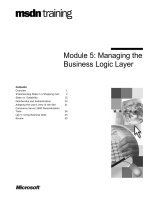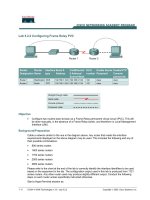Tài liệu Lab 5.2.5 Managing IOS Images with TFTP pptx
Bạn đang xem bản rút gọn của tài liệu. Xem và tải ngay bản đầy đủ của tài liệu tại đây (173.1 KB, 7 trang )
1 - 7 CCNA 2: Routers and Routing Basics v 3.0 - Lab 5.2.5 Copyright 2003, Cisco Systems, Inc.
Lab 5.2.5 Managing IOS Images with TFTP
Objective
• Backup a copy of a router IOS from flash to a TFTP server.
• Reload the backup IOS software image from a TFTP server into flash on a router.
Background/Preparation
For recovery purposes it is important to keep backup copies of router IOS images. These can be
stored in a central location such as a TFTP server and retrieved if necessary.
Cable a network similar to the one in the previous diagram. Any router that meets the interface
requirements may be used. Possible routers include 800, 1600, 1700, 2500, 2600 routers, or a
combination. Refer to the chart at the end of the lab to correctly identify the interface identifiers to be
used based on the equipment in the lab. The configuration output used in this lab is produced from
1721 series routers. Any other router used may produce slightly different output. The following steps
are intended to be executed on each router unless specifically instructed otherwise.
Start a HyperTerminal session as performed in the Establishing a HyperTerminal session lab.
Step 1 Configure the Gadsden router
a. If there are any difficulties configuring hostname, refer to the Configuring router passwords lab. If
there are any difficulties configuring interfaces, refer to the Configuring host tables lab.
b. Verify the routers configurations by performing a show running-config on each router. If not
correct, fix any configuration errors and verify.
2 - 7 CCNA 2: Routers and Routing Basics v 3.0 - Lab 5.2.5 Copyright 2003, Cisco Systems, Inc.
Step 2 Configure the workstation
a. The configuration for the host connected to the Gadsden Router is:
IP Address 192.168.14.2
IP subnet mask 255.255.255.0
Default gateway 192.168.14.1
Step 3 Login to the router in user mode
a. Connect to the Gadsden router and login.
Step 4 Collect information to document the new router
a. Issue the show version command.
b. What is the current value of the config-register?
____
0x
______________________________
c. How much flash memory does this router have?
___________________________________
d. Is there at least 4mb (4096K) of flash?
____________________
e. What is the version number of boot ROM?
____________________
f. Is the boot ROM version 5.2 or later?
____________________
Step 5 Collect more information to document the new router
a. Issue the show flash command.
b. Is there a file already stored in flash?
___________________________________________
c. If so, what is the exact name of that file?
_________________________________________
d. How much of flash is available or unused?
_______________________________________
Note: If there is a file in flash, it will probably need to be erased before a new one is loaded. That
choice will be offered in the copy tftp flash command in a later step. However, it is possible
to save a copy of that file with the command copy flash tftp. If there is a possibility of ever
having to revert to that software version, follow the instructions in the Copy IOS to TFTP server
section.
Step 6 Start and configure the Cisco TFTP Server
a. Check with the instructor as to the IP address of the Cisco TFTP server.
3 - 7 CCNA 2: Routers and Routing Basics v 3.0 - Lab 5.2.5 Copyright 2003, Cisco Systems, Inc.
Step 7 Verify connectivity
a. Ping the TFTP server from the Gadsden router.
If the ping fails, review host and router configurations to resolve the problem.
Step 8 Copy IOS to TFTP server
a. Before copying the files, verify that the TFTP server is running.
b. What is the IP address of the TFTP server?
______________________________________
c. From the console session, enter show flash.
d. What is the name and length of the Cisco IOS image stored in flash?
__________________________________________________________________________
e. What attributes can be identified from codes in the Cisco IOS filename?
__________________________________________________________________________
Step 9 Write the configuration
a. Write the configuration mode commands to specify what the IOS image should be loaded from:
Flash:
__________________________________________________________________
TFTP server:
_____________________________________________________________
ROM:
__________________________
Will this be a full IOS image?
__________
Step 10 Copy the IOS image to the TFTP server
a. From the console session in the privileged EXEC mode, enter the copy flash tftp
command. At the prompt enter the IP address of the TFTP server:
GAD#copy flash tftp
Source filename []? flash:c1700-y-mz.122-11.T.bin
Address or name of remote host []? 192.168.14.2
Destination filename [c1700-y-mz.122-11.T.bin]? y
After entering this command and answering the process requests, the student should see the
following output on the console. Do not interrupt this process.
!!!!!!!!!!!!!!!!!!!!!!!!!!!!!!!!!!!!!!!!!!!!!!!!!!!!!!!!!!!!!!!!!!!!!!!
!!!!!!!!!
!!!!!!!!!!!!!!!!!!!!!!!!!!!!!!!!!!!!!!!!!!!!!!!!!!!!!!!!!!!!!!!!!!!!!!!
!!!!!!!!!
!!!!!!!!!!!!!!!!!!!!!!!!!!!!!!!!!!!!!!!!!!!!!!!!!!!!!!!!!!!!!!!!!!!!!!!
!!!!!!!!!
!!!!!!!!!!!!!!!!!!!!!!!!!!!!!!!!!!!!!!
4284648 bytes copied in 34.012 secs (125975 bytes/sec)
Step 11 Verify the transfer to the TFTP server
a. Check the TFTP server log file by clicking View > Log File. The output should resemble the
following output:
Mon Sep 16 14:10:08 2002: Receiving ‘c1700-y-mz.122-11.T.bin’ in binary
mode
Mon Sep 16 14:11:14 2002: Successful.
4 - 7 CCNA 2: Routers and Routing Basics v 3.0 - Lab 5.2.5 Copyright 2003, Cisco Systems, Inc.
b. Verify the flash image size in the TFTP server directory. To locate it, click on View > Options.
This will show the TFTP server root directory. It should be similar to the following, unless the
default directories were changed:
C:\Program Files\Cisco Systems\Cisco TFTP Server
c. Locate this directory using the File Manager. Look at the detail listing of the file. The file length in
the show flash command should be the same file size as the file stored on the TFTP server.
If the file sizes are not identical, check with the instructor.
Step 12 Copy the IOS image from the TFTP server
a. Now that the IOS is backed up, the image must be tested and the IOS restored to the router.
Verify again that the TFTP server is running, sharing a network with the router, and can be
reached. Ping the TFTP server IP address.
b. Record the IP address of the TFTP server.
_______________________________________
c. Copy from the privileged EXEC prompt.
GAD#copy tftp flash
Address or name of remote host []?192.168.14.2
Source filename []?c1700-y-mz.122-11.T.bin
Destination filename [c1700-y-mz.122-11.T.bin]? [Enter]
Accessing tftp://192.168.14.2/c1700-y-mz.122-11.T.bin...
Erase flash: before copying? [confirm][Enter]
Erasing the flash filesystem will remove all files! Continue?
[confirm][Enter]
Erasing device...
eeeeeeeeeeeeeeeeeeeeeeeeeeeeeeeeeeeeeeeeeeeeeeeeeeeeeeeeeeeeee
eeeeeeeeeeeeeeeeeeeeeeeeeeeeeeeeeeeeeeeeeeeeeeeeeeeeeeeeeeeeeeeeee
...erased
Erase of flash: complete
Loading c1700-y-mz.122-11.T.bin from 192.168.14.2 (via
FastEthernet0):!!!!!!!!!!
!!!!!!!!!!!!!!!!!!!!!!!!!!!!!!!!!!!!!!!!!!!!!!!!!!!!!!!!!!!!!!!!!!!!!!!!!!
!!!!!!
!!!!!!!!!!!!!!!!!!!!!!!!!!!!!!!!!!!!!!!!!!!!!!!!!!!!!!!!!!!!!!!!!!!!!!!!!!
!!!!!!
!!!!!!!!!!!!!!!!!!!!!!!!!!!!!!
[OK - 4284648 bytes]
Verifying checksum... OK (0x9C8A)
4284648 bytes copied in 26.584 secs (555739 bytes/sec)
d. The router may prompt to erase flash. Will the image fit in available flash?
_____________
e. If the flash is erased, what happened on the router console screen as it was doing so?
__________________________________________________________________________
f. What is the size of the file being loaded?
__________________
Do not interrupt the process.
g. What happened on the router console screen as the file was being downloaded?
__________________________________________________________________________
h. Was the verification successful?
__________________
i. Was the whole operation successful?
__________________
5 - 7 CCNA 2: Routers and Routing Basics v 3.0 - Lab 5.2.5 Copyright 2003, Cisco Systems, Inc.
Step 13 Test the restored IOS image
a. Verify that the router Image is correct. Cycle the router power and observe the startup process to
confirm that there were no flash errors. If there are none, then the router IOS should have
started correctly.
b. Further verify IOS image in flash by issuing the show version command which will show
output similar to:
System image file is "flash:c1700-y-mz.122-11.T.bin"
Upon completion of the previous steps, logoff by typing exit. Turn the router off.