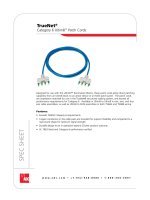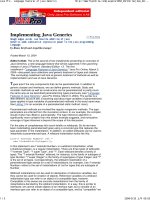Tài liệu HSRP – Hot Standby Routing Protocol ppt
Bạn đang xem bản rút gọn của tài liệu. Xem và tải ngay bản đầy đủ của tài liệu tại đây (25.01 KB, 6 trang )
Lab 8.2.2: HSRP – Hot Standby Routing Protocol
10.1.2.100
Workstation
WEB
10.1.1.4/24
EAST
WEST
Fa0/0
10.1.1.4/24
Fa0/0
10.1.1.3/24
Fa0/1
10.1.2.3/24
Fa0/0
10.1.1.2/24
Fa0/1
10.1.2.2/24
HSRP
Virtual IP
10.1.1.1
HSRP
Virtual IP
10.1.2.1
Objective:
Configure HSRP on a pair of routers to provide redundant router services to a network.
Scenario:
You have two routers connected to your network. As you will see, having two default gateways
does not provide a very reliable path in the event of an outage. Configure your two routers to
provide hot standby access to networks. This will allow the web server and workstation to have
access to a reliable router in the event of a failure.
Lab Tasks:
1. Cable the lab as shown in the diagram.
2. Configure the Web router to act as a web server. Configure the router with a
username/password and enable http management services.
Router(config)#host Web
Web(config)#int fa0/0
Web(config-if)#ip address 10.1.1.4 255.255.255.0
Web(config-if)#no shutdown
Web(config-if)#line vty 0 4
Web(config-line)#login
Web(config-line)#password cisco
Web(config-line)#enable password class
Web(config)#ip http enable
3. Next, configure the East and West routers.
Router(config)#host West
West(config)#int fa0/0
West(config-if)#ip address 10.1.1.2 255.255.255.0
West(config-if)#no shutdown
West(config-if)#int fa0/1
West(config-if)#ip address 10.1.2.2 255.255.255.0
West(config-if)#no shutdown
West(config-if)#line vty 0 4
West(config-line)#login
West(config-line)#password cisco
West(config-line)#enable password class
Router(config)#host East
East(config)#int fa0/0
East(config-if)#ip address 10.1.1.3 255.255.255.0
East(config-if)#no shutdown
East(config-if)#int fa0/1
East(config-if)#ip address 10.1.2.3 255.255.255.0
East(config-if)#no shutdown
East(config-if)#line vty 0 4
East(config-line)#login
East(config-line)#password cisco
East(config-line)#enable password class
4. There are only two routers involved and they are both connected to the same network. A
routing protocol is not needed. Each router has knowledge of all networks in the network.
IP Routing will need to be enabled on all routers.
We will now specify the default gateways for both the workstation and the Web
server/router so that they know how to connect to their destination network. There are
two routers present on each network. We will specify both routers as possible default
routers.
On the workstation:
Configure your workstation with the IP address 10.1.2.100 and a netmask of
255.255.255.0. Use the two default gateways: 10.1.2.2 and 10.1.2.3.
On the Web router, configure the default gateways 10.1.1.2 and 10.1.1.3:
Web(config)#ip route 0.0.0.0 0.0.0.0 10.1.1.2
Web(config)#ip route 0.0.0.0 0.0.0.0 10.1.1.3
5. You should now be able to ping the Web server/router 10.1.1.4 from your workstation.
Are you able to ping successfully?
If not, troubleshoot your configurations to determine where the problem is and correct it.
You may need to reset switches used in previous labs back to factory defaults.
6. Once you are able to successfully ping the Web server/router, unplug both of the
Ethernet cables from the East router.
Now try to ping again, what happens?
Why is this happening?
Plug your Ethernet cables back into the East router.
Wait a few seconds – it may take some time for the Ethernet ports to complete the
spanning tree process if you do not have port fast configured on them.
Try your ping again. Does it work now?
7. This is where HSRP (Hot Standby Routing Protocol) would be a perfect solution.
We currently have two IP addresses on each network used by the routers – one IP
address for each router. We will create a third virtual IP address that will “float” between
the routers in the event one of the routers fail. We will use the 10.1.x.1 address on each
of the networks for the HSRP address.
We turn on HSRP using the standby ip command at the interface level.
Turn on HSRP on the 10.1.1.0 network.
West(config)#int fa0/0
West(config)#standby ip 10.1.1.1
East(config)#int fa0/0
East(config)#standby ip 10.1.1.1
Turn on HSRP on the 10.1.2.0 network.
West(config)#int fa0/1
West(config)#standby ip 10.1.2.1
East(config)#int fa0/1
East(config)#standby ip 10.1.2.1
8. Now reconfigure your workstation and Web router to remove the current default
routes/gateways and install just a single default route/gateway for the HSRP addresses.
On the Web router:
Web(config)#no ip route 0.0.0.0 0.0.0.0 10.1.1.2
Web(config)#no ip route 0.0.0.0 0.0.0.0 10.1.1.3
Web(config)#ip route 0.0.0.0 0.0.0.0 10.1.1.1
On your workstation, remove 10.1.2.2 and 10.1.2.3 default gateways and replace them
with 10.1.2.1.
9. Now try to ping the Web router at 10.1.1.4.
Can you ping?
If you can’t ping, you should go back and troubleshoot your configuration.
10. From the workstation connect to the console port of your current Standby HSRP router so
you can watch the state changes from standby to active as the Active router is
disconnected. Do an extended ping on the Web router (10.1.1.4) from the workstation
with the following DOS command: Ping –n 100 10.1.1.4
After the pings begin, remove the Ethernet cables from the Active router and observe
results. Compare the Active/Standby changes on the hyperterminal screen with the ping
results as you disconnect and reconnect the East and West routers.
What do you observe?
11. Now do a show standby command:
West#sh standby
FastEthernet0/0 - Group 0
Local state is Active, priority 100
Hellotime 3 holdtime 10
Next hello sent in 00:00:00.630
Hot standby IP address is 10.1.1.1 configured
Active router is local
Standby router is 10.1.1.3 expires in 00:00:09
Standby virtual mac address is 0000.0c07.ac00
FastEthernet0/1 - Group 0
Local state is Standby, priority 100
Hellotime 3 holdtime 10
Next hello sent in 00:00:01.542
Hot standby IP address is 10.1.2.1 configured
Active router is 10.1.2.3 expires in 00:00:08
Standby router is local
Standby virtual mac address is 0000.0c07.ac00
Notice that HSRP creates a standby virtual mac address that is the same for all
interfaces. Why does it need to do this?
The mac addresses are the same on all interfaces of the router, how can that be? We
can’t have duplicate mac addresses.
12. Now set up the West router to become the dominant HSRP router by configuring a higher
priority on the West than the East router (remember the default priority is 100) and by
also configuring the preempt command:
West(config)#int fa0/0
West(config-if)#standby priority 150 preempt
West(config)#int fa0/1
West(config-if)#standby priority 150 preempt
13. Do a show standby and a show standby brief command on the West router to
verify that it is the dominant HSRP router.
West#show standby brief
P indicates configured to preempt.
Interface Grp Prio P State Active addr Standby addr Group addr
Fa0/0 0 150 P Active local 10.1.1.3 10.1.1.1
Fa0/1 0 150 P Active local 10.1.2.3 10.1.2.1
West#show standby
FastEthernet0/0 - Group 0
Local state is Active, priority 150, may preempt
Hellotime 3 holdtime 10
Next hello sent in 00:00:01.944
Hot standby IP address is 10.1.1.1 configured
Active router is local
Standby router is 10.1.1.3 expires in 00:00:08
Standby virtual mac address is 0000.0c07.ac00
FastEthernet0/1 - Group 0
Local state is Active, priority 150, may preempt
Hellotime 3 holdtime 10
Next hello sent in 00:00:02.052
Hot standby IP address is 10.1.2.1 configured
Active router is local
Standby router is 10.1.2.3 expires in 00:00:09