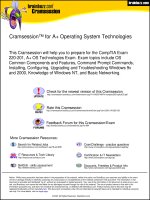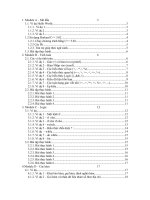Tài liệu CompTIA A+ Operating System Technologies docx
Bạn đang xem bản rút gọn của tài liệu. Xem và tải ngay bản đầy đủ của tài liệu tại đây (717.58 KB, 93 trang )
Cramsession™ for A+ Operating System Technologies
This Cramsession will help you to prepare for the CompTIA Exam
220-201, A+ OS Technologies Exam. Exam topics include OS
Common Components and Features, Command Prompt Commands,
Installing, Configuring, Upgrading and Troubleshooting Windows 9x
and 2000, Knowledge of Windows NT, and Basic Networking.
Notice: While every precaution has been taken in the preparation of this material, neither the author nor BrainBuzz.com assumes any liability in the event
of loss or damage directly or indirectly caused by any inaccuracies or incompleteness of the material contained in this document. The information in this
document is provided and distributed "as-is", without any expressed or implied warranty. Your use of the information in this document is solely at your own
risk, and Brainbuzz.com cannot be held liable for any damages incurred through the use of this material. The use of product names in this work is for
information purposes only, and does not constitute an endorsement by, or affiliation with BrainBuzz.com. Product names used in this work may be
registered trademarks of their manufacturers. This document is protected under US and international copyright laws and is intended for individual, personal
use only. For more details, visit our
legal page.
Check for the newest version of this Cramsession
Rate this Cramsession
Feedback Forum for this Cramsession/Exam
More Cramsession Resources:
Search for Related Jobs
IT Resources & Tech Library
SkillDrill - skills assessment
CramChallenge - practice questions
Certification & IT Newsletters
Discounts, Freebies & Product Info
/> /> /> />=
/> /> />© 2001 All Rights Reserved - BrainBuzz.com
Cramsession
:
CompTIA
A+ Operating System Technologies
TM
© 2000 All Rights Reserved – BrainBuzz.com
1
Contents:
Contents: .................................................................................................................... 1
What is an OS?............................................................................................................. 5
Functions.................................................................................................................. 5
Components.............................................................................................................. 5
Command Prompt (DOS) ............................................................................................... 6
DOS System Files ...................................................................................................... 6
Memory Management................................................................................................. 6
Architecture .............................................................................................................. 7
Command Prompt Utilities .......................................................................................... 8
Command Prompt Commands and Syntax ................................................................. 9
Checking Drives ....................................................................................................10
Partitioning Drives .................................................................................................11
Windows 3.x ...............................................................................................................11
Windows 9x ................................................................................................................12
Installing Windows 9x ...............................................................................................12
Windows 95 Hardware Requirements/Recommendations ............................................12
Windows 98 Hardware Requirements/Recommendations ............................................13
Installation Process................................................................................................13
Failed Install .........................................................................................................14
Emergency Startup Disk.........................................................................................14
Upgrading to Windows 9x .......................................................................................15
Boot Sequence of Windows 9x....................................................................................16
Startup Menu........................................................................................................17
Registry...................................................................................................................18
Navigation ...............................................................................................................19
Windows File Management......................................................................................21
Windows Keyboard Shortcuts to know......................................................................22
Backups ...............................................................................................................22
Configuring Windows 9x ............................................................................................22
Drivers.................................................................................................................22
Printers ................................................................................................................23
Memory Management.............................................................................................23
Cramsession
:
CompTIA
A+ Operating System Technologies
TM
© 2000 All Rights Reserved – BrainBuzz.com
2
Windows 9x Utilities..................................................................................................24
Troubleshooting Windows 9x......................................................................................27
Troubleshooting procedures....................................................................................27
Common Errors and Problems .................................................................................28
Invalid Page Faults ................................................................................................30
Common Problems.................................................................................................31
Troubleshooting Printer Connections and Configurations.............................................31
Windows NT 4.0 ..........................................................................................................31
History of NT............................................................................................................32
Versions ..................................................................................................................33
Features..................................................................................................................33
NT Server.............................................................................................................34
Installing Windows NT...............................................................................................34
Hardware Requirements and Recommendations ........................................................35
Installation Process................................................................................................35
Windows NT Boot Files ...........................................................................................37
Upgrading to Windows NT 4.0 .................................................................................37
User and Group Accounts in NT .....................................................................................40
NT Boot Problems..................................................................................................45
Windows 2000.............................................................................................................47
Versions ..................................................................................................................47
Features..................................................................................................................47
Installing Windows 2000............................................................................................48
Windows 2000 Hardware Requirements/Recommendations............................................48
Windows 2000 Partitions ........................................................................................48
Domain or Workgroup Selection ..............................................................................49
Installation Process................................................................................................50
Upgrading to Windows 2000 ...................................................................................51
Boot Sequence of Windows 2000 ................................................................................51
Advanced Options Menu .........................................................................................52
Windows 2000 Required Boot Files ..........................................................................53
Administering Windows 2000 .....................................................................................53
Disk Management and Resources...............................................................................53
Volume Sets .........................................................................................................53
Cramsession
:
CompTIA
A+ Operating System Technologies
TM
© 2000 All Rights Reserved – BrainBuzz.com
3
User and Group Management .....................................................................................54
User Accounts .......................................................................................................55
Groups.................................................................................................................56
Managing Security ....................................................................................................58
Auditing ...............................................................................................................58
Troubleshooting Windows 2000 ..................................................................................60
Windows 2000 Utilities ...........................................................................................61
Other Win2K Utilities..............................................................................................63
NT/2000 Registry .....................................................................................................65
Windows 98 REGEDIT: ...........................................................................................66
Windows 2000 REGEDIT32 .....................................................................................67
Major Differences Between Windows Versions .................................................................67
Windows 9x .............................................................................................................68
Windows NT.............................................................................................................68
Server vs. Workstation...........................................................................................69
Windows 2000..........................................................................................................69
Windows 3.x, XP, Me and Linux ..................................................................................70
Windows File Systems ..................................................................................................70
File Allocation Table (FAT) .........................................................................................70
FAT limitations ......................................................................................................71
NTFS.......................................................................................................................72
NTFS4 Limitations..................................................................................................73
NTFS4 vs. NTFS5...................................................................................................73
NTFS Folder and File Permissions.............................................................................74
Viruses.......................................................................................................................75
Types of Viruses .......................................................................................................75
Virus Sources...........................................................................................................75
Common Symptoms: ................................................................................................75
Virus Prevention .......................................................................................................76
Recovering from a Virus ............................................................................................76
Networks....................................................................................................................76
Types of Networks:...................................................................................................77
Network Protocols.....................................................................................................78
Installing and Configuring NIC....................................................................................79
Cramsession
:
CompTIA
A+ Operating System Technologies
TM
© 2000 All Rights Reserved – BrainBuzz.com
4
Installing and Configuring Network Connection.............................................................80
Network Drives .....................................................................................................82
Network Printers ...................................................................................................83
Internet......................................................................................................................83
Internet Access ........................................................................................................83
Installing and Configuring Internet Connection..........................................................85
Configuring Internet Explorer..................................................................................87
TCP/IP.....................................................................................................................88
TCP/IP Utilities ......................................................................................................90
Domain Names.........................................................................................................91
IP Addresses.........................................................................................................91
Domains...............................................................................................................91
URLs....................................................................................................................91
Cramsession
:
CompTIA
A+ Operating System Technologies
TM
© 2000 All Rights Reserved – BrainBuzz.com
5
What is an OS?
Every computer needs an Operating System. At the most basic level an Operating
System (OS) is the interface between you, your software applications, and your
computer hardware.
Functions
Operating Systems interpret user commands and instructions (like typing on the
keyboard or clicking with the mouse) and send requests to the proper application or
device. An OS not only provides a user interface (text or graphic) to
access/organize/manipulate/store data, but can also provide security and
multitasking capabilities. Generally the OS is made up of a few core files with
additional files for extended functionality and backward capability.
Primary OS functions:
• Communication (methods of communication) with hardware/software
• User interface
• Input/Output (standard, devices)
• Add, delete, move, store programs and data
Some important concepts to know about an operating system are:
• Minimum hardware requirements and recommendations (memory, processor,
disk space, input/output devices)
• Boot files (to make an emergency boot disk
) and sequence
• Important files and setup information
• New OS features
• File system structure
• Compatible applications
Components
Know how to find and use the following Windows system components thoroughly:
• Control Panel
• My Computer
• Windows Explorer
Cramsession
:
CompTIA
A+ Operating System Technologies
TM
© 2000 All Rights Reserved – BrainBuzz.com
6
• System Tools and Utilities
• Internet Explorer (customize)
• HELP
Remember: There are usually at least 3 ways to accomplish any task in any version
of Windows. The exam may only offer you ONE. You will need to know multiple ways
to accomplish tasks and find things.
Help: />
Command Prompt (DOS)
For the most part, you will not need to know DOS as an operating system for this
exam. You will, however, need to know how to use Command Prompt (or Command
Line) utilities and execute commands from the Command Prompt – especially for
troubleshooting (booting from an emergency boot disk, for example).
DOS System Files
History: DOS is a 16-bit (FAT16), text-based interface OS for file and disk
management, now it is integrated as the MS-DOS Command Prompt application in
Windows.
Memory Management
DOS is also quite particular about the amount of memory your system has. For more
information, read up on the DOS memory model
.
Cramsession
:
CompTIA
A+ Operating System Technologies
TM
© 2000 All Rights Reserved – BrainBuzz.com
7
See also this section on Memory
Architecture
To boot, DOS needs three core files and two configuration files, found in the root
directory, loaded by the boot sector. If any of the three core files are missing, you
will get the error "Missing operating system."
• IO.SYS is a core, hidden file that contains basic I/O device drivers and
controls the boot process, including loading the files that follow it
• MSDOS.SYS is a core, hidden file that contains the DOS kernel
(the main part
of the OS) code. This file is the interface between applications and hardware
drivers held in IO.SYS. (**NOTE** in Windows, this file is a text file, NOT the
kernel of the Windows OS)
• CONFIG.SYS is a configuration text file that contains commands to load
device drivers, memory managers, and system hardware configuration
settings. These include DEVICE= and DEVICEHIGH=, for example.
• COMMAND.COM is a core file that provides the user interface, sometimes
called the shell or Dosshell. It interprets and executes what is entered at the
command prompt.
• AUTOEXEC.BAT is a configuration text file that holds a list of boot DOS
commands, like PROMPT $P$G, some
TSRs
, and the MSCDEX drive label to
read the CD-ROM.
Cramsession
:
CompTIA
A+ Operating System Technologies
TM
© 2000 All Rights Reserved – BrainBuzz.com
8
DOS needs only:
• IO.SYS
• MSDOS.SYS
• COMMAND.COM
Additional Driver Files in DOS directory:
• HIGHMEM.SYS – Makes extended memory available
• EMM386.SYS – Simulates expanded memory, access to UMA
for device
drivers and TSRs
• MOUSE.SYS
• SMARTDRV.EXE – Disk caching
• ANSI.SYS – Display, cursor, and keyboard assignments
• POWER.EXE – Power saving support
Command Prompt Utilities
You should practice using the following, or at least have an idea how and when to
use them:
• FDISK.EXE
• FORMAT.EXE
• SYS.EXE
• EDIT.EXE
• HIMEM.SYS
• EMM386.EXE
• SMARTDRV.EXE (for disk caching)
• MSD.EXE
• MSCDEX.EXE (for CD ROM support)
• MEM.EXE
• ATTRIB.EXE
• DEFRAG.EXE (also, from within Windows)
• DELTREE.EXE
• EXPAND.EXE
• LABEL.EXE
Cramsession
:
CompTIA
A+ Operating System Technologies
TM
© 2000 All Rights Reserved – BrainBuzz.com
9
• SCANDISK.EXE
• SHARE.EXE
• EXTRACT.EXE (for those CAB files)
Command Prompt Commands and Syntax
Helpful to know first:
• /? – Shows all the switches for any given command
• Wildcards – asterisk and question mark
o ? - Replaces any single character (eg, ??.sys)
o * - Replaces any number of characters (eg, *.* finds all files)
DIR – Shows the contents of a directory
• /P – Pause after each screen
• /W – Wide list format
CD – Changes directories
• \ - Goes to root
MD – Make (create) a directory
RD – Remove directory/subdirectory
REN – Rename file [old name] [new name]
DEL – Delete files
DELTREE – Delete entire tree (including subdirectories, files, and directory)
TREE – display the directory structure with all subdirectories
• | more – displays one screen at a time
MOVE – Move files
SYS – Copies the 3 DOS system files to a partition/drive, making it bootable
COPY – Copy files and directories [from] [to]
XCOPY – Directory-level copy (with extra switches)
• /S – Copies system files
• /E – Copies empty subdirectories as well
• /H – Copies hidden files as well
• /V – Verifies each file as it is written
DISKCOPY – Copies entire disk
Cramsession
:
CompTIA
A+ Operating System Technologies
TM
© 2000 All Rights Reserved – BrainBuzz.com
10
ATTRIB – sets Attributes of a file
• +/-R – Read Only
• +/-A - Archive
• +/-S - System
• +/-H - Hidden
VER - Displays the MS-DOS version number
SETVER – Displays or updates the current version table
MEM - Displays the amount of used and free memory
• /C – will show programs loaded into the first 1MB of memory (conventional,
upper, reserved, extended)
DOS Commands
DOS for Generation Y
by Hal Bennick
Checking Drives
CHKDSK - Checks the disk status and displays a status report (Can fix disk errors)
• /F – Fixes/Repairs lost clusters/chains
SCANDISK - Starts Microsoft Scandisk, a disk analysis and repair tool, that checks a
drive for errors and corrects any problems it finds
• Note: Key in troubleshooting
DEFRAG – defragmentation of a hard drive
EDIT – enables editing
UNFORMAT – unformats a disk
• /TEST - Lists all the files/directories that would be recovered by UNFORMAT
UNDELETE – for recovering deleted files,
• Only works if they haven’t been overwritten since their deletion
MSCDEX – CD ROM driver support
SCANREG – Scans registry
FORMAT – For (re)creating file systems
• [drive letter] /S – makes the drive bootable (system)
FDISK – For (re)creating partitions (see below)
Cramsession
:
CompTIA
A+ Operating System Technologies
TM
© 2000 All Rights Reserved – BrainBuzz.com
11
Partitioning Drives
Partitions are either primary (bootable) or extended (not bootable, logical drives).
The primary partition is always C:. Your primary partition stores the OS and the
Master Boot Record (MBR
). FDISK will only allow you to create ONE primary
partition, even though you can have up to 4 (dual-booting).
If you have a large hard disk, and the system can only see (for example) 2.1 GB or
8.4 GB, that is a BIOS limitation or file system limitation. The maximum partition
size (FAT16 – 2.1 GB; FAT32 – 2 TB) refers to the primary partition only.
NOTE: One drive, one primary partition. Two drives, multiple partitions.
Read more on FDISK
Read more on Windows File Systems HERE
Windows 3.x
Historical Information only: Windows 3.x, while not a true operating system, is a 16-
bit (FAT
16) GUI (Graphical User Interface) for DOS. Windows 3.11 (Windows for
Workgroups) also provides peer-to-peer networking functionality (sharing
resources).
Windows 3.x required a 386 with at least 2 MB RAM, DOS 3.1, a floppy drive, and 6
MB of free disk space. Its main components are the File Manager and the Program
Manager (interface file is PROGMAN.INI).
To start Windows 3.x, DOS has to boot and the DEVICE=HIMEM.SYS must be loaded.
From there, WIN.COM is loaded (typing WIN at the command prompt or adding WIN
to the last line of AUTOEXEC.BAT) which executes the GUI and the kernel of
Windows 3.x:
• KRNL386.EXE
• USER.EXE
• GDI.EXE
• SYSTEM.INI
• WIN.INI
• PROGMAN.EXE (Program Manager – shell program)
Cramsession
:
CompTIA
A+ Operating System Technologies
TM
© 2000 All Rights Reserved – BrainBuzz.com
12
Note: The main INI files were SYSTEM.INI, WIN.INI and PROTOCOL.INI. The
Registry replaces these in Windows 9x.
Windows 9x
In contrast to Windows 3.x, Windows 95 was a true OS. It is a 32-bit (FAT32) OS
with backward compatibility for FAT16 files and programs. Windows 95 had two
releases – OSR1 and OSR2. 95 OSR2 and 98 allow hard drive partitions greater than
2 GB, and fully integrate Internet Explorer. It provides a GUI, a common user
interface, and a customizable interface. Using a swap file, it can use virtual memory
.
It also allows data sharing, greater networking abilities, and multitasking. And, most
importantly, Windows 95 and 98 provide plug and play (PnP) support (Plug n Play is
another way of saying built-in driver support.)
• Windows 9x still needs DOS.
• Windows 9x supports extended file names up to 255 characters in length.
• Windows 9x can run 16-bit or 32-bit applications (with the DLL files for both
to maintain backward capability)
Worth noting is:
CONFIG.SYS in Windows 9x replaces SYSTEM.INI (resources) in Windows 3.x and
WIN.INI replaces AUTOEXEC.BAT (settings), though both files are still there (even in
Windows 2000) for backward capability. Believe it or not SYSTEM.INI is still a
required file to run Windows 9x.
Installing Windows 9x
Windows 95 Hardware Requirements/Recommendations
Min Required Recommended
Processor 386DX Pentium
Memory 4-8 MB 16-32 MB
Display VGA SVGA
Disk Space 50-55 MB 200 MB
Others Floppy drive, keyboard CDROM, mouse
Cramsession
:
CompTIA
A+ Operating System Technologies
TM
© 2000 All Rights Reserved – BrainBuzz.com
13
Windows 98 Hardware Requirements/Recommendations
Min Required Recommended
Processor 486DX Pentium
Memory 24 MB 32-64 MB
Display VGA SVGA
Disk Space 225 MB 400 MB
Others Floppy drive, keyboard CDROM, mouse
Installation Process
1. Prepare a DOS Boot Disk, that includes:
• FORMAT
• FDISK
• EDIT
• SYS
• ATTRIB
• CONFIG.SYS
• AUTOEXEC.BAT
2. From a Command Prompt, type SETUP
3. SCANDISK runs first, then you get the setup window
4. Checks the system for the minimum requirements
5. End User License Agreement (EULA) – and the pleasure of agreeing to it
6. Select directory (default is C:\WINDOWS)
7. Choose Setup Type
• Typical (default option, for most desktops)
• Portable (for laptops, installs briefcase, for example)
• Compact (if limited disk space)
• Custom (for experienced users)
8. Fill in the Windows Product Key (I recommend writing it right on the CD
itself!)
9. Fill in user information: name, company
10. You will be prompted whether to analyze your computer before the install or
not (devices, hardware detection)
Cramsession
:
CompTIA
A+ Operating System Technologies
TM
© 2000 All Rights Reserved – BrainBuzz.com
14
(You will be prompted through a series of pop up windows for particular
components, depending on which setup type you are installing. If Custom was
chosen, you can select the components individually here.)
11. Prompt for Networking information and options (whether or not you have a
NIC
)
12. Prompt to make an Emergency Boot (Startup) Disk
13. And now you wait……. while a big white line fills up and becomes a big blue
line (i.e., the big INSTALL) and you get to read the promos windows about
Windows.
14. Finishing Setup – Restarts computer
15. You will be prompted for your password to Microsoft Networking
16. PnP Hardware will be set up
17. Control Panel settings, including Time Zone and Printers can be selected
and/or installed next.
18. And now you’ve installed Windows 95 or 98.
See also:
All MS OSes in 1500 Words or Less
Window 98 Unleashed
Failed Install
If for any reason the Windows Setup crashes and burns, you will need these three
files to recover from a failed install:
• SETUPLOG.TXT
• DETLOG.TXT
• DETCRASH.LOG
Emergency Startup Disk
You’ve will need to have at least ONE of these laying around for that one time that
everything is utterly pooched (technical jargon for screwed up beyond recognition).
It might be you or it might be a user that got it to that point, but you have to be
ready to fix it.
Cramsession
:
CompTIA
A+ Operating System Technologies
TM
© 2000 All Rights Reserved – BrainBuzz.com
15
To create a Startup disk you can:
• Make one when installing the OS, or
• Go to Control Panel -> Add/Remove Programs -> Startup Disk ->
Create Disk.
Then put a HD (high density 1.44 MB) floppy disk in the A: drive and click OK. The
files on the Startup disk include:
• ATTRIB.EXE
• CHKDSK.EXE
• COMMAND.COM
• DRVSPACE.BIN (disk compression)
• EBD.SYS (Emergency Boot Disk identifier)
• EDIT.COM
• FDISK.EXE
• FORMAT.EXE
• IO.SYS
• MSDOS.SYS
• REGEDIT.EXE (Registry editor)
• SCANDISK.EXE
• SYS.COM
• UNINSTAL.EXE (Removes Windows 95)
Note: And EBD (Emergency Boot Disk) is not the same as an ERD (Emergency
Repair Disk) – both will be covered later.
Note: To edit AUTOEXEC.BAT, CONFIG.SYS, WIN.INI,and SYSTEM.INI, you go to
Start -> Run, and type SYSEDIT.
Upgrading to Windows 9x
Before upgrading to Windows 95 from Windows 3.x or DOS, you should edit
CONFIG.SYS and AUTOEXEC.BAT, removing any unnecessary entries and TSRs
.
Cramsession
:
CompTIA
A+ Operating System Technologies
TM
© 2000 All Rights Reserved – BrainBuzz.com
16
When upgrading, you will be asked if you want to save the system files. If you do
save your system files, they will be renamed, but you can uninstall them from
Control Panel -> Add/Remove Programs
Read more on Upgrading to Windows 98:
/>
Boot Sequence of Windows 9x
To boot Windows 95, there are 4 stages: Hardware/BIOS, to Real Mode, to
Protected Mode
, to the OS and desktop initialization, in this order:
BIOS
• POST – Power On Self Test
• PnP BIOS
– assigning system resources (without conflicts)
• IPL
or Bootstrap – initiates the program to load the OS into memory
Real Mode (16 bit)
• IO.SYS – takes over from BIOS, “Starting Windows 95…”
• MSDOS.SYS – IO.SYS processes MSDOS.SYS and parameters in
AUTOEXEC.BAT
• CONFIG.SYS (not needed, 95 defaults override it)
• COMMAND.COM – Command Line interface (processes requests before they
are sent directly to the processor _ a translator)
• AUTOEXEC.BAT – COMMAND.COM processes AUTOEXEC.BAT, to load TSRs
and DOS applications (not needed, 95 defaults override it)
Protected Mode (32 bit)
• WIN.COM (automatically loads now by default)
• VMM32.VxD – virtual machine manager
• SYSTEM.INI – loads DEVICE= parameters
OS and Desktop (16-bit and 32-bit for backward compatibility)
• KERNEL32.DLL, KRNL386.EXE (kernel)
Cramsession
:
CompTIA
A+ Operating System Technologies
TM
© 2000 All Rights Reserved – BrainBuzz.com
17
• GDI32.EXE, GDI.EXE
• USER32.EXE, USER.EXE
• EXPLORER.EXE (interface)
Startup Menu
If Window 9x failed to boot properly previously, if Windows detects a problem, or if
you press F8 while it is loading, you will go to the Startup Menu.
1. Normal – no troubleshooting help
2. Logged – bootlog.txt to find where the failure occurred
3. Safe Mode (F5) – default after problems – does not process the Registry,
CONFIG.SYS, AUTOEXEC.BAT, SYSTEM.INI, drivers, or extended peripherals
4. Safe Mode with network support (F6) – Safe mode but loads NIC drivers,
protocols, and clients
5. Step-by-step Confirmation (SHIFT F8) – choose which commands are
executed during the boot sequence
6. Command Prompt only – when Safe Mode fails
7. Safe Mode Command Prompt (SHIFT F5) – to reinstall from scratch
8. DOS (F4)
For example, if you are having trouble on Bootup, try Step-by-Step Confirmation,
which goes through these steps, in this order:
• Create BOOTLOG.TXT? - Y/N
• Load CONFIG.SYS? - Y/N
• Load HIGHMEM.SYS? - Y/N
• Start EMM386.EXE? – Y/N
• Start SETVER.EXE? - Y/N
• Load DISPLAY.SYS? - Y/N
• Load COUNTRY.SYS? - Y/N
• Load DBLBUFF.SYS? - Y/N
• Load IFSHLP.SYS? - Y/N
• Load AUTOEXEC.BAT? - Y/N (start up command files) …
• Load WIN? - Y/N
• Load WIN Drivers? - Y/N
Cramsession
:
CompTIA
A+ Operating System Technologies
TM
© 2000 All Rights Reserved – BrainBuzz.com
18
• Enable Network Support - Y/N
• Start Display - Y/N ... (Windows Start up screen)
• (more device drivers) - Y/N
• MSMOUSE.VXD- Y/N
Registry
The Registry’s function is to store system PnP and hardware configuration
information and user-specific details. The Registry replaces the .INI files of Windows
3.x, and stores the system hardware and configuration information in the
/WINDOWS/ folder. The Registry is divided into two files, both read-only and
hidden:
• SYSTEM.DAT – system settings
• USER.DAT – users settings
The Registry, though resembling a directory tree structure, is a database of keys:
each key has a value or set of subkeys. You can edit and access the Registry using
REGEDIT.EXE.
Top-level Keys:
• HKEY_LOCAL_MACHINE – common hardware settings
• HKEY_CURRENT_CONFIG – current config of hardware
• HKEY_CLASSES_ROOT – file associations
• HKEY_DYN_DATA – hardware devices (info held in RAM)
• HKEY_USERS – config information of all users ever logged into the system
• HKEY_ CURRENT_USER – config information for current user
You can search, add a key, add or change a value, delete a key or value, or rename
keys and values.
Go to Start -> Run -> Regedit
Cramsession
:
CompTIA
A+ Operating System Technologies
TM
© 2000 All Rights Reserved – BrainBuzz.com
19
Windows automatically backups up the registry every time it is booted. The previous
version of the registry files are SYSTEM.DA0 and USER.DA0.
The Registry can be used for troubleshooting and performance enhancement in
Windows 9x.
Read more on Corrupted 9x Registry:
/>
See also NT/2000 Registry
Navigation
Navigating through Windows 9x becomes second nature after awhile, but you will
need to know specific details of where to find things in Windows. So, take some
notes on how to get to (and what you can do when you get there):
• Windows Explorer – folder structure and files (Folders replace DOS
directories)
• My Computer – floppy drive, hard drive, CD ROM, Control Panel, Dialup
Networking, Printers
• My Computer –> Properties – System Properties, Device Manager, Hardware
Profiles Configuration – ** Getting System Information **
Cramsession
:
CompTIA
A+ Operating System Technologies
TM
© 2000 All Rights Reserved – BrainBuzz.com
20
• Disk Cleanup Utilities, Error-checking, Backup, Defragmentation
• Scheduled Tasks
• Control Panel – Telephony Services, Add/Remove Programs, Add/Remove
Software, System, Mouse, Display, Networking…
• Making Shortcuts
• Changing/Displaying Properties
• Hidden file extensions (in List view: View -> Options ->Hide MSDOS file
extensions)
• Folder, file and print sharing
• Finding folders/files (Search)
• Task Manager
98 My Computer:
Cramsession
:
CompTIA
A+ Operating System Technologies
TM
© 2000 All Rights Reserved – BrainBuzz.com
21
98 System Tools:
Windows File Management
Know how to:
• Create, move, rename, and delete Folders
• Create, move, rename, and delete Files
• Change the appearance of a folder (icons, list, details, reorder by name,
date…)
• Drag and drop folders, single files, multiple files
• Create shortcuts
Cramsession
:
CompTIA
A+ Operating System Technologies
TM
© 2000 All Rights Reserved – BrainBuzz.com
22
Note:
• Folder names cannot contain the characters: \ / : * ? " < > |
• Filenames cannot contain the characters: \ / : * ? " < > | and [ ]
Windows Keyboard Shortcuts to know
• CTRL A – select all
• CTRL C - copy
• CTRL V - paste
• CTRL X - cut
• CTRL Z – undo
• ALT TAB – toggle between open applications
• ALT PRINTSCREEN – capture top window open (including error messages)
• Windows Key – start menu
• SHIFT click – selects all between two clicks
• CTRL click – selects just those clicked
• RIGHT CLICK – reveal menu selections for any file, folder, shortcut…
• CTRL ALT DEL – launches Task Manager (** not in NT or 2000 though)
Backups
• Copy – copies selected folders and files to the backup device without turning
off archive bit
• Full – backs up every folder and file, turns off archive bit
• Incremental – backs up only folders and files with the archive bit on, and
turns off the archive bit
• Differential – backs up only folders and files with the archive bit on, but
doesn’t turn the archive bit off.
Configuring Windows 9x
Drivers
• Plug n Play (Configuration Manager, PC BIOS, Registry, Bus and port
emulators, Resource allocation, setup and device installer)
• Control Panel -> Add New Hardware Wizard
Cramsession
:
CompTIA
A+ Operating System Technologies
TM
© 2000 All Rights Reserved – BrainBuzz.com
23
• Device Manager -> Resources (IRQ, I/O)
• Right-click Properties
• Advanced properties
Printers
To install a printer in Windows 9x/NT/2000, go to Setting -> Printers -> Add
Printer, or My Computer -> Printers, or Control Panel -> Printers, and walk
through the Print Wizard.
• View Print Queue
• Add Local/Network Printer
• Port LPT1
• Install Printer Drivers
• Changing default printer and other printer settings Printers -> Properties
Note: If print jobs are garbled check Spool Settings:
Enhanced Metafile
(EMF – independent of printer type) and RAW (printer-specific)
are file formats for print jobs sent to the spool
. Printer Properties -> Spool
Settings -> Details
Memory Management
• Real Mode – single task environment (DOS)
• Protected Mode – virtual machine created to access extended memory;
memory and hardware are “protected” from direct access from applications by
the OS (allocating processor time and memory)
• Conventional Memory – 0-640KB (runs DOS)
• Upper Memory Area (UMA) – 640–1024KB (video RAM, BIOS) – made up
of Upper Memory Blocks (UMB)
• Extended memory (XMS) – everything above 1MB (1024KB): Pentiums can
support up to 4 GB of memory.
• High Memory Area (HMA) – 1024-1088KB – first 64KB of extended
memory
Cramsession
:
CompTIA
A+ Operating System Technologies
TM
© 2000 All Rights Reserved – BrainBuzz.com
24
At the Command Prompt, type “MEM /C” to see your memory information.
HIMEM.SYS enables Windows 9x to use extended memory. It must be loaded in the
CONFIG.SYS file, like this:
DEVICE=C:\<DOS OR WINDOWS directory>\HIGHMEM.SYS
EMM386.EXE enables DOS to access XMS.
Windows 9x Utilities
SMARTDrive is used to improve disk performance with RAM and read/write caching.
Virtual Memory
, using hard disk space as simulated memory, in Windows 9x is
configured in My Computer -> Properties -> System -> Performance. Do not
disable virtual memory.