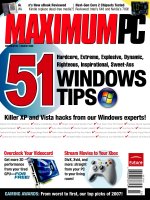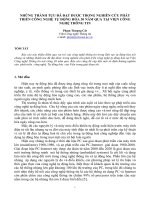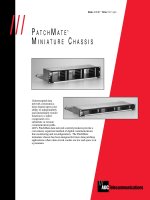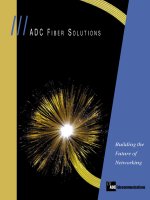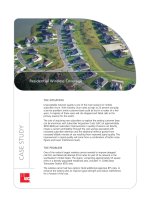Tài liệu DivX - VCD conversion pptx
Bạn đang xem bản rút gọn của tài liệu. Xem và tải ngay bản đầy đủ của tài liệu tại đây (440.55 KB, 10 trang )
This guide describes a perfect DivX -> VCD conversion. Including audio extraction to
keep the audio synched when converting usually caused by Variable Audio Bitrate,
splitting and burning. For this guide I used the movie "Ghost in the Shell" which I ripped to
a 600mb big DivX file and it is about 80 minutes long.
Guide
Tools required: Latest VirtualDub, TMPGEnc and VCDEasy
Preparing:
1. Download all tools, be sure to extract all files in the zip files.
2. Be sure to install both DivX 3.11, DivX 4 and latest DivX 5. You may need to
install other video and audio codecs also, read here how to identify what codecs
you need.
Audio-extracting:
1. Start Virtualdub. Open your video File->Open video file.(if you get any warnings
just ignore them because you won't edit the video just extract the audio)
Select File->File Information and note the fps as the video source fps because you
will need it later. 29,970 fps is the video source fps(frames/s) in this case.
2. Select under Audio->Full processing mode.
Select Audio->Compression and select <No compression (PCM)>
3. Select Audio->Conversion.
Change the the Sampling rate to 44100Hz if you are going to make VCD or SVCD
MPEGs.
4. Save the wav by clicking on File->Save WAV...the wav will be a huge audio
uncompressed video file(about 10 MB/minute so for this 80 min movie a 800 MB
wav file).
Encoding:
1. Start TMPEnc. Press cancel if the Project Wizard comes.
Press Browse… and select the DivX file (in this case Ghost in the shell.avi) as
Video source input.
Now you press the Browse button for choosing the Audio source input and use the
saved wav file.
If you receive anyr errors when opening the video read here.
2. Press load and load the file which in the Template directory of TMPGenc.
If the video source fps is 29,970 load VideoCD (NTSC).mcf
If the video source fps is 23,970 load VideoCD (NTSCFilm).mcf
If the video source fps is 25,000 load VideoCD (PAL).mcf
If the video source fps is anything else else just load NTSC if you live in US or
Japan and PAL if you live anywhere else.
Note if you live in US or Japan and get problem playing PAL, often causing black
and white TV playback problems, then first check if you can change to PAL on
your TV or DVD Player if not then instead convert it to NTSC by loading the
VideoCD(NTSC) template.
Note if you live Europe and the rest of the world and get problem playing NTSC
or NTSCFilm, often causing black and white TV playback problems, then first
check if you can change to PAL on your TV or DVD Player if not convert it to PAL
by loading the VideoCD(Pal) template.