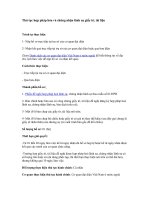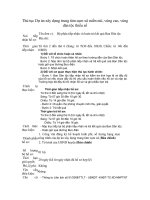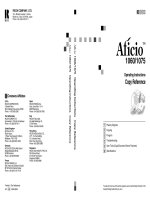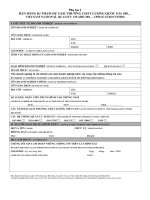Tài liệu RICOH COMPANY, LTD. 15-5, Minami Aoyama 1-chome, Minato-ku, Tokyo 107-8544, Japan Phone: pdf
Bạn đang xem bản rút gọn của tài liệu. Xem và tải ngay bản đầy đủ của tài liệu tại đây (15.95 MB, 776 trang )
Paper type: Wood Free 80g/m2, Paper Thickness=100 µm // Pages in book=136 // Print scale=81%
Gap (when printed at 81% scale) = Pages in book × Paper thickness / 2 = 6.800000 mm
1060/1075Operating InstructionsCopy Reference
1060/1075Operating InstructionsCopy Reference
RICOH COMPANY, LTD.
15-5, Minami Aoyama 1-chome,
Minato-ku, Tokyo 107-8544, Japan
Phone: +81-(0)3-3479-3111
1060/1075
Operating Instructions
Copy Reference
For safe and correct use of this machine, please be sure to read the Safety Information in the
General Settings Guide before you use it.
Placing Originals
Copying
Program
Troubleshooting
User Tools (Copy/Document Server Features)
Specifications
Overseas Affiliates
U.S.A.
RICOH CORPORATION
5 Dedrick Place
West Caldwell, New Jersey 07006
Phone: +1-973-882-2000
The Netherlands
RICOH EUROPE B.V.
Groenelaan 3, 1186 AA, Amstelveen
Phone: +31-(0)20-5474111
United Kingdom
RICOH UK LTD.
Ricoh House,
1 Plane Tree Crescent, Feltham,
Middlesex, TW13 7HG
Phone: +44-(0)20-8261-4000
Germany
RICOH DEUTSCHLAND GmbH
Mergenthalerallee 38-40,
65760 Eschborn
Phone: +49-(0)6196-9060
France
RICOH FRANCE S.A.
383, Avenue du Général de Gaulle
BP 307-92143 Clamart Cedex
Phone: +33-(0)-821-01-74-26
Spain
RICOH ESPAÑA S.A.
Avda. Litoral Mar, 12-14,
08005 Barcelona
Phone: +34-(0)93-295-7600
Italy
RICOH ITALIA SpA
Via della Metallurgia 12,
37139 Verona
Phone: +39-045-8181500
Hong Kong
RICOH HONG KONG LTD.
21/F., Tai Yau Building,
181, Johnston Road,
Wan Chai, Hong Kong
Phone: +852-2862-2888
Singapore
RICOH ASIA PACIFIC PTE.LTD.
260 Orchard Road,
#15-01/02 The Heeren,
Singapore 238855
Phone: +65-830-5888
Printed in The Netherlands
EE GB B064-6600
Paper type: Wood Free 80g/m2, Paper Thickness=100 µm // Pages in book=136 // Print scale=81%
Gap (when printed at 81% scale) = Pages in book × Paper thickness / 2 = 6.800000 mm
Declaration of Conformity
“The Product complies with the requirements of the EMC Directive 89/336/EEC and the Low Voltage
Directive 73/23/EEC.”
In accordance with IEC 60417, this machine uses the following symbols for the main power switch:
a
aa
a means POWER ON.
c
cc
c means STAND BY.
Introduction
This manual contains detailed instructions on the operation and maintenance of this machine. To get
maximum versatility from this machine all operators should carefully read and follow the instructions in
this manual. Please keep this manual in a handy place near the machine.
Please read the Safety Information before using this machine. It contains important information related
to USER SAFETY and PREVENTING EQUIPMENT PROBLEMS.
Notes
Some illustrations may be slightly different from your machine.
Certain options may not be available in some countries. For details, please contact your local dealer.
Warning:
Use of controls or adjustment or performance of procedures other than those specified in this manual
might result in hazardous radiation exposure.
Notes:
The model names of the machines do not appear in the following pages. Check the type of your ma-
chine before reading this manual. (For details, ⇒ P.2 “Machine Types”.)
• Type1: Aficio 1060
• Type2: Aficio 1075
Certain types might not be available in some countries. For details, please contact your local dealer.
Two kinds of size notation are employed in this manual. With this machine refer to the metric version.
For good copy quality, Ricoh recommends that you use genuine Ricoh toner.
Ricoh shall not be responsible for any damage or expense that might result from the use of parts other
than genuine Ricoh parts with your Ricoh office products.
Power Source
220 - 240V, 50/60Hz, 10A or more
Please be sure to connect the power cord to a power source as above. For details about power source,
see “Power Connection” in General Settings Guide.
Copyright © 2002 Ricoh Co., Ltd.
i
What You Can Do With This Machine
The following sections introduce the duplex and combining functions of this machine.
2-sided 2 Pages 2-sided 1 Page p.47
" 2 Sided 4 Pages Combine 2 Side"
Front
Front
Back
Back
Front
Back
Front
Back
Types of Duplex Copies
1-sided 4 Pages 2-sided 1 Page p.47
" 1 Sided 4 Pages Combine 2 Side"
2-sided 4 Pages 2-sided 1 Page p.47
" 2 Sided 8 Pages Combine 2 Side"
1-sided 8 Pages 2-sided 1 Page p.47
" 1 Sided 8 Pages Combine 2 Side"
1-sided 16 Pages
2-sided 1 Page
p.47
" 1 Sided 16 Pages Combine 2 Side"
1-sided 2 Pages 2-sided 1 Page p.43
" 1 Sided 2 Sided"
2-sided 1 Page 2-sided 1 Page p.43
" 2 Sided 2 Sided"
2-sided 8 Pages
2-sided 1 Page
p.48
" 2 Sided 16 Pages Combine 2 Side"
Front/Back Bound Originals 2-sided Pages p.49
" Front & Back 2 Sided"
Bound Originals 2-sided Pages p.49
" Book 2 Sided"
MartiniC1_GBcopy4_FM.book Page i Tuesday, April 23, 2002 6:23 PM
ii
Copying Book Originals
1-sided 4 Pages Booklet ( P.50 " 1 Sided Booklet")
4
3
2
1
4
32
1
Open to Left
3
1
Open to Right
3
1
4
3
2
1
1
23
4
2-sided 2 Pages Booklet ( P.51 " 2 Sided Booklet")
Open to Left
Open to Right
Open to Left
Open to Right
1-sided Magazine ( P.51 " 1 Sided Magazine")
2
1
8
7
8
72
16
54
3
2
1
8
7
1
27
83
45
6
1
3
5
3
1
5
Open to Left
Open to Right
2-sided Magazine ( P.51 " 2 Sided Magazine")
1
3
5
3
1
5
3
1
3
1
MartiniC1_GBcopy4_FM.book Page ii Tuesday, April 23, 2002 6:23 PM
iii
Combining Multiple Pages onto a Single Page ( p.45 "1 Sided Combine")
1-sided 2 Pages 1-sided 1 Page 2-sided 1 Page 1-sided 1 Page
1-sided 4 Pages 1-sided 1 Page 2-sided 2 Pages 1-sided 1 Page
1-sided 8 Pages 1-sided 1 Page
Bound Originals 1-sided Pages
Bound Originals 2-sided Pages
Front/Back Bound Originals
2-sided Pages
2-sided 4 Pages 1-sided 1 Page
Copying Originals Such as Books
( p.48 "Series Copies")
2-sided 1 page 1-sided 2 pages
Copying 2-Sided Pages onto 1-Sided Pages
( P.50 "2 Sided 1 Sided")
MartiniC1_GBcopy4_FM.book Page iii Tuesday, April 23, 2002 6:23 PM
iv
TABLE OF CONTENTS
What You Can Do With This Machine ...................................................................i
How to Read this Manual ......................................................................................1
Machine Types .......................................................................................................2
Functions that Require Options ...........................................................................3
Control Panel..........................................................................................................4
Common Key Operations...........................................................................................5
1. Placing Originals
Originals .................................................................................................................7
Sizes and Weights of Recommended Originals.........................................................7
Sizes Detectable by Auto Paper Select .....................................................................8
Missing Image Area .................................................................................................10
Direction-fixed paper or 2-sided paper.....................................................................11
Placing Originals..................................................................................................12
Original Orientation ..................................................................................................12
Placing Originals on the Exposure Glass.................................................................13
Placing Originals in the Document Feeder...............................................................13
2. Copying
Basic Procedure...................................................................................................17
Auto Start .................................................................................................................18
Interrupt Copy ..........................................................................................................18
Original Beeper ........................................................................................................18
Copy Face Up ..........................................................................................................19
Job Preset................................................................................................................19
Copying onto Tab Stock........................................................................................... 20
Copying from the Bypass Tray...........................................................................22
Copy Functions....................................................................................................25
Adjusting Copy Image Density .................................................................................25
Selecting Original Type Setting................................................................................ 26
Selecting Copy Paper ..............................................................................................27
Preset Reduce/Enlarge ............................................................................................30
Zoom ........................................................................................................................31
Auto Reduce/Enlarge ...............................................................................................32
Size Magnification ....................................................................................................33
Directional Magnification (%) ...................................................................................33
Directional Size Magnification (mm)......................................................................... 34
Sort........................................................................................................................... 35
Stack ........................................................................................................................ 37
Staple ....................................................................................................................... 37
Sample Copy............................................................................................................40
Changing the Number of Sets.................................................................................. 40
Punch .......................................................................................................................41
Duplex ......................................................................................................................43
1 Sided Combine......................................................................................................45
2 Sided Combine......................................................................................................47
MartiniC1_GBcopy4_FM.book Page iv Tuesday, April 23, 2002 6:23 PM
v
Series Copies...........................................................................................................48
2 Sided→1 Sided .....................................................................................................50
Copying Book Originals............................................................................................ 50
Image Repeat...........................................................................................................53
Double Copies.......................................................................................................... 54
Centering..................................................................................................................55
Scanning Position .................................................................................................... 55
Erase........................................................................................................................56
3 Edges Full Bleed ...................................................................................................61
Margin Adjustment ................................................................................................... 62
Background Numbering ...........................................................................................63
Preset Stamp ...........................................................................................................63
User Stamp ..............................................................................................................65
Date Stamp ..............................................................................................................67
Page Numbering ...................................................................................................... 69
Covers......................................................................................................................72
Designate .................................................................................................................73
Chapter ....................................................................................................................74
Blank Slip Sheets..................................................................................................... 75
Slip Sheets ...............................................................................................................76
Storing Originals in the Document Server ........................................................78
3. Program
Programs ..............................................................................................................79
Storing a Program ....................................................................................................79
Deleting a Program ..................................................................................................80
Recalling a Program.................................................................................................80
4. Troubleshooting
If Your Machine Does Not Operate as You Want ..............................................83
When a Message is Displayed................................................................................. 83
If You Cannot Make Clear Copies.......................................................................84
If You Cannot Make Copies As You Want .........................................................85
When Memory Is Full ...............................................................................................87
MartiniC1_GBcopy4_FM.book Page v Tuesday, April 23, 2002 6:23 PM
vi
5. User Tools (Copy/Document Server Features)
User Tools Menu (Copier/Document Server Features) ....................................89
Accessing User Tools (Copy/Document Server Features) ..............................96
Exiting From User Tools...........................................................................................96
General Features
1
/
5
................................................................................................97
General Features
2
/
5
................................................................................................99
General Features
3
/
5
................................................................................................99
General Features
4
/
5
................................................................................................99
General Features
5
/
5
..............................................................................................100
Reproduction Ratio
1
/
2
...........................................................................................100
Reproduction Ratio
2
/
2
...........................................................................................100
Edit
1
/
2
....................................................................................................................100
Edit
2
/
2
....................................................................................................................102
Stamp.....................................................................................................................104
Input/Output
1
/
2
......................................................................................................106
Input/Output
2
/
2
.......................................................................................................107
6. Specifications
Combination Chart.............................................................................................109
Supplementary Specifications..........................................................................111
INDEX....................................................................................................... 125
MartiniC1_GBcopy4_FM.book Page vi Tuesday, April 23, 2002 6:23 PM
1
How to Read this Manual
Symbols
In this manual, the following symbols are used:
R
WARNING:
This symbol indicates a potentially hazardous situation that might result in
death or serious injury when you misuse the machine without following the in-
structions under this symbol. Be sure to read the instructions, all of which are in-
cluded in the Safety Information section in the General Settings Guide.
R
CAUTION:
This symbol indicates a potentially hazardous situation that might result in mi-
nor or moderate injury or property damage that does not involve personal injury
when you misuse the machine without following the instructions under this
symbol. Be sure to read the instructions, all of which are included in the Safety
Information section in the General Settings Guide.
• WARNINGS and CAUTIONS are notes for your safety.
Important
If this instruction is not followed, paper might be misfeed, originals might be
damaged, or data might be lost. Be sure to read this.
Preparation
This symbol indicates the prior knowledge or preparations required before op-
erating.
Note
This symbol indicates precautions for operation or actions to take after misoper-
ation.
Limitation
This symbol indicates numerical limits, functions that cannot be used together,
or conditions in which a particular function cannot be used.
Reference
This symbol indicates a reference.
[]
Keys that appear on the machine's display panel.
{}
Keys built into the machine's control panel.
Notice
•B4 JISKL, B5 JISKL, B6 JISL are referred as B4KL, B5KL, B6L in this manual.
• The image of the display panel may be different depending on the installed
option.
MartiniC1_GBcopy4_FM.book Page 1 Tuesday, April 23, 2002 6:23 PM
2
Machine Types
This machine comes in two models which vary by copy speed. To make sure
which model you have, see the inside front cover.
Type 1 Type 2
Copy speed 60 copies/minute (A4
K
, 8
1
/
2
"
×
11"
K
)
75 copies/minute (A4
K
, 8
1
/
2
"
×
11"
K
)
MartiniC1_GBcopy4_FM.book Page 2 Tuesday, April 23, 2002 6:23 PM
3
Functions that Require Options
Available functions depend on your machine configuration and which options
you have. See the table below.
❍Required options
*1
To use the Punch function, you need an optional Punch Unit.
Functions
Copying onto the Tab Stock
Shift Sort
Stack
Staple
Staple (Saddle Stitch)
Punch
Options
Tab Sheet Holder
❍
Finisher 3000M(50-sheet staples)
❍❍❍ ❍
*1
Booklet Finisher
❍❍❍❍❍
*1
Finisher 3000B(100-sheet staples)
❍❍❍ ❍
*1
MartiniC1_GBcopy4_FM.book Page 3 Tuesday, April 23, 2002 6:23 PM
4
Control Panel
Note
❒ This illustration shows the Control Panel of the machine with options fully in-
stalled.
1.
Screen Contrast knob
Adjusts the brightness of the display pan-
el.
2.
Indicators
These indicators show the status of the
machine or indicate errors. ⇒ “Control
Panel” in the General Settings Guide.
3.
{
{{
{User Tools/Counter}
}}
} key
• User Tools
Press to change the default settings
and conditions to meet your require-
ments. ⇒ p.89 “ User Tools
(Copy/Document Server Features)”
• Counter
Press to check or print the Counter
value. ⇒ “Counter” in the General
Settings Guide.
• Inquiry
Shows where to order expendable
supplies and where to call when a
malfunction occurs. You can also print
these details. ⇒ “Inquiry” in the Gen-
eral Settings Guide.
4.
Display panel
Shows operation status, error messages,
and function menus. ⇒ “Display Panel”
in the General Settings Guide.
5.
{
{{
{Check Modes}
}}
} key
Press to check the entered copy job set-
tings.
6.
{
{{
{Program}
}}
} key
Press to store or recall a program. ⇒ p.79
“Programs”
7.
{
{{
{Clear Modes}
}}
} key
Press to clear previously entered copy job
settings.
8.
{
{{
{Energy Saver}
}}
} key
Press to switch to and from Energy Saver
mode. ⇒ “Saving Energy” in the General
Settings Guide.
9.
{
{{
{Interrupt}
}}
} key
Press to interrupt a long copy job to make
copies. ⇒ p.18 “Interrupt Copy”
10.
Main power indicator, On indi-
cator
The main power indicator goes on when
the main power switch is turned on and
goes off when the switch is turned off.
The On indicator goes on when the oper-
ation switch is turned on and goes off
when the switch is turned off.
Important
❒ Do not turn the main power off
while the On indicator is flashing.
The hard disk may malfunction.
ZGVH010E
MartiniC1_GBcopy4_FM.book Page 4 Tuesday, April 23, 2002 6:23 PM
5
11.
Operation switch
Press this switch to turn the power on
(the On indicator goes on). To turn the
power off, press this switch again (the On
indicator goes off). ⇒”Turning On the
Power” in the General Settings Guide.
12.
Clip Tray
Holds clips and staples.
13.
{
{{
{Sample Copy}
}}
} key
Use this key to make a single sample
copy before starting a long copy run. By
checking the sample copy and making
any necessary changes to the image qual-
ity settings before you make multiple
copies, you can save time and paper. ⇒
p.40 “Sample Copy”
14.
{
{{
{Start}
}}
} key
Press to start copying. Press to start scan-
ning and printing in Document Server
mode.
15.
{
{{
{Clear/Stop}
}}
} key
• Clear
Press to delete a number entered.
• Stop
Press to stop a copy job in progress.
Press to stop Scanning and printing in
Document Server mode.
16.
{
{{
{#}
}}
} key
Press to enter a value.
17.
Number keys
Use to enter the desired number of cop-
ies, and data for selected modes.
18.
Function keys
These keys switch display to the operat-
ing screen of each function. Follow the in-
structions displayed by switching
between screen with the function keys.
19.
Function Status indicator
These show the status of the above func-
tions:
• Green: the function is active.
• Red: the function has been interrupt-
ed.
Common Key Operations
The following keys are common to all screens.
[Exit]
Returns to the previous screen.
[Cancel]
Deletes a selected function or entered values, and then returns
to the previous screen.
[OK]
Acknowledges a selected function or entered values, and then
returns to the previous screen.
[▲Prev.]
[▼Next]
Moves to the previous or next page when all the functions can-
not be displayed on one page.
MartiniC1_GBcopy4_FM.book Page 5 Tuesday, April 23, 2002 6:23 PM
6
MartiniC1_GBcopy4_FM.book Page 6 Tuesday, April 23, 2002 6:23 PM
7
1. Placing Originals
Originals
Sizes and Weights of Recommended Originals
❖
❖❖
❖ Metric version
❖
❖❖
❖ Inch version
Note
❒ The number of originals that can be placed in the document feeder is about
100.
❒ The weight range for originals in the Mixed Size mode is 52–81.4 g/m
2
, 13.8–
21.7 lb.
Non-recommended originals for the document feeder
Placing the following types of originals in the document feeder can cause paper
misfeeds or result in damage to the originals. Place these originals on the expo-
sure glass instead.
• Originals other than those specified in p.7 “Sizes and Weights of Recom-
mended Originals”
• Stapled or clipped originals
• Perforated or torn originals
• Curled, folded, or creased originals
• Pasted originals
Where Original Is
Placed Original Size Original Weight
Exposure glass Up to A3 --
Document feeder 1-sided originals:
A3
L
– B6
KL
40 – 128 g/m
2
2-sided originals:
A3
L
– A5
KL
52 – 128 g/m
2
Where Original Is
Placed Original Size Original Weight
Exposure glass Up to 11"
×
17" --
Document feeder 1-sided originals:
11"
×
17"
L
– 5
1
/
2
"
×
8
1
/
2
"
KL
11 – 34 lb.
2-sided originals:
11"
×
17"
L
– 5
1
/
2
"
×
8
1
/
2
"
KL
14 – 34 lb.
MartiniC1_GBcopy4_FM.book Page 7 Tuesday, April 23, 2002 6:23 PM
Placing Originals
8
1
• Originals with any kind of coating, such as thermal fax paper, art paper, alu-
minum foil, carbon paper, or conductive paper
• Originals with perforated lines
• Originals with indexes, tags, or other raised parts
• Sticky originals such as translucent paper
• Thin originals that have low stiffness
• Thick originals such as postcards
• Bound originals such as books
• Transparent originals such as OHP transparencies or translucent paper
Note
❒ The original might become dirty if it is written on with a pencil or similar
instrument.
Sizes Detectable by Auto Paper Select
❖
❖❖
❖ Metric version
*1
You can select from 8
1
/
2
" × 13", 8
1
/
4
" × 13" or 8" × 13" with the User Tools (System
Settings). See "<F/F4>Size Setting" in the General Settings Guide.
*2
If you wish to switch detectable paper size from 8K L to 11" × 17" L, please contact
your service representative.
*3
If you wish to switch detectable paper size from 16K K to 8
1
/
2
" × 11" K or from 16K
L to 8
1
/
2
" × 11" L, please contact your service representative.
❖
❖❖
❖ Inch version
*1
If you wish to switch detectable paper size from 8
1
/
2
" × 14"L to 8
1
/
2
" × 13" L, please
contact your service representative.
*2
If you wish to switch detectable paper size from 11" × 17" L to 11" × 15" L, please
contact your service representative.
*3
If you wish to switch detectable paper size from 8
1
/
2
" × 11" L to 8" × 10" L, please
contact your service representative.
Size A3
L
B4
L
A4
K
L
B5
K
L
A5
K
L
B6
K
L
11"
×
17"
L
8
1
/
2
"
×
14"
L
8
1
/
2
"
×
11"
K
L
5
1
/
2
"
×
8
1
/
2
"
K
L
8
1
/
2
"
×
13"
L
*1
8K
L
16K
K
L
Location of the
original
Exposure glass
❍❍❍❍ ××××××❍ ××
Document
feeder
❍❍❍❍❍❍❍
*2
× ❍
*3
× ❍❍❍
Size A3
L
B4
L
A4
K
L
B5
K
L
A5
K
L
11"
×
17"
L
8
1
/
2
"
×
14"
L
8
1
/
2
"
×
11"
K
L
5
1
/
2
"
×
8
1
/
2
"
K
L
8
1
/
2
"
×
13"
L
11"
×
15"
L
8"
×
10"
L
10"
×
14"
L
Location of the
original
Exposure glass
×××××❍❍❍ ×××××
Document
feeder
❍ × ❍ ××❍❍❍❍❍
*1
❍
*2
❍
*3
❍
MartiniC1_GBcopy4_FM.book Page 8 Tuesday, April 23, 2002 6:23 PM
Originals
9
1
❖
❖❖
❖ Exposure glass
❖
❖❖
❖ Document feeder
Sizes difficult to detect
It is difficult for the machine to detect the sizes of the following originals, so se-
lect manually.
• Originals with indexes, tags, or other raised parts
• Transparent originals such as OHP transparencies or translucent paper
• Dark originals with a lot of text and drawings
• Originals that partially contain a solid image
• Originals that have solid images at their edges
MartiniC1_GBcopy4_FM.book Page 9 Tuesday, April 23, 2002 6:23 PM
Placing Originals
10
1
Missing Image Area
Even if you correctly place originals in the document feeder or on the exposure
glass, margins of a few millimeters on all four sides of the original might not be
copied.
1.
0.5 mm, 0.02”
2.
1 mm or more, 0.04” or more
3.
0.5 mm - 3.5 mm, 0.02” - 0.14”
4.
2 - 6 mm, 0.08”- 0.24”
MartiniC1_GBcopy4_FM.book Page 10 Tuesday, April 23, 2002 6:23 PM
Originals
11
1
Direction-fixed paper or 2-sided paper
Direction-fixed (top to bottom) or 2-sided paper (e.g., letterhead paper, punched
paper, or copied paper) might not be printed correctly depending on how the
originals and paper are placed. Set "Letterhead setting" in system settings, and
then place the original and paper as shown below. ⇒ p.108 “Letterhead Setting”
MartiniC1_GBcopy4_FM.book Page 11 Tuesday, April 23, 2002 6:23 PM
Placing Originals
12
1
Placing Originals
Note
❒ Place originals after correction flu-
id and ink have completely dried.
Not taking this precaution could
dirty the exposure glass with
marks that will be copied.
Reference
For document sizes you can set. ⇒
p.7 “Originals”.
Original Orientation
When you place the original into the
document feeder, place it face up so
you can see the print.
When you place the original on the
exposure glass, place it face down.
1.
Document feeder
2.
Exposure glass
When you cannot place originals as
described because the size is A3 or A4
or because of its condition, you can-
not staple copies as you want. In this
case, select as the Original Orien-
tation.
Example: When you want to staple
copies, but you cannot select be-
cause the original size is A3K, select-
ing enables you to staple copies
correctly.
Note
❒ It is recommended to use this func-
tion together with the Auto Paper
Select or Preset Reduce/Enlarge
function.
A
AA
A
Press the [Special Original] key.
B
BB
B
Select the original orientation
( or ) and press the [OK]
key.
1
2
MartiniC1_GBcopy4_FM.book Page 12 Tuesday, April 23, 2002 6:23 PM
Placing Originals
13
1
Placing Originals on the
Exposure Glass
Reference
Related Initial Settings ⇒ p.108
“Eject Copy Face Up/Down in
Glass”
A
AA
A
Lift the exposure glass cover or
the document feeder.
Important
❒ Do not open the exposure glass
cover or the document feeder
forcefully. Otherwise, the cover
of the document feeder might
open or be damaged.
Note
❒ Be sure to open the exposure
glass cover or the document
feeder by more than 30°. Other-
wise, the size of the original
might not be detected correctly.
B
BB
B
Place the original face down on the
exposure glass. The original should
be aligned to the rear left corner.
1.
Reference mark
2.
Left scale
Note
❒ Start with the first page to be
copied.
C
CC
C
Lower the exposure glass cover or
the document feeder.
Placing Originals in the
Document Feeder
Settings should be made in the fol-
lowing situations:
❖
❖❖
❖ When placing originals one by one:
⇒ p.15 “SADF mode”
❖
❖❖
❖ When placing originals consisting of
more than 100 pages:
⇒ p.14 “Batch mode”
❖
❖❖
❖ When copying originals of various
sizes:
⇒ p.15 “Mixed Size mode”
❖
❖❖
❖ When placing custom size originals:
⇒ p.16 “Placing Custom Size Orig-
inals”
Note
❒ Do not stack originals beyond the
limit mark on the side fence of the
document feeder.
❒ The last page should be on the bot-
tom.
❒ When you copy 2–sided originals,
both front and back sides of each
original are scanned at once.
❒ Do not place any foreign objects on
the sensors or cover them with
your hands. This could cause a
malfunction or the size to not be
detected properly.
1.
Sensors
MartiniC1_GBcopy4_FM.book Page 13 Tuesday, April 23, 2002 6:23 PM
Placing Originals
14
1
A
AA
A
Set the document guide to the
original size.
B
BB
B
Align the edges of the original
and place it on the document
feeder (ADF) with the side to be
copied facing up.
1.
Limit mark
2.
Document guide
Note
❒ Straighten curls in the original
before placing it on the docu-
ment feeder (ADF).
❒ To prevent multiple sheets from
being fed at once, fan the origi-
nal before placing it on the doc-
ument feeder (ADF).
❒ Set the original squarely.
Batch mode
In batch mode, the machine copies an
original of more than 100 pages as one
document, even if it is placed on the
document feeder in parts.
Important
❒ When placing special originals
such as translucent paper, place
one by one.
A
AA
A
Press the [Special Original] key.
B
BB
B
Select the [Batch] key, and then
press the [OK] key.
Note
❒ When [Batch] is not displayed,
change the settings in ⇒ p.106
“Switch to Batch (SADF)”.
C
CC
C
Place the first part of the original,
then press the {
{{
{Start}
}}
} key.
D
DD
D
After the first part of the original
has been fed, place the next part
and then press the {
{{
{Start}
}}
} key.
Note
❒ If you want to copy subsequent
originals in this mode, repeat
step D.
E
EE
E
When the Sort, Combine or 1 Sid-
ed →
→→
→ 2 Sided mode has been set,
press the {
{{
{#}
}}
} key after all origi-
nals have been scanned.
MartiniC1_GBcopy4_FM.book Page 14 Tuesday, April 23, 2002 6:23 PM
Placing Originals
15
1
SADF mode
In SADF mode, even when an origi-
nal is placed page by page in the doc-
ument feeder (ADF), each page is
automatically fed when placed.
Preparation
To use the SADF function, you
should make a setting in "User
Tools (Copy/Document Server
Features)", so that [SADF] will be
displayed when you press [Special
Original]. ⇒ p.106 “Switch to Batch
(SADF)”
Reference
Related Initial Settings ⇒ p.106
“SADF Auto Reset”
A
AA
A
Press the [Special Original] key.
B
BB
B
Press the [SADF] key, and then
press the [OK] key.
C
CC
C
Place one page of an original, and
then press the {
{{
{Start}
}}
} key.
The Auto Feed indicator is shown
on the display.
D
DD
D
When the machine instructs you
to place another original, place
the next page.
The second and subsequent pages
will be fed automatically without
pressing the{
{{
{Start}
}}
} key.
Mixed Size mode
When you place different size origi-
nals in the document feeder at the
same time, the machine automatically
checks the size of the originals and
makes copies.
Note
❒ When placing originals of different
sizes in the document feeder and
making copies without using the
Mixed Size mode, parts of the orig-
inal image might not be copied or
paper might become jammed.
❒ The sizes of the originals that can
be placed together with this func-
tion are as follows:
A
AA
A
Press the [Special Original] key.
B
BB
B
Press the [Mixed size] key, and then
press the [OK] key.
Metric
version
A3
L
, B4
L
, A4
KL
, B5
KL
Inch
version
11"
×
17"
L
, 8
1
/
2
"
×
14"
L
,
8
1
/
2
"
×
11"
KL
, 5
1
/
2
"
×
8
1
/
2
KL
MartiniC1_GBcopy4_FM.book Page 15 Tuesday, April 23, 2002 6:23 PM
Placing Originals
16
1
C
CC
C
Align the rear and left edges of
originals as shown in the illustra-
tion.
1.
Place into the document feeder.
2.
Vertical size
D
DD
D
Adjust the guide to the widest
original size.
E
EE
E
Place aligned originals face up
into the document feeder.
F
FF
F
Press the {
{{
{Start}
}}
} key.
Placing Custom Size Originals
When placing custom size originals in
the document feeder, specify the size
of the originals.
Note
❒ Paper that has a vertical length of
128–297 mm (5" – 11") and a hori-
zontal length of 128–1260 mm (5" –
49.6") can be placed with this func-
tion.
A
AA
A
Press the [Special Original] key.
B
BB
B
Press the [Custm Size Origi.] key.
C
CC
C
Enter the horizontal size of the
original with the Number keys,
and then press the [#] key.
Note
❒ If you make a mistake, press the
[Print Inquiry List] or {
{{
{Clear/Stop}
}}
}
key, and then enter the value
again.
D
DD
D
Enter the vertical size of the origi-
nal with the Number keys, and
then press the [#] key.
E
EE
E
Press the [OK] key.
F
FF
F
Place originals, and then press the
{
{{
{Start}
}}
} key.
B4
A3
1
2
CP19AE
MartiniC1_GBcopy4_FM.book Page 16 Tuesday, April 23, 2002 6:23 PM
17
2. Copying
Basic Procedure
A
AA
A
When the machine is set for user
codes, enter a user code (up to 8
digits) with the number keys, and
then press the {
{{
{#}
}}
} key.
The machine is ready to copy.
Reference
For Users Code, see ⇒“Key Op-
erator Tools” in the General Set-
tings Guide.
B
BB
B
Make sure "Ready" is displayed
on the screen.
If any other function is displayed,
press the {
{{
{Copy}
}}
} key.
❖
❖❖
❖
Initial copy display
C
CC
C
Make sure there are no previous
settings remaining.
Note
❒ When there are previous set-
tings remaining, press the {
{{
{Re-
set}
}}
} key and enter again.
D
DD
D
Place originals.
Reference
⇒ p.12 “Placing Originals”
E
EE
E
Set desired settings.
Reference
Please refer to each functions.
F
FF
F
Enter the number of copies re-
quired with the number keys.
Note
❒ The maximum copy quantity
that can be set is 999.
G
GG
G
Press the {
{{
{Start}
}}
} key.
The machine starts copying.
Note
❒ When you place originals on the
exposure glass, press the {
{{
{#}
}}
}
key after all originals are
scanned.
❒ Copies are delivered face down.
-
--
-How to Operate
❖
❖❖
❖
To stop the machine during a multi-
copy run.
⇒Press the {
{{
{Clear/Stop}
}}
} key.
❖
❖❖
❖
To return the machine to the initial
condition after copying.
⇒Press the {
{{
{Clear Modes}
}}
} key.
❖
❖❖
❖
When clearing entered values.
⇒Press the {
{{
{Clear/Stop}
}}
} key or the
[Clear] key on the display.
❖
❖❖
❖
To confirm settings.
⇒Press the {
{{
{Check Modes}
}}
} key.
MartiniC1_GBcopy4_FM.book Page 17 Tuesday, April 23, 2002 6:23 PM