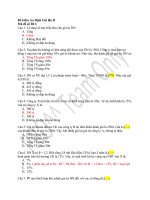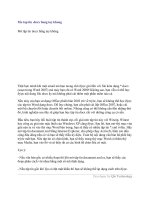Tài liệu CSS - Tập tin định kiểu theo tầng ppt
Bạn đang xem bản rút gọn của tài liệu. Xem và tải ngay bản đầy đủ của tài liệu tại đây (343.67 KB, 45 trang )
CSS
Bước tới: menu, tìm kiếm
Trong tin học, các tập tin định kiểu theo tầng – dịch từ tiếng Anh là Cascading Style Sheets
(CSS) – được dùng để miêu tả cách trình bày các tài liệu viết bằng ngôn ngữ HTML và XHTML.
Ngoài ra ngôn ngữ định kiểu theo tầng cũng có thể dùng cho XML, SVG, XUL v.v...
Các đặc điểm kỹ thuật của CSS được duy trì bởi World Wide Web Consortium (W3C).
Thay vì đặt các thẻ qui định kiểu dáng cho văn bản HTML (hoặc XHTML) ngay trong nội dung
của nó, bạn nên sử dụng CSS.
Tác dụng
• Hạn chế tối thiểu việc làm rối mã HTML của trang web bằng các thẻ quy định kiểu dáng
(chữ đậm, chữ in nghiêng, chữ có gạch chân, chữ màu...), khiến mã nguồn của trang web
được gọn gàng hơn, tách nội dung của trang web và định dạng hiển thị, dễ dàng cho việc
cập nhật nội dung.
• Tạo ra các kiểu dáng có thể áp dụng cho nhiều trang web, giúp tránh phải lặp lại việc định
dạng cho các trang web giống nhau.
Sử dụng
Có 3 cách để sử dụng CSS.
1. Áp dụng trực tiếp trên một đối tượng nhất định bằng thuộc tính style
<span style="font-weight:bold;text-
decoration:underline;color:#FF0000;">Đoạn text cần in đậm,
gạch chân, màu đỏ</span>
2. Đặt CSS ở đầu trang web để áp dụng kiểu dáng cho một mình trang ấy
o Đặt đoạn CSS trong header của web (giữa <head> và </head>):
<style type="text/css">
body {font-family:verdana;color:#0000FF;} // Kiểu chữ
trong trang web là "Verdana", màu chữ thông thường là
màu xanh dương
</style>
3. Đặt các thuộc tính CSS vào một tệp riêng biệt (*.css), có thể đưa vào nhiều trang khác nhau
o Nội dung tệp style.css:
body {font-family:verdana;color:#0000FF;}
• Đặt tệp này vào trang web bằng đoạn mã (mã có thể nằm ngoài thẻ <head>):
<link rel="stylesheet" type="text/css" href="style.css">
Chú thích: Mở đầu bằng /* và kết thúc bằng */.
Cú pháp: cú pháp của : tên_css { thuộc_tính: giá_trị_của_thuộc_tính; }
ví dụ: body {
background: #eeeeee;
font-family: Verdana, Arial, serif;
}
Tính kế thừa: như ví dụ trên thì tòan bộ các tag HTML có tên body + những tag HTML nằm trong
body đều được định dạng theo body, nghĩa là background: #eeeeee và font-family: Verdana, Arial,
serif; mà body là thẻ lớn nhất chưa nội dung của website cho nên tất cả các tag khác đều sử dụng
các định dạng của body
trong trường hợp muốn sử dụng một định dạng khác trong một đối tượng nhỏ hơn body giả sử: p
thì chỉ việc định nghĩa thêm đối tượng đó p {font-family: Tahoma, serif;} lúc này tất cả nội dung
trong thẻ HTML đều có font là Tahoma chứ khônng phải Verdana của body
Tính kết hợp: có thể định nghĩa nhiều css cùng một thuộc tính ví dụ: h1, h2, h3, h4, h5, h6 {
color: #009900;
font-family: Georgia, sans-serif;
}
=> định nghĩa cung một thuộc tính cho tất cả các tag h1,h2,h3,h4,h5,h6 thay vì phải định nghĩa:
h1{
color: #009900;
font-family: Georgia, sans-serif;
} ...................... h6 {
color: #009900;
font-family: Georgia, sans-serif;
}
CSS Tutorial
Save a lot of work with CSS!
In our CSS tutorial you will learn how to use CSS to control the style and layout of multiple Web
pages all at once.
Start learning CSS now!
CSS Demo
With CSS you can create good-looking websites with nice effects.
With CSS you can control the text (like font, color, size, etc.), and the layout (like backgrounds,
margin, padding, etc.) of a website, in one single file!
With CSS you save a lot of work!
CSS Introduction
What You Should Already Know
Before you continue you should have a basic understanding of the following:
• HTML / XHTML
If you want to study these subjects first, find the tutorials on our Home page.
What is CSS?
• CSS stands for Cascading Style Sheets
• Styles define how to display HTML elements
• Styles were added to HTML 4.0 to solve a problem
• External Style Sheets can save a lot of work
• External Style Sheets are stored in CSS files
CSS Demo
An HTML document can be displayed with different styles: See how it works
Styles Solved a Big Problem
HTML was never intended to contain tags for formatting a document.
HTML was intended to define the content of a document, like:
<h1>This is a heading</h1>
<p>This is a paragraph.</p>
When tags like <font>, and color attributes were added to the HTML 3.2 specification, it started a
nightmare for web developers. Development of large web sites, where fonts and color information
were added to every single page, became a long and expensive process.
To solve this problem, the World Wide Web Consortium (W3C) created CSS.
In HTML 4.0, all formatting could be removed from the HTML document, and stored in a
separate CSS file.
All browsers support CSS today.
CSS Saves a Lot of Work!
CSS defines HOW HTML elements are to be displayed.
Styles are normally saved in external .css files. External style sheets enable you to change the
appearance and layout of all the pages in a Web site, just by editing one single file!
CSS Syntax
Examples
• Look at Example 1
• Look at Example 2
This is the style sheet file (ex1.css):
body {background-color: yellow}
h1 {font-size: 36pt}
h2 {color: blue}
p {margin-left: 50px}
The HTML file below links to an external style sheet with the <link> tag:
<html>
<head>
<link rel="stylesheet"
type="text/css" href="ex1.css" />
</head>
<body>
<h1>This header is 36 pt</h1>
<h2>This header is blue</h2>
<p>This paragraph has a left
margin of 50 pixels</p>
</body>
</html>
The result is in the frame below:
This header is 36 pt
This header is blue
This paragraph has a left margin of 50 pixels
This is the style sheet file (ex2.css):
body {background-color: tan}
h1 {color:maroon; font-size:20pt}
hr {color:navy}
p {font-size:11pt; margin-left: 15px}
a:link {color:green}
a:visited {color:yellow}
a:hover {color:black}
a:active {color:blue}
The HTML file below links to an external style sheet with the <link> tag:
<html>
<head>
<link rel="stylesheet" type="text/css"
href="ex2.css" />
</head>
<body>
<h1>This is a header 1</h1>
<hr />
<p>You can see that the style
sheet formats the text</p>
<p><a href=""
target="_blank">This is a link</a></p>
</body>
</html>
The result is in the frame below:
This is a header 1
You can see that the style sheet formats the text
This is a link
Syntax
The CSS syntax is made up of three parts: a selector, a property and a value:
selector {property:value}
The selector is normally the HTML element/tag you wish to define, the property is the attribute
you wish to change, and each property can take a value. The property and value are separated by a
colon, and surrounded by curly braces:
body {color:black}
Note: If the value is multiple words, put quotes around the value:
p {font-family:"sans serif"}
Note: If you want to specify more than one property, you must separate each property with a
semicolon. The example below shows how to define a center aligned paragraph, with a red text
color:
p {text-align:center;color:red}
To make the style definitions more readable, you can describe one property on each line, like this:
p
{
text-align:center;
color:black;
font-family:arial
}
Grouping
You can group selectors. Separate each selector with a comma. In the example below we have
grouped all the header elements. All header elements will be displayed in green text color:
h1,h2,h3,h4,h5,h6
{
color:green
}
The class Selector
With the class selector you can define different styles for the same type of HTML element.
Say that you would like to have two types of paragraphs in your document: one right-aligned
paragraph, and one center-aligned paragraph. Here is how you can do it with styles:
p.right {text-align:right}
p.center {text-align:center}
You have to use the class attribute in your HTML document:
<p class="right">This paragraph will be right-aligned.</p>
<p class="center">This paragraph will be center-aligned.</p>
Note: To apply more than one class per given element, the syntax is:
<p class="center bold">This is a paragraph.</p>
The paragraph above will be styled by the class "center" AND the class "bold".
You can also omit the tag name in the selector to define a style that will be used by all HTML
elements that have a certain class. In the example below, all HTML elements with class="center"
will be center-aligned:
.center {text-align:center}
In the code below both the h1 element and the p element have class="center". This means that
both elements will follow the rules in the ".center" selector:
<h1 class="center">This heading will be center-aligned</h1>
<p class="center">This paragraph will also be center-aligned.</p>
Do NOT start a class name with a number! This is only supported in Internet Explorer.
Add Styles to Elements with Particular Attributes
You can also apply styles to HTML elements with particular attributes.
The style rule below will match all input elements that have a type attribute with a value of "text":
input[type="text"] {background-color:blue}
The id Selector
You can also define styles for HTML elements with the id selector. The id selector is defined as a
#.
The style rule below will match the element that has an id attribute with a value of "green":
#green {color:green}
The style rule below will match the p element that has an id with a value of "para1":
p#para1
{
text-align:center;
color:red
}
Do NOT start an ID name with a number! It will not work in Mozilla/Firefox.
CSS Comments
Comments are used to explain your code, and may help you when you edit the source code at a
later date. A comment will be ignored by browsers. A CSS comment begins with "/*", and ends
with "*/", like this:
/*This is a comment*/
p
{
text-align:center;
/*This is another comment*/
color:black;
font-family:arial
}
CSS How To...
When a browser reads a style sheet, it will format the document according to it.
Three Ways to Insert CSS
There are three ways of inserting a style sheet:
• External style sheet
• Internal style sheet
• Inline style
External Style Sheet
An external style sheet is ideal when the style is applied to many pages. With an external style
sheet, you can change the look of an entire Web site by changing one file. Each page must link to
the style sheet using the <link> tag. The <link> tag goes inside the head section:
<head>
<link rel="stylesheet" type="text/css" href="mystyle.css" />
</head>
An external style sheet can be written in any text editor. The file should not contain any html tags.
Your style sheet should be saved with a .css extension. An example of a style sheet file is shown
below:
hr {color:sienna}
p {margin-left:20px}
body {background-image:url("images/back40.gif")}
Do not leave spaces between the property value and the units! "margin-left:20 px" (instead of
"margin-left:20px") will work in IE, but not in Firefox or Opera.
Internal Style Sheet
An internal style sheet should be used when a single document has a unique style. You define
internal styles in the head section of an HTML page, by using the <style> tag, like this:
<head>
<style type="text/css">
hr {color:sienna}
p {margin-left:20px}
body {background-image:url("images/back40.gif")}
</style>
</head>
Inline Styles
An inline style loses many of the advantages of style sheets by mixing content with presentation.
Use this method sparingly!
To use inline styles you use the style attribute in the relevant tag. The style attribute can contain
any CSS property. The example shows how to change the color and the left margin of a
paragraph:
<p style="color:sienna;margin-left:20px">This is a paragraph.</p>
Multiple Style Sheets
If some properties have been set for the same selector in different style sheets, the values will be
inherited from the more specific style sheet.
For example, an external style sheet has these properties for the h3 selector:
h3
{
color:red;
text-align:left;
font-size:8pt
}
And an internal style sheet has these properties for the h3 selector:
h3
{
text-align:right;
font-size:20pt
}
If the page with the internal style sheet also links to the external style sheet the properties for h3
will be:
color:red;
text-align:right;
font-size:20pt
The color is inherited from the external style sheet and the text-alignment and the font-size is
replaced by the internal style sheet.
Multiple Styles Will Cascade into One
Styles can be specified:
• inside an HTML element
• inside the head section of an HTML page
• in an external CSS file
Tip: Even multiple external style sheets can be referenced inside a single HTML document.
Cascading order
What style will be used when there is more than one style specified for an HTML element?
Generally speaking we can say that all the styles will "cascade" into a new "virtual" style sheet by
the following rules, where number four has the highest priority:
1. Browser default
2. External style sheet
3. Internal style sheet (in the head section)
4. Inline style (inside an HTML element)
So, an inline style (inside an HTML element) has the highest priority, which means that it will
override a style defined inside the <head> tag, or in an external style sheet, or in a browser (a
default value).
Note: If the link to the external style sheet is placed after the internal style sheet in HTML
<head>, the external style sheet will override the internal style sheet!
CSS Background
CSS background properties are used to define the background effects of an
element.
CSS properties used for background effects:
• background-color
• background-image
• background-repeat
• background-attachment
• background-position
Background Color
The background-color property specifies the background color of an element.
The background color of a page is defined in the body selector:
Example
body {background-color:#b0c4de}
The background color can be specified by:
• name - a color name, like "red"
• RGB - an RGB value, like "rgb(255,0,0)"
• Hex - a hex value, like "#ff0000"
In the example below, the h1, p, and div elements have different background colors:
Example
h1 {background-color:#6495ed}
p {background-color:#e0ffff}
div {background-color:#b0c4de}
Background Image
The background-image property specifies an image to use as the background of an element.
By default, the image is repeated so it covers the entire element.
The background image for a page can be set like this:
Example
body {background-image:url('paper.gif')}
Below is an example of a bad combination of text and background image. The text is almost not
readable:
Example
body {background-image:url('bgdesert.jpg')}
Background Image - Repeat Horizontally or Vertically
By default, the background-image property repeats an image both horizontally and vertically.
Some images should be repeated only horizontally or vertically, or they will look strange, like
this:
Example
body
{
background-image:url('gradient2.png');
}
If the image is repeated only horizontally (repeat-x), the background will look better:
Example
body
{
background-image:url('gradient2.png');
background-repeat:repeat-x;
}
Background Image - Set position and no-repeat
When using a background image, use an image that does not disturb the text.
Showing the image only once is specified by the background-repeat property:
Example
body
{
background-image:url('img_tree.png');
background-repeat:no-repeat;
}
In the example above, the background image is shown in the same place as the text. We want to
change the position of the image, so that it does not disturb the text too much.
The position of the image is specified by the background-position property:
Example
body
{
background-image:url('img_tree.png');
background-repeat:no-repeat;
background-position:top right;
}
Background - Shorthand property
As you can see from the examples above, there are many properties to consider when dealing with
backgrounds.
To shorten the code, it is also possible to specify all the properties in one single property. This is
called a shorthand property.
The shorthand property for background is simply "background":
Example
body {background:#ffffff url('img_tree.png') no-repeat top right}
When using the shorthand property the order of the property values are:
• background-color
• background-image
• background-repeat
• background-attachment
• background-position
It does not matter if one of the property values are missing, as long as the ones that are present are
in this order.
This example uses more advanced CSS. Take a look: Advanced example
<html>
<head>
<style type="text/css">
body
{
margin-left:200px;
background:#5d9ab2 url('img_tree.png') no-repeat top left;
}
.container
{
text-align:center;
}
.center_div
{
border:1px solid gray;
margin-left:auto;
margin-right:auto;
width:90%;
background-color:#d0f0f6;
text-align:left;
padding:8px;
}
</style>
</head>
<body>
<div class="container">
<div class="center_div">
<h1>Hello World!</h1>
<p>This example contains some advanced CSS methods you may not have learned yet. But, we
will explain these methods in a later chapter in the tutorial.</p>
</div>
</div>
</body>
</html>
More Examples
How to set a fixed background image
This example demonstrates how to set a fixed background image. The image will not scroll with
the rest of the page.
<html>
<head>
<style type="text/css">
body
{
background-image:url('smiley.gif');
background-repeat:no-repeat;
background-attachment:fixed
}
</style>
</head>
<body>
<p>The background-image is fixed. Try to scroll down the page.</p>
<p>The background-image is fixed. Try to scroll down the page.</p>
<p>The background-image is fixed. Try to scroll down the page.</p>
<p>The background-image is fixed. Try to scroll down the page.</p>
<p>The background-image is fixed. Try to scroll down the page.</p>
<p>The background-image is fixed. Try to scroll down the page.</p>
<p>The background-image is fixed. Try to scroll down the page.</p>
<p>The background-image is fixed. Try to scroll down the page.</p>
<p>The background-image is fixed. Try to scroll down the page.</p>
<p>The background-image is fixed. Try to scroll down the page.</p>
<p>The background-image is fixed. Try to scroll down the page.</p>
<p>The background-image is fixed. Try to scroll down the page.</p>
<p>The background-image is fixed. Try to scroll down the page.</p>
<p>The background-image is fixed. Try to scroll down the page.</p>
<p>The background-image is fixed. Try to scroll down the page.</p>
</body>
</html>
All CSS Background Properties
The number in the "CSS" column indicates in which CSS version the property is defined (CSS1 or
CSS2).
Property Description Values CSS
background Sets all the background properties
in one declaration
background-color
background-image
background-repeat
1
background-attachment
background-position
inherit
background-attachment Sets whether a background image
is fixed or scrolls with the rest of
the page
scroll
fixed
inherit
1
background-color Sets the background color of an
element
color-rgb
color-hex
color-name
transparent
inherit
1
background-image Sets the background image for an
element
url(URL)
none
inherit
1
background-position Sets the starting position of a
background image
top left
top center
top right
center left
center center
center right
bottom left
bottom center
bottom right
x% y%
xpos ypos
inherit
1
background-repeat Sets if/how a background image
will be repeated
repeat
repeat-x
repeat-y
no-repeat
inherit
1
CSS Text
The CSS text properties define the appearance of text:
text example
This example includes some text formatting properties. The heading uses the text-align,
text-transform, and color properties. The paragraph is indented and aligned, and the underline is
removed from the "Try it yourself" link.