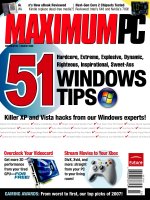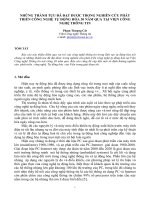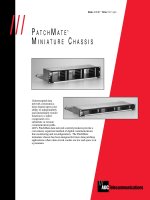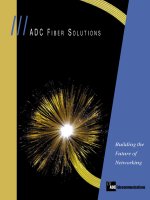Tài liệu Working with Switches pptx
Bạn đang xem bản rút gọn của tài liệu. Xem và tải ngay bản đầy đủ của tài liệu tại đây (12.14 KB, 2 trang )
[ Team LiB ]
Working with Switches
Switches are used with the file path to the Outlook program file. If you used the default
installation path, it's found at C:\Program Files\Microsoft Office\Office11\Outlook.exe.
Enter this line in the Target field of a shortcut or in the Open field of the Start, Run
command and append the switch at the end of the line.
When it's a command you'll want to use often, creating a shortcut is often the best way.
Command lines you type into the Start menu, Run dialog are persistent, but you can put
shortcuts on the Quick Launch menu and your desktop, or pin them to Windows XP's
Start menu.
When making shortcuts for command lines, I prefer to copy the shortcut on my Quick
Launch toolbar and add switches to the shortcut properties. To make a copy of a shortcut,
right-click on it and choose Create Shortcut. The new shortcut, which you might want to
rename, is named Launch Microsoft Office Outlook (2) by default.
If you're not using the Quick Launch toolbar, use the wizard to create a shortcut on your
desktop and use copies of it for your commands. Right-click on the desktop and choose
New, Shortcut and follow the steps in the wizard.
Now that you have a shortcut ready to work with, right-click on it and choose Properties.
The Properties dialog for the shortcut opens, as seen in Figure B.1
. Because I used a copy
of the shortcut on Quick Launch, it has the /recycle switch already appended; I'll replace
it with a new switch.
Figure B.1. Create new Outlook shortcuts on your Windows desktop. Don't forget to
change the shortcut's name on the General tab.
After creating the shortcut, you can drag it to Outlook's Shortcuts bar on the Navigation
Pane or to the Start menu's All Programs menu.
Using just Outlook.exe as the command line (without the folder path) often works.
However, if you receive errors that the file can't be found, use the full path and enclose it
in quotes when the path contains spaces. You'll see both formats used in the examples.
The switches are not case-sensitive; I used capital letters to make the
commands easier to read. When you're typing a switch, you can use all
lowercase.
[ Team LiB ]