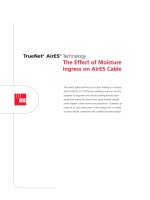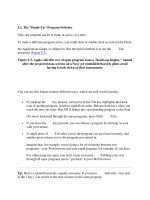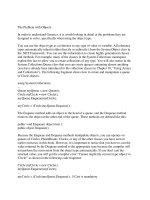Tài liệu The "Heads-Up" Program Switcher docx
Bạn đang xem bản rút gọn của tài liệu. Xem và tải ngay bản đầy đủ của tài liệu tại đây (34.42 KB, 2 trang )
5.2. The "Heads-Up" Program Switcher
Only one program can be in front, or active, at a time.
To make a different program active, you could click or double-click its icon (in the Dock,
the Applications folder, or whatever). But the fastest method is to use the -Tab
keystroke (Figure 5-3
).
Figure 5-3. Apple calls this row of open program icons a "heads-up display," named
after the projected data screens on a Navy jet windshield that lets pilots avoid
having to look down at their instruments.
You can use this feature in three different ways, which are well worth learning:
•
If you keep the key pressed, each press of the Tab key highlights the Dock
icon of another program, in left-to-right Dock order. Release both keys when you
reach the one you want. Mac OS X brings the corresponding program to the front.
(To move backward through the open programs, press Shift- -Tab.)
•
If you leave the key pressed, you can choose a program by clicking its icon
with your mouse.
•
A single press of -Tab takes you to the program you used most recently, and
another press returns you to the program you started in.
Imagine that, for example, you're doing a lot of switching between two
programs—your Web browser and your email program, for example. If you have
five other programs open, you don't waste your time -Tabbing your way
through all open programs just to "get back" to your Web browser.
Tip: Here's a related keystroke, equally awesome. If you press -tilde (the ~ key next
to the 1 key), you switch to the next window in the same program.