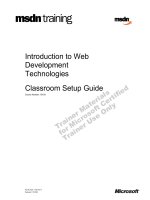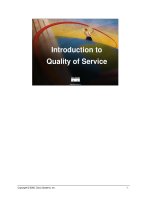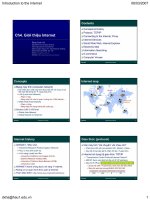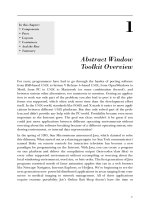Tài liệu Introduction to Java: 1-Abstract Window Toolkit Overview doc
Bạn đang xem bản rút gọn của tài liệu. Xem và tải ngay bản đầy đủ của tài liệu tại đây (468.97 KB, 19 trang )
1
Abstract Window
Toolkit Overview
In this chapter:
• Components
• Peers
• Layouts
• Containers
• And the Rest
• Summary
For years, programmers have had to go through the hassles of porting software
from BSD-based
UNIX
to System V Release 4–based
UNIX
, from OpenWindows to
Motif, from PC to
UNIX
to Macintosh (or some combination thereof), and
between various other alternatives, too numerous to mention. Getting an applica-
tion to work was only part of the problem; you also had to port it to all the plat-
forms you supported, which often took more time than the development effort
itself. In the
UNIX
world, standards like
POSIX
and X made it easier to move appli-
cations between different
UNIX
platforms. But they only solved part of the prob-
lem and didn’t provide any help with the PC world. Portability became even more
important as the Internet grew. The goal was clear: wouldn’t it be great if you
could just move applications between different operating environments without
worr ying about the software breaking because of a different operating system, win-
dowing environment, or internal data representation?
In the spring of 1995, Sun Microsystems announced Java, which claimed to solve
this dilemma. What started out as a dancing penguin (or Star Trek communicator)
named Duke on remote controls for interactive television has become a new
paradigm for programming on the Internet. With Java, you can create a program
on one platform and deliver the compilation output (byte-codes/class files) to
ever y other supported environment without recompiling or worrying about the
local windowing environment, word size, or byte order. The first generation of Java
programs consisted mostly of fancy animation applets that ran in a web browser
like Netscape Navigator, Internet Explorer, or HotJava. We’re beginning to see the
next generation now: powerful distributed applications in areas ranging from com-
merce to medical imaging to network management. All of these applications
require extreme portability: Joe’s Online Bait Shop doesn’t have the time or
1
10 July 2002 22:16
2C
HAPTER
1: A
BSTRACT
W
INDOW
T
OOLKIT
O
VERVIEW
energy to port its “Online Bait Buyer” program to every platform on the Internet
but doesn’t want to limit its market to a specific platform. Java neatly solves their
problem.
Windowing systems present the biggest challenges for portability. When you move
an application from Windows to the Macintosh, you may be able to salvage most of
the computational guts, but you’ll have to rewrite the window interface code com-
pletely. In Java, this part of the portability challenge is addressed by a package
called AWT, which stands for Abstract Window Toolkit (although people have
come up with many other expansions). AWT provides the magic of maintaining
the local look and feel of the user’s environment. Because of AWT, the same appli-
cation program can look appropriate in any environment. For example, if your
program uses a pull-down list, that list will look like a Windows list when you run
the program under Windows; a Macintosh list when you run the program on a
Mac; and a Motif list when you run the program on a
UNIX
system under Motif.
The same code works on all platforms. In addition to providing a common set of
user interface components, AWT provides facilities for manipulating images and
generating graphics.
This book is a complete programmer’s guide and reference to the
java.awt
pack-
age (including
java.awt.image
,
java.awt.event
,
java.awt.datatransfer
, and
java.awt.peer
). It assumes that you’re already familiar with the Java language and
class libraries. If you aren’t, Exploring Java, by Pat Niemeyer and Josh Peck, pro-
vides a general introduction, and other books in the O’Reilly Java series provide
detailed references and tutorials on specific topics. This chapter provides a quick
over view of AWT: it introduces you to the various GUI elements contained within
the
java.awt
package and gives you pointers to the chapters that provide more
specific information about each component. If you’re interested in some of the
more advanced image manipulation capabilities, head right to Chapter 12, Image
Processing. The book ends with a reference section that summarizes what you need
to know about every class in AWT.
In using this book, you should be aware that it covers two versions of AWT: 1.0.2
and 1.1. The Java 1.1 JDK ( Java Developer’s Kit) occurred in December 1996. This
release includes many improvements and additions to AWT and is a major step for-
ward in Java’s overall functionality. It would be nice if I could say, “Forget about
1.0.2, it’s obsolete — use this book to learn 1.1.” However, I can’t; at this point,
since browsers (Netscape Navigator in particular) still incorporate 1.0.2, and we
have no idea when they will incorporate the new release. As of publication, Naviga-
tor 4.0 is in beta test and incorporates 1.0.2. Therefore, Java release 1.0.2 will con-
tinue to be important, at least for the foreseeable future.
10 July 2002 22:16
In this summary, we’ll point out new features of Java 1.1 as they come up. However,
one feature deserves mention and doesn’t fit naturally into an overview. Many of
the methods of Java 1.0.2 have been renamed in Java 1.1. The old names still work
but are “deprecated.” The new names adhere strictly to the design patterns dis-
cussed in the JavaBeans documentation:
*
all methods that retrieve the value of an
object’s property begin with “get,” all methods that set the value of a property
begin with “set,” and all methods that test the value of some property begin with
“is.” For example, the
size()
method is now called
getSize()
. The Java 1.1 com-
piler issues warnings whenever you used a deprecated method name.
1.1 Components
Modern user interfaces are built around the idea of “components”: reusable gad-
gets that implement a specific part of the interface. They don’t need much intro-
duction: if you have used a computer since 1985 or so, you’re already familiar with
buttons, menus, windows, checkboxes, scrollbars, and many other similar items.
AWT comes with a repertoire of basic user interface components, along with the
machiner y for creating your own components (often combinations of the basic
components) and for communicating between components and the rest of the
program.
The next few sections summarize the components that are part of AWT. If you’re
new to AWT, you may find it helpful to familiarize yourself with what’s available
before jumping into the more detailed discussions later in this book.
1.1.1 Static Te xt
The
Label
class provides a means to display a single line of text on the screen.
That’s about it. They provide visual aids to the user: for example, you might use a
label to describe an input field. You have control over the size, font, and color of
the text. Labels are discussed in Section 5.2. Figure 1-1 displays several labels with
different attributes.
1.1.2 User Input
Java provides several different ways for a user to provide input to an application.
The user can type the information or select it from a preset list of available
choices. The choice depends primarily on the desired functionality of the pro-
gram, the user-base, and the amount of back-end processing that you want to do.
* />1.1 C
OMPONENTS
3
10 July 2002 22:16
4C
HAPTER
1: A
BSTRACT
W
INDOW
T
OOLKIT
O
VERVIEW
Figure 1–1: Multiple Label instances
1.1.2.1 The Te xtField and TextArea classes
Two components are available for entering keyboard input:
TextField
for single
line input and
TextArea
for multi-line input. They provide the means to do things
from character-level data validation to complex text editing. These are discussed in
much more detail in Chapter 8, Input Fields. Figure 1-2 shows a screen that con-
tains various
TextField
and
TextArea
components.
Figure 1–2: TextField and TextArea elements
1.1.2.2 The Checkbox and CheckboxGroup classes
The remaining input-oriented components provide mechanisms for letting the
user select from a list of choices. The first such mechanism is
Checkbox
, which lets
you select or deselect an option. The left side of the applet in Figure 1-3 shows a
checkbox for a Dialog option. Clicking on the box selects the option and makes
10 July 2002 22:16
the box change appearance. A second click deselects the option.
The
CheckboxGroup
class is not a component; it provides a means for grouping
checkboxes into a mutual exclusion set, often called a set of radio buttons. Select-
ing any button in the group automatically deselects the other buttons. This behav-
ior is useful for a set of mutually exclusive choices. For example, the right side of
the applet in Figure 1-3 shows a set of checkboxes for selecting a font. It makes
sense to select only one font at a time, so these checkboxes have been put in a
CheckboxGroup
.
Windows Motif
Figure 1–3: Examples of Checkbox and CheckboxGroup
The appearance of a checkbox varies from platform to platform. On the left, Fig-
ure 1-3 shows Windows; the right shows Motif. On most platforms, the appearance
also changes when a checkbox is put into a
CheckboxGroup
.
1.1.2.3 The Choice class
Checkbox
and
CheckboxGroup
present a problem when the list of choices becomes
long. Every element of a
CheckboxGroup
uses precious screen real estate, which
limits the amount of space available for other components. The
Choice
class was
designed to use screen space more efficiently. When a
Choice
element is displayed
on the screen, it takes up the space of a single item in the list, along with some
extra space for decorations. This leaves more space for other components. When
the user selects a
Choice
component, it displays the available options next to or
below the
Choice
. Once the user makes a selection, the choices are removed from
the screen, and the
Choice
displays the selection. At any time, only one item in a
Choice
may be selected, so selecting an item implicitly deselects everything else.
Section 9.1 explores the details of the
Choice
class. Figure 1-4 shows examples of
open (on the right of the screens) and closed (on the left)
Choice
items in
Windows 95 and Motif.
1.1 C
OMPONENTS
5
10 July 2002 22:16
6C
HAPTER
1: A
BSTRACT
W
INDOW
T
OOLKIT
O
VERVIEW
Windows
Motif
Figure 1–4: Open and closed Choice items
1.1.2.4 The List class
Somewhere between
Choice
and
CheckboxGroup
in the screen real estate business
is a component called
List
. With a
List
, the user is still able to select any item.
However, the programmer recommends how many items to display on the screen
at once. All additional choices are still available, but the user moves an attached
scrollbar to access them. Unlike a
Choice
,a
List
allows the user to select multiple
items. Section 9.2 covers the
List
component. Figure 1-5 shows
List
components
in different states.
Figure 1–5: List components in different states
10 July 2002 22:16
1.1.2.5 Menus
Most modern user interfaces use menus heavily; therefore, it’s no surprise that Java
supports menus. As you’d expect, Java menus look like the menus in the window-
ing environment under which the program runs. Currently, menus can only
appear within a
Frame
, although this will probably change in the future. A
Menu
is a
fairly complex object, with lots of moving parts: menu bars, menu items, etc. Java
1.1 adds hot keys to menus, allowing users to navigate a menu interface using key-
board shortcuts. The details of
Menu
are explored in Chapter 10, Would You Like to
Choose from the Menu? Figure 1-6 shows frames with open menus for both Windows
and Motif. Since tear-off menus are available on Motif systems, its menus look and
act a little differently. Figure 1-6 also includes a tear-off menu. The shortcuts
(Ctrl+F8) are newly supported in Java 1.1.
Windows Motif
Tear-off
Figure 1–6: Examples of menus
1.1.2.6 The PopupMenu class
The
PopupMenu
class is new to Java 1.1. Pop-up menus can be used for context-sen-
sitive, component-level menus. Associated with each
Component
can be its own pop-
up menu. The details of creating and working with the
PopupMenu
class and the
fun time you have catching their events are covered in Chapter 10, Would You Like
to Choose from the Menu? Figure 1-7 shows an example of a pop-up menu.
1.1.3 Event Triggers
Java provides two components whose sole purpose is to trigger actions on the
screen:
Button
and
Scrollbar
. They provide the means for users to signal that
they are ready to perform an operation. (Note that all components except labels
generate events; I’m singling out buttons and scrollbars because their only pur-
pose is to generate events.)
1.1 C
OMPONENTS
7
10 July 2002 22:16