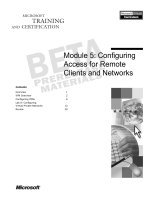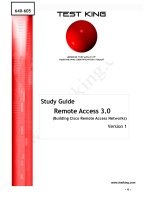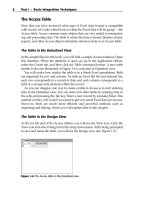Tài liệu 22.4. Remote Access with SSH ppt
Bạn đang xem bản rút gọn của tài liệu. Xem và tải ngay bản đầy đủ của tài liệu tại đây (18.13 KB, 4 trang )
22.4. Remote Access with SSH
Are you a geek? Take this simple test at home. Do you get excited about Mac OS X's
ability to permit SSH access?
If you answered "What's SSH?" or "I'm already being quiet, "then the following
discussion of Unix remote control may not interest you. To be sure, SSH is not a program
with a graphic user interface (icons and menus).You operate it from within a program
like Terminal by typing commands, exactly as described in Chapter 16
.
If you're willing to overlook that little peccadillo, though, SSH (Secure Shell) is an
extremely powerful tool. It lets you connect to your Mac from any where—froms across
the network or across the Internet. And once you're connected, you can take complete
control of it, copying files, running commands, rearranging folders, or even shutting it
down, all by remote control.
22.4.1. Getting In
Here's how you go about using SSH:
1. Set up your Mac by opening the Sharing panel of System Preferences, and then
turning on the Remote Login checkbox.
You've just told the Mac it's OK for you (or other people with accounts on your
machine) to connect from the road. Quit System Preferences.
2. Go away
You can move to another machine on the network, or another computer on the
Internet. Once you're online with that other machine, you can contact your home
base machine from within a program like Terminal.
Tip: It doesn't have to be Terminal, and it doesn't have to be a Mac. You can get
SSH client programs for almost any kind of computer, including Windows and
Mac OS 9.For pre–Mac OS X Macs, for example, you can try Mac SSH or
NiftyTelnet SSH, both of which you can download from this book's "Missing CD"
page at www.missingmanuals.com
. For Windows, try Putty (www.puttyssh.org).
3. At the prompt, type ssh -l chris 111.222.3.44. Press Enter.
Instead of chris, substitute your short account name (as you're known on the Mac
you're tapping into), and replace the phony IP address shown here with your real
public address. (If your Mac back home has a domain name unto itself, such as
macmania.com, you can type that instead of the IP address.
If all goes well, the ssh command acknowledges your first successful connection
by displaying a message like this: "The authenticity of host '172.24.30.189
(172.24.30.189)' can't be established. RSA key fingerprint is d9:f4:11:b0:27:1a:f1:
14:c3:cd:25:85:2b:78:4d:e7. Are you sure you want to continue connecting (yes/
no)?"(This message won't appear on subsequent connections.) You're seeing SSH's
security features at work.
4. Type yes and press Enter.
Now you see one more note: "Warning: Permanently added '172.24.30.189' (RSA)
to the list of known hosts." You're then asked for your account password.
5. Type your account password and press Enter.
You're in. Issue whatever commands you want. You can now conduct a full Unix
Terminal session as described in Chapter 16
—but by remote control.
Tip: For a more thorough description of SSH and its options, type man ssh at the
prompt.
22.4.2. Remote Control Program Killing
One of the most common uses of SSH is quitting a stuck program. Maybe it's a program
that doesn't respond to the usual Force Quit commands—;maybe even the Finder or
Terminal. Or maybe, having just arrived in Accounting on the fifth floor, you realize that
you accidentally left your Web browser, open to Dilbert.com, up on your screen in clear
view of passersby.
In any case, you'd fire up Terminal and proceed like this (what you type is shown in bold;
the Mac's responses are in normal type):
home-mac:~ chris$ ssh 172.24.30.182
The authenticity of host '172.24.30.182 (172.24.30.182)' can't
be established. RSA key fingerprint is d9:f4:11:b0:27:1a:f1:14:c
3:cd:25:85:2b:78:4d:e7.
Are you sure you want to continue connecting (yes/no)? yes
Warning: Permanently added '172.24.30.182' (RSA) to the list of
known hosts.
's password: fisheggs
Last login: Thu Nov 13 17:23:38 2005
Welcome to Darwin!
office-mac:~ chris$ top
The top -u command, as described in Chapter 16
, displays a list of running programs.
After a block of memory statistics, you might see a list like this:
294 top 6.5% 0:01.10 1 16 26 276K 416K 652K 27.1M
293 bash 0.0% 0:00.03 1 12 15 168K 856K 768K 18.2M
292 login 0.0% 0:00.01 1 13 37 140K 408K 492K 26.9M
291 Terminal 0.0% 0:05.50 3 60 115 2.99M 5.41M 6.59M 149M
287 HotKey 0.0% 0:00.34 4 151 78 760K 2.24M 2.67M 96.5M
283 Finder 0.0% 0:02.04 2 89 162 3.95M 17.1M 15.5M 165M
282 SystemUISe 0.9% 0:01.51 2 241 327 3.03M 7.85M 8.54M 158M
281 Dock 0.0% 0:00.24 2 77 132 780K 10.7M 2.80M 139M
As you can see, the Finder is process number 283. If that's the stuck program, then, you
could quit it like so:
office-mac:~ chris$ kill 283
Or if you're sure of the program's exact name, just use the killall command with the
program's name instead of its process ID. To handle a stuck Finder, you would type this:
office-mac:~ chris$ killall Finder
Either way, the Finder promptly quits (and relaunches in a healthier incarnation, you
hope). You could also, at this point, type sudo shutdown -h now to make your Mac,
elsewhere on the network, shut down. (Terminal doesn't type any kind of response.)
If you ended your SSH session by shutting down the other Mac, you can just close the
Terminal window now. Otherwise, type exit to complete your SSH session.